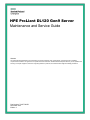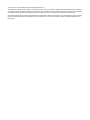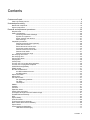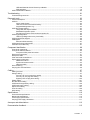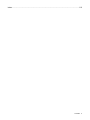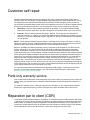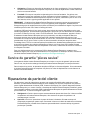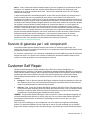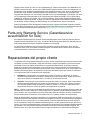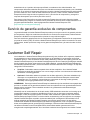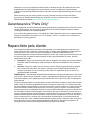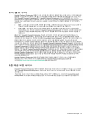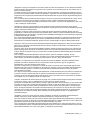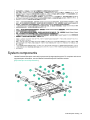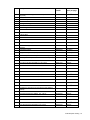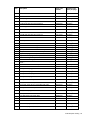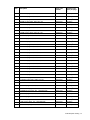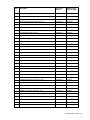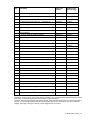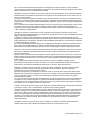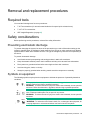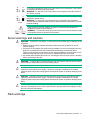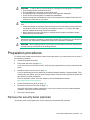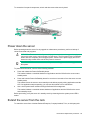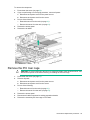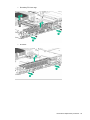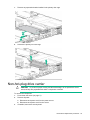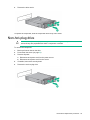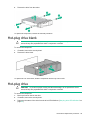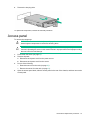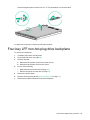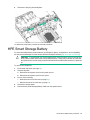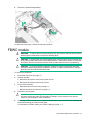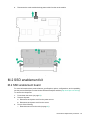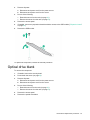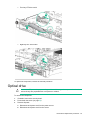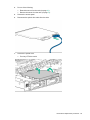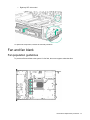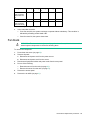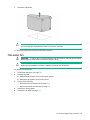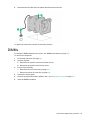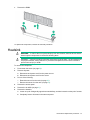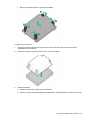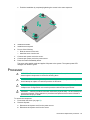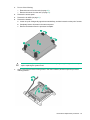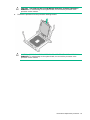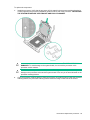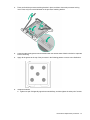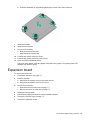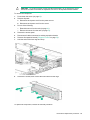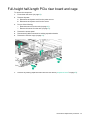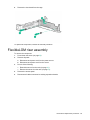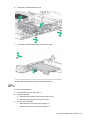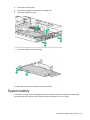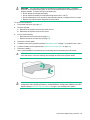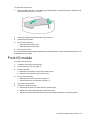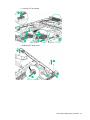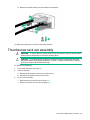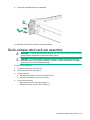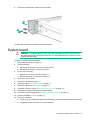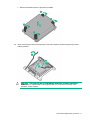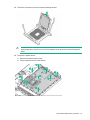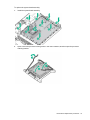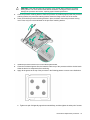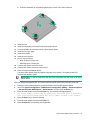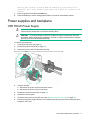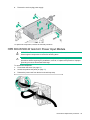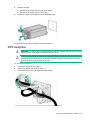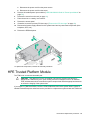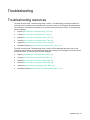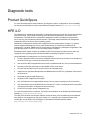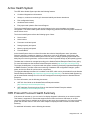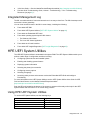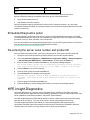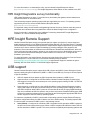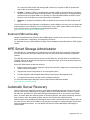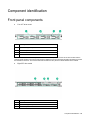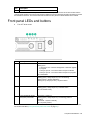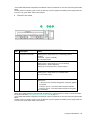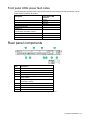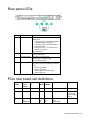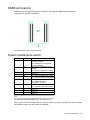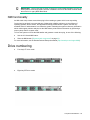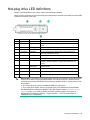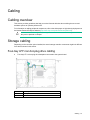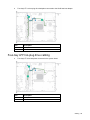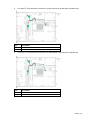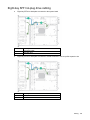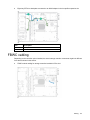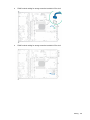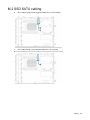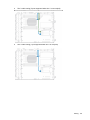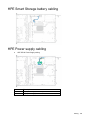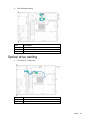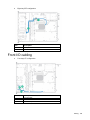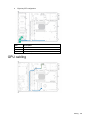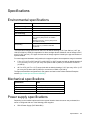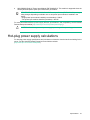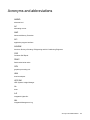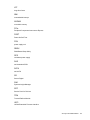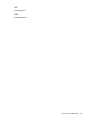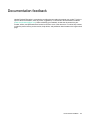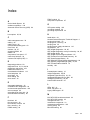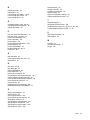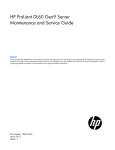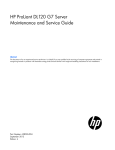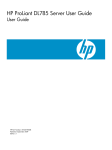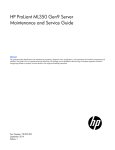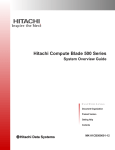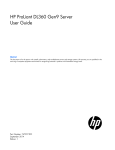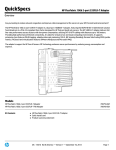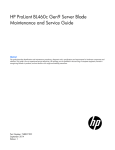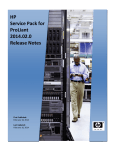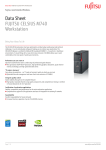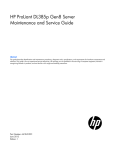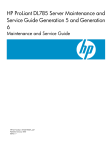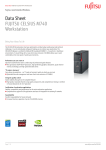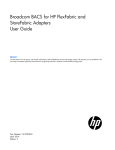Download HP ProLiant DL120 Gen9 Server Maintenance and Service Guide
Transcript
HPE ProLiant DL120 Gen9 Server
Maintenance and Service Guide
Abstract
This guide describes identification and maintenance procedures, diagnostic tools, specifications, and requirements for hardware
components and software. This guide is for an experienced service technician. Hewlett Packard Enterprise assumes you are qualified in the
servicing of computer equipment, trained in recognizing hazards in products, and are familiar with weight and stability precautions.
Part Number: 781877-002R
November 2015
Edition: 3
© Copyright 2014, 2015 Hewlett Packard Enterprise Development LP
The information contained herein is subject to change without notice. The only warranties for Hewlett Packard Enterprise products and services
are set forth in the express warranty statements accompanying such products and services. Nothing herein should be construed as constituting
an additional warranty. Hewlett Packard Enterprise shall not be liable for technical or editorial errors or omissions contained herein.
Microsoft® and Windows® are either registered trademarks or trademarks of Microsoft Corporation in the United States and/or other countries.
Intel®, Pentium®, and Itanium® are trademarks of Intel Corporation in the U.S. and other countries. UNIX® is a registered trademark of The
Open Group.
Contents
Customer self repair .............................................................................................................................. 6
Parts only warranty service ......................................................................................................................................6
Illustrated parts catalog ........................................................................................................................ 16
Mechanical components .........................................................................................................................................16
System components ...............................................................................................................................................18
Removal and replacement procedures ................................................................................................ 26
Required tools ........................................................................................................................................................26
Safety considerations .............................................................................................................................................26
Preventing electrostatic discharge...............................................................................................................26
Symbols on equipment ................................................................................................................................26
Server warnings and cautions .....................................................................................................................27
Rack warnings .............................................................................................................................................27
Preparation procedures ..........................................................................................................................................28
Remove the security bezel (optional) ..........................................................................................................28
Power down the server ................................................................................................................................29
Extend the server from the rack ..................................................................................................................29
Access the product rear panel .....................................................................................................................30
Remove the server from the rack ................................................................................................................31
Remove the air baffle ..................................................................................................................................31
Remove the PCI riser cage .........................................................................................................................32
Non-hot-plug drive carrier .......................................................................................................................................34
Non-hot-plug drive ..................................................................................................................................................35
Hot-plug drive blank ...............................................................................................................................................36
Hot-plug drive .........................................................................................................................................................36
Access panel ..........................................................................................................................................................37
Four-bay LFF non-hot-plug drive backplane ..........................................................................................................38
Four-bay LFF hot-plug drive backplane .................................................................................................................39
HPE Smart Storage Battery ...................................................................................................................................40
FBWC module ........................................................................................................................................................41
M.2 SSD enablement kit.........................................................................................................................................42
M.2 SSD enablement board ........................................................................................................................42
M.2 SSD module .........................................................................................................................................43
Optical drive blank ..................................................................................................................................................44
Optical drive ...........................................................................................................................................................45
Fan and fan blank...................................................................................................................................................47
Fan population guidelines............................................................................................................................47
Fan blank .....................................................................................................................................................48
Hot-swap fan ...............................................................................................................................................49
DIMMs ....................................................................................................................................................................50
Heatsink .................................................................................................................................................................51
Processor ...............................................................................................................................................................53
Expansion board ....................................................................................................................................................58
Primary PCIe riser board ........................................................................................................................................59
Full-height half-length PCIe riser board and cage ..................................................................................................61
FlexibleLOM riser assembly ...................................................................................................................................62
GPU ........................................................................................................................................................................63
System battery .......................................................................................................................................................64
Front I/O module ....................................................................................................................................................66
Thumbscrew rack ear assembly .............................................................................................................................68
Quick-release latch rack ear assembly ..................................................................................................................69
System board .........................................................................................................................................................70
Power supplies and backplane...............................................................................................................................77
HPE 550-W Power Supply ..........................................................................................................................77
Contents
3
HPE 800-W/900-W Gold AC Power Input Module ......................................................................................78
RPS backplane ............................................................................................................................................79
HPE Trusted Platform Module................................................................................................................................80
Troubleshooting ................................................................................................................................... 81
Troubleshooting resources .....................................................................................................................................81
Diagnostic tools ................................................................................................................................... 82
Product QuickSpecs ...............................................................................................................................................82
HPE iLO .................................................................................................................................................................82
Active Health System ..................................................................................................................................83
HPE ProLiant Pre-boot Health Summary ....................................................................................................83
Integrated Management Log .......................................................................................................................84
HPE UEFI System Utilities .....................................................................................................................................84
Using HPE UEFI System Utilities ................................................................................................................84
Embedded Diagnostics option .....................................................................................................................85
Re-entering the server serial number and product ID .................................................................................85
HPE Insight Diagnostics .........................................................................................................................................85
HPE Insight Diagnostics survey functionality ..............................................................................................86
HPE Insight Remote Support .................................................................................................................................86
USB support ...........................................................................................................................................................86
External USB functionality ...........................................................................................................................87
HPE Smart Storage Administrator ..........................................................................................................................87
Automatic Server Recovery ....................................................................................................................................87
Component identification ..................................................................................................................... 88
Front panel components .........................................................................................................................................88
Front panel LEDs and buttons ................................................................................................................................89
Front panel LEDs power fault codes ...........................................................................................................91
Rear panel components .........................................................................................................................................91
Rear panel LEDs ....................................................................................................................................................92
PCIe riser board slot definitions .............................................................................................................................92
System board components .....................................................................................................................................93
DIMM slot locations .....................................................................................................................................94
System maintenance switch ........................................................................................................................94
NMI functionality ..........................................................................................................................................95
Drive numbering .....................................................................................................................................................95
Hot-plug drive LED definitions ................................................................................................................................96
Cabling ................................................................................................................................................ 97
Cabling overview ....................................................................................................................................................97
Storage cabling ......................................................................................................................................................97
Four-bay LFF non-hot-plug drive cabling ....................................................................................................97
Four-bay LFF hot-plug drive cabling............................................................................................................98
Eight-bay SFF hot-plug drive cabling ........................................................................................................100
FBWC cabling ......................................................................................................................................................101
M.2 SSD SATA cabling ........................................................................................................................................103
HPE Smart Storage battery cabling .....................................................................................................................106
HPE Power supply cabling ...................................................................................................................................106
Optical drive cabling .............................................................................................................................................107
Front I/O cabling ...................................................................................................................................................108
GPU cabling .........................................................................................................................................................109
Specifications .................................................................................................................................... 110
Environmental specifications ................................................................................................................................110
Mechanical specifications.....................................................................................................................................110
Power supply specifications .................................................................................................................................110
Hot-plug power supply calculations ......................................................................................................................111
Acronyms and abbreviations .............................................................................................................. 112
Documentation feedback ................................................................................................................... 115
Contents
4
Index.................................................................................................................................................. 116
Contents
5
Customer self repair
Hewlett Packard Enterprise products are designed with many Customer Self Repair (CSR) parts to
minimize repair time and allow for greater flexibility in performing defective parts replacement. If during
the diagnosis period Hewlett Packard Enterprise (or Hewlett Packard Enterprise service providers or
service partners) identifies that the repair can be accomplished by the use of a CSR part, Hewlett Packard
Enterprise will ship that part directly to you for replacement. There are two categories of CSR parts:
•
Mandatory—Parts for which customer self repair is mandatory. If you request Hewlett Packard
Enterprise to replace these parts, you will be charged for the travel and labor costs of this service.
•
Optional—Parts for which customer self repair is optional. These parts are also designed for
customer self repair. If, however, you require that Hewlett Packard Enterprise replace them for you,
there may or may not be additional charges, depending on the type of warranty service designated
for your product.
NOTE: Some Hewlett Packard Enterprise parts are not designed for customer self repair. In order to
satisfy the customer warranty, Hewlett Packard Enterprise requires that an authorized service provider
replace the part. These parts are identified as "No" in the Illustrated Parts Catalog.
Based on availability and where geography permits, CSR parts will be shipped for next business day
delivery. Same day or four-hour delivery may be offered at an additional charge where geography
permits. If assistance is required, you can call the Hewlett Packard Enterprise Support Center and a
technician will help you over the telephone. Hewlett Packard Enterprise specifies in the materials shipped
with a replacement CSR part whether a defective part must be returned to Hewlett Packard Enterprise. In
cases where it is required to return the defective part to Hewlett Packard Enterprise, you must ship the
defective part back to Hewlett Packard Enterprise within a defined period of time, normally five (5)
business days. The defective part must be returned with the associated documentation in the provided
shipping material. Failure to return the defective part may result in Hewlett Packard Enterprise billing you
for the replacement. With a customer self repair, Hewlett Packard Enterprise will pay all shipping and part
return costs and determine the courier/carrier to be used.
For more information about the Hewlett Packard Enterprise CSR program, contact your local service
provider. For the North American program, go to the Hewlett Packard Enterprise CSR website
(http://www.hpe.com/support/selfrepair).
Parts only warranty service
Your Hewlett Packard Enterprise Limited Warranty may include a parts only warranty service. Under the
terms of parts only warranty service, Hewlett Packard Enterprise will provide replacement parts free of
charge.
For parts only warranty service, CSR part replacement is mandatory. If you request Hewlett Packard
Enterprise to replace these parts, you will be charged for the travel and labor costs of this service.
Réparation par le client (CSR)
Les produits Hewlett Packard Enterprise comportent de nombreuses pièces CSR (Customer Self Repair
= réparation par le client) afin de minimiser les délais de réparation et faciliter le remplacement des pièces
défectueuses. Si pendant la période de diagnostic, Hewlett Packard Enterprise (ou ses partenaires ou
mainteneurs agréés) détermine que la réparation peut être effectuée à l'aide d'une pièce CSR, Hewlett
Packard Enterprise vous l'envoie directement. Il existe deux catégories de pièces CSR :
Customer self repair 6
•
Obligatoire—Pièces pour lesquelles la réparation par le client est obligatoire. Si vous demandez à
Hewlett Packard Enterprise de remplacer ces pièces, les coûts de déplacement et main d'œuvre du
service vous seront facturés.
•
Facultatif—Pièces pour lesquelles la réparation par le client est facultative. Ces pièces sont
également conçues pour permettre au client d'effectuer lui-même la réparation. Toutefois, si vous
demandez à Hewlett Packard Enterprise de remplacer ces pièces, l'intervention peut ou non vous
être facturée, selon le type de garantie applicable à votre produit.
REMARQUE: Certaines pièces Hewlett Packard Enterprise ne sont pas conçues pour permettre au
client d'effectuer lui-même la réparation. Pour que la garantie puisse s'appliquer, Hewlett Packard
Enterprise exige que le remplacement de la pièce soit effectué par un Mainteneur Agréé. Ces pièces sont
identifiées par la mention "Non" dans le Catalogue illustré.
Les pièces CSR sont livrées le jour ouvré suivant, dans la limite des stocks disponibles et selon votre
situation géographique. Si votre situation géographique le permet et que vous demandez une livraison le
jour même ou dans les 4 heures, celle-ci vous sera facturée. Pour toute assistance, appelez le Centre
d’assistance Hewlett Packard Enterprise pour qu’un technicien vous aide au téléphone Dans les
documents envoyés avec la pièce de rechange CSR, Hewlett Packard Enterprise précise s'il est
nécessaire de lui retourner la pièce défectueuse. Si c'est le cas, vous devez le faire dans le délai indiqué,
généralement cinq (5) jours ouvrés. La pièce et sa documentation doivent être retournées dans
l'emballage fourni. Si vous ne retournez pas la pièce défectueuse, Hewlett Packard Enterprise se réserve
le droit de vous facturer les coûts de remplacement. Dans le cas d'une pièce CSR, Hewlett Packard
Enterprise supporte l'ensemble des frais d'expédition et de retour, et détermine la société de courses ou
le transporteur à utiliser.
Pour plus d'informations sur le programme CSR de Hewlett Packard Enterprise, contactez votre
Mainteneur Agrée local. Pour plus d'informations sur ce programme en Amérique du Nord, consultez le
site Web Hewlett Packard Enterprise (http://www.hpe.com/support/selfrepair).
Service de garantie "pièces seules"
Votre garantie limitée Hewlett Packard Enterprise peut inclure un service de garantie "pièces seules".
Dans ce cas, les pièces de rechange fournies par Hewlett Packard Enterprise ne sont pas facturées.
Dans le cadre de ce service, la réparation des pièces CSR par le client est obligatoire. Si vous demandez
à Hewlett Packard Enterprise de remplacer ces pièces, les coûts de déplacement et main d'œuvre du
service vous seront facturés.
Riparazione da parte del cliente
Per abbreviare i tempi di riparazione e garantire una maggiore flessibilità nella sostituzione di parti
difettose, i prodotti Hewlett Packard Enterprise sono realizzati con numerosi componenti che possono
essere riparati direttamente dal cliente (CSR, Customer Self Repair). Se in fase di diagnostica Hewlett
Packard Enterprise (o un centro di servizi o di assistenza Hewlett Packard Enterprise) identifica il guasto
come riparabile mediante un ricambio CSR, Hewlett Packard Enterprise lo spedirà direttamente al cliente
per la sostituzione. Vi sono due categorie di parti CSR:
•
Obbligatorie—Parti che devono essere necessariamente riparate dal cliente. Se il cliente ne affida
la riparazione ad Hewlett Packard Enterprise, deve sostenere le spese di spedizione e di
manodopera per il servizio.
•
Opzionali—Parti la cui riparazione da parte del cliente è facoltativa. Si tratta comunque di
componenti progettati per questo scopo. Se tuttavia il cliente ne richiede la sostituzione ad Hewlett
Packard Enterprise, potrebbe dover sostenere spese addizionali a seconda del tipo di garanzia
previsto per il prodotto.
Customer self repair 7
NOTA: alcuni componenti Hewlett Packard Enterprise non sono progettati per la riparazione da parte
del cliente. Per rispettare la garanzia, Hewlett Packard Enterprise richiede che queste parti siano
sostituite da un centro di assistenza autorizzato. Tali parti sono identificate da un "No" nel Catalogo
illustrato dei componenti.
In base alla disponibilità e alla località geografica, le parti CSR vengono spedite con consegna entro il
giorno lavorativo seguente. La consegna nel giorno stesso o entro quattro ore è offerta con un
supplemento di costo solo in alcune zone. In caso di necessità si può richiedere l'assistenza telefonica di
un addetto del centro di supporto tecnico Hewlett Packard Enterprise. Nel materiale fornito con una parte
di ricambio CSR, Hewlett Packard Enterprise specifica se il cliente deve restituire dei component. Qualora
sia richiesta la resa ad Hewlett Packard Enterprise del componente difettoso, lo si deve spedire ad
Hewlett Packard Enterprise entro un determinato periodo di tempo, generalmente cinque (5) giorni
lavorativi. Il componente difettoso deve essere restituito con la documentazione associata nell'imballo di
spedizione fornito. La mancata restituzione del componente può comportare la fatturazione del ricambio
da parte di Hewlett Packard Enterprise. Nel caso di riparazione da parte del cliente, Hewlett Packard
Enterprise sostiene tutte le spese di spedizione e resa e sceglie il corriere/vettore da utilizzare.
Per ulteriori informazioni sul programma CSR di Hewlett Packard Enterprise, contattare il centro di
assistenza di zona. Per il programma in Nord America fare riferimento al sito Web
(http://www.hpe.com/support/selfrepair).
Servizio di garanzia per i soli componenti
La garanzia limitata Hewlett Packard Enterprise può includere un servizio di garanzia per i soli
componenti. Nei termini di garanzia del servizio per i soli componenti, Hewlett Packard Enterprise fornirà
gratuitamente le parti di ricambio.
Per il servizio di garanzia per i soli componenti è obbligatoria la formula CSR che prevede la riparazione
da parte del cliente. Se il cliente invece richiede la sostituzione ad Hewlett Packard Enterprise dovrà
sostenere le spese di spedizione e di manodopera per il servizio.
Customer Self Repair
Hewlett Packard Enterprise Produkte enthalten viele CSR-Teile (Customer Self Repair), um
Reparaturzeiten zu minimieren und höhere Flexibilität beim Austausch defekter Bauteile zu ermöglichen.
Wenn Hewlett Packard Enterprise (oder ein Hewlett Packard Enterprise Servicepartner) bei der Diagnose
feststellt, dass das Produkt mithilfe eines CSR-Teils repariert werden kann, sendet Ihnen Hewlett
Packard Enterprise dieses Bauteil zum Austausch direkt zu. CSR-Teile werden in zwei Kategorien
unterteilt:
•
Zwingend—Teile, für die das Customer Self Repair-Verfahren zwingend vorgegeben ist. Wenn Sie
den Austausch dieser Teile von Hewlett Packard Enterprise vornehmen lassen, werden Ihnen die
Anfahrt- und Arbeitskosten für diesen Service berechnet.
•
Optional—Teile, für die das Customer Self Repair-Verfahren optional ist. Diese Teile sind auch für
Customer Self Repair ausgelegt. Wenn Sie jedoch den Austausch dieser Teile von Hewlett Packard
Enterprise vornehmen lassen möchten, können bei diesem Service je nach den für Ihr Produkt
vorgesehenen Garantiebedingungen zusätzliche Kosten anfallen.
HINWEIS: Einige Hewlett Packard Enterprise Teile sind nicht für Customer Self Repair ausgelegt. Um
den Garantieanspruch des Kunden zu erfüllen, muss das Teil von einem Hewlett Packard Enterprise
Servicepartner ersetzt werden. Im illustrierten Teilekatalog sind diese Teile mit „No“ bzw. „Nein“
gekennzeichnet.
CSR-Teile werden abhängig von der Verfügbarkeit und vom Lieferziel am folgenden Geschäftstag
geliefert. Für bestimmte Standorte ist eine Lieferung am selben Tag oder innerhalb von vier Stunden
gegen einen Aufpreis verfügbar. Wenn Sie Hilfe benötigen, können Sie das Hewlett Packard Enterprise
Customer self repair 8
Support Center anrufen und sich von einem Mitarbeiter per Telefon helfen lassen. Den Materialien von
Hewlett Packard Enterprise, die mit einem CSR-Ersatzteil geliefert werden, können Sie entnehmen, ob
das defekte Teil an Hewlett Packard Enterprise zurückgeschickt werden muss. Wenn es erforderlich ist,
das defekte Teil an Hewlett Packard Enterprise zurückzuschicken, müssen Sie dies innerhalb eines
vorgegebenen Zeitraums tun, in der Regel innerhalb von fünf (5) Geschäftstagen. Das defekte Teil muss
mit der zugehörigen Dokumentation in der Verpackung zurückgeschickt werden, die im Lieferumfang
enthalten ist. Wenn Sie das defekte Teil nicht zurückschicken, kann Hewlett Packard Enterprise Ihnen
das Ersatzteil in Rechnung stellen. Im Falle von Customer Self Repair kommt Hewlett Packard Enterprise
für alle Kosten für die Lieferung und Rücksendung auf und bestimmt den Kurier-/Frachtdienst.
Weitere Informationen über das Hewlett Packard Enterprise Customer Self Repair Programm erhalten
Sie von Ihrem Servicepartner vor Ort. Informationen über das CSR-Programm in Nordamerika finden Sie
auf der Hewlett Packard Enterprise Website unter (http://www.hpe.com/support/selfrepair).
Parts-only Warranty Service (Garantieservice
ausschließlich für Teile)
Ihre Hewlett Packard Enterprise Garantie umfasst möglicherweise einen Parts-only Warranty Service
(Garantieservice ausschließlich für Teile). Gemäß den Bestimmungen des Parts-only Warranty Service
stellt Hewlett Packard Enterprise Ersatzteile kostenlos zur Verfügung.
Für den Parts-only Warranty Service ist das CSR-Verfahren zwingend vorgegeben. Wenn Sie den
Austausch dieser Teile von Hewlett Packard Enterprise vornehmen lassen, werden Ihnen die Anfahrtund Arbeitskosten für diesen Service berechnet.
Reparaciones del propio cliente
Los productos de Hewlett Packard Enterprise incluyen muchos componentes que el propio usuario puede
reemplazar (Customer Self Repair, CSR) para minimizar el tiempo de reparación y ofrecer una mayor
flexibilidad a la hora de realizar sustituciones de componentes defectuosos. Si, durante la fase de
diagnóstico, Hewlett Packard Enterprise (o los proveedores o socios de servicio de Hewlett Packard
Enterprise) identifica que una reparación puede llevarse a cabo mediante el uso de un componente CSR,
Hewlett Packard Enterprise le enviará dicho componente directamente para que realice su sustitución.
Los componentes CSR se clasifican en dos categorías:
•
Obligatorio—Componentes cuya reparación por parte del usuario es obligatoria. Si solicita a
Hewlett Packard Enterprise que realice la sustitución de estos componentes, tendrá que hacerse
cargo de los gastos de desplazamiento y de mano de obra de dicho servicio.
•
Opcional—Componentes cuya reparación por parte del usuario es opcional. Estos componentes
también están diseñados para que puedan ser reparados por el usuario. Sin embargo, si precisa
que Hewlett Packard Enterprise realice su sustitución, puede o no conllevar costes adicionales,
dependiendo del tipo de servicio de garantía correspondiente al producto.
NOTA: Algunos componentes de Hewlett Packard Enterprise no están diseñados para que puedan ser
reparados por el usuario. Para que el usuario haga valer su garantía, Hewlett Packard Enterprise pone
como condición que un proveedor de servicios autorizado realice la sustitución de estos componentes.
Dichos componentes se identifican con la palabra "No" en el catálogo ilustrado de componentes.
Según la disponibilidad y la situación geográfica, los componentes CSR se enviarán para que lleguen a
su destino al siguiente día laborable. Si la situación geográfica lo permite, se puede solicitar la entrega en
el mismo día o en cuatro horas con un coste adicional. Si precisa asistencia técnica, puede llamar al
Centro de asistencia técnica de Hewlett Packard Enterprise y recibirá ayuda telefónica por parte de un
técnico. Con el envío de materiales para la sustitución de componentes CSR, Hewlett Packard Enterprise
especificará si los componentes defectuosos deberán devolverse a Hewlett Packard Enterprise. En
aquellos casos en los que sea necesario devolver algún componente a Hewlett Packard Enterprise,
Customer self repair 9
deberá hacerlo en el periodo de tiempo especificado, normalmente cinco días laborables. Los
componentes defectuosos deberán devolverse con toda la documentación relacionada y con el embalaje
de envío. Si no enviara el componente defectuoso requerido, Hewlett Packard Enterprise podrá cobrarle
por el de sustitución. En el caso de todas sustituciones que lleve a cabo el cliente, Hewlett Packard
Enterprise se hará cargo de todos los gastos de envío y devolución de componentes y escogerá la
empresa de transporte que se utilice para dicho servicio.
Para obtener más información acerca del programa de Reparaciones del propio cliente de Hewlett
Packard Enterprise, póngase en contacto con su proveedor de servicios local. Si está interesado en el
programa para Norteamérica, visite la página web de Hewlett Packard Enterprise CSR
(http://www.hpe.com/support/selfrepair).
Servicio de garantía exclusivo de componentes
La garantía limitada de Hewlett Packard Enterprise puede que incluya un servicio de garantía exclusivo
de componentes. Según las condiciones de este servicio exclusivo de componentes, Hewlett Packard
Enterprise le facilitará los componentes de repuesto sin cargo adicional alguno.
Para este servicio de garantía exclusivo de componentes, es obligatoria la sustitución de componentes
por parte del usuario (CSR). Si solicita a Hewlett Packard Enterprise que realice la sustitución de estos
componentes, tendrá que hacerse cargo de los gastos de desplazamiento y de mano de obra de dicho
servicio.
Customer Self Repair
Veel onderdelen in Hewlett Packard Enterprise producten zijn door de klant zelf te repareren, waardoor
de reparatieduur tot een minimum beperkt kan blijven en de flexibiliteit in het vervangen van defecte
onderdelen groter is. Deze onderdelen worden CSR-onderdelen (Customer Self Repair) genoemd. Als
Hewlett Packard Enterprise (of een Hewlett Packard Enterprise Service Partner) bij de diagnose vaststelt
dat de reparatie kan worden uitgevoerd met een CSR-onderdeel, verzendt Hewlett Packard Enterprise
dat onderdeel rechtstreeks naar u, zodat u het defecte onderdeel daarmee kunt vervangen. Er zijn twee
categorieën CSR-onderdelen:
•
Verplicht—Onderdelen waarvoor reparatie door de klant verplicht is. Als u Hewlett Packard
Enterprise verzoekt deze onderdelen voor u te vervangen, worden u voor deze service reiskosten en
arbeidsloon in rekening gebracht.
•
Optioneel—Onderdelen waarvoor reparatie door de klant optioneel is. Ook deze onderdelen zijn
ontworpen voor reparatie door de klant. Als u echter Hewlett Packard Enterprise verzoekt deze
onderdelen voor u te vervangen, kunnen daarvoor extra kosten in rekening worden gebracht,
afhankelijk van het type garantieservice voor het product.
OPMERKING: Sommige Hewlett Packard Enterprise onderdelen zijn niet ontwikkeld voor reparatie door
de klant. In verband met de garantievoorwaarden moet het onderdeel door een geautoriseerde Service
Partner worden vervangen. Deze onderdelen worden in de geïllustreerde onderdelencatalogus
aangemerkt met "Nee".
Afhankelijk van de leverbaarheid en de locatie worden CSR-onderdelen verzonden voor levering op de
eerstvolgende werkdag. Levering op dezelfde dag of binnen vier uur kan tegen meerkosten worden
aangeboden, indien dit mogelijk is gezien de locatie. Indien assistentie is gewenst, belt u het Hewlett
Packard Enterprise Support Center om via de telefoon ondersteuning van een technicus te ontvangen.
Hewlett Packard Enterprise vermeldt in de documentatie bij het vervangende CSR-onderdeel of het
defecte onderdeel aan Hewlett Packard Enterprise moet worden geretourneerd. Als het defecte
onderdeel aan Hewlett Packard Enterprise moet worden teruggezonden, moet u het defecte onderdeel
binnen een bepaalde periode, gewoonlijk vijf (5) werkdagen, retourneren aan Hewlett Packard Enterprise.
Het defecte onderdeel moet met de bijbehorende documentatie worden geretourneerd in het
meegeleverde verpakkingsmateriaal. Als u het defecte onderdeel niet terugzendt, kan Hewlett Packard
Customer self repair 10
Enterprise u voor het vervangende onderdeel kosten in rekening brengen. Bij reparatie door de klant
betaalt Hewlett Packard Enterprise alle verzendkosten voor het vervangende en geretourneerde
onderdeel en kiest Hewlett Packard Enterprise zelf welke koerier/transportonderneming hiervoor wordt
gebruikt.
Neem contact op met een Service Partner voor meer informatie over het Customer Self Repair
programma van Hewlett Packard Enterprise. Informatie over Service Partners vindt u op de Hewlett
Packard Enterprise website (http://www.hpe.com/support/selfrepair).
Garantieservice "Parts Only"
Het is mogelijk dat de Hewlett Packard Enterprise garantie alleen de garantieservice "Parts Only" omvat.
Volgens de bepalingen van de Parts Only garantieservice zal Hewlett Packard Enterprise kosteloos
vervangende onderdelen ter beschikking stellen.
Voor de Parts Only garantieservice is vervanging door CSR-onderdelen verplicht. Als u Hewlett Packard
Enterprise verzoekt deze onderdelen voor u te vervangen, worden u voor deze service reiskosten en
arbeidsloon in rekening gebracht
Reparo feito pelo cliente
Os produtos da Hewlett Packard Enterprise são projetados com muitas peças para reparo feito pelo
cliente (CSR) de modo a minimizar o tempo de reparo e permitir maior flexibilidade na substituição de
peças com defeito. Se, durante o período de diagnóstico, a Hewlett Packard Enterprise (ou
fornecedores/parceiros da Hewlett Packard Enterprise) concluir que o reparo pode ser efetuado pelo uso
de uma peça CSR, a Hewlett Packard Enterprise enviará a peça diretamente ao cliente. Há duas
categorias de peças CSR:
•
Obrigatória—Peças cujo reparo feito pelo cliente é obrigatório. Se desejar que a Hewlett Packard
Enterprise substitua essas peças, serão cobradas as despesas de transporte e mão-de-obra do
serviço.
•
Opcional—Peças cujo reparo feito pelo cliente é opcional. Essas peças também são projetadas
para o reparo feito pelo cliente. No entanto, se desejar que a Hewlett Packard Enterprise as
substitua, pode haver ou não a cobrança de taxa adicional, dependendo do tipo de serviço de
garantia destinado ao produto.
OBSERVAÇÃO: Algumas peças da Hewlett Packard Enterprise não são projetadas para o reparo feito
pelo cliente. A fim de cumprir a garantia do cliente, a Hewlett Packard Enterprise exige que um técnico
autorizado substitua a peça. Essas peças estão identificadas com a marca "No" (Não), no catálogo de
peças ilustrado.
Conforme a disponibilidade e o local geográfico, as peças CSR serão enviadas no primeiro dia útil após o
pedido. Onde as condições geográficas permitirem, a entrega no mesmo dia ou em quatro horas pode
ser feita mediante uma taxa adicional. Se precisar de auxílio, entre em contato com o Centro de suporte
técnico da Hewlett Packard Enterprise para que um técnico o ajude por telefone. A Hewlett Packard
Enterprise especifica nos materiais fornecidos com a peça CSR de reposição se a peça com defeito deve
ser devolvida à Hewlett Packard Enterprise. Nos casos em que isso for necessário, é preciso enviar a
peça com defeito à Hewlett Packard Enterprise, você deverá enviar a peça com defeito de volta para a
Hewlett Packard Enterprise dentro do período de tempo definido, normalmente em 5 (cinco) dias úteis. A
peça com defeito deve ser enviada com a documentação correspondente no material de transporte
fornecido. Caso não o faça, a Hewlett Packard Enterprise poderá cobrar a reposição. Para as peças de
reparo feito pelo cliente, a Hewlett Packard Enterprise paga todas as despesas de transporte e de
devolução da peça e determina a transportadora/serviço postal a ser utilizado.
Customer self repair 11
Para obter mais informações sobre o programa de reparo feito pelo cliente da Hewlett Packard
Enterprise, entre em contato com o fornecedor de serviços local. Para o programa norte-americano, visite
o site da Hewlett Packard Enterprise (http://www.hpe.com/support/selfrepair).
Serviço de garantia apenas para peças
A garantia limitada da Hewlett Packard Enterprise pode incluir um serviço de garantia apenas para
peças. Segundo os termos do serviço de garantia apenas para peças, a Hewlett Packard Enterprise
fornece as peças de reposição sem cobrar nenhuma taxa.
No caso desse serviço, a substituição de peças CSR é obrigatória. Se desejar que a Hewlett Packard
Enterprise substitua essas peças, serão cobradas as despesas de transporte e mão-de-obra do serviço.
Customer self repair 12
Customer self repair 13
Customer self repair 14
Customer self repair 15
Illustrated parts catalog
Mechanical components
Hewlett Packard Enterprise continually improves and changes product parts. For complete and current
supported parts information, see the Hewlett Packard Enterprise PartSurfer website
(http://www.hpe.com/info/partssurfer).
Item
Description
Spare part
number
Customer self
repair (on page
6)
1
2
3
4
5
6
7
Access panel
Optical drive blank
Thumbscrew ear assembly
Fan blank
Full-height, half-length PCI riser cage
FlexibleLOM riser cage
PCI blank
790493-001
790495-001
790551-001
790499-001
790500-001
792118-001
790515-001
Mandatory1
Mandatory1
Mandatory1
Mandatory1
Mandatory1
Mandatory1
Mandatory1
1Mandatory—Parts
for which customer self repair is mandatory. If you request Hewlett Packard Enterprise to replace
these parts, you will be charged for the travel and labor costs of this service.
2Optional—Parts for which customer self repair is optional. These parts are also designed for customer self repair. If,
however, you require that Hewlett Packard Enterprise replace them for you, there may or may not be additional
charges, depending on the type of warranty service designated for your product.
3No—Some Hewlett Packard Enterprise parts are not designed for customer self repair. In order to satisfy the
customer warranty, Hewlett Packard Enterprise requires that an authorized service provider replace the part. These
parts are identified as "No" in the Illustrated Parts Catalog.
Illustrated parts catalog
16
1Obligatoire—Pièces
pour lesquelles le client doit procéder lui-même aux réparations. Si vous demandez à Hewlett
Packard Enterprise de procéder au remplacement de ces pièces, les frais de transport et de main d’œuvre pour ce
service vous seront facturés.
2Facultatif—Pièces pour lesquelles une réparation par le client est facultative. Ces pièces sont également conçues
pour que le client puisse procéder lui-même aux réparations. Cependant, les frais supplémentaires engendrés par le
remplacement de ces pièces par Hewlett Packard Enterprise dépendent du type de service de garantie désigné pour
votre produit.
3Non—Certaines pièces Hewlett Packard Enterprise ne sont pas conçues pour être remplacées par le client. Afin de
se conformer aux exigences de la garantie la garantie du client, Hewlett Packard Enterprise demande à un
fournisseur de services agréé de procéder au remplacement de la pièce. Ces pièces sont signaléespar le mot « Non
» dans le Catalogue de pièces illustré.
1Obbligatorio—Parti
per le quali il cliente è tenuto a effettuare autonomamente la riparazione. Se si richiede
l'intervento di Hewlett Packard Enterprise per la sostituzione di queste parti, al cliente verranno addebitate le spese di
viaggio e manodopera dell'operazione.
2Facoltativo—Parti per le quali la riparazione in autonomia da parte del cliente è facoltativa. Queste parti sono
progettate per consentire anche la riparazione da parte del cliente. Tuttavia, se il cliente richiedel'intervento di Hewlett
Packard Enterprise per la sostituzione, potrebbero essere addebitate spese aggiuntive a seconda del tipo di garanzia
in assistenza previsto per il prodotto.
3No—Alcune parti Hewlett Packard Enterprise non sono progettate la riparazione in autonomia da parte del cliente. In
base a quanto previsto dalla garanzia per il cliente, Hewlett Packard Enterprise richiede l'intervento di un tecnico
autorizzato per la sostituzione della parte. Queste parti sono contrassegnate con"No"nel catalogo parti illustrato.
1Zwingend—Teile,
für die das Customer Self Repair-Verfahren zwingend vorgegeben ist. Wenn Sie den Austausch
dieser Teile von Hewlett Packard Enterprisevornehmen lassen, werden Ihnen die Anfahrt- und Arbeitskosten für
diesen Service berechnet.
2Optional—Teile, für die das Customer Self Repair-Verfahren optional ist. Diese Teile sind auch für Customer Self
Repair ausgelegt. Wenn Sie jedoch den Austausch dieser Teile von Hewlett Packard Enterprisevornehmen lassen
möchten, können bei diesem Service je nach den für Ihr Produkt vorgesehenen Garantiebedingungen zusätzliche
Kosten anfallen.
3Nein—Einige Hewlett Packard Enterprise Teile sind nicht für Customer Self Repair ausgelegt. Um den
Garantieanspruch des Kunden zu erfüllen, muss das Teil von einem Hewlett Packard Enterprise Servicepartner
ersetzt werden. Im illustrierten Teilekatalog sind diese Teile mit „No“ bzw. „Nein“ gekennzeichnet.
1Obligatorio—Componentes
cuya reparación por parte del usuario es obligatoria. Si solicita a Hewlett Packard
Enterprise que realice la sustitución de estos componentes, tendrá que hacerse cargo de los gastos de
desplazamiento y de mano de obra de dicho servicio.
2Opcional—Componentes cuya reparación por parte del usuario es opcional. Estos componentes también están
diseñados para que puedan ser reparados por el usuario. Sin embargo, si precisa que Hewlett Packard Enterprise
realice su sustitución, puede o no conllevar costes adicionales, dependiendo del tipo de servicio de garantía
correspondiente al producto.
3No—Algunos componentes de Hewlett Packard Enterprise no están diseñados para que puedan ser reparados por
el usuario. Para que el usuario haga valer su garantía, Hewlett Packard Enterprise pone como condición que un
proveedor de servicios autorizado realice la sustitución de estos componentes. Dichos componentes se identifican
con la palabra "No" en el catálogo ilustrado de componentes.
1Verplicht—Onderdelen
die de klant zelf moet vervangen. Als u Hewlett Packard Enterprise vraagt deze onderdelen
te vervangen, worden er reis- en arbeidskosten voor deze service in rekening gebracht.
2Optioneel—Onderdelen die de klant zelf kan vervangen. Deze onderdelen zijn ook ontworpen om door de klant zelf
te worden vervangen. Als u Hewlett Packard Enterprise verzoekt om deze te vervangen, kan het zijn dat hiervoor
extra kosten in rekening worden gebracht, afhankelijk van het soort garantie dat op uw product van toepassing is.
3Geen—Sommige onderdelen van Hewlett Packard Enterprise zijn niet ontworpen om door de klant zelf te worden
vervangen. Om te voldoen aan de garantievoorwaarden eist Hewlett Packard Enterprise dat een geautoriseerde
serviceverlener het onderdeel vervangt. Deze onderdelen worden aangeduid met 'Geen' in de geïllustreerde
onderdelencatalogus.
1Obrigatório—Peças
cujo reparo feito pelo cliente é obrigatório. Se desejar que a Hewlett Packard Enterprise
substitua essas peças, serão cobradas as despesas de transporte e mão-de-obra do serviço.
2Opcional—Peças cujo reparo feito pelo cliente é opcional. Essas peças também são projetadas para o reparo feito
pelo cliente. No entanto, se desejar que a Hewlett Packard Enterprise as substitua, pode haver ou não a cobrança de
taxa adicional, dependendo do tipo de serviço de garantia destinado ao produto.
3Não—Algumas peças da Hewlett Packard Enterprise não são projetadas para o reparo feito pelo cliente. A fim de
cumprir a garantia do cliente, a Hewlett Packard Enterprise exige que um técnico autorizado substitua a peça. Essas
peças estão identificadas com a marca "No" (Não), no catálogo de peças ilustrado.
Illustrated parts catalog
17
System components
Hewlett Packard Enterprise continually improves and changes product parts. For complete and current
supported parts information, see the Hewlett Packard Enterprise PartSurfer website
(http://www.hpe.com/info/partssurfer).
Illustrated parts catalog
18
Item
Description
Spare part
number
Customer self
repair (on page
6)
8
System board assembly (includes alcohol pad and thermal
compound)
Primary PCIe riser board
System battery
GPU riser board
Full-height half-length riser board
FlexibleLOM riser board
M.2 SSD single module enablement kit
a) M.2 SSD enablement board
790549-001
Optional2
790488-001
234556-001
790550-001
790490-001
790489-001
797907-001
—
Optional2
Optional2
Optional2
Optional2
Optional2
Optional2
—
b) M.2 SSD module
—
—
c) SATA cable*
—
—
M.2 SSD dual module enablement kit
a) M.2 SSD enablement board
797908-001
—
Optional2
—
b) M.2 SSD modules (2)
—
—
c) SATA cables (2)*
—
—
Heatsinks
a) Standard heatsink
—
790498-001
—
Mandatory1
b) High efficiency heatsink (for processors rated over 105W)* 802695-001
Mandatory1
Processors (includes alcohol pad and thermal compound)
Standard processors (for use with standard heatsink)
—
—
—
—
a) 1.6-GHz Intel Xeon E5-2603 v3, 6C, 85 W
762441-001
Optional2
b) 1.8-GHz Intel Xeon E5-2650L v3, 12C, 65 W*
762461-001
Optional2
c) 1.8-GHz Intel Xeon E5-2630L v3, 8C, 55 W*
762459-001
Optional2
d) 1.9-GHz Intel Xeon E5-2609 v3, 6C, 85 W*
762443-001
Optional2
e) 2.3-GHz Intel Xeon E5-2650 v3, 10C, 105 W*
762448-001
Optional2
f) 2.4-GHz Intel Xeon E5-2620 v3, 6C, 85 W*
762445-001
Optional2
g) 2.4-GHz Intel Xeon E5-2630 v3, 8C, 85 W*
762446-001
Optional2
h) 2.6-GHz Intel Xeon E5-2640 v3, 8C, 90 W*
762447-001
Optional2
i) 2.6-GHz Intel Xeon E5-2660 v3, 10C, 105 W*
762449-001
Optional2
j) 3.0-GHz Intel Xeon E5-2623 v3, 4C, 105 W*
780762-001
Optional2
High efficiency processors (for use with the high efficiency
heatsink)
k) 2.3 GHz Intel Xeon E5-2695v3, 14C, 120 W*
—
—
762454-001
Optional2
l) 2.3 GHz Intel Xeon E5-2698v3, 16C, 135 W*
780760-001
Optional2
m) 2.3 GHz Intel Xeon E5-2699v3, 18C, 145 W*
780761-001
Optional2
n) 2.8 GHz Intel Xeon E5-1603v3, 4C, 140 W*
799505-001
Optional2
o) 3.1 GHz Intel Xeon E5-1607v3, 4C, 140 W*
801579-001
Optional2
p) 3.5 GHz Intel Xeon E5-1620v3, 4C, 140 W*
799506-001
Optional2
9
10
11
12
13
14
15
16
17
Illustrated parts catalog
19
Item
18
19
20
21
22
23
24
25
26
27
28
29
30
29
Description
Spare part
number
Customer self
repair (on page
6)
q) 3.5 GHz Intel Xeon E5-1650v3, 6C, 140 W*
801578-001
Optional2
DIMMs
a) 4 GB, single-rank 1Rx8 PC4-2133R-15
—
774169-001
—
Mandatory1
b) 4 GB single-rank 1Rx8 PC4-2133P-R*
804842-001
Mandatory1
c) 8 GB single-rank 1Rx4 PC4-2133P-R*
804843-001
Mandatory1
d) 8 GB single-rank 1Rx4 PC4-2133R-15*
774170-001
Mandatory1
e) 8 GB dual-rank 2Rx8 PC4-2133R-15*
774171-001
Mandatory1
f) 16 GB dual-rank 2Rx4 PC4-2133R-15*
774172-001
Mandatory1
g) 16 GB dual-rank 2Rx4 PC4-2133L-15*
774173-001
Mandatory1
h) 32 GB dual-rank x4 PC4-2133P-R*
774175-001
Mandatory1
i) 32 GB quad-rank 4Rx4 PC4-2133L-15*
774174-001
Mandatory1
Fan module
Front I/O module for SFF configuration
Front I/O module for LFF configuration
Right quick-release latch rack ear assembly
Left quick-release latch rack ear assembly
4-bay LFF hot plug drive backplane
4-bay LFF non-hot-plug drive backplane
HPE Smart Storage Battery
HPE 550-W Power Supply
RPS backplane for 800-W/900-W Gold AC Power Input
Module
800-W/900-W Gold AC Power Input Module
Cables
a) 4-bay LFF hot-plug power cable*
790514-001
790553-001
790496-001
790522-001
790557-001
790487-001
790486-001
750450-001
766879-001
784636-001
Mandatory1
Optional2
Mandatory1
Mandatory1
Mandatory1
Optional2
Optional2
Mandatory1
Optional2
Optional2
754376-001
—
790516-001
Mandatory1
—
Mandatory1
b) 8-bay SFF hot-plug power cable*
790556-001
Mandatory1
c) 4-bay LFF non-hot-plug Mini-SAS cable*
790517-001
Mandatory1
d) 4-bay LFF hot-plug Mini-SAS cable*
790518-001
Mandatory1
e) 4-bay LFF Smart Array P-series Mini-SAS cable*
790520-001
Mandatory1
f) 4-bay LFF host bus adapter Mini-SAS cable*
790521-001
Mandatory1
g) 8-bay SFF Smart Array P-series Mini-SAS cable*
790558-001
Mandatory1
h) 8-bay LFF host bus adapter Mini-SAS cable*
790559-001
Mandatory1
i) 8-bay SFF hot-plug cable*
790562-001
Mandatory1
j) GPU power cable*
790561-001
Mandatory1
k) M.2 SSD SATA right angle cable*
809065-001
Mandatory1
Hard drives
SATA
—
—
—
—
a) 100GB hot-plug SATA, SSD, LFF, 6G*
692160-001
Mandatory1
b) 200GB hot-plug SATA, SSD, LFF, 6G*
692161-001
Mandatory1
Illustrated parts catalog
20
Item
Description
Spare part
number
Customer self
repair (on page
6)
c) 400GB hot-plug SATA, SSD, LFF, 6G*
692162-001
Mandatory1
d) 800GB hot-plug SATA, SSD, LFF, 6G*
692163-001
Mandatory1
e) 100GB hot-plug SATA, SSD, SFF, 6G*
692164-001
Mandatory1
f) 200GB hot-plug SATA, SSD, SFF, 6G*
692165-001
Mandatory1
g) 400GB hot-plug SATA, SSD, SFF, 6G*
692166-001
Mandatory1
h) 800GB hot-plug SATA, SSD, SFF, 6G*
692167-001
Mandatory1
i) 120GB hot-plug SATA, SSD, SFF, 6G*
718136-001
Mandatory1
j) 120GB hot-plug SATA, SSD, LFF, 6G*
718300-001
Mandatory1
k) 80GB hot-plug SATA, SSD, SFF, 6G*
734562-001
Mandatory1
l) 80GB hot-plug SATA, SSD, LFF, 6G*
734563-001
Mandatory1
m) 240GB hot-plug SATA, SSD, SFF, 6G*
718137-001
Mandatory1
n) 800GB hot-plug SATA, SSD, SFF, 6G*
718139-001
Mandatory1
o) 240GB hot-plug SATA, SSD, LFF, 6G*
718294-001
Mandatory1
p) 480GB hot-plug SATA, SSD, LFF, 6G*
718296-001
Mandatory1
q) 800GB hot-plug SATA, SSD, LFF, 6G*
718298-001
Mandatory1
r) 300GB hot-plug SATA, SSD, SFF, 6G*
739954-001
Mandatory1
s) 300GB hot-plug SATA, SSD, LFF, 6G*
739955-001
Mandatory1
t) 600GB hot-plug SATA, SSD, SFF, 6G*
739959-001
Mandatory1
u) 600GB hot-plug SATA, SSD, LFF, 6G*
739960-001
Mandatory1
v) 120GB hot-plug SATA, SSD, SFF, 6G*
757361-001
Mandatory1
w) 120GB hot-plug SATA, SSD, LFF, 6G*
757362-001
Mandatory1
y) 240GB hot-plug SATA, SSD, SFF, 6G*
757366-001
Mandatory1
z) 240GB hot-plug SATA, SSD, LFF, 6G*
757367-001
Mandatory1
aa) 480GB hot-plug SATA, SSD, SFF, 6G*
757371-001
Mandatory1
ab) 480GB hot-plug SATA, SSD, LFF, 6G*
757372-001
Mandatory1
ac) 480GB SATA, SSD, SFF, 6G*
735501-001
Mandatory1
ad) 3TB hot-plug SATA, LFF, 7,200 RPM, 6G*
628182-001
Mandatory1
ae) 3TB non-hot-plug SATA, LFF, 7,200 RPM, 6G*
628183-001
Mandatory1
af) 500GB hot-plug SATA, SFF, 7,200 RPM, 6G*
656107-001
Mandatory1
ag) 1TB hot-plug SATA, SFF, 7,200 RPM, 6G*
656108-001
Mandatory1
ah) 1TB hot-plug SATA, SFF, 7,200 RPM, 6G*
657739-001
Mandatory1
ai) 500GB hot-plug SATA, LFF, 7,200 RPM, 6G*
658103-001
Mandatory1
aj) 2TB hot-plug SATA, LFF, 7,200 RPM, 6G*
658102-001
Mandatory1
ak) 1TB non-hot-plug SATA, LFF, 7,200 RPM, 6G*
659569-001
Mandatory1
Illustrated parts catalog
21
Item
Description
Spare part
number
Customer self
repair (on page
6)
al) 2TB non-hot-plug SATA, LFF, 7,200 RPM, 6G*
659570-001
Mandatory1
am) 500GB non-hot-plug SATA, LFF, 7,200 RPM, 6G*
659571-001
Mandatory1
an) 960GB SATA, SSD, SFF, 6G*
757231-001
Mandatory1
ao) 960GB hot-plug SATA, SSD, LFF, 6G*
757232-001
Mandatory1
ap) 4TB hot-plug SATA, LFF, 7,200 RPM, 6G*
693720-001
Mandatory1
aq) 6TB hot-plug SATA, LFF, 7,200 RPM, 6G*
761496-001
Mandatory1
ar) 1.6TB SATA, SSD, SFF, 6G*
757381-001
Mandatory1
as) 1.6TB SATA, SSD, LFF, 6G*
757382-001
Mandatory1
SAS
—
—
a) 800GB hot-plug SSD, SAS, SFF, 12G*
762749-001
Mandatory1
b) 1.6TB hot-plug SSD, SAS, SFF, 12G*
762751-001
Mandatory1
c) 800GB hot-plug SSD, SAS, LFF, 12G*
762750-001
Mandatory1
d) 1.6TB hot-plug SSD, SAS, LFF, 12G*
762752-001
Mandatory1
e) 300GB hot-plug SAS, LFF, 15,000 RPM*
737298-001
Mandatory1
f) 450GB hot-plug dual port SAS, LFF, 15,000 RPM*
737573-001
Mandatory1
g) 300 GB hot-plug SAS, SFF, 15,000 RPM*
759546-001
Mandatory1
h) 450GB hot-plug SAS, SFF, 15,000 RPM*
759547-001
Mandatory1
i) 600GB hot-plug SAS, SFF, 15,000 RPM*
759548-001
Mandatory1
j) 600GB hot-plug SAS, LFF, 15,000 RPM*
765867-001
Mandatory1
k) 200GB SSD, SAS, SFF, 12G*
780430-001
Mandatory1
l) 800GB SSD, SAS, SFF, 12G*
780434-001
Mandatory1
m) 1.6TB SSD, SAS, SFF, 12G*
780436-001
Mandatory1
n) 1.2TB hot-plug dual-port SAS, SFF, 6G*
718292-001
Mandatory1
o) 200GB hot-plug SAS, SSD, SFF, 12G*
741224-001
Mandatory1
p) 400GB hot-plug SAS, SSD, SFF, 12G*
741226-001
Mandatory1
q) 800GB hot-plug SAS, SSD, SFF, 12G*
741228-001
Mandatory1
r) 200GB hot-plug SAS, SSD, SFF, 12G*
741230-001
Mandatory1
s) 400GB hot-plug SAS, SSD, LFF, 12G*
741232-001
Mandatory1
t) 800GB hot-plug SAS, SSD, SFF, 12G*
741234-001
Mandatory1
u) 300GB hot-plug dual-port SAS, SFF, 10,000 RPM, 6G*
653955-001
Mandatory1
v) 450GB hot-plug dual-port SAS, SFF, 10,000 RPM, 6G*
653956-001
Mandatory1
w) 600GB hot-plug dual-port SAS, SFF, 10,000 RPM, 6G*
653957-001
Mandatory1
x) 900GB hot-plug dual-port SAS, SFF, 10,000 RPM, 6G*
653971-001
Mandatory1
y) 146GB hot-plug dual-port SAS, SFF, 15,000 RPM, 6G*
653950-001
Mandatory1
Illustrated parts catalog
22
Item
30
31
Description
Spare part
number
Customer self
repair (on page
6)
z) 500GB hot-plug dual-port SAS, SFF, 7,200 RPM, 6G*
653953-001
Mandatory1
aa) 1TB hot-plug dual-port SAS, SFF, 7,200 RPM, 6G*
653954-001
Mandatory1
ab) 1TB hot-plug dual-port SAS, LFF, 7,200 RPM, 6G*
653947-001
Mandatory1
ac) 2TB hot-plug dual-port SAS, LFF, 7,200 RPM, 6G*
653948-001
Mandatory1
ad) 3TB hot-plug dual-port SAS, LFF, 7,200 RPM, 6G*
653959-001
Mandatory1
ae) 4TB hot-plug SAS, LFF, 7,200 RPM, 6G*
695842-001
Mandatory1
af) 6TB hot-plug SAS, LFF, 7,200 RPM, 6G*
761497-001
Mandatory1
Network adapters
a) Ethernet 10GB, 2P, 530SFP+ adapter*
—
656244-001
—
Mandatory1
b) FlexFabric 10Gb 2P 534FLR-SFP+ adapter*
701531-001
Mandatory1
c) 1Gb Ethernet 4P 331FLR adapter*
789897-001
Mandatory1
d) FlexFabric 10Gb 2P 533FLR-T adapter*
701534-001
Mandatory1
e) FlexFabric 10Gb 2P 556FLR-SFP+ adapter*
764460-001
Mandatory1
f) Ethernet 10Gb 2P 560SFP+ adapter*
669279-001
Mandatory1
g) Ethernet 10Gb 2P 561T adapter*
717708-001
Mandatory1
h) Ethernet 1Gb 4-port 366FLR adapter*
669280-001
Mandatory1
i) Ethernet 10Gb 2P 560FLR-SFP+ adapter*
669281-001
Mandatory1
j) Ethernet 10Gb 2P 546FLR-SFP+ adapter*
701525-001
Mandatory1
k) Ethernet 1Gb 4-port 331T adapter*
649871-001
Mandatory1
l) Ethernet 10Gb 2P 530T adapter*
657128-001
Mandatory1
m) Ethernet 1Gb 2P 361T adapter*
656241-001
Mandatory1
n) Ethernet 1Gb 2P 332T adapter*
616012-001
Mandatory1
Other boards
a) H240 host bus adapter*
—
779134-001
—
Mandatory1
b) Smart Array P441 controller with 4GB FBWC*
749798-001
Mandatory1
c) 4GB Flash Backed Write Cache memory module*
750003-001
Mandatory1
d) Smart Array P440 controller*
749797-001
Mandatory1
e) NVIDIA Quadro K2200 graphics accelerator board*
783874-001
Mandatory1
f) NVIDIA Quadro K4200 graphics accelerator board*
783875-001
Mandatory1
g) GPU riser kit*
790555-001
Mandatory1
* Not shown
1Mandatory—Parts for which customer self repair is mandatory. If you request Hewlett Packard Enterprise to replace
these parts, you will be charged for the travel and labor costs of this service.
2Optional—Parts for which customer self repair is optional. These parts are also designed for customer self repair. If,
however, you require that Hewlett Packard Enterprise replace them for you, there may or may not be additional
charges, depending on the type of warranty service designated for your product.
Illustrated parts catalog
23
3No—Some
Hewlett Packard Enterprise parts are not designed for customer self repair. In order to satisfy the
customer warranty, Hewlett Packard Enterprise requires that an authorized service provider replace the part. These
parts are identified as "No" in the Illustrated Parts Catalog.
1Obligatoire—Pièces
pour lesquelles le client doit procéder lui-même aux réparations. Si vous demandez à Hewlett
Packard Enterprise de procéder au remplacement de ces pièces, les frais de transport et de main d’œuvre pour ce
service vous seront facturés.
2Facultatif—Pièces pour lesquelles une réparation par le client est facultative. Ces pièces sont également conçues
pour que le client puisse procéder lui-même aux réparations. Cependant, les frais supplémentaires engendrés par le
remplacement de ces pièces par Hewlett Packard Enterprise dépendent du type de service de garantie désigné pour
votre produit.
3Non—Certaines pièces Hewlett Packard Enterprise ne sont pas conçues pour être remplacées par le client. Afin de
se conformer aux exigences de la garantie la garantie du client, Hewlett Packard Enterprise demande à un
fournisseur de services agréé de procéder au remplacement de la pièce. Ces pièces sont signaléespar le mot « Non
» dans le Catalogue de pièces illustré.
1Obbligatorio—Parti
per le quali il cliente è tenuto a effettuare autonomamente la riparazione. Se si richiede
l'intervento di Hewlett Packard Enterprise per la sostituzione di queste parti, al cliente verranno addebitate le spese di
viaggio e manodopera dell'operazione.
2Facoltativo—Parti per le quali la riparazione in autonomia da parte del cliente è facoltativa. Queste parti sono
progettate per consentire anche la riparazione da parte del cliente. Tuttavia, se il cliente richiedel'intervento di Hewlett
Packard Enterprise per la sostituzione, potrebbero essere addebitate spese aggiuntive a seconda del tipo di garanzia
in assistenza previsto per il prodotto.
3No—Alcune parti Hewlett Packard Enterprise non sono progettate la riparazione in autonomia da parte del cliente. In
base a quanto previsto dalla garanzia per il cliente, Hewlett Packard Enterprise richiede l'intervento di un tecnico
autorizzato per la sostituzione della parte. Queste parti sono contrassegnate con"No"nel catalogo parti illustrato.
1Zwingend—Teile, für die das Customer Self Repair-Verfahren zwingend vorgegeben ist. Wenn Sie den Austausch
dieser Teile von Hewlett Packard Enterprisevornehmen lassen, werden Ihnen die Anfahrt- und Arbeitskosten für
diesen Service berechnet.
2Optional—Teile, für die das Customer Self Repair-Verfahren optional ist. Diese Teile sind auch für Customer Self
Repair ausgelegt. Wenn Sie jedoch den Austausch dieser Teile von Hewlett Packard Enterprisevornehmen lassen
möchten, können bei diesem Service je nach den für Ihr Produkt vorgesehenen Garantiebedingungen zusätzliche
Kosten anfallen.
3Nein—Einige Hewlett Packard Enterprise Teile sind nicht für Customer Self Repair ausgelegt. Um den
Garantieanspruch des Kunden zu erfüllen, muss das Teil von einem Hewlett Packard Enterprise Servicepartner
ersetzt werden. Im illustrierten Teilekatalog sind diese Teile mit „No“ bzw. „Nein“ gekennzeichnet.
1Obligatorio—Componentes
cuya reparación por parte del usuario es obligatoria. Si solicita a Hewlett Packard
Enterprise que realice la sustitución de estos componentes, tendrá que hacerse cargo de los gastos de
desplazamiento y de mano de obra de dicho servicio.
2Opcional—Componentes cuya reparación por parte del usuario es opcional. Estos componentes también están
diseñados para que puedan ser reparados por el usuario. Sin embargo, si precisa que Hewlett Packard Enterprise
realice su sustitución, puede o no conllevar costes adicionales, dependiendo del tipo de servicio de garantía
correspondiente al producto.
3No—Algunos componentes de Hewlett Packard Enterprise no están diseñados para que puedan ser reparados por
el usuario. Para que el usuario haga valer su garantía, Hewlett Packard Enterprise pone como condición que un
proveedor de servicios autorizado realice la sustitución de estos componentes. Dichos componentes se identifican
con la palabra "No" en el catálogo ilustrado de componentes.
1Verplicht—Onderdelen
die de klant zelf moet vervangen. Als u Hewlett Packard Enterprise vraagt deze onderdelen
te vervangen, worden er reis- en arbeidskosten voor deze service in rekening gebracht.
2Optioneel—Onderdelen die de klant zelf kan vervangen. Deze onderdelen zijn ook ontworpen om door de klant zelf
te worden vervangen. Als u Hewlett Packard Enterprise verzoekt om deze te vervangen, kan het zijn dat hiervoor
extra kosten in rekening worden gebracht, afhankelijk van het soort garantie dat op uw product van toepassing is.
3Geen—Sommige onderdelen van Hewlett Packard Enterprise zijn niet ontworpen om door de klant zelf te worden
vervangen. Om te voldoen aan de garantievoorwaarden eist Hewlett Packard Enterprise dat een geautoriseerde
serviceverlener het onderdeel vervangt. Deze onderdelen worden aangeduid met 'Geen' in de geïllustreerde
onderdelencatalogus.
1Obrigatório—Peças
cujo reparo feito pelo cliente é obrigatório. Se desejar que a Hewlett Packard Enterprise
substitua essas peças, serão cobradas as despesas de transporte e mão-de-obra do serviço.
Illustrated parts catalog
24
2Opcional—Peças
cujo reparo feito pelo cliente é opcional. Essas peças também são projetadas para o reparo feito
pelo cliente. No entanto, se desejar que a Hewlett Packard Enterprise as substitua, pode haver ou não a cobrança de
taxa adicional, dependendo do tipo de serviço de garantia destinado ao produto.
3Não—Algumas peças da Hewlett Packard Enterprise não são projetadas para o reparo feito pelo cliente. A fim de
cumprir a garantia do cliente, a Hewlett Packard Enterprise exige que um técnico autorizado substitua a peça. Essas
peças estão identificadas com a marca "No" (Não), no catálogo de peças ilustrado.
Illustrated parts catalog
25
Removal and replacement procedures
Required tools
You need the following items for some procedures:
•
T-25 Torx screwdriver (for screws located inside the front panel quick-release levers)
•
T-10/T-15 Torx screwdriver
•
HPE Insight Diagnostics (on page 85)
Safety considerations
Before performing service procedures, review all the safety information.
Preventing electrostatic discharge
To prevent damaging the system, be aware of the precautions you need to follow when setting up the
system or handling parts. A discharge of static electricity from a finger or other conductor may damage
system boards or other static-sensitive devices. This type of damage may reduce the life expectancy of
the device.
To prevent electrostatic damage:
•
Avoid hand contact by transporting and storing products in static-safe containers.
•
Keep electrostatic-sensitive parts in their containers until they arrive at static-free workstations.
•
Place parts on a grounded surface before removing them from their containers.
•
Avoid touching pins, leads, or circuitry.
•
Always be properly grounded when touching a static-sensitive component or assembly.
Symbols on equipment
The following symbols may be placed on equipment to indicate the presence of potentially hazardous
conditions.
This symbol indicates the presence of hazardous energy circuits or electric shock
hazards. Refer all servicing to qualified personnel.
WARNING: To reduce the risk of injury from electric shock hazards, do not open this
enclosure. Refer all maintenance, upgrades, and servicing to qualified personnel.
This symbol indicates the presence of electric shock hazards. The area contains no
user or field serviceable parts. Do not open for any reason.
WARNING: To reduce the risk of injury from electric shock hazards, do not open this
enclosure.
This symbol on an RJ-45 receptacle indicates a network interface connection.
WARNING: To reduce the risk of electric shock, fire, or damage to the equipment, do
not plug telephone or telecommunications connectors into this receptacle.
Removal and replacement procedures
26
This symbol indicates the presence of a hot surface or hot component. If this surface
is contacted, the potential for injury exists.
WARNING: To reduce the risk of injury from a hot component, allow the surface to
cool before touching.
17.00
37.44
This symbol indicates that the component exceeds the recommended weight for one
individual to handle safely.
WARNING: To reduce the risk of personal injury or damage to the equipment,
observe local occupational health and safety requirements and guidelines for manual
material handling.
These symbols, on power supplies or systems, indicate that the equipment is
supplied by multiple sources of power.
WARNING: To reduce the risk of injury from electric shock, remove all power cords
to completely disconnect power from the system.
Server warnings and cautions
WARNING: This server is very heavy. To reduce the risk of personal injury or damage to the
equipment:
• Observe local occupational health and safety requirements and guidelines for manual
material handling.
• Get help to lift and stabilize the product during installation or removal, especially when the
product is not fastened to the rails. Hewlett Packard Enterprise recommends that a
minimum of two people are required for all rack server installations. A third person may be
required to help align the server if the server is installed higher than chest level.
• Use caution when installing the server in or removing the server from the rack; it is unstable
when not fastened to the rails.
WARNING: To reduce the risk of personal injury from hot surfaces, allow the drives and the
internal system components to cool before touching them.
CAUTION: Protect the server from power fluctuations and temporary interruptions with a
regulating uninterruptible power supply. This device protects the hardware from damage
caused by power surges and voltage spikes and keeps the system in operation during a power
failure.
CAUTION: Protect the server from power fluctuations and temporary interruptions with a
regulating uninterruptible power supply. This device protects the hardware from damage
caused by power surges and voltage spikes and keeps the system in operation during a power
failure.
CAUTION: Do not operate the server for long periods with the access panel open or
removed. Operating the server in this manner results in improper airflow and improper cooling
that can lead to thermal damage.
Rack warnings
Removal and replacement procedures
27
WARNING: To reduce the risk of personal injury or damage to the equipment, be sure that:
• The leveling jacks are extended to the floor.
• The full weight of the rack rests on the leveling jacks.
• The stabilizing feet are attached to the rack if it is a single-rack installation.
• The racks are coupled together in multiple-rack installations.
• Only one component is extended at a time. A rack may become unstable if more than one
component is extended for any reason.
WARNING: To reduce the risk of personal injury or equipment damage when unloading a
rack:
• At least two people are needed to safely unload the rack from the pallet. An empty 42U rack
can weigh as much as 115 kg (253 lb), can stand more than 2.1 m (7 ft) tall, and might
become unstable when being moved on its casters.
• Never stand in front of the rack when it is rolling down the ramp from the pallet. Always
handle the rack from both sides.
WARNING: To reduce the risk of personal injury or damage to the equipment, adequately
stabilize the rack before extending a component outside the rack. Extend only one component
at a time. A rack may become unstable if more than one component is extended.
WARNING: When installing a server in a telco rack, be sure that the rack frame is adequately
secured at the top and bottom to the building structure.
Preparation procedures
To access some components and perform certain service procedures, you must perform one or more of
the following procedures:
•
Access the product front panel.
•
Power down the server (on page 29).
If you must remove a server from a rack or a non-hot-plug component from a server, power down the
server.
•
Extend the server from the rack (on page 29).
If you are performing service procedures in an Hewlett Packard Enterprise, Compaq branded, Telco,
or third-party rack cabinet, you can use the locking feature of the rack rails to support the server and
gain access to internal components.
For more information about Telco rack solutions, see the RackSolutions website
(http://www.racksolutions.com/hpe).
•
Access the product rear panel (on page 30).
•
Remove the server from the rack (on page 31).
If the rack environment, cabling configuration, or the server location in the rack creates awkward
conditions, remove the server from the rack.
•
Remove the access panel.
Remove the security bezel (optional)
The security bezel is only supported in servers using the quick-release latch rack ears.
Removal and replacement procedures
28
To access the front panel components, unlock and then remove the security bezel.
Power down the server
Before powering down the server for any upgrade or maintenance procedures, perform a backup of
critical server data and programs.
WARNING: To reduce the risk of personal injury, electric shock, or damage to the equipment,
remove the power cord to remove power from the server. The front panel Power On/Standby
button does not completely shut off system power. Portions of the power supply and some
internal circuitry remain active until AC/DC power is removed.
IMPORTANT: When the server is in standby mode, auxiliary power is still being provided to
the system.
To power down the server, use one of the following methods:
•
Press and release the Power On/Standby button.
This method initiates a controlled shutdown of applications and the OS before the server enters
standby mode.
•
Press and hold the Power On/Standby button for more than 4 seconds to force the server to enter
standby mode.
This method forces the server to enter standby mode without properly exiting applications and the
OS. If an application stops responding, you can use this method to force a shutdown.
•
Use a virtual power button selection through Dedicated iLO management.
This method initiates a controlled remote shutdown of applications and the OS before the server
enters standby mode.
Before proceeding, verify the server is in standby mode by observing that the system power LED is
amber.
Extend the server from the rack
To extend the server from a Hewlett Packard Enterprise, Compaq-branded, Telco, or third-party rack:
Removal and replacement procedures
29
WARNING: To reduce the risk of personal injury or equipment damage, be sure that the rack
is adequately stabilized before extending a component from the rack.
WARNING: To reduce the risk of personal injury, be careful when pressing the server
rail-release latches and sliding the server into the rack. The sliding rails could pinch your
fingers.
1.
Do one of the following:
o
In a server that uses thumbscrew rack ears, loosen the captive thumbscrews that secure the
server faceplate to the front of the enclosure, and then slide the server out of the enclosure.
o
In a server that uses quick-release latch rack ears:
i.
Open the latches on both sides of the server.
ii. If necessary, use a T-25 Torx screwdriver to loosen the shipping screws.
iii. Slide the server out of the enclosure.
2.
After performing the installation or maintenance procedure, slide the server back into the enclosure,
and then press the server firmly into the enclosure to secure it in place.
3.
Do one of the following:
o
In a server that uses thumbscrew rack ears, tighten the captive thumbscrews,
o
In a server that uses quick-release latch rack ears, if necessary, tighten the shipping screws
Access the product rear panel
Opening the cable management arm
To access the server rear panel:
1.
Release the cable management arm.
Removal and replacement procedures
30
2.
Open the cable management arm. The cable management arm can be right-mounted or
left-mounted.
Remove the server from the rack
WARNING: This server is very heavy. To reduce the risk of personal injury or damage to the
equipment:
• Observe local occupational health and safety requirements and guidelines for manual
material handling.
• Get help to lift and stabilize the product during installation or removal, especially when the
product is not fastened to the rails. Hewlett Packard Enterprise recommends that a
minimum of two people are required for all rack server installations. A third person may be
required to help align the server if the server is installed higher than chest level.
• Use caution when installing the server in or removing the server from the rack; it is unstable
when not fastened to the rails.
To remove the server from a Hewlett Packard Enterprise, Compaq-branded, Telco, or a third-party
enclosure:
1.
2.
Power down the server (on page 29).
Remove all power:
a. Disconnect each power cord from the power source.
b. Disconnect each power cord from the server.
3.
Disconnect all peripheral cables from the server.
4.
Remove the server from the rack.
For instructions on how to extend or remove the server from the rack, see the documentation that
ships with the rack rail system.
5.
Place the server on a sturdy, level surface.
Remove the air baffle
CAUTION: For proper cooling, do not operate the server without the access panel, baffles,
expansion slot covers, or blanks installed. If the server supports hot-plug components,
minimize the amount of time the access panel is open.
Removal and replacement procedures
31
To remove the component:
1.
Power down the server (on page 29).
2.
If you are performing a non-hot-plug procedure, remove all power:
a. Disconnect each power cord from the power source.
b. Disconnect each power cord from the server.
3.
Do one of the following:
o
Extend the server from the rack (on page 29).
o
Remove the server from the rack (on page 31).
4.
Remove the access panel.
5.
Remove the air baffle.
Remove the PCI riser cage
CAUTION: To prevent damage to the server or expansion boards, power down the server, and
disconnect all power cords before removing or installing the PCI riser cage.
1.
Power down the server (on page 29).
2.
Remove all power:
a. Disconnect each power cord from the power source.
b. Disconnect each power cord from the server.
3.
Do one of the following:
o
Extend the server from the rack (on page 29).
o
Remove the server from the rack (on page 31).
4.
Remove the access panel.
5.
Disconnect all cables connected to existing expansion boards.
6.
Remove the secondary PCI riser cage or PCI blank.
Removal and replacement procedures
32
o
Secondary PCI riser cage
o
PCI blank
Removal and replacement procedures
33
7.
Remove any expansion boards installed in the primary riser cage.
8.
Remove the primary PCI riser cage.
Non-hot-plug drive carrier
CAUTION: To prevent improper cooling and thermal damage, do not operate the server
unless all bays are populated with either a component or a blank.
To remove the component:
1.
2.
Power down the server (on page 29).
Remove all power:
a. Disconnect each power cord from the power source.
b. Disconnect each power cord from the server.
3.
If installed, remove the security bezel.
Removal and replacement procedures
34
4.
Remove the drive carrier.
To replace the component, slide the component into the bay until it clicks.
Non-hot-plug drive
CAUTION: To prevent improper cooling and thermal damage, do not operate the server
unless all bays are populated with either a component or a blank.
To remove the component:
1.
Back up all server data on the drive.
2.
Power down the server (on page 29).
3.
Remove all power:
a. Disconnect each power cord from the power source.
b. Disconnect each power cord from the server.
4.
If installed, remove the security bezel.
5.
Remove the non-hot-plug drive.
Removal and replacement procedures
35
6.
Remove the drive from the carrier.
To replace the component, reverse the removal procedure.
Hot-plug drive blank
CAUTION: To prevent improper cooling and thermal damage, do not operate the server
unless all bays are populated with either a component or a blank.
To remove the component:
1.
If installed, remove the security bezel.
2.
Remove the drive blank.
To replace the LFF drive blank, slide the component into the bay until it clicks.
Hot-plug drive
CAUTION: To prevent improper cooling and thermal damage, do not operate the server
unless all bays are populated with either a component or a blank.
To remove the component:
1.
Back up all server data on the drive.
2.
If installed, remove the security bezel.
3.
Determine the status of the drive from the drive LED definitions ("Hot-plug drive LED definitions" on
page 96).
Removal and replacement procedures
36
4.
Remove the hot-plug drive.
To replace the component, reverse the removal procedure.
Access panel
To remove the component:
WARNING: To reduce the risk of personal injury from hot surfaces, allow the drives and the
internal system components to cool before touching them.
CAUTION: Do not operate the server for long periods with the access panel open or
removed. Operating the server in this manner results in improper airflow and improper cooling
that can lead to thermal damage.
1.
Power down the server (on page 29).
2.
Remove all power:
a. Disconnect each power cord from the power source.
b. Disconnect each power cord from the server.
3.
4.
Do one of the following:
o
Extend the server from the rack (on page 29).
o
Remove the server from the rack (on page 31).
Open the access panel latch, slide the access panel to the rear of the chassis, and then remove the
access panel.
Removal and replacement procedures
37
If the access panel latch is locked, use a T-15 Torx screwdriver to unlock the latch.
To replace the component, reverse the removal procedure.
Four-bay LFF non-hot-plug drive backplane
To remove the component:
1.
If installed, remove the security bezel.
2.
Power down the server (on page 29).
3.
Remove all power:
a. Disconnect each power cord from the power source.
b. Disconnect each power cord from the server.
4.
Do one of the following:
o
Extend the server from the rack (on page 29).
o
Remove the server from the rack (on page 31).
5.
Remove the access panel.
6.
Remove all non-hot-plug drives ("Non-hot-plug drive" on page 35).
7.
Disconnect all cables connected to the drive backplane.
Removal and replacement procedures
38
8.
Remove the non-hot-plug drive backplane.
To replace the component, reverse the removal procedure.
Four-bay LFF hot-plug drive backplane
To remove the component:
1.
If installed, remove the security bezel.
2.
Power down the server (on page 29).
3.
Remove all power:
a. Disconnect each power cord from the power source.
b. Disconnect each power cord from the server.
4.
Extend ("Extend the server from the rack" on page 29) or remove ("Remove the server from the rack"
on page 31) the server from the rack.
5.
Remove the access panel.
6.
Remove all hot-plug hard drives ("Hot-plug drive" on page 36).
7.
Disconnect all cables connected to the drive backplane.
Removal and replacement procedures
39
8.
Remove the hot-plug drive backplane.
To replace the component, reverse the removal procedure.
HPE Smart Storage Battery
For more information about product features, specifications, options, configurations, and compatibility,
see the product QuickSpecs on the Hewlett Packard Enterprise website (http://www.hpe.com/info/qs).
CAUTION: In systems that use external data storage, be sure that the server is the first unit
to be powered down and the last to be powered back up. Taking this precaution ensures that
the system does not erroneously mark the external drives as failed when the server is powered
up.
To remove the component:
1.
Power down the server (on page 29).
2.
Remove all power:
a. Disconnect each power cord from the power source.
b. Disconnect each power cord from the server.
3.
Do one of the following:
o
Extend the server from the rack (on page 29).
o
Remove the server from the rack (on page 31).
4.
Remove the access panel.
5.
Disconnect the Smart Storage Battery cable from the system board.
Removal and replacement procedures
40
6.
Remove the Smart Storage Battery.
To replace the component, reverse the removal procedure.
FBWC module
WARNING: To reduce the risk of personal injury from hot surfaces, allow the drives and the
internal system components to cool before touching them.
CAUTION: In systems that use external data storage, be sure that the server is the first unit
to be powered down and the last to be powered back up. Taking this precaution ensures that
the system does not erroneously mark the drives as failed when the server is powered up.
CAUTION: To prevent damage to electrical components, take the appropriate anti-static
precautions before beginning any installation, removal, or replacement procedure. Improper
grounding can cause electrostatic discharge.
To remove the component:
1.
Power down the server (on page 29).
2.
Remove all power:
a. Disconnect each power cord from the power source.
b. Disconnect each power cord from the server.
3.
4.
Do one of the following:
o
Extend the server from the rack (on page 29).
o
Remove the server from the rack (on page 31).
Remove the access panel.
CAUTION: When connecting or disconnecting the cache module cable, the connectors on
the cache module and cable are susceptible to damage. Avoid excessive force and use
caution to avoid damage to these connectors.
5.
If removing a FBWC module from an expansion board in slot 2, remove the PCI riser assembly first
before disconnecting the cache module cable.
For information on FBWC cabling, see "FBWC cabling (on page 101)".
Removal and replacement procedures
41
6.
Disconnect the cache module backup power cable from the cache module.
7.
Remove the cache module.
To replace the component, reverse the removal procedure.
M.2 SSD enablement kit
M.2 SSD enablement board
For more information about product features, specifications, options, configurations, and compatibility,
see the product QuickSpecs on the Hewlett Packard Enterprise website (http://www.hpe.com/info/qs).
To remove the component:
1.
Power down the server (on page 29).
2.
Remove all power:
a. Disconnect each power cord from the power source.
b. Disconnect each power cord from the server.
3.
Do one of the following:
o
Extend the server from the rack (on page 29).
Removal and replacement procedures
42
o
Remove the server from the rack (on page 31).
4.
Remove the access panel.
5.
Remove the PCI riser cage (on page 32).
6.
Disconnect the SATA cables from the M.2 SSD enablement board.
7.
Remove the M.2 SSD enablement board.
o
Slot 2
o
Slot 3
To replace the component, reverse the removal procedure.
M.2 SSD module
For more information about product features, specifications, options, configurations, and compatibility,
see the product QuickSpecs on the Hewlett Packard Enterprise website (http://www.hpe.com/info/qs).
To remove the component:
1.
Power down the server (on page 29).
Removal and replacement procedures
43
2.
Remove all power:
a. Disconnect each power cord from the power source.
b. Disconnect each power cord from the server.
3.
Do one of the following:
o
Extend the server from the rack (on page 29).
o
Remove the server from the rack (on page 31).
4.
Remove the access panel.
5.
If installed, remove any expansion board that blocks access to the SSD module ("Expansion board"
on page 58).
6.
Remove the SSD module.
To replace the component, reverse the removal procedure.
Optical drive blank
To remove the component:
1.
If installed, remove the security bezel.
2.
Power down the server (on page 29).
3.
Remove all power:
a. Disconnect each power cord from the power source.
b. Disconnect each power cord from the server.
4.
Do one of the following:
o
Extend the server from the rack (on page 29).
o
Remove the server from the rack (on page 31).
5.
Remove the access panel.
6.
Remove the optical drive blank
Removal and replacement procedures
44
o
Four-bay LFF drive model
o
Eight-bay SFF drive model
To replace the component, reverse the removal procedure.
Optical drive
CAUTION: To prevent improper cooling and thermal damage, do not operate the chassis
unless all bays are populated with a component or a blank.
To remove the component:
1.
If installed, remove the security bezel.
2.
Power down the server (on page 29).
3.
Remove all power:
a. Disconnect each power cord from the power source.
b. Disconnect each power cord from the server.
Removal and replacement procedures
45
4.
Do one of the following:
o
Extend the server from the rack (on page 29).
o
Remove the server from the rack (on page 31).
5.
Remove the access panel.
6.
Disconnect the optical drive cable from the drive.
7.
Remove the optical drive:
o
Four-bay LFF drive model
Removal and replacement procedures
46
o
Eight-bay SFF drive model
To replace the component, reverse the removal procedure.
Fan and fan blank
Fan population guidelines
To provide sufficient airflow to the system if a fan fails, the server supports redundant fans.
Removal and replacement procedures
47
Configuration
Fan bay
1
Fan bay
2
Fan bay
3
Fan bay
4
Fan bay
5
Non-redundant
(with processors
rated under 105
W)
Redundant*
Non-redundant
(with processors
rated over105 W)
Fan
Fan
Blank
Fan
Blank
Fan
Fan
Fan
Fan
Fan
Fan
Fan
Fan
Fan
Blank
* Fan redundancy is not supported for processors exceeding 105 W.
•
In the redundant fan mode:
o
If one fan rotor fails, the system continues to operate without redundancy. This condition is
indicated by a flashing amber Health LED.
o
If two fan rotors fail, the system shuts down.
Fan blank
WARNING: To reduce the risk of personal injury from hot surfaces, allow the drives and the
internal system components to cool before touching them.
To remove the component:
1.
Power down the server (on page 29).
2.
Remove all power:
a. Disconnect each power cord from the power source.
b. Disconnect each power cord from the server.
3.
4.
Disconnect all peripheral cables and power cords from the rear panel.
Do one of the following:
o
Extend the server from the rack (on page 29).
o
Remove the server from the rack (on page 31).
5.
Remove the access panel.
6.
Remove the air baffle (on page 31).
Removal and replacement procedures
48
7.
Remove the fan blank.
CAUTION: To prevent improper cooling and thermal damage, do not operate the server
unless all bays are populated with either a component or a blank.
To replace the component, reverse the removal procedure.
Hot-swap fan
WARNING: To reduce the risk of personal injury from hot surfaces, allow the drives and the
internal system components to cool before touching them.
CAUTION: To prevent damage to electrical components, properly ground the server before
beginning any installation procedure. Improper grounding can cause ESD.
To remove the component:
1.
Power down the server (on page 29).
2.
Remove all power:
a. Disconnect each power cord from the power source.
b. Disconnect each power cord from the server.
3.
Do one of the following:
o
Extend the server from the rack (on page 29).
o
Remove the server from the rack (on page 31).
4.
Remove the access panel.
5.
Remove the air baffle (on page 31).
Removal and replacement procedures
49
6.
Disconnect the fan cable from the system board and remove the fan.
To replace the component, reverse the removal procedure.
DIMMs
To identify the DIMMs installed in the server, see "DIMM slot locations (on page 94)."
To remove the component:
1.
Power down the server (on page 29).
2.
Remove all power:
a. Disconnect each power cord from the power source.
b. Disconnect each power cord from the server.
3.
Do one of the following:
o
Extend the server from the rack (on page 29).
o
Remove the server from the rack (on page 31).
4.
Remove the access panel.
5.
Remove any expansion board installed in slot 1 and 2. ("Expansion board" on page 58)
6.
Open the DIMM slot latches.
Removal and replacement procedures
50
7.
Remove the DIMM.
To replace the component, reverse the removal procedure.
Heatsink
WARNING: To reduce the risk of personal injury from hot surfaces, allow the drives and the
internal system components to cool before touching them.
WARNING: A warning contains information essential to physical safety. The text should point
out physical hazards, calling attention to procedures and practices that must be followed to
prevent serious injury or death.
To remove the component:
1.
Power down the server (on page 29).
2.
Remove all power:
a. Disconnect each power cord from the power source.
b. Disconnect each power cord from the server.
3.
Do one of the following:
o
Extend the server from the rack (on page 29).
o
Remove the server from the rack (on page 31).
4.
Remove the access panel.
5.
Remove the air baffle (on page 31).
6.
Remove the heatsink:
a. Loosen one pair of diagonally opposite screws halfway, and then loosen the other pair of screws.
b. Completely loosen all screws in the same sequence.
Removal and replacement procedures
51
c. Remove the heatsink from the processor backplate.
To replace the component:
1.
Clean the old thermal grease from the processor with the alcohol swab. Allow the alcohol to
evaporate before continuing.
2.
Remove the thermal interface protective cover from the heatsink.
3.
Install the heatsink:
a. Position the heatsink on the processor backplate.
b. Tighten one pair of diagonally opposite screws halfway, and then tighten the other pair of screws.
Removal and replacement procedures
52
c. Finish the installation by completely tightening the screws in the same sequence.
4.
Install the air baffle.
5.
Install the access panel.
6.
Do one of the following:
o
Slide the server into the rack.
o
Install the server into the rack.
7.
Connect each power cord to the server.
8.
Connect each power cord to the power source.
9.
Press the Power On/Standby button.
The server exits standby mode and applies full power to the system. The system power LED
changes from amber to green.
Processor
WARNING: To reduce the risk of personal injury from hot surfaces, allow the drives and the
internal system components to cool before touching them.
CAUTION: To avoid damage to the processor and system board, only authorized personnel
should attempt to replace or install the processor in this server.
CAUTION: To prevent possible server malfunction and damage to the equipment,
multiprocessor configurations must contain processors with the same part number.
WARNING: A warning contains information essential to physical safety. The text should point
out physical hazards, calling attention to procedures and practices that must be followed to
prevent serious injury or death.
To remove the component:
1.
Power down the server (on page 29).
2.
Remove all power:
a. Disconnect each power cord from the power source.
b. Disconnect each power cord from the server.
Removal and replacement procedures
53
3.
Do one of the following:
o
Extend the server from the rack (on page 29).
o
Remove the server from the rack (on page 31).
4.
Remove the access panel.
5.
Remove the air baffle (on page 31).
6.
Remove the heatsink:
a. Loosen one pair of diagonally opposite screws halfway, and then loosen the other pair of screws.
b. Completely loosen all screws in the same sequence.
c. Remove the heatsink from the processor backplate.
CAUTION: The pins on the processor socket are very fragile. Any damage to them may
require replacing the system board.
7.
Open each of the processor locking levers in the order indicated, and then open the processor
retaining bracket.
Removal and replacement procedures
54
CAUTION: THE PINS ON THE SYSTEM BOARD ARE VERY FRAGILE AND EASILY
DAMAGED. To avoid damage to the system board, do not touch the processor or the
processor socket contacts.
8.
Remove the processor from the processor retaining bracket.
CAUTION: THE PINS ON THE SYSTEM BOARD ARE VERY FRAGILE AND EASILY
DAMAGED. To avoid damage to the system board, do not touch the processor or the
processor socket contacts.
Removal and replacement procedures
55
To replace the component:
1.
Install the processor. Verify that the processor is fully seated in the processor retaining bracket by
visually inspecting the processor installation guides on either side of the processor. THE PINS ON
THE SYSTEM BOARD ARE VERY FRAGILE AND EASILY DAMAGED.
CAUTION: THE PINS ON THE SYSTEM BOARD ARE VERY FRAGILE AND EASILY
DAMAGED. To avoid damage to the system board, do not touch the processor or the
processor socket contacts.
CAUTION: Do not press down on the processor. Pressing down on the processor may cause
damage to the processor socket and the system board. Press only in the area indicated on the
processor retaining bracket.
2.
Close the processor retaining bracket. When the processor is installed properly inside the processor
retaining bracket, the processor retaining bracket clears the flange on the front of the socket.
Removal and replacement procedures
56
3.
Press and hold the processor retaining bracket in place, and then close each processor locking
lever. Press only in the area indicated on the processor retaining bracket.
4.
Clean the old thermal grease from the heatsink with the alcohol swab. Allow the alcohol to evaporate
before continuing.
5.
Apply all the grease to the top of the processor in the following pattern to ensure even distribution.
6.
Install the heatsink:
a. Tighten one pair of diagonally opposite screws halfway, and then tighten the other pair of screws.
Removal and replacement procedures
57
b. Finish the installation by completely tightening the screws in the same sequence.
7.
Install the air baffle.
8.
Install the access panel.
9.
Do one of the following:
o
Slide the server into the rack.
o
Install the server into the rack.
10.
Connect each power cord to the server.
11.
Connect each power cord to the power source.
12.
Press the Power On/Standby button.
The server exits standby mode and applies full power to the system. The system power LED
changes from amber to green.
Expansion board
To remove the component:
1.
Power down the server (on page 29).
2.
Remove all power:
a. Disconnect each power cord from the power source.
b. Disconnect each power cord from the server.
3.
Do one of the following:
o
Extend the server from the rack (on page 29).
o
Remove the server from the rack (on page 31).
4.
Remove the access panel.
5.
Disconnect all cables connected to existing expansion boards.
6.
Remove the PCI riser cage (on page 32).
7.
Remove the expansion board.
Removal and replacement procedures
58
o
Slot 1
o
Slot 2
o
Slot 3
To replace the component, reverse the removal procedure.
Primary PCIe riser board
Removal and replacement procedures
59
CAUTION: To prevent improper cooling and thermal damage, do not operate the server
unless all PCI slots have either an expansion slot cover or an expansion board installed.
To remove the component:
1.
Power down the server (on page 29).
2.
Remove all power:
a. Disconnect each power cord from the power source.
b. Disconnect each power cord from the server.
3.
Do one of the following:
o
Extend the server from the rack (on page 29).
o
Remove the server from the rack (on page 31).
4.
Remove the access panel.
5.
Disconnect all cables connected to existing expansion boards.
6.
Remove all expansion boards ("Expansion board" on page 58).
7.
Hold the ends of the riser cage and lift up.
8.
Remove the screws, then remove the riser board from the cage.
To replace the component, reverse the removal procedure.
Removal and replacement procedures
60
Full-height half-length PCIe riser board and cage
To remove the component:
1.
Power down the server (on page 29).
2.
Remove all power:
a. Disconnect each power cord from the power source.
b. Disconnect each power cord from the server.
3.
Do one of the following:
o
Extend the server from the rack (on page 29).
o
Remove the server from the rack (on page 31).
4.
Remove the access panel.
5.
Disconnect all cables connected to existing expansion boards.
6.
Remove the PCI riser cage (on page 32).
7.
Remove any existing expansion board from the riser board ("Expansion board" on page 58).
Removal and replacement procedures
61
8.
Remove the riser board from the cage.
To replace the component, reverse the removal procedure.
FlexibleLOM riser assembly
To remove the component:
1.
Power down the server (on page 29).
2.
Remove all power:
a. Disconnect each power cord from the power source.
b. Disconnect each power cord from the server.
3.
Do one of the following:
o
Extend the server from the rack (on page 29).
o
Remove the server from the rack (on page 31).
4.
Remove the access panel.
5.
Disconnect all cables connected to existing expansion boards.
Removal and replacement procedures
62
6.
Remove the FlexibleLOM riser cage.
7.
Remove the FlexibleLOM adapter from the riser cage.
To replace the component, reverse the removal procedure.
GPU
To remove the component:
1.
Power down the server (on page 29).
2.
Remove all power:
a. Disconnect each power cord from the power source.
b. Disconnect each power cord from the server.
3.
Do one of the following:
o
Extend the server from the rack (on page 29).
o
Remove the server from the rack (on page 31).
Removal and replacement procedures
63
4.
Remove the access panel.
5.
Disconnect all cables connected to the existing GPU.
6.
Remove the GPU riser cage.
7.
Remove the GPU from the riser cage.
To replace the component, reverse the removal procedure.
System battery
If the server no longer automatically displays the correct date and time, then replace the battery that
provides power to the real-time clock. Under normal use, battery life is 5 to 10 years.
Removal and replacement procedures
64
WARNING: The computer contains an internal lithium manganese dioxide, a vanadium
pentoxide, or an alkaline battery pack. A risk of fire and burns exists if the battery pack is not
properly handled. To reduce the risk of personal injury:
• Do not attempt to recharge the battery.
• Do not expose the battery to temperatures higher than 60°C (140°F).
• Do not disassemble, crush, puncture, short external contacts, or dispose of in fire or water.
• Replace only with the spare designated for this product.
To remove the component:
1.
Power down the server (on page 29).
2.
Remove all power:
a. Disconnect each power cord from the power source.
b. Disconnect each power cord from the server.
3.
Do one of the following:
o
Extend the server from the rack (on page 29).
o
Remove the server from the rack (on page 31).
4.
Remove the access panel.
5.
If installed, remove any expansion boards ("Expansion board" on page 58) installed in slot 1 and 2.
6.
Locate the battery on the system board ("System board components" on page 93).
7.
Remove the battery.
Use a small flat-bladed, nonconductive tool to carefully remove the battery from the socket.
WARNING: Do not exert too much force to remove the system battery. The battery could pop
out of the socket, or the tool could slip and damage the socket or the system board.
IMPORTANT: Replacing the system board battery resets the system ROM to its default
configuration. After replacing the battery, use BIOS/Platform Configuration (RBSU) in the UEFI
System Utilities ("HPE UEFI System Utilities" on page 84) to reconfigure the system.
Removal and replacement procedures
65
To replace the component:
1.
Insert the battery with the "+" side facing up underneath the outer lip of the socket, and then press
the battery down to secure it in place.
2.
Install any expansion boards that have been removed.
3.
Install the access panel.
4.
5.
Do one of the following:
o
Slide the server into the rack.
o
Install the server into the rack.
Power up the server.
For more information about battery replacement or proper disposal, contact an authorized reseller or an
authorized service provider.
Front I/O module
To remove the component:
1.
If installed, remove the security bezel.
2.
Power down the server (on page 29).
3.
Remove all power:
a. Disconnect each power cord from the power source.
b. Disconnect each power cord from the server.
4.
Do one of the following:
o
Extend the server from the rack (on page 29).
o
Remove the server from the rack (on page 31).
5.
Remove the access panel.
6.
Remove the front I/O module.
a. Disconnect the front I/O module from the system board.
b. Detach the ambient thermal sensor cable from its clip.
c. Remove the screws and disconnect the front I/O module connectors from the front panel.
Removal and replacement procedures
66
— Four-bay LFF drive model
— Eight-bay SFF drive model
Removal and replacement procedures
67
d. Remove the screw and the front I/O module from the panel.
To replace the component, reverse the removal procedure.
Thumbscrew rack ear assembly
WARNING: To reduce the risk of personal injury from hot surfaces, allow the drives and the
internal system components to cool before touching them.
CAUTION: To prevent damage to electrical components, take the appropriate anti-static
precautions before beginning any installation, removal, or replacement procedure. Improper
grounding can cause electrostatic discharge.
To remove the component:
1.
Power down the server (on page 29).
2.
Remove all power:
a. Disconnect each power cord from the power source.
b. Disconnect each power cord from the server.
3.
Do one of the following:
o
Extend the server from the rack (on page 29).
o
Remove the server from the rack (on page 31).
Removal and replacement procedures
68
4.
Remove the thumbscrew rack ear assembly.
To replace the component, reverse the removal procedure.
Quick-release latch rack ear assembly
WARNING: To reduce the risk of personal injury from hot surfaces, allow the drives and the
internal system components to cool before touching them.
CAUTION: To prevent damage to electrical components, take the appropriate anti-static
precautions before beginning any installation, removal, or replacement procedure. Improper
grounding can cause electrostatic discharge.
To remove the component:
1.
If installed, remove the security bezel.
2.
Power down the server (on page 29).
3.
Remove all power:
a. Disconnect each power cord from the power source.
b. Disconnect each power cord from the server.
4.
Do one of the following:
o
Extend the server from the rack (on page 29).
o
Remove the server from the rack (on page 31).
Removal and replacement procedures
69
5.
Remove the quick-release latch rack ear assembly.
To replace the component, reverse the removal procedure.
System board
CAUTION: To avoid ESD damage, when removing electrostatic-sensitive components from
the failed system board, place the components on a static-dissipating work surface or inside
separate antistatic bags.
To remove the system board assembly:
1.
Power down the server (on page 29).
2.
Remove all power:
a. Disconnect each power cord from the power source.
b. Disconnect each power cord from the server.
3.
Do one of the following:
o
Extend the server from the rack (on page 29).
o
Remove the server from the rack (on page 31).
4.
Remove the access panel.
5.
Remove the air baffle (on page 31).
6.
Remove the fans ("Fan and fan blank" on page 47).
7.
Remove the fan blanks ("Fan blank" on page 48).
8.
Remove the PCI riser cages ("Remove the PCI riser cage" on page 32).
9.
Disconnect all cables connected to the system board.
10.
Remove the Smart Storage Battery ("HPE Smart Storage Battery" on page 40).
11.
Remove all DIMMs ("DIMMs" on page 50).
12.
Remove the heatsink:
a. Loosen one pair of diagonally opposite screws halfway, and then loosen the other pair of screws.
b. Completely loosen all screws in the same sequence.
Removal and replacement procedures
70
c. Remove the heatsink from the processor backplate.
13.
Open each of the processor locking levers in the order indicated, and then open the processor
retaining bracket.
CAUTION: THE PINS ON THE SYSTEM BOARD ARE VERY FRAGILE AND EASILY
DAMAGED. To avoid damage to the system board, do not touch the processor or the
processor socket contacts.
Removal and replacement procedures
71
14.
Remove the processor from the processor retaining bracket.
CAUTION: When returning a damaged system board to Hewlett Packard Enterprise, always
install all processor socket covers to prevent damage to the processor sockets and system
board
15.
Remove the system board:
a. Remove the system board screws.
b. Lift the system board out of the chassis.
Removal and replacement procedures
72
To replace the system board assembly:
1.
Install the system board assembly.
2.
Open each of the processor locking levers in the order indicated, and then open the processor
retaining bracket.
Removal and replacement procedures
73
3.
Remove the clear processor socket cover. Retain the processor socket cover for future use.
4.
Install the processor. Verify that the processor is fully seated in the processor retaining bracket by
visually inspecting the processor installation guides on either side of the processor. THE PINS ON
THE SYSTEM BOARD ARE VERY FRAGILE AND EASILY DAMAGED.
CAUTION: Do not press down on the processor. Pressing down on the processor may cause
damage to the processor socket and the system board. Press only in the area indicated on the
processor retaining bracket.
Removal and replacement procedures
74
CAUTION: Close and hold down the processor cover socket while closing the processor
locking levers. The levers should close without resistance. Forcing the levers closed can
damage the processor and socket, requiring system board replacement.
5.
Close the processor retaining bracket. When the processor is installed properly inside the processor
retaining bracket, the processor retaining bracket clears the flange on the front of the socket.
6.
Press and hold the processor retaining bracket in place, and then close each processor locking
lever. Press only in the area indicated on the processor retaining bracket.
7.
Install the processor socket cover on the failed system board.
8.
Clean the old thermal grease from the heatsink and the top of the processor with the alcohol swab.
Allow the alcohol to evaporate before continuing.
9.
Apply all the grease to the top of the processor in the following pattern to ensure even distribution.
10.
Install the heatsink:
a. Tighten one pair of diagonally opposite screws halfway, and then tighten the other pair of screws.
Removal and replacement procedures
75
b. Finish the installation by completely tightening the screws in the same sequence.
11.
Install the fans.
12.
Install all components removed from the failed system board.
13.
Connect all cables disconnected from the failed system board.
14.
Install the PCI riser cages.
15.
Install the air baffle.
16.
Install the access panel.
17.
Do one of the following:
o
Slide the server into the rack.
o
Install the server into the rack.
18.
Connect each power cord to the server.
19.
Connect each power cord to the power source.
20.
Press the Power On/Standby button.
The server exits standby mode and applies full power to the system. The system power LED
changes from amber to green.
IMPORTANT: Install all components with the same configuration that was used on the failed
system board.
After you replace the system board, you must re-enter the server serial number and the product ID.
1.
During the server startup sequence, press the F9 key to access UEFI System Utilities.
2.
Select the System Configuration > BIOS/Platform Configuration (RBSU) > Advanced Options
> Advanced System ROM Options > Serial Number, and then press the Enter key.
3.
Enter the serial number and press the Enter key. The following message appears:
The serial number should only be modified by qualified service personnel.
This value should always match the serial number located on the chassis.
4.
Press the Enter key to clear the warning.
5.
Enter the serial number and press the Enter key.
6.
Select Product ID. The following warning appears:
Removal and replacement procedures
76
7.
8.
Warning: The Product ID should ONLY be modified by qualified service
personnel. This value should always match the Product ID located on the
chassis.
Enter the product ID and press the Enter key.
Press the F10 key to confirm exiting System Utilities. The server automatically reboots.
Power supplies and backplane
HPE 550-W Power Supply
WARNING: To reduce the risk of personal injury from hot surfaces, allow the drives and the
internal system components to cool before touching them.
CAUTION: To prevent damage to electrical components, take the appropriate anti-static
precautions before beginning any installation, removal, or replacement procedure. Improper
grounding can cause electrostatic discharge.
To remove the component:
1.
Power down the server (on page 29).
2.
Access the product rear panel (on page 30).
3.
Release the power cord from the strain relief clip.
4.
Remove all power:
a. Disconnect the power cord from the power source.
b. Disconnect the power cord from the server.
5.
Remove the server from the rack (on page 31).
6.
Remove the access panel.
7.
If installed, remove the primary PCI riser cage. ("Remove the PCI riser cage" on page 32)
8.
Disconnect all power supply cables from the system board and any associated component (drive
backplane, GPU, etc.).
Removal and replacement procedures
77
9.
Remove the non-hot-plug power supply.
To replace the component, reverse the removal procedure.
HPE 800-W/900-W Gold AC Power Input Module
WARNING: To reduce the risk of personal injury from hot surfaces, allow the drives and the
internal system components to cool before touching them.
CAUTION: To prevent damage to electrical components, take the appropriate anti-static
precautions before beginning any installation, removal, or replacement procedure. Improper
grounding can cause electrostatic discharge.
To remove the component:
1.
Power down the server (on page 29).
2.
Access the product rear panel (on page 30).
3.
Release the power cord from the the hook-and-loop strap.
Removal and replacement procedures
78
4.
Remove all power:
a. Disconnect the power cord from the power source.
b. Disconnect the power cord from the server.
5.
Remove the power input module from the RPS backplane.
To replace the component, reverse the removal procedure.
RPS backplane
WARNING: To reduce the risk of personal injury from hot surfaces, allow the drives and the
internal system components to cool before touching them.
CAUTION: To prevent damage to electrical components, take the appropriate anti-static
precautions before beginning any installation, removal, or replacement procedure. Improper
grounding can cause electrostatic discharge.
To remove the component:
1.
Power down the server (on page 29).
2.
Access the product rear panel (on page 30).
3.
Release the power cord from the hook-and-loop strap.
4.
Remove all power:
Removal and replacement procedures
79
a. Disconnect the power cord from the power source.
b. Disconnect the power cord from the server.
5.
Remove all installed power input modules ("HPE 800-W/900-W Gold AC Power Input Module" on
page 78).
6.
Remove the server from the rack (on page 31).
7.
Place the server on a sturdy, level surface.
8.
Remove the access panel.
9.
If Installed, remove the primary PCI riser cage. ("Remove the PCI riser cage" on page 32)
10.
Disconnect all power supply cables from the system board and any associated component (drive
backplane, GPU, etc.).
11.
Remove the RPS backplane.
To replace the component, reverse the removal procedure.
HPE Trusted Platform Module
The TPM is not a customer-removable part.
CAUTION: Any attempt to remove an installed TPM from the system board breaks or
disfigures the TPM security rivet. Upon locating a broken or disfigured rivet on an installed
TPM, administrators should consider the system compromised and take appropriate measures
to ensure the integrity of the system data.
If you suspect a TPM board failure, leave the TPM installed and remove the system board. Contact a
Hewlett Packard Enterprise authorized service provider for a replacement system board and TPM board.
Removal and replacement procedures
80
Troubleshooting
Troubleshooting resources
The HPE ProLiant Gen9 Troubleshooting Guide, Volume I: Troubleshooting provides procedures for
resolving common problems and comprehensive courses of action for fault isolation and identification,
issue resolution, and software maintenance on ProLiant servers and server blades. To view the guide,
select a language:
•
English (http://www.hpe.com/support/Gen9_TSG_en)
•
French (http://www.hpe.com/support/Gen9_TSG_fr)
•
Spanish (http://www.hpe.com/support/Gen9_TSG_es)
•
German (http://www.hpe.com/support/Gen9_TSG_de)
•
Japanese (http://www.hpe.com/support/Gen9_TSG_ja)
•
Simplified Chinese (http://www.hpe.com/support/Gen9_TSG_zh_cn)
The HPE ProLiant Gen9 Troubleshooting Guide, Volume II: Error Messages provides a list of error
messages and information to assist with interpreting and resolving error messages on ProLiant servers
and server blades. To view the guide, select a language:
•
English (http://www.hpe.com/support/Gen9_EMG_en)
•
French (http://www.hpe.com/support/Gen9_EMG_fr)
•
Spanish (http://www.hpe.com/support/Gen9_EMG_es)
•
German (http://www.hpe.com/support/Gen9_EMG_de)
•
Japanese (http://www.hpe.com/support/Gen9_EMG_ja)
•
Simplified Chinese (http://www.hpe.com/support/Gen9_EMG_zh_cn)
Troubleshooting
81
Diagnostic tools
Product QuickSpecs
For more information about product features, specifications, options, configurations, and compatibility,
see the product QuickSpecs on the Hewlett Packard Enterprise website (http://www.hpe.com/info/qs).
HPE iLO
The Dedicated iLO management subsystem is a standard component of ProLiant servers that simplifies
initial server setup, server health monitoring, power and thermal optimization, and remote server
administration. The Dedicated iLO management subsystem includes an intelligent microprocessor,
secure memory, and a dedicated network interface. This design makes Dedicated iLO management
independent of the host server and its operating system.
Dedicated iLO management enables and manages the Active Health System (on page 83) and also
features Agentless Management. All key internal subsystems are monitored by Dedicated iLO
management. If enabled, SNMP alerts are sent directly by Dedicated iLO management regardless of the
host operating system or even if no host operating system is installed.
Embedded remote support software is available on HPE ProLiant Gen8 and later servers with iLO 4,
regardless of the operating system software and without installing OS agents on the server.
Using Dedicated iLO management, you can do the following:
•
Access a high-performance and secure Integrated Remote Console to the server from anywhere in
the world if you have a network connection to the server.
•
Use the shared .NET Integrated Remote Console to collaborate with up to four server administrators.
•
Remotely mount high-performance Virtual Media devices to the server.
•
Securely and remotely control the power state of the managed server.
•
Implement true Agentless Management with SNMP alerts from HPE iLO, regardless of the state of
the host server.
•
Download the Active Health System log.
•
Register for HPE Insight Remote Support.
•
Use iLO Federation to manage multiple servers from one system running the iLO web interface.
•
Use Virtual Power and Virtual Media from the GUI, the CLI, or the iLO scripting toolkit for many tasks,
including the automation of deployment and provisioning.
•
Control iLO by using a remote management tool.
For more information about iLo features, see the iLo documentation on the Hewlett Packard Enterprise
website (http://www.hpe.com/info/ilo/docs).
The HPE iLO 4 hardware and firmware features and functionality, such as NAND size and embedded
user partition, vary depending on the server model. For a complete list of supported features and
functionality, see the HPE iLO 4 QuickSpecs on the Hewlett Packard Enterprise website
(http://www.hpe.com/info/Quickspecs-iLO).
Diagnostic tools
82
Active Health System
The HPE Active Health System provides the following features:
•
Combined diagnostics tools/scanners
•
Always on, continuous monitoring for increased stability and shorter downtimes
•
Rich configuration history
•
Health and service alerts
•
Easy export and upload to Service and Support
The Active Health System monitors and records changes in the server hardware and system
configuration. The Active Health System assists in diagnosing problems and delivering rapid resolution if
server failures occur.
The Active Health System collects the following types of data:
•
Server model
•
Serial number
•
Processor model and speed
•
Storage capacity and speed
•
Memory capacity and speed
•
Firmware/BIOS
Active Health System does not collect information about Active Health System users' operations,
finances, customers, employees, partners, or data center, such as IP addresses, host names, user
names, and passwords. Active Health System does not parse or change operating system data from
third-party error event log activities, such as content created or passed through by the operating system.
The data that is collected is managed according to the Hewlett Packard Enterprise Data Privacy policy.
For more information see the Hewlett Packard Enterprise website (http://www.hpe.com/info/privacy).
The Active Health System, in conjunction with the system monitoring provided by Agentless Management
or SNMP Pass-thru, provides continuous monitoring of hardware and configuration changes, system
status, and service alerts for various server components.
The Agentless Management Service is available in the SPP, which can be downloaded from the Hewlett
Packard Enterprise website (http://www.hpe.com/servers/spp/download). The Active Health System log
can be downloaded manually from iLO 4 or HPE Intelligent Provisioning and sent to Hewlett Packard
Enterprise.
For more information, see the following documents:
•
HPE iLO User Guide on the Hewlett Packard Enterprise website
(http://www.hpe.com/info/enterprise/docs)
•
HPE Intelligent Provisioning User Guide on the Hewlett Packard Enterprise website
(http://www.hpe.com/info/enterprise/docs)
HPE ProLiant Pre-boot Health Summary
If the server will not start up, you can use iLO to display diagnostic information on an external monitor.
This feature is supported on servers that support external video and have a UID button or an SUV
connector. When power is available to the server but the server is not powered on, iLO runs on auxiliary
power and can take control of the server video adapter to display the HPE ProLiant Pre-boot Health
Summary.
For additional information, see the following documents:
Diagnostic tools
83
•
iLO 4 User Guide — See the Hewlett Packard Enterprise website (http://www.hpe.com/info/ilo/docs).
•
ProLiant Gen9 Troubleshooting Guide, Volume I: Troubleshooting — See "Troubleshooting
Resources (on page 81)."
Integrated Management Log
The IML records hundreds of events and stores them in an easy-to-view form. The IML timestamps each
event with 1-minute granularity.
You can view recorded events in the IML in several ways, including the following:
•
From within HPE SIM
•
From within UEFI System Utilities ("HPE UEFI System Utilities" on page 84)
•
From within the Embedded UEFI shell
•
From within operating system-specific IML viewers:
o
For Windows: IML Viewer
o
For Linux: IML Viewer Application
•
From within the iLO web interface
•
From within HPE Insight Diagnostics ("HPE Insight Diagnostics" on page 85)
HPE UEFI System Utilities
The HPE UEFI System Utilities is embedded in the system ROM. The UEFI System Utilities enable you to
perform a wide range of configuration activities, including:
•
Configuring system devices and installed options
•
Enabling and disabling system features
•
Displaying system information
•
Selecting the primary boot controller
•
Configuring memory options
•
Selecting a language
•
Launching other pre-boot environments such as the Embedded UEFI Shell and Intelligent
Provisioning
For more information on the UEFI System Utilities, see the UEFI System Utilities User Guide for HPE
ProLiant Gen9 Servers on the Hewlett Packard Enterprise website
(http://www.hpe.com/info/ProLiantUEFI/docs).
Scan the QR code located at the bottom of the screen to access mobile-ready online help for the UEFI
System Utilities and UEFI Shell. For on-screen help, press F1.
Using HPE UEFI System Utilities
To use the UEFI System Utilities, use the following keys.
Action
Key
Access System Utilities
Navigate menus
Select items
Save selections
F9 during server POST
Up and Down arrows
Enter
F10
Diagnostic tools
84
Action
Key
Access Help for a highlighted configuration
option*
F1
*Scan the QR code on the screen to access online help for the UEFI System Utilities and UEFI Shell.
Default configuration settings are applied to the server at one of the following times:
•
Upon the first system power-up
•
After defaults have been restored
Default configuration settings are sufficient for typical server operations; however, you can modify
configuration settings as needed. The system prompts you for access to the System Utilities each time the
system is powered up.
Embedded Diagnostics option
The system BIOS in all ProLiant Gen9 servers includes an Embedded Diagnostics option in the ROM.
The Embedded Diagnostics option can run comprehensive diagnostics of the server hardware, including
processors, memory, drives, and other server components.
For more information on the Embedded Diagnostics option, see the UEFI System Utilities User Guide for
ProLiant Gen9 Servers on the Hewlett Packard Enterprise website
(http://www.hpe.com/info/ProLiantUEFI/docs).
Re-entering the server serial number and product ID
After you replace the system board, you must re-enter the server serial number and the product ID.
1.
During the server startup sequence, press the F9 key to access UEFI System Utilities.
2.
Select the System Configuration > BIOS/Platform Configuration (RBSU) > Advanced Options
> Advanced System ROM Options > Serial Number, and then press the Enter key.
3.
Enter the serial number and press the Enter key. The following message appears:
The serial number should only be modified by qualified service personnel.
This value should always match the serial number located on the chassis.
4.
Press the Enter key to clear the warning.
5.
Enter the serial number and press the Enter key.
6.
Select Product ID. The following warning appears:
Warning: The Product ID should ONLY be modified by qualified service
personnel. This value should always match the Product ID located on the
chassis.
7.
8.
Enter the product ID and press the Enter key.
Press the F10 key to confirm exiting System Utilities. The server automatically reboots.
HPE Insight Diagnostics
The Insight Diagnostics is a proactive server management tool, available in both offline and online
versions, that provides diagnostics and troubleshooting capabilities to assist IT administrators who verify
server installations, troubleshoot problems, and perform repair validation.
The HPE Insight Diagnostics Offline Edition performs various in-depth system and component testing
while the OS is not running. To run this utility, boot the server using Intelligent Provisioning.
The HPE Insight Diagnostics Online Edition is a web-based application that captures system
configuration and other related data needed for effective server management. Available in Microsoft
Windows and Linux versions, the utility helps to ensure proper system operation.
Diagnostic tools
85
For more information or to download the utility, see the Hewlett Packard Enterprise website
(http://www.hpe.com/servers/diags).The Insight Diagnostics Online Edition is also available in the SPP.
HPE Insight Diagnostics survey functionality
HPE Insight Diagnostics (on page 85) provides survey functionality that gathers critical hardware and
software information on ProLiant servers.
This functionality supports operating systems that are supported by the server. For operating systems
supported by the server, see the Hewlett Packard Enterprise website
(http://www.hpe.com/info/supportos).
If a significant change occurs between data-gathering intervals, the survey function marks the previous
information and overwrites the survey data files to reflect the latest changes in the configuration.
Survey functionality is installed with every Intelligent Provisioning-assisted HPE Insight Diagnostics
installation, or it can be installed through the SPP.
HPE Insight Remote Support
Hewlett Packard Enterprise strongly recommends that you register your device for remote support to
enable enhanced delivery of your Hewlett Packard Enterprise warranty, HP Care Pack Service, or Hewlett
Packard Enterprise contractual support agreement. Insight Remote Support supplements your monitoring
continuously to ensure maximum system availability by providing intelligent event diagnosis, and
automatic, secure submission of hardware event notifications to Hewlett Packard Enterprise, which will
initiate a fast and accurate resolution, based on your product’s service level. Notifications can be sent to
your authorized Hewlett Packard Enterprise Channel Partner for onsite service, if configured and
available in your country.
For more information, see Insight Remote Support and Insight Online Setup Guide for ProLiant Servers
and BladeSystem c-Class Enclosures on the Hewlett Packard Enterprise website
(http://www.hpe.com/info/insightremotesupport/docs). Insight Remote Support is available as part of
Warranty, HP Care Pack Service, or contractual support agreement.
USB support
Hewlett Packard Enterprise servers support both USB 2.0 ports and USB 3.0 ports. Both types of ports
support installing all types of USB devices (USB 1.0, USB 2.0, and USB 3.0), but may run at lower speeds
in specific situations:
•
USB 3.0 capable devices operate at USB 2.0 speeds when installed in a USB 2.0 port.
•
When the server is configured for UEFI Boot Mode, Hewlett Packard Enterprise provides legacy
USB support in the pre-boot environment prior to the operating system loading for USB 1.0, USB 2.0
, and USB 3.0 speeds.
•
When the server is configured for Legacy BIOS Boot Mode, Hewlett Packard Enterprise provides
legacy USB support in the pre-boot environment prior to the operating system loading for USB 1.0
and USB 2.0 speeds. While USB 3.0 ports can be used with all devices in Legacy BIOS Boot Mode,
they are not available at USB 3.0 speeds in the pre-boot environment. Standard USB support (USB
support from within the operating system) is provided by the OS through the appropriate USB device
drivers. Support for USB 3.0 varies by operating system.
For maximum compatibility of USB 3.0 devices with all operating systems, Hewlett Packard Enterprise
provides a configuration setting for USB 3.0 Mode. Auto is the default setting. This setting impacts USB
3.0 devices when connected to USB 3.0 ports in the following manner:
•
Auto (default)—If configured in Auto Mode, USB 3.0 capable devices operate at USB 2.0 speeds in
the pre-boot environment and during boot. When a USB 3.0 capable OS USB driver loads, USB 3.0
devices transition to USB 3.0 speeds. This mode provides compatibility with operating systems that
Diagnostic tools
86
do not support USB 3.0 while still allowing USB 3.0 devices to operate at USB 3.0 speeds with
state-of-the art operating systems.
•
Enabled—If Enabled, USB 3.0 capable devices operate at USB 3.0 speeds at all times (including
the pre-boot environment) when in UEFI Boot Mode. This mode should not be used with operating
systems that do not support USB 3.0. If operating in Legacy Boot BIOS Mode, the USB 3.0 ports
cannot function in the pre-boot environment and are not bootable.
•
Disabled—If configured for Disabled, USB 3.0 capable devices function at USB 2.0 speeds at all
times.
The pre-OS behavior of the USB ports is configurable in System Utilities, so that the user can change the
default operation of the USB ports. For more information, see the UEFI System Utilities User Guide for
ProLiant Gen9 Servers on the Hewlett Packard Enterprise website
(http://www.hpe.com/info/ProLiantUEFI/docs).
External USB functionality
Hewlett Packard Enterprise provides external USB support to enable local connection of USB devices for
server administration, configuration, and diagnostic procedures.
For additional security, external USB functionality can be disabled through USB options in UEFI System
Utilities.
HPE Smart Storage Administrator
The HPE SSA is a configuration and management tool for HPE Smart Array controllers. Starting with
ProLiant Gen8 servers, HPE SSA replaces ACU with an enhanced GUI and additional configuration
features.
The HPE SSA exists in three interface formats: the HPE SSA GUI, the HPE SSA CLI, and HPE SSA
Scripting. Although all formats provide support for configuration tasks, some of the advanced tasks are
available in only one format.
Some HPE SSA features include the following:
•
Supports online array capacity expansion, logical drive extension, assignment of online spares, and
RAID or stripe size migration
•
Suggests the optimal configuration for an unconfigured system
•
Provides diagnostic and SmartSSD Wear Gauge functionality on the Diagnostics tab
•
For supported controllers, provides access to additional features.
For more information about HPE SSA, see the Hewlett Packard Enterprise website
(http://www.hpe.com/info/hpessa).
Automatic Server Recovery
ASR is a feature that causes the system to restart when a catastrophic operating system error occurs,
such as a blue screen, ABEND (does not apply to HPE ProLiant DL980 Servers), or panic. A system
fail-safe timer, the ASR timer, starts when the System Management driver, also known as the Health
Driver, is loaded. When the operating system is functioning properly, the system periodically resets the
timer. However, when the operating system fails, the timer expires and restarts the server.
ASR increases server availability by restarting the server within a specified time after a system hang. At
the same time, the SIM console notifies you by sending a message to a designated pager number that
ASR has restarted the system. You can disable ASR from the System Management Homepage or
through RBSU.
Diagnostic tools
87
Component identification
Front panel components
•
Four LFF drive model
Item
Description
1
Optical drive (optional)
2
3
4
Serial label pull tab*
USB 2.0 connector
LFF drives
*The serial number/iLO information pull tab is double-sided. The top side shows the server serial number and the
customer asset tag label. The reverse side shows the default iLO account information and QR code linking to product
documentation resources. The serial number/iLO information is also printed on labels attached to the chassis.
•
Eight SFF drive model
Item
Description
1
2
3
SFF drives
Optical drive (optional)
Serial label pull tab*
Component identification 88
Item
Description
4
USB 2.0 connector
*The serial number/iLO information pull tab is double-sided. The top side shows the server serial number and the
customer asset tag label. The reverse side shows the default iLO account information and QR code linking to product
documentation resources. The serial number/iLO information is also printed on labels attached to the chassis.
Front panel LEDs and buttons
•
Four LFF drive model
Item
Description
Status
1
UID button/LED*
Solid blue = Activated
Flashing blue:
•
1 Hz/cycle per sec = Remote management or firmware upgrade
in progress
• 4 Hz/cycle per sec = iLO manual reboot sequence initiated
• 8 Hz/cycle per sec = iLO manual reboot sequence in progress
Off = Deactivated
Solid green = Normal
Flashing green (1 Hz/cycle per sec) = iLO is rebooting.
Flashing amber = System degraded**
Flashing red (1 Hz/cycle per sec) = System critical**
2
Health LED*
3
NIC status LED*
Solid green = Link to network
Flashing green (1 Hz/cycle per sec) = Network active
Off = No network activity
4
Power On/Standby button
and system power LED*
Solid green = System on
Flashing green (1 Hz/cycle per sec) = Performing power on
sequence
Solid amber = System in standby
Off = No power present†
*When all four LEDs described in this table flash simultaneously, a power fault has occurred. For more information,
see "Power fault LEDs ("Front panel LEDs power fault codes" on page 91)."
Component identification 89
**If the health LED indicates a degraded or critical state, review the system IML or use iLO to review the system health
status.
†Facility power is not present, power cord is not attached, no power supplies are installed, power supply failure has
occurred, or the power button cable is disconnected.
•
Eight SFF drive model
Item
Description
Status
1
Power On/Standby button
and system power LED*
2
Health LED*
Solid green = System on
Flashing green (1 Hz/cycle per sec) = Performing power on
sequence
Solid amber = System in standby
Off = No power present
Solid green = Normal
Flashing green (1 Hz/cycle per sec) = iLO is rebooting.
Flashing amber = System degraded**
Flashing red (1 Hz/cycle per sec) = System critical**
3
NIC status LED*
Solid green = Link to network
Flashing green (1 Hz/cycle per sec) = Network active
Off = No network activity
4
UID button/LED*
Solid blue = Activated
Flashing blue:
•
1 Hz/cycle per sec = Remote management or firmware upgrade
in progress
• 4 Hz/cycle per sec = iLO manual reboot sequence initiated
• 8 Hz/cycle per sec = iLO manual reboot sequence in progress
Off = Deactivated
*When all four LEDs described in this table flash simultaneously, a power fault has occurred. For more information,
see "Power fault LEDs ("Front panel LEDs power fault codes" on page 91)."
**If the health LED indicates a degraded or critical state, review the system IML or use iLO to review the system health
status.
†Facility power is not present, power cord is not attached, no power supplies are installed, power supply failure has
occurred, or the power button cable is disconnected.
Component identification 90
Front panel LEDs power fault codes
The following table provides a list of power fault codes, and the subsystems that are affected. Not all
power faults are used by all servers.
Subsystem
Front panel LED
behavior
System board
Processor
Memory
Riser board PCIe slots
FlexibleLOM
Removable HPE Flexible Smart Array
controller/Smart SAS HBA controller
System board PCIe slots
Power backplane or storage backplane
Power supply
1 flash
2 flashes
3 flashes
4 flashes
5 flashes
6 flashes
7 flashes
8 flashes
9 flashes
Rear panel components
Item
Description
1
2
3
4
5
Slot 3 PCIe3 x8 (8, 4, 1)*
Slot 2 PCIe3 x8 (8, 4, 1)
Slot 1 PCIe3 x16 (16, 8, 4, 1)
Non-hot-plug power supply
Power supply blank (bay 2 of optional redundant power
supply module)
Hot-plug power supply (bay 1 of optional redundant
power supply module)
NIC connector 2
NIC connector 1/iLO connector
Video connector
USB 3.0 connectors
6
7
8
9
10
* Slot 3 supports PCIe x16 (16, 8, 4, 1) if the GPU riser cage is installed.
Component identification 91
Rear panel LEDs
Item
Description
Status
1
UID LED
Solid blue = Activated
Flashing blue:
•
2
3
4
1 Hz/cycle per sec = Remote management
or firmware upgrade in progress
• 4 Hz/cycle per sec = iLO manual reboot
sequence initiated
• 8 Hz/cycle per sec = iLO manual reboot
sequence in progress
Off = Deactivated
NIC link LED
Green = Network link
Off = No network link
NIC activity LED
Solid green = Link to network
Flashing green = Network active
Off = No network activity
Power supply LED Solid green = Normal
Off = One or more of the following conditions
exists:
•
•
•
•
Power is unavailable
Power supply failed
Power supply is in standby mode
Power supply error
PCIe riser board slot definitions
Expansio Riser
n Slots
board
options
Technolog Bus
Connecto Form Factor
y
Width r Width
Notes
1
PCIe riser
PCIe 3.0
x16
x16
Low-profile
—
2
PCIe riser
PCIe 3.0
x8
x8
Low-profile
3
PCie riser
PCIe. 3.0
GPU
FlexibleLOM
x8
x16
x8
x8
x16
x8
Full-height/Half-length
GPU
FlexibleLOM
Unavailable
when an x16
riser is installed
in slot 3
—
Component identification 92
System board components
Item
Description
1
2
3
4
5
6
Primary PCIe riser board connector*
TPM connector
System battery
SATA connector
Storage backup power connector for PCIe slots 1-2*
Secondary PCIe riser slot*
7
8
9
10
11
12
13
14
15
16
17
18
19
20
21
22
23
MicroSD slot
Storage backup power connector for PCIe slot 3*
System maintenance switch
NMI header
Front I/O connector
Fan connector 5
Fan connector 4
Fan connector 3
Fan connector 2
Fan connector 1
HPE Smart Storage Battery connector
6-pin drive backplane power connector
Internal USB 3.0
24-pin power connector
16 pin RPS connector
Mini-SAS connector 1
Mini-SAS connector 2
* For more information on the riser board slots supported by the onboard PCIe riser connectors, see
"PCIe riser board slot definitions (on page 92)."
Component identification 93
DIMM slot locations
DIMM slots are numbered sequentially (1 through 8). The supported AMP modes use the letter
assignments for population guidelines.
The arrow points to the front of the server.
System maintenance switch
Position
Default
Function
S1
Off
S2
Off
S3
S4
S5
Off
Off
Off
S6
Off
S7
Off
S8
S9
S10
S11
—
—
—
—
Off = Dedicated iLO management
security is enabled.
On = Dedicated iLO management
security is disabled.
Off = System configuration can be
changed.
On = System configuration is locked.
Reserved
Reserved
Off = Power-on password is enabled.
On = Power-on password is disabled.
Off = No function
On = ROM reads system
configuration as invalid.
Off = Set default boot mode to UEFI.
On = Set default boot mode to legacy.
Reserved
Reserved
Reserved
Reserved
—
Reserved
S12
To access the redundant ROM, set S1, S5, and S6 to on.
When system maintenance switch S6 is set to the On position, the system is prepared to erase all system
configuration settings from both CMOS and NVRAM.
Component identification 94
IMPORTANT: Before using the S7 switch to change to Legacy BIOS Boot Mode, be sure the
HPE Dynamic Smart Array B140i Controller is disabled. Do not use the B140i controller when
the server is in Legacy BIOS Boot Mode.
NMI functionality
An NMI crash dump creates a crash dump log before resetting a system which is not responding.
Crash dump log analysis is an essential part of diagnosing reliability problems, such as failures of
operating systems, device drivers, and applications. Many crashes freeze a system, and the only
available action for administrators is to restart the system. Resetting the system erases any information
which could support problem analysis, but the NMI feature preserves that information by performing a
memory dump before a system reset.
To force the system to invoke the NMI handler and generate a crash dump log, do one of the following:
•
Use the iLO Virtual NMI feature.
•
Short the NMI header ("System board components" on page 93).
For more information, see the Hewlett Packard Enterprise website (http://www.hpe.com/support/NMI).
Drive numbering
•
Four-bay LFF drive model
•
Eight-bay SFF drive model
Component identification 95
Hot-plug drive LED definitions
Identify a HPE SmartDrive by its carrier, shown in the following illustration.
When a drive is configured as a part of an array and connected to a powered-up controller, the drive LEDs
indicate the condition of the drive.
Item
LED
Status
Definition
1
Locate
Solid blue
Flashing blue
2
Activity ring
Rotating green
Off
The drive is being identified by a host application.
The drive carrier firmware is being updated or requires an
update.
Drive activity
No drive activity
3
Do not remove
Solid white
Off
4
Drive status
Do not remove the drive. Removing the drive causes one or
more of the logical drives to fail.
Removing the drive does not cause a logical drive to fail.
Flashing
amber/green
Flashing amber
The drive is a member of one or more logical drives.
The drive is rebuilding or performing a RAID migration, strip size
migration, capacity expansion, or logical drive extension, or is
erasing.
The drive is a member of one or more logical drives and predicts
the drive will fail.
The drive is not configured and predicts the drive will fail.
Solid amber
The drive has failed.
Off
The drive is not configured by a RAID controller.
Solid green
Flashing green
IMPORTANT: The Dynamic Smart Array B140i Controller is only available in UEFI Boot Mode.
It cannot be enabled in Legacy BIOS Boot Mode. If the B140i controller is disabled, drives
connected to the system board Mini-SAS connectors operate in AHCI or Legacy mode. Under
this condition:
• The drives cannot be a part of a hardware RAID or a logical drive.
• The Locate, Drive status, and Do not remove LEDs of the affected drives are disabled.
Use BIOS/Platform Configuration (RBSU) in the UEFI System Utilities ("HPE UEFI System
Utilities" on page 84) to enable or disable the B140i controller (System Configuration →
BIOS/Platform Configuration (RBSU) → System Options → SATA Controller Options →
Embedded SATA Configuration).
Component identification 96
Cabling
Cabling overview
This section provides guidelines that help you make informed decisions about cabling the server and
hardware options to optimize performance.
For information on cabling peripheral components, refer to the white paper on high-density deployment at
the Hewlett Packard Enterprise website (http://www.hpe.com/products/servers/platforms).
CAUTION: When routing cables, always be sure that the cables are not in a position where
they can be pinched or crimped.
Storage cabling
Depending on the controller option installed, the actual storage controller connectors might look different
from what is shown in this section.
Four-bay LFF non-hot-plug drive cabling
•
Four-bay LFF non-hot-plug drive backplane connected to the system board
Item
Description
1
2
Drive power cable
Mini-SAS cable
Cabling
97
•
Four-bay LFF non-hot-plug drive backplane connected to the H240 host-bus adapter
Item
Description
1
2
Drive power cable
Mini-SAS cable
Four-bay LFF hot-plug drive cabling
•
Four-bay LFF drive backplane connected to the system board
Item
Description
1
2
Drive power cable
Mini-SAS cable
Cabling
98
•
Four-bay LFF drive backplane connected to a P440 controller in the low-profile expansion slot
Item
Description
1
2
Drive power cable
Mini-SAS cable
•
Four-bay LFF drive backplane connected to an H240 adapter in the low-profile expansion slot
Item
Description
1
2
Drive power cable
Mini-SAS cable
Cabling
99
Eight-bay SFF hot-plug drive cabling
•
Eight-bay SFF drive backplane connected to the system board
Item
Description
1
2
Drive power cable
Mini-SAS cable
•
Eight-bay SFF drive backplane connected to a P440 controller in the low-profile expansion slot
Item
Description
1
2
Drive power cable
Mini-SAS cable
Cabling
100
•
Eight-bay SFF drive backplane connected to an H240 adapter in the low-profile expansion slot
Item
Description
1
2
Drive power cable
Mini-SAS cable
FBWC cabling
Depending on the controller option installed, the actual storage controller connectors might look different
from what is shown in this section.
•
FBWC module cabling for storage controller installed in PCIe slot 1
Cabling
101
•
FBWC module cabling for storage controller installed in PCIe slot 2
•
FBWC module cabling for storage controller installed in PCIe slot 3
Cabling
102
M.2 SSD SATA cabling
•
Slot 2 cable routing (2 ports supported when slot 1 is unoccupied)
•
Slot 2 cable routing (1 port supported when slot 1 is occupied)
Cabling
103
•
Slot 3 cable routing (2 ports supported when slot 1 is unoccupied)
•
Slot 3 cable routing (1 port supported when slot 1 is occupied)
Cabling
104
•
Slot 2 cable routing with FlexibleLOM riser (2 ports supported when slot 1 is unoccupied)
•
Slot 2 cable routing with FlexibleLOM riser (1 port supported when slot 1 is occupied)
Cabling
105
HPE Smart Storage battery cabling
HPE Power supply cabling
•
HPE 550 W Power Supply cabling
Item
Description
1
2
16-pin power supply sideband signal cable
24-pin power supply cable
Cabling
106
•
RPS backplane cabling
Item
Description
1
2
3
16-pin power supply sideband signal cable
24-pin power supply cable
10-pin RPS cable for GPU
Optical drive cabling
•
Four-bay LFF configuration
Item
Description
1
2
Drive power cable
Optical drive cable
Cabling
107
•
Eight-bay SFF configuration
Item
Description
1
2
Drive power cable
Optical drive cable
Front I/O cabling
•
Four-bay LFF configuration
Item
Description
1
2
3
Front I/O cable
USB 2.0 connector cable
Ambient temperature sensor cable
Cabling
108
•
Eight-bay SFF configuration
Item
Description
1
2
3
Front I/O cable
USB 2.0 connector cable
Ambient temperature sensor cable
GPU cabling
Cabling
109
Specifications
Environmental specifications
Specification
Value
Temperature range*
Operating
Nonoperating
Relative humidity
(noncondensing)
Operating
—
Nonoperating
10°C to 35°C (50°F to 95°F)
-30°C to 60°C (-22°F to 140°F)
—
Minimum to be the higher (more moisture) of
-12°C (10.4°F) dew point or 8% relative
humidity
Maximum to be 24°C (75.2°F) dew point or
90% relative humidity
5% to 95%
38.7°C (101.7°F), maximum wet bulb
temperature
* All temperature ratings shown are for sea level. An altitude derating of 1.0°C per 304.8 m (1.8°F per
1000 ft) to 3048 m (10,000 ft) is applicable. No direct sunlight allowed. Maximum rate of change is 20°C
per hour (36°F per hour). The upper limit and rate of change might be limited by the type and number of
options installed.
For certain approved hardware configurations, the supported system inlet temperature range is extended:
•
5°C to 10°C (41°F to 50°F) and 35°C to 40°C (95°F to 104°F) at sea level with an altitude derating of
1.0°C per every 175 m (1.8°F per every 574 ft) above 900 m (2953 ft) to a maximum of 3048 m
(10,000 ft).
•
40°C to 45°C (104°F to 113°F) at sea level with an altitude derating of 1.0°C per every 125 m (1.8°F
per every 410 ft) above 900 m (2953 ft) to a maximum of 3048 m (10,000 ft).
The approved hardware configurations for this system are listed on the Hewlett Packard Enterprise
website (http://www.hpe.com/servers/ASHRAE).
Mechanical specifications
Specification
Value
Height
Depth
Width
Weight (approximate range)
4.29 cm (1.69 in)
60.70 cm (23.90 in)
43.46 cm (17.11 in)
9.00 kg to 17.00 kg (19.82 lb to 37.44 lb)
Power supply specifications
Depending on the installed options and/or the regional location where the server was purchased, the
server is configured with one of the following power supplies:
•
550 W Power Supply (PN 730941-B21)
Specifications
110
•
800-W/900-W Gold AC Power Input Module (PN 744689-B21). This module is supported when the
two-bay RPS backplane option (PN 745813-B21) is installed.
IMPORTANT: The 800-W/900-W Gold AC Power Input Module (PN 744689-B21) wattage
rating changes depending on whether one or two power input modules is installed in the
server:
- Single power input module installed (non-redundant) = 900-W
- Two power input modules installed (redundant) = 800-W
For more information about the power supply features, specifications, and compatibility, see the Hewlett
Packard Enterprise website (http://www.hpe.com/info/proliant/powersupply).
CAUTION: Check the system and power supply input ratings before powering up the server.
Hot-plug power supply calculations
For hot-plug power supply specifications and calculators to determine electrical and heat loading for the
server, see the Hewlett Packard Enterprise Power Advisor website
(http://www.hpe.com/info/rackandpower).
Specifications
111
Acronyms and abbreviations
ABEND
abnormal end
AC
alternating current
AMP
Advanced Memory Protection
API
application program interface
ASHRAE
American Society of Heating, Refrigerating and Air-Conditioning Engineers
CSR
Customer Self Repair
FBWC
flash-backed write cache
GPU
graphics processing unit
HBA
host bus adapter
HPE SIM
HPE Systems Insight Manager
Hz
hertz
iLO
Integrated Lights-Out
IML
Integrated Management Log
Acronyms and abbreviations 112
LFF
large form factor
NMI
nonmaskable interrupt
NVRAM
nonvolatile memory
PCIe
Peripheral Component Interconnect Express
POST
Power-On Self Test
PSU
power supply unit
RBSU
ROM-Based Setup Utility
RPS
redundant power supply
SAS
serial attached SCSI
SATA
serial ATA
SD
Secure Digital
SIM
Systems Insight Manager
SPP
Service Pack for ProLiant
TPM
Trusted Platform Module
UEFI
Unified Extensible Firmware Interface
Acronyms and abbreviations 113
UID
unit identification
USB
universal serial bus
Acronyms and abbreviations 114
Documentation feedback
Hewlett Packard Enterprise is committed to providing documentation that meets your needs. To help us
improve the documentation, send any errors, suggestions, or comments to Documentation Feedback
(mailto:[email protected]). When submitting your feedback, include the document title, part
number, edition, and publication date located on the front cover of the document. For online help content,
include the product name, product version, help edition, and publication date located on the legal notices
page.
Documentation feedback 115
Index
A
Active Health System 82
ambient temperature 109
Automatic Server Recovery (ASR) 86
B
FBWC module 41
front panel components 87
G
GPU power cabling 108
grounding methods 26
grounding requirements 26
boot options 83, 84
H
C
health driver 86
Hewlett Packard Enterprise Technical Support 6
hot-plug drive blank 36
hot-plug drive, removing 36
hot-plug fans 30
hot-plug power supply calculations 110
hot-swap fan 49
HPE Insight Diagnostics 84, 85
HPE Insight Diagnostics survey functionality 84, 85
HPE Insight Online 85
HPE Insight Remote Support software 85
HPE ProLiant Pre-boot Health Summary 82
HPE Smart Storage Battery 40
HPE SSA (HPE Smart Storage Administrator) 86
HPE Systems Insight Manager (SIM) 83, 84
HPE Trusted Platform Module 79
humidity 109
cable management arm 30
cabling 96
cabling, drive 96
cache module battery pack 40
Care Pack 85
cautions 26, 27
clearing NVRAM 93
CMOS 93
components, front panel 87
crash dump analysis 94
customer self repair (CSR) 6
D
diagnosing problems 80
diagnostic tools 81, 83, 84, 86
dimensions and weight 109
DIMM slot locations 93
documentation feedback 114
drive backplane 39
drive blank 36
drive cabling 96
drive carrier 34
E
electrostatic discharge 26
embedded UEFI diagnostics 84
environmental specifications 109
error messages 80
extending server from rack 29
external USB functionality 86
F
fan blank 48
fan connectors 49
fan modules, removal 49
fans, removing 49
FBWC cabling 96
I
illustrated parts catalog 16
Insight Diagnostics 84, 85
Integrated Lights-Out (iLO) 81, 83
Integrated Management Log (IML) 83
Intelligent Provisioning 83, 84
internal USB connector 85
L
LEDs, NIC 91
LEDs, rear panel 91
legacy USB support 85
M
M.2 SATA SSD enablement board 42
M.2 SATA SSD module 43
management tools 81
mechanical components 16
mechanical specifications 109
memory dump 94
Mini-SAS cabling 96
Index 116
N
NMI functionality 94
NMI header 94
non-hot-plug drive blank 34, 35
non-hot-plug drive carrier 34
non-hot-plug drives 35
O
static electricity 26
storage controller 96
symbols on equipment 26
system battery 63
system configuration settings 93
system maintenance switch 93
T
operating system crash 86, 94
operating systems supported 85
optical drive blank 44
technical support 6
temperature requirements 109
troubleshooting resources 80, 81, 87, 96, 109
Trusted Platform Module (TPM) 77, 79
P
U
PCI riser board slot definitions 91
PCI riser cage, removing 32
POST error messages 80
power calculator 110
power supply 110
power supply specifications 109
powering down 29
power-on password 93
problem diagnosis 80, 81
Product ID 84
UEFI System Utilities 83
USB support 85
W
warnings 27
warranty information 6
weight 109
Q
QR code label 83
quick-release latch rack ears 68
QuickSpecs 81
R
rack ears 67, 68
rack warnings 27
RAID configuration 86
rear panel LEDs 91
rear panel, accessing 30
re-entering the server serial number 84
remote support and analysis tools 85
removal and replacement procedures 26
removing server from rack 31
required tools 26
requirements, environmental 109
ROM-Based Setup Utility (RBSU) 83
S
safety considerations 26
serial number 84
server specifications 109
server warnings and cautions 27
SmartStart, overview 81
specifications, environmental 109
specifications, mechanical 109
specifications, power supply 109
specifications, server 109
Index 117