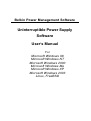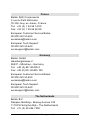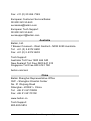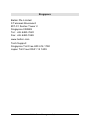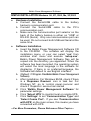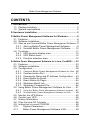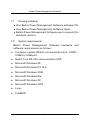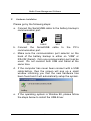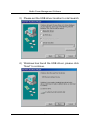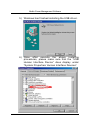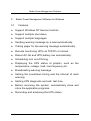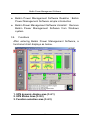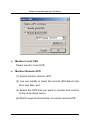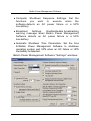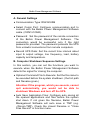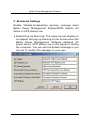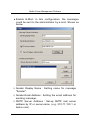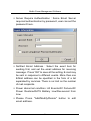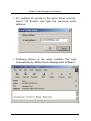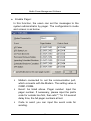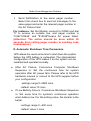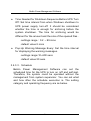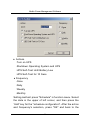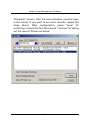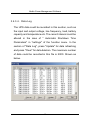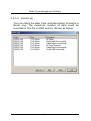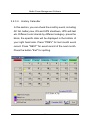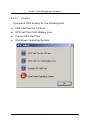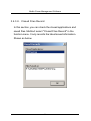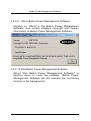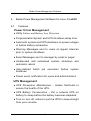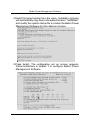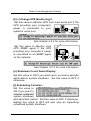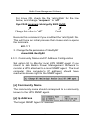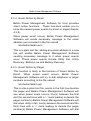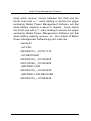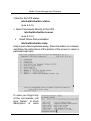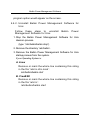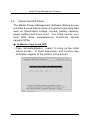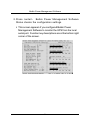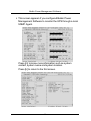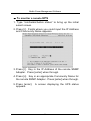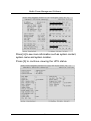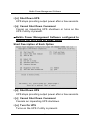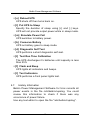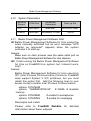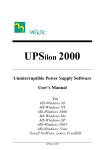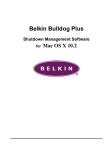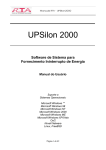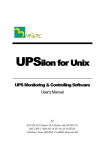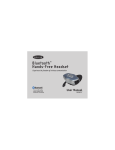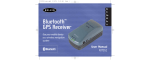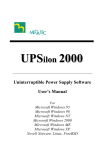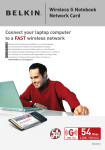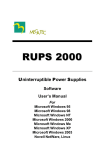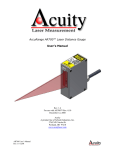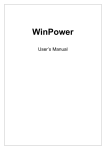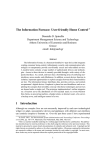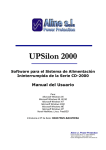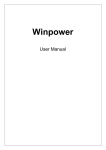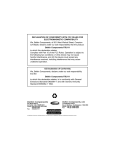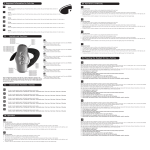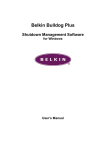Download Belkin Power Management Software User Manual
Transcript
Belkin Power Management Software Uninterruptible Power Supply Software User’s Manual For Microsoft Windows 98 Microsoft Windows NT Microsoft Windows 2000 Microsoft Windows Me Microsoft Windows XP Microsoft Windows 2003 Linux, FreeBSD Contact Belkin Corporate Headquarters Belkin Corporation 501 West Walnut Street Compton • CA • 90220-5221 • USA Tel: 310.898.1100 Fax: 310.898.1111 Customer Service/Sales: 800.2BELKIN 800.223.5546 Technical Support: 310.898.1100 ext. 2263 800.223.5546 ext. 2263 Fax: 310.604.2089 [email protected] belkin.com/support/tech United Kingdom Belkin, Ltd. Express Business Park Shipton Way • Rushden • NN10 6GL United Kingdom Tel: +44 (0) 1933 35 2000 Fax: +44 (0) 1933 31 2000 European Customer Service/Sales: 00 800 223 55 460 [email protected] European Tech Support: 00 800 223 55 460 [email protected] Belkin Power Management Software France Belkin SAS Components 5 rue du Petit Robinson 78 350 Jouy en Josas • France Tel: +33 (0) 1 34 58 14 00 Fax: +33 (0) 1 39 46 62 89 European Customer Service/Sales: 00 800 223 55 460 [email protected] European Tech Support: 00 800 223 55 460 [email protected] Germany Belkin GmbH Hanebergstrasse 2 80637 • München • Germany Tel: +49 (0) 89 143405 0 Fax: +49 (0) 89 143405 100 European Customer Service/Sales: 00 800 223 55 460 [email protected] European Tech Support: 00 800 223 55 460 [email protected] The Netherlands Belkin B.V. Starparc Building • Boeing Avenue 333 1119 PH Schiphol-Rijk • The Netherlands Tel: +31 (0) 20 654 7300 Belkin Power Management Software Fax: +31 (0) 20 654 7349 European Customer Service/Sales: 00 800 223 55 460 [email protected] European Tech Support: 00 800 223 55 460 [email protected] Australia Belkin, Ltd. 7 Bowen Crescent • West Gosford • NSW 2250 Australia Tel: +61 (0) 2 4372 8600 Fax: +61 (0) 2 4372 8603 Tech Support: Australia Toll Free 1800 666 040 New Zealand Toll Free 0800 441 913 Singapore Toll Free 800 6161 790 belkin.com/anz China Belkin Shanghai Representative Office 39/F • Shanghai Oriental Center No. 31 Wujiang Road Shanghai • 200041 • China Tel: +86 21-52110808 Fax: +86 21-52110102 www.belkin.cn Tech Support: 800-820-5816 Belkin Power Management Software Singapore Belkin Pte Limited 9 Temasek Boulevard #27-01 Suntec Tower 2 Singapore 038989 Tel.: +65 6485 7620 Fax: +65 6485 7649 www.belkin.com Tech Support: Singapore Toll Free 800 616 1790 Japan Toll Free 00531 12 1409 Belkin Power Management Software Belkin Power Management Software SIMPLE INSTALLATION Windows 98, NT, 2000, Me, XP,2003 ♦ Hardware Installation a. Connect the Serial/USB cable to the battery backup’s communication port. b. Connect the Serial/USB cable to the PC’s communication port. c. Make sure the communication port selector on the back of the battery backup is either on “USB” or RS-232 (Serial). Only one communication port can be used. Do not connect both USB and Serial at the same time. ♦ Software Installation a. Insert the Belkin Power Management Software CD to the CD-ROM. The software will display the installation menu, or your can select ‘run’ from windows start menu and execute ‘setup.exe’. Belkin Power Management Software files will be copied into the directory you appointed. When the software has been launched, the operating system will select the local language in the software for displaying. If there is no preferred language, the Software will default to use English interface. b. (Default: C:\Program Files\Belkin\Belkin Power Management Software) c. After installation. For Windows 95/98, check if there is a ‘Rupsmon Daemon’ icon in task bar. For Windows NT, go to ‘control panel->service’ and check if ‘Rupsmon’ service has started d. Click ‘Belkin Power Management Software’ for parameter settings. e. Click ‘Select UPS’ to monitor local or remote UPS. f. Click ‘Settings’ to set ‘Communication Type’ and ‘Select Comm Port’. If you see ‘Communication with UPS’ on the main screen, this means you have connected with UPS. ---For More Parameters, Please Reference Other Topics--1 Belkin Power Management Software SIMPLE INSTALLATION Linux, FreeBSD ♦ Hardware Installation a. Connect the Serial cable to the battery backup’s communication port. b. Connect the Serial cable to the PC’s communication port. c. Make sure the communication port selector on the back of the battery backup is on RS-232 (Serial). ♦ Software Installation a. Log in as the super-user. b. Insert Belkin Power Management Software for Unix CD in CD-ROM Driver. (1) Mount the Belkin Power Management Software for Unix CD into Unix file directory '/mnt/cdrom'. For instance, in Linux, type: # mount -t iso9660 /dev/hdd /mnt/cdrom (Please use device name of your system. Reference Appendix B for more information.) (2) Copy the files in directory '/mnt/cdrom' into '/tmp' # cp /mnt/cdrom/unix/* /tmp c. Execute the installation program: # cd /tmp # chmod 555 install # ./install d. Select the target system from the menu, and configuration the Belkin Power Management Software for Unix (make sure no other process uses the same serial port). the installation program will launch the Belkin Power Management Software for Unix daemon process automatically. ---For More Parameters, Please Reference Other Topics.- 2 Belkin Power Management Software CONTENTS 1. Introduction ..........................................................................1 1.1. Packing including ............................................................2 1.2. System requirements.......................................................2 2. Hardware Installation ...........................................................3 3. Belkin Power Management Software for Windows ..............8 3.1. Features .........................................................................8 3.2. Software Installation ........................................................9 3.3. Start-up and Uninstall Belkin Power Management Software ..9 3.3.1. Start-up Belkin Power Management Software ...........9 3.3.2. Uninstall Belkin Power Management Software ........10 3.4. Functions ......................................................................11 3.4.1. UPS dynamic display area .....................................12 3.4.2. UPS Status Area....................................................12 3.4.3. Function selection area ..........................................12 4. Belkin Power Management Software for Linux, FreeBSD ......33 4.1. Features .......................................................................33 4.2. Software Installation ......................................................35 4.3. Configuration ................................................................38 4.3.1. Configure Belkin Power Management Software for Unix ..38 4.3.2. Communication Port ..............................................41 4.3.3. Community Name and IP Address Configuration ....43 4.3.4. Event Notice by Email ............................................44 4.3.5. Event Notice by Pager ...........................................44 4.3.6. Shutdown Batch Job ..............................................46 4.3.7. Shutdown Command File .......................................46 4.4. Using Belkin Power Management Software for Unix .......47 4.4.1. Using the "Belkin Power Management Software" program ....47 4.4.2. Uninstall Belkin Power Management Software for Unix ........49 4.5. Monitor the UPS Status .................................................50 4.6. Control your UPS ..........................................................55 4.7. History Information ........................................................57 4.8. Files List and CD Contents ............................................58 4.9. Instruction to mount CD-ROM........................................58 4.10. System Parameters ................................................59 4.11. Belkin Power Management Software FAQ...............59 3 Belkin Power Management Software 1. Introduction Belkin Power Management Software is a smart UPS monitoring and controlling software. The software displays the status of the UPS (e.g. input & output voltage, line frequency, load, temperature and battery capacity) in digital and graphic format, which can help you monitor the quality of the power supply. Simultaneously, you can remotely monitor UPS via network and manage the power more effectively. On AC failure or UPS battery low, Belkin Power Management Software will perform its monitoring function automatically. Belkin Power Management Software has some new ways to send the warning messages, auto dialing and by e-mail. In addition, the software has a new Windows NT service function, which allows the monitoring program to be executed automatically before log in. The software is available in many languages; you can select the one that is most familiar for you to carry out the software configuration and operation. Today the Internet is widely used, not only for PC but also for Server, coming into the times of receiving and sending information 24 hours a day. The power management without the need for human monitoring has been a necessary function of UPS. Belkin Power Management Software, with full functions will be the best partner of your smart UPS. 1 Belkin Power Management Software 1.1. Packing including ♦ One Belkin Power Management Software software CD ♦ One Belkin Power Management Software cable, ♦ Belkin Power Management Software user’s manual (For standard version) 1.2. System requirements Belkin Power Management Software hardware and software requirements as follows: ♦ Computer system RS232 communication port: COM1~ COM4 or USB port. ♦ Match True RS-232 communication UPS. ♦ Microsoft Windows 98 ♦ Microsoft Windows NT v4.0 ♦ Microsoft Windows 2000 ♦ Microsoft Windows Me ♦ Microsoft Windows XP ♦ Microsoft Windows 2003 ♦ Linux ♦ FreeBSD 2 Belkin Power Management Software 2. Hardware Installation Please go by the following steps: a. Connect the Serial/USB cable to the battery backup’s communication port. PC CABLE UPS b. Connect the Serial/USB cable to the PC’s communication port. c. Make sure the communication port selector on the back of the battery backup is either on “USB” or RS-232 (Serial). Only one communication port can be used. Do not connect both USB and Serial at the same time. d. If the computer has never been connect with a USB cable before, then the screen will pop up a small window informing you that the new hardware has been found and it will automatically setup the system. e. If the operating system is Window 98, please follow the steps below to install the USB driver. 3 Belkin Power Management Software 1) When connect USB cable to a computer with Window 98 system at the first time, it will appears the follow window. Please click on ”Next” to continue the installation procedures. 2) Please choose the recommended method by Windows to search the USB driver 4 Belkin Power Management Software 3) Please set the USB driver location to start search 4) Windows has found the USB driver, please click “Next” to continue. 5 Belkin Power Management Software 5) Windows has finished installing the USB driver. 6) Once after execute the above installing procedures, please make sure that the “USB Human Interface Device” does display under “System Properties/ Human Interface Devices”. 6 Belkin Power Management Software WARNING Belkin Power Management Software cable is specially design, Do not use any other CABLES to connect UPS. When select USB interface as communication port, only Windows 95/98/NT/2000/Me/XP/2003 workable. When disconnection is cause by using the interface switch of USB and RS232 directly at the back of the UPS, then please replug the USB or RS232 cable again for the new connection. 7 Belkin Power Management Software 3. 3.1. Belkin Power Management Software for Windows Features ♦ Support Windows NT Service function. ♦ Support multiple shut down. ♦ Support multiple languages. ♦ Sending warning message by e-mail automatically. ♦ Calling pager for the warning message automatically. ♦ Remote monitoring UPS via TCP/IP or Internet. ♦ Detect AC fail and UPS battery low automatically. ♦ Scheduling turn on/off timing. ♦ Displaying the UPS status at graphic, such as the temperature, voltage, load, line frequency etc. ♦ Broadcasting warning message. ♦ Setting the countdown timing and the interval of each warning. ♦ Setting UPS diagnostic and self- test time. ♦ Before removing the system, automatically close and store the applicable programs. ♦ Recording and analyzing the UPS status. 8 Belkin Power Management Software 3.2. Software Installation The SETUP program is required for Belkin Power Management Software installation. After installation, the files will be copied to the “Belkin\Power Management Software” directory. Following the steps below: a. Turn on UPS and PC. b. Place the Belkin Power Management Software CD into CD ROM. Belkin Power Management Software will display the installation menu, or you can select ‘run’ from windows start menu and execute ‘setup.exe’. c. After installation, Belkin Power Management Software files will be copied into the directory you appointed. When the software has been launched, the operating system will select the local language in the software for displaying. If there is no preferred language the software will use English interface instead. (Default: C:\Program Files\Belkin\Belkin Power Management Software) 3.3. Start-up and Uninstall Belkin Power Management Software 3.3.1. Start-up Belkin Power Management Software After installation, please restart the computer. For Windows 95/98/Me, check if there is a ‘Rupsmon Daemon’ icon in task bar. For Windows NT/2000/XP, go 9 Belkin Power Management Software to ‘control panel->service’ and check if ‘Rupsmon’ service has started. Belkin Power Management Software is operating normal Belkin Power Management Software service is not operated or the software cable is disconnected If you want to change the function configuration, please run the Belkin Power Management Software in the task bar directly or select "Belkin Power Management Software for Windows" from "Belkin Power Management Software" in program group of start menu in Windows. 3.3.2. Uninstall Belkin Power Management Software After installation, there are 4 selections as below under "Belkin Power Management Software" in Windows start menu. If you want to remove the teh software from the system, please select "Belkin Power Management Software Uninstall". ♦ Belkin Power Management Software for Windows:Enter into Belkin Power Management Software main function figure ♦ Belkin Power Management Software Help:Belkin Power Management Software introduction 10 Belkin Power Management Software ♦ Belkin Power Management Software Readme:Belkin Power Management Software simple introduction ♦ Belkin Power Management Software Uninstall:Remove Belkin Power Management Software from Windows system 3.4. Functions After entering Belkin Power Management Software, a functional chart displays as below. 1. UPS dynamic display area (3.4.1) 2. UPS Status Area (3.4.2) 3. Function selection area (3.4.3) 11 Belkin Power Management Software 3.4.1. UPS dynamic display area This area displays some relevant information about the UPS. Users can select different display mode, such as meter, digital, block and chart. The information includes input voltage, output voltage, line frequency, battery capacity, load, temperature etc. 3.4.2. UPS Status Area After the software is installed, check whether the UPS is connected to the computer, and the AC power is in normal range. The status of the UPS power supply and some relevant information of the UPS are displayed. 3.4.3. Function selection area After a successful installation, you can start to configure the parameter value. Each parameter value will affect the normal operation of the software program. Please configure the parameter value of the different function options, according to the following chapter. 3.4.3.1. Select UPS Configure Belkin Power Management Software: Monitor local UPS or Monitor remote UPS. The method: press "select UPS" for the selection - as shown below. 12 Belkin Power Management Software ♦ Monitor Local UPS Select monitor local UPS. ♦ Monitor Remote UPS (1) Select monitor remote UPS. (2) You can modify or insert the remote UPS data to the form and then exit. (3) Select the UPS that you want to monitor and control in the drop-down menu. (4) Start to execute the function to monitor remote UPS. 13 Belkin Power Management Software 3.4.3.2. Settings After selecting a UPS, other parameters may be configured on the other Settings dialogue box tabs. If parameter values are incorrectly set the software may have problems functioning properly. Please click on icons listed below to get more information for its functions. ♦ General Settings: Defines location of UPS COM port, communication protocol, and sets password for remote users. 14 Belkin Power Management Software ♦ Computer Shutdown Sequence Settings: Set the functions you want to execute when the software detects an AC power failure or a UPS low-battery. ♦ Broadcast Settings: Enable/disable broadcasting warning message when Belkin Power Management Software detects an AC power failure or a UPS low-battery. ♦ Automatic Shutdown Time Parameters: Set the time for Belkin Power Management Software to shutdown operating system and UPS when an AC failure or UPS low-battery is detected. Belkin Power Management Software "Settings" windows: 15 Belkin Power Management Software A. General Settings ♦ Communication Type: RS232/USB ♦ Select Comm Port: Configure communication port to connect with the Belkin Power Management Software cable. (COM1-COM4). ♦ Password: Set the password of the remote connection of the Belkin Power Management Software. The connection would be successful only if the right passwordis provided. The password prevents the UPS from unlawful connections from remote computers. ♦ Record UPS Data: Set the record time interval about input & output voltage, line frequency, load, battery capacity and temperature. B. Computer Shutdown Sequence Settings In this section, you can set the functions you want to execute when the Belkin Power Management Software detects the signal for closing the computer. ♦ Optional Command File to Execute: Set the file name to be executed before the system shutdown. (the full path and filename given.) Attention:If the program, which you execute, cannot quit automatically, you would not be able to shutdown Windows and turn off the UPS. ♦ Auto Save Application Files: Configure auto saving all the opened applications and files before the system shut down. If not given the filename, Belkin Power Management Software will auto save in TMP (e.g. ~Wnnnn.TMP). Check the closed filename in "Close Files Record" in function menu. 16 Belkin Power Management Software Attention: Belkin Power Management Software will try to close general applications and store files by artificial intelligence mode, but the software cannot ensure that all the applicable software will be stored normally. ♦ Shut Down Operating System: Set to shut down it's own operating system. ♦ Turn Off UPS: Set to turn off the UPS power supply. Attention: After shutting down system and turning off UPS, please do not cut the power supply. Otherwise, UPS and computer would fail to start automatically when AC power restores. ♦ Display Closed Files Record on Belkin Power Management Software Restart: Display the closed record on the software restart if the auto saving function was set before closing the computer. Shown as below. 17 Belkin Power Management Software C. Broadcast Settings Enable /disable broadcasting warning message when Belkin Power Management Software2000 detects AC failure or UPS battery low. ♦ Enable Pop-Up Warnings: The users can set whether or not appear the pop-up warning on the screen when the Belkin Power Management Software detected AC power failure, UPS battery low or the signal of closing the computer. You can use the default message or you can set or modify the message on your own. 18 Belkin Power Management Software ♦ Enable E-Mail: In this configuration, the messages could be sent to the administrator by e-mail. Shown as below. Sender Display Name : Setting name for message "Sender". Sender Email Address:Setting the email address for sending message. SMTP Server Address : Set-up SMTP mail server address by IP or server-name. (e.g. 210.71.130.1 or belkin.com) 19 Belkin Power Management Software Server Require Authentication:Some Email Server required authentication by password, user can set the password here. Notified Email Address : Select the event item for sending first, and set the email address for receiving message. Press “OK” to save all the setting. E-mail may be sent in response to different events. More than one E-Mail address can be specified in the form of a list separated by commas. There is no limit on the number of mail recipients. Power abnormal condition: All Events/AC Failure/AC Power Restored/UPS Battery Low/Recovered from Low. Please Press "Add/Modify/Delete" button to edit email address. 20 Belkin Power Management Software For sending all events to the same email account, select “All Events” and type the receiving email address. Following picture is the email contents that sent automatically by “Belkin Power Management Software”: 21 Belkin Power Management Software ♦ Enable Pager: In this function, the users can set the messages to the system administrator by pager. The configuration's mode and screen is as below. Modem connected to: set the communication port, which connects with the Modem. The setting value is COM1-COM4. Event: As listed above. Pager number: Input the pager number. If necessary, please input the prefix code for outside line first, then add "," for 0.5 second delay time, the full pager numbers at last. Code to send: you can input the event code for sending. 22 Belkin Power Management Software Send Notification to the same pager number : Select this check box to send all messages to the same pager and enter the relevant pager number in the AC Failure field. For instance: Set the Modem connect to COM2 and dial “0” to access an outside line, and pager number is “0,947123456” and "#1234#"means AC power failed. (Attention: The action should be done within 20 seconds from calling pager number to sending code transmission.) D. Automatic Shutdown Time Parameters UPS allows the users some time to shut down the system before the UPS battery is exhausted. The characteristic configuration of the UPS makes it so the system can be restarted and operated normally. ♦ After AC Failure, Commence Computer Shutdown Sequence in: Set the continuous time for system operation after AC power fails. Please refer to the UPS hardware manual or consult to the UPS supplier before your configuration. .settings range:0~2880 mins ♦ .default value:10 mins If Low Battery Occurs, Commence Shutdown Sequence in: Set some time for system's continuous operation when battery low. For the setting value, the smaller is the better. .settings range:0 ~600 mins .default value:1 mins 23 Belkin Power Management Software ♦ Time Needed for Shutdown Sequence Before UPS Turn Off: Set time interval from when Windows shutdown to UPS power supply turn-off. It should be considered whether the time is enough for archiving before the system shutdown. The time for archiving would be different for the amount and the size of the opened files . .settings range:0.2 ~99 mins ♦ .default value:2 mins Pop-Up Warning Message Every: Set the time interval for displaying the warning messages. .settings range:10~600 secs .default value:30 secs 3.4.3.3. Schedule Belkin Power Management Software can set the scheduled time for the UPS to turn on /off and self-test. Therefore, the system could be operated without the management from system supervisor. You can set what and how often the schedule execution is. The setting category and operating frequency are as below. 24 Belkin Power Management Software ♦ Actions .Turn on UPS .Shutdown Operating System and UPS .UPS Self-Test Until Battery Low .UPS Self-Test for 10 Secs ♦ Frequency .Once .Daily .Weekly .Monthly Setting method: press "Schedule" in function menu. Select the date in the upper of left corner, and then press the “Add” key for the "schedule configuration". After the action and frequency's selection, press "OK" and back to the 25 Belkin Power Management Software "Schedule" screen, then the new schedule could be seen in the record. If you want to set more records, repeat the steps above. After configuration, press "save" for archiving or select the item then press, "remove" for taking out the record. Shown as below. 26 Belkin Power Management Software 3.4.3.4. Data Log The UPS data could be recorded in this section, such as the input and output voltage, line frequency, load, battery capacity and temperature etc. The record interval could be altered in the area of " Automatic Shutdown Time Parameters" in "settings" of the function menu. In the section of "Data Log", press "Update" for data refreshing and press "Clear" for data deletion. The maximum number of data could be recorded in this file is 2000. Shown as below. 27 Belkin Power Management Software 3.4.3.5. Event Log You can check the date, time, and description of events in Event Log. The maximum number of data could be recorded in this file is 2000 entries. Shown as below. 28 Belkin Power Management Software 3.4.3.6. History Calendar In this section, you can check the monthly event, including AC fail, battery low, OS and UPS shutdown, UPS self-test etc. Different color stands by different category. press the block, the specific date will be displayed in the bottom of your right hand side. Press "PREV" for last month event record. Press "NEXT" for event record of the next month. Press the button "Exit" for quitting. 29 Belkin Power Management Software 3.4.3.7. Control Command UPS directly for the following test. ♦ UPS Self-Test for 10 Secs ♦ UPS Self-Test Until Battery Low ♦ Cancel UPS Self-Test ♦ Shut Down Operating System 30 Belkin Power Management Software 3.4.3.8. Closed Files Record In this section, you can check the closed applications and saved files. Method: select "Closed Files Record" in the function menu. It only records the latest saved information. Shown as below. 31 Belkin Power Management Software 3.4.3.9. About Belkin Power Management Software Clicking on "About" in the Belkin Power Management Software main screen displays copyright and version information on Belkin Power Management Software. 3.4.3.10. Exit Belkin Power Management Software Select "Exit Belkin Power Management Software" in function menu to close the software. (Belkin Power Management Software will still execute the monitoring function in the background.) 32 Belkin Power Management Software 4. Belkin Power Management Software for Linux, FreeBSD 4.1. Features Power Crisis Management ♦ Utility Failure and Battery Low Detection ♦ Programmable System and UPS shutdown delay time ♦ Automatic system and UPS shutdown on power outages or before battery exhaustion ♦ Warning Messages sent to users at regular intervals prior to system shutdown ♦ Event Messages sent to manager by email or pager ♦ Unattended and scheduled system shutdown and automatic reboot ♦ User-defined shutdown batch job execution before system ♦ Power event notification for users and administrators UPS Management ♦ UPS Preventive Maintenance - Initiate Self-tests to ensure the health of the UPS. ♦ UPS Battery Conservation – Put a network UPS on battery to sleep before the battery becomes depleted. ♦ Turn on, turn off, reboot or put the UPS to sleep straight from your console. 33 Belkin Power Management Software POWER MANAGEMENT UTILITIES ♦ Automatic installation procedure. ♦ Automatic background process initialization on startup ♦ Real-time graphical display of power/UPS status ♦ UPS power event logging ♦ Intuitive Parameter Configuration Editor ♦ Batch Job Execution before System Shutdown ♦ Simultaneous monitoring of several remote network UPSs ♦ Automatic Communication Port name detection ♦ Local monitoring through a cable attached to the system’s RS232 serial port ♦ Local Network UPS monitoring through an SNMP agent (MIB OID {iso (1) org (3) dod (6) internet (1) private (4) enterprises (1) ppc (935)} 34 Belkin Power Management Software 4.2. Software Installation 1. Log in as the super-user. 2. Insert Belkin Power Management Software for Unix CD in CD-ROM Driver. (1) Mount the Belkin Power Management Software for Unix CD into Unix file directory '/cdrom'. For instance, in Linux, type: # mount -t iso9660 /dev/hdd /mnt/cdrom (Please use device name of your system. Reference 4.9 for more information.) (2)Copy the files in directory '/mnt/cdrom' into '/tmp' # cp /mnt/cdrom/unix/* /tmp 3.Execute the installation program: # cd /tmp # chmod 555 install # ./install The installation program will not execute in some shell scripts. If this happens, change to another shell script and try again. 35 Belkin Power Management Software 4.Select the target system from the menu. Installation program will automatically copy files to the default location: "/etc/Belkin" and modify the system startup file to contain the Belkin Power Management Software for Unix daemon process. 5.Press [enter]. The configuration set up screen appears. Follow instructions in chapter 3 to configure Belkin Power Management Software. 36 Belkin Power Management Software 6.After configuration, press [q]. The installation program will launch the Belkin Power Management Software for Unix daemon process automatically. If your system does not have a CD-ROM drive, you could use the ‘ftp’ utility in MS-DOS to copy files into the system directory ‘/tmp’. Follow the same procedure to install the software. If there is no network connection in your system, please let your dealer know what kind of media you could use to copy files into your system. 37 Belkin Power Management Software 4.3. Configuration 4.3.1. Configure Belkin Power Management Software for Unix Before using Belkin Power Management Software for Unix, make sure the following items are all correct or appropriate: 1. Communication port name (chapter 4.3.2) or 2. IP Address and Community Name (chapter4.3.3) 3. Shutdown delay time (chapter 4.3.3) 4. Event notice by Email (chapter 4.3.4) 5. Event notice by Pager (chapter 4.3.5) 6. System shutdown command (chapter 4.3.6) Belkin Power Management Software provides a full-screen editor for setting the parameters. The function key descriptions are at the bottom of the screen. You can type ‘/etc/belkin/belkin config’ at any time to configure Belkin Power Management Software for Unix. 38 Belkin Power Management Software Detailed Description of Each Option : [d] System Shutdown Delay Time When AC Power Failed: This is the allotted time for users to save files and logout before the system shutdown when utility failure occurs. Belkin Power Management Software for Unix will send periodic alerts to users to inform them about the impending system shutdown every minute based on this setting. When countdown ends, the system will be shut down. Maximum value is 24 hours; minimum value should not less than the battery low delay time. [b] System Shutdown Delay Time When Battery Low: This is the delay time when a battery low condition occurs during power failure countdown. This is usually shorter than the utility failure delay time since the UPS battery is almost depleted. Minimum value is 1 minute; maximum value should not be greater than the delay time when AC power fails. [u] UPS Turn Off Delay Time: This is delay time before the UPS stops providing output power. It has to be long enough to make sure the Unix system can be shut down completely. The turn off command is issued to the UPS at the same time when system begins the shutdown process. This delay time can be: 0.2, 0.3, … 0.9, 1.0, 2.0, 3.0, …10.0 minutes. 39 Belkin Power Management Software [k] <<Change UPS Monitoring>> Set this value to Monitor UPS from local serial port if the UPS providing your computer’s power is connected to your system’s serial port. See chapter 4.3.2 for more information. Set this value to Monitor local UPS SNMP agent if the UPS providing your computer’s power is connected to an SNMP agent on the network. See Chapter 4.3.3 for more information [n] Shutdown Count Down Display: Set this value to ON if you want users to receive periodic alerts before system shutdown. Set this value to OFF if otherwise. [l] Scheduling Function: Set this value to ON if you want to schedule unattended system shutdown and automatic reboot. Set this value to OFF if otherwise. Setting this value to OFF will also stop an impending scheduled system shutdown. 40 Belkin Power Management Software [a] Turn off UPS after System Shutdown Set this value to YES if you want Belkin Power Management Software to turn off the UPS after shutting down the system. Set this value to NO If you want the UPS to continue providing output power until its batteries get drained. Belkin Power Management Software would not be able to reboot the system automatically if this value was set to NO. [t] Time Scheduling (hh:mm) Set various startup and shutdown times for every day for the week. Belkin Power Management Software for Unix powers down and reboots the system based on this preset weekly schedule. When the scheduled time to shutdown approaches, Belkin Power Management Software for Unix will send periodic alerts to inform users to save files, close jobs and log out of the system. [s] Save Configuration. Saves all modified parameters. [q] Quit. Quit configuration saving changes. without 4.3.2. Communication Port Set option [k] to Monitor UPS from local serial port if you intend to use Belkin Power Management Software to monitor a UPS attached to your system’s serial port. 41 Belkin Power Management Software [c] Communication Port: This is the device name of the serial port connected to the UPS. The default port name should be right for most systems. You can set this to any name that your system actually uses. Serial port names differ between each operating system. If you are not sure of the correct port name, please check your system documentation or refer to Appendix B for the correct serial port name. Belkin Power Management Software would try to auto-detect your Serial Port Name if you happen to enter a wrong one. If auto-detection fails then the message “UPS Adapter No Response” would appear. [v] Battery Rating Voltage (if not provided by UPS): This option appears only when UPS monitoring is done through the system’s serial port. Set this value only if your UPS does not provide this information. You could get this value from your UPS operation manual. This value will be used to calculate the battery level displayed on the status screen. Trouble Shoot the Communication Port What to do when a "UPS adapter no response" message appears after running Belkin Power Management Software for Unix. (Linux OS was used as an example). Please refer to the system documentation if you do not have the same Unix system as serial port setup procedures may vary from system to system. 1. Make sure no other process uses the same serial port. 2. Turn off function 'getty' of the serial port. 42 Belkin Power Management Software For Linux OS, check the file ‘/etc/inittab’ for the line below, and change ”respawn” to ”off”: ttya:2345:respawn:/sbin/getty 9600 ttyS0 Com1 Change this value to “off” Execute this command if you modified the ‘/etc/ttytab’ file. This will force an initial process that closes and re-opens the terminals. kill -1 1 3. Change the file permission of ‘/dev/ttyS0’ chmod 666 /dev/ttyS0 4.3.3. Community Name and IP Address Configuration Set option [k] to Monitor local UPS SNMP agent if you intend to use Belkin Power Management Software to monitor a UPS attached to a local SNMP agent. The host computer (this computer’s IP address) should have read-write access right to the SNMP agent. [o] Community Name The community name should correspond to a community known to the UPS SNMP agent. [p] Ip Address The target SNMP Agent IP address. 43 Belkin Power Management Software 4.3.4. Event Notice by Email Belkin Power Management Software for Unix provides event notice functions. These functions enable you to know the newest power events by email or pager(chapter 4.3.5). When power event occurs, Belkin Power Management Software will sends necessary message to the email address (es) recorded in the file named /etc/belkin/belkin.eml This is a plain text file, adding any email address in a new line will enable Belkin Power Management Software sending necessary message to it when power events occur. These power events include Utility Fail, Utility Recovery, Battery Low and Battery Recovery. 4.3.5. Event Notice by Pager This function is likely to the function of 'Event Notice by Email'. When power event occurs, Belkin Power Management Software will try to dial telephone or pager numbers according to the file named /etc/belkin/belkin.pgr This is also a plain text file, words in the first line denotes the pager port Belkin Power Management Software will use when power event occurs, line(s) between the first and the second lines with a '~' mark leading to denote the pager number(s) Belkin Power Management Software will dial when utility is fail, line(s) between the second and the third lines with a '~' mark leading to denote the pager number(s) Belkin Power Management Software will dial 44 Belkin Power Management Software when utility recover, line(s) between the third and the fourth lines with a '~' mark leading to denote the pager number(s) Belkin Power Management Software will dial when battery capacity is about to deplete , line(s) below the fourth line with a '~' mark leading to denote the pager number(s) Belkin Power Management Software will dial when battery capacity recover , so , the content of Belkin Power Management Software.pgr will looks like /dev/ttyS1 ~AC FAIL 0957608176,,,,,#1331111# ~AC RECOVER 0957608176,,,,,#1332222# 0931726768,,,,,#1332222# ~BATTERY LOW 0957608176,,,,,#1333333# ~BATTERY LOW RECOVER 0957608176,,,,,#1334444# 45 Belkin Power Management Software 4.3.6. Shutdown Batch Job Belkin Power Management Software for Unix provides a batch job function. This function enables you to execute some processes before system shutdown. The filename is: /etc/belkin/preshut.bat This is a plain text file. Use any editor to add or modify commands in this file. Add comments by placing a leading '#' to the line. 4.3.7. Shutdown Command File This file contains the command needed to shut down the system. The filename is: /etc/belkin/shutdown.ini This file contains only one line of command. Please refer to your system’s operation manual before making any modifications. Be sure the command could actually shut down your system. 46 Belkin Power Management Software 4.4. Using Belkin Power Management Software for Unix 4.4.1. Using the "Belkin Power Management Software" program After a successful installation, Belkin Power Management Software for Unix will become a background process at system startup. It is not necessary to start the background process manually. Belkin Power Management Software for Unix automatically detects and applies the modifications made in the configuration menu. Use these commands to execute any of the six options provided in the software program. Start the Belkin Power Management Software for Unix daemon process: “/etc/belkin/belkin start” Stop the Belkin Power Management Software for Unix daemon process: /etc/belkin/belkin stop Configure the parameters: /etc/belkin/belkin config (see 4.5.3) 47 Belkin Power Management Software Monitor the UPS status: /etc/belkin/belkin status (see 4.5.5) Send Commands Directly to the UPS /etc/belkin/belkin issuer (see 4.5.6) Read Online Documentation /etc/belkin/belkin help Help is just a few keystrokes away. Press the letters or numbers and follow the instructions at the bottom of the screen to reach a particular help topic. In case you forgot any of the commands, just type “belkin”. A short description of each 48 Belkin Power Management Software program option would appear on the screen. 4.4.2. Uninstall Belkin Power Management Software for Unix Follow these steps to uninstall Management Software for Unix. Belkin Power 1. Stop the Belkin Power Management Software for Unix daemon process. (type “/etc/belkin/belkin stop”). 2. Remove the directory ‘/etc/belkin’. 3. Remove the Belkin Power Management Software for Unix startup process from the system. If your Operating System is: A. Linux Remove or mark the whole line containing this string in the file ‘/etc/rc.d/rc.local’: /etc/belkin/belkin start B. FreeBSD Remove or mark the whole line containing this string in the file ‘/etc/rc’: /etc/belkin/belkin start 49 Belkin Power Management Software 4.5. Monitor the UPS Status The Belkin Power Management Software Status screen provides a visual status-check of important operating data such as input/output voltage, current, battery capacity, power loading and much more. You could monitor your local UPS while simultaneously monitoring several network UPSs. To Monitor Your Local UPS 1. Type “/etc/belkin/belkin status” to bring up the initial select screen. A short description and function key definitions appear at the bottom of the screen. 50 Belkin Power Management Software 2. Press <enter>. Belkin Power Management Software Status checks the configuration settings This screen appears if you configured Belkin Power Management Software to monitor the UPS from the local serial port. Function key descriptions are at the bottom right corner of the screen. 51 Belkin Power Management Software This screen appears if you configured Belkin Power Management Software to monitor the UPS through a local SNMP Agent. Press [m] to know more information such as system contact, system name and system location. Press [b] to return to the first screen. 52 Belkin Power Management Software To monitor a remote UPS 1. Type “/etc/belkin/belkin status” to bring up the initial select screen. 2. Press [r]. Fields where you could input the IP Address and Community Name appears. 3. Press [I]. Key in the IP Address of the remote SNMP Adapter. Press [enter] when through. 4. Press [c]. Key in an appropriate Community Name for the remote SNMP Adapter. Press [enter] when through. 5. Press [enter]. appears. A screen displaying the UPS status 53 Belkin Power Management Software Press [m] to see more information such as system contact, system name and system location. Press [b] to continue viewing the UPS status. 54 Belkin Power Management Software 4.6. Control your UPS Belkin Power Management Software for Unix gives you the ability to shut down, restart, initiate self-tests and issue other commands to your local UPS. Just type “/etc/belkin/belkin issuer” to bring up the screens shown below. The screen displayed would depend on the Belkin Power Management Software configuration. Belkin Power Management Software configured to monitor the UPS from the serial port Short Description of Each Option [s] 10 Seconds Test UPS performs a 10 seconds self-test then returns to utility. [b] Test until Battery Low UPS performs self-test until battery becomes low. 55 Belkin Power Management Software [n] Shut Down UPS UPS stops providing output power after a few seconds. [a] Cancel Shut Down Command Cancel an impending UPS shutdown or turns on the UPS if utility is present. Belkin Power Management Software configured to monitor the UPS from an SNMP Agent Short Description of Each Option [s] Shut Down UPS UPS stops providing output power after a few seconds. [c] Cancel Shut Down Command Cancels an impending UPS shutdown. [o] Turn On UPS Turns on the UPS if utility is present. 56 Belkin Power Management Software [u] Reboot UPS UPS shuts off then turns back on. [l] Put UPS to Sleep Specify the duration of sleep using [+] and [-] keys. UPS will not provide output power while in sleep mode. [m] Simulate Power Fail UPS switches to battery power. [b] Conserve Battery UPS on battery goes to sleep mode. [d] Diagnostic Self Test UPS performs a short diagnostic self-test. [t] Test Run Time Calibration The UPS discharges it’s batteries until capacity is less than 25% [f] Flash and Beep UPS lights all indicators and beeps. [I] Test Indicators UPS performs a front panel lights test. 4.7. History Information Belkin Power Management Software for Unix records all power events in the file /etc/belkin/rupslog. You could review this information to check if there was any occurrence of power failure. Use any text editor to open the file "/etc/belkin/rupslog". 57 Belkin Power Management Software 4.8. Files List and CD Contents Operating System File Name Linux Linux.tar.gz FreeBSD 4.9. Freebsd.tar.gz Instruction to mount CD-ROM Operating System command Parameters device name directory Linux mount -t iso9660 /dev/hdd /mnt/cdrom FreeBSD mount -t cd9660 /dev/acd0c /mnt/cdrom 58 Belkin Power Management Software 4.10. System Parameters Operating System COM Port Shutdown Command Start up file Linux /dev/ttyS0 /sbin/halt /etc/rc.d/rc.local FreeBSD /dev/ttyd0 Shutdown -h now /etc/rc 4.11. Belkin Power Management Software FAQ Q1 Belkin Power Management Software for Unix works fine when manually activated but an error message "UPS adapter no response!" appears when the system activates it at start-up. Answer: Make sure no other process uses the same serial port as Belkin Power Management Software for Unix daemon. Q2. I tried running the Belkin Power Management Software for Unix on FreeBSD Unix system, but it doesn't work, why? Answer: Belkin Power Management Software for Unix uses Unix IPC (Inter Process Communication) functions. FreeBSD does support System V IPC primitives, but you must install this option first. Add the following lines to your kernel config to enable Inter Process Communication. options SYSVSHM options "SHMMAXPGS=64" # 256Kb of sharable memory options SYSVSEM # enable for semaphores options SYSVMSG # enable for messaging Recompile and install. Please refer to FreeBSD WebSite information about these subjects. 59 for detailed