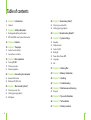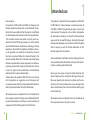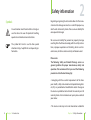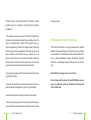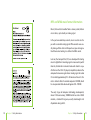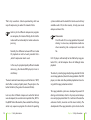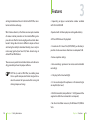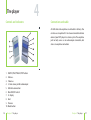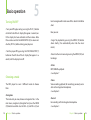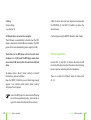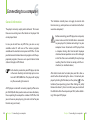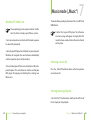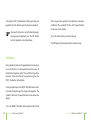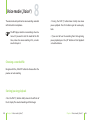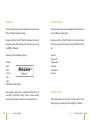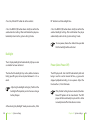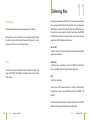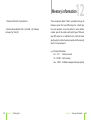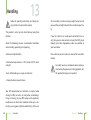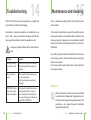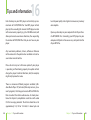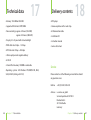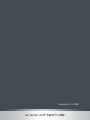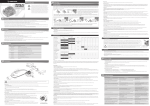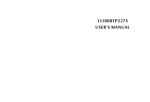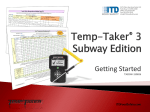Download Instruction manual - CONRAD Produktinfo.
Transcript
MP3 Chrome Edition Instruction manual Table of contents 5 Chapter 1 Intended use 28 Chapter 8 Voice mode („Voice”) 6 Symbols 28 Choosing a recorded file 28 Starting/pausing playback 7 Chapter 2 Safety information 9 Rechargeable battery information 1 1 MP3 and WMA music format information 30 Chapter 9 Record mode („Record”) 15 Chapter 3 Features 32 33 33 34 35 36 36 16 Chapter 4 The player 16 Controls and indicators 17 Connections and cable 18 Chapter 5 Basic operation 18 Turning ON/OFF 18 Choosing a mode 2 1 Volume regulation 22 Chapter 6 Connecting to a computer 22 General information 24 Windows XP, 2000, Vista 25 Chapter 7 Music mode („Music”) 25 Choosing a music file 25 Starting/pausing playback 26 A-B Repeat 31 Chapter 10 System settings Equalizer Playback mode Contrast (LCD) Backlight Power (Auto-Power-Off ) Language Exit 37 Chapter 11 Deleting files 39 Chapter 12 Memory information 40 Chapter 13 Handling 42 Chapter 14 Troubleshooting 43 Chapter 15 Maintenance and cleaning 43 Disposal 44 Chapter 16 Tips and information 46 Chapter 17 Technical data 47 Chapter 18 Delivery contents Intended use Dear customer, this product is EMV-certified and fulfills all European and National guideline requirements. A declaration of CE conformity has been established for this product. Certification has been documented and entrusted to the manufacturer. This instruction manual will explain and help you to understand how this MP3 player operates, as well as provide you with information on maintenance, cleaning and safety procedures. To maintain this products condition and ensure safe operation, we would like to request the owner to take time to read and follow all instructions found in this manual carefully! Retain this instruction manual for future reference. Improvements on our equipment are continuously being made in both quality and performance, thus we reserve the right to alter specifications and information contained in this manual without notice. Should setup and operation differ from this user manual, or if any questions or suggestions arise, then please visit our company website for the latest product information or contract your local dealer fur further information. All company names and product names are trademarks of their respective owners. All rights reserved. We look forward to you recommending us to others and wish you hours of enjoyment with this MP3 player! Your X4-TECH team 1 This product is intended for music playback in either MP3 or WMA format. Choose between a memory capacity of 1024 MB or 2048 MB, depending on player version and order number. This player also has a built-in microphone for audio/voice recordings. Use the USB 2.0 connection to copy music files to your MP3 player; during data transport between two computers you will also be able to file other data in memory as well. For further information on this function, please refer to chapter 3. Any unauthorized modification and/or change on the device is prohibited and will void the warranty and all warranty claims, including authorization (CE). Never open the players casing. The labels found on the device should never be removed or damaged in any way. Misuse or operating the device in any other way than described in this manual could lead or cause damage to the device. Furthermore, there is the risk of short circuiting, fire, electric shock, etc. All company names and product names are trademarks of their respective owners. All rights reserved. Chapter 1 Intended use Safety information Symbols An exclamation mark found within a triangle is used to advise the user of important handling, operation and maintenance instructions. The symbol of a hand is used to draw special attention to tips, helpful hints and operating information. 2 Neglecting or ignoring the instructions found in this manual can lead to damage occurred as a result of improper use, which voids all warranty claims. We assume no liability for consequential damage! We assume no liability for personal or property damage resulting from the failure to comply with the safety instructions, improper operation and handling. Under such circumstances, all claims under warranty will become void. Please note The following Safety and Hazard Warnings serve as a general guideline for proper maintenance, safety and operation. We recommend that you read the following precautions listed below thoroughly. › Complying with the essential requirements of the European health, safety and environmental protection legislation (CE), any unauthorized modification and/or change on the device is prohibited and will void the warranty and all warranty claims. For maintenance or repairs please contact your dealer. › This device is not a toy and is not intended or suitable for Chapter 1 Intended use Chapter 2 Safety information children. Keep it away from children at all times to avoid possible injury, as it contains small parts that could be swallowed. › This device should never come in contact with water or moisture! Condensation can build up suddenly, when this device is brought from a colder into a warmer area (e.g. when transporting). Should this happen, allow the device to warm up to room temperature first before using. Never place containers filled with water, e.g. buckets, vases or plants, near this device. Care should be taken that liquids do not come in contact with the interior. This can not only damage the device, but also become a fire hazard. › Never place any sources of fire on top of or near the device (e.g. lighted candle). › Operate this device in a moderate climate and never expose to extreme temperatures, such as high humidity. to serious injury. Rechargeable battery information The X4-TECH SlimStyler uses a high quality built-in lithium polymer rechargeable battery. The battery can be charged via connection to a USB interface. Please wait until the battery has been completely charged. The battery indicator will show a completely charged battery level on the display. Note: Battery charging time is up to 4 hours. Please make sure the player is turned off, before connecting to a computer to charge. Otherwise the player will start in USB mode. › Do not bend or place any heavy objects on the cable. › Never leave packaging material lying around unsupervised. For children it could become a hazardous toy and lead Chapter 2 Safety information Chapter 2 Safety information MP3 and WMA music format information Music, that we listen to either from a stereo system, kitchen or car radio, is just actually an analog signal. In the past one could buy records, music cassettes and tapes with a recorded analog signal. While records were usually damaged from dust and frequent use, tapes demagnetized themselves leading to a dull and muffled sound. Later on, the Compact Disc (CD) was developed for storing music in digital form. An analog signal is measured at specific intervals, transferred in numerical value and stored in a specific form on the CD. A CD player (or amplifier) evaluates the computed value once again into an analog signal. An audio CD can hold approximately 70 – 80 minutes of music. Its format is similar to that of a normal computer CD-ROM, which has an equivalent data volume of approx. 650 – 700 MB. The early stages of computer technology development, where 1 MB user memory, 100 MB hard drives and a 28 kBit modem, a standard thing were, usually also brought a lot of problems along with it. 10 Chapter 2 Safety information Chapter 2 Safety information 11 That’s why researchers started experimenting with new ways of compressing an audio CDs amount of data. Contrary to the different compression programs on computers, for instance WinZip, all initial information will be irretrievably lost when audio compressing. Normally the difference between MP3 and audio CD playback can not be heard; provided that a „better” compression level is used. In this case, the playback quality offered in mobile devices (e.g. the included MP3 player) or in cars is satisfactory. The most common known compressed file format is “MP3”, which offers a variety of quality levels (The principle is: the better the format, the greater the amount of data). Later on, other different compressed audio file formats were developed; the second most important after „MP3” is the „WMA” format. Meanwhile, there are both free of charge and/or very expensive programs for almost all operating 12 Chapter 2 Safety information systems available on the market that can be used with any available audio CD (or other source), to help you create compressed music files. Please note: A lot of audio CDs are copy protected to prevent cloning. In some cases, complications could arise when converting into a compressed music data file. Hi-fi CD players will normally not be affected by copy protected CDs; a lot of computer drives will although refuse playback. The industry is tending to gradually change back to CDs that are not copy protected, due to the many problems that DVD players, car radios and other portable playback units are having with this copy protection method. This copy protection system was developed to prevent CD cloning and circulation, which is why many record companies are trying to protect their CDs. Such trends threaten the existence of artists, musicians and the music industry. The development of the copy protection system has also led to Chapter 2 Safety information 13 Features an illegal circulation of music in the form of MP3 files via internet and online exchange. What it comes down to, is that there are now quite a number of various internet providers on the market offering compressed music files that can be legally purchased and downloaded. Being able to listen to different samples of music and having the ability to download directly, one is only minutes away (granted you have DSL) from desired songs in either MP3 or WMA format. There are even special internet radio stations extra for recording, provided you have the proper software. MP3 files (as well as WMA files) are nothing more than a specific compression format designed to reduce the amount of space needed for saving and storing compressed songs. 3 › Depending on player version/order number available with 1024 or 2048 MB › Operated with a lithium polymer rechargeable battery › MP3 and WMA music file playback › A maximum of 99 music files (MP3/WMA) per directory is possible. Create even more directories via computer/USB. › Various equalizer settings › Voice recordings (permanent or voice/sound controlled recordings) › LC display (with a blue backlight) › 3.5 mm audio output for earphones or for connecting to an amplifier (line level) › 2.0 USB connection (compatible to 1.1 USB) (power will be supplied via USB when connected to a computer) › No driver installation necessary for Windows XP, 2000 or Vista 14 Chapter 2 Safety information Chapter 3 Features 15 The player Controls and indicators 4 Connections and cable An USB cable and earphones are included in delivery. You can also use an optional 3.5 mm stereo connection cable to connect your MP3 player to a stereo system. The earphone jack not only serves as an audio output connection, but also as an earphone connection. 1. ON/OFF, PLAY/PAUSE/STOP button 2. Volume – 3. Volume + 4. 3.5 mm stereo jack for audio output 5. USB cable connection 6. Main ON/OFF switch 7. LC display 8. Next 9. Previous 10. Mode button 16 Chapter 4 The player Chapter 4 The player 17 Basic operation Turning ON/OFF 5 › Turn your MP3 player on by pressing the PLAY (1) button on the left side of the LC display (for approx. 2 seconds) until the display has been activated and then release. Note: Please make sure that the MAIN SWITCH (6) has been switched to „ON” first, before turning your player on. › Turn the player off by pressing the PLAY/PAUSE/STOP (1) button on the left side of the LC display (for approx. 2 seconds) until the display turns off. tons to navigate within and view all files stored in the folder /root. Now you can: › Begin file playback by pressing the MODE (10) button down shortly. (You automatically enter into the music mode.) › Return to the main menu by pressing the MODE (10) button longer. › Music MP3/WMA file playback › See chapter 7 Choosing a mode 18 The MP3 player has over 6 different modes to choose from: › Voice Voice recording playback (for recordings previously recorded via the integrated microphone) › See chapter 8 › Navigation This mode lets you view, choose and organize files. In the main menu, navigate to „Navigation” and press the MODE (10) button to confirm. Use the VOL– (2) and VOL+ (3) but- › Record For recording with the integrated microphone › See chapter 9 Chapter 5 Basic operation Chapter 5 Basic operation 19 › Setting System settings › See chapter 10 › After the main menu has been displayed, navigate with the PREVIOUS (9) and NEXT (8) buttons to choose the desired mode. › USB mode when connected to a computer The USB mode is automatically activated when the MP3 player is connected, via USB cable, to a computer. The MP3 player will turn on automatically (power supply via USB). › Confirm by pressing the MODE (10) button down shortly. The buttons on the MP3 player will not function when the player is in a USB mode. The MP3 player works like a conventional USB memory flash drive or like an USB hard drive. Volume regulation To choose either a „Music”, „Voice”, „Setting” or „Record” mode please proceed as follows: Keep the MODE (10) button pressed down long enough (approx. 2 sec.) until the modes „Music”, „Voice”, „Setting” and „Record” are displayed. Use the VOL– (2) and VOL+ (3) buttons found on the left hand side of the player to adjust the volume when listening to music or when recording with the microphone. There are a total of 32 different levels to choose from (0 – 31). In case the MP3 player has been turned off during one of these operational modes, once turned on again, this mode will automatically be restored. 20 Chapter 5 Basic operation Chapter 5 Basic operation 21 6 Connecting to a computer General information The player’s memory is empty when delivered. This means there are no existing music files found on the player that can be played back. In case you do not have any MP3 files, you can use any available audio CD with one of the various programs available on the market to create your on MP3 files. It’s also possible to record radio or television programs with the appropriate programs; there are even special internet radio stations that play in MP3 format. Each directory created on your MP3 player (or also in the main directory) can hold only up to a maximum of 99 MP3/WMA files. The player will not play any files exceeding this amount. A MP3 player version with a memory capacity of for example 1024 MB, will allow you to create even more directories, thus expanding for example the number of MP3 files that you can have on your player (e.g. for each artist or for your favorite songs and so on). 22 Chapter 6 Connecting to a computer This limitation naturally does not apply to normal data transmission (e.g. when pictures are to be transmitted between two computers)! Before connecting your MP3 player to a computer, please make sure that the USB cable is connected to your player first, before connecting it to your computer. Never disconnect an MP3 player from a computer during data transmission! Improper disconnection or operation can result in damaged or lost files. We assume no liability for any damage resulting from the failure to comply with the instructions (as described above). After data transmission has taken place, wait for a few seconds before disconnecting the device. Disconnect your player by clicking (for Windows) on the symbol „ ” in the taskbar of your operating system. After clicking on „Safely Remove Hardware” („Close” or similar), now you can detach the USB cable from the computer port first, before detaching it from your MP3 player. Chapter 6 Connecting to a computer 23 Music mode („Music“) Windows XP, 2000, Vista These operating systems require no driver installation. The driver is already a part of these systems. › Turn your computer on and wait until the boot sequence has been fully completed. › Connect your MP3 player to a USB port on your computer. Windows will recognize the new hardware automatically and the respective drivers will be installed. › Once installed, you will find a new driver letter in My Computer/ Explorer. This extra driver can now be used for your MP3 player (for copying and deleting files, creating new folders, etc.). 7 The mode allows you to play back music files in an MP3 and WMA format. Transfer files to your MP3 player first, otherwise an error message will appear on display after this mode has been selected and no files can be found on the player. Choosing a music file Press the „|| or }}“button to choose either the previous or next music file. Starting/pausing playback › Press the PLAY (1) button down shortly on the left side of the LC display to start playback. 24 Chapter 6 Connecting to a computer Chapter 7 Music mode („Music“) 25 › Pressing the PLAY (1) button down shortly again will pause playback. Press this button again to commence playback. If you want to listen to a music file from the beginning again, pause playback, press the „|| “ button and start playback as described above. of the range to be repeated. The endpoint has now been established. The symbol „B” for the „A–B” repeat function can be seen on the display. The „A–B” symbol can be seen on the display. The MP3 player will now play back the selected range. A-B Repeat During playback you have the opportunity to mark a range in a music file that is to be repeated more than more. „A” will mark the beginning and „B” the end of the range to be repeated. Choose the title to be repeated and press the PLAY (1) button to start playback. › During playback press the MODE (10) button down shortly to mark the beginning of the range to be repeated. The symbol „A” for the „A–B” repeat function can be seen on the display. › Press the MODE (10) button down again to mark the end 26 Chapter 7 Music mode („Music“) Chapter 7 Music mode („Music“) 27 Voice mode („Voice“) 8 The voice mode lets you listen to voice recordings recorded with the built-in microphone. The MP3 player contains no recordings when delivered. If you want to test this mode for the first time, make a few voice recordings first, as mentioned in chapter 9. › Pressing the PLAY (1) button down shortly once more pauses playback. Press this button again to resume playback. › If you want to hear the recording from the beginning, pause playback, press the „|| “ button and start playback as described above. Choosing a recorded file Navigate with the „|| or }}“ button to choose either the previous or next recording. Starting/pausing playback › Press the PLAY (1) button shortly once on the left side of the LC display. The selected recording will then begin. 28 Chapter 8 Voice mode („Voice“) Chapter 8 Voice mode („Voice“) 29 9 Record mode („Record“) After entering the voice recording mode in the main menu, you can start recording with the built-in microphone. Recordings with the built-in microphone can be started and ended by pressing a button. › Press the PLAY (1) button to start recording. › Press the PLAY (1) button down shortly to pause a recording. The pause symbol can be seen on the display. Press the PLAY (1) button down once again to commence recording at any time. › Press the PLAY (1) button down longer to stop and store a recording as a WAV file on the player. Repeat this process for further voice recordings. The MP3 player stores recorded files as WAV files that can be found in the „Voice” folder. System settings 10 This mode gives you the opportunity to adjust or change one the following settings listed below: Navigate with the „|| or }}“ button to the submenu „Setting” and press the MODE (10) button to confirm and enter this submenu. Now you have the opportunity to adjust or change one of the following settings: 1. Equalizer 2. Playback 3. Contrast 4. Backlight 5. Power 6. Language 7. Exit Navigate with the „|| or }}“ button to choose an option. Confirm your selection by pressing the MODE (10) button down shortly. 30 Chapter 9 Record mode („Record“) Chapter 10 System settings 31 Equalizer Playback mode This menu option gives you the opportunity to choose one of the 8 different equalizer settings. This menu option gives you the opportunity to choose between 6 different repeat modes. Navigate with the „|| or }}“ button to choose the desired equalizer setting and confirm your selection by pressing the MODE (10) button. Navigate with the „|| or }}“ button to the desired mode and confirm your selection by pressing the MODE (10) button. Choose one of the following settings: › Normal › Repeat all › Repeat one › Random › Random all › Preview › Natural › Rock › Jazz › Classic › Pop › Soft › DBB (Dynamic Bass Boost) Each equalizer setting acts as a digital substitute for a manual pitch and intensity setting. Choose a timbre setting according to your own desired taste and type of music. 32 Chapter 10 System settings Contrast (LCD) This function allows you to set the LC display contrast. The setting range can be adjusted from 0 (light) to 10 (dark). Chapter 10 System settings 33 › Press the „|| und }}“ button to set the contrast. }}“ button to set the backlight time. › Press the MODE (10) button down shortly to confirm the selected contrast setting. After confirmation the player automatically returns to the „System settings” mode. › Press the MODE (10) button down shortly to confirm the selected backlight setting. After confirmation the player automatically returns to the „System settings” mode. To save power, choose the shortest time possible that the backlight will be activated. Backlight The LC display backlight will automatically light up as soon as a button has been activated. The time that the backlight stays active, before it automatically goes off again, can be adjusted between 0 – 45 seconds. Adjusting the backlight setting to „0” will shut the backlight off completely and will ensure a longer battery lifespan. Power (Auto-Power-Off) The MP3 player will shut itself off automatically after not being in use for a certain amount of time, e.g. paused or stopped playback/recording, to save power. Adjust the time to either 2, 10 or 30 minutes. If the „Disable” setting has been selected, the AutoPower-Off option will be deactivated. The MP3 player will then continually stay on until it is either manually turned off or the batteries run low. › After entering the „Backlight” mode you can use the „|| or 34 Chapter 10 System settings Chapter 10 System settings 35 Deleting files Language Choose the preferred menu language in this setting. Many other system settings can be reached directly from the main menu, which are not necessarily found as a submenu under the „System settings” mode. Exit To exit the „System settings” mode, navigate to „Exit” and press the MODE (10) button to confirm and return to the main menu. 11 Using your computers USB mode is the easiest way to organize, manage and delete all of your files. You also have the alternative to delete files directly from your MP3 player. In the main menu, navigate to „Delete” and press the MODE (10) button to confirm and enter this menu. Now you can select one of the following submenus: Music files › Deletes music files that have been transferred to the MP3 player via computer. Voice files › Deletes voice recordings stored as WAV files that have been recorded with the integrated microphone. Exit › Exits the submenu. Select one of the above options or exit this submenu by navigating to „Exit” and confirming with the MODE (10) button. If one of the above options has been chosen, then each file found on the player will be shown individually. 36 Chapter 10 System settings Chapter 11 Deleting files 37 12 Memory information 1. Choose the file that is to be deleted. 2. Use the volume buttons (Vol + (3) and Vol – (2)) to choose between „Yes” and „No”. The menu option „About” informs you about the type of firmware version that your MP3 player has. Should you have any questions or need to contact a service hotline number, you will be asked exactly what type of firmware your MP3 player has. In addition to this, it will also show you the player’s internal memory capacity and the capacity which is not yet occupied. e.g. Memory information Ver: 2.611 › Firmware version Int: 256 MB › Flash memory Free: 33 MB › Available, unoccupied memory capacity 38 Chapter 11 Deleting files Chapter 12 Memory information 39 Handling 13 Follow all operating instructions and safety warnings listed in the instruction manual. This product is not a toy and should be kept away from children. Avoid the following adverse environmental conditions when handling, operating or transporting: › Moisture or high humidity › Extreme low temperatures (<–10°C) or heat (>50°C), direct sunlight › Dust, inflammable gases, vapors and solvents of an accident, insurance coverage might be denied and you could be partially blamed for the accident respectively! If your car radio has an audio input connection (Line level), then you can also connect and play this MP3 player through your radio. Appropriate cables are available at your local dealer. Please refer to your car radios user manual for more information. For safety reasons as mentioned above, only operate (turning the power on, starting playback, etc.) this product while your car is parked! › Strong vibrations, impacts, blows Your full concentration and attention is required while driving in traffic (as well as in many other surroundings). Using or listening to your MP3 player with earphones/ headphones can divert one’s attention and be just as distracting, as using your cell phone while driving. In the case 40 Chapter 13 Handling Chapter 13 Handling 41 Troubleshooting 14 With this MP3 player you have purchased a product that meets today’s standard of technology. This is a maintenance-free product that should never be disassembled. Nevertheless, sometimes problems or malfunctions may occur. That is why we would like to help you with the following possible solutions should any problems occur. This product should only be repaired by qualified, authorized personnel or by an authorized dealer, otherwise any damage caused by improper use or unauthorized modification will void the warranty/warranty claims and CE authorization. Always pay special attention to the safety information! 42 15 Maintenance and cleaning Problem Solution No display/Player can not be turned on. Connect the player to a computer; the battery probably needs to be charged. No sound can be heard. Make sure that the earphones are connected properly. Has the volume been regulated properly? MP3/WMA file playback not possible; stuttered playback It may have to do with an unusual compressed format. In case you have created files yourself, please use some other type of software to create MP3 or WMA files. Chapter 14 Troubleshooting Use a soft, dry, clean and fuzz-free cloth to clean. Never use any cleaning agents as these could damage any markings, labels or the exterior. Dust can be easily removed with either a soft, clean brush or a vacuum cleaner. Disposal After the lifespan of a device has expired it should be collected and disposed of at appropriate sites. Check your local region for legal requirements and guidelines as to a proper disposal of electronic equipment in your area. Chapter 15 Maintenance and cleaning 43 16 Tips and information Each directory on your MP3 player can hold only up to a maximum of 99 MP3/WMA files. Your MP3 player will not play any files exceeding this amount. A MP3 player version with more memory capacity (e.g. the 1024 MB version) will allow you to create even more directories, thus expanding the number of MP3/WMA files that you can have on your player. leads to poor quality and a higher to unnecessary memory consumption. Open up a directory on your computer for all of your favorite MP3/WMA files. Connecting your MP3 player to your computers USB port will ensure an easy and quick transfer of your MP3 files. Any new known problems, drivers, software or firmware will be released to the public when available and can be seen under www.x4-tech.de. Please do not carry out a firmware update if your player is operating and functioning properly. An update will not change the player’s technical functions, but (for example) might only improve the menu. There are numerous different programs available („Windows Media Player 10”, activated „Win amp” versions, „Freeware” programs) that help you to create MP3 or WMA files from an audio CD or other audio sources. As already mentioned in chapter 6, complications could arise with audio CDs that are copy protected. The bit rate should be set at approximately 128, 160 or 192 kbit/s. A lower byte rate 44 Chapter 16 Tips and information Chapter 16 Tips and information 45 Technical data › Memory: 1024 MB or 2048 MB 17 Delivery contents › MP3 player › Supported file formats: MP3/WMA › Stereo earphones with a neck strap › Voice recordings: approx. 64 hours (1024 MB) approx. 128 hours (2048 MB) › USB connection cable › Display: 96 x 26 pixels with a blue backlight › Instruction manual › WMA data rate: 8 kbps – 192 kbps › Service data sheet 18 › Installation CD › MP3 data rate: 8 kbps – 448 kbps › Lithium polymer rechargeable battery › USB 2.0 › Internal flash memory: 100.000 x rewriteable ›Operating systems: MS Windows XP/2000/VISTA, MAC, SUSE, LINUX (starting with 10.2) 46 Chapter 17 Technical data Service Please contact us at the following service hotline should any questions arise: Hotline: +49 (0) 53 02/8 06-450 Adresse: x-services.eu gmbh Service department X4-TECH Brackestraße 3 38159 Vechelde Germany Chapter 18 Delivery contents 47 Version 2.0 –1/2008 48 www.x4-tech.de