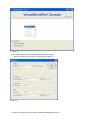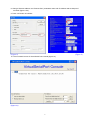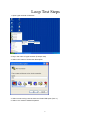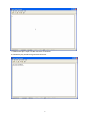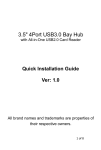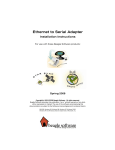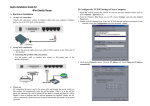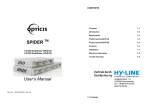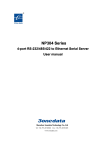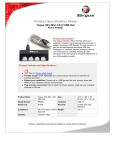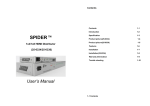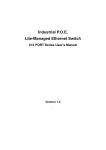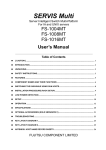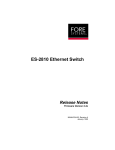Download Virtual Serial Port Driver Operation Manual
Transcript
Virtual Serial Port Driver Operation Manual The VserporctConsole.exe support XP, Win 2000,WIN-7, WIN-8. V. 1. Run VSerPortConsole.exe of Virtual Serial Port Console for Windows (figure 1.) (Figure 1) 2. If did not add RS232 port, please move mouse to area of Virtual Serial Port Console and press right key of mouse then select “Add Port” item (figure 2.) 1 (Figure 2) 3. After select “Add Port” of Virtual Serial Port Console program. Press “OK” button of the Add port for auto assign (figure 3.) (Figure 3) 4. Press the “Continue Anyway” button of Hardware Installation (figure 4.) 2 (Figure 4) 5. You will get a new COM port (figure 5.) (Figure 5) 6. Press right key of mouse then choose “Add Net” item of Virtual Serial Port console (figure 6.) 3 (Figure 6) 7. After select “Add Net“ item of Virtual Serial Port console (figure 7.) (Figure 7) 4 8. Change “Remote Address“ and “Remote Port” parameters same with IP address and socket port of converter (figure 8 & 9.) 9. Press “OK” button of Add Net. (Figure 8) (Figure 9) 10. The successful screen of Virtual Serial Port Console (figure 10.) (Figure 10) 5 Loop Test Steps 1. Open hyper terminal of Windows. 2. Key in the name of hyper terminal. (Example: test) 3. Select “OK” button of Connection Description. 4. Select connect using name as same as Virtual COM 4port (Com 4.) 5. Select “Yes” mode of COM4 Properties. 6 7. Setup the parameters of COM4 Properties. 8. Select “OK” button of COM4 Properties. 7 9. Please short pin 2 & pin 3 of db9 connector of converter. 10. Please key any words into hyper terminal for test. 8