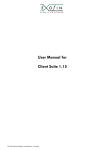Download Funds Transfer User Manual
Transcript
Funds Transfer
Oracle FLEXCUBE Universal Banking
Release 11.6.0.0.0
[October] [2015]
Funds Transfer
Table of Contents
1.
ABOUT THIS MANUAL................................................................................................................................ 1-1
1.1
1.2
1.3
1.4
1.5
2.
INTRODUCTION ........................................................................................................................................... 1-1
AUDIENCE .................................................................................................................................................. 1-1
ORGANIZATION .......................................................................................................................................... 1-1
RELATED DOCUMENTS ............................................................................................................................... 1-2
GLOSSARY OF ICONS .................................................................................................................................. 1-3
FUNDS TRANSFER - AN OVERVIEW ....................................................................................................... 2-1
2.1
INTRODUCTION ........................................................................................................................................... 2-1
2.2
FUNDS TRANSFER - AN INTRODUCTION ...................................................................................................... 2-2
2.2.1
Media Supported ................................................................................................................................ 2-2
3.
DEFINING ATTRIBUTES OF FT PRODUCT ........................................................................................... 3-1
3.1
INTRODUCTION ........................................................................................................................................... 3-1
3.2
SPECIFYING PREFERENCES FOR PRODUCT .................................................................................................. 3-3
3.2.1
Specifying Message Related Details for Product ............................................................................... 3-4
3.2.2
Processing Back Values Payment Messages for Outgoing FT Contracts .......................................... 3-8
3.2.3
Specifying Payment Related Preferences ........................................................................................... 3-8
3.2.4
Specifying Rate Related Details for Product ..................................................................................... 3-8
3.2.5
Specifying Clearing Related Details for Product............................................................................. 3-12
3.2.6
Specifying Instrument Related Details ............................................................................................. 3-13
3.2.7
Specifying Contract Authorization Details for Product ................................................................... 3-13
3.2.8
Specifying Other Preferences for Product ....................................................................................... 3-14
3.2.9
Maintaining Product Event Accounting Entries for Outgoing Funds Transfer ............................... 3-15
3.2.10
Processing Split Dr/Cr Liquidation for FT Contracts ..................................................................... 3-16
3.2.11
Batch Processing of FT Contracts ................................................................................................... 3-17
3.2.12
Applying Currency Cut-off Checks on Transactions Involving Product .......................................... 3-17
3.2.13
Specifying Rate Variance ................................................................................................................. 3-17
3.2.14
Specifying EEFC Details ................................................................................................................. 3-20
3.2.15
Specifying Back Value Date Preferences for Funds Transfer Transactions .................................... 3-21
4.
MAINTENANCE REQUIRED FOR PROCESSING FTS .......................................................................... 4-1
4.1
INTRODUCTION ........................................................................................................................................... 4-1
4.2
MAINTAINING VALUE DATE SPREADS........................................................................................................ 4-1
4.2.1
Impact of Value Dates on Book Transfers ......................................................................................... 4-2
4.2.2
Maintaining Clearing Network Details.............................................................................................. 4-3
4.3
MAINTAINING NATIONAL CLEARING CODES .............................................................................................. 4-7
4.3.1
Maintaining Network Details ............................................................................................................. 4-8
4.3.2
Maintaining Clearing Codes for Individual Banks ............................................................................ 4-9
4.3.3
Uploading Clearing Codes .............................................................................................................. 4-11
4.3.4
Maintaining Clearing Code Exclusion List ..................................................................................... 4-13
4.4
BLACKLISTED BIC CODES ........................................................................................................................ 4-13
4.5
MAINTAINING RTGS DIRECTORY ............................................................................................................ 4-14
4.5.1
RTGS Directory Upload .................................................................................................................. 4-15
4.6
MAINTAINING BRANCH PARAMETERS FOR FUNDS TRANSFER .................................................................. 4-18
4.7
DEFINING MAINTENANCES SPECIFIC TO RTGS/NEFT ............................................................................. 4-19
4.7.1
Incoming Messages .......................................................................................................................... 4-19
4.7.2
Outgoing Messages .......................................................................................................................... 4-19
5.
PROCESSING FUNDS TRANSFER ............................................................................................................. 5-1
5.1
INTRODUCTION ........................................................................................................................................... 5-1
5.2
ENTERING DETAILS OF FUNDS TRANSFER .................................................................................................. 5-2
5.3
SPECIFYING FT CONTRACT DETAILS .......................................................................................................... 5-2
5.4
DESCRIPTION OF FT CONTRACT DETAILS SCREEN ..................................................................................... 5-3
5.4.1
Body of Screen ................................................................................................................................... 5-5
5.5
PROCESSING FUNDS TRANSFER .................................................................................................................. 5-7
5.5.1
Specifying Details for Debit Leg of Transfer ..................................................................................... 5-8
5.5.2
Specifying Details for Credit Leg of Transfer .................................................................................... 5-9
5.5.3
Specifying Party Details .................................................................................................................. 5-14
5.5.4
Capturing Other Details .................................................................................................................. 5-16
5.5.5
Note on Rate Pickup and Message Generation................................................................................ 5-27
5.5.6
Limit Amounts for Cross Currency Transactions for Default of Exchange Rates ........................... 5-28
5.5.7
How Limits are applied when Transaction is Entered ..................................................................... 5-29
5.5.8
Exchange Rate for Cross Currency Transactions ............................................................................ 5-30
5.5.9
Indicating Charge Bearer ................................................................................................................ 5-31
5.5.10
Internal Remarks ............................................................................................................................. 5-31
5.5.11
Capturing Payment Details ............................................................................................................. 5-31
5.5.12
Specifying Upload Details ............................................................................................................... 5-31
5.6
VIEWING SETTLEMENT ROUTE OF TRANSFER ........................................................................................... 5-32
5.6.1
FT Fields and Information Flow...................................................................................................... 5-34
5.7
VIEWING DETAILS OF TRANSFER EVENTS ................................................................................................ 5-36
5.7.1
Viewing Accounting Entries that are Passed ................................................................................... 5-36
5.8
SPECIFYING ADVICES FOR TRANSFER ....................................................................................................... 5-37
5.9
SELECTING USER DEFINED FIELDS ........................................................................................................... 5-38
5.9.1
Linking Inward Remittance against Export Bills and Loans ........................................................... 5-39
5.9.2
Generating Charge Claim Advice .................................................................................................... 5-45
5.9.3
Specifying Settlement Details for the transfer.................................................................................. 5-47
5.9.4
Verifying signatures online .............................................................................................................. 5-47
5.9.5
Specifying Customer Cover Details ................................................................................................. 5-49
5.9.6
Specifying Bill of Entry Details........................................................................................................ 5-52
5.9.7
FT – Bill Linkages for an Advance Remittance ............................................................................... 5-54
5.10 GENERATION OF MT 210 FOR FUNDS TRANSFER CONTRACT ................................................................... 5-54
5.11 GENERATION OF MT900 AND 910 ............................................................................................................ 5-55
5.12 CHECKS FOR GENERATION OF MT103+ MESSAGES ................................................................................. 5-55
5.12.1
Currency Cut-off Checks for Funds Transfer Transaction .............................................................. 5-58
5.12.2
Exceptions for Currency Cut-off Checks ......................................................................................... 5-59
5.12.3
Funds Transfer Transactions with Blacklisted BIC Codes .............................................................. 5-59
5.12.4
Authorizing Funds Transfer Transaction with Blacklisted BIC Codes ............................................ 5-60
5.12.5
Processing Uploaded Payment Transactions with Blacklisted BIC Codes...................................... 5-60
5.12.6
Operations that you can Perform on Contract ................................................................................ 5-61
5.13 VIEWING DIFFERENT VERSIONS OF CONTRACT ........................................................................................ 5-62
5.14 VERIFYING AND AUTHORIZING FUNDS TRANSFER TRANSACTION ............................................................ 5-62
5.14.1
Displaying Transaction to be Authorized ........................................................................................ 5-63
5.14.2
Specifying Details in Rekey Fields ................................................................................................... 5-63
5.14.3
Verifying Transaction ...................................................................................................................... 5-63
5.14.4
Rejecting Transaction ...................................................................................................................... 5-64
5.14.5
Amending Transaction that has ‘failed verification’ ....................................................................... 5-64
5.14.6
Deleting Transaction that has ‘failed verification’ .......................................................................... 5-64
5.14.7
Authorizing Verified Transaction .................................................................................................... 5-64
5.15 TRANSACTION QUEUES (TRANSACTION STATUS) MANAGEMENT ............................................................ 5-65
5.16 SUMMARY DASH BOARD FOR FUNDS TRANSFER TRANSACTIONS ............................................................ 5-66
5.17 AUTHORIZING BULK FT CONTRACTS ....................................................................................................... 5-77
5.17.1
Indicating Ignore Overrides ............................................................................................................ 5-79
5.17.2
Indicating Generate Messages ......................................................................................................... 5-79
5.17.3
Authorizing Contracts ...................................................................................................................... 5-79
5.17.4
Viewing Errors................................................................................................................................. 5-79
5.17.5
Viewing Settlement Details .............................................................................................................. 5-79
5.17.6
Viewing Contract Details ................................................................................................................. 5-80
5.18 VIEWING FT CONTRACT SUMMARY DETAILS .......................................................................................... 5-80
5.19 MAINTAINING MT101 AGREEMENTS WITH ORDERING CUSTOMER .......................................................... 5-83
5.20 MT101 TRANSACTION INPUT SCREEN ...................................................................................................... 5-85
5.21 PROCESSING FOREIGN BANK CHARGES .................................................................................................... 5-89
6.
AUTOMATIC PROCESSES .......................................................................................................................... 6-1
6.1
INTRODUCTION ........................................................................................................................................... 6-1
6.2
AUTOBOOK FUNCTION ............................................................................................................................... 6-1
6.3
RATE UPDATE FUNCTION ........................................................................................................................... 6-2
6.3.1
Invoking Rate Update Function ......................................................................................................... 6-3
6.3.2
Processing Contract with Rate Update .............................................................................................. 6-3
6.4
REFERRAL QUEUE FUNCTION ..................................................................................................................... 6-4
6.4.1
Invoking Referral Queue Function .................................................................................................... 6-4
6.4.2
Processing Contract with Referral Queue Function .......................................................................... 6-5
7.
BATCH UPLOAD FUNCTION ..................................................................................................................... 7-1
7.1
INTRODUCTION ........................................................................................................................................... 7-1
7.2
MAINTAINING UPLOAD SOURCES ............................................................................................................... 7-1
7.2.1
Deleting Uploaded Contract .............................................................................................................. 7-2
7.3
AMENDING UPLOADED CONTRACT ............................................................................................................ 7-2
7.4
REVERSING UPLOADED CONTRACT ............................................................................................................ 7-3
7.5
AUTOMATIC UPLOAD OF MT 103 AND MT 202 S.W.I.F.T MESSAGES ....................................................... 7-3
7.6
UPLOADING CONTRACTS THROUGH STP FUNCTION................................................................................... 7-3
7.6.1
FT Upload Tables (Gateway Tables) ................................................................................................. 7-4
7.6.2
Structure of FT Upload (Gateway) Tables ........................................................................................ 7-6
7.7
UPLOAD OF INCOMING SWIFT PAYMENT MESSAGES .............................................................................. 7-39
8.
STRAIGHT THROUGH PROCESSING - AN OVERVIEW ..................................................................... 9-1
8.1
9.
INTRODUCTION ........................................................................................................................................... 9-1
MAINTENANCE FOR STRAIGHT THROUGH PROCESSING ............................................................. 9-1
9.1
INTRODUCTION ........................................................................................................................................... 9-1
9.1.1
Maintaining Funds Transfer Products ............................................................................................... 9-1
9.1.2
Maintaining Settlement Instructions .................................................................................................. 9-2
9.1.3
BIC Directory .................................................................................................................................... 9-2
9.1.4
Messaging Maintenance .................................................................................................................... 9-2
9.1.5
Mapping Message Types to Products and Queues ............................................................................ 9-4
9.1.6
D to A Converter Records Maintenance ............................................................................................ 9-6
9.1.7
STP Rule Maintenance....................................................................................................................... 9-8
9.1.8
Specifying Branch Details ............................................................................................................... 9-14
9.1.9
Indicating ‘Pending Cover Match’ .................................................................................................. 9-15
9.1.10
Selecting ‘Suppress Message’ Option .............................................................................................. 9-19
9.1.11
Maintenance Related to Upload Source .......................................................................................... 9-20
9.1.12
Maintaining Branch-Level STP Preferences ................................................................................... 9-20
9.1.13
External Account Maintenance ........................................................................................................ 9-22
9.1.14
Overrides Maintenance.................................................................................................................... 9-22
10.
STRAIGHT THROUGH PROCESSING – SEQUENCE OF EVENTS .............................................. 10-1
10.1 INTRODUCTION ......................................................................................................................................... 10-1
10.2 INCOMING MESSAGE BROWSER................................................................................................................ 10-2
10.3 MESSAGE UPLOAD FUNCTION .................................................................................................................. 10-2
10.3.1
Automatic Execution of Message Upload Function ......................................................................... 10-2
10.4 INTERPRETING CONTENTS OF INCOMING MESSAGE .................................................................................. 10-3
10.4.1
D to A Conversion ........................................................................................................................... 10-3
10.4.2
Derivation of Debit and Credit Accounts ........................................................................................ 10-3
10.4.3
Processing of Field 72 ..................................................................................................................... 10-4
10.4.4
Processing of ‘BNF’ in Field 72 .................................................................................................... 10-10
10.4.5
Derivation of FT Product .............................................................................................................. 10-10
10.4.6
Build-up of FT Upload Transaction Record .................................................................................. 10-11
10.5 VALIDATIONS PERFORMED ON INCOMING SWIFT MESSAGE ................................................................. 10-11
10.5.1
Validations for Back Value Days ................................................................................................... 10-11
10.5.2
Validation of Local Clearing Codes .............................................................................................. 10-12
10.5.3
Available Balance Check ............................................................................................................... 10-12
10.5.4
Currency Cut-off Checks ............................................................................................................... 10-13
10.5.5
Processing Uploaded Future Valued Payment Message Transaction ........................................... 10-13
10.5.6
Exchange Rates Default for Cross-Currency STP Transactions ................................................... 10-14
10.5.7
Checking for Blocked BIC Codes .................................................................................................. 10-14
10.5.8
Validating Transfer Currency and Account Currency ................................................................... 10-15
10.6 COVER MATCHING ................................................................................................................................. 10-15
10.6.1
Detection of Messages for ‘Pending Cover’ Status ....................................................................... 10-15
10.6.2
Matching Payment Message with its Cover ................................................................................... 10-16
10.7 PAYMENT COVER (MT 202) GENERATION RULES .................................................................................. 10-17
10.7.1
Incoming MT 202 ........................................................................................................................... 10-18
10.8 FT UPLOAD PROCESS ............................................................................................................................. 10-18
10.9 OPERATIONS ON INCOMING MESSAGE .................................................................................................... 10-18
10.9.1
Handling Exceptions in STP Process (Repair of Messages).......................................................... 10-18
10.9.2
Suppression of Incoming SWIFT Payment Messages .................................................................... 10-19
10.9.3
Verifying and Authorizing an Incoming SWIFT Payment Message ............................................... 10-20
10.10
PAYMENT TRANSACTION STATUS MANAGEMENT .............................................................................. 10-21
10.11
PAYMENTS SUMMARY DASH BOARD ................................................................................................. 10-23
10.12
EXAMPLES OF STP ............................................................................................................................. 10-24
10.12.1
Maintenance (assumed for illustration purposes) ...................................................................... 10-25
10.12.2
FT Products ............................................................................................................................... 10-25
10.12.3
BIC codes ................................................................................................................................... 10-26
10.12.4
Settlement Instructions ............................................................................................................... 10-26
10.12.5
Other maintenance ..................................................................................................................... 10-26
10.13
EXAMPLE 1: INTERNAL TRANSFER ..................................................................................................... 10-26
10.13.1
Incoming Message ..................................................................................................................... 10-27
10.13.2
Interpretation of Message .......................................................................................................... 10-27
10.14
EXAMPLE 2: INCOMING TRANSFER ..................................................................................................... 10-28
10.15
EXAMPLE 3: OUTGOING CUSTOMER TRANSFER.................................................................................. 10-30
10.16
EXAMPLE 4: OUTGOING CUSTOMER TRANSFER WITH COVER ............................................................ 10-33
10.17
EXAMPLE 5: OUTGOING BANK TRANSFER .......................................................................................... 10-36
10.18
VIEWING FUNDS TRANSFER MULTI CUSTOMER SUMMARY................................................................ 10-38
11.
PROCESSING OF NON SWIFT INCOMING PAYMENT MESSAGES ........................................... 11-1
11.1 INTRODUCTION ......................................................................................................................................... 11-1
11.2 MAINTAINING COMMON PAYMENT GATEWAY MESSAGE PARAMETERS .................................................. 11-1
11.2.1
Maintaining Common Payment Gateway Messages ........................................................................ 11-2
11.3 VIEWING PAYMENT GATEWAY BROWSER ................................................................................................ 11-4
11.3.1
Viewing ‘Main’ Tab Details............................................................................................................. 11-9
11.3.2
Viewing ‘Additional’ Tab Details .................................................................................................. 11-10
11.3.3
Viewing ‘Other Details’ Tab .......................................................................................................... 11-13
11.3.4
Maintaining ‘Other Details1’ Tab ................................................................................................. 11-17
12.
12.1
12.2
12.3
12.4
ANNEXURE A - ACCOUNTING ENTRIES AND ADVICES FOR FTS ........................................... 12-1
ACCOUNTING ENTRIES FOR FTS ............................................................................................................... 12-1
FT EVENTS ............................................................................................................................................... 12-1
AMOUNT TAGS ......................................................................................................................................... 12-3
ACCOUNTING ROLES ................................................................................................................................ 12-3
12.5 ADVICES FOR FT .................................................................................................................................... 12-10
12.5.1
FT Messages .................................................................................................................................. 12-10
12.5.2
Party Type Abbreviations .............................................................................................................. 12-12
12.5.3
FT Event Messages ........................................................................................................................ 12-14
13.
ANNEXURE B - DERIVATION OF DEBIT AND CREDIT ACCOUNTS FOR STP ....................... 13-1
13.1 INTRODUCTION ......................................................................................................................................... 13-1
13.1.1
Derivation of Debit Account (MT 100/103) ..................................................................................... 13-1
13.1.2
Derivation of Credit Account (MT 100/103).................................................................................. 13-10
13.1.3
Derivation of Debit Account (MT 200) .......................................................................................... 13-20
13.1.4
Derivation of Credit Account (MT 200) ......................................................................................... 13-20
13.1.5
Derivation of Debit Account (MT 202) .......................................................................................... 13-20
13.1.6
Derivation of Credit Account (MT 202) ......................................................................................... 13-26
13.1.7
Checks for Derived Account .......................................................................................................... 13-34
14.
14.1
15.
GLOSSARY ............................................................................................................................................... 14-1
LIST OF IMPORTANT TERMS...................................................................................................................... 14-1
REPORTS .................................................................................................................................................. 15-1
15.1 INTRODUCTION ......................................................................................................................................... 15-1
15.2 FT DAILY ACTIVITY JOURNAL ................................................................................................................. 15-1
15.2.1
Contents of the Report ..................................................................................................................... 15-2
15.3 FT EXCEPTION REPORT ............................................................................................................................ 15-3
15.4 THE FT CONTRACT RETRIEVAL REPORT .................................................................................................. 15-3
15.5 THE FT CONTRACT DISPOSITION REPORT ................................................................................................ 15-4
15.6 THE UNSUCCESSFUL MESSAGES REPORT ................................................................................................. 15-4
15.6.1
Contents of the Report ..................................................................................................................... 15-4
15.7 THE SUCCESSFUL UPLOAD REPORT .......................................................................................................... 15-4
15.7.1
Contents of the Report ..................................................................................................................... 15-4
15.8 FT CONTRACT REPORT............................................................................................................................. 15-5
15.8.1
Selection Options ............................................................................................................................. 15-5
15.8.2
Contents of the Report ..................................................................................................................... 15-6
1.1
1.
Introduction
About this Manual
This user manual is designed to help you quickly get acquainted with the Funds Transfer (FT)
module of Oracle FLEXCUBE.
The manual gives you an overview of the FT module, and takes you through the various steps
involved in processing incoming and outgoing funds transfers (FTs).
You can obtain information specific to a particular field by placing the cursor on the relevant field,
and striking <F1> on the keyboard.
1.2
Audience
You will need to use the Funds Transfer sub-system whenever you are sending:
Outgoing payments by the media types defined in the Messaging System (MS) Module of
Oracle FLEXCUBE
Outgoing payments with Reimbursement
Incoming payments
Internal transfers
This manual is intended for the following User/User Roles:
1.3
Role
Function
Back office clerk
Input functions for contracts
Back office managers/officers
Authorization functions
Product Managers
Product definition and authorization
End of Day operators
Processing during End of Day/ Beginning of Day.
Financial Controller/Product Managers
Generation of reports
Organization
This manual is organized into the following chapters:
Chapter 1
About this Manual gives information on the intended audience. It also lists the
various chapters covered in this User Manual
Chapter 2
Funds Transfer - An Overview is a snapshot of the features that the module
provides.
Chapter 3
Defining Attributes of FT Product explains at length how to capture the details of
1-1
the FT product in Oracle FLEXCUBE.
1.4
Chapter 4
Maintenances Required for Processing FTS details the procedure for maintaining
debit or credit value date spreads for internal customer transfers, as well as the
maintenance of national clearing codes
Chapter 5
Processing Funds Transfer describes the processing of FTs.
Chapter 6
Automatic Processes explains the Batch Processes that are initiated at the
beginning or at the End of Day.
Chapter 7
Batch Upload Function explains the FT ‘upload’ facility that the module offers.
Chapter 8
Straight Through Processing - An Overview is a snapshot of the features that the
STP function provides.
Chapter 9
Maintenance for Straight Through Processing details the maintenance or
reference information that you need to set up to configure the system for straight
through processing
Chapter 10
Straight Through Processing – Sequence of Events details the sequence of
events according to which the STP function creates and processes contracts.
This chapter also presents a few examples relating to how the STP function
processes different kinds of funds transfers.
Chapter 11
Processing of Non SWIFT Incoming Payment Messages details the maintenances
required and explains the upload of non-SWIFT messages.
Chapter 12
Annexure A - Accounting Entries and Advices for FTS contains a list of suggested
accounting entries and advices for the FT module.
Chapter 13
Annexure B - Derivation of Debit and Credit Accounts for STP lists the step–wise
sequence of the derivation logic of both the debit account and credit account for
each of the incoming payment message types
Chapter 14
Glossary defines the terms used in this manual.
Chapter 15
Reports provides a list of reports that can be generated in this module and also
explains their contents.
Related Documents
You may need to refer to any or all of the User Manuals while working on the Funds Transfer
module:
Procedures
Settlements
User Defined Fields
1-2
1.5
Glossary of Icons
This User Manual may refer to all or some of the following icons:
Icons
Function
Exit
Add row
Delete
row
Option
List
1-3
2.1
Introduction
2.
Funds Transfer - An Overview
As the trend towards automated processing increases, and as the demands of the financial
business become more complex, Oracle FLEXCUBE, a sophisticated package, breaks down
these complexities by its quick, easy-to-use features, which are essential to successful financial
management.
The Funds Transfer (FT) Module that constitutes a part of Oracle FLEXCUBE is a front office
system that handles the processing of the transfer of funds (local and foreign) between Financial
Institutions. Financial institutions or banks can initiate these transfers for themselves, or on behalf
of their customers.
The FT Module is a comprehensive transaction handling and management system, which
integrates with the overall system for settlement of payments, charges, commissions and MIS.
The system handles all the necessary activities during the life of a contract, once it is booked. All
the relevant account balances will be updated when Transfers are processed.
Exchange rate conversions are automatically effected in cases of Cross-currency Transfers
based on the rate and method of conversion that you define. The essence of a funds transfer
(i.e., transfer of money and the generation of messages) is handled comprehensively by this
module.
With regard to funds transfers, you will encounter some basic terms frequently, which are listed
below:
Field/ Term
Explanation
Applicability
SWIFT Equivalent
Ordering
Customer
The initiator of the transfer
instruction also referred to as the
Remitter. The remitter is the
source of funds in a payment
order
Only in the case
of customer
transfers (refer
section
‘Classifying
Funds Transfers’,
below)
Field 50
Ultimate
Beneficiary
The Ultimate recipient of funds
as a result of the funds transfer
(also called beneficiary
customer).
Only in the case
of customer
transfers
Field 59
Ordering
Institution
The financial institution that
originates a bank transfer /
customer transfer
Account with
Institution
A financial Institution that
services the account for the
beneficiary customer/ beneficiary
institution
2-1
Field 52
Customer and
Bank Transfers
Field 57
2.2
Field/ Term
Explanation
Applicability
SWIFT Equivalent
Credit Advice
An advice given by the Account
With Institution indicating credit
to the account of the beneficiary
Any transfer
MT 910
Cover Payment
The reimbursement of an
intermediary through one’s
correspondent
Customer and
Bank Transfers
MT202 Cover
Message
Sender
Sender of a Payment Message
(Not necessarily the Ordering
Institution)
Any transfer
Receiver
Receiver of a Payment Message
(Not necessarily the Beneficiary
Institution)
Any transfer
Funds Transfer - An Introduction
A Funds Transfer is a sequence of events that results in the movement of funds from the remitter
to the beneficiary. It is also defined as the remittance of funds from one party to itself or to
another party through the banking system. It is an essential support function for other financial
products such as loan repayment, settlement of trade bills etc., apart from being an important
stand-alone function in a typical bank.
Classifying Funds Transfers
Funds Transfers can be classified as Incoming, Outgoing or Internal depending on the direction of
flow of funds in the transfer. Incoming or Outgoing transfers are indicative of whether funds are
coming in or going out of the bank. Internal transfers indicate funds being transferred within the
bank itself (between two accounts within the Bank). No other financial institution is involved in
such transfers. Based on the parties involved in the transfer, Funds Transfers can also be
classified as customer transfer, bank transfer and bank transfer for own account.
Customer Transfer: A customer transfer is a transfer in which either the ordering customer or
the beneficiary customer, or both, are non-financial institutions, i.e. at least one party in the chain
is not a financial institution.
Bank Transfer: A bank transfer refers to the transfer of funds between the ordering institution
and beneficiary institution. Here the originator and beneficiary and all intermediary parties are
financial institutions.
Bank Transfer for Own Account: A transfer initiated by a bank to transfer funds from one of its
accounts (held in one Bank) to another account (held in another Bank).
2.2.1 Media Supported
Messaging which constitutes an important ingredient of a Funds Transfer is supported. In Oracle
FLEXCUBE, FTs can be executed using any of the following media types:
Mail
2-2
Telex
SWIFT
The following SWIFT messages are supported for FTs:
Type of transfer
Message type
Customer Transfer
MT 103 and 103+
Customer Transfer with Cover
MT103 and 103+ and MT202
Bank Transfer
MT202 and MT205
Bank Transfer with cover
MT 202 and MT205
Bank Transfer for Own Account
MT200 and MT210
Notice to Receive
MT 210
Incoming Bank Transfer with Notice to Receive
MT 202 and MT 210
Confirmation of Debit
MT 900
Confirmation of Credit
MT 910
Multiple Customer Credit Transfers
MT102 and 102+
Request for Transfer
MT101
Multiple Bank Transfers
MT203
Multiple Bank Transfers for Own Account
MT201
2-3
3.1
Introduction
3.
Defining Attributes of FT Product
In this chapter, we shall discuss the manner in which you can define attributes specific to a Funds
Transfer product.
You can create an FT product in the ‘Funds Transfer Product Definition’ screen. You can invoke
the ‘Funds Transfer Product Definition’ screen by typing ‘FTDPRMNT’ in the field at the top right
corner of the Application tool bar and clicking the adjoining arrow button.
In this screen, you can enter basic information relating to a FT product such as the Product Code,
the Description, etc.
For any product you create in Oracle FLEXCUBE, you can define generic attributes, such as
branch, currency, and customer restrictions, interest details, tax details, etc., by clicking on the
appropriate icon in the horizontal array of icons in this screen. For a FT product, in addition to
these generic attributes, you can specifically define other attributes. These attributes are
discussed in detail in this chapter.
You can define the attributes specific to a FT product in the FT Product Definition Main screen
and the FT Product Preferences screen. In these screens, you can specify the product type and
set the product preferences respectively.
3-1
For further information on the generic attributes that you can define for a product, please refer the
following Oracle FLEXCUBE User Manuals:
Products
Interest
User Defined Fields
Settlements
Product Type
An important detail in defining a product is to specify the type of product you are creating. The
product type identifies the basic nature of a product. This helps to classify the product.
The entries that are passed, the messages that are generated and the processing of contracts
depend on the Product Type. An FT product that you create can either be:
Incoming
Outgoing
Internal
An Incoming Transfer is one in which the beneficiary of the transfer is a customer of your bank.
Since funds are coming into your bank, it is termed as an incoming transfer.
Ordering
Customer
Sender
Beneficiary
Customer
Receiver
An Outgoing Transfer on the other hand, indicates a transfer initiated by your bank, either for
itself or on behalf of its customers. As the beneficiary of the transfer is not a customer of your
bank, you will have to pass on these funds to the ultimate beneficiary through another bank or a
series of banks. Such a transfer of funds is termed as an outgoing transfer since funds are going
out from your bank.
Sender
Receiver
Account
With Institution
An Internal Transfer involves funds that are transferred from one account to another within your
bank or between the branches of your bank.
A few instances of Internal Transfers have been listed below:
If a customer of your bank, with more than one account requests you to initiate a transfer
of funds from one of his accounts to another.
If a customer of your bank initiates a transfer from his account to the account of another
customer of your bank.
3-2
Therefore, internal transfers do not involve funds that are transferred through a chain of banks, or
payments made from or to a correspondent bank account. As the transfer of funds does not
involve a party outside the circle of your bank, it is termed as an internal transfer. The customers
involved in the transfer will be kept informed by means of debit or credit advices.
Product Description
Give the narration about the product.
Slogan
Enter the text that should appear in the report or an advice generated with regard to this product.
Start Date
Specify the date from which this product should be open for contracts to be created under it.
End Date
Specify the date until which contracts should be created using this particular product.
3.2
Specifying Preferences for Product
‘Preferences’ are the attributes or terms related to core processing that you define for a product.
By default, a transfer involving a product inherits all the attributes defined for the product.
However, some attributes (preferences) that are defined when the product was created can be
changed during the processing of individual FT contracts (i.e., at the contract level) involving the
product.
Click ‘Preferences’ button to invoke the FT Product Preferences screen. Through this screen you
can define the following Preferences for a product:
Specify Rate related preferences
Specify Message related preferences
Specify the Override limit preferences
Specify Instrument related preferences
Indicate whether Cross Currency transfers are allowed
Indicate whether Future Valued transfers are allowed
Indicate whether the value of certain fields should be re-keyed at the time the contracts
linked to this product are being authorized. You can also specify the fields whose values
have to be keyed in during authorization.
Charge Options
RTGS preferences
3-3
The product code together with a brief description that you specified for the product in the product
definition screen will be displayed at the top of the screen. The FT Product- Preferences screen
contains nine sections. Each of these sections captures specific information about the product.
Not all product preferences are allowed to be amended, after the product has been
authorized once. So care needs to be taken before authorization of the product to ensure that the
product attributes (preferences) have been maintained correctly.
3.2.1 Specifying Message Related Details for Product
In this section you can define message related details for outgoing transfers.
Transfer Type
Indicate the type of transfers that the product can be associated with. From the option list you can
choose any of the following options:
Customer transfer
3-4
Bank transfer
Bank transfer for own A/c
Direct Debit Advice
Customer Transfer with Cover
The “transfer type” preference is applicable only for ‘outgoing’ type of funds transfer products.
Choose ‘Customer transfer’ if the remitter or the beneficiary of the transfer are not financial
institutions.
Select ‘Bank transfer’ if the originator and beneficiary of the transfer are financial institutions.
Select ‘Bank transfer for own A/c’ when your bank is initiating a transfer of funds from one Nostro
account to another Nostro account with another financial institution. For these types of transfers,
cross-currency option is not allowed.
Select ‘Customer Transfer with Cover’ to generate cover messages in 202COV, 205COV, or
CUST_RTGS_COV format.
Note the following:
You cannot select ‘Customer Transfer with Cover’ option for ‘Internal’ product types.
You cannot select ‘Cover Required’ option when the transfer type is ‘Customer Transfer
with Cover’.
The type of transfer that you indicate, will determine the type of payment message that will be
generated for contracts involving the product.
Suppress BV Payment messages
Indicates whether or not the system should suppress by default, the payment message for all
back valued contracts (contracts with debit value date less than the system date) of the product.
This would be enabled only for outgoing funds transfers. By default, this option would be
unchecked for all outgoing FT products.
For instance, if the bank wishes not to generate and send outgoing payment message for a back
valued dated contracts, then the bank can check this option to enable the option.
Multi Credit Transfers
Enabling this option indicates that the particular FT product can be used for Multi Credit Transfers
and also to generate MT201 message A Multi Credit Transfer may be either a Multi Customer
Transfer or a Multi Financial Institution Transfer or Multi Transfer for Own Account. In case of a
Multi Customer Transfer, the payment message sent will be MT102 not MT103. In case of a Multi
Financial Institution Transfer, the payment message sent will be MT203. In case of a Multi
Financial Transfer for Own Account, the payment message sent will be MT201. Multi Credit
Transfer will be allowed in the following instances:
3-5
Outgoing ‘Customer Transfer’ or ‘Bank Transfer’ or type of FT Products
Incoming Transfer FT Products
Payment Method is through a Message
‘Allow Message before accounting’ is not enabled
‘Message as of’ and ‘Rate as of’ is equal to the Booking Date
‘After Rate Refresh’ is not enabled
Split Dr/Cr Liquidation is not enabled
Cover Required
Indicates whether a cover message needs to be sent for the transfer or not. Check against ‘Cover
Required’ to indicate that a cover is required. Leave it unchecked to indicate otherwise.
Generate 103
Indicate whether MT 103 messages for outgoing transfers using the product must be generated in
the MT 103+ format.
As a result of this maintenance, the system will generate payment messages in the MT 103 +
format for all contracts involving the product.
If you are enabling the MT 103+ option for a product, also ensure to enable the same option
for the branch, customer and currency involved in the transaction. The criteria for validation will
be as follows:
Product Type – Outgoing
Transfer Type – Customer
Payment By – Message
If the validation criteria fail due to some reason the system displays an error message informing
you about its inability to generate the payment message in the preferred MT 103 + format.
Generate MT102
Check this box to indicate that MT 102+ messages can be processed for the Product code you
are maintaining. On checking this box, you must also select Multi Customer Transfer so as to
process MT102+ messages.
Remit Message
Check this field to send remit messages using this product. Also, If you wish to send the envelope
contents, you need to check this field.
The following validations will be carried out in Oracle FLEXCUBE if the ‘Remit Message’ box is
checked:
The Sender and Receiver are Remit members
3-6
Envelope contents are mandatory
If the ‘Remit Message’ box is checked, the value of the Transfer Type will be
‘CUST_TRANSFER’
An override message is displayed if payment details are maintained
The remit message will be displayed in the message in the Block 119 as 119:REMIT.
The ‘Remit Message’ box is enabled only for customer transfer.
3-7
3.2.2 Processing Back Values Payment Messages for Outgoing FT Contracts
In case of an outgoing FT contract which is back-dated (debit value date of the contract is earlier
than the system date) and the ‘Suppress BV payment message’ option is checked for the
product, the system will set the Generate Message option as ‘No’ for both the credit and debit
legs of the contract.
Upon saving the contract, the system will show an over-ride saying ‘The contract is Back Valued’.
If you press ‘OK’, another over-ride indicating ‘Message will be Suppressed will be displayed.
Click OK to Proceed?’ will be displayed. If you press ‘OK’ again, you will continue to save
suppression of the messages. If you press ‘CANCEL,’ you will cancel suppression of the
messages. However, you can still generate the payment message by visiting the Settlements
screen and checking the ‘Generate Message’ option there.
The option ‘Suppress BV payment message’ at the product level will decide the default value of
the ‘Generate Message’ option for backdated outgoing funds transfer. However, the generation of
payment message can be controlled at the contract level by checking or un-checking the
‘Generate Message’ option manually in the Contract Settlements screen.
For more details on FT contracts, please refer the Contracts chapter.
3.2.3 Specifying Payment Related Preferences
For an FT product, you can specify the mode in which the payment processing would be put
through, for contracts involving the product. The mode may differ based on the classification of
the contract – whether incoming or outgoing, whether bank or customer, and so on.
Message
For instance, in an outgoing customer funds transfer, payment may be made (i.e., the transfer of
funds can be effected) through SWIFT messages such as MT 103. To specify this, indicate the
payment option as ‘Message’ type, in the Preferences screen.
Instrument
For manager’s check type of funds transfer product, the payment could be typically effected
through a payment instrument. To specify this, indicate the payment option as ‘Instrument’, in the
Preferences screen.
3.2.4 Specifying Rate Related Details for Product
In this section you can specify rate related details for the product. The rate details that you define
for the product will be defaulted to all contracts involving this product. However, you have the
option to change them for the contract.
3-8
Rate Type
Indicate the exchange rates that are to be picked up and applied to the transfer amount for
contracts involving the product. The options available for the rate pickup are:
As per Standard rate
As per Standard rate after Rate Refresh
As input in the Contract
If you choose 'As per standard rate', the system computes the transfer amount by picking up the
exchange rates from the currency table maintained in the Core Services module of Oracle
FLEXCUBE.
The system applies the spread that you define for the product to the standard exchange rate.
If you specify 'Standard rate after Rate Refresh', the contract to which the product is associated
will be put on hold and will not be processed until the exchange rates for the day have been
refreshed.
You will not be allowed to perform further operations on such a transfer product until the rate
refresh process for the day has been run and authorized.
Refer to the chapter ‘Batch Processes’ for details of the Rate Update function
If you specify 'as input in the contract', the system computes the transfer amount based on the
exchange rate that you specify while processing transfers involving the product.
Rate as of
After you have defined preferences for the exchange rate pickup, you can indicate the date or the
day as of when these rates should be picked up and applied to the transfer amount. This
preference is applicable only for outgoing and internal product types. Also, the rate pick-up
preference applies only cross currency contracts (contracts in which the debit and credit legs are
in different currencies) and for the conversion between the two contract amounts (debit amount
and credit amount).
The possible dates for Rate pickup
Booking date
Spot date
Value date
Dr. Value date
Cr. Value date
Instruction date
3-9
Booking date - If you indicate ‘Booking Date’, the rate type prevailing as of the date you entered
the contract will be picked up. In the case of a normal contract (a contract that is liquidated on the
booking date) you should specify that the rates should be picked up as of the booking date. For
future valued transfers you can specify that the exchange rates can be picked up as of the
booking date, value date or spot date.
Spot date - For each currency that your bank deals with, you have also specified a spot date.
The spot date for the currency is maintained in the Currency Definition Maintenance table of the
Core Services module.
If you specify that the exchange rate should be picked up as of the ‘Spot Date’, then messages
will be generated on the spot date (depending on the spot date you have maintained for the
currency involved in the transfer.
Value date - If you specify value date, exchange rates prevailing as of the date on which the
transfer becomes effective will be applied to the transfers. The Accounting Entries for the contract
will be passed as of this date.
You can also enter the value date of your choice here. The date that you enter can be one of the
following:
Today’s date
A date in the past
A date in the future. You can enter a date in the future only if future dating has been
allowed for the product to which this contract is linked.
The Value Date (transfer initiation date) should not be earlier than the Start Date or later than the
End Date of the product involved in the transfer.
Dr. Value date - If you specify this option, exchange rates prevailing as of the value date of the
debit leg of the contract will be applied to the transfer.
Cr. Value date - If you specify this option, exchange rates prevailing as of the value date of the
credit leg of the contract will be applied to the transfer.
Instruction date - If you specify this option, exchange rates prevailing on the date on which the
customer placed the instruction to debit the customer account will be applied. This is similar to
debit value date.
Message as of
You can specify the date on which messages for the contracts linked to the product should be
generated and accounting entries be posted. This is applicable only for outgoing and internal
product types.
Possible dates for Message generation
Booking date
Spot date
3-10
Value date
Dr. Value date
Cr. Value date
Instruction date
Allow Message before Accounting
You can indicate whether the system must allow generation of messages before the relevant
accounting entries are passed for contracts using the product. This preference is only applicable
for outgoing product types.
If this option is set for a product, it is defaulted to all contracts using the product. When you enter
a contract using such a product, you can specify whether accounting entries must be passed on
the date of message generation or on the debit value date.
A note on rate picks up and message generation dates
There exists a definite link between the rate pick up and the message generation code. The Rate
pickup and message generation codes need to be combined in a fashion to facilitate the following
flow:
1. Rate pickup
2. Message Generation
Based on the combination that you specify, exchange rates will be picked up and messages
generated. Accounting entries will be passed and then messages will be generated.
All the possible combinations between the rate pickup and the message generation codes have
been explored and detailed below.
Standard rate as of Booking date - Message as of Spot date
If you select this combination;
The amounts will be converted using the rates available in the Currency table (on the
booking date). The spread will be applied to the rate, based on the spread code you
specify.
Messages will be generated Spot days before the settlement date.
Rate as of Spot - Message as of Spot
If you choose this combination;
The contracts involved in a product with this combination will not be processed in the
same manner as a normal contract. The Autobook function (a batch process explained in
the chapter 7) run either at EOD or BOD picks up the exchange rates as of spot days
before settlement date and applies this rate to the contract and commission amounts and
also passes accounting entries.
3-11
Messages will also be generated by the Autobook function on the spot date.
Rate and Message as of Value date
If you choose this combination the transfer amount will be converted based on;
The rates that will be picked up on the value date and
Messages will be generated on the value date.
Rate as of Booking date - Message as of Booking date
If you select this combination, the system converts the transfer and commission amount based on
the:
Rates that are available in the Currency table at the time of contract input
Messages will be generated after the contracts involving this product are authorized.
Spread Code
The Standard exchange rate is the Mid Rate advised by the Central bank of the country for all
foreign exchange operations. Based on the Mid Rate quoted for a currency and other market
trends each bank determines its spread.
Spreads are nothing but the margins on either side of mid rate (plus or minus) calculated to
determine the rate at which your bank will buy or sell currencies. Spreads are maintained in the
Currency Spread table of the Core Services module.
For a product, you can specify the fraction of the spread that should be applied to contracts
involving this product. The options available are:
No spread -- indicating that no spread will be applied to the components of transfers
involving the product.
Full spread -- indicating that the full spread specified for the currency in the currency
spread table will be applied to the components of transfers involving this product.
Half spread -- indicating that only half the spread will be applied to the components of
transfers involving this product.
1/4 spread -- indicating that only one fourths of the spread will be applied to the
components of transfers involving this product.
1/8 spread -- indicating that only one eighths of the spread will be applied to the
components of transfers involving this product.
3.2.5 Specifying Clearing Related Details for Product
If you indicate the Payment Type as ‘Clearing’, you have to identify the Clearing Network. Further,
if the FT product you are creating is used for processing ‘ZUS’ transactions, select the ‘Special
Clearing’ option under Clearing Related information.
3-12
3.2.6 Specifying Instrument Related Details
In this section you can define Instrument related details for the product:
Instrument Number Required
Check against this option to indicate whether the Managers Check No should be a mandatory
input at the Contract level. This would typically be applicable only for funds transfer product types
such as Demand Drafts / Managers Check Issuance.
Managers Check Payable GL
If you have specified that an instrument number is required, you should also indicate the
Managers check payable GL to be used by transfers involving the product. This GL would be
used to park the outgoing funds till liquidation is done, whereby the amount in this GL would be
washed out to the credit of the appropriate nostro account.
This field will be activated only if you had indicated that an Instrument Number is required. You
can select a valid foreign and local currency type GL from the pick list that is available.
DAO GL
In the case of incoming transfers where the payment is routed to the ultimate beneficiary through
a suspense GL (which is an intermediary parking account), you must specify the DAO GL
number.
You can select a DAO GL from the option list that is available.
The DAO GL is also credited when an Incoming FT is received, in case the credit account is
closed or the account number mentioned is invalid.
3.2.7 Specifying Contract Authorization Details for Product
You can specify whether certain important details of the contract involving this product need to be
re-keyed at the time when the contract is being authorized. If you indicate positively then the
fields that you specify will have to be re-keyed at the time the contract is authorized.
Under ‘Fields’ you will have to check against the specific fields that need to be re-keyed during
contract authorization.
This facility has been incorporated as a safety measure. It would do you well to indicate positively
in these fields as the possibility of human error cannot be discounted. For instance let us assume
that the value date has been input incorrectly for a contract. If you have specified 'Yes' at the Rekey Required field and checked on Value date under 'Rekey Fields' then at the time when the
contact is being authorized this field will have to be re-keyed and the error which would have
otherwise cost you dearly can be corrected.
3-13
3.2.8 Specifying Other Preferences for Product
Split Dr/Cr Liquidation
Check this option, then both initiation and liquidation events get triggered for any outgoing FT
product. By default, this option is not enabled.
Future Value Allowed
Check this option if the future valued contracts can be input using this product
Cross Currency Allowed
Check this option if the Cross-currency transactions can be input using this product
Process Overdraft for Auto Book
Check this option if the Process overdraft for Autobook facility should be made available for the
product. This field is applicable to future dated contracts involving this product. The Autobook
function automatically liquidates future dated contracts. There could be a situation where a
customer requests you transfer an amount that actually exceeds the amount in his account. In
this field you can specify whether contracts involving this product which is picked up by the
Autobook function can be processed in spite of the overdraft.
Validate Beneficiary Name
Check this option if the Beneficiary Name should be validated against the authorized variations of
the customer’s name maintained in the Customer Names screen. This feature is applicable only
for incoming funds transfers. If you enable this option, all incoming FTs involving the product are
processed only after the customer’s Account Number and Name correspond to the authorized
variations of the customer’s name.
Beneficiary IBAN mandatory
You can indicate whether IBAN validation needs to be done in respect of the Beneficiary account
number of the contract. If the IBAN validation fails, an error message is displayed by the System.
The following details can be specified:
Even during upload of incoming FTs the first line of the beneficiary name will be validated
against the authorized validations. The contract is marked as authorized only if the
beneficiary Account Number and Name correspond to the authorized variations of the
customer’s name.
If the validation fails the contract will be uploaded as unauthorized. Even during manual
authorization of such contracts, an override is displayed asking whether the customer
name needs to be added to the existing list. It will be added to the existing list on
confirming the override.
3-14
3.2.8.1 Indicating whether Referral is Required
Referral refers to the process of handling customer transactions which force the accounts
involved in such a transaction to exceed the overdraft limit. Funds Transfers are examples of
typical transactions, which can force an account to move into overdraft. While maintaining the
details of an FT product you can indicate whether transactions involving the product need to be
considered for referral checks. Enabling this option indicates that transactions involving the
product need to be considered for referral.
The referral process is handled for the future dated contracts through the FT Auto batch process.
For more details on the referral function in the batch process, refer to the chapter ‘Automatic
Processes’ of the Funds Transfer user manual.
If a product is marked for referral, the details of transactions resulting in the account (involved in
the transaction) moving into Overdraft will be sent to the Referral Queue.
If an FT transaction breaches the specified limits, the details of the transaction will be
displayed in the Unposted Entries section of the queue. You can either choose to accept or reject
it.
For further details on Referrals refer to the Processing Referrals in Oracle FLEXCUBE chapter of
the Core Entities manual.
3.2.9 Maintaining Product Event Accounting Entries for Outgoing Funds Transfer
Oracle FLEXCUBE will route all outgoing funds transfer through suspense GL called
INTMD_SUSPENSE. This is a liability type of GL. The accounting entries passed in this GL for an
initiation event would be as follows:
Dr/Cr Indicator
Accounting Role
Amount Tag
Value Date
Dr
REMITTER
AMT_EQUIV
Dr Value Date
Cr
INTMD_SUSPENSE
AMT_EQUIV
Dr Value Date
The accounting entries for a liquidation event would be as follows:
Dr/Cr Indicator
Accounting Role
Amount Tag
Value Date
Dr
INTMD_SUSPENSE
AMT_EQUIV
Cr Value Date
Cr
BENEFICIARY
TFR_AMT
Cr Value Date
If the Split Dr/Cr Liquidation option is unchecked, then charges, other than Liquidation Charges,
would be defined for the Book event and liquidated during initiation
3-15
If the Split Dr/Cr Liquidation option is checked, then the Charge Accounting Entries would be
defined for both initiation and liquidation events. The corresponding Charge Accounting Entries
would be passed and the charge liquidated during initiation, provided, Charge Whom is ‘Remitter’
or ‘Shared’. In case Charge Whom is ‘Beneficiary’,’ then the corresponding charge accounting
entries would be passed at the time of liquidation.
3.2.10 Processing Split Dr/Cr Liquidation for FT Contracts
If the ‘Split Dr/Cr Liquidation’ option is enabled for a product, then the system will trigger initiation
and liquidation event simultaneously, even if the value date for both the debit and credit legs is
the same. If the credit value date for a contract is after the system date, then liquidation will not
be triggered immediately.
The following cases are possible.
Case I – The value of ‘Accounting as of’ is a message date.
In such a case, the entries would be passed along with the message.
For an outgoing product
Of type customer transfer
For payment type as message
With ‘Split Dr/Cr Liquidation’ option enabled for the product
And if the credit value date is greater than the Application date
The system would trigger the initiation event ‘INIT’ along with the message generation.
The liquidation would be deferred and event ‘LIQD’ would be triggered only on the Credit Value
date.
Case II – The value of ‘Accounting as of’ is a Debit value date.
For an outgoing product
Of type customer transfer
For payment type as message
With ‘Split Dr/Cr Liquidation’ option enabled for the product
And if the Credit Value date is greater than the Application date
The initiation event ‘INIT’ would be triggered on the Debit Value date.
The liquidation would be deferred and the event ‘LIQD’ would be triggered only on the Credit
Value date.
For more details on FT contracts, please refer the corresponding chapter.
3-16
3.2.11 Batch Processing of FT Contracts
FT batch would be enhanced to pick up those contracts with credit value date less than or equal
to the current date and trigger Liquidation event for those contracts.
In case the Split Dr/Cr Liquidation option is enabled, then the corresponding Charge Accounting
Entries would be passed and the charge, liquidated, during initiation of the contracts. This would
happen, provided, Charge Whom is ‘Remitter’ or ‘Shared’. In case Charge Whom is ‘Beneficiary’,
then the charge accounting entries would be passed during liquidation.
For more details on FT contracts, please refer the corresponding chapter.
3.2.12 Applying Currency Cut-off Checks on Transactions Involving Product
You can choose to restrict the time within which (or before which) funds transfer transactions
involving a customer, in the product, involving a specific currency, must be received for
processing. For a specific customer, product, and a currency, you can specify a certain number
of days before which a transaction involving the combination must be received, as well as a cutoff time before which transactions must be received. These parameters are known as currency
cut-off parameters, and you maintain these parameters in the Value Dated Spread maintenance.
You also maintain cut-off parameters to be applied for each currency, in the Currency Definition.
To specify that such cut-off checks must be performed in respect of a funds transfer transaction,
select the option ‘Cut-off Days Check’ in the ‘Product Preferences’ screen. The cut-off days and
the cut-off time that is to be applicable, for each currency, is picked up from the Value Dated
Spread maintenance, if available, and if not, from the Currency Definition specifications.
Example
For a product, IUSD, involving incoming payments, your bank has maintained cut-off checks for payments in
USD.
The value date of a funds transfer transaction (incoming payment) involving the product IUSD, and involving
rd
the USD currency, is 3 June 2001. The number of cut-off days specified for the currency is 2. This means
st
st
that the payment must be received on or before 1 June 2001. If the payment is received on 1 June, it
must be received before the cut-off time specified for USD.
st
If the USD cut-off time is 1200 hrs, then, if the payment is received on 1 June 2001, it must be received
before 1200 hrs.
3.2.13 Specifying Rate Variance
For an FT product you can specify the Rate type to be either Standard, Standard (after rate
refresh). These values will be defaulted to all contracts involving this product. At the time you
input a contract you have the option of changing the default and specifying an exchange rate of
your choice. This field is applicable only if you have decided to change the product default and if
the contracts linked to the product are cross currency transfers.
3-17
In this section you can specify the minimum and maximum limit by which the exchange rate you
input for contracts involving this product can exceed the standard exchange rate.
In the Override limit field you can specify the minimum percentage over which you can
exceed the normal exchange rates and save a contract, with an override from the
system.
In the Maximum Limit field you can specify the maximum percentage upto which you can
exceed the normal exchange rate, above which the system will not allow you to store the
transaction.
Example
Let us assume that for a Product, you had specified the override range to be between 7% and 30%. In such
a case the entries in these fields would read;
Override Limit - 7%
Maximum Limit - 30%
Let us assume that you are entering a contract involving this product. This is a cross currency contract and
involves the US and the Australian dollar. Also assume that the Mid Rate for the currency pair and the rate
type is 1.25. Should you wish to override the existing rates for the currency pair, the permissible override
should range between 7% and 30%. We shall examine the three possible situations that you can encounter.
Below the override limit - Let us assume that for the contract you have specified the exchange rate to be 1.2.
In this case the exchange rate exceeds the standard rate by 4%. The transfer will be processed.
Within the override limit - Let us now assume that you had specified the exchange rates to be 1.5 in this
case you are overriding the standard rate by 20%. You will be prompted to confirm the override. If you
confirm the override the transfer will be processed using these rates.
Above the override limit - Let us visualize a situation in which you had specified the exchange rates to be
2.5. In this case you will be overriding the standard rate by 100%. In such a case an error message will be
displayed and you will not be allowed to proceed with the transfer until the exchange rate you specify is
within the permissible limit of 7-30%.
3.2.13.1 Specifying Charge Details
There are obvious costs involved in transferring funds from one location to another. You need to
indicate who will actually bear these service charges. You can select an option from the option list
that is available.
Identify the party that would bear the charges in respect of a funds transfer contract that is
processed using this product. The following options are available:
Remitter – All Charges (all charges are borne by the remitter)
Beneficiary – All Charges (all charges are borne by the beneficiary)
Remitter – Our Charges (the remitting bank’s charges are borne by the remitter)
Own Charges
Receiver Bank Charges
3-18
This specification is inherited by all contracts using the product. If you require not allowing this
specification to be changed when a contract is entered using the product, you must check the
‘Allow Change in Contract’ box.
Example
An outgoing transfer
Let us assume that Silas Reed orders Leander Bank, Vienna to transfer US $ 100,000 to the account of
Wendy Klien with Citibank Vienna, also assume that the charges incurred to effect the transfer, amounts to
US $ 1000.
At Leander, Vienna it is an outgoing transfer.
Case 1 -- Charge Bearer (Beneficiary)
In this case the beneficiary bears the charges incurred to transfer funds. Therefore Leander Bank would:
Debit Silas Reed’s account for US $ 100,000.
Transfer only US $ 99,000 to the account of Wendy Klien with Citibank, Vienna.
Credit its income account with US $1000.
Transfer Type
Charge Bearer
Charges
Amount Transferred
Outgoing
Beneficiary
US $ 1,000$
US $ 99,000
Case 2 -- Charge Bearer (Ourselves)
In this case, the remitter bears the charges incurred to transfer funds. Therefore LeanderBank Vienna
would:
Debit Silas Reed’s account for US $ 101,000.
Transfer US $ 100,000 to the account of Wendy Klien with Citibank, Vienna.
Credit its’ own income account with US $ 1000.
Transfer Type
Charge Bearer
Charges
Amount Transferred
Outgoing
Ourselves
US $1000
US $100,000
An Incoming Transfer
Let us assume that Wendy Klien orders Citibank, Vienna, to transfer US $ 100,000 to the account of Silas
Reed with Leander Bank, Vienna. Assume also that the Leander Bank charges customers for incoming
funds transfers to the extent of US$ 1000.
At Leander, Vienna, this is an incoming transfer.
Case 1 – Charge Bearer (Beneficiary)
In this case it is the beneficiary that bears the charges incurred to effect the transfer. Therefore Leander,
Vienna would:
Credit US $ 99,000 to the account of Silas Reed with Leander Vienna
Debit nostro account with Citibank for US $ 100,000 and
Credit its’ own account with US $ 1000.
3-19
Transfer Type
Charge Bearer
Charges
Amount Transferred
Incoming
Beneficiary
US $1000
US $ 99,000
Case 2 – Charge bearer (Remitter)
In this case, the remitter bears the charges incurred to effect the transfer. Citibank Vienna would therefore:
Debit Wendy Klien’s account to the extent of US$ 101,000
Transfer US $ 100,000 to the account of Silas Reed with Leander, Vienna.
Credit its’ own income account for the charges.
Transfer Type
Charge Bearer
Charges
Amount Transferred
Incoming
Ourselves
US $1000
US $100,000
Internal Transfer
Let us assume that Silas Reed orders Citibank, Vienna to transfer US $ 100,000 to the account of Wendy
Klien, also with Citibank, Vienna. Also assume that the charges incurred to effect the transfer amounts to US
$ 1000.
Case 1 – Charge Bearer (Remitter)
Transfer Type
Charge Bearer
Charges
Amount Transferred
Internal
Beneficiary
US $ 1000
US $ 100,000
In this case, Citibank Vienna would:
Debit Silas Reed’s account for US $ 101,000
Transfer US $ 100,000 to the account of Wendy Klien with Citibank, Vienna.
Credit its’ own income account with US $ 1000.
Case 2 – Charge Bearer (Beneficiary)
In this case, Citibank Vienna would:
Debit Silas Reed’s Account for US $ 100,000
Transfer US $99,000 to the account of Wendy Klien with Citibank, Vienna.
Credit its own income account with US $ 1000
Transfer Type
Charge Bearer
Charges
Amount Transferred
Internal
Ourselves
US $ 1000
US $ 100,000
3.2.14 Specifying EEFC Details
You can capture the EEFC percentage in the product preference screen. The system enables the
EEFC percentage for the Incoming/Outgoing type of products and disables it for the internal type
of products. You can include the EEFC_AMT as the basis for charge computation. The
EEFC_AMT Amount type is selected in the Product ICCF details.
3-20
EEFC Percent
Specify the EEFC percentage. It should not exceed 100. You are allowed to amend it.
3.2.15 Specifying Back Value Date Preferences for Funds Transfer Transactions
You can post back value dated transactions in Oracle FLEXCUBE. However, for the purpose of
risk tracking, you can specify a limit beyond which users will be prevented from posting a back
value dated transaction in the system.
3.2.15.1 Specifying Dr Back Value Days
This is the number of days within which a user will be allowed to post a back value dated debit
funds transfer transaction. In other words, for a back value dated FT, the date on which the
remitter’s account is to be debited, should fall within the limit maintained here.
3.2.15.2 Specifying Cr Back Value Days
Likewise, for a back value dated FT, the date on which the beneficiary’s account is to be credited,
should fall within the limit maintained here.
If the value dates do not fall within the Debit or Credit Back Value Days maintained, the system
will display the following message:
The Debit or Credit value date is earlier than the Permitted value days
If the message is configured as an error, you will not be able to proceed with the
transaction, till you specify a date, which is within the limits maintained.
If the override is configured as a warning, you will be able to proceed with entering the
transaction, but an override is logged into the database, that the date specified does not
fall within the limits maintained.
If it is configured as a ‘ignore’ message, then no back-valuation check will be performed.
These validations are also carried out for transactions that are uploaded from external systems.
You will be allowed to specify the ‘Dr Back Value Days’ and ‘Cr Back Value Days’ only if the
‘Dr Back Valuation Check Required’ and ‘Cr Back Valuation Check Required’ options are
enabled. If the options are not enabled, the system will allow you to post back-valued transactions
up to any date in the past (no check will be done). Further, if the option is checked but you have
not maintained the ‘Back Value Days’ (maintained as NULL), the system will interpret it to be
‘Zero’ days allowed (for back valued transactions).
3.2.15.3 Specifying RTGS Preferences for Product
You need to specify the following RTGS preferences:
RTGS Product
Click this box if the product is of RTGS type.
3-21
This field is applicable only for outgoing and incoming transfers. It will not be enabled for
internal type of transfers.
Sender Notification Required
Check this box to indicate whether a notification is to be sent to the sender from the PM on the
status of the original payment message.
When this box is checked and the original payment message is settled in the PM, the sender will
receive an incoming MT012 message and if the original payment message is rejected in the PM
the sender will receive an incoming MT019 message.
Network
Specify the FIN Y – copy network if the product is intended for FIN – Y Copy message
generation. FIN Y copy payments are mostly used for sending a copy of a message or parts
thereof to a third party, for example a Central Bank.
This field is enabled only for outgoing and incoming transfers and for RTGS type of products.
It will not be enabled for internal type of transfers.
Payment Type
Select the types of payment available in case of TARGET-2 FIN Y-Copy from the adjoining dropdown list. This list displays the following values:
Domestic Payment
Cross Border Payment within EU Zone
Cross Border Payment outside EU Zone
All
By default, the payment type is shown as ‘All’.
For TARGET2 payments, an error will be displayed if the beneficiary bank is not consistent with
the product level payment type (domestic, within EU or outside EU).
Banking Priority
Select the priority of the payment messages from the adjoining drop-down list. This list displays
the following values:
Highly Urgent
Urgent
Normal
The banking priority is chosen as ‘Normal’ by default. However, you can modify this value.
3-22
You will not be allowed to amend the RTGS preferences, after the product has been authorized
once.
The Priority will be displayed in the RTGS messages in tag 113 as 4 Alphabets. For example,
113:NNNN – For a Normal Priority.
3-23
4.
4.1
Maintenance Required for Processing FTs
Introduction
This chapter enumerates the maintenance of the following reference information used by the
Funds Transfer module in Oracle FLEXCUBE:
4.2
Value Date Spreads
National Clearing Codes
Maintaining Value Date Spreads
The debit or credit value date spread refers to the number of days that should be added to the
value date of an internal customer transfer.
Debit and credit value date spreads are applicable only to internal customer transfers. Internal
customer transfers can be of three types:
1. A customer transfers funds from one account to another (the CIF is the same but the
accounts are different).
2. The ordering and the beneficiary customer belong to the same customer category.
3. The ordering customer and the beneficiary customers are different but customers of your
bank.
In cases 1 and 2, the value date for both the debit and credit legs will be defaulted to today’s
date.
In case 3, the defaulted Debit and Credit Value Dates will need to be modified based on the
spread that is maintained. You can invoke the ‘Value Date Spread details’ screen by typing
‘FTDVDSPR’ in the field at the top right corner of the Application tool bar and clicking the
adjoining arrow button.
4-1
Specifying the Value Date Spread
The debit and credit value date spread can be maintained for a customer + product + currency
combination. You can select the identification codes of the customer, product, and currency from
the option lists available at the respective fields.
Indicating the Spread Details
Indicate the debit and the credit value date spread that is applicable for the combination that you
specified. The spread can be positive or negative. It is important to note that the spread that you
indicate is always taken to be in calendar days.
In addition to maintaining spreads for individual customers, you can specify debit and credit value
date spreads for all customers for a given product and currency combination. Click option list and
select ‘ALL’ from the all valid values available at the field Customer.
While processing an internal customer transfer, where the initiator and beneficiary of the transfer
are different customers of your bank, Oracle FLEXCUBE will apply the spread that you
maintained for the customer + product +currency combination in the following manner:
Dr account leg
Modified Value Date = Today + Debit spread for customer1
Cr. account leg
Modified Value Date = Today + Credit spread for customer2
Specifying Cut-off Details for a currency, product and customer combination
Choose to restrict the time within which (or before which) funds transfer transactions involving a
specific customer, product, and a currency, must be received for processing. For a specific
customer, product, and a currency, you can specify a certain number of days before which a
transaction involving the combination must be received, as well as a cut-off time before which
transactions must be received. These parameters are known as currency cut-off parameters, and
you maintain these parameters in the Value Dated Spread maintenance screen.
In this screen, you can maintain the cut-off time, cut-off days and the value spreads to be
applicable for:
Each customer, for a product and currency combination
All customers, for each product and currency combination
These currency cut-off parameters are validated in respect of a funds transfer transaction only if
currency cut-off checks are specified as applicable in the product preferences, for the product
involving the transaction.
4.2.1 Impact of Value Dates on Book Transfers
While processing an internal customer transfer, where the initiator and beneficiary of the transfer
are different customers of your bank, Oracle FLEXCUBE will apply the spread that you
maintained for the customer + product +currency combination in the following manner:
Dr account leg
Modified Value Date = Today + Debit day spread for customer1
4-2
Dr account leg
Modified Value Date = Today + Debit day spread for customer1
Cr. account leg
Modified Value Date = Today + Credit day spread for customer2
Example
Creative Publications has requested you to transfer USD 10,000 to the account of Setwell Printers Inc on 1
June 2000. Both are customers of your bank.
The debit value date spread applicable to Creative Publications is 2
The credit value date spread applicable to Setwell Printers Inc is 3
The Debit and Credit Value Dates will need to be modified based on the value date spread maintained for
the respective customers.
The account of Creative Publications will be debited for USD 10,000 on 3 June 2000 and the account of
Setwell printers will be credited on 4 June 2000.
4.2.2 Maintaining Clearing Network Details
In the Clearing Networks screen, you can maintain the networks (such as SORBNET and ELIXIR)
through which you communicate with other banks and financial institutions for funds transfers.
You can invoke this screen by typing ‘PCDCLRNT’ in the field at the top right corner of the
Application tool bar and clicking the adjoining arrow button. The screen is as below:
4-3
In this screen, you should specify the following details:
4.2.2.1 Specifying the Networks
The Name of the Clearing Network. This will uniquely identify the network in Oracle
FLEXCUBE.
A brief description of the network
Clearing currency of the network
Clearing system ID code
Clearing Network BIC
4.2.2.2 Specifying the Handoff Directory
The Incoming and Outgoing Handoff directories. Incoming and Outgoing transactions will
be handed off to the respective directories that you indicate in this screen.
IBAN validation for the Counterparty Account Number is required for outgoing payments
and incoming collections using the clearing network.
Indicate whether the processing bank is an indirect participant of the clearing network. If
yes, then the counterparty account will be replaced with the currency correspondent
account.
4.2.2.3 Specifying the RTGS
The following RTGS network details should be specified:
Network Type
Select the network type. This can be RTGS or Non-RTGS. By default, system selects Non–
RTGS.
New COV Format Required
Check this box to indicate that the cover message needs to be sent in the new format. If you
select this option, CUST_RTGS_COV message will be sent which will follow the same format as
202COV.
For more details on new cover message formats, refer the settlements user manual.
Network Qualifier
If the network type is RTGS, indicate whether the network is TARGET 2 system. To enable the
system to perform TARGET -2 specific validations during contract input and message generation,
select TARGET-2 from the network qualifier drop down list.
You can either choose ‘TARGET 2’ or ‘Others’ as the network qualifier. The default value is
‘Others’.
This field is enabled only if the network type is chosen as ‘RTGS’.
4-4
TARGET-2 is a RTGS clearing system for high value Euro payments. All the participants in the
current National RTGS system automatically become members of TARGET-2.
Following are the units of TARGET-2:
Direct TARGET-2 participant
Indirect TARGET-2 participant
If payment is done from direct TARGET-2 participant to another direct TARGET-2, the account of
the sender will be debited and that of receiver is credited.
If payments are sent from a direct TARGET-2 participant to a direct TARGET-1 participant, an interlinking
account is used.
Swift Type
Select the swift type from the drop down list. The drop down list contains the options ‘FIN’ and
‘FIN Y- Copy’.
Network Service Identifier
The service identifier that is specified here will be displayed in Field 113 of Block 3 header in the
RTGS message.
This will be enabled if network type chosen is ‘RTGS’.
4.2.2.4 Specifying the Incoming Transactions
Branch Code
Specify the code for the branch that is participating in the incoming account process.
Incoming Currency Code
If you select the currency code, all the accounts associated with the chosen currency code will be
displayed in the option list provided in the adjacent field.
Incoming Account
In case of incoming transactions received over the network, the account that you indicate here
will be debited by default.
Description
In case of TARGET 2 clearing network, the default incoming account will be the primary nostro
account with the central bank that should be debited while processing an incoming TARGET 2
payment.
4-5
4.2.2.5 Specifying the Outgoing Transactions
Branch Code
For all outgoing transactions sent over the network you are maintaining, you can specify the
default account that should be credited.
Outgoing Currency code
If you select the currency code, all the accounts associated with the chosen currency code will be
displayed in the option list provided in the adjacent field.
Outgoing Account
In case of outgoing transactions received over the network, the account that you indicate here will
be credited by default.
Description
In case of TARGET 2 clearing network, the default incoming account will be the primary nostro
account with the central bank that should be credited while processing an outgoing TARGET 2
payment.
You are not allowed to maintain the same default incoming or outgoing accounts for different
networks.
4.2.2.6 Specifying Dispatch Accounting Parameters
To consolidate the accounting entries such that the Clearing Nostro GL is netted to post single
debit and credit entries for each file that is dispatched, you will need to identify the Clearing
Nostro account through the Dispatch Accounting Parameters section in the ‘Clearing Network’
screen.
Branch
Select the appropriate branch code and the currency code from the corresponding option lists
available.
Nostro Account
You can maintain different clearing Nostro accounts for the above combination of branch and
currency.
Outgoing and Incoming Transaction Code
After you identify the nostro account to which the consolidated entry will be passed for all
Dispatch entries you have to select separate transactions codes against which all the incoming
and outgoing transactions are to be tracked. The BIC codes for the clearing network will be
derived using the Nostro Account so maintained.
4-6
Example
The consolidation of entries to be passed to the Clearing Nostro Account as part of Dispatch Accounting for
each Dispatch File is based on the Debit / Credit Indicator and Counterparty Value Date in the contract
details.
For an outgoing payment product, you have maintained the Counterparty Value Days as 1 and the
Customer Value Days as zero. The other transaction parameters are as follows:
Booking Date: 22nd August 2003
Activation Date: 22
nd
August 2003.
Entry days for both customer leg and counterparty leg is 22
Dispatch Date =22
nd
nd
August 2003
August 2003
Therefore,
Customer Value Date = 22
nd
August 2003
rd
Counterparty Value Date =23 August 2003
The consolidation entries would be posted as follows:
Event
Accounting Role
Debit / Credit Indicator
Value Date
DRLQ
Customer
Debit
22-Aug-2003
CRLQ
Counterparty/Clearing Suspense
Credit
23-Aug-2003
Dispatch Accounting
Event
Accounting Role
Debit / Credit Indicator
Value Date
DCLG
Clearing Suspense
Debit
23-Aug-2003
DCLG
Nostro
Credit
23-Aug-2003
4.2.2.7 Specifying the UDF Details
Click ‘Fields’ button to provide values for the UDFs associated with the screen.
4.3
Maintaining National Clearing Codes
As part of maintaining reference information for the different banks with which your bank
transacts in various countries, you can maintain the National Clearing Codes for each of them.
These codes are identifiers for local banks in the clearing network, similar to, but distinct from, the
Bank Identifier Codes (BIC).
When you enter or upload a funds transfer transaction, you can specify the National Clearing
Codes for banks that form part of the settlement route, which correspond to fields 56, 57 and 58
in a SWIFT message – the Intermediary Institution, Account with Institution and the Beneficiary
Institution.
4-7
You maintain National Clearing Codes as follows:
1. Maintaining network details for each clearing network, of which the local banks form a part
2. Maintaining the National Clearing Codes for the individual banks (or branches) in a network
4.3.1 Maintaining Network Details
You can maintain details of clearing networks, of which local banks and their branches form a
part.
For each network, you maintain the following details:
A unique identifier for the network
The prefix to be used for the network code
A first party field
A description for the network
The unique mask or format that will be used for the clearing codes of banks that form part
of the network
The local currency for the network
You can invoke the ‘Clearing Network Maintenance’ screen by typing ‘ISDNTMNT’ in the field at
the top right corner of the Application tool bar and clicking the adjoining arrow button.
Network Code and Description
The network code uniquely identifies the network. The Clearing Code information for each of the
banks that form part of the clearing network will contain the network code.
Network Prefix
Specify a prefix for the network code. For instance, //CH.
4-8
Clearing Code Mask
A unique Clearing Code identifies each individual bank that forms part of the network. Each
network has a unique mask or format to which the clearing codes of individual banks must
conform. You can specify a mask comprising a maximum of 35 alphanumeric characters. Here,
you have to define the minimum number of digits in lower case ‘n’ and the variable digits in upper
case ‘N’.
In Oracle FLEXCUBE, you can maintain variable length clearing code. However, this is supported
only for numeric clearing codes.
Currency
For each network, specify the applicable local currency.
First Party Field
If you check this flag, the network code can appear only once in the MT103, MT103+, MT102,
MT102+ MT202 messages of the payment instruction.
4.3.2 Maintaining Clearing Codes for Individual Banks
You can maintain the Clearing Code details for individual banks (or branches) in a network, in the
‘Clearing Code Maintenance’ screen.
You can invoke the ‘Clearing Code Maintenance’ screen by typing ‘ISDCTMNT’ in the field at the
top right corner of the Application tool bar and clicking the adjoining arrow button.
4-9
The Clearing Code details comprise the following:
The clearing network of which the bank forms a part
The nationality of the bank, i.e., the country in which the bank operates
The name, description and address of the bank
The bank’s own clearing code, if any
The customer number for the clearing code
The BIC for the bank
Network Code
The individual bank is part of a clearing network, for which you have maintained details in Oracle
FLEXCUBE. Specify the code of the clearing network, of which the bank (or branch) forms a part.
Country
Specify the country in which the bank operates.
Clearing code
The National Clearing Code that has been assigned to the bank, in the clearing network you have
specified, must be indicated.
Customer Number
This is a number used to identify the customer. The swift upload process in Oracle FLEXCUBE
will check if the customer number is a clearing code. In case the customer number is a clearing
code, Oracle FLEXCUBE will check if this is a bank’s customer and based on that, will fetch the
customer’s account number.
Bank Name, Description, Address
Specify the name, description and address of the bank.
Own clearing code
Each individual bank in a clearing network could have two different, distinct clearing codes:
The National Clearing Code
The bank’s own clearing code
The National Clearing Code is the identifier for the bank as a clearing agent in a settlement route
for any transaction, in the network. However, when the bank is the beneficiary institution as well
as the receiver of funds in the settlement route for a transaction, within the network, the National
Clearing Code is not used, but the bank’s own clearing code is used.
4-10
Example
For Global Services Bank (GSB), Paris, the National Clearing Code used when the bank just acts only as a
clearing agent in the settlement route, is (20-00-00). However, when GSB is the beneficiary of the funds,
the local clearing code used is (20-32-53). This is the bank’s ‘own clearing code’. In both cases, the SWIFT
BIC used for the bank would be the same.
Bank Identification Code
As part of the clearing codes details for a bank, you must also specify the SWIFT BIC code that
corresponds to the bank. The system uses this association between the BIC Code and the
Clearing Code to convert BIC Codes to local clearing codes.
Clearing Code Indicator
Here, you need to specify whether the network code is in clearing or not. Select ‘Yes’ or ‘No’ from
the drop-down list as required.
4.3.3 Uploading Clearing Codes
You can upload clearing codes from the BIC Plus directory to Oracle FLEXCUBE through the
‘BIC Upload’ screen.
You can invoke the ‘BIC Upload’ screen by typing ‘ISDBICPU’ in the field at the top right corner of
the Application tool bar and clicking the adjoining arrow button.
In the BIC Upload screen, specify the source code from which you want to upload details. Select
an appropriate source code from the adjoining drop-down list by clicking the alongside arrow.
Specify the file name as well as the file path in the respective fields and click ‘Submit Params’
button.
If you select BICPLUSREF as the source code, all records with the following modification tags will
be populated in the upload table:
D – Delete
A – Add
4-11
W – Move
M – Modify
U - Update
The following fields in the clearing code table will be populated from the BIC PLUS Directory
table.
Clearing Network
Country
Clearing Code
Bank Name
Address 1
Address 2
Address 3
BIC Code
Modification
Upload status
Note the following:
For a record with the modification option U, if there is no existing record in the Oracle
FLEXCUBE clearing code table, then the same is inserted. If the record exists, the data is
updated with the one in BIC upload.
For a record with the modification option M, if there is no existing record in the Oracle
FLEXCUBE clearing code table, then the same is inserted. If the record exists, the data is
updated with the one in BIC upload.
For a record with the modification options A and W, if there is an existing record in the
Oracle FLEXCUBE clearing code table, then an error is logged and the upload continues.
For a record with the modification option D, if there is no existing record in the Oracle
FLEXCUBE clearing code table, then an error is logged and the upload continues.
On upload the national ID for all bank codes and the default network code for those
countries are populated in the clearing upload tables.
The sequence of upload is based on the modification option and follows the order given below:
Deletion
Modification
Addition
4-12
4.3.4 Maintaining Clearing Code Exclusion List
Oracle FLEXCUBE allows you to maintain a list of clearing codes that should not be uploaded
during the clearing code upload. You can specify this list in the ‘BIC Upload Maintenance’ screen.
You can invoke the ‘BIC Upload Maintenance’ screen by typing ‘ISDBICUM’ in the field at the top
right corner of the Application tool bar and clicking the adjoining arrow button.
Here you can capture the following details:
BIC upload Source file
You can select the BIC upload source file as BICPLUS or BIC from the adjoining drop-down list,
through the BIC upload Maintenance screen.
Network Code exclusion List
You can specify a list of Network codes for which the clearing codes need not be uploaded during
clearing code upload operation. This BICPLUS upload file will be invoked during clearing code
upload into the directory.
4.4
Blacklisted BIC Codes
Your bank may wish to avoid dealing with blacklisted entities, in a funds transfer settlement.
Entities are identified by their SWIFT BIC Codes.
4-13
If the entity for which you are specifying the BIC code is a blacklisted entity, you can indicate the
same in the BIC Code Details screen, by selecting the ‘Blacklisted’ checkbox.
If the BIC code of a blacklisted entity is specified as part of the party information in a funds
transfer settlement, Oracle FLEXCUBE prompts you for an override before you can save the
transaction.
For details about how funds transfer transactions with blacklisted BIC codes are processed, refer
the chapter ‘Processing a Funds Transfer’, in this user manual.
4.5
Maintaining RTGS Directory
You can maintain the details of the Real Time Gross Settlement (RTGS) directory in the ‘RTGS
Directory Structure’ screen.
You can invoke the ‘RTGS Directory Maintenance’ screen by typing ‘ISDRTGSD’ in the field at
the top right corner of the Application tool bar and clicking the adjoining arrow button.
Network
Select the relevant Network ID from the available option list. The option list defaults only those
networks which are maintained as RTGS type Network type in the clearing networks
Maintenance.
Sender Bank Identification Code
Specify the BIC assigned to the participant from the option list. A participant can be a ‘Direct
Participant’ or an ‘Indirect Participant’.
4-14
For more details on Direct and Indirect participant refer ‘Maintaining Information specific to the
Payments and Collections Module’ chapter in the Payments and Collections user manual.
Addressee
Specify the BIC of the addressee, i.e., the receiver of the payment message.
Account Holder
Specify the BIC of the settlement bank.
Institution Name
Specify the institution where the participant’s account is to be credited with the amount of the
funds transfer.
City Heading
Specify the city where the institution is sited.
National Clearing Code
Enter the national clearing code to be used in case the system is not able to resolve the
TARGET-2 participant based on the bank code.
TARGET–2 is a high value Euro Payment clearing system.
For more information on TARGET-2, refer to the Maintaining Information specific to the Payments
and Collections Module chapter in the Payments and Collections user manual.
Valid From Date
Specify the date from which the clearing code is valid. The application date is defaulted here. You
can change this, if required.
Valid Till Date
Specify the date up to which the clearing code is valid. If you do not specify the valid till date, then
it will be set to 31-12-9999.
Main Bank Identification Code Flag
Main BIC Flag is used to resolve 8 characters BIC. Check this option to indicate that the main BIC
must be used if the bank code is incomplete.
4.5.1 RTGS Directory Upload
Upload the updated TARGET directory into Oracle FLEXCUBE. The files are fixed length ASCII
format files. You can trigger the upload by using the RTGS Directory Upload screen.
You can invoke the ‘RTGS Upload’ screen by typing ‘ISDRTGSU’ in the field at the top right
corner of the Application tool bar and clicking the adjoining arrow button.
4-15
You can specify the following details in this screen.
File name
Specify the name of the upload filename.
Directory
Specify the directory i.e., the file path or area in your system where the ASCII files are to be
stored.
Network Code
Specify the network from which the upload is being triggered from the option list. The list contains
all the RTGS networks defined in the ‘PC Clearing Network’ screen whose network qualifiers are
TARGET2.
Intraday Sequence Number
Specify the sequence number for the upload. In case you have multiple uploads on the same day,
this number may be used as the identifier of each upload.
Upload Type
Select the type of the upload required from the adjoining drop-down list. This list displays the
following values:
Full Refresh
Current
4-16
The format of the file is as below:
Sl. No.
Field Name
Data type
1
BIC
Varchar2(11)
Participant’s
BIC
2
Addressee
Varchar2(11)
BIC to be used
in header
3
Account Holder
VARCHAR2(11)
BIC identifying
the settlement
bank
4
Institution Name
VARCHAR2(105)
Participant’s
company name
5
City Heading
VARCHAR2(35)
6
National Sorting
Code
VARCHAR2(15)
7
Main BIC Flag
VARCHAR2(1)
8
Values
Remarks
‘Y’ OR ‘N’
VARCHAR2(1)
A:added
M:modified
D:deleted
U:unchanged
9
Valid From
Date
‘YYYYMMDD
’
10
Valid Till
Date
‘YYYYMMDD
’
11
Reserve
VARCHAR2 (25)
The following actions will be performed based on the type of change:
Added
A new record will be created. If the record already exists then the latest details will be updated in
this.
Modified
A new record will be created. If the record already exists then the latest details will be updated in
this.
4-17
Unchanged
A new record will be created. If the record already exists then the latest details will be updated in
this.
Deleted
An existing record will be marked as closed. If the record doesn’t exist then it will be ignored.
If the BICs present in RTGS directory is not present in the RTGS upload file they will be closed
once the upload is over. This will happen when upload type chosen is ‘Full Refresh’.
4.6
Maintaining Branch Parameters for Funds Transfer
You can use the ‘Funds Transfer - Branch Parameters’ screen for maintaining parameters related
to Funds transfer. These parameters can be maintained for each branch of your bank.
You can invoke the ‘Funds Transfer Branch Parameters’ screen by also entering ‘FTDBRMNT’ in
the field at the top right corner of the Application toolbar and clicking the adjoining arrow button.
The following fields can be specified in the above screen.
Branch Code
Specify the Branch Code for which the Funds Transfer parameters are being maintained.
Multi Customer Transfer
Check this box to indicate that multiple customer transfer messages - MT102 – can be processed
for the transactions entered in the branch. By default this check box will be un-selected, in which
case MT102 message will not be processed.
4-18
Multi Bank Transfer
Check this box to indicate that multiple Bank/Financial institution transfer messages - MT203 can be processed for the transactions entered in the branch. The valid values allowed are ‘Y’ and
‘N’. By default this check box will be un-selected, in which case MT203 message will not be
processed.
Generate MT102+
Check this box to indicate that MT102+ messages can be processed for the transactions entered
in the branch. By default this check box will be un-selected, in which case MT102+ message will
not be processed.
To process an MT 102+ message, select both Generate MT102+ and Multi Customer Transfer
check boxes.
Incoming General Ledger
Specify the Bridge GL for the incoming MT102 and 102+.
Outgoing General Ledger:
Specify the Bridge GL for outgoing MT102 and 102+.
You must specify both incoming and outgoing GLs if ‘Multi Customer Transfer or ‘Multi Bank
Transfer’ is selected.
4.7
Defining Maintenances Specific to RTGS/NEFT
You are required to have the following maintenances in place to enable the system process
incoming and outgoing RTGS and NEFT messages.
4.7.1 Incoming Messages
Define a media type ‘RTGS/SFMS’ in the ‘Message Media Maintenance’ screen
Maintain a Parameter ‘Media’ in the ‘Job Maintenance’ screen. This value needs to be set
to either RTGS or SFWS depending on the queue or folder. The SFWS network will be
used to handle NEFT messages too.
4.7.2 Outgoing Messages
Configure a scheduler job in the ‘Job Maintenance’ screen
Set the value of the Parameter MEDIA to ‘NEFT’ and configure the job service
com.ofss.scheduler.quartz.ems.FCPaymentNEFTQrtz to poll only NEFT messages
Set the value of the Parameter MEDIA to ‘RTGS’ and configure the job service
com.ofss.scheduler.quartz.ems.FCPaymentRTGSQrtz to poll only RTGS messages
Refer the following manuals for more information on media and job scheduling:
Messaging System
Procedures
4-19
5.1
5. Processing Funds Transfer
Introduction
A Funds Transfer (FT) contract is a transaction whereby funds are moved from the account of
one party (called the remitter) to another party (called the beneficiary). Such movement of funds
may involve a sequence of events, but is treated as one contract.
For example, if a customer of Berliner Bank, instructs them to pay Pounds Sterling to Midland
bank, London into the account of Mr. Silas Reed. The sequence of the events that will follow, to
effect the transfer can be considered an FT contract.
Ordering
Customer
Berliner
Bank
Midland
Bank
Mr. Silas
Reed
An FT Contract would therefore require information on:
Who is the remitter?
What is the transfer amount and currency?
Is it a cross currency transfer?
Are any intermediate banks involved in the transfer?
What route should the transfer follow before it actually reaches the beneficiary?
When is it to be settled?
Details of the beneficiary (name, account number etc.)
The mode of reimbursement
The method of transfer
The type of transfer (incoming, outgoing or internal)
Under each Product that you have defined, you can enter specific FTs based on the needs of
your customer. Each of these will constitute a contract. While products are general and serve to
classify or categorize funds transfers, contracts are customer specific and represent the actual
funds transfers that you are involved in. The attributes that you define for a product will be
inherited by all contracts linked to the product. While some of these attributes (for instance the
exchange rate) inherited from a product can be changed when a contract is entered involving the
product, there are some attributes (such as accounting treatment) that cannot be changed when
the contract is entered.
5-1
5.2
Entering Details of Funds Transfer
Through the screens that follow in this section you can initiate all the three major types of FT’s
(incoming, outgoing and internal).
You can choose to enter the details of a transfer either by:
Selecting a template that has been created earlier - If you do so, the details that have
been stored in the template will be displayed. You can change the values in any of the
fields except the Product Code.
Copying contract details from an existing contract and changing only the details that are
different for the contract you are entering.
Using your keyboard or the option lists that are available at the various fields to enter the
details of an FT afresh.
To enter the details of a contract, you need to just enter a product code and a few details about
the beneficiary and the remitter. Depending on the product code that you select, many of the
fields will be defaulted. You can over write some of these defaults to suit the FT that you are
processing. The procedure for saving a contract as a template is discussed under the head
‘About Templates’.
5.3
Specifying FT Contract Details
You can invoke the ‘FT Contract Details’ screen by typing ‘FTDCONON’ in the field at the top
right corner of the Application tool bar and clicking the adjoining arrow button.
Click new icon in the toolbar of the screen or select ‘New’ from the Actions menu in the
Application toolbar. The system will display ‘Transaction Branch’ screen. Here you can select the
transaction branch.
Here you are allowed to book other branch transactions from the logged in branch. Also, you can
query other branch transactions from the logged in branch. The system defaults the logged-in
branch by default as the transaction branch.
Transaction Branch
Select the appropriate branch from the list of branches available in the option list.
5-2
While clicking ‘Ok’ button, the system validates the access rights of the selected branch and
function for the user. If you don’t have appropriate rights on the selected branch and function, the
system would raise an error message. If you select a valid branch, the system updates the same
as transaction branch and the transaction would be posted for this branch.
The system performs the action level access rights validation only on ‘Save’ operation.
After selecting the Transaction Branch, you can enter the remaining details in the ‘FT Contract
Input Details’ screen.
Enter valid inputs into all the mandatory fields, or you will not be able to save the contract. After
you have entered all the details of a funds transfer, save the contract. To save a contract, Select
‘Save’ from the Actions menu in the Application tool bar or click save icon.
5.4
Description of FT Contract Details Screen
The FT Contract Detailed screen as it appears, contains a header and a footer containing fields
that are specific to the contract you are entering. Besides these, you will also notice four tabs and
a vertical array of icons, along the lines of which you can enter details of a transfer. Contract
details are grouped into various screens according to the similarities they share.
Product
This is the product that is involved in the contract you are entering. Enter the code of an
authorized product defined through the Product definition table. Select the product code of the
product to which you want the contract to be linked. The contract will inherit all the attributes of
the product you have selected.
To facilitate fast input, you need to input the product code. Click ‘P’ button placed next to the
Product Code field. The system displays the details of primary keys. Depending on the product
code, the system defaults the values against many fields.
The default values will be displayed in the screens that correspond to the four tabs on the ‘Funds
Transfer Contract Input’ screen.
Product Description
Based on the product you have chosen, the system displays the description of the product.
Reference Number
As you click ‘P’ button, the system generates the reference number sequentially. This number tag
is used to identify the FT contract you are entering, it is also used in all the accounting entries and
transactions related to this contract. Hence the system generates a unique number for each
contract.
The contract reference number is a combination of a three-character branch code, a fourcharacter product code, a five-digit Julian Date and a four-digit serial number. The Julian Date
has the following format:
5-3
“YYDDD”
Here, YY stands for the last two digits of the year and DDD for the number of day (s) that
has/have elapsed in the year.
Example
January 31, 1998 translates into the Julian date: 98031. Similarly, February 5, 1998 becomes 98036 in the
Julian format. Here, 036 is arrived at by adding the number of days elapsed in January with those elapsed in
February (31+5 = 36).
You can fetch the transactions of all branches and query the other branch transaction and
proceed with authorization of the same. The system displays the branch in the query fields of the
option list.
User Reference
Enter a reference number for the contract. The contract will be identified by this number in
addition to the ‘Contract Reference No’ generated by the system. This number should be unique
and cannot be used to identify any other contract. By default, the Contract Reference No.
generated by the system will be taken as the User Reference No.
Source Code
The system displays the source code of the source from which the FT contract was uploaded.
Source Reference
This is the reference number of the source from which the FT contract was uploaded.
Message Reference
This is a unique message identification number that will be used to identify an incoming message
coming from an external system. This is defined as the ICN number. On upload of an incoming
message into Oracle FLEXCUBE, this number, given by the external system, will be stored in
Oracle FLEXCUBE and passed on to the contract generated as a result of the incoming
message. If the incoming message results in an outgoing message, the ICN number will be linked
to the outgoing message also.
This number will help you in creating a relationship between the incoming message, the resultant
contract in Oracle FLEXCUBE, and the outgoing message, if any.
For instance, if an incoming MT103 results in an FT transaction, then ICN number of the incoming
MT103 will be linked to the FT contract generated due to the upload of the incoming payment
message.
If an Incoming message results in an outgoing contract (outgoing message), Oracle FLEXCUBE
will store the External reference number (ICN Number) at the following levels.
Incoming Message Level
Contract Level (Resulted due to the Incoming message)
5-4
Outgoing message (As a result of the above contract)
The external reference number will also double up as the related reference number in Field 21 of
the bank transfer message or MT 202. In the Funds Transfer Contract Details screen, this field
will be enabled for Bank Transfer Type product. The value will be validated for ‘/’ at the start, ‘/’ at
the end or ‘//’ in the value.
The following tags under MT 202 message will support a clearing code ‘PL’:
52A, 52D
56A, 56D
57A, 57D
58A, 58D
The details of these messages will be stored in data store and will be used during message
validation.
This field should not have ‘/’ at the start or end or ‘//’ in the value.
5.4.1 Body of Screen
The FT Contract Screen is designed to contain four tabs along the lines of which you can enter
details of the contract. The four tabs are:
Main
Click this tab to enter vital details of a contract. This screen, along with its fields,
has been detailed under the head Processing a Funds Transfer.
Other
Details
Click this tab to set the preferences and specify other details. The details of this
tab have been explained under the head ‘Capturing Other Details’.
Settlement
Details
Click this tab to specify the details pertaining to regulatory reporting and
envelope. You can specify the details on this screen if you have checked the
option ‘Remit Messages’ in ‘Product Preferences’ screen.
Settlement
Route
Click this tab to view a screen which depicts the route that a transfer will take
before it actually reaches the ultimate beneficiary. The details of this screen have
been detailed under the head Viewing the settlement route of a transfer.
On the contract detailed screen you will notice a vertical toolbar. The buttons on this toolbar
enable you to invoke a number of functions that are vital to the processing of a transfer. These
buttons have been briefly enlisted below.
Click this button to invoke the Settlement screens. A transfer is
settled based on the settlement details that you specify. This has
been discussed in the Settlements manual.
Click this icon to define MIS details for the transfer
5-5
Click this button to invoke the Settlement screens. A transfer is
settled based on the settlement details that you specify. This has
been discussed in the Settlements manual.
This button invokes the Charges, Commissions and Fees (ICCF)
service. On invoking this function you will be presented with a
screen where the ICCF rate, amount, currency, waive charge Y/N
parameter can be specified.
In the Charges and Fees manual you will find the entire procedure
for maintaining charge rules. It also deals with the linking of a
charge scheme to a product and the application of the scheme on a
transfer.
Click this button to view details of the events in the life cycle of the
transfer you are processing.
This button invokes the Tax services. On invoking this function you
can define the tax scheme that is applicable to the transfer.
The Processing Tax manual details the entire procedure of
maintaining tax rules and schemes. It also deals with the linking of a
tax scheme to a product and the application of the scheme on a
transfer.
Click on this button to suppress or prioritize the advices that are to
be generated for a contract. The details of the advices screen have
been detailed under the head Specifying advices for a transfer.
Click on this icon to invoke the User Defined Fields screen.
Click this button to specify details for the generation of a Charge
Claim Advice (MT 191).
Click on this button to generate the messages for the contract.
If a contract has more than one version, you can use this screen to
identify the details that have been changed.
Click this button to specify or view all details related to the new COV
format of customer cover.
Linkages Button
can use this screen for linking an FT to a bill or a loan
After you have made the required mandatory entries and saved the record, your User ID will be
displayed at the bottom of the screen. The date and time at which you save the contract will be
displayed in the Date Time field.
A user bearing a different User ID should authorize a contract that you have entered before the
EOD is run. Once the contract is authorized the Id of the user who authorized the contract will be
displayed. The status of the contract will be marked as Authorized.
5-6
Click ‘Exit’ button to exit the screen. You will return to the Application Browser.
5.5
Processing Funds Transfer
While defining a product, you have defined a broad outline that will be applicable to all transfers
involving it. While processing a transfer, you need to enter information that is specific to the
transfer. This information is captured through the Funds Transfer Contract Input – Main screen.
From the Funds Transfer Contract Input screen, click the tab titled Main to define important
contract details.
The entries that you make to the various fields on this screen depend on whether the funds
involved in the contract are incoming, outgoing, or internal.
The information that is captured through the FT Contract Main screen has been detailed below.
5-7
5.5.1 Specifying Details for Debit Leg of Transfer
Debit Currency
Specify the currency of the remitter’s account. You can choose a valid currency code from the list
of values that is available.
If you do not specify the debit currency, the currency of the account entered in the Remitter
Account field will be taken as the debit currency for the transfer. However, if you indicate only the
GL of the remitter account and not the account itself in the account field, input into the currency
field becomes mandatory.
Debit Amount
In this field, enter the amount that is being transferred. This amount is taken to be in the same
currency indicated in the previous field. In the case of incoming transfers, this will be the transfer
amount indicated in the event definition by the amount tags TFR_AMT. In the case of outgoing
transfers, the amount that you enter here will be corresponding to the amount tag AMT_EQUIV,
since in an outgoing transfer the actual transfer amount is the amount that is being transferred to
the Beneficiary.
Debit Branch
If the account of the remitter is in a branch different from your branch, enter the code of that
branch. Choose a branch code from the adjoining option list.
This field will be defaulted with the branch code of your bank.
If you have specified an account that uses an account class that is restricted for the product,
an override is sought.
Debit Account
Specify the account number of the remitter i.e., the account to be debited for the transfer amount.
You need to manually enter the exact account number.
If you are processing an incoming transfer, enter the account of the bank from which your bank
has received funds (typically this will be your nostro account in the currency of the transfer). If it is
an outgoing transfer, specify the account of the Ordering customer (the ordering customer of your
bank). If the remitter is your bank itself, you can specify just the GL of the account. The
appropriate account will be picked up by the system, in the currency of the transfer (the currency
you specified in the currency field).
5-8
Debit Value Date
This is the date on which the debit leg of the funds transfer becomes effective, i.e., the value date
with which the remitter’s account is debited. This date must be earlier than or same as the credit
date.
If you do not enter a debit value date, the system defaults the system date (today’s date).
The generation time of an outgoing transfer effected directly in the FT module, through
settlements of any other module or on account of a straight through process should be checked
against the cut-off time defined for the currency involved in the transfer.
If the system time at the time of message generation for Outgoing transfers is beyond the cut-off
time, the value date of the transfer is amended according to the number of days to be added.
Debit Spread
The system displays the number of spread days maintained in the ‘Value Date Spread Detailed’
screen for a customer, product and currency.
Debit Spread Date
The system displays the debit spread date for product, customer and currency in this field. It is
derived after adding the spread days to the debit value date maintained in ‘Value Date Spread
Details’ screen.
5.5.2 Specifying Details for Credit Leg of Transfer
Credit Currency
Specify the currency in which the beneficiary is to be credited. If you do not enter a credit
currency, the currency of the account entered in the ‘Credit Account’ field will be defaulted.
It is mandatory for you to enter a credit currency if you have indicated a GL as the credit account.
You can choose a valid currency from the list of values available for this field.
Credit Amount
Indicate the amount that is to be credited to the beneficiary account. If you are effecting an
outgoing cross currency transfer, you need to only enter the credit amount; the other component
of the transfer, that is, the debit amount will be derived based on the exchange rate that you
specify.
In the case of incoming transfers, the amount that you enter in this field will correspond to the
amount tag AMT_EQUIV (the equivalent amount in the remitter’s account currency), while in the
case of outgoing transfers, the amount that you enter here will be corresponding to the amount
tag TFR_AMT (representing the actual amount that is being remitted.
5-9
Credit Branch
Enter the branch to which you are crediting funds (i.e.) the branch into which you are crediting the
transfer amount, on behalf of the Ultimate beneficiary. You can select a valid branch code from
the adjoining option list.
If you have specified an account that uses an account class that is restricted for the product,
an override is sought.
Credit Account
This is the account that will be credited with the transfer amount. For an outgoing transfer it refers
to the next bank in the chain (typically your nostro in that currency), for the movement of funds.
Depending on the settlement route the funds will in turn be transferred to the next bank in the
chain before the ultimate beneficiary is paid. For an incoming transfer this will be ultimate
beneficiary’s account in your bank.
You need to manually enter the exact account number.
Credit Value Date
This is the value date with which the Beneficiary’s account is to be credited. The credit value date
is in reality the value date (transaction date) of the transfer. This date must be later than or equal
to the debit date.
The system defaults the value date as explained below:
For incoming and internal transfers the default is the system date
For outgoing transfers the default date is the system date + spot days as defined in the
currency table in the Core Services module of Oracle FLEXCUBE.
Transfer
Type
Remitter
Beneficiary
Internal
Transfer
For an internal transfer, it is mandatory for
you to enter details of remitter of the funds.
For an internal transfer, it is
mandatory for you to enter
details of beneficiary of the
funds. The beneficiary of an
internal transfer can be a
customer or a bank.
The remitter in this case can be a customer
or a bank.
Incoming
Transfer
For an incoming transfer the remitter of the
funds is always a bank. Once the debit leg
currency is chosen the system will default
the nostro account maintained in that
currency as the debit account.
The beneficiary in the case of an
incoming transfer can be either a
bank or a customer.
Outgoing
Customer
Transfer
For outgoing transfers, it is mandatory for
you to enter details of remitter of the funds.
The remitter in this case is almost always a
customer. However if you input a bank as
the remitter of such a transfer, then the
If it is a Nostro, then it is
mandatory for you to enter the
details of the Ultimate
beneficiary.
5-10
Transfer
Type
Remitter
Beneficiary
system will seek an override. If you input a
GL as the remitter, then it is mandatory for
you to enter the details of the Ultimate
beneficiary.
Outgoing
Bank
Transfer
If you are entering an outgoing bank
transfer, input into this field is mandatory.
The system automatically default
s the nostro maintained in that
currency in the credit account
field once you enter the credit
leg currency.
In this case the beneficiary must
be a bank or a Managers Check
Payable.
In the case of Outgoing Bank Transfers,
the remitter can be either a bank or a GL. If
you enter a GL in this field then input into
the ‘By Order Of’ field becomes mandatory.
Outgoing
Own A/C
Transfer
In case of Outgoing Own A/C transfer, the
remitter account has to be a ‘Nostro’
Account. It is also mandatory to maintain
the mapping of this Nostro account with the
external account.
The beneficiary account also
needs to be a Nostro account
but with a different Bank than
that of the remitter
Credit Spread
The system displays the number of spread days maintained for a customer, product and currency
as specified in the ‘Value Date Spread Detailed’ screen.
Credit Spread Date
The system displays the credit spread date for product, customer and currency in this field. It is
derived after adding the spread days to the credit value date maintained in ‘Value Date Spread
Details’ screen.
IBAN for the debit and credit accounts
The IBAN or International Bank Account Number is a unique account number that is used to
identify a customer’s account in a financial institution internationally.
International Bank Account Numbers in your bank are generated in the format of the account
mask that you specify in the IBAN Masks section of the Branch Parameters.
You may need to provide the IBAN for the debit and credit accounts involved in a funds transfer
transaction.
Debit IBAN
In this field, indicate the IBAN corresponding to the debit account that you have entered for the
transaction.
5-11
Credit IBAN
In this field, indicate the IBAN corresponding to the credit account that you have entered for the
transaction.
5.5.2.1 Specifying Exchange Rate Details
The System ascertains the CIF ID based on the debit (for outgoing customer transfers) or credit
account (for incoming customer transfers) that you specify. This, along with your specification of
the Currency Pair and the Value Date for the transaction, enables the System to automatically
assign the exchange rate that is to be used for the FT deal, if currency conversion is involved.
The Exchange Rate applicable for the transaction = Base Rate +/- Customer Spread (depending
on whether it is a Buy or a Sell).
The Base Rate is derived from the Mid Rate and the Buy/Sell Spreads that you maintain for the
currency pair in the exchange rate maintenance table. The system displays the rate type based
on the specifications defined in the product to which the contract is linked.
Similarly, the spread that you have maintained for the specified Counterparty, Currency Pair and
Tenor combination in the Customer Spread Maintenance screen is picked up and applied for the
customer involved in the deal. The tenor for an FT contract is zero (0) – therefore, you need to
maintain Customer Spread for zero tenor in the Customer Spread Maintenance screen.
If spread details for a specific counterparty (for the currency pair) are unavailable, the
System looks for the customer spread maintained for the wildcard ALL entry. If even that is not
available, then the Customer Spread defaults to zero.
The method of spread definition – whether percentage or points – as well as the spread code are
displayed based on the specifications defined for the product to which the contract is linked.
5.5.2.2 Specifying EEFC Details
EEFC Percent
Specify the EEFC percentage of the transfer amount to be taken as EEFC amount. It should not
exceed 100.
EEFC Currency
Specify the currency of the EEFC amount. If the transfer currency is different from the EEFC
currency, then the system derives the EEFC amount in the EEFC currency using the standard
mid rate.
EEFC Amount
The system displays the amount computed in the EEFC currency to be held in the EEFC account.
5-12
When you click the default (P) button, the system defaults the EEFC percentage if it is maintained
at the product level. The system enables the EEFC details only for Incoming and Outgoing type of
products and is not be available for internal transfers.
The system performs the following validation on EEFC details while saving the FT contract:
The EEFC percentage and currency together is mandatory. If the EEFC percent is
entered then EEFC currency should not be null and vice versa.
The EEFC percentage should not exceed 100 and cannot be negative.
The EEFC account should be a CASA account.
When you press the ‘Enrich’ button, the system calculates and defaults the EEFC amount into the
EEFC amount field. It is calculated only if the EEFC percent and EEFC currency is provided.
While saving the FT contract, the system calculates the EEFC amount on the basis of EEFC
details. However, you are allowed to amend the EEFC details.
Under charge class definition screen, you can select the local currency equivalent of EEFC
amount tag as basis amount tag which enables you to compute the charges on the EEFC amount
considering the local currency equivalent of the EEFC amount of the contract.
Here the EEFC amount tag is selected as Basis Amount tag for charge calculation to compute the
charges on the EEFC amount.
5-13
For more information on charge class maintenance, refer topic ‘Defining a Charge Class’ under
Charges and Fees User Manual.
During the settlement of an incoming/outgoing payment, you have to split the customer
credit/debit between the customer account and the EEFC account. You have to input the
settlement accounts for these amounts in the settlement screen where in the EEFC Account will
be a CASA account. The settlement would always be in split mode depending on the EEFC
percentage (0-100%values), the system validates the same to collect EEFC amount.
If EEFC percentage is maintained for internal type of products, the system will not allow you to
specify the EEFC percentage for the products associated with that type. In such case, while
defining an internal type of product, the system displays an error message if you try to specify
EEFC percentage. You cannot maintain EEFC percentage for internal FT contracts also.
5.5.3 Specifying Party Details
Click ‘Party Details’ tab to invoke the following screen.
Here you can enter the following details:
5-14
5.5.3.1 Capturing Remittance Information
You can specify the sender to receiver information of the transfer by selecting the appropriate
value from the adjoining option list. The details that you enter will be populated in field 70 of the
payment message MT 103. The following values are available in the option list:
//
/INV/
/IPI/
/RFB/
/ROC/
/TSU/ - The code placed between slashes ('/') must be followed by the invoice number, a
slash ('/') and the amount paid.
5.5.3.2 Specifying Name and Address of Ordering Customer (By Order Of)
Indicate the name and address of the ordering customer or institution of the transfer in the field
’By Order Of‘. Input into this field depends on the type of transfer that has been initiated. You can
also choose the BIC of the customer from the adjoining option list that displays all the BIC
maintained in Oracle FLEXCUBE. The details that you enter will be used to determine the
settlement route of the transfer and in the SWIFT messages that are generated for the transfer.
This field corresponds to field 50 in the MT 103/MT 103+ message that will be generated for the
customer transfer. Here you can specify up to 4 lines (each of 35 characters) indicating the
ordering customer’s name and address or BIC. The details in this field will be defaulted
automatically once you enter the debit account in the case of an outgoing transfer. For instance,
the IBAN of the customer will be fetched from customer account and defaults the same as the
first line of Ordering Customer. Note that for an outgoing MT102, MT103, MT103+ and MT210
the first line should have number 1 present for option F. The customer’s name will be defaulted in
the second line and the address on the third.
Country
Specify the country of the ordering customer/institution. This adjoining option list displays all valid
country codes maintained in the system. You can choose the appropriate one.
5.5.3.3 Specifying Account with Institution
Indicate the institution where the beneficiary’s account is to be credited with the amount of the
funds transfer. This is known as the account with institution. This field corresponds to Field 57 of
the payment message.
Country
Specify the country of the beneficiary’s account with institution. This adjoining option list displays
all valid country codes maintained in the system. You can choose the appropriate one.
5-15
5.5.3.4 Specifying Details of Ultimate Beneficiary of Transfer
Indicate the name and address of the ultimate beneficiary of the transfer. The ultimate beneficiary
can be a customer or institution depending on the type of transfer that you have initiated.
For incoming or internal transfers, you can select the ultimate beneficiary from the option list. If
you have maintained settlement instructions for the ultimate beneficiary the transfer will be routed
through the default settlement route. This field corresponds to Field 59 of the customer transfer
messages (MT 103/103+) and field 58 in case of a bank transfer. When you choose the credit
account (in the case of an incoming transfer) the details of the ultimate beneficiary (like IBAN) will
be defaulted automatically by the system. While saving the contract, System will Validate Ultimate
beneficiary (59) for a valid IBAN account number. IBAN validation will be done in the below cases
for both Ordering Customer and Ultimate beneficiary. The system will consider the IBAN valid
only if:
The first character is ‘/’
The second and third characters represent a valid country code
Both Sender’s and receiver’s countries should be for Mandatory IBAN Check
Country
Specify the country of the ultimate beneficiary. This adjoining option list displays all valid country
codes maintained in the system. You can choose the appropriate one.
The country information is captured to enable Mantas to analyze the transactions for possible
money laundering activities.
For more details on Mantas, refer 'Mantas' interface document.
5.5.3.5 Receiver
Indicate the name of the receiver or receiving institution that receives the message regarding the
transfer of funds, if it is different from the Account with Institution.
5.5.4 Capturing Other Details
Capture more information with regard to the product from ‘Funds Contract Transfer Input – Other
Details’ screen. From the ‘Funds Transfer Contract Input’ screen, click the tab titled ‘Other
Details’ to invoke the following screen.
5-16
5.5.4.1 Indicating Preferences
Oracle FLEXCUBE allows you to indicate your preferences. You can check the boxes
corresponding to the following fields as required.
Override Overdraft
The Override Overdraft field is applicable to future dated contracts. This field is defaulted based
on the specifications you made in the Process overdraft for Autobook field on the product
preference screen.
The Autobook function automatically liquidates future dated funds transfer contracts. There could
be a situation where a customer requests you transfer an amount that actually exceeds the
balance in his account. In this field you can specify whether such future dated contracts, can be
processed when it is picked up by the autobook function, despite the overdraft. If you check
against this field the system will allow overdrawing and process such contracts.
Otherwise the auto book function will skip the contract with an error message. You can view all
the contracts that are not processed by the Autobook function because of the overdraft in the FT
Exception Report.
5-17
Remit Message
This is defaulted from the product level. If you wish to send the envelope contents, you need to
check this box.
The following validations will be carried out in Oracle FLEXCUBE if the ‘Remit Message’ box is
checked:
The Sender and Receiver are Remit members
Envelope contents are mandatory
If the ‘Remit Message’ box is checked, the value of the Transfer Type will be
‘CUST_TRANSFER’
An override message is displayed if payment details are maintained
The remit message will be displayed in the message in Block 119 as 119:REMIT.
Our Correspondent Required
If the transfer is routed through a correspondent bank, you can indicate so, by selecting this
option.
Uploaded
If the contract has been uploaded from the Oracle FLEXCUBE FT gateway interface then the field
marked Uploaded will be automatically checked to indicate that the contract has come from an
external system. For details, refer the section ‘Specifying upload details’ in this chapter.
Advance Remittance
Check this box to remit the Import or Export bill in advance
After Rate Refresh
To recall, you have specified the exchange rates to be used and indicated when they are to be
applied to the components of the transfer. You have the option to indicate that the rates should be
picked up only after the rates have been refreshed and authorized for the day.
Check against this field to indicate that the standard rate as of as of a future date can be applied
to the transfer only after the rates have been refreshed and authorized for the day. Leave it
unchecked to indicate otherwise.
If you have checked against this field, the exchange rate is picked up by the same method
mentioned for the standard rate, except that the rate as of booking, spot or value is picked up
only after the rate refresh has been completed and has been authorized.
When you run the Rate Update function, all contracts that require a rate update will be displayed.
It is from this screen that you can allow the refreshed rates to be applied to the components of the
transfer.
5-18
Refer to the chapter titled Automatic Processes for details of the rate update function.
5.5.4.2 Specifying Other Details
Enabling Multi Credit transfer
You cannot enable or disable the Multi Credit Transfer option. It is defaulted from the
product/branch level and cannot be changed by you at the contract level. This option will be
enabled for ‘Multi. Customer Transfer’ and ‘Multi Financial Institution Transfer’ type of payments
only and will not be enabled for other normal products.
Consol Account Reference
The consol account reference number is system-generated. This number is the reference that
facilitates consolidation of the various transfers of a customer, based on the grouping criteria. It
facilitates passing Consolidated Accounting entry to the Beneficiary Account/Settlement Account.
The following items are checked for consolidating transfers across the system:
Product Code
Settlement Account
Receiver
Currency
Credit Value Date
Bank Operation code
Sender Correspondent
Receiver Correspondent – Line1 to 5
Sender to Receiver Info (Tag 72) – Line1 to 6
Message Date
Multi Credit Ref. No
Consol Account Reference
All transactions that have identical above-mentioned fields/items are validated and consolidation
happens if intermediary party [tag 56] is not mentioned in any of the transaction.
The systems checks whether the beneficiary of the message is MT102/ MT203 enabled and also
if ‘Multi Credit Transfer’ flag is enabled at the BIC level. If the field is not enabled, the system will
generate an error message.
5-19
Multi Credit Reference
You can assign a Multi Credit Reference number to a specific contract by clicking the option list to
choose from the list of Multi Credit Reference Numbers that are pending closure. During contract
save, the system validates the above-mentioned fields with existing contracts and if the current
transfer/transaction is identical to an existing contract it is pooled together with the existing
contract and it also assumes the same ‘Consol Account Reference ’ number as the existing one.
[Only Consolidation Pool pending closure, will be considered] In case the above fields are not
identical or if the number of contracts in the Pool exceeds 10, the system generates a new
‘Consol Account Reference’. In case you do not specify any ‘Multi Credit Ref No’ the system
would generate a ‘Consol Account Reference’ for the first time.
Processed Consolidation Pools will not be considered for matching.
If grouping is done by the system, based on grouping criteria then “Multi Credit Ref No” would be
NULL and ‘Consol Account Reference’ would be used to consolidate accounting entries. In case
you are doing the consolidation by yourself, the “Multi Credit Ref No” would be the Reference
Number given by you and ‘Consol Account Reference’ would be used to consolidate Accounting
Entries.
All Multi Financial Institution Transfer contracts would have Messaging, Accounting and Rate as
of booking date only. The ‘After Rate Refresh’ field will not be enabled for such contracts.
Amendment of Contract will be allowed only if Message has not been generated. If any of the
above mentioned fields used for grouping are changed, the contract would be tracked against a
different consolidation pool depending on the new values.
Payment Messages will not be generated during the contract authorization. Message generation
happens after the individual queue is closed.
If you close a Consolidation Record by means of the Close Button or the Close option from the
menu, the consolidation record is liquidated, MT203 is created and consolidated accounting
entries are posted. Generation of MT 203 also generates a consolidated cover Message. One
cover per MT203 is sent along with the consolidated amount.
Consolidation Status
The system indicates whether the consolidated contracts for a given multi credit reference
number are pending closure (P) or closed (C).
The Multi transfer message is generated upon the closure of the reference number. However
upon the authorization of each individual contract, the corresponding payment messages is in the
generated status. But the status of the Suppress Flag is ‘Y’ for the same. Hence the Job which
processes the outgoing message does not process these messages.
Purpose Code
Select the purpose code from the adjoining option list.
5-20
MT203 size restrictions
MT203 will be generated only if there are more than one transaction to consolidate
If only one message is consolidated, MT202 is generated.
Maximum number of transactions for a MT203 is limited to ten i.e. a maximum of ten
transactions (FT Contracts) will be allowed to be consolidated in a single pool.
If multiple pools have been created because of size restrictions, any subsequent
amendment, deletion, reversal of contracts in these pools will not result in the re
alignment of the pools.
5.5.4.3 Indicating when Settlement Messages should be Generated
Indicate the day or date on which Settlement messages related to the transfer should be
generated. You can select an appropriate date from the option list that is available.
The options available are:
As of Booking date
As of Spot date
As of Value date
As of Debit Value Date
As of Credit Value Date
As of Instruction Date
If the transfer you are processing is associated with a product, the message generation
specifications you made for the product is defaulted. You can change the values that are
defaulted if required.
Message as of Booking Date
If you specify ‘Booking Date’, settlement messages will be generated as of the date you enter the
contract after the contract is authorized.
Message as of Spot Date
For each currency that your bank deals with, you would have also specified a spot date in the
Currency Definition Maintenance table of the Core Services module.
If you choose ‘Spot Date’, messages will be generated spot days depending on the spot date you
have maintained for the currency involved in the transfer.
Message as of Value Date
If you specify value date, messages will be generated on the day the transfer becomes effective.
You can enter a value date of your choice. However, it should be one of the following:
5-21
Today’s date
A date in the past
A date in the future
You can enter a date in the future only if future value dating is allowed for the product to which
the transfer is associated. The Value Date (transfer initiation date) should not be earlier than the
Start Date or later than the End Date of the product involved in the transfer.
Message as of Debit Value Date
If you choose this option, the messages will be generated, as on the value date, with which the
remitter account will be debited, will be used for the transfer. This would be earlier than the credit
value date.
Message as of Credit Value Date
If you choose this option, the messages will be generated on the value date with which the
beneficiary account will be credited, will be used for the transfer. The credit value date is in
reality the value date (transaction date) of the transfer.
Messages can be generated only after the exchange rate for the contract has been fixed. Thus,
based on the rate pick up code that you specify, you will have to match the options for message
generation.
For normal contracts (as of booking date) messages will be generated only after authorization. In
the case of Future Valued transfers messages will be generated as of spot date.
Message Date
This is the actual date on which the messages are to be generated. This date is computed on the
basis of the input in the ‘Message as of Field’ in the ‘Contract – Others’ screen.
The contract will not be saved in the following situation.
‘Message as of’ is selected as ‘Booking Date’, and
‘Accounting as of’ is selected as ‘Message Date’, and
Debit and credit value dates of the contract are future dates
5.5.4.4 Specifying when Accounting Entries must be passed
For the contract, you can specify whether accounting entries must be passed on the date of
message generation (if message generation is indicated on booking date) or on the debit value
date of the transaction.
5-22
If you indicate that accounting entries must be passed on the date of message generation, the
entries related to the contract will be passed on the date of message generation. If message
generation is indicated on booking date, and you have indicated that accounting entries are to be
posted on the debit value date of the transaction, the messages are generated on the booking
date, and the accounting is deferred to the debit value date.
The accounting date
When you make your specification in the Accounting As Of field, the system arrives at the date on
which accounting entries will be posted, and displays it in the Accounting Date field on the FT
Contract Online screen. If you select ‘Message Date’, the date on which messages are
generated is taken as the accounting date. If you select ‘Debit Value Date’, the debit value date
of the transaction is taken as the accounting date.
You can only specify the Accounting As Of date if:
Message generation is indicated to be on the booking date (the option chosen in the
Message As Of field is ‘Booking Date’). If message generation is indicated on any date
other than the booking date (that is, if the option in the Message As Of field is not
‘Booking Date’), the default option in the ‘Accounting As Of’ field is ‘Message Date’, (that
is, accounting entries will be passed only on the date of message generation), and it
cannot be changed.
If message generation before accounting is allowed for the product used by the contract.
If allowed, and if the contract involves a customer for whom the facility of message
generation before passing of accounting entries has been set in respect of FT
transactions, in the Customer Information Maintenance, the preference is defaulted to the
contract, and you can change the default if required.
5.5.4.5 Indicating Date on which Rates should be picked up
You need to specify the date as of when exchange rates should be picked up and applied to the
components of a transfer.
If the transfer you are processing is associated to a product, the preferences you stated for the
product will be defaulted. You can change the values that are defaulted.
In the case of a contract that is liquidated as of the booking date, the rates will also be picked up
as of the booking date.
For future valued transfers, you can specify the rate pick up date as of booking date, value date
or spot date. You can select one of the following options:
Rate as of Booking Date
If you specify that the rates should be picked up as of the ‘Booking Date’, the exchange rates
prevailing as of the date you enter the contract is used to compute the components of the
transfer.
The spread that you specify for the transfer will be applied to the exchange rates that are picked
up.
5-23
Rate as of Spot Date
Specify that exchange rates can be picked up as of spot days only for future dated funds
transfers.
To recall, for each currency that your bank deals with, you have also specified a spot date in the
Currency Definition Maintenance table of the Core Services module.
The spread that you specify for the transfer will be applied to the exchange rates to compute the
components of the transfer.
We shall examine an example wherein the ‘rate as of’ is specified as Spot Date:
A customer of your bank approaches you on 1 March 1998 (the booking date) to initiate a cross currency
transfer for US $ 10,000. Assume the offset currency of the transfer to be INR. Also assume that you had
maintained the spot days for USD to be 2 days in the Currency Definition table of the core services module.
The transfer is to be initiated on 5, March, 1998 (the Value Date). It is therefore a future dated transfer.
Booking Date - 01/03/96
Value Date - 05/03/96
Contract Currency - USD
Contract Amount - 1000 $
Spot Days maintained for USD -2
In this case the exchange rates to be applied to the transfer will be picked up from the currency table on 3,
March, 1997, Spot days (2 days) before the Value date of the transfer.
Rate as of Value Date
If you specify ‘Value date’ then the rates to be used to process the transfer amount will be picked
up on the day the transfer is effected. The accounting entries for the contract will be passed as of
this date.
Enter a value date of your choice. In which case, it should be one of the following:
Today’s date
A date in the past
A date in the future. You can enter a date in the future only if Future Dating has been
allowed for the product to which this contract is linked.
The Value Date (transfer initiation date) should not be earlier than the Start Date or later than the
End Date of the product involved in the transfer.
Indicating that exchange rates will be ‘User Input’
If you do not want to make the standard exchange rates applicable to a transfer you can choose
‘User Input’ from the option list.
5-24
In this case, the exchange rate that you enter in the exchange rate field of the Contract Main
screen is picked up to compute the components of the transfer.
Indicating that exchange rates are not applicable
If you are processing a transfer wherein the currency that is remitted is the same, as the currency
that is credited, you can indicate that exchange rates are not applicable to the transfer.
Rate as of Instruction Date
If you chose this option, the rate as of the date on which the customer placed his instruction will
be taken. This is similar to booking date.
Rate as of Debit Value Date
If you choose this option, the exchange rate as on the value date with which the remitter account
will be debited, will be used for the transfer. This may be earlier than the credit value date.
Rate as of Credit Value Date
If you choose this option, the exchange rate as on the value date with which the beneficiary
account will be credited, will be used for the transfer.
Rate Pickup Date
This is the actual date on which the rate is picked up. This date is computed based on the input
given in the ‘Rate as of’ field on the ‘Contract Other’ screen.
Local Currency Equivalent
The system displays the local currency equivalent of the transfer amount.
Indicating the Manager’s Check number
This is the identifying number of the Manager’s check that you issue for outgoing transfers by
check. This number should be unique across contracts and is used as a reference for outgoing
transfers.
For transfer types involving a Manager’s Check, the beneficiary account field will be defaulted
with the Manager’s Check payable account defined for the product.
It is mandatory for you to enter a manager’s check number if you have checked against
Instrument Number Required in the Product Preferences screen. On the other hand, you will not
be allowed to make entries into this field, if the Managers check allowed field is unchecked in the
FT Product Preference Screen.
Indicating a customer check number
If you are processing an outgoing transfer and need to debit a check into a customer account,
you should indicate the identifying number of the check being used in the transfer.
5-25
The check number that you enter will have to match number validations in the check book details
table maintained in the Current Account and Savings Account (CASA) module of Oracle
FLEXCUBE.
Social Security Number
If you are processing a funds transfer on behalf of a customer of your bank, the Social Security
Number of the customer involved in the transaction will be defaulted from the CIF Maintenance
details screen. However, if you are initiating the funds transfer for a walk-in customer you will
have to capture the walk-in customer’s SS Number.
Each outgoing customer type of transfer initiated by an individual type of customer can be
tracked against the customer’s SS number. If the value of debits within a specific customer
account exceeds USD 2500, with-in a seven-day working period the system notifies you of the
same with an override message.
Example
th
Let us assume that on the 24 of September 2001, Mrs. Wendy Klien a customer of your bank initiates an
outgoing FT for USD 2000. Since all weekends are considered as holidays at your bank, while processing
th
th
the transfer all debits against her account for six working days preceding the 24 i.e., up to the 16
September will be tracked against her SS number.
st
Again, on the 1 of October 2001, she initiates another outgoing transfer, which necessitates a deduction of
st
USD 700 on her account. While processing the transfer the system checks for all debits up to the 21 of
September.
th
An amount of USD 2000 has already been tracked against her SS number on the 24 of
September. However, since the current debit exceeds the maximum limit of USD 2500 for a
running seven-day working period the transfer will be processed only if your confirm the override.
Rate Reference
Specify the Rate Reference for the currency pair from the option list provided. If you specify the
Rate Reference, you will not be allowed to specify Rate Date and Rate Serial.
Rate Date
This is used for picking up the exchange rate for the currency pair involved in the transaction and
is applicable only in the case of cross currency transactions
You need to specify the Rate Date for the currency pair. The Rate Date must be less than or
equal to the application date. If you specify Rate Date and Rate Serial, you will not be allowed to
specify Rate Reference.
Rate Serial
Specify the Rate Serial for the Rate Date you have entered. All the rate serials existing for the
selected Rate Date will appear for selection. Select a Rate Serial from the option list provided. If
you have specified Rate Date and Rate Serial, you cannot specify Rate Reference.
5-26
Validations for the Rate Date, Rate Serial and Rate Reference
You cannot specify Rate Date and Rate Serial and Rate Reference simultaneously. You can
specify either Rate Reference or Rate Serial and Rate Date. To choose Rate Reference, select
from the option list provided. This list will show all active spot FX contracts for the same currency
pair as the FT transaction. The currency pair is determined based on the product type of the FT.
Upon choosing the FX contract, the system will default the Exchange Rate of the FX deal as the
Base Rate as well as the Exchange Rate for this FT contract. If the Rate Reference is chosen,
then no Spread will be applied to the Exchange Rate. The System will take the Exchange Rate of
the FX contract as it is. There will not be any variance validation in this case.
If you specify the Rate Date and Rate Serial, then system will look into the Exchange Rate
Maintenance and get the rate for the combination. If the Rate Serial number is not present, the
system will throw up an error saying the Rate for the Serial Number does not exist. If the Rate
Serial Number and Rate Date are entered, then the base rate will be defaulted with the Rate for
this combination. In addition to this, the Customer Spread and Product Spread will be applied and
the Exchange Rate will be arrived at.
The Rate Serial will be used only if the transaction amount is less than the limit defined for a
currency pair. The Funds Transfer Contract Input will default the Rate only if the transaction
amount is less than the maximum amount defined for the Rate Code maintained at the FT
product level. If the amount is more than the specified amount, then the system will not default
the Rate. Instead, it will force you to enter the Rate. If you enter the Rate, the system will not add
the Customer Spread, as this will be the final Exchange Rate for the contract.
The rate variance validation will also be done only if the Transaction Amount is less than the
Maximum Amount defined for the Rate Code maintained at the FT product level. If the amount is
more than the specified amount, the system will not perform rate variance validation. Instead,
there will be an override to specify that the transaction amount is greater than the maximum
amount for rate variance check.
5.5.5 Note on Rate Pickup and Message Generation
The Rate pickup and message generation codes that you specify for a transfer need to be
combined in a fashion to facilitate the following flow of events:
1. Rate pickup
2. Message Generation
Accounting entries will be passed and then messages will be generated. All the possible
combinations between the rate pickup and the message generation codes have been explored
and detailed below.
If message generation has been indicated to occur before accounting is done for a contract,
the accounting entries are posted on the Accounting As Of date. This could be either the date of
message generation or the debit value date of the transaction, as explained in the earlier section.
5-27
Standard rate as of booking date - Message as of Spot Date
If you select this combination:
The amounts will be converted using the rates available in the currency table (on the
booking date). The spread will be applied to the rate, based on the spread code you
specify.
Messages will be generated Spot days before the settlement date.
Rate as of Spot - Message as of Spot
If you choose this combination:
The contracts with this combination will not be processed in the same manner as a
normal contract. The Autobook function (a batch process explained in the chapter 7) run
either at EOD or BOD, automatically picks up the exchange rates as of spot days before
settlement date and applies this rate to the components of the transfer and also passes
accounting entries.
Messages will also be generated by the autobook function on the spot date.
Rate and Message as of Value Date
If you choose this combination the transfer amount will be converted based on;
The rates that will be picked up on the value date and
Messages will be generated on the value date.
Rate as of Booking Date - Message as of Booking Date
If you select this combination, the system converts the transfer and commission amount based on
the:
Rates that are available in the Currency table at the time of contract input
Messages will be generated after the contract is authorized
Rate as of Spot Date - Message as of Booking Date
In this example the rate date is later than the message date and hence this would not be allowed
by the system. The message generation in Oracle FLEXCUBE happens along with the
accounting and therefore, the rate pick-up date must be on or before the message generation
date.
5.5.6 Limit Amounts for Cross Currency Transactions for Default of Exchange
Rates
Typically, the exchange rates applicable for cross currency funds transfer transactions is
defaulted by the system depending upon the preference indicated in the product preferences, for
the product involving the transaction.
5-28
In your bank, for high-value cross currency transactions, you may want the user to manually enter
the exchange rate involved, rather than let the system automatically pick up a default rate during
transaction input. You can define such a preference to be applicable to cross currency
transactions involving:
a currency pair
a specific product, or all products
a specific module, or all modules
a specific branch, or all branches
a specific Rate Code
The transaction amount limit, above which the exchange rate must be entered, for a high value
transaction, could be defined in terms of any currency pair where the currency of the transaction
is currency1 in the CCY pair defined in the maintenance.
To ensure that users manually enter exchange rates for high-value cross currency transactions in
Oracle FLEXCUBE, you must specify the limit amounts that must be validated against for each
currency pair, product, module and branch combination. You can use the Exchange Rate Limits
screen to specify the limits.
When you have specified these limits, the system automatically validates the amount each
transaction for the currency pair, product, module and branch combination, and accordingly, if the
limits are exceeded, enforces the manual entry of exchange rates.
In case, the limit between ccy1 and ccy2 is given in ccy2, the system will automatically convert
the transaction amount to an amount in ccy 2 using standard mid rate and check against the limit
amount for manual entry of exchange rates.
5.5.7 How Limits are applied when Transaction is Entered
Whenever a cross currency funds transfer or teller transaction is entered, Oracle FLEXCUBE
checks for appropriate limits, in the Exchange Rate Limits Maintenance. If no limits are
maintained for the currency, product, module and branch combination, then no limits are applied.
The example given below illustrates how the system identifies the appropriate limit from the
Exchange Rate Limit Maintenance.
Example
You have maintained the following amount limits for cross currency teller and funds transfer transactions in
your bank, in the Exchange Rate Limit Maintenance:
Number
Branch
Module
Product
currency1
Currency
2
Limit
Ccy
Rate
Type
Limit
amount
1
001
DE
PRD1
USD
GBP
GBP
Standard
25000
2
001
FT
PRD2
USD
INR
USD
Spot
40000
5-29
Number
Branch
Module
Product
currency1
Currency
2
Limit
Ccy
Rate
Type
Limit
amount
3
ALL
FT
PRD3
GBP
USD
GBP
Forward
20000
For each transaction, the corresponding limit amount to be validated against is derived by checking if a limit
has been maintained for the following combination of parameters in sequence:
Currency pair
Product
Module
Branch
For instance, for a teller transaction involving USD-GBP and product PRD1 in branch 001, the limit amount
that will be used for validation is 25000 GBP (corresponding to Number 1 in the table above).
For a funds transfer transaction involving any currency pair and product PRD3, in any branch, the limit
applicable would be 20000 GBP (corresponding to Number 3 in the table)
5.5.8 Exchange Rate for Cross Currency Transactions
After the limit applicable for a cross currency transaction has been identified, it is validated in the
following manner:
1. The limit amount, which is expressed in the limit currency, is converted to the corresponding
amount in currency1, using the standard exchange rate, mid rate for comparison.
2. If the transaction amount falls below the limit amount in currency1, the limit has not been
exceeded. In such a case, the exchange rate for the transaction is picked up from the
Currency Rates Maintenance for the rate code specified in the preferences of the product
involving the transaction, and is defaulted to the transaction.
3. If the transaction amount exceeds the limit amount in currency1, the exchange rate for the
transaction is not picked up according to the rate code defined in the product preferences, but
will have to be specified by the user entering the transaction. The specified rate is checked
to verify that it falls within the variance limits and the stop limit specified for the product.
Example
In the example given above, for a teller transaction involving USD-GBP and product PRD1 in branch 001,
the limit amount that will be used for validation is 25000 GBP (corresponding to Number 1 in the table).
If a transaction of 40000 USD is entered, the limit is validated in the following manner:
The limit amount in limit currency, 25000 GBP, is converted to USD using the standard exchange
(mid) rate. If the rate is 1GBP = 1.4USD, the limit amount in currency1 (USD) is 36000 USD.
Since the transaction amount is 40000 USD, the limit has been exceeded, and the exchange rate
for the transaction is not defaulted using the rate code specified in the product preferences, but will
have to be specified by the user entering the transaction.
5-30
5.5.9 Indicating Charge Bearer
There are obvious costs involved in transferring funds from one location to another. You need to
indicate who will actually bear these service charges. You can select an option from the option list
that is available. The options available are:
Remitter — All Charges
Beneficiary — All Charges
Remitter — Our Charges
This specification is inherited from the specification involving the product used by the contract. It
can be changed for a specific FT only if such a change is allowed in the preferences for the
product.
5.5.10 Internal Remarks
You can specify additional information pertaining to the contract here. The details that you specify
here can be retrieved later.
5.5.11 Capturing Payment Details
Specify the sender to receiver information of the transfer by selecting the appropriate value from
the adjoining option list. The details that you enter will be populated in field 72 of the payment
message MT 103.
The following values are available in the option list:
//
/INV/
/IPI/
/RFB/
/ROC/
5.5.12 Specifying Upload Details
If the contract has been uploaded from the Oracle FLEXCUBE FT contract upload tables by the
FT Upload function then the field marked Uploaded will be automatically checked to indicate that
the contract has come from an external system. The code of the source from which the contract
was uploaded will be displayed in the Source Code field. Each time contracts are uploaded, the
system automatically generates a source reference number. This number will be displayed in the
Source Ref Number field.
5-31
(Refer to Chapter titled The Batch Upload Function for details on the FT Upload function)
Storing the External System Generated Reference Number
Oracle FLEXCUBE interfaces with the MUREX system, uploading and processing funds transfer
contracts from MUREX. A contract uploaded from MUREX can result in one or more contracts in
Oracle FLEXCUBE. Therefore, in order to relate the Oracle FLEXCUBE contracts with the
corresponding MUREX system generated contract, the source (MUREX) reference number will
be stored in field 21 of MT 900 (Dr Advice) and MT 910 (Cr Advice) for handoff to customers.
This feature is only available for contracts uploaded from the MUREX system.
MT940 (detailed account statement) and MT950 (summary statement) will also store the source
reference number in field 61 (sub-field 8) for handoff to customers.
5.6
Viewing Settlement Route of Transfer
After entering the details of a transfer click the tab titled Settlement Route from the contract
details screen. A screen depicting the route that you have defined for the transfer is displayed.
This facility provides you a quick means of verifying the transfer route. If the route of the transfer
is incorrect, you can delete or change the contract suitably.
Based on the type of transfer that you have initiated and on the settlement details that you specify
for the transfer, the fields of this screen will be populated. We shall explore all the possible routes
that a transfer can take before it reaches the ultimate beneficiary.
Ordering Customer - The name of the ordering customer (the party that has initiated the
transfer). This field will be populated only if you have initiated a customer transfer (MT103/103+).
5-32
Ourselves - The financial institution or the branch, thereof, initiating the transaction on behalf of
itself or its customer.
Our Correspondent - The name of the correspondent bank if the transfer is routed through a
correspondent.
Intermediary Reimbursement Institution – The financial institution between the Sender’s
Correspondent and the Receiver’s correspondent, through which the reimbursement of the
transfer will take place.
Receiver’s Correspondent - The institution that will receive funds on behalf of the receiver is
displayed. Hence this field will be populated only for outgoing transfers.
Intermediary - The intermediary between the receiver and the account with institution.
Receiver - This is the receiver of the message.
Account With Institution - The Financial Institution at which the Ordering Party requests the
Beneficiary to be paid. This field will not be populated for incoming and internal transfers.
Ultimate Beneficiary - The Ultimate Beneficiary that you specified in the Contract Main screen is
defaulted.
If there is one bank between the remitter and the beneficiary then it is a one party transfer. In
such a transfer, funds move directly from the bank of the remitter to the bank of the beneficiary.
If a correspondent bank is used to transfer funds form the bank of the remitter to the bank of the
beneficiary then it a two party transfer and so on. This has been illustrated diagrammatically,
A One Party Transfer
A Two Party Transfer
Remitter
Remitter
Sending
Bank
Sending
Bank
Receiving
Bank
Our
Correspondent
Beneficiary
Receiving
Bank
Beneficiary
5-33
The number of banks that are involved in the transfer would depend on the:
Relationship and arrangements between the sending and receiving banks
Customer instructions
Location of parties
Banking regulations of a country
5.6.1 FT Fields and Information Flow
The fields in the FT input screen that decides the direction and flow of funds and messages are:
Ordering Customer (“by order of”)
Remitter (sender)
Senders Correspondent
Intermediary Bank
Receiver’s correspondent
Account with bank (beneficiary’s bank)
Ultimate Beneficiary
The following examples illustrate how information flows in various conditions.
An Example of a one party transfer
Girozentrale Uno Bank, Vienna, receives a letter from Wonderdrug Pharmaceuticals ordering them to pay
US $ 40,000 to the National Bank, New York into the account of Silas Reed.
At Girozentrale Uno Bank, the settlement screen will be populated with the following details:
Field name on the Settlement Screen
Entry
Ordering Customer
Wonderdrug Pharmaceuticals
Ourselves
Girozentrale Uno Bank.
Receiver
National Bank, New York.
Ultimate Beneficiary
Mr. Silas Reed.
An Example of a two party transfer
Vanbee Traders orders Banca Commerciale, Naples to pay, value 27 May 1997, and 120,000 Francs into
the account of Mr. Silas Reed with Banque Nationale de Paris, Grenoble. Banca Commerciale asks
LeanderBank to make the payment which in turn pays through Banque Nationale de Paris, Paris branch.
5-34
At LeanderBank the settlement screen will be populated with the following details:
Field name on the Settlement Screen
Entry
Ordering Customer
Vanbee Traders.
Ourselves
Banca Commerciale, Naples.
Our Correspondent
LeanderBank.
Receivers Correspondent
Banque Nationale de Paris, Paris.
Receiver
Banque Nationale de Paris, Grenoble.
Ultimate Beneficiary
Silas Reed.
An Example of a three party transfer
On May 10, 1997, Wendy Klien orders Leander bank Vienna to pay US dollars 20,000 to Silas Reed, whose
account is with Algemene Bank Nederland (ABN), Amsterdam. The beneficiary is to be notified by phone. A
cover message for the US Dollar payment is provided through Hansen Trust Company, New York to ABN
New York.
At Leander the settlement screen will be populated with the following details:
Field name on the Settlement Screen
Entry
Ordering Customer
Wendy Klien
Ourselves
Leander Bank, Vienna
Our Correspondent
Hansen Trust, New York.
Receivers Correspondent
ABN, New York
Receiver
ABN, Amsterdam
Ultimate Beneficiary
Silas Reed.
An Example of a four party transfer:
G.A. Imports Naples orders Banca Italiana Milan to pay USD 500000 to BNP bank, Normady to the account
of Silas Reed. Banca Italiana Milan makes the USD payment through its US Correspondent, Banca Italiana,
New York. Payment is made to BNP Paris in favor of BNP Normandy through its US correspondent Bank of
New York, NY.
5-35
At Banca Italiana, Milan the settlement screen will be populated with the following details:
5.7
Field name on the Settlement Screen
Entry
Ordering Customer
G.A Imports.
Ourselves
Banca Italiana, Milan.
Our Correspondent
Banca Italiana, NY.
Receivers Correspondent
Bank of New York, NY.
Receiver
BNP, Normandy.
Ultimate Beneficiary
Silas Reed.
Viewing Details of Transfer Events
Click ‘Events’ button in the 'FT Contract Detailed View screen to go to the FT Contract View
Events screen. In the FT contract view events screen the list of events that have already taken
place on a contract along with details of pending events is displayed. The date on which the event
took place will also be displayed.
Click ‘Account Entries’ button to view the accounting entries for the event. Click ‘Exit’ button to go
back to the FT Contract Detailed View screen.
5.7.1 Viewing Accounting Entries that are Passed
From FT Contract — View Events screen, click ‘Accounting Entries’ to view the Accounting
Entries for the event. You can view the details of the accounting entries that were passed for the
event whose details were displayed in the contract -- View Events screen. The accounting entries
that are passed depend on the type of transfer that you initiate. The following information is
provided for each event:
Branch
Account
5-36
Account /GL Description
Transaction Code
Booking Date
Value Date
Dr/Cr indicator
Currency
CCY (Currency)
Amount in contract CCY
Amount in local currency
All the overrides that were allowed for an event will also be displayed.
5.8
Specifying Advices for Transfer
From the ‘Funds Transfer Contract Details’ screen, click ‘Advices’ button to view the FT Contract
Advices screen is displayed. In this screen you can specify the advices that are to be generated
for the various events that occur during the lifecycle of a funds transfer.
Suppressing the generation of an advice
By default all the advices defined for the product to which the FT is associated will be applicable
to the FT.
As all the messages defaulted from the product may not be applicable to the contract you are
processing, you can suppress their generation.
Select a value from the adjoining drop-down list to the relevant message. This list displays the
following values:
Yes — to suppress the generation of the message
5-37
No — to indicate that the message should be generated
Indicating the priority with which a message should be sent
Specify the priority with which an advice should be generated. By default the priority of all advices
is marked as ‘Normal’. You can prioritize advices into one of the following:
Normal
Medium
High
Note the following:
You can change the priority of a message to Urgent only for Payment Advices.
The ‘Priority’ of a message is a field that is available for processing of the message by
external systems or interfaces that handle the onward transmission to the Receiver after
the generation of the message. Oracle FLEXCUBE itself does not perform any specific
processing based on priority of the message.
After you have selected the advices to be generated for the contract, click ‘Ok’ button to save it.
Click ‘Exit’ button to exit the screen without saving the entries. In either case, you will return to the
FT Contract Main screen.
5.9
Selecting User Defined Fields
Click ‘Fields’ button from the ‘Contract Main’ screen to invoke the ‘User Defined Fields’ screen.
The list of fields and default values specified for the product to which the transaction is associated
is displayed.
Add to the list of fields defaulted from the product but you will not be allowed to remove a field
from the defaulted list.
Change the values defaulted from the product to suit the transaction you are processing.
5-38
5.9.1 Linking Inward Remittance against Export Bills and Loans
Oracle FLEXCUBE provides a provision to link an Export Bill or PCFC Loan (CL Account) against
an Inward Remittance. You can link an inward FT remittance to an export bill by using the BCPCFC screen. Click on the button ‘Linkages’ to invoke the screen.
You need to specify the following detail:
Customer Number
Select an appropriate customer number from the option list provided. On selecting the customer
account number the corresponding BC and CL contracts become available for linkage to the FT
contract.
Link Sequence Number
The system displays the sequence number used for the linkages.
Module
Specify the the module code BC and CL.
5-39
Reference Number
Specify the BC reference number or CL account number to be linked with the FT.
Contract CCY
The system defaults the BC Contract CCY or CL Account CCY.
Exchange Rate
Specify the exchange rate irrespective of whether the FT CCY and the Contract CCY are the
same or different.
Linked Amount
Specify the outstanding BC or CL amount (Principal + Interest). The linked amount should not be
greater than the Inward Remittance Amount.
CREC Amount
The system displays the CREC Amount, in case of recovery happened to any of the Bill or Loan
Contract linked.
Unlinked FX Rate
Select the unlinked FX Rate in case of liquidating the collection portion of the bills contract.
Click the ‘Recalc’ button to recalculate the linkage amount in case of any change in the exchange
rate.
5.9.1.1 Specifying the GR forms details
You can capture the details of the goods received for a bill under an inward remittance by using
the GR details screen; to invoke this screen click on the button ‘GR Forms’.
5-40
Details of the Goods Received are captured using this screen. The details captured are identical
to the GR details captured for Bills and Collection contracts.
For more information on capturing GR Form details please refer to the section ‘Capturing Goods
Received (GR) Form Details’ under the Chapter ‘Creating a Bills Contract’ in the Bills and
Collection user manual.
The system creates an accounting role FTBRIDGE which is used in FT product definition. When
you link a BC Contract or a CL Account with an FT Contract, during the INIT event, the system
replaces the settlement account with the GL maintained for the FTBRIDGE accounting role.
Note the following:
When you link a BC Contract or a CL Account to an FT Contract, the system will not
allow you to authorize or delete from BC and CL modules respectively.
For future dated remittances, the system does not allow linkages.
Crystallized Bills and Loans should not be available for Linkage.
In case of BC-FT Linkage, the LCY Equivalent is derived based on the Effective Purchase Rate
and the Collection Rate. The Excess Remittance Amount after linkage is split between the
Customers EEFC Account and the Customers Operative Account.
5-41
The system creates the following amount tags during linkage:
Module
Amount Tag
Description
FT
CUST_LIQ_AMT
Customer Liquidation Amount
BC
ACOM_LIQ_AMT_FT
Agency Commission
Liquidation Amount through FT
BC
ACOM_LIQ_AMTEQ_FT
Agency Commission
Liquidation Amount Equivalent
through FT
BC
COL_LIQ_AMT_FT
Collection Liquidation Amount
through FT
BC
LOAN_LIQD_AMT_FT
Loan liquidation amount
through FT
BC
PURCHASE_LIQ_AMT_FT
Purchase Liquidation amount
through FT
BC
BILL_LIQ_AMT_FT
Bill Liquidation amount through
FT
BC
EEFC_LIQ_AMT_FT
EEFC Amount Liquidated
through FT
Example
Linkage between FT and BC:
Inward Remittance Amount - USD 1000
Linkage Amount - USD 1000
Bill Amount to be liquidated - USD 800
ACOM Amount to be liquidated - USD 100
EEFC Amount to be liquidated - USD 100
INIT Event in FT:
Dr/Cr
Accounting Role
Amount Tag
Amount
Dr
REMITTER
TFR_AMT
1000
Cr
FTBRIDGE
AMT_EQUIV
1000
5-42
LIQD Event in BC:
Dr/Cr
Accounting Role
Amount Tag
Amount
Netting
Dr
FTBRIDGE
COLL_LIQ_AMT_FT
800
Y
Cr
BC CUSTOMER
COLL_LIQ_AMTEQ_FT
800
N
Cr
NOSTRO ACCOUNT
ACOM_LIQ_AMTEQ_FT
100
N
Dr
FTBRIDGE
ACOM_LIQ_AMT_FT
100
Y
Cr
EEFC ACCOUNT
EEFC_LIQ_AMT_FT
100
N
Dr
FTBRIDGE
EEFC_LIQ_AMT_FT
100
Y
Linkage between FT and CL:
Inward Remittance Amount: USD 2000
Linkage Amount: USD 1500
Outstanding Loan Amount: USD 1500
INIT Event in FT:
Dr/Cr
Accounting Role
Amount Tag
Amount
Netting
Dr
REMITTER
TRF_AMT
2000
Y
Cr
FTBRIDGE
AMT_EQUIV
2000
N
Dr
FTBRIDGE
CUST_LIQ_AMT
500
Y
Cr
BENIFICIARY
CUST_LIQ_AMT
500
N
MLIQ Event in CL:
Dr/Cr
Accounting Role
Amount Tag
Amount
Netting
Dr
FTBRIDGE
PRINCIPAL_LIQD
1000
Y
Cr
ASSETGL
PRINCIPAL_ LIQD
1000
N
Dr
FTBRIDGE
INTEREST_LIQD
500
Y
Cr
INTERESTREC
INTEREST_LIQD
500
N
5-43
Linkage between FT-BC and FT-CL and BC-CL:
Inward Remittance Amount (FTREF1): USD 5000
Linkage Amount between FT (FTREF1) & BC (BCREF1): USD 3000
Linkage Amount between BC (BCREF1) & CL (CLREF1): USD 2000
Linkage Amount between FT (FTREF1) & CL (CLREF2): USD 1000
INIT Event in FT:
Dr/Cr
Accounting Role
Amount Tag
Amount
Netting
Dr
REMITTER
TRF_AMT
5000
Y
Cr
FTBRIDGE
AMT_EQIV
5000
N
Dr
FTBRIDGE
CUST_LIQ_AMT
1000
Y
Cr
BENIFICIARY
CUST_LIQ_AMT
1000
N
LIQD Event in BC:
Dr/Cr
Accounting Role
Amount Tag
Amount
Netting
Dr
FTBRIDGE
LOAN_LIQD_AMT_FT
2000
Y
Cr
BRIDGEGL
LOAN_LIQD_AMT_FT
2000
N
Dr
FTBRIDGE
COLL_LIQ_AMT_FT
1000
Y
Cr
BC CUSTOMER
COLL_LIQ_AMTEQ
1000
N
MLIQ Event in CL (Accounting Entries for the Loan linked with Bill):
Dr/Cr
Accounting Role
Amount Tag
Amount
Netting
Dr
BRIDGEGL
PRINCIPAL_LIQD
1800
Y
Cr
ASSETGL
PRINCIPAL_LIQD
1800
N
Dr
BRIDGEGL
INTEREST_LIQD
200
Y
Cr
INTERESTREC
INTEREST_LIQD
200
N
5-44
LIQ Event in CL (Accounting Entries for the Loan linked with FT)
Dr/Cr
Accounting Role
Amount Tag
Amount
Netting
Dr
FTBRIDGE
PRICIPAL_LIQD
800
Y
Cr
ASSETGL
PRICIPAL_ LIQD
800
N
Dr
FTBRIDGE
INTEREST_LIQD
200
Y
Cr
INTERESTREC
INTEREST_LIQD
200
N
5.9.2 Generating Charge Claim Advice
For incoming FTs, you can generate a Charge Claim Advice (MT 191). Click ‘Charge Claim’
button from the Funds Transfer Main screen to specify details for the generation of the message.
Contract Reference Number
The system displays the reference number of the contract in this field.
Event Sequence Number
The system displays the event sequence number. This indicates a number corresponding to the
number of events for which the operation has been performed.
5-45
Specifying a Charge Reference Number
Enter a reference number to identify the message. The identification should ideally indicate the
incoming FT for which it was generated. The User Reference of the FT is defaulted. You can
change the reference that is defaulted.
Indicating the Charge amount and currency
Enter the consolidated charge amount that is to be claimed for the FT. The charge amount is
expressed in the charge currency that you specify. If all the charge components are in the same
currency, the system automatically calculates the charge amount in the charge currency.
If the FT involves several charge components, in different currencies, you should consolidate
them and express the charge amount in the collection currency.
Charge Details
The details that you enter in this field are printed on the SWIFT message. Therefore the details
that you enter here should conform to SWIFT standards. In this field you can enter specifications
of the charges, interest, or other expense(s) associated with the transfer. An MT 191 can contain
one or more of the following codes, followed, where relevant, by the currency and amount:
COMM — Our commission
INT — Interest related charges
PHON — Our telephone cost
TELE — Charges relating to the most appropriate and efficient means of
telecommunications available, e.g. S.W.I.F.T., telex, telephone, facsimile, as determined
by the party executing the payment instruction.
Sender to Receiver Information
Here you can enter a message that the sender would like to send to the receiver of the message.
Account with Institution
An ‘Account With Institution’ refers to the financial institution, at which the ordering party requests
the Beneficiary to be paid. The Account With Institution may be a branch or affiliate of the
Receiver, or of the Intermediary, or of the Beneficiary Institution, or an entirely different financial
institution.
This field corresponds to Field 57A of S.W.I.F.T. You can enter one of the following:
ISO Bank Identifier Code of the bank
The branch of the Receiver’s Correspondent
Name and address of the Receiver’s Correspondent.
Other identification codes (for example, account number)
Local Clearing Code of the bank
5-46
Ordering Institution
Indicate the ordering institution of the original incoming FT. The ‘Ordering Institution’ is the
financial institution, which is acting on behalf of itself, or a customer, to initiate the transaction.
This field corresponds to 52a of S.W.I.F.T.
In this field you can enter one of the following:
The ISO Bank Identifier Code of the Ordering Institution
The branch or city of the Ordering Institution
The Name and address of the Bank
Local Clearing Code of the bank
5.9.3 Specifying Settlement Details for the transfer
So far, we have discussed the basic information about a transfer, which is captured through the
Funds Transfer Contract Details screen. Click ‘Settlement’ button to invoke the settlement screen.
Specifying Account Details for the transfer
The details of the two accounts, involved in the transfer will be displayed. In our example Silas
Reed bears the charges incurred to effect the transfer. Therefore Silas Reed’s account together
with the currency of the account to be debited for charges will be displayed. Here you can view
details for each component item applicable to this transfer.
5.9.4 Verifying signatures online
5-47
You can choose to verify customer signatures while you are processing a debit transaction
involving a customer account. You can also choose to verify signatures while initiating a DD, a
telegraphic transfer, or a Charge payment. Click ‘Signature Verification’ button in the ‘Settlement
Details – Account Details’ screen. The Signature Verification screen will be displayed.
In this screen all the relevant details pertaining to the particular account signatory will be
displayed. You can verify the account signatory details you have received against the details
available in the instrument.
Specifying Message Details for a transfer
We shall settle this contract by means of a message. Therefore click on the radio button next to
Message. The payment message you specified on the Contract Main screen will be defaulted
here.
Since the funds in our example move from the account of Silas Reed (a non-financial institution) with
American Bank, NY, to the account of Wendy Klien (a non-financial institution) with Chasebank, London; it is
a customer transfer. Therefore an MT 103 (Payment Order) will be generated.
5-48
Specifying Party details for the transfer
You have two tabs to specify the parties’ details. You can specify the name and address of the
following parties in these screens.
Intermediary Reimbursement Institution
Intermediary
Receiver Correspondent
Account with Institution
Ordering Institution
Beneficiary Institution
Ordering Customer
Ultimate Beneficiary
Cover Parties
Specify the local clearing external counterparty details, such as the counterparty name and
account details etc. You need to specify this if a cover is required for the contract.
Other Details
The system displays the default details as mentioned in the settlement instruction maintained for
the customer, currency, product and module combination. The details specified in the respective
fields are used in the message MT103.
Specifying the tax applicable for the transfer
Now in order to specify the tax that is applicable to the contract we you are entering click ‘Tax’
button on the Contract Main screen. Here, the tax specifications you made for the product to
which this contract is linked will be defaulted. You can waive the tax to be levied on the transfer
amount. To do so, click against the box next to Waive All.
Specifying the charges that are to be collected to effect the transfer
Click ‘Tax’ button in the Funds Transfer Contract Input screen to specify the charges and fees
that are applicable to the transfer. Here, all the details of the charges applicable to the transfer
you have entered are displayed. You can choose to waive them or charge Silas Reed for them.
You can choose to waive the charge levied on the component. Check against the Waiver option
for COMPST. The specified tax will be waived.
After you have defined all, the relevant details of the transfer you can save it either by Selecting
‘Save’ from the Actions menu in the Application tool bar or clicking save icon.
5.9.5 Specifying Customer Cover Details
5-49
You can specify the cover details associated with the customer involved in the transfer in
‘Customer Transfer Details’ screen. To invoke this screen, click ‘Customer Cover Details’ button
in ‘Funds Transfer Contract Input’ screen. For STP transfers these details are automatically
defaulted from the party details captured.
You can input details here only for if the contract is being booked using the product having
transfer type as ‘Customer Transfer with Cover’. (STP Failure cases).
You can specify the following details in this screen:
Ordering Customer
The Ordering Customer refers to the customer ordering the transfer. Here, you can enter the
name and address or the account number of the customer, ordering the transaction. This field
corresponds to field 50 of SWIFT. You will be allowed to enter details in this field only if STP has
failed or while manually booking the FT contract using the incoming SWIFT message.
Intermediary
The ‘Intermediary’ in a payment refers to the financial institution between the ‘Receiver’ and the
‘Account With Institution’, through which the transfer must pass.
The Intermediary may be a branch or affiliate of the Receiver or the account with Institution, or an
entirely different financial institution. This field corresponds to field 56a of a SWIFT message.
5-50
You can either enter the:
ISO Bank Identifier Code of the bank
The Name and address of the Bank
Ordering Institution
The Ordering Institution is the financial Institution, which is acting on behalf of itself, or a
customer, to initiate the transaction. This field corresponds to 52a of SWIFT. In this field, you can
enter one of the following:
The ISO Bank Identifier Code of the Ordering Institution
The branch or city of the Ordering Institution
The Name and address of the Bank
Account with Institution
An ‘Account with Institution’ refers to the financial institution, at which the ordering party requests
the Beneficiary to be paid. The Account With Institution may be a branch or affiliate of the
Receiver, or of the Intermediary, or of the Beneficiary Institution, or an entirely different financial
institution.
This field corresponds to Field 57A of a SWIFT message. You can enter one of the following:
ISO Bank Identifier Code of the bank
Branch of the Receiver’s Correspondent
Name and address of the Receiver’s Correspondent
Other identification codes (for example, account number)
Ultimate Beneficiary Details
The Ultimate Beneficiary refers to the customer to whom the amount of the component is to be
paid. This field refers to field 59A of SWIFT. You can make entries into this field only if STP has
failed or while manually booking the FT contract using the incoming SWIFT message. This would
not be applicable for Bank Transfers.
Specify the identification, name and address details of the ultimate beneficiary involved in the
transaction.
Sender to Receiver Information
This could be instructions or additional information for the Receiver, Intermediary, Account With
Institution or Beneficiary Institution.
This field corresponds to field 72 of the S.W.I.F.T. message. The format of the message depends
on the type of S.W.I.F.T. message that is generated. Refer to the S.W.I.F.T. manual for details on
the format of the message and the code words to be used.
5-51
Remittance Information
Specify the payment details of the FT contract here.
This field corresponds to field 70 of the SWIFT message. This will be populated only for RTGS
related messages.
External reference number
Specify the reference number of the customer transfer, received from the originating bank.
This field corresponds to field 21 of the SWIFT message. This is the reference number (Field 21)
of the incoming message received.
Currency
Specify the currency associated with the customer transfer.
Amount
Specify the amount associated with the customer transfer.
5.9.6 Specifying Bill of Entry Details
You can enter Bill of Entry (BOE) details for a bill if it is an Outward Remittance. This can be done
through ‘Bill of Entry Details’ screen. To invoke this screen, click ‘BOE’ button in ‘Funds Transfer
Contract Input’ screen.
You need to specify the following details here:
5-52
Bill Entry Ref No
Specify the reference number of the BOE.
Bill Entry Date
Specify the date on which the BOE details are entered.
Bill Entry Amount
Specify the BOE amount of the contract.
Receipt Date
Specify the date on which the BOE is received.
Goods Quantity
Specify the quantity of goods that are involved in the BOE transaction.
Internal Remarks
Specify the remarks about the quantity of goods.
Realization Type
Select the type of realization from the adjoining drop-down list. This list displays the following
values:
Partial
Full
Goods Code
Specify the code that identifies the goods
Goods Description
Specify the description about the goods that are traded.
While saving the contract, the system performs a validation to check whether BOE is entered only
if the Advance Remittance is set to ‘Yes’.
Note the following:
If an FT Contract is created through STP, then you have to manually unlock the FT and
set Advance Remittance to ‘Yes’.
You are allowed to capture the BOE details, but the system does not allow generating
BOE_ACK Advice from FT Module.
You cannot capture tracers in BOE Screen
5-53
5.9.7 FT – Bill Linkages for an Advance Remittance
You can view the report on Bill Linkages for an Advance Remittance. through ‘Advance
Remittance Linkages’ screen ‘.You can invoke this screen by typing ‘FTRADVR’ in the field at the
top right corner of the Application tool bar and clicking the adjoining arrow button.
You need to capture the following details to view the linkages report:
Customer Number
Select the Customer Number from the option list provided. The system lists only FTs for selected
Customer Number in the option list. When you click ‘OK’ button, the system displays the report of
all Advance Remittance FT’s for a Customer. It also displays the Bill the FT is linked to and the
BOE details of the FT.
Reference Number
Select the FT Reference Number from the adjoining option list. The system displays all the Bills
linked to it and the BOE details of the FT.
The BOE Details are Applicable only for Outward FT.
For more information on Bill – FT Linkages for Bills, refer topic ‘Bill – FT Linkages for an Advance
Remittance’ under Bills and Collection User Manual.
5.10 Generation of MT 210 for Funds Transfer Contract
If a nostro account is being debited during the posting of accounting entries in a funds transfer
contract, a Notice to Receive message (MT 210) is generated by default, if this preference is
indicated in the nostro account profile, in the Customer Account Maintenance screen.
If applicable, the MT 210 message will be generated whenever the nostro account is debited,
except in the following circumstances:
5-54
In the case of a funds transfer contract created due to an incoming SWIFT message, in
which the Sender BIC is the Nostro Agent.
When the nostro account is being debited when accounting entries are being passed due
to a back valued funds transfer contract, for which the value date is earlier than the
system application date of the logged-in branch.
In the case of a funds transfer contract involving the nostro account, which was created
due to an incoming SWIFT payment message that is mapped with a corresponding
incoming SWIFT cover message (MT 202)
When you enter a funds transfer contract, with the nostro account as the debit account, the MT
210 specification made for the account is defaulted to the contract. You can change this
specification when you are entering the contract. If you do so, the specification made when you
enter the contract is considered instead of the specification at the account level. Also, an override
is sought if you make any changes to this preference, which must be confirmed when the
authorizer of the contract verifies the contract.
You can view this information in the Settlements Screen, in the Payment Message Generation
checkbox field.
5.11 Generation of MT900 and 910
Oracle FLEXCUBE generates the confirmation SWIFT messages MT900 and MT910 to be sent
to owners of accounts that have been debited or credited due to any transaction. The MT900 is a
debit confirmation message, and the MT910, a credit confirmation message. The necessary
information in each field of the SWIFT messages is picked up from the contract settlement field
information. The SWIFT address of the customer is used for the generation of the debit or credit
advices.
Whenever the system receives MT910, the message is verified against field 21 to match whether
it can be taken as a cover message for a payment message. In case the system finds a match,
the message is taken as a cover message and the payment message is processed. In case a
match is not found, the system marks the MT910 for repair.
5.12 Checks for Generation of MT103+ Messages
Upon authorization of an outgoing FT contract, Oracle FLEXCUBE generates the applicable
MT103 message in the MT103+ format, if the MT103+ option has been enabled as follows:
In the Product Preferences for the FT product used by the contract
In the Branch Parameters for the branch at which the contract has been put through
In the BIC Code Maintenance for the counterparty of the contract
In the Currency Definition for the account currency of the contract
The MT103 payment message is generated in MT103+ format if:
The generation of MT 103+ has been enforced at all the levels mentioned above, as well
as if,
All checks in respect of MT 103+ message generation(mentioned below) are successful
during input
5-55
If MT 103+ has not been enforced for the branch, currency and BIC code, the MT103 payment
message is generated in the original MT103 format, that is, without the code ‘STP’ in field 119 in
the third block of the message.
If MT 103+ has not been enforced for the product, an override is sought, and the following
message is displayed:
'103P format not enforced for the product. Do you still want to generate message in 103p?’
If you confirm the override by clicking OK, the MT 103 message is generated in MT 103+ format.
If you reject the override by clicking Cancel, the MT 103 message is generated in the original MT
103 format.
Checks for MT103+ format
The following checks are performed by the system for the generation of MT 103 messages in the
MT 103+ format:
Field 23E (Instruction Code) must only contain the codes CORT, INTC, SDVA and REPA
Field 51A (Sending Institution) is not required
Fields 52, (Ordering Institution) 54, (Receiver’s Correspondent) 55, (Third
Reimbursement Institution) 56 (Intermediary Institution) and 57 (Account With Institution)
should be in format option A
Field 53 (Sender’s Correspondent) should only be in format option A or B
If field 53a is in format option B, party identifier must be used
The sub-field 1 (Account) of either field 59 or 59A (Beneficiary Customer) is always
mandatory
In Field 72 (Sender to Receiver Information), the code INS must be followed by a valid
BIC
In Field 72, the codes ACC, INS, INT, REC, REJT and RETN can be used
Field 72 must not include ERI information
Field 77T (Envelope Contents) is not required
In addition to these checks, for outgoing MT103/ MT103+ messages being generated in response
to incoming MT103/MT103+ messages, the fields 33B (Currency/Original Ordered Amount) and
36 (Exchange Rate) should have been unchanged through the transaction chain. When such
contracts are being uploaded or entered, the instructed amount, instructed currency, and
exchange rate are picked up from the contract settlement details during outgoing MT103/MT103+
message generation, and populated in fields 33B and 36.
The following tags in MT 103 message will support a clearing code ‘PL’:
52A, 52D
56A, 56C, 56D
57A, 57C, 57D
5-56
MT 103+ message type will support 52A, 56A and 57A tags:
The details of these messages will be stored in data store and will be used during message
validation.
Generation of RTGS Messages
For FIN Y-Copy messages, the system validates whether it is a payment message alone or
payment + cover message. If it is a payment message, then the system will generate it as a FIN
Y-copy payment message. If it is a payment + cover message, then the cover message alone will
be generated as a FIN Y-copy message.
The following message generation logic will be used for FIN Y-copy messages:
The service identifier gets defaulted from the clearing network maintenance as part of
message generation and updated in field 103 of header 3.
Field 113 in header 3 will be defaulted based on banking priority and sender notification
required field.
The receiver of the message will be changed and defaulted with the Intermediary, (if not
present, the Account with Institution (AWI) and if the AWI is not present the receiver
itself). This will be applicable only for Pay message. For Pay + cover message, the pay
message receiver remains the same, while the cover message receiver will be modified
and defaulted with the receivers correspondent.
If the receiver arrived at from the above logic, happens to be an in-direct participant of the
RTGS network, then its direct participant would be populated
If the message is being sent to a TARGET1 participant, then field 52 will get defaulted.
TARGET1 participant will be identified if the addressee field in clearing directory matches
with TARGET1 ADDRESSEE in system static data maintenance (CSTB_PARAM).
At the time of message generation for Direct Debits (MT204), if the debit institution is an
indirect participant then it will default its direct participant as the receiver. Otherwise, it will
default the debit institution itself as the receiver.
Following are the message types for RTGS:
Message
Description
SWIFT
Message
CUST_TSFR_RTGS
Used when a Pay message generation is for a corporate
and sent through the RTGS Network.
MT103
BANK_TSFR_RTGS
Used when a message belongs to an interbank deal and
sent through the RTGS Network.
MT202
DIRDR_RTGS
Used when a direct debit message is sent through the
RTGS Network.
MT204
COVER_RTGS
Used when a cover payment is sent through the RTGS
Network.
MT202
5-57
Checks for Generation of MT201 Messages
The BIC code of the Debit Account and the BIC code of the Credit Account should be
different
Debit Account currency and Credit Account Currency should be the same.
There should not be multiple account relationship with the AWI in the currency of transfer.
The following are the consolidation criteria’s while generating MT201 messages:
Value Date
Transaction currency
Receiver
Credit Account
5.12.1 Currency Cut-off Checks for Funds Transfer Transaction
If currency cut-off checks are applicable for the transaction, as specified in the preferences for the
product that the transaction involves, they will be performed when you save the transaction.
The value date of the transaction is validated against the cut-off days and cut-off time specified
for the product, currency and customer involved in the transaction.
The checks are applied as follows:
1. Oracle FLEXCUBE checks to see if cut-off parameters have been maintained in the Value
Dated Spread maintenance for the customer involved in the transaction, the product for the
transaction and the currency of the transaction. If so, the parameters maintained for the
combination are applied to the transaction.
2. If no cut-off parameters have been maintained in the Value Dated Spread maintenance for
the specific customer, product and currency combination, Oracle FLEXCUBE checks to see if
cut-off parameters have been maintained for the product and currency, for all customers. If
so, the parameters maintained for the combination are applied to the transaction.
3. If no cut-off parameters have been maintained either for the specific customer or all
customers, for the product and currency combination, the cut-off parameters maintained in
the Currency Definition for the currency involved in the transaction are applied.
If a transaction fails any of the currency cut-off checks, the system displays a warning message
informing you of the same.
You can then adopt either of the following courses of action:
‘Force’ the transaction for processing, without changing the value date (this is allowed
only for transactions that are uploaded by the STP function)
Change the value date and save the transaction again
5-58
If you force the transaction without changing the value date, an override is given at authorization,
to the user that authorizes the transaction. If the override has been configured to be an error, the
transaction would be rejected, and an appropriate reason for rejection would be sought from the
authorizer. If the override has been configured to be a warning message, the authorizer can
authorize the transaction.
If you choose to change the value date, the currency cut-off checks will be performed again,
based on the new value date.
5.12.2 Exceptions for Currency Cut-off Checks
The currency cut-off checks, if applicable according to the product preferences, are performed for
all transactions involving the product, and the currency, except in the following circumstances:
If the transaction is a future valued transaction. A future valued transaction is one for
which the value date is after the Oracle FLEXCUBE application date, and is arrived at as
follows:
Value Date = Oracle FLEXCUBE Application Date + Transfer Currency Spot Days.
If the Currency Cut off Time is exceeded, then, the Value date is arrived at, will be
incremented by one working day.
The system marks the status of all such future valued transactions as ‘pending release’, and
defers the currency cut-off checks in respect of them. The checks will subsequently be performed
on the value date.
If both debit and credit accounts involved in the funds transfer transaction are internal
GL’s.
Future valued transactions can be invoked, authorized and force-released by a user with
appropriate rights, other than the one that entered it into the system.
5.12.3 Funds Transfer Transactions with Blacklisted BIC Codes
If a SWIFT BIC Code identifying a bank or a financial institution has been blacklisted (as specified
in the BIC Code Details), an override is sought when a funds transfer transaction is entered which
involves any of these blacklisted codes in the party information.
The system checks for blacklisted codes when you specify any of the following parties in a funds
transfer settlement:
Ordering Customer
Ultimate Beneficiary
Beneficiary Institution
Ordering Institution
Intermediary
5-59
Intermediary Reimbursement Institution
Receiver’s Correspondent
Account With Institution
If you specify a blacklisted BIC code in the party information, you will be prompted for an override:
If the override is configured as an error, you will not be able to proceed with entering the
transaction, till you have changed your specification and specified a non-blacklisted code.
If the override is configured as a warning, you will be able to proceed with entering the
transaction, but an error is logged into the database, that a blacklisted code has been
specified as part of the party information.
If the sensitivity assigned to the override is ‘Ignore’, you will be able to proceed with
entering the transaction, and no error is logged into the database regarding the
blacklisted code.
5.12.4 Authorizing Funds Transfer Transaction with Blacklisted BIC Codes
If a blacklisted code has been specified for a transaction, the authorizer of the transaction can
view the same at the time of authorization. All the blacklisted codes specified for the transaction
are displayed to the authorizer as part of the transaction details.
At this stage, the authorizer can choose to proceed with the authorization despite the blacklisted
codes. If so, an override is sought from the authorizer, and the authorization can only proceed if
the sensitivity of the override is configured as ‘Warning’. If the override is configured as an
‘Error’, the authorizer cannot authorize the transaction.
5.12.5 Processing Uploaded Payment Transactions with Blacklisted BIC Codes
At the time of uploading payment transactions through the upload gateway tables, if the STP
process encounters transactions involving SWIFT BIC codes (in the fields containing party
information) that have been blocked, the system will display an error message.
The STP will check for blocked BIC codes in following fields of a payment transaction that is
being uploaded:
Field 53A
Field 58A (Beneficiary Institution)
Field 52A (Ordering Institution)
Field 56A (Intermediary)
Field 54A (Receiver’s Correspondent)
Field 57A (Account with Institution)
If the STP process detects a blocked BIC code in any of the above party details, you will be
prompted with an override:
5-60
If the override is configured as an error, the STP process will reject the payment
transaction that is being uploaded.
If the override is configured as a warning, the STP will log the error and proceed with the
upload process.
5.12.6 Operations that you can Perform on Contract
You can perform the following operations on a contract:
Copy a contract
Amend a contract
Delete a contract
Reverse a contract
Authorize a contract
Liquidate a contract
Print the details of a contract
View contract details
Place a contract on hold
Save a contract as a template
Refer to the User Manual on Common Procedures, as well as the section ‘Verifying and
authorizing a funds transfer transaction’, later in this chapter, for details of these operations.
Function
When it is Allowed
Result
Reverse
After authorization
All accounting entries will be
deleted. No advices will be
generated.
Amend
Only for contracts for which no entries or
messages have been passed (future valued)
Delete
Before authorization
Accounting entries will be
deleted. Messages have not yet
been generated so no action is
required.
Hold
Before first save; typically done when
incomplete details of a contract are filled up
and the contract must not be processed.
Contract will be put on HOLD
status and will not be processed
by any Oracle Flexcube process
including EOD processes.
Liquidate
When the contract is in active status (and LIQD
event is yet to be triggered); for instance, the
second stage of an Incoming FT where funds
from DAO GL have to be made available to the
The LIQD event gets triggered
and the contract becomes
“LIQUIDATED”
5-61
Function
When it is Allowed
Result
Beneficiary Customer
5.13 Viewing Different Versions of Contract
When you enter a contract, it is allotted the version number 1. From then on each amendment
results in the next version of the contract being created. When you come to the Detailed View
screen of a contract, the latest version will be displayed. To navigate between the various
versions use the arrows to move to the previous version and to the next version.
5.14 Verifying and Authorizing Funds Transfer Transaction
Every funds transfer transaction that you enter manually must be verified and authorized. Only a
user who has appropriate rights can perform the verification and authorization functions. Such a
user is called an authorizer. You can invoke the ‘Funds Transfer Contract Authorization’ screen
by typing ‘FTDCONAU’ in the field at the top right corner of the Application tool bar and clicking
the adjoining arrow button.
Before a transaction is authorized, it must be verified. Verification is the process of checking the
details of the transaction and ensuring their correctness. If any of the details are incorrect, the
transaction could either be amended or rejected by the authorizer. After verification, the
transaction can be authorized, or rejected, as is deemed necessary.
You can use the FT Contract Authorization screen to verify and authorize a funds transfer
contract that has been entered manually through the FT Contract Online screen.
5-62
5.14.1 Displaying Transaction to be Authorized
To verify a transaction, you must first display its details in the FT Contract Authorization screen.
To do so, you must:
1. Select the Contract Reference Number assigned to the contract by Oracle FLEXCUBE, in the
Contract Ref No field
You can fetch the transactions of all branches and query the other branch transaction and
proceed with authorization of the same. The system displays the branch in the query fields of the
option list.
2. Specify the appropriate values for the rekey fields designated in the preferences for the
product that the transaction involves
If you key in an incorrect value for any of the rekey fields, you cannot proceed with the verification
and authorization process. You will not be able to navigate out of the rekey field for which you
specified an incorrect value.
When you have specified the correct values for the rekey fields, the transaction details are
displayed in the Contract Authorization screen.
5.14.2 Specifying Details in Rekey Fields
The system displays the default values in the following fields. However, you can modify them.
Transfer Currency
Transfer Amount
Value Date
Credit Account
Debit Account
Reject Reason
Generate Message
This check box is automatically selected by the system and it instructs the system to generate
payment messages for the event once it is authorized.
5.14.3 Verifying Transaction
After you have displayed the details of the transaction in the FT Contract Authorization screen,
you can verify the displayed details to ensure their correctness.
5-63
The contract will be displayed in view mode in the ‘FT Contract Online’ screen if invoked from the
authorization screen.
5.14.4 Rejecting Transaction
During verification, if any details are found to be incorrect, you can reject the transaction. You
must specify your reasons for rejection, as mandatory information.
If you wish to reject the transaction, click ‘Reject’ button in the Contract Authorization screen.
A rejected transaction is marked for repair by the system, with the reasons for rejection you have
specified. Such a transaction is marked as one that has ‘failed verification’.
Any user with appropriate ‘amend’ or ‘delete’ rights can retrieve a transaction that has ‘failed
verification’ in the Funds Transfer Summary screen, and make changes to it, or delete it.
Oracle FLEXCUBE maintains an audit log of transactions that are rejected. The following details
are stored for each rejected transaction:
User ID of the authorizer who rejected the transaction
Date on which the transaction was rejected, with the time stamp
Reason for rejection
5.14.5 Amending Transaction that has ‘failed verification’
To recall, any user with appropriate ‘amend’ rights can retrieve a transaction that has ‘failed
verification’ in the Funds Transfer Summary screen, and make changes to it.
5.14.6 Deleting Transaction that has ‘failed verification’
A user with appropriate ‘delete’ rights can retrieve a transaction that has ‘failed verification’ in the
Funds Transfer Summary screen, and delete it. Oracle FLEXCUBE records the following details
as part of the audit trail when a ‘failed verification’ transaction is deleted:
Transaction Reference Number of the deleted transaction
User ID of the user who deleted the transaction
Date on which the transaction was deleted, with the time stamp
These details can be found in the SMS Exception Report
5.14.7 Authorizing Verified Transaction
If the details of a transaction are found to be correct in all respects during verification, you can
authorize it. Use the ‘Authorize’ button in the FT Contract Authorization screen to perform the
authorization. This is considered to be the final authorization for the transaction.
5-64
At any point during the verification and authorization process, you can cancel the entire
operation without affecting the status of the transaction. Close the window to cancel the
operation.
5.15 Transaction Queues (Transaction Status) Management
The status of a funds transfer transaction (which appears in the right bottom of the FT contract
screen) indicates the stage in the processing cycle in which the transaction currently stands. The
status also indicates the operations that are possible on a funds transfer transaction with respect
to its processing. This is distinct from the ‘Contract Status’ which can be any of Y, A, L, V or H
(standing for yet to be Initiated, Active, Liquidated, Reversed and Hold).
Funds transfer transactions that have been entered manually can be in any of the following
(process) statuses:
Processed (Liquidated)
Cancelled
Suppressed
Funding Exception
Pending Release
Pending Authorization
Failed Verification
Hold
The table below explains the operations that are possible on a funds transfer transaction when it
is in any of the states listed above:
Status
Explanation
Possible Course of Action
Processed
This is the logical end-state of a transaction.
All accounting/ messaging has been
processed.
None
Cancelled
Contracts that are deleted before
authorization will be in this status.
None
Suppressed
Contract which is reversed after authorization
will be in this status
None
Funding
Exception
When contract processing results in account
being debited more than the available
balance, the contract will be in this status
Funding exception contract
needs to be authorized.
Pending
Release
Future valued FT input manually and
awaiting payment value date will be in this
status.
On the relevant BOD, the
contract would get
automatically processed.
No
Leave the message as it is;
5-65
Status
Explanation
Possible Course of Action
message gets picked up on
the value date
Pending
Authorization
Transaction awaiting authorization (after
input)
Authorize the transaction
Failed
Verification
Contract that has been rejected during the
contract verification process.
Amend the contract
To view a summary of funds transfer transactions queues, use the Payment Transactions User
Summary screen.
The following details are displayed for each transaction in a queue:
Contract and Authorization Status
Contract (Processing status)
Contract Ref No
Debit account, currency, value date and amount
Credit account, currency, value date and amount
5.16 Summary Dash Board for Funds Transfer Transactions
To view a summary of funds transfer transactions that has been sorted according to status
queues, you can also use the Dash Board Summary screen. In this screen, the following details
are displayed for each type of queue:
The name of each process queue or status
The time stamp corresponding to the last action performed for the queue
Number of Outstanding Items in a Queue
The Inbound Message Count (this is the number of inbound SWIFT messages received
on the application date after the Beginning of Day Run)
The time when the Summary Dash Board Information was last refreshed
You can invoke the ‘Dash Board Summary’ screen by typing ‘FTDDSHBD’ in the field at the top
right corner of the Application tool bar and clicking the adjoining arrow button.
5-66
Choosing the transaction currency
Choose to view the transaction queues summary for any transaction currency, or for all
currencies.
Choosing the transaction type
To view transaction status queues for manually entered funds transfers chose ‘Manual’ in the
‘Manual/STP’ field. To view transaction status queues for funds transfers uploaded through the
STP function chose ‘STP’ in the ‘Manual/STP’ field. To view both types, choose ‘Both’. When
you choose, all transaction queues pertaining to the type selected are displayed on the screen.
Viewing Transaction Summaries
To view the transaction summary for each transaction queue for manually entered transactions,
click ‘Payment’ button. The FT Summary screen is opened, with transaction-wise details.
To view the transaction summary for each transaction queue for STP transactions, click
‘Message’ button. The Incoming Browser is displayed.
Refreshing the Dash Board Information
Refresh the information displayed in the Dash Board by clicking on the ‘Refresh’ button in the
Dash Board Summary screen.
5-67
Examples on how to Enter Details of FT Contracts
We shall now venture into actually entering an FT Contract using Oracle FLEXCUBE.
Outgoing Customer Transfer
Let us assume that Silas Reed, a customer of your bank (American Bank) requests you to effect
a transfer on his behalf for 1000 £ from his USD account (AS1302614) on 03-01-2000 (the value
date), to Wendy Klien’s account with Chasebank London as a birthday gift. You will have to effect
an outgoing transfer as funds are going out from your bank. You are initiating the transfer on
behalf of your customer therefore an MT 100 will be generated as it is a customer transfer.
In order to enter the details of this contract quickly onto the FT contract screens we shall link this
contract to a product that you have already created, which caters to outgoing customer transfers.
Assume that you had assigned a product code FOCT to the product. So at the product prompt
choose FOCT. The system will automatically generate a reference number for the contract; you
can specify a reference number of your choice at the User Reference Number prompt. Based on
the product you have linked this contract to, the product type is defaulted in the Product type field.
In this case it will be Outgoing.
Therefore the debit currency is USD and the credit currency is GBP. Since your customer wishes
to transfer 1000 £, enter 1,000.00 at the Credit Amount field. Since we have not checked against
the ‘After Rate refresh’ field, the standard rate you specified for the currency pair (here USDGBP) in the Currency table will be applied to the 1000£. This exchange rate will be displayed in
the Exchange Rate field (1.4000000). Based on the exchange rate the system automatically
computes the equivalent of 1000 £ in USD (1,400.00 USD). This amount will be displayed in the
Debit Amount field.
Therefore you will have to credit the Nostro account of Chasebank London with 1,400.00 USD
and credit the account of Silas Reed (AS1302614) for 1000 £ in the Debit account field.
We shall specify that the rates to be applied to the transfer amount are to be picked up as of the
Value date and that Messages are to be generated as of Value date.
The value date for the contract is 03-JAN-2000. Based on the Spot date you specified for the
USD, the value date will be defaulted. For our example assume that the Spot date maintained for
USD is 2 days. Therefore the Value date is 05-JAN-2000.
Since the transfer is not effected through a Managers check or a Check, you need not enter
anything in these fields, as they are not applicable to the transfer you are entering.
For the charges incurred to effect the transfer, let us charge the Remitter (Silas Reed). Therefore
you will have to choose Remitter Our Charge in the Charge Bearer field.
Under Payment Details you can specify information that Silas Reed would like to send to Wendy
Klien, as to the reason of the payment. In this case you can specify Birthday Gift in this field.
5-68
In the By Order of Field you can specify the name and address of Silas Reed, who is the ordering
Customer. At Ultimate Beneficiary Details you can specify the name and address of Wendy Klien
(the Ultimate Beneficiary of the transfer).
A screen depicting the entries that you will have to make, on the FT Contract screens to effect
this transfer successfully, has been captured below:
Earlier we had specified that the Rates and Message as of to be Value date. Therefore the rates
to be applied to the transfer amount will be applied on 05-JAN-00, and an MT 100 (payment
order) from American Bank, NY, will be sent to Chasebank, London, on 05-JAN-00.
In the Settlement Route screen you can view the route that the transfer will take before it actually
reaches Wendy Klien. In our case American Bank has a Correspondent relationship with
Chasebank, London. Therefore funds will pass from the account of Silas Reed (the ordering
Customer) with American Bank, NY, to Chasebank, London. Chasebank will in turn credit the
account of Wendy Klien.
Bank Transfer
The Aragones Bank requests Edward Fowles Bank, London to transfer USD 10000 to the
account of beneficiary institution Noble Financial Services with Anton Miller Bank, London. The
rd
transfer is to be made effective on 3 June 2001.
Edward Fowles Bank has a correspondent relationship with Anton Miller Bank, London, and
therefore, no cover is required for the funds transfer message. The charges are to be borne by
Aragones Bank. A Payment Order, MT 100 must be generated on the value date of the contract,
from Edward Fowles Bank London, to Anton Miller Bank, London.
The parties involved are as follows:
Party
Name
Ordering Institution
Aragones Bank
Sender
Edward Fowles Bank, London
Receiver
Anton Miller Bank, London
Account with Institution
Anton Miller Bank, London
Beneficiary
Noble Financial Services
Your specifications in the Funds Transfer Input Screen would be as follows:
Field
Entry
Product
Outgoing Bank Transfer Type of Product (for example, if you have
maintained a product with the code FBTO for outgoing bank transfers,
then you can select it here)
Debit Currency
USD
5-69
Field
Entry
Credit Currency
USD
Credit Amount
10000
Debit Account
The account of Aragones Bank in Edward Fowles Bank (say ARAG005)
Credit Account
The account of Noble Financial Services in Anton Miller Bank (say
NFS005)
Value Date
03-06-2001
Charge Bearer
Remitter – Our Charges
Message as of
Value Date
Payment Details
The reason for the transfer could be mentioned here, for instance,
‘payment for delivery of goods’
By Order Of
Aragones Bank, London
Ultimate
Beneficiary Details
Noble Financial Services
Account with
Institution
Anton Miller Bank, London
Receiver
Anton Miller Bank, London
Your specifications in the Settlement Message Details screen would be as follows:
Message Details tab
Field
Entry
Payment By
Message
Details of Payment
The reason for the transfer, which you had specified in the Payment
Details field in the main Contract Input screen, is defaulted here
The first Parties tab:
Field
Entry
Account With
Institution
Anton Miller Bank, London (this information is defaulted in this field, from
the main Contract Input screen)
5-70
The second Parties tab:
Field
Entry
Ordering
Institution
Aragones Bank. Typically, this information is defaulted here from the main
Contract Input screen
Beneficiary
Institution
Anton Miller Bank. Again, this information is defaulted here from the main
Contract Input screen
5.16.1.1 Outgoing Customer Transfer with Cover
Mr. Albert Williams asks Fina Bank, London to transfer USD 10000 to the account of Mr. Alfred
Werker with Gemm Bank, London. Fina Bank, London does not have an accounting relationship
with Gemm Bank. Therefore, it will route the payment through CSN Global Bank, London.
The transfer is to be made effective on 22
the beneficiary.
nd
September 2001. The charges are to be borne by
An MT 103 will be generated as on the value date, from Fina Bank, London, to Gemm Bank,
London. Also, a cover message will be sent to CSN Global Bank London, as on the value date.
The parties involved are as follows:
Party
Name
Ordering Customer
Mr. Albert Williams
Sender
Fina Bank, London
Sender’s Correspondent
CSN Global Bank, London
Receiver
Gemm Bank, London
Account with Institution
Gemm Bank, London
Beneficiary Institution
Gemm Bank, London
Beneficiary
Mr. Alfred Werker
Your specifications in the Funds Transfer Input Screen would be as follows:
Field
Entry
Product
Incoming Customer Transfer with Cover Type of Product (for example, if you
have maintained a product with the code FCCO for outgoing customer
transfers with cover, then you can select it here)
Debit Currency
USD
5-71
Field
Entry
Credit Currency
USD
Credit Amount
10000
Debit Account
Mr. Albert Williams’ account in Fina Bank, London
Credit Account
Mr. Alfred Werker’s account in Gemm Bank, London
Value Date
22-09-2001
Charge Bearer
Beneficiary – All Charges
Message as of
Value Date
Payment Details
The reason for the transfer could be mentioned here
By Order Of
Mr. Alfred Williams
Ultimate
Beneficiary
Details
Mr. Alfred Werker
Account with
Institution
Gemm Bank, London
Receiver
Gemm Bank, London
In the Settlement Route tab, you can view the Sender’s Correspondent (CSN Global Bank) in the
Our Correspondent field.
Your specifications in the Settlement Message Details screen would be as follows:
Message Details tab:
Field
Entry
Payment By
Message
Details of
Payment
The reason for the transfer, which you had specified in the Payment Details
field in the main Contract Input screen, is defaulted here
The first Parties tab:
Field
Entry
Account With
Institution
Gemm Bank, London (this information is defaulted in this field, from the
main Contract Input screen)
5-72
The second Parties tab:
Field
Entry
Ordering
Institution
Fina Bank, London. Typically, this information is defaulted here from the
main Contract Input screen
Beneficiary
Institution
Gemm Bank, London. Again, this information is defaulted here from the
main Contract Input screen
5-73
The Cover Parties tab:
Field
Entry
Beneficiary Institution
for Cover
CSN Global Bank, London. Typically, this information is defaulted
here from the main Contract Input screen
Outgoing Bank Transfer for Own Account
Barclays Bank, London holds the nostro account with Chase bank, Manhattan and Citi Bank, New
Jersey. It wants to transfer USD 100000 from Chase Manhattan’s account to Citi Bank in New
th
Jersey. The transfer is to be made effective on 15 December, 2001.
So, in order to process this transfer, Barclays Bank credits Chase Manhattan’s replicated account
in its books and debits Citi Bank’s replicated account in its books. In the same process it sends
out an Outgoing MT 200 to Chase Manhattan Bank.
When Chase Manhattan Bank receives the Incoming MT 200 from Barclays London, it debits the
nostro of Barclays London and sends out an MT 202 to Citi Bank, New Jersey.
Also Citi Bank , New Jersey will receive an MT 210 (Receive Notice).
The parties involved in the contract are as follows:
Party
Name
Sender
Barclays Bank , London
Receiver
Chase Bank, London
Account with Institution
Citi Bank, New Jersey
Your specifications in the Funds Transfer Input Screen would be as follows:
Field
Entry
Product
Bank transfer for Own Account (E.g.: FBTO – Bank Transfer For Own
account Transfer Type of Product).
Debit Currency
USD
Credit Currency
USD
Credit Amount
100000
Debit Account
Citi Bank, New Jersey’s Nostro Account
Credit Account
Chase Bank, Manhanttan’s Nostro Account
5-74
Field
Entry
Value Date
15-12-2001
Message as of
Booking Date
Account with
Institution
Citi Bank .New Jersey
Receiver
Chase Bank , Manhattan
Your specifications in the Settlement Message Details screen would be as follows:
The first Parties tab:
Field
Entry
Account With
Institution
Citi Bank, New Jersey (this information is defaulted in this field, from the
main Contract Input screen)
The second Parties tab:
Field
Entry
Ordering
Institution
Barclays Bank, London. Typically, this information is defaulted here from
the main Contract Input screen
Beneficiary
Institution
Citi Bank, New Jersey. Again, this information is defaulted here from the
main Contract Input screen
Example for an MT 200:
{1:F01BARCGB61AECW1111111111}
{2:I2001200000703CHASGB33AFILN49937201031}
{4:
: 20:SWIF200UPL05
: 32A:011215USD100000
: 57A:CITIUS33XXX
-}
Incoming Customer Transfer
Mrs. Catherine Crenshaw asks Fina Bank, London to transfer USD 10000 to the account of Mrs.
Wendy Klein with Gemm Bank, London. At Gemm Bank, this is an incoming transfer and the
bank receives an incoming message from Fina Bank for the same.
5-75
th
The transfer is to be made effective on 15 December, 2001. The charges are to be borne by the
beneficiary.
Gemm Bank receives an MT 103 from Fina Bank, as on the value date of the contract. Gemm
Bank also receives an MT 202, for transfer with cover.
The parties involved in the contract are as follows:
Party
Name
Ordering Customer
Mrs. Catherine Crenshaw
Sender
Fina Bank, London
Receiver
Gemm Bank, London
Account with Institution
Gemm Bank, London
Beneficiary
Mrs. Wendy Klein
Your specifications in the Funds Transfer Input Screen would be as follows:
Field
Entry
Product
Incoming Customer Transfer Type of Product (for example, if you have
maintained a product with the code FICO for incoming customer transfers,
then you can select it here)
Debit Currency
USD
Credit Currency
USD
Credit Amount
10000
Debit Account
Mrs. Catherine Crenshaw’s account in Fina Bank, London
Credit Account
Mrs. Wendy Klein’s account in Gemm Bank, London
Value Date
15-12-2001
Charge Bearer
Beneficiary – All Charges
Message as of
Value Date
Payment Details
The reason for the transfer could be mentioned here
By Order Of
Mrs. Catherine Crenshaw
Ultimate
Beneficiary
Details
Mrs. Wendy Klein
5-76
Field
Entry
Account with
Institution
Gemm Bank, London
Receiver
Gemm Bank, London
Your specifications in the Settlement Message Details screen would be as follows:
Message Details tab:
Field
Entry
Payment By
Message
Details of
Payment
The reason for the transfer, which you had specified in the Payment Details
field in the main Contract Input screen, is defaulted here
The first Parties tab:
Field
Entry
Account With
Institution
Gemm Bank, London (this information is defaulted in this field, from the
main Contract Input screen)
The second Parties tab:
Field
Entry
Ordering
Institution
Fina Bank, London. Typically, this information is defaulted here from the
main Contract Input screen
Beneficiary
Institution
Gemm Bank, London. Again, this information is defaulted here from the
main Contract Input screen
5.17 Authorizing Bulk FT Contracts
Typically, FT contracts have to be authorized in the respective Contract Online (Summary)
screens. This method of authorizing the contracts can be quite cumbersome, especially if the
volume of transactions is large. In view of this, Oracle FLEXCUBE allows bulk authorization of all
unauthorized FT contracts from the ‘Bulk Authorization Detailed’ screen.
You can invoke the ‘Bulk Authorization Detailed’ screen by typing ‘CSDUAUTH’ in the field at the
top right corner of the Application tool bar and clicking the adjoining arrow button.
5-77
Select a module from the drop-down list and click ‘Fetch’ button to get the details of unauthorized
FT contracts.
This screen has the following features:
You can view all the unauthorized FT contracts through this screen
You can authorize the contracts in a single action
The system will authorize only the current branch contracts not created by you.
You have the option to ignore the overrides associated with the contract and to specify
messages generation associated with the events upon authorization.
If an error is encountered while authorizing the contract, the system will skip that contract
and process the next contract.
For each contract, you can view the error encountered during authorization (if any) using
the ‘View Error’ option.
You can view the contract details of an unauthorized contract through this screen.
You can view the settlement account details for each contract through this screen.
You can query for specific records based on certain criteria
Contracts with mandatory re-key fields would be displayed here, but without the re-key option
being available. Global Interdict check would also not be available
5-78
5.17.1 Indicating Ignore Overrides
Indicate whether or not overrides should be ignored during authorization of the contract. If this
option is unchecked, and if there are any overrides for which confirmation or dual authorization is
required, then the contract will be skipped with an error ‘Overrides not confirmed’ upon
authorization. Otherwise, the contracts will be authorized without generating errors.
5.17.2 Indicating Generate Messages
Control the generation of payment messages for events at the contract level by checking or
unchecking this option. Checking this box will generate payment messages for contracts upon
authorization.
5.17.3 Authorizing Contracts
You can either opt to authorize all the contracts that are displayed or choose only certain
contracts for authorization.
To authorize only specific contracts, check against the boxes positioned before each
contract reference number.
If all the contracts that are displayed have to be authorized, check against the box
positioned before ‘Contract Ref No’.
After selecting the contracts, click ‘Authorize’ button to authorize the contracts.
5.17.4 Viewing Errors
If the system encounters any errors during the authorization of a particular contract, it will record
the error and move on to the next contract.
Example
Among the contracts selected for authorization, there may be certain contracts, which are created by the
user who is authorizing. As the maker and checker cannot be same, system will record an error, as it cannot
authorize the contract.
Click the ‘View Error’ button to view the details of the errors recorded. In this screen, system will
display the reference number of the contracts, which could not be authorized, and the reason for
the failure of the authorization.
5.17.5 Viewing Settlement Details
The settlement account details of each contract will be displayed in the ‘Settlement Instructions
section of the Bulk Authorization Detailed screen. Click on the contract for which you want to view
the settlement details and it will be displayed in the ‘Settlement Instructions’ section. For each
amount tag, the following settlement details are displayed:
Amount Tag
5-79
Tag Currency
Settlement account currency
Settlement Branch
Settlement Account
Pay Receive Indicator
Inter Reimbursing Institution
Receivers Correspondent
Intermediary
Account with Institution
Ordering Institution
Ordering Customer
Beneficiary Institution
Ultimate Beneficiary
The settlement details for the latest event of the contract are displayed.
5.17.6 Viewing Contract Details
The details of the unauthorized contracts can be viewed by selecting the contract reference
number in this screen.
5.18 Viewing FT Contract Summary Details
You can view the summary details of an FT contract in ‘Funds Transfer Contract Summary’
screen. You can invoke the screen by typing ‘FTSCONON’ in the field at the top right corner of
the Application tool bar and clicking the adjoining arrow button.
5-80
In this screen, you can query based on any combination of the following fields:
Product
Authorization Status
Credit Amount
Credit Currency
Consolidated Reference
Counterparty
Branch
Reference Number
Debit Amount
Debit Currency
Source Reference
Source
Contract Status
5-81
After specifying the parameters for the query, click ‘Search’. The system displays all the records
matching the parameters specified.
You can list the other branch transactions by clicking the ‘Advanced Search’ button for Branch
code. The ‘Advanced Search’ screen is displayed.
Here you have to select the branch in the advanced filter option to list the other branch
transactions. And select the transaction from the summary screen to launch the detail screen.
You can perform the appropriate operations after opening the detail screen from the summary
screen.
5-82
5.19 Maintaining MT101 Agreements with Ordering Customer
You can maintain agreements with the ordering customer for MT101 through the ‘MT101
Customer Agreements’ screen. You can invoke the ‘MT101 Customer Agreements’ screen by
typing ‘FTDCXFRA’ in the field at the top right corner of the Application tool bar and clicking the
adjoining arrow button.
You need to capture the following information in this screen:
Customer Number
Specify the customer number.
Incoming MT101
Select this option if it is incoming MT101.
Outgoing MT101
Select this option if it is outgoing MT101.
Customer Identifier
Here the Instructing Parties authorized to debit Ordering customer’s account for incoming MT101
is listed.
5-83
Ordering Customer Identifier
Here the Party Identifiers for the Ordering customer are listed. These identifiers are used to look
up the customer no in an Incoming MT101 message.
5-84
5.20 MT101 Transaction Input Screen
You can input the details for Outgoing MT101 through the ‘Swift MT101 Outgoing Maintenance’
screen. You can invoke the ‘Swift MT101 Outgoing Maintenance’ screen by typing ‘FTDMT101’ in
the field at the top right corner of the Application tool bar and clicking the adjoining arrow button.
You need to capture the following information in this screen:
Customer Number
Specify the customer number.
Customer Specified Reference
Provide the reference number of the specified customer.
Senders Reference
On pressing the New button system would generate a reference number which would be
populated in the Sender’s reference field. This reference number would be populated in the
outgoing MT101 SWIFT message.
5-85
Receiver
Specify the receiver number. This field will be populated based on the maintenance in ‘Bilateral
Agreement’ Screen.
5.20.1.1 Specifying Instructing Party Details
Specify the following details for the instructing party
Identifier Code
Specify the identifier code of the instructing party. The option list shows only BEIs.
Party Identifier
Specify the party identifier code.
Requested Execution Date
Specify the requested execution date.
Authorization
Specify the additional security provisions.
For instance a digital signature between the ordering customer/instructing party and the account
servicing financial institution.
5.20.1.2 Specifying Ordering Customer Details
Specify the following details for the ordering customer
Account Number
Specify the account number of the ordering customer. The option list shows only BEIs.
Identifier Code
Specify the identifier code of the ordering customer.
Party Identifier
Specify the party identifier of the ordering customer.
Address Line
Specify the address of the ordering customer.
5-86
5.20.1.3 Specifying Account Servicing Institution Details
Specify the following details for the account servicing institution
National Clearing Code
Specify the national clearing code.
BIC Code
Specify the BIC code.
Transaction Reference Number
Specify the reference number of the transaction.
FX Deal Reference Number
Specify the reference number of the deal.
Transaction Currency
Specify the currency used for transaction.
Transaction Amount
Specify the amount of transaction.
Exchange Rate
Specify the exchange rate.
Other Details
Specify the other details in the following screen. To invoke the ‘Other Details’ screen click ‘Other
Details’ button.
5-87
Here you can maintain the other details for the outgoing MT101.
Click ‘Message’ button to view the SWIF message generated in the ‘Messages’ screen.
Click ‘View Message’ button the following screen will display the full message.
5-88
5.21 Processing Foreign Bank Charges
In Oracle FLEXCUBE for outgoing funds transfer, if the customer chooses to pay all charges
including Overseas Bank Charges, then the system debits the customer account for the charges
and credits the Nostro account. The system reconciles the charge automatically when the
Overseas Correspondent Bank debits the account.
5-89
Oracle FLEXCUBE facilitates differentiation between the Transfer amount and the Foreign Bank
charges by maintaining the ICCF details for charge class maintenance.
For more information on charge class maintenance, refer topic ‘Defining a Charge Class’ under
Charges and Fees User Manual.
5-90
You have to define the charge as third party charge in the ‘Charge Details’ screen and link it to
the product.
Here the system displays the charges which are applicable for the contract.
While linking it, the system creates the following amount tags to define the entries to debit the
Customer and Credit the Nostro account:
<COMPONENT>_LIQD
<COMPONENT>_LEQV
For more information on charge class maintenance, refer topic ‘Defining a Charge Class’ under
Charges and Fees User Manual.
5-91
You have to define the charge details in the at the product level in the ‘Charge Details’ screen.
For more information on charge class maintenance, refer topic ‘Defining a Charge Class’ under
Charges and Fees User Manual.
The system performs the following validations while defining the charge details:
If the receiver is not a valid CIF in Oracle FLEXCUBE, then the system does not pick up
the third party charges.
If the charge type is ‘Third Party’ then the system populates those parties.
If the charge flag is not ‘Remitter bears all charges’, then the system waives of all third
party charges and does not display any message.
Field 71G in MT103 should contain the sum of all the third party charges.
Field 33B should contain the Instructed Amount.
The accounting entries should be setup as netted which is operationally controlled. If it is
not netted, then the system generates the accounting entries separately for the charges.
5-92
6.1
Introduction
6.
Automatic Processes
Certain processes that are initiated either at Beginning of Day (BOD) or End of Day (EOD),
execute certain events on the days they fall due. The Batch processes that are applicable to
Funds Transfers are discussed in this chapter. They are:
6.2
Autobook of a contract
The Rate Update Function
Referral Queue Function
Autobook Function
The autobook function handles the processing of future valued contracts. A future valued contract
is one that has been stored with a value date in the future and may have rate pickup
specifications as of the day you defined for the contract.
The values that you enter in the ‘rate as of’, ‘message as of’ and ‘accounting as of’ fields will drive
the processing of a future dated contract. All authorized contracts that are due for initiation as of a
particular day are picked up and processed by this batch processing function at EOD or BOD as
the case may be.
If you have specified that the contract requires a rate update on a particular day then the rate as
of that day is picked up from the exchange rate table and applied to the transfer amount and to
the other components of the transfer.
However, if you have specified that the rate of the day must be applied to the transfer amount
only after the rate refresh program for the day has been run, then the Autobook function will just
mark these contracts as ‘to be processed by the Rate Update Function’. The Rate Update
function will process transfers that require a rate update after the rate refresh process has been
run and authorized.
The Autobook function will also automatically pass Accounting Entries for all Contracts processed
by it. These Accounting Entries will bear the date of the transfer i.e., the value date of the
transfer. Based on the specifications you make in the ‘Message as of’ field’, settlement messages
and advices will be generated.
The Auto book function posts accounting entries for a contract that it processes based on the
option set in the Accounting As Of specification in the contract details. If accounting is indicated
as of ‘Message Date’, the relevant accounting entries are passed before the messages are
generated, on the date of message generation.
For contracts involving products for which the Allow Messaging Before Accounting option has
been set, the messages are indicated to be generated on the booking date, and the accounting
could be indicated either on the message generation date (that is, on the booking date) after the
generation of messages, or on the debit value date of the contract, depending on the specification
made in the Accounting As Of field.
6-1
In a nut shell the main functions of ‘Autobook’ is to:
Update the transfer amounts based on the Rate Pick up code or mark contracts as
needing a Rate Update on that day.
Pass Accounting Entries
Generate settlement messages and advices based on the message code that you
specify.
All transfers that have been processed by the Autobook Function will be marked as ‘Liquidated’
once the accounting entries for the transfers have been passed.
The Over ride overdraft check box has to be checked at the contract level which is defaulted from
the product level for all the FT transactions which exceeds the amount available in the account,
However if the same is not checked, then the contract will not be liquidated and will remain active.
6.3
Rate Update Function
When you create an FT product and define preferences for it, you can also specify the time at
which the exchange rates need to be picked up for contracts involving this product.
Exchange rates are maintained by the Head Office and propagated to the branches. Rates may
either be maintained by individual branches or can be input by the HO and propagated to all
branches. Once the HO authorizes the exchange rate record, it becomes applicable to all other
branches.
You can specify ‘After Rate Refresh' for the field, ‘Rate Type’at the Product Preferences screen
If you specify 'After Rate Refresh' then the contract will be put on hold. No accounting entries will
be passed, neither will any messages be generated. Such a contract will not be processed until
the rate refresh process for the day has been run.
You can perform further operations on a contract whose rate pick up is defined as 'After Rate
Refresh' only by means of the rate update function.
The applicable exchange rates will be picked up and applied to the transfer amount on a day that
you can specify. The Rate pick up code that you define for a contract basically signifies the date
or day on which the standard rate (after rate refresh) needs to be picked up and applied to the
transfer amount.
This date can be as of:
Booking date
Spot date
Value date
6-2
Contract
Rate pickup code
Message generation code
Normal
Booking date
After authorization
Future
Dated
Booking date
After Authorization
Spot date
On spot date
Value date
On value date
If the Rate Pick Up code is of Spot date and Value date, then the BOD batch of the
corresponding day will do the liquidation as per the rate pickup code at BOD.
To sum it up, the rate update function can be used to process:
Cross currency transfers, i.e., the ‘pay’ currency is not the same as the ‘receive’ currency
Contracts marked with Rate type as After rate refresh
6.3.1 Invoking Rate Update Function
From the Application Browser choose EOC Operations. Thereafter, choose Intraday Batch, and
from the LOV of function ID choose the Rate Update (FTRTUPDT) under it.
When you invoke this function, the system gives the following message
The rates have been refreshed and sent to the host. Do you want to continue.
Click on ‘Yes’ in the message box to indicate that the rates have been refreshed. Thereafter, you
can proceed with the rate update function.
Once the rate update function is completed successfully, the applicable contracts will be updated
with the event ‘RATE’ and the latest rate will be applied and the contract will be liquidated.
6.3.2 Processing Contract with Rate Update
All the contracts which have been booked as cross currency and the rate refresh checked remain
as active. Invoke the Rate refresh batch and run the same. Once the rate refresh batch is run,
then those contracts are updated with the latest rate and the contract is liquidated.
You can update the rates of an unauthorized contract. However the status of the contract remains
as unauthorized.
Thereafter, the necessary accounting entries and messages are passed for the transfer in
accordance with the specifications you made in the ‘Message As Of’ field of the contract main
screen.
If there are contracts for which a rate update is due; and exchange rates for the day have been
refreshed, but you have not invoked the rate update function. In this case, the Autobook function
automatically picks up such contracts and processes them with the refreshed rates.
6-3
If the rates for the day have been refreshed, but you have not invoked the rate update function
when the rate update for a contract is due. In such a circumstance the Autobook function
automatically picks up such contracts and processes it with the refreshed rates.
Example
Let us assume that a customer of your bank requests you to initiate a transfer on his behalf on 23 March
1999 (Booking date). Assume that for the contract you had specified 30 March 1999 (Value date) in the
‘Rate as of’ and ‘Message as of’ fields. Assume that you had specified that the rates to be used for the
contract are to be picked up from the currency table, after the rates have been refreshed (Standard rate ‘after rate refresh’).
On 23 March 1999 (the day on which you enter the contract), the contract will not be processed, no
Accounting Entries will be passed nor will any messages be generated.
On the 30 March 1999, when you invoke the Rate Update function; the system will ensure that the rates
have been refreshed before it allows you to update the contract with the refreshed rates.
Since the Message and Rate is as of ‘Value date’, accounting entries and messages will be generated on 30
March 1999.
6.4
Referral Queue Function
Referral refers to the process of handling transactions hitting the customer’s account which forces
the account to exceed the overdraft limit on the account.
The referral function works on a three tier process. The “Referral required” flag should be
checked at “Account Class” level. The “referral required” field at the customer account class level
will be defaulted to the customer Account level. In case the account is marked for referral,
transactions resulting the account to go into overdraft, then the same transaction would be sent to
referral queue. For accounts not marked for referral, normal Flexcube transaction processing
would be done. At the FT product level, referral required flag is provided. For the corresponding
account class, customer account and product, if the transaction is resulting into the account going
into overdraft, then the transaction will be sent to the referral queue.
Please note the following
The FT Referral function is applicable only for the future dated contracts.
The Referral Required Flag has to be mandatorily checked at the Account Class level for
the referral process to function which is then defaulted to the customer account level.
6.4.1 Invoking Referral Queue Function
From the application browser, choose Function Inputs under EOC operations. Maintain the
Referral batch CSREFQPR for the respective branch and EOC group under Transaction Input.
Thereafter, from the application browser, select the Intra Day Batch from EOC Operations. Select
the referral batch (CSREFQPR) from the LOV Function ID and run the batch.
6-4
6.4.2 Processing Contract with Referral Queue Function
When a FT contract is booked with the product which is checked as “Referral required”, for the
customer whom the “Referral required” is checked and of the account class where “Referral
required” is checked, then the same transaction is booked with the status as active and only the
BOOK event fired.
However during the EOD process, the FTAUTO, BOD batch picks up all the transactions marked
for referral and puts them under “Unposted” in the referral queue.
From the Application browser, select Customer accounts and under that Customer accounts
Maintenance. Select Function ID STDREFQU (Referral Queue) to view all the transactions which
have been updated by the batch process as Unposted. The same can be viewed each customer
account wise.
Once the BOD process is completed, then you have to manually unlock the record customer wise
and select each transaction as Pay flag / Unpay Flag. When you select the transaction as Pay
Flag, it means you have accepted that transaction and the over draft facility can be used.
However in case you select the Unpay flag for the transaction, then the transaction is rejected.
Once this is done you have to save the record.
The fields Pay Posted and Unpay Posted field can be used to do bulk postings.
Once the record is saved, the intraday batch CSREFQPR should be run. This batch processes all
the contracts where the Pay Flag has been checked. INIT is fired for all the selected transactions.
It also rejects all the contracts where the ‘Unpay’ field has been checked.
6-5
7.1
7.
Introduction
Batch Upload Function
Entering high volume funds transfer contracts can be laborious and time consuming. You can
avoid entering such contracts by using the Batch Upload Function. The FT Batch Upload function
is designed to accept raw data that can be processed into an FT contract in Oracle FLEXCUBE.
This function when invoked, automatically reads the data that is resident in the gateway (upload)
tables of Oracle FLEXCUBE and create contracts in the FT module of Oracle FLEXCUBE. FT
contracts can come into the gateway (upload) tables from any external system or source depicted
as the Outer World in the diagram. Contracts to be uploaded onto Oracle FLEXCUBE should
match certain validations, which will be discussed in the course of this chapter.
FT contracts can come into Oracle FLEXCUBE from any source depicted as the ‘Outer World’ in
the diagram. However, Oracle FLEXCUBE will pick up contracts for upload only from the upload
tables of Oracle FLEXCUBE.
Outer World
FLEXCUBE Upload
Tables
FT Contract
Tables
FLEXCUBE
For FT contracts to be successfully uploaded on to Oracle FLEXCUBE, the details of such
contracts resident in the upload tables should pass all validations checked by the system.
In the course of this chapter we will discuss:
7.2
The maintenance that is required prior to uploading FT contracts in Oracle FLEXCUBE.
The steps involved in the contract upload process, including handling of errors/ overrides.
The structure of the gateway (upload) tables and the type of data that Oracle FLEXCUBE
expects to be available in the upload tables prior to the upload process.
Maintaining Upload Sources
Oracle FLEXCUBE provides the facility of uploading funds transfer transactions on an online
basis, from external upstream systems.
To recall, FT contracts can be uploaded onto Oracle FLEXCUBE from any external source, such
as an upstream system. However, Oracle FLEXCUBE will pick up transactions for upload only
from its FT upload (or gateway) tables.
For FT transactions to be successfully uploaded on to Oracle FLEXCUBE, the details of such
transactions resident in the upload tables should pass all validations done by the system.
7-1
Oracle FLEXCUBE validates the uploaded transactions, and after successful validation, they are
taken up for processing as FT contracts in the system. Any transactions that fail the validations
are rejected, and the reason for rejection recorded.
For reporting purposes, before you actually begin to upload FT contracts onto Oracle
FLEXCUBE, you should maintain details of the sources from which contracts can come into the
upload tables. A source in Oracle FLEXCUBE is simply a collection of attributes for a batch of
contracts coming in through the upload tables.
For a source, you can define the operations (post upload) that can be performed on contracts
uploaded from a particular source, and also define the status that uploaded contracts should be
marked with. You can also define the exception handling attributes at this level.
Upload sources can be maintained at the Head Office level and propagated to the branches of
your bank.
The maintenance of upload sources helps to retrieve information for a given source.
7.2.1 Deleting Uploaded Contract
Deleting an uploaded FT contract (from the Oracle FLEXCUBE front end, post upload) may or
may not be allowed. It is determined by the specifications you made in the ‘Delete Allowed’ field
of the ‘Source Detail Maintenance’ screen.
To delete an uploaded FT contract, Select ‘Delete’ from the Actions menu in the Application tool
bar or click delete icon, when you view the contract in the summary or detailed view.
You can delete an uploaded contract only if:
7.3
the record is unauthorized
you have allowed the delete operation for the record in the Source Detail Maintenance
screen.
Amending Uploaded Contract
Amending an uploaded FT contract after upload, may or may not be allowed. It is determined by
the specifications you have made in the ‘Amend Allowed’ field on the ‘Source Detail Maintenance’
screen. To amend an uploaded record, choose upload from the Actions Menu.
Amendments to an unauthorized uploaded contract
If the uploaded contract bears the status ‘unauthorized’, Oracle FLEXCUBE will allow you to
amend only those fields that have been marked with ‘Amend allowed’.
Amendment to an authorized uploaded contract
If the uploaded contract bears the status ‘authorized’, you can amend only those fields that have
been marked with ‘Amend allowed’ in authorized state.
7-2
Amending an uploaded contract placed on ‘hold’
If an FT Contract has been uploaded and placed on hold, you will be allowed to amend only those
fields of the uploaded contract for which you had specified that amendment is allowed.
7.4
Reversing Uploaded Contract
Reversing an uploaded FT contract may or may not be allowed. It is determined by the
specifications you have made in the ‘Reverse Allowed’ field on the ‘Source Detail Maintenance’
screen.
To reverse an uploaded contract select ‘Reverse’ from the Actions menu in the Application tool
bar or click reverse icon. You can reverse an uploaded record if:
the record is authorized
you have allowed the reverse operation for the record in the ‘Source Detail Maintenance’
screen
Automatic Upload of MT 103 and MT 202 S.W.I.F.T
Messages
7.5
The Message Upload facility of Oracle FLEXCUBE allows you to automatically process all
incoming MT 100, MT 103 and MT 202 messages, which result in either incoming or outgoing
Funds Transfers. The Message Upload facility is a part of the Straight Through Processing (STP)
function in Oracle FLEXCUBE.
7.6
Uploading Contracts through STP Function
One of the most important features of the Funds Transfer module is the facility of processing
contracts without user intervention. Messages received from ordering customers are interpreted,
resolving the details of the contract, which is then booked automatically in the system and then
processed to closure. This kind of automatic processing is known as straight through processing
or STP.
The Message Upload function, which is a part of STP, resolves incoming SWIFT messages and
writes the interpreted details into the FT Upload tables.
When the FT upload function is invoked, it uploads contracts that have been written into the
upload tables by the STP Message Upload function, in addition to contracts from external
sources. It processes data resident in the FT Upload tables and creates FT contracts in the
system, which is then processed normally, just as contracts booked in the normal way, through
the FT Contract Online screen.
The branch-level STP preferences are applicable for upload of contracts through the FT
Upload process. For details about the branch-level STP preferences, refer the Straight Through
Processing chapter in this user manual.
The FT upload can either be invoked independently as a process after populating the data in the
FT upload tables (i.e., as described in the section titled ‘Starting the FT Upload function) or will be
invoked automatically as a part of the overall STP process.
7-3
For details on the complete STP process (and more details on the message upload component of
the process), refer to the Straight Through Processing chapter in the Funds Transfer user
manual. Only the FT Upload function process, which is part of the overall STP process, is
described here.
7.6.1 FT Upload Tables (Gateway Tables)
Transactions can only be uploaded into the gateway tables by an upstream system only when
Oracle FLEXCUBE is in transaction input stage. No transactions can be uploaded after the End of
Transaction Input (EOTI) stage is marked off in Oracle FLEXCUBE. Any transactions that are
uploaded into the gateway tables by an upstream system are marked with the status ‘U’, denoting
‘unprocessed’, in the CSTBS_EXT_CONTRACT_STAT table, which is the control master table
for all transactions uploaded into Oracle FLEXCUBE from external systems.
An Oracle background process (Oracle job) constantly checks the gateway tables during Oracle
FLEXCUBE’s transaction input to see if any transactions have been uploaded into the tables by
an external upstream system, that have not been processed, i.e., marked with the status ‘U’. All
such transactions are identified by the Oracle background process and picked up for the purpose
of validating the uploaded transaction information.
The FT Upload tables, which are populated with FT contracts from external sources and through
the STP Message Upload process, will be examined in detail in this section. The upload tables
are also called the gateway tables. The following are the upload tables that need to be populated
before invoking the FT Upload function, either manually or automatically through the overall STP
process.
Table Name
Mandatory
Remarks
CSTBS_EXT_CONTRACT_STAT
Yes
Master table of all contract uploads
FTTBS_UPLOAD_MASTER
Yes
Funds Transfer Upload Master
ISTBS_UPLOAD_CONTRACTIS
No
Settlement Information for Customer
Accounts / Nostro
CFTBS_UPLOAD_CHARGE
No
Charge details for the contract
TATBS_UPLOAD_RULE
No
Tax details for the contract
MITBS_CONTRACT_MAPPING_UPLOAD
No
MIS details for Funds Transfer
contracts
CSTBS_UPLOAD_CONTRACT_UDF
No
User defined fields for Funds
Transfer contracts
FTTBS_UPLOAD_EXCEPTION
No
Exception details in case of upload
failure
FTTBS_UPLOAD_LOG
No
Mandatory download table
populated by Oracle FLEXCUBE
after successful / failed upload
7-4
7.6.1.1 Upload into Gateway Tables
The contract details of all the contracts to be uploaded from external sources are populated into
gateway tables (i.e., the upload tables) of Oracle FLEXCUBE initially, either from a front-office
contract booking system or by the Message Upload function of Oracle FLEXCUBE (in the case of
STP) .
Every contract that is uploaded is identified by a Source name (as maintained in the FT Upload
Source maintenance) and a unique number called Source Reference Number (typically the
reference number of the contract in the system in which it was first initiated, such as a front-office
system). Once a contract is uploaded into the gateway tables, the Oracle FLEXCUBE system
generates a unique Contract Reference Number for each uploaded contract. Subsequently, for all
other operations that need to be performed, such as amendment, authorization, reversal and so
on, this number identifies the contract.
The gateway tables for Charges, Management Information System (MIS), Tax, and User Defined
Field (UDF) components are optional in nature. In the absence of entries in these tables, the
system picks up the default details from the product or the customer involved in the contracts, as
applicable.
The source reference number also gets displayed in the field 21 of MT 202, as the related
reference number. The number should not start or end with a slash ‘/’ and should not have two
consecutive slashes ‘//’.
7.6.1.2 Processing and Validations
The Oracle FLEXCUBE FT Upload process can be configured to be invoked either manually or
automatically by an Oracle process that continuously checks for newly uploaded contracts. This
process picks up all contracts that have a status of “U” in the CSTBS_EXT_CONTRACT_STAT
table, and performs validations on the data populated in the upload tables.
All successfully validated contracts will result in creation of contracts in the FT module of Oracle
FLEXCUBE and the import status is set to “Y” (Processed) in the CSTBS_EXT_
CONTRACT_STAT table (which is the control table for uploads into Oracle FLEXCUBE).
The post import status will be changed to “U” (Unauthorized) or “A” (Authorized) based on the
preferences set in the FT Upload Sources maintenance. For the contracts that are auto
authorized, the authorizer of the contract will be ‘SYSTEM’.
For contracts to be put on hold only basic validations are done and the import status and
post import status are changed to “Y” (Processed) and “H” (Hold) respectively.
For the contracts that encountered errors and rejected, the import status is set to “E”
(‘Error’ and ‘Rejected’).
The FT Upload process does not delete the exception records of an existing FT Upload
Transaction that has been marked as ‘E’, i.e., ‘Error’ and ‘Rejected’.
The user ID in the contract information must be a valid Oracle FLEXCUBE user ID, and have
appropriate permissions for the upload of FT contracts. The number of contracts uploaded using
the user ID is also validated, to see that it does not exceed the maximum number of transactions
allowed.
7-5
Any contracts rejected by Oracle FLEXCUBE (i.e. by the FT Upload function) should be corrected
at source and re-sent with a different payment reference and status “U”.
Charges and Tax information
The charges and tax information is uploaded by the upstream system into the
CFTBS_UPLOAD_CHARGE and TATBS_UPLOAD_RULE gateway tables respectively. The
system checks to ensure the correct amount tags, components and tax rule to be used are
provided for appropriate charges and taxes applicable to the contract (as maintained in the
Oracle FLEXCUBE funds transfer product), in the uploaded transaction information.
Settlement Details
The settlement route for the payment in a transaction is uploaded by the upstream system into
the ISTBS_UPLOAD_CONTRACTIS gateway table. If the settlement information is not uploaded
into this table, the standard settlement route maintained in Oracle FLEXCUBE under standard
settlement instructions maintenance is picked up.
Note the following:
For uploaded FT contracts, the System checks for the charge bearer for the contract. If
found, and the specification is different from that defined for the FT product, an error is
raised (if the Allow Change in Contract option has not been enabled). If not specified in
the upload information, it is defaulted from the preferences for the product of the contract.
Also, the Beneficiary Account would undergo IBAN validations if the Beneficiary IBAN
Mandatory option has been enabled for the FT Product. A configurable override is logged
if the IBAN validations fail.
7.6.1.3 Generation of Accounting Entries and Messages
Appropriate accounting entries and messages are passed for all successfully validated contracts
except for those in “Hold” status based on the events defined for the product involving the
contract.
7.6.1.4 Recording Exceptions and Errors
The Funds Transfer Upload process logs the errors encountered for each contract during the
upload process. The error codes indicating the reasons for rejections are populated in an
exception table, the FTTBS_UPLOAD_EXCEPTION table.
7.6.1.5 Maintenance Log
All contracts that are processed, irrespective of their status, are recorded in
FTTBS_UPLOAD_LOG, which is the log table for all upload processing. If, for a Source
Reference, a record already exists in the table, the data is overwritten by the latest values.
7.6.2 Structure of FT Upload (Gateway) Tables
Each of the upload tables is described in detail below:
7-6
7.6.2.1 FTTBS_UPLOAD_MASTER
This table consists of the funds transfer contracts information, which will be loaded to the Funds
Transfer Contract Master table. This table must be compulsorily populated for the FT Upload
function to be invoked.
Column Name
Data Type
Mandatory
SWIF
T
Field
Default
Value
SOURCE_CODE
Alphanumeric
(15)
Yes
Valid Source Code
– Primary Key
SOURCE_REF
Alphanumeric
(16)
Yes
Reference Number
of the Other System
– Primary Key
FT_CONTRACT_
REF
Alphanumeric
(16)
No
Will be populated
by Oracle
FLEXCUBE. Oracle
FLEXCUBE
Reference Number
for cross verification
BRANCH_CODE
Alphanumeric
(3)
Yes
Branch to which
contract needs to
Be uploaded. Valid
branch in Oracle
FLEXCUBE
USER_REF_NO
Alphanumeric
(16)
Yes
FT_TYPE
1 Character
Yes
IF
NULL,
Source
Referen
ce will
be
Copied
by
Oracle
FLEXC
UBE
Description
User Reference
Number for the
transaction
Type of fund
transfer
Transaction.
Should be the
same as Product
Maintenance.
I - Incoming Funds
Transfer
O - Outgoing Funds
Transfer
7-7
Column Name
Data Type
Mandatory
SWIF
T
Field
Default
Value
Description
N – Internal Funds
Transfer or Book
Transfer
MSG_COVER
CHAR (1)
Yes
Default
from
Product
Cover Message
Required
N-Cover not
required
Y-Cover required
MSG_AS_OF
CHAR (1)
Yes
Default
from
Product
When Outgoing
Message should be
sent
B-Booking Date
S-Spot Date
V-Value Date
N-Not applicable
D-Debit Value Date
C-Credit Value
Date
I-Instruction Date
RATE_AS_OF
CHAR (1)
Yes
For
Cross
Currenc
y,
Default
from
Product
Date as of which
the exchange rates
must be picked up
For Non
Cross
Ccy,
Default
N
V-Value Date
B-Booking Date
S-Spot Date
U-User Input
N-Not applicable
D-Debit Value Date
C-Credit Value
Date
7-8
Column Name
Data Type
Mandatory
SWIF
T
Field
Default
Value
Description
I-Instruction Date
For cross currency
contracts, should
be one of
'B','S','V','U'
AFTER_RATE_C
HANGE
CHAR (1)
Yes
N
Pickup rate as of
parameter specified
or not
Y-Input
N-As per rate as of
parameter
RATE_TYPE
Alphanumeric
(8)
No
Valid Oracle
FLEXCUBE Rate
Type. Should be
null for non cross
currency contracts
SPREAD_CODE
1 Character
Yes
Spread Code
1 – 1 Spread
2 – ½ Spread
4 – ¼ Spread
8 – 1/8 Spread
9 – No Spread For
non cross currency,
should be 9.
EXCHANGE_RAT
E
Number (14,7)
No
User Input
Exchange Rates.
Mandatory for cross
currency user input
rates
DR_BRANCH
Alphanumeric
(3)
Yes
Debit Account
Branch. Valid
branch code to
which Debit
Account belongs
DR_ACCOUNT
Alphanumeric
(20)
Yes
Debit Account.
Valid Oracle
FLEXCUBE
7-9
Column Name
Data Type
Mandatory
SWIF
T
Field
Default
Value
Description
account
DR_CCY
Alphanumeric
(3)
Yes
Debit Currency.
Valid Currency
Code in Oracle
FLEXCUBE
DR_AMOUNT
Number (22,3)
No
Debit Amount. For
non cross currency,
cannot be Null.
For Incoming FT
cannot be null
Should Be same as
CR_AMOUNT for
non cross currency
contracts
DR_VALUE_Date
Date
Yes
Debit Value Date.
Holiday
Maintenance
should exist for this
value date
CR_BRANCH
Alphanumeric
(3)
Yes
Credit Branch. Valid
branch code to
which Credit
Account belongs
CR_ACCOUNT
Alphanumeric
(20)
Yes
Credit Account.
Valid Oracle
FLEXCUBE
account
CR_CCY
Alphanumeric
(3)
Yes
Credit Currency.
Valid Currency
Code in Oracle
FLEXCUBE
CR_AMOUNT
Number (22,3)
No
Credit Amount. For
non cross currency
cannot be Null.
For Outgoing FT
cannot be null
Should be the
same as
CR_AMOUNT for
non cross currency
7-10
Column Name
Data Type
Mandatory
SWIF
T
Field
Default
Value
Description
contracts
CR_VALUE_Date
Date
Yes
Credit Value Date.
Holiday
Maintenance
should exist for this
value date
MCK_Number
Alphanumeric
(16)
No
Manager’s Check
Number.
If MCK Required is
‘Y’ at Product Level
then this field is
mandatory. Should
be unique if
supplied. Should
not be present if
Managers Check
required is 'N' at
Product Level
CHECK_Number
Alphanumeric
(16)
No
Check Number.
Should not be
present if DR
Account is a GL.
BY_ORDER_OF1
Alphanumeric
(35)
No
By Order of. For
Incoming FT, if
Credit Account is A
GL, one of the
fields of By order Of
is mandatory. For
Outgoing/Internal
FT, if Debit Account
is a GL, one of the
fields of By Order
Of is mandatory
BY_ORDER_OF2
Alphanumeric
(35)
No
By Order of. For
Incoming FT, if
Credit Account is A
GL, one of the
fields of By Order
Of is mandatory.
For
Outgoing/Internal
FT, if Debit Account
is a GL, one of the
fields of By Order
Of is mandatory
7-11
Column Name
Data Type
Mandatory
BY_ORDER_OF3
Alphanumeric
(35)
No
By Order Of. For
Incoming FT, if
Credit Account is A
GL, one of the
fields of By Order
Of is mandatory.
For
Outgoing/Internal
FT, if Debit Account
is a GL, one of the
fields of By Order
Of is mandatory
BY_ORDER_OF4
Alphanumeric
(35)
No
By Order of. For
Incoming FT, if
Credit Account is A
GL, one of the
fields of By Order
Of is mandatory.
For
Outgoing/Internal
FT, if Debit Account
is a GL, one of the
fields of By Order
Of is mandatory
ULTIMATE_BEN1
Alphanumeric
(35)
No
59
Ultimate
Beneficiary. For
Incoming/Internal
FT, if Credit
Account is a GL,
one of the fields of
Ultimate Beneficiary
is mandatory. For
Outgoing FT, if
Credit Account is a
Nostro Account and
it is a Customer
Transfer, one of the
fields of Ultimate
Beneficiary is
mandatory
ULTIMATE_BEN2
Alphanumeric
(35)
No
59
Ultimate
Beneficiary. For
Incoming/Internal
FT, if Credit
Account is a GL,
one of the fields of
Ultimate Beneficiary
is mandatory. For
Outgoing FT, if
7-12
SWIF
T
Field
Default
Value
Description
Column Name
Data Type
Mandatory
SWIF
T
Field
Default
Value
Description
Credit Account is a
Nostro Account and
it is a Customer
Transfer, one of the
fields of Ultimate
Beneficiary is
mandatory
ULTIMATE_BEN3
Alphanumeric
(35)
No
59
Ultimate
Beneficiary. For
Incoming/Internal
FT, if Credit
Account is a GL,
one of the fields of
Ultimate Beneficiary
is mandatory. For
Outgoing FT, if
Credit Account is a
Nostro Account and
it is a Customer
Transfer, one of the
fields of Ultimate
Beneficiary is
mandatory
ULTIMATE_BEN4
Alphanumeric
(35)
No
59
Ultimate
Beneficiary. For
Incoming/Internal
FT, if Credit
Account is a GL,
one of the fields of
Ultimate Beneficiary
is mandatory. For
Outgoing FT, if
Credit Account is a
Nostro Account and
it is a Customer
Transfer, one of the
fields of Ultimate
Beneficiary is
mandatory
ULTIMATE_BEN5
Alphanumeric
(35)
No
59
Ultimate
Beneficiary. For
Incoming/Internal
FT, if Credit
Account is a GL,
one of the fields of
Ultimate Beneficiary
is mandatory. For
Outgoing FT, if
Credit Account is a
7-13
Column Name
Data Type
Mandatory
SWIF
T
Field
Default
Value
Description
Nostro Account and
it is a Customer
Transfer, one of the
fields of Ultimate
Beneficiary is
mandatory
INT_REIM_INST1
Alphanumeric
(35)
No
55
Reimbursement
Institution
INT_REIM_INST2
Alphanumeric
(35)
No
55
Reimbursement
Institution
INT_REIM_INST3
Alphanumeric
(35)
No
55
Reimbursement
Institution
INT_REIM_INST4
Alphanumeric
(35)
No
55
Reimbursement
Institution
INT_REIM_INST5
Alphanumeric
(35)
No
55
Reimbursement
Institution
INTERMEDIARY1
Alphanumeric
(35)
No
56
Intermediary
INTERMEDIARY2
Alphanumeric
(35)
No
56
Intermediary
INTERMEDIARY3
Alphanumeric
(35)
No
56
Intermediary
INTERMEDIARY4
Alphanumeric
35)
No
56
Intermediary
INTERMEDIARY5
Alphanumeric
(35)
No
56
Intermediary
RECVR_CORRE
S1
Alphanumeric
(35)
No
Receiver
correspondent
RECVR_CORRE
S2
Alphanumeric
(35)
No
Receiver
correspondent
RECVR_CORRE
S3
Alphanumeric
(35)
No
Receiver
correspondent
RECVR_CORRE
S4
Alphanumeric
(35)
No
Receiver
correspondent
RECVR_CORRE
S5
Alphanumeric
(35)
No
Receiver
Correspondent
7-14
Column Name
Data Type
Mandatory
SWIF
T
Field
ACC_WITH_INST
1
Alphanumeric
(35)
No
57
Account With
Institution.
Mandatory if cover
is required
ACC_WITH_INST
2
Alphanumeric
(35)
No
57
Account With
Institution.
Mandatory if cover
is required
ACC_WITH_INST
3
Alphanumeric
(35)
No
57
Account With
Institution.
Mandatory if cover
is required
ACC_WITH_INST
4
Alphanumeric
(35)
No
57
Account With
Institution.
Mandatory if cover
is required
ACC_WITH_INST
5
Alphanumeric
(35)
No
57
Account With
Institution.
Mandatory if cover
is required
SNDR_TO_RECV
R_INFO1
Alphanumeric
(35)
No
72
Sender Receiver
Information
SNDR_TO_RECV
R_INFO2
Alphanumeric
(35)
No
72
Sender Receiver
Information
SNDR_TO_RECV
R_INFO3
Alphanumeric
(35)
No
72
Sender Receiver
Information
SNDR_TO_RECV
R_INFO4
Alphanumeric
(35)
No
72
Sender Receiver
Information
SNDR_TO_RECV
R_INFO5
Alphanumeric
(35)
No
72
Sender Receiver
Information
SNDR_TO_RECV
R_INFO6
Alphanumeric
(35)
No
72
Sender Receiver
Information
PAYMENT_DETA
ILS1
Alphanumeric
(35)
No
70
Payment Details
PAYMENT_DETA
ILS2
Alphanumeric
(35)
No
70
Payment Details
PAYMENT_DETA
Alphanumeric
No
70
Payment Details
7-15
Default
Value
Description
Column Name
Data Type
Mandatory
SWIF
T
Field
ILS3
(35)
PAYMENT_DETA
ILS4
Default
Value
Alphanumeric
(35)
No
70
Payment Details
ORDERING_INST
1
Alphanumeric
(35)
No
52
Ordering Institution
ORDERING_INST
2
Alphanumeric
(35)
No
52
Ordering Institution
ORDERING_INST
3
Alphanumeric
(35)
No
52
Ordering Institution
ORDERING_INST
4
Alphanumeric
(35)
No
52
Ordering Institution
ORDERING_INST
5
Alphanumeric
(35)
No
52
Ordering Institution
BENEFICIARY_IN
ST1
Alphanumeric
(35)
No
58
Beneficiary
Institution
BENEFICIARY_IN
ST2
Alphanumeric
(35)
No
58
Beneficiary
Institution
BENEFICIARY_IN
ST3
Alphanumeric
(35)
No
58
Beneficiary
Institution
BENEFICIARY_IN
ST4
Alphanumeric
(35)
No
58
Beneficiary
Institution
BENEFICIARY_IN
ST5
Alphanumeric
(35)
No
58
Beneficiary
Institution
UPLOAD_STATU
S
1 Character
Yes
U
Description
Upload Status.
Populate with Null
at the time of
Upload.
After Upload, HContract Put on
Hold
U- Unauthorised AAuthorised
APPLY_ICCF
1 Character
Yes
Y
ICCF Pickup
Required
Y- ICCF Pickup
7-16
Column Name
Data Type
Mandatory
SWIF
T
Field
Default
Value
Description
Required
N-ICCF Pickup Not
Required
Cannot be Y when
PASS_ACC_ENTRI
ES is N or
APPLY_SETTLEM
ENTS is N
CHARGE_WHOM
1 Character
Yes
Whom to Charge
O- Rem - All Chgs
B- Ben - All Chgs
U- Rem - Our Chgs
APPLY_TAX
1 Character
Yes
Tax Pickup
Required
Y-Tax Pickup
Required
N-Tax Pickup Not
Required. Should
be N when
PASS_ACC_ENTRI
ES is N
APPLY_SETTLE
MENTS
1 Character
Yes
Y
Settlement Pickup
Required
U-Populate
Beneficiary
Institution
N-Settlement
Pickup Not
Required
D- Don’t Populate
intermediary
reimbursement
institution,
intermediary,
receiver
correspondent,
sender receiver
info, ordering
institution,
7-17
Column Name
Data Type
Mandatory
SWIF
T
Field
Default
Value
Description
beneficiary
institution
Y-Populate
Settlement
PASS_ACC_ENT
RIES
1 Character
Yes
Y
Pass Accounting
Entries
Y-Pass Accounting
Entries
N-Don’t Pass
Accounting Entries
INTERNAL_REM
ARKS
Alphanumeric
(255)
No
Remarks.
PRODUCT_COD
E
Alphanumeric
(4)
Yes
N
Valid Product Code
LCY_EQUIVALEN
T
Number (22,3)
Yes
Y
Local Currency
Equivalent
ERI_CCY
Alphanumeric
(3)
No
Y
Euro Redenomination
Currency
ERI_AMOUNT
Number (22,3)
No
Y
Euro Redenomination
Amount
RECEIVER
Alphanumeric
(11)
Yes
UPLOAD_MSG_T
YPE
Alphanumeric
(3)
No
Receiver for
Settlements.
7.6.2.2 CSTBS_EXT_CONTRACT_STAT
This is the ‘status driving’ table into which details of uploaded contracts are written, for all
modules of Oracle FLEXCUBE. Each single row represents an uploaded contract. The system
will update certain columns such as the import status automatically, after the upload is completed.
7-18
Column Name
Data Type
Mandatory
SWIFT
Field
Default
Value
BRANCH_CODE
Alphanumeric
(3)
Yes
Valid
Branch
Code
SOURCE
Alphanumeric
(15)
Yes
Source
Code –
Primary
Key
PRODUCT_CODE
Alphanumeric
(4)
Yes
Product
Code
COUNTERPARTY
Alphanumeric
(9)
Yes
Customer
for the
contract
EXTERNAL_INIT_Date
Date
No
Oracle
System
Initiation
Date
MODULE
Alphanumeric
(2)
Yes
Module
Code.
Should be
FT
EXTERNAL_REF_NO
Alphanumeric
(16)
Yes
Source
Reference
. Should
be equal
to Source
Ref on
FTTB_UP
LOAD_M
ASTER –
Primary
Key
IMPORT_STATUS
1 Character
Yes
U
Descripti
on
Upload
Status.
Should be
U. UUnproces
sed
YProcesse
d. E –
Error &
7-19
Column Name
Data Type
Mandatory
SWIFT
Field
Default
Value
Descripti
on
Rejected
CONTRACT_REF_NO
Alphanumeric
(16)
No
Oracle
FLEXCUB
E Will
populate
with
Actual
Contract
Ref
Number
POST_IMPORT_STATU
S
1 Character
No
Status of
contract
after
upload. HHold, UUnauthori
zed, AAuthorize
d
EXPORT_STATUS
1 Character
No
USER_ID
Alphanumeric
(12)
Yes
7-20
Valid
Oracle
FLEXCUB
E User ID
with
sufficient
permissio
ns to
upload
7.6.2.3 ISTBS_UPLOAD_CONTRACTIS
This table contains details of settlement related information for each component (which is debited/
credited to a customer or nostro type of account) of each of the uploaded contracts.
Column Name
Data Type
Mandatory
BRANCH_CODE
Alphanumeric
(3)
Yes
Branch Code –
Same as that of
FTTB_UPLOAD_
MASTER
SOURCE_CODE
Alphanumeric
(15)
Yes
Source Code –
Same as that of
FTTB_UPLOAD_
MASTER –
Primary Key
SOURCE_REF
Alphanumeric
(16)
Yes
Source
Reference –
Same As that of
FTTB_UPLOAD_
MASTER –
Primary Key
AMOUNT_TAG
Alphanumeric
(20)
Yes
Amount Tag
Name – Name
used to identify
each customer
account/nostro
entry within the
Funds transfer
Transaction –
Primary Key
TAG_CCY
Alphanumeric
(3)
Yes
Currency of
Amount Tag.
Should be a valid
currency code
and should relate
to the component
Definition.
AMT_IN_TAG_CC
Y
Number(22,3)
Yes
Amount in
Amount Tag
currency
ACC_BRANCH
Alphanumeric
(3)
Yes
Branch to which
the account
belongs
ACCOUNT
Alphanumeric
(20)
Yes
Valid account to
which accounting
entry is to be
7-21
SWIFT
Field
Default
Value
Description
Column Name
Data Type
Mandatory
SWIFT
Field
Default
Value
Description
posted.
ACC_CCY
Alphanumeric
(3)
Yes
Currency of the
account
AMT_IN_ACC_CC
Y
Number
(22,3)
Yes
Amount in
account currency
EX_RATE
Number
(14,7)
Yes
Exchange rate
between tag
currency and
account currency
PAYMENT_BY
1 Character
Yes
Payment Method
M-Message
I-Instrument
C-Clearing
INSTRUMENT_TY
PE
Alphanumeric
(15)
No
Instrument Type
MCK –
Manager’s
Check,
CHECK - Check,
DRAFT –
Demand Draft
INSTRUMENT_NO
Alphanumeric
(16)
No
COVER_REQUIRE
D
1 Character
Yes
Instrument
Number
N
Cover Required
Y- Cover
Required
N- Cover Not
Required
VALUE_Date
Date
Yes
Value Date of the
transaction
CHARGES_DETAI
LS
1 Character
No
Charges Details
OUR_CORRESPO
NDENT
Alphanumeric
(9)
No
Our
Correspondent.
Should be Null if
7-22
Column Name
Data Type
Mandatory
SWIFT
Field
Default
Value
Description
payment is by
‘Instrument’
RECEIVER
Alphanumeric
(11)
No
Should be a Valid
Swift Code /
Customer
number, if cover
is required and
Receiver is NOT
NULL
INT_REIM_INST1
Alphanumeric
(35)
No
55
Intermediate
Reimbursement
Institution
INT_REIM_INST2
Alphanumeric
(35)
No
55
Intermediate
Reimbursement
Institution
INT_REIM_INST3
Alphanumeric
(35)
No
55
Intermediate
Reimbursement
Institution
INT_REIM_INST4
Alphanumeric
(35)
No
55
Intermediate
Reimbursement
Institution
INT_REIM_INST5
Alphanumeric
(35)
No
55
Intermediate
Reimbursement
Institution
RCVR_CORRESP
1
Alphanumeric
(35)
No
54
Receiver
Correspondent
RCVR_CORRESP
2
Alphanumeric
(35)
No
54
Receiver
Correspondent
RCVR_CORRESP
3
Alphanumeric
(35)
No
54
Receiver
Correspondent
RCVR_CORRESP
4
Alphanumeric
(35)
No
54
Receiver
Correspondent
RCVR_CORRESP
5
Alphanumeric
(35)
No
54
Receiver
Correspondent
INTERMEDIARY1
Alphanumeric
(35)
No
56
Intermediary. For
Payment by = ‘I’
or Cover
Required = Y
should not be
present.
7-23
Column Name
Data Type
Mandatory
SWIFT
Field
INTERMEDIARY2
Alphanumeric
(35)
No
56
Intermediary. For
Payment by = ‘I’
or Cover
Required = Y
should not be
present.
INTERMEDIARY3
Alphanumeric
(35)
No
56
Intermediary. For
Payment by = ‘I’
or Cover
Required = Y
should not be
present.
INTERMEDIARY4
Alphanumeric
(35)
No
56
Intermediary. For
Payment by = ‘I’
or Cover
Required = Y
should not be
present.
INTERMEDIARY5
Alphanumeric
(35)
No
56
Intermediary. For
Payment by = ‘I’
or Cover
Required = Y
should not be
present.
ACC_WITH_INSTN
1
Alphanumeric
(35)
No
57
Account With
Institution. If
Cover Required
= Y at least one
Acc With
Institution should
be present
ACC_WITH_INSTN
2
Alphanumeric
(35)
No
57
Account With
Institution. If
Cover Required
= Y at least one
Acc With
Institution should
be present
ACC_WITH_INSTN
3
Alphanumeric
(35)
No
57
Account With
Institution. If
Cover Required
= Y at least one
Acc With
Institution should
be present
7-24
Default
Value
Description
Column Name
Data Type
Mandatory
SWIFT
Field
ACC_WITH_INSTN
4
Alphanumeric
(35)
No
57
Account With
Institution. If
Cover Required
= Y at least one
Acc With
Institution should
be present
ACC_WITH_INSTN
5
Alphanumeric
(35)
No
57
Account With
Institution. If
Cover Required
= Y at least one
Acc With
Institution should
be present
PAYMENT_DETAI
LS1
Alphanumeric
(35)
No
70
Payment Details.
Not required for
FT. Always Null
PAYMENT_DETAI
LS2
Alphanumeric
(35)
No
70
Payment Details.
Not required for
FT. Always Null
PAYMENT_DETAI
LS3
Alphanumeric
(35)
No
70
Payment Details.
Not required for
FT. Always NULL
PAYMENT_DETAI
LS4
Alphanumeric
(35)
No
70
Payment Details.
Not required for
FT. Always NULL
SNDR_TO_RCVR_
INFO1
Alphanumeric
(35)
No
72
Sender to
Receiver
Information.
Should follow the
SWIFT standards
of Sender
Receiver
Information
SNDR_TO_RCVR_
INFO2
Alphanumeric
(35)
No
72
Sender to
Receiver
Information.
Should follow the
SWIFT standards
of Sender
Receiver
Information
7-25
Default
Value
Description
Column Name
Data Type
Mandatory
SWIFT
Field
SNDR_TO_RCVR_
INFO3
Alphanumeric
(35)
No
72
Sender to
Receiver
Information.
Should follow the
SWIFT standards
of Sender
Receiver
Information
SNDR_TO_RCVR_
INFO4
Alphanumeric
(35)
No
72
Sender to
Receiver
Information.
Should follow the
SWIFT standards
of Sender
Receiver
Information
SNDR_TO_RCVR_
INFO5
Alphanumeric
(35)
No
72
Sender to
Receiver
Information.
Should follow the
SWIFT standards
of Sender
Receiver
Information
SNDR_TO_RCVR_
INFO6
Alphanumeric
(35)
No
72
Sender to
Receiver
Information.
Should follow the
SWIFT standards
of Sender
Receiver
Information
ORDERING_INSTI
TUTION1
Alphanumeric
(35)
No
52
Ordering
Institution.
Should be
present only for
Customer
Transfers
ORDERING_INSTI
TUTION2
Alphanumeric
(35)
No
52
Ordering
Institution.
Should be
present only for
Customer
Transfers
ORDERING_INSTI
TUTION3
Alphanumeric
(35)
No
52
Ordering
Institution.
7-26
Default
Value
Description
Column Name
Data Type
Mandatory
SWIFT
Field
Default
Value
Description
Should be
present only for
Customer
Transfers
ORDERING_INSTI
TUTION4
Alphanumeric
(35)
No
52
Ordering
Institution.
Should be
present only for
Customer
Transfers
ORDERING_INSTI
TUTION5
Alphanumeric
(35)
No
52
Ordering
Institution.
Should be
present only for
Customer
Transfers
ORDERING_CUST
OMER1
Alphanumeric
(35)
No
50
Ordering
Customer
ORDERING_CUST
OMER2
Alphanumeric
(35)
No
50
Ordering
Customer
ORDERING_CUST
OMER3
Alphanumeric
(35)
No
50
Ordering
Customer
ORDERING_CUST
OMER4
Alphanumeric
(35)
No
50
Ordering
Customer
ORDERING_CUST
OMER5
Alphanumeric
(35)
No
50
Ordering
Customer
BENEF_INSTITUTI
ON1
Alphanumeric
(35)
No
58
Beneficiary
Institution. Not
allowed for
Module FT.
Should always be
NULL.
BENEF_INSTITUTI
ON2
Alphanumeric
(35)
No
58
Beneficiary
Institution. Not
allowed for
Module FT.
Should always be
NULL.
BENEF_INSTITUTI
ON3
Alphanumeric
(35)
No
58
Beneficiary
Institution. Not
allowed for
Module FT.
Should always be
7-27
Column Name
Data Type
Mandatory
SWIFT
Field
Default
Value
Description
NULL.
BENEF_INSTITUTI
ON4
Alphanumeric
(35)
No
58
Beneficiary
Institution. Not
allowed for
Module FT.
Should always be
NULL.
BENEF_INSTITUTI
ON5
Alphanumeric
(35)
No
58
Beneficiary
Institution. Not
allowed for
Module FT.
Should always be
NULL.
ULT_BENEFICIAR
Y1
Alphanumeric
(35)
No
59
Ultimate
Beneficiary. Not
allowed for
Module FT.
Should always be
NULL.
ULT_BENEFICIAR
Y2
Alphanumeric
(35)
No
59
Ultimate
Beneficiary. Not
allowed for
Module FT.
Should always be
NULL.
ULT_BENEFICIAR
Y3
Alphanumeric
(35)
No
59
Ultimate
Beneficiary. Not
allowed for
Module FT.
Should always be
NULL.
ULT_BENEFICIAR
Y4
Alphanumeric
(35)
No
59
Ultimate
Beneficiary. Not
allowed for
Module FT.
Should always be
NULL.
ULT_BENEFICIAR
Y5
Alphanumeric
(35)
No
59
Ultimate
Beneficiary. Not
allowed for
Module FT.
Should always be
NULL.
ERI_CCY
Alphanumeric
No
Euro Redenomination
7-28
Column Name
Data Type
Mandatory
SWIFT
Field
(3)
ERI_AMOUNT
Number
(22,3)
Default
Value
Description
Currency
No
Amount in ERI
Currency
7.6.2.4 CFTBS_UPLOAD_CHARGE
This table contains the details of charges applicable for funds transfer contracts. When the
components in this table are validated, the amount of the charge and the waiver is updated.
Through this table you can alter the default amount of charge or waive charges totally.
Column Name
Data Type
Mandatory
SWIFT
Field
Default
Value
BRANCH_CODE
Alphanumeric
(3)
Yes
Branch Code – Same as
that of
FTTB_UPLOAD_MASTER
SOURCE_CODE
Alphanumeric
(15)
Yes
Source Code – Same as
that of
FTTB_UPLOAD_MASTER
– Primary Key
SOURCE_REF
Alphanumeric
(16)
Yes
Source Reference – Same
as that of
FTTB_UPLOAD_MASTER
– Primary Key
COMPONENT
Alphanumeric
(10)
Yes
Component Name or
Charge Name should be
defined at product level –
Primary Key
WAIVER
1 Character
Yes
N
Description
Charge Waive
Y-Waived
N-Not Waived
AMOUNT
Number
(22,3)
Yes
ACC_AMT
Number
(22,3)
No
ACC_CCY
Alphanumeric
(3)
No
Amount in Tag Currency
7-29
7.6.2.5 TATBS_UPLOAD_RULE
This table contains the details of tax applicable for funds transfer contracts. Through this you can
waive the default application of tax.
Column Name
Data Type
Mandatory
SWIFT
Field
Default
Value
BRANCH_CODE
Alphanumeric
(3)
Yes
Branch Code – Same as
that of
FTTB_UPLOAD_MASTER
SOURCE_CODE
Alphanumeric
(15)
Yes
Source Code – Same as
that of
FTTB_UPLOAD_MASTER
– Primary Key
SOURCE_REF
Alphanumeric
(16)
Yes
Source Reference – Same
as that of
FTTB_UPLOAD_MASTER
– Primary Key
RULE
Alphanumeric
(10)
Yes
Tax Rule – Should be
defined at the product
level - Primary Key
WAIVER
1 Character
Yes
N
Description
Tax Waive
Y-Waived
N-Not Waived
7-30
7.6.2.6 MITBS_UPLOAD_CONTRACT_MAPPING
This table contains the MIS details for the uploaded FT contracts.
Column Name
Data Type
Mandatory
SOURCE_REF
Alphanumeric
(16)
Yes
Source
Reference –
Should be the
same as that of
FTTB_UPLOAD
_MASTER –
Primary Key
SOURCE_CODE
Alphanumeric
(15)
Yes
Source Code –
Should be same
as that of
FTTB_UPLOAD
_MASTER –
Primary Key
BRANCH_CODE
Alphanumeric
(3)
Yes
Branch Code –
Same as that of
FTTB_UPLOAD
_MASTER
PRODUCT
Alphanumeric
(4)
Yes
Product Code –
Should be same
as that of
FTTB_UPLOAD
_MASTER
CUSTOMER
Alphanumeric
(9)
Yes
Customer of the
contract
RELATED_ACCOUN
T
Alphanumeric
(20)
No
Oracle
FLEXCUBE
Account
Number for MIS
purposes
RELATED_REF
Alphanumeric
(16)
No
Oracle
FLEXCUBE
Transaction
Reference
Number for MIS
Purposes
CCY
Alphanumeric
(3)
Yes
7-31
SWIFT
Field
Default
Value
Default
from
Funds
Transfer
Contract
Description
Currency Code
of the contract
Column Name
Data Type
Mandatory
SWIFT
Field
Default
Value
Description
MIS_HEAD
Alphanumeric
(9)
No
Oracle
FLEXCUBE
MIS Head
POOL_CODE
Alphanumeric
(9)
No
Oracle
FLEXCUBE
MIS Pool Code
RATE_FLAG
1 Character
No
Rate Flag From
Pool Code or
Contract
P- Pool Code
R-Contract
REF_RATE
Number (14,7)
No
Oracle
FLEXCUBE
MIS
Refinancing
Rate
CALC_METHOD
1 Character
No
Calculation
Methods:
30(Euro)/360
30(US)/360
Actual/360
30(Euro)/365
30(US)/365
Actual/365
30(Euro)/Actual
30(US)/Actual
Actual/Actual
MIS_GROUP
Alphanumeric
(12)
No
Oracle
FLEXCUBE
MIS Group
Code
MIS_GROUP_TXN
Alphanumeric
(9)
No
Oracle
FLEXCUBE
MIS Group
7-32
Column Name
Data Type
Mandatory
SWIFT
Field
Default
Value
Description
Transaction
MIS_GROUP_COMP
Alphanumeric
(9)
No
Oracle
FLEXCUBE
MIS Group
Composite
COMP_MIS_1
Alphanumeric
(9)
No
Oracle
FLEXCUBE
Composite MIS
Code 1
COMP_MIS_2
Alphanumeric
(9)
No
Oracle
FLEXCUBE
Composite MIS
Code 2
COMP_MIS_3
Alphanumeric
(9)
No
Oracle
FLEXCUBE
Composite MIS
Code 3
COMP_MIS_4
Alphanumeric
(9)
No
Oracle
FLEXCUBE
Composite MIS
Code 4
COMP_MIS_5
Alphanumeric
(9)
No
Oracle
FLEXCUBE
Composite MIS
Code 5
COMP_MIS_6
Alphanumeric
(9)
No
Oracle
FLEXCUBE
Composite MIS
Code 6
COMP_MIS_7
Alphanumeric
(9)
No
Oracle
FLEXCUBE
Composite MIS
Code 7
COMP_MIS_8
Alphanumeric
(9)
No
Oracle
FLEXCUBE
Composite MIS
Code 8
COMP_MIS_9
Alphanumeric
(9)
No
Oracle
FLEXCUBE
Composite MIS
Code 9
7-33
Column Name
Data Type
Mandatory
COMP_MIS_10
Alphanumeric
(9)
No
Oracle
FLEXCUBE
Composite MIS
Code 10
TXN_MIS_1
Alphanumeric
(9)
No
Oracle
FLEXCUBE
Transaction MIS
Code 1
TXN_MIS_2
Alphanumeric
(9)
No
Oracle
FLEXCUBE
Transaction MIS
Code 2
TXN_MIS_3
Alphanumeric
(9)
No
Oracle
FLEXCUBE
Transaction MIS
Code 3
TXN_MIS_4
Alphanumeric
(9)
No
Oracle
FLEXCUBE
Transaction MIS
Code 4
TXN_MIS_5
Alphanumeric
(9)
No
Oracle
FLEXCUBE
Transaction MIS
Code 5
TXN_MIS_6
Alphanumeric
(9)
No
Oracle
FLEXCUBE
Transaction MIS
Code 6
TXN_MIS_7
Alphanumeric
(9)
No
Oracle
FLEXCUBE
Transaction MIS
Code 7
TXN_MIS_8
Alphanumeric
(9)
No
Oracle
FLEXCUBE
Transaction MIS
Code 8
TXN_MIS_9
Alphanumeric
(9)
No
Oracle
FLEXCUBE
Transaction MIS
Code 9
TXN_MIS_10
Alphanumeric
(9)
No
Oracle
FLEXCUBE
7-34
SWIFT
Field
Default
Value
Description
Column Name
Data Type
Mandatory
SWIFT
Field
Default
Value
Description
Transaction MIS
Code 10
COST_CODE1
Alphanumeric
(9)
No
Oracle
FLEXCUBE
MIS Cost Code
1
COST_CODE2
Alphanumeric
(9)
No
Oracle
FLEXCUBE
MIS Cost Code
2
COST_CODE3
Alphanumeric
(9)
No
Oracle
FLEXCUBE
MIS Cost Code
3
COST_CODE4
Alphanumeric
(9)
No
Oracle
FLEXCUBE
MIS Cost Code
4
COST_CODE5
Alphanumeric
(9)
No
Oracle
FLEXCUBE
MIS Cost Code
5
REF_SPREAD
Number(10,5)
No
Floating Rate
Spread for MIS
REF_RATE_TYPE
Alphanumeric
(1)
No
Rate Type for
MIS
X – Fixed Rate
L - Floating
Rate
REF_RATE_CODE
Alphanumeric
(10)
No
7-35
Floating Rate
Code for MIS.
Should be a
valid Floating
Rate Code
7.6.2.7 CSTBS_UPLOAD_CONTRACT_UDF
This table contains the User Defined Field (UDF) details for the uploaded funds transfer
contracts.
Column Name
Data Type
Mandatory
SWIFT
Field
Default
Value
Description
BRANCH_CODE
Alphanumeric
(3)
Yes
Branch Code – Same as
that of
FTTB_UPLOAD_MASTER
SOURCE_CODE
Alphanumeric
(15)
Yes
Source Code – Same as
that of
FTTB_UPLOAD_MASTER
– Primary Key
SOURCE_REF
Alphanumeric
(16)
Yes
Source Reference – Same
as that of
FTTB_UPLOAD_MASTER
– Primary Key
FIELD_NAME
Alphanumeric
(105)
Yes
Valid Field Name
Maintained for the Product
– Primary Key
FIELD_VALUE
Alphanumeric
(150)
Yes
Value For User Defined
Field. Mandatory if
maintained as
‘Mandatory’. Unique if
maintained as ‘Unique’.
7.6.2.8 FTTBS_UPLOAD_EXCEPTION
This table is updated by Oracle FLEXCUBE in case of errors encountered in respect of uploaded
contracts, during the upload. As soon as Oracle FLEXCUBE encounters the first error in respect
of a record, it is logged in this table, and the Upload function proceeds with the next record.
Only one error is logged in the Exception Table in respect of a single record.
7-36
Column Name
Data Type
Mandatory
BRANCH_CODE
Alphanumeric
(3)
Yes
Branch Code
SOURCE_CODE
Alphanumeric
(15)
Yes
Source Code –
Primary Key
SOURCE_REF
Alphanumeric
(16)
Yes
Source
Reference –
Primary Key
SEQUENCE_NO
Alphanumeric
(16)
Yes
Sequence
Number of error
within the
source
reference –
Primary Key
ERROR_CODE
Alphanumeric
(11)
Yes
Oracle
FLEXCUBE
Error Code
ERROR_CODE_PARAMS
Alphanumeric
(128)
No
Parameters
responsible for
the error
ERROR_MESSAGE
Alphanumeric
(255)
Yes
Derived Oracle
FLEXCUBE
Error Message
with
parameters
substituted.
7-37
SWIFT
Field
Default
Value
Description
7.6.2.9 FTTBS_UPLOAD_LOG
This table is updated by Oracle FLEXCUBE after successful completion of the entire Upload
process.
Column Name
Data Type
Mandatory
SWIFT
Field
Default
Value
Description
BRANCH_CODE
Alphanumeric
(3)
Yes
Branch Code
SOURCE_REF
Alphanumeric
(16)
Yes
Source
Reference –
Primary Key
SOURCE_CODE
Alphanumeric
(15)
Yes
Source Code –
Primary Key
STATUS_FLAG
Alphanumeric
(1)
Yes
Status
E – Error Not
Uploaded
H – Contract
Put on Hold
U – Contract
Unauthorized
A – Contract
Authorized.
STATUS_TIMESTAMP
Date
Yes
Oracle System
Date and Time
of Latest
Upload
CONTRACT_REF_NO
Alphanumeric
(16)
Yes
Oracle
FLEXCUBE
Transaction
Reference
OST_ID
Number
Yes
Unique
Sequence
Number for
OST reference
EVENT_STATUS
Alphanumeric
(1)
Yes
EVENT_ERROR_STRING
Alphanumeric
Yes
7-38
U
OST Status.
Oracle
FLEXCUBE
should populate
with ‘U’
Oracle
Column Name
Data Type
Mandatory
SWIFT
Field
Default
Value
(255)
PROCESS_ID
7.7
Alphanumeric
(255)
Description
FLEXCUBE
should populate
with NULL
Yes
Oracle
FLEXCUBE
should populate
with NULL
Upload of Incoming SWIFT Payment Messages
Oracle FLEXCUBE interfaces with external systems for uploading incoming SWIFT payment
messages 103, 200 and 202. The external system writes the incoming messages into the Oracle
FLEXCUBE message upload table, marking the status of the messages as ‘unprocessed’.
Oracle FLEXCUBE processes the incoming messages in the following manner:
1. The uploaded messages are picked up for processing from the message upload table. The
system checks to see that any messages other than 103, 200 or 202 are marked as rejected,
with an appropriate reason for rejection. Also, the system checks that the BIC of the Sender
of the message is a valid BIC in Oracle FLEXCUBE. If not, the message is rejected and a
rejection reason logged.
2. After performing the validations mentioned above, the system loads the incoming messages
into the incoming messages queue, and marks the same in the upload table as ‘processed’.
For successful upload of incoming payment message (MT103), it is mandatory to maintain
the account class ‘IFCASA’ in the system.
7-39
8. Straight through Processing - An Overview
8.1 Introduction
The Funds Transfer Module
The Funds Transfer (FT) Module that constitutes a part of Oracle FLEXCUBE is a front office
system that handles the processing of all kinds of payments, both local and foreign. These can be
initiated by financial institutions or banks for themselves, or on behalf of their customers.
The FT Module is a comprehensive transaction handling and management system, which
integrates with the overall system for accounting and messaging pertaining to payments and the
relevant charges/taxes and capture of related MIS information. The system handles all the
necessary activities during the life cycle of a contract, once it is booked. All the relevant account
balances will be updated when Transfers are processed.
The essence of funds transfer transactions (transfer of money and the generation of appropriate
messages) is handled comprehensively by this module.
Straight Through Processing
One of the most important features of the Funds Transfer module of Oracle FLEXCUBE is the
facility of processing incoming payment messages to their logical end without manual
intervention. Even though the term Straight Through Processing (STP) refers to the processing of
all sorts of incoming messages (without manual intervention), in this chapter, the term refers to
STP of incoming Payment Messages alone.
Payment Messages received from originating Banks through the SWIFT network are received
and parsed; the contents of the message together with the static maintenance in the system
result in resolution of the contract fields, which then leads to automatic booking of contracts in the
system. Straight through processing begins with an incoming payment message (for instance, MT
103 or an MT 202) and ends with an FT contract in Oracle FLEXCUBE, which may be a
Customer or a Bank transfer.
A general outline of the sequence of events during a Straight Through Processing cycle in the
system is given below:
1. Message Capture: Incoming payment messages received from other Banks through the
SWIFT network are picked up by Oracle FLEXCUBE and displayed in the Incoming Message
Browser.
2. Message Upload: This function interprets the messages in the incoming browser and
propagates the interpreted messages into the Funds Transfer (FT) Upload tables in the
system. The FT upload tables are a set of standard gateway tables through which FT
contracts can be uploaded into Oracle FLEXCUBE.
3. Funds Transfer (FT) Upload: This is the function which interprets the contents of the FT
Upload (gateway) tables and creates Funds Transfer contracts in Oracle FLEXCUBE.
4. Life Cycle Processing: Subsequent to the creation of the contracts by the FT Upload function,
they can be viewed or processed just as any other FT contract in the system.
9-1
The above sequence is explained just to understand the processing logic in Oracle FLEXCUBE.
As far as the end user is concerned, all these steps would happen seamlessly as if it were one
continuous process, which begins with receiving the message and results in the creation of the
resultant FT contract.
The interpretation of an incoming message can lead to the creation of the following types of funds
transfer contracts in Oracle FLEXCUBE:
Incoming Customer Transfer
Incoming Bank Transfer
Outgoing Customer Transfer
Outgoing Customer Transfer with Cover
Outgoing Bank Transfer
Internal Transfer
This user manual explains the straight through processing feature exhaustively, taking you
through each process in the sequence of events.
9-2
9. Maintenance for Straight through Processing
9.1 Introduction
For straight through processing of uploaded funds transfer contracts, you would need to maintain
all the reference information that you would typically maintain for normal funds transfer contracts
and a few other parameters which are specific to STP.
The basic information to be set up before the STP function becomes fully operational can be
broadly classified under:
1. FT Product Maintenance
2. Settlement Instructions Maintenance
3. BIC Directory Maintenance
4. Messaging Maintenance
5. Media Maintenance
6. Queue Maintenance
7. Customer address maintenance
8. Message Format Maintenance
9. Product-Queue Message Type Mapping Maintenance
10. D to A Converter Maintenance
11. STP Error Codes Maintenance (User Defined Error Codes)
12. STP Rule Maintenance
13. Branch-level STP Preferences
14. Upload Source Preferences Maintenance
15. External Account Maintenance (Reconciliation sub-system) Maintenance
16. Overrides Maintenance
9.1.1 Maintaining Funds Transfer Products
A product, in Oracle FLEXCUBE, is a service your bank offers to your customers. The different
types of funds transfers that your bank supports could be thought of as products. You would
need to maintain products for funds transfer contracts that are initiated through straight through
processing. The preferences for such products would need to be defined in the same manner as
you would for a normal funds transfer product.
The product maintenance is required for the system to interpret the incoming message and create
the appropriate FT contract. Since the STP process invokes the FT upload process, the product
becomes one of the most important fields to be derived for creation of the contract upload table.
9-1
For more information on setting up products and defining specific preferences and attributes for
products used for processing funds transfer contracts, consult the Funds Transfer user manual.
9.1.2 Maintaining Settlement Instructions
For each of the customers or banks (i.e., BIC Codes), you must maintain details of settlement
accounts and settlement preferences, which would be used for processing funds transfer
contracts being initiated through straight through processing. You must maintain this information
for the straight through processing feature, just as you would do for normal funds transfer
contracts. These standard instructions would be used when the incoming message itself does not
contain the account information for the debit and credit accounts. The actual pick-up of the
account is based on the contents of the incoming message itself. Details of this process are
described in the discussion of the logic of pick-up of debit and credit accounts.
For more information on the settlements service in Oracle FLEXCUBE, and defining specific
settlement preferences and attributes for funds transfer contracts, consult the Funds Transfer
user manual.
9.1.3 BIC Directory
You will need to maintain the Bank Identifier Codes for the banks, just as you would do for normal
funds transfer processing.
For more information on BIC Codes, consult the Funds Transfer user manual.
9.1.4 Messaging Maintenance
9.1.4.1 Media Maintenance
Advices and messages are generated at the specified events in the lifecycle of funds transfer
contracts. You should maintain the different media through which these advices and messages
would be generated (from and to your bank).
At your bank, you can only receive or route messages through a media that you have maintained
in Oracle FLEXCUBE. These specifications can be made only at the main branch and will be
applicable to all the branches of your bank.
You must maintain the media that would be used for generation of advices and messages relating
to funds transfer contracts that have been initiated through straight through processing, in the
Media Maintenance screen.
In the context of STP, the relevant media type for which STP function is supported would be
SWIFT.
For more information about the Media Maintenance screen and the messaging system module,
consult the Messaging System user manual.
9.1.4.2 Queues Maintenance
As discussed earlier, all Incoming SWIFT and Non Swift Messages are routed through a
messaging queue. You are therefore, required to maintain the different user queues to which
incoming messages will be directed. Users with appropriate rights will be allowed to access a
particular queue.
9-2
To invoke this screen, click on Messages in the Application Browser, select Queues and click on
Detailed under it. You can invoke the ‘Message Queue Maintenance’ screen by typing
‘MSDQUEUE’ in the field at the top right corner of the Application tool bar and clicking the
adjoining arrow button.
In this screen you can capture the following details for a queue:
A name to identify the queue uniquely throughout the system.
A short description of the queue
The codes of various SWIFT and Non SWIFT messages that would be routed to this
queue.
If the unique queue you are maintaining is a collection Queue, select collection queue
flag.
The codes of various SWIFT and Non SWIFT messages list in the grid is not applicable for
the collection queue.
You can assign a message to more than one messaging queue. At the time of maintaining rules
for a message (discussed in the subsequent sections of this document), you can select the
appropriate queue for each rule from the list of queues to which the message is linked.
As and when an Incoming SWIFT and Non SWIFT Common Payment Gateway Messages satisfy
a particular rule, the system will automatically route it to the relevant queue associated with the
rule. The product and other associated details (maintained at the product mapping level,
discussed later) defined for the branch; queue and message type combination will be made
applicable to translate the Message into a normal FT Contract.
Select ‘Add’ from the Actions menu in the Application tool bar or click add icon to add a message
to the queue being defined. To remove a message from the queue, Select ‘Delete’ from the
Actions menu in the Application tool bar or click delete icon.
9-3
9.1.4.3 Customer Address Maintenance
As mentioned earlier, the messages and advices that are sent to the customers of your bank can
be transmitted through different media types. You will need to maintain the address details for
each media type. In the STP context, the relevant media type would be SWIFT. You can maintain
multiple addresses for each media type. The unique location specified for each address will help
you to differentiate between one address of a customer and another for a given media type.
These details are captured in the ‘Customer Address’ screen.
For more information about the Customer Address Maintenance consult the Messaging System
User Manual.
9.1.4.4 Message Format Maintenance
The advices that are generated from your bank will have a definite format. In the Advice Format
Maintenance screen you can specify formats and indicate the messages and advices that should
use the formats you have defined.
By maintaining message formats you can ensure consistency across the branches of your bank.
Message formats are maintained at the bank level and will be applicable to all the branches of
your bank.
For each message format, you can specify the following details:
A unique code to identify the format
The number of lines that should be contained in a page when the advice is printed
The number of columns that should be contained in a page when the advice is printed
The language of the message
The form type attached to the format
For more information about message formats, refer to the chapter ‘Maintaining Advice Formats’ in
the Messaging System User Manual.
9.1.5 Mapping Message Types to Products and Queues
You must also map the message types and queue combinations to the relevant funds transfer
products / product types / instrument types that you create, for straight through processing. This
can be specified in the Product Mapping Screen, for each branch.
For each product / product types / instrument type, you must specify the message types, with
details such as whether the messages would be incoming or outgoing and whether a cover is
required.
From the Application Browser, you can invoke the Product Mapping Detailed screen.
You can invoke the ‘Message Product Mapping Maintenance’ screen by typing ‘MSDPRMAP’ in
the field at the top right corner of the Application tool bar and clicking the adjoining arrow button.
Through this screen, you can map a message type to a product / product type / instrument that
you have created in Oracle FLEXCUBE thereby supporting creation of instrument transactions
and mapping of message queues for instrument types.
9-4
In the Product mapping screen on indicating the branch and message type you can map a
product / product type / instrument to the combination.
All messages belonging to the ‘type’ you have indicated will be enriched with attributes defined for
the product to which it is mapped.
Queue
For a branch, message and product combination, you can also specify the messaging queue to
which the messages should be routed. As discussed earlier, you can assign multiple queues to a
message type. All the queues defined for a message is available in the option-list. Select the
appropriate queue from the list.
At the time of maintaining rules for a message type, you will indicate the queue to which the
message must be routed, if it satisfies the rule being defined. The STP process will then
associate the payment message with the product (and other related details) mapped to the queue
to which it is routed and will subsequently process the payment transaction.
You can map a message type with different funds transfer products and maintain unique
preferences for each branch, message and product combination. Depending on the message
type, the appropriate product will be picked up for creating the FT contract.
Cover Required
Whether a cover is required or not is decided based on the settlement instructions maintained for
the party to which the onward message is sent.
Based on whether a cover needs to be sent to the reimbursement bank along with the payment
message the appropriate FT product is selected for creating an FT contract.
Direction Flag
Specify whether the message for which you are maintaining details will result in an incoming FT
or an outgoing FT.
Depending on your specification here the appropriate product will be picked up by the upload
process and an FT Contract will be generated automatically.
9-5
Product
The system displays the FT product for creating an FT contract. It is selected on the basis of the
requirement to send a cover to the reimbursement bank along with the payment message.
9.1.5.1 Indicating Preferences when Message Carries No Information of Beneficiary
For your branch, you can indicate how Oracle FLEXCUBE should handle S.W.I.F.T. messages
that do not carry information on the ultimate beneficiary and Non SWIFT Common Payment
Gateway. The options available for SWIFT Messages that do not carry beneficiary information
are:
Suspense
Repair
If you indicate Suspense, the transfer amount indicated in the MT100, MT 103 or MT 202 is
posted to suspense GL of your bank. This is applicable only when the incoming message results
in an incoming Funds Transfer. In other words, your bank should be the last stop in the transfer
route.
When you receive adequate information on the beneficiary, you can transfer the funds posted to
the suspense GL to the customer account by liquidating the transfer. If you indicate ‘Repair’, the
message will not be processed, and will be placed in ‘Repair’ status.
The preference that you stated for your branch in the Product Mapping detailed screen is
defaulted. You can change the default to suit the current upload session.
9.1.6 D to A Converter Records Maintenance
An incoming SWIFT payment message may contain information regarding parties involved in a
funds transfer, in the ‘D’ format, i.e., names and addresses, instead of the appropriate BIC Codes
(or the ‘A’ format).
You can maintain mappings, which translate the ‘D’ formats to ‘A’ formats (BIC codes), which the
STP process can use while processing. These details are known as converter records. These are
maintained in the ‘D to A Converter Maintenance’ screen invoked from the Application Browser.
You can invoke the ‘D to A Converter Maintenance’ screen by typing ‘ISDDACNV’ in the field at
the top right corner of the Application tool bar and clicking the adjoining arrow button.
9-6
When an incoming SWIFT payment message contains party information in the form of names and
addresses (D format), the STP function uses the converter records to derive the BICs (A format)
for the parties involved in the funds transfer.
The STP function replaces the name and address information (D format) in the message with the
corresponding BIC (A format), picked up from the converter record.
The name and address information contained in the incoming SWIFT message will be matched
exactly, line for line, literally and without case sensitivity, with the address lines information in the
converter record to fetch the corresponding BIC to be used by the STP function.
Example
The BIC for United Bank, New York is UNBKNYUS. You have maintained the following address details for
the BIC Code UNBKNYUS:
United Bank
Wister Street
New York
USA
In an incoming SWIFT payment message, the information in the field 57D (Account with Institution) contains
the following details:
: 57D: United Bank
Wister Street
New York
USA
The STP function matches this information with the details maintained for the BIC UNBKNYUS, and
converts the field contents as shown below:
: 57A: UNBKNYUS
In another incoming message, the information in field 57D is as follows:
9-7
: 57D: United Bank
USA
The STP function will not convert this information using the converter record, as it does not
literally match, line for line, with the address details maintained in the converter record.
As a convenience feature, Oracle FLEXCUBE also allows you to Copy the ‘D’ field from an
incoming message’ and ‘Paste’ it onto the Converter Record.
9.1.7 STP Rule Maintenance
In addition to the core processing logic that has been built into the system for processing SWIFT
and Non SWIFT Common Payment Gateway Payment Messages, Oracle FLEXCUBE also
allows you to maintain certain rule based processing logic and status control on the Incoming
Messages, based on the contents of specific fields of the message.
Just as you define custom fields (User Defined Fields - UDF) to be associated with the various
Oracle FLEXCUBE Products and Function Ids (Maintenance screens), you can also maintain
UDFs for each Incoming Message (MT 100, MT 103, MT 200, MT 202). Based on your
requirement, you can specify the default values (derived from field logic) and validations for the
UDF. The system will validate all the entries made to the field of an Incoming Message against
the validations (rules) you define for a field. All unprocessed messages in the Incoming Message
Browser will be assigned a status (Repair, Pending Cover Match or Suppress) depending on the
rules that you maintain for each message.
You can define the STP related fields (UDFs) and assign values to it in the ‘User Defined Fields
for SWIFT Messages’ invoked from the Application Browser.
You can invoke the ‘STP Rule Maintenance’ screen by typing ‘MSDMTUDF’ in the field at the top
right corner of the Application tool bar and clicking the adjoining arrow button.
Message Type
Maintain UDFs for the following SWIFT Payment Messages:
MT 103
MT 103+
9-8
MT 200
MT 202
Specify the message for which you want to define the Rule based on which the STP will process
the same.
Field Name
Specify a unique name to identify a field that you define. The STP process will get the value of
the field from the logic specified in the ‘Field Logic’ column and will validate the entries made to
these fields based on certain pre-defined conditions. You can use a maximum of 16 characters to
assign a name to the UDF being defined.
Field Type
The type of field that you can create can be of the following formats:
Number — Select this option to create a Numeric field
Text — Select this option to create a Text field
Date— Select this option to create a Date field
Field Logic
The value of the field (UDF) being defined for a message type is derived based on the logic that
you specify here. The value derived thus is subsequently validated against the rules maintained
for the UDF.
The tags and the syntax for using these in the ‘Field Logic’ are as follows:
TAGS
SYNTAX
Value of the Field
@SENDER
@VALUE:=@SENDER()
Sender of the Message
@BIC
@VALUE:=@BIC('TAG')
BIC code of the tag contained within
quotes, for example, @BIC(‘57’)
@ACC
@VALUE:=@ACC('TAG')
Account number specified in the tag
@TAGVALUE
@VALUE:=@TAGVALUE('TAG')
The value of the tag specified
@AMT
@VALUE:=@AMT(3)
The amount in the field 32
@CCY
@VALUE:=@CCY(2)
The currency of the transfer
@VALDT
@VALUE:=@VALDT(1)
The value date of the transfer
@TRAILER
@VALUE:= @TRAILER
The trailer of the message
@HEADER
@VALUE:= @HEADER(3);
To get the value of tag 119 in block 3
@VALDT
@VALUE:=@VALDT(1);
9-9
Depending on the value of the UDF (obtained from the Field Logic), you can define additional
conditions (or rules) to process the message. You can also specify a status for each condition. If
a particular condition is satisfied, the system will automatically assign the corresponding status to
the message.
The following example illustrates this:
Example
Midas Bank wants to process the Incoming SWIFT Message, MT 202 based on information regarding the
sender of the message. Further, the bank also wants to validate the message based on the following
conditions:
If the message carries no information regarding the sender, it should be assigned to the ‘Repair’
status.
Suppress the message if the sender of the message is not Citibank.
To achieve this, you can:
Define an UDF ‘SENDER’,
Specify the Field Type as ‘Text’,
Write a code to check for the presence of information regarding the sender of the message
Specify the conditions for the UDF based on which the message will be processed.
Condition 1
Condition: ‘SENDER = NULL’
Result: TRUE
Status: REPAIR
Condition 2
Condition: ‘SENDER=’CITIBANK’
Result: FALSE
Status: SUPPRESS
The STP process will first read the MT 202 payment message and check for the presence of information
regarding the sender. If found, the process will automatically assign the value derived from the message, to
the UDF ‘SENDER’.
The system will then check for the validity of the conditions.
If the first condition returns a ‘TRUE’ value i.e. the message carries no information regarding the
sender, it will be assigned to the ‘Repair’ queue.
If the second condition returns a ‘FALSE’ value i.e. sender of the message is not Citibank, the STP
process will assign the status ‘Suppress’ to all MT 202’s received from senders other than Citibank.
To define the conditions for a message, click ‘Show Rule’ button in the ‘User Defined Fields for
SWIFT Messages’ screen. The ‘Rule Maintenance’ screen is displayed.
9-10
If you expect user interaction for the Non Swift Message, choose ‘Waiting for Queue change’ as
the Status.
The Message Type is defaulted from the previous screen.
Priority
For a particular message type, you can define multiple conditions to validate the UDF’s based on
which the message is assigned a particular status. Each set of five conditions will be associated
with a priority number. The system automatically assigns the next available priority number to the
next set of five conditions. If a condition with a higher priority level is satisfied, the status
associated with that condition is assigned to the message.
Select ‘Add’ from the Actions menu in the Application tool bar or click add icon to specify the next
set of conditions. To remove a set of conditions, select ‘Delete’ from the Actions menu in the
Application tool bar or click delete icon.
Conditions
Using the tags mentioned above, you can specify the following conditions for processing the
Incoming SWIFT and Non SWIFT Messages:
1. @EXISTS: Depending on your requirement, you can use this tag to check for the existence of
a specific field in the Incoming SWIFT Message. For instance, you may want to check for the
presence of field 56 in the message. If present, the function will return ‘TRUE’. If the field is
not present in the message, it will return a ‘FALSE’ value
2. @BIC: This function will check for the presence of the BIC code in the party information fields
of the message. It will then validate the BIC and if found valid will assign it to the field (UDF)
for which you are defining the condition. For instance, you may want all incoming MT100
messages with 'BMRLUSLY' in field 57 to be routed to Queue 'XYZ' with the status as
'Repair'. For this you will need to maintain the following details:
1. Define an UDF ‘57BIC.
2. Specify the field logic as ‘@VALUE: =@BIC ('57')’
3. Maintain the condition as ‘UDF_57BIC='BMRLUSLY'
4. Assign the result as ‘TRUE’.
This Rule will ensure that any Incoming MT100 with ‘BMRLUSLY’ in field 57 is routed to
the queue XYZ with a status as Repair.
9-11
3. @ACC: Likewise, this function will check for the account no. of the party initiating the
transaction. If the field exists, the system will validate the account no. before assigning it to
the UDF.
4. @TAGVALUE: This will assign the value of a specific field of the SWIFT message to the
UDF. For example, you may want to suppress all MT 100 messages with ‘CITI001’ in field
56A (Intermediary). For this you will define:
1. Define an UDF, VAL56.
2. The field logic as ‘@VALUE:=@TAGVALUE('56A')
3. Specify the condition as UDF_VAL56 = ‘CITI001’
4. Assign the result as ‘TRUE’
5. This will ensure that all MT 100 messages with ‘CITI001’ in field 56A are assigned with
the ‘Suppress’ status.
5. @OCCVALUE: Some fields of the SWIFT message may contain more than one line of
information. You can use this function to check and assign the value of such fields to the
UDF.
6. @NUMOCC: Using this function, you can track the number of times a particular field appears
in the SWIFT message. For instance you may want to route all MT 100 messages to the
‘Pending Cover’ queue if field 32A is present only once in the message. For this you can
maintain the following:
1. Define an UDF ‘OCC01’.
2. Specify the filed logic as ‘@VALUE: =@NUMOCC('32A')
3. Maintain the condition as ‘UDF_OCC >1’.
4. Assign the result as ‘FALSE’.
5. This Rule will ensure that all MT 100 messages will be routed to the ‘Pending Cover’
queue if field 32A has occurred only once in the message.
7. @AMT: This function will assign the value of the transaction amount, if present in field 32 of
the SWIFT message to the UDF that you have defined.
8. @CCY: Similarly, you can use this function to assign the transaction currency as the value of
the UDF being defined and subsequently define a condition to suit your requirement.
9. @VALDT: This function will assign the value date of the transaction, if present in the SWIFT
message, to the UDF.
10. @SENDER: This function will assign the name of the sender of the message to the field
being defined.
11. @TRAILER: This function will check for the trailer in the message and assign the value of the
trailer to the UDF.
12. @MT: This function will identify the type of message being received.
1. To assign the value of a field in the Common Payment Gateway Rule Maintenance, the
following will be used:
AWI = @VALUE:=@PYMTGATEWAYFIELD('ACC_WITH_INSTN1');
2. @HEADER: This function will retrieve the value of tag 119 in block 3
9-12
13. @HEADER: This function will retrieve the value of tag 119 in block 3
Result
Select multiple conditions for validating the value (derived from the Field logic) of an UDF. Each
condition can be assigned one of the following values:
TRUE
FALSE
Queue Name
Choose the queue, to which a message will be routed if a particular condition is satisfied. As
discussed earlier, you can specify multiple queues for a message. All the queues maintained for a
specific message will be available for selection in the form of an option-list. Select the appropriate
‘Queue Name’ from the list.
Status
Each condition that you define can be associated with a status. If a condition is satisfied, the
status defined for that condition will be assigned to the Incoming Message. The following statuses
are available for selection:
Repair
Pending Cover Match
Suppressed
Repair Reason
In case you choose to assign the status as ‘Repair’, you can indicate the reason for repair. Select
the appropriate error code from the option list.
The ‘Repair Reason’ field is enabled only if you have chosen the status as ‘Repair’.
The repair reason that you can assign is in turn user definable, as explained below.
9.1.7.1 Maintaining Error Codes
You can invoke the ‘Error Message Maintenance’ screen by typing ‘ISDBICPU’ in the field at the
top right corner of the Application tool bar and clicking the adjoining arrow button.
9-13
In the Error Messages screen, you can maintain your own error codes and appropriate
messages. These will be displayed during message upload if that particular condition (for which
the error message is mapped) occurs.
You can specify the following details for an error message:
The language in which the message is to be displayed and its short description.
A unique code to identify the error throughout the system
The text of the message
The function Id
The number of parameters that can be taken
The type of message - Error, Override or Ignore
The type of message occurred while running a batch - Error, Override or Ignore
Whether confirmation is required from the authorizer for the error or override
9.1.8 Specifying Branch Details
Specify the details pertaining to the branch for converting the old error code to a new one for a
branch based on the Function Id.
Branch Code
Specify the code of the branch for which you want to map update the error code.
Old Error Code
Specify the old error code that needs to be replaced with the new one.
New Error Code
Specify the new error codes that with which you want to replace the old one.
Function Id
Specify the Function Id on the basis of which you want to replace the error code.
9-14
9.1.9 Indicating ‘Pending Cover Match’
If you wish to defer processing of a message till receipt of a cover, based on certain criteria, then
you can select the ‘Pending Cover Match’ status for that condition. If that condition is
encountered, Oracle FLEXCUBE will update the message status to ‘Pending Cover Match’ and
process the payment only after receipt of the cover.
9.1.9.1 Processing MT103/MT202/MT200
When the system receives an MT103/MT202/MT200, it will process the message based on the
STP Rule you have defined for the same.
If, as per the rule, the message moves to a queue which requires ‘Cover Matching’, it will be
marked as ‘Pending Cover Match’. Subsequently, as mentioned above, when the Cover message
is received, the system will process the original MT103/MT202 message.
If the Queue is mapped to a PC Product Category then a PC Contract will be created. The ‘PC
Message Mapping’ screen will be used to map the message fields to the PC Contract fields.
While processing an incoming MT200, the system checks for the following:
Whether AWI in the incoming message is different from the receiver of the message
If the BIC of the receiver and the AWI are same then the transaction is treated as the transaction
ending with us. If this condition is not satisfied, the system will not upload this incoming message
which would further result in the generation of outgoing MT205.
Incoming MT101Processing of Incoming MT101
System would check the execution date. Messages with execution date in the past or
matching the application date would be taken up for processing. Messages with
execution date in the future would be stored as unprocessed messages & would be taken
up on the execution date. If the execution date falls on a holiday, these would be taken
up for processing on the previous working day.
Individual transactions in the MT101 would be uploaded into Common Payments
Gateway.
Individual transactions would undergo a product code resolution via the STP rule
maintenance.
Individual transactions in the message would be booked as FT or PC contracts in the
system.
Accounting
In case of a single debit to the customer account is required, system would debit the total
amount from the Ordering Customer’s account upfront and the corresponding credit
would be posted to a suspense GL.
In case of multiple debits to the customer account, system would post accounting entries
to the customer account directly.
By routing the transaction to the appropriate module & product, without manual intervention
system will be capable to interrupt the following instruction codes and also book appropriate
transactions
NETS (payment settled via Net Settlement)
RTGS (payment should be settled via RTGS)
CHQB (pay beneficiary by cheque)
9-15
Transactions View
The Common Payment Gateway Summary Screen can be used to view all transactions
of an incoming MT 101 message for the sender’s reference number.
9.1.9.2 Incoming MT201
MT201 message is for Multiple Financial Institution Transfer for its Own Account. The Incoming
MT201 message is processed in the same manner as MT203. The Incoming MT201 is split into
individual MT200 messages and then these generated MT200 messages are processed as
individual MT200.
Refer the ‘Maintenance’ chapter of the Payment & Collections (PC) User Manual for details on
mapping the SWIFT tags to the PC contract fields.
Let us understand the processing of different messages for various types of transactions through
few examples:
Case 1:
The following example illustrates the successful processing of MT103 in the system.
Assume Company A orders Bank A to pay Company B’s account in Bank B. The diagram depicts the
transaction and message flow in the system.
Once the PC transaction is booked and if the product is an RTGS product, the system processes the
transaction in the following sequence:
First the system generates an MT103 with the funding status of the message as ‘WAIT’ and Reply
Status as NULL.
Secondly, NBS which is the RTGS servicing bank sends an MT900. This MT900 puts the MT103
funding status as ‘FUNDED’ and the funds are debited from Bank A’s account in NBS.
Thirdly, NBS then sends an MT103 to Bank B. If the message has to wait for the MT910 to be
processed, then the message is in a ‘Pending Cover Match’ status. If the message need not wait
for the MT910 to be processed, the MT103 will be processed as a PC transaction.
Next, NBS credits the Bank B’s account and then sends out an MT910 message to Bank B. Bank B
then tries to process this MT910 as a cover message. If it does not find a matching transaction, it
suppresses the same.
Thus, a payment initiated from Bank A is successfully processed in Bank B.
Case 2:
The following example illustrates the processing MT103 in case of insufficient Funds in Initiating Bank.
Assume Company A orders Bank A to pay Company B’s account in Bank B. The diagram below depicts the
transaction and message flow in the system.
9-16
Once the PC transaction is booked and if the product is an RTGS product, the system processes the
transaction.
When a payment initiated from Bank A is rejected by NBS for lack of funds, the message is processed in the
following manner:
First the system generates an MT103 with the funding status of the message as ‘WAIT’ and the
Reply Status as ‘NULL’.
Subsequently, NBS which is the RTGS servicing bank sends an MT196 message. If the status of
MT196 is ‘ERRC’, then the original transaction is reversed. The Funding Status of the Original
MT103 is updated to NON-FUNDED and the Reply Status of the original MT103 is updated to
‘CANC’.
Case 3:
The following example illustrates the processing of MT103 message which is in Wait State.
Assume Company A orders Bank A to pay Company B’s account in Bank B. The diagram below depicts the
transaction and message flow in the system.
Once the PC transaction is booked and if the product is an RTGS product, the system processes the
transaction.
When a payment initiated from Bank A is in the wait status in NBS, the message is processed in the
following manner:
First the system generates an MT103 with the funding status of the message as ‘WAIT’ and the
Reply Status as ‘NULL’.
Consequently, NBS which is the RTGS servicing bank sends an MT196 message. If the status of
the message MT196 is ‘WAIT’, then the system marks the Reply Status of the original MT103
message as ‘WAIT’ state.
Case 4:
The following example illustrates the MT195 check carried out for MT103 message in Wait State.
Assume Company A orders Bank A to pay Company B’s account in Bank B.
9-17
Let us assume the following:
MT103 is sent from Bank A to NBS
NBS sends an MT196 with a wait state
Bank sends an MT195 to check the status of the 103
NBS sends an MT196 with a wait state
Once the PC transaction is booked and if the product is an RTGS product, the system processes the
transaction. When a payment initiated from Bank A is in the wait status in NBS and subsequent checking
from the Bank on the status of the message, the processing for the message is done in the following
sequence:
First the system generates an MT103 message with the funding status ‘WAIT’ and the Reply Status
as ‘NULL’.
Subsequently, NBS which is the RTGS servicing bank sends an MT196. If the status of the MT196
is ‘WAIT then the Reply Status of the original MT103 is marked as ‘WAIT’ state.
The bank then sends an MT195 to verify the status of the MT103 message.
Finally, NBS sends an MT196. If the status of this MT196 is ‘WAIT’ then the reply status of the
MT195 is marked as ‘WAIT’ state.
Case 5:
The following example illustrates the process in which MT192 request for cancellation of the MT103 in Wait
State is handled in the system along with the approval of cancellation by NBS.
Assume Company A orders Bank A to pay Company B’s account in Bank B. The diagram below depicts the
transaction and message flow in the system.
Let us assume the following:
MT103 is sent from Bank A to NBS
NBS sends an MT196 with a wait state
Bank sends an MT195 to check the status of the 103
9-18
NBS sends an MT196 with a wait state
Bank sends an MT192 requesting for cancellation of the 103
NBS sends an MT196 indicating Success for the request for Cancellation.
Once the PC transaction is booked and if the product is an RTGS product, the system processes the
transaction.
The system generates an MT103 with the funding status as ‘WAIT’ and the Reply Status as ‘NULL’.
NBS which is the RTGS servicing bank sends an MT196. If the status of this MT196 is ‘WAIT’, then
the Reply Status of the original MT103 is marked as ‘WAIT’ state.
Then an MT195 is sent to verify the status of the MT103 message.
NBS sends an MT196 and if the status of MT196 is ‘WAIT’, then the reply status of the MT195 is
marked as ‘WAIT’ state.
The bank sends out an MT192 requesting for cancellation of the MT103 message sent earlier.
NBS sends out an MT196 message indicating that the Cancellation request is accepted. The
system then reverses the original transaction. The Funding Status of the original MT103 is marked
as ‘NON-FUNDED’ and the Reply Status of the MT192 is marked as CANC.
9.1.10 Selecting ‘Suppress Message’ Option
If you choose the ‘Suppressed’ status, the incoming message itself gets suppressed. The Oracle
FLEXCUBE STP process will not pick up SWIFT Payment Messages with a Suppressed status
for further processing.
If a message is in repair, you can pre-define two possible statuses to which the message would
go after the message is manually repaired. These are indicated by the two check boxes viz.:
Cover Required
Suppress Message
If ‘Cover Required’ flag is checked, the message would move to the ‘Pending Cover Match’ status
after repair of the message, while if the ‘Suppress message’ flag is on, the payment (post-repair)
would be processed normally, but the resultant outgoing messages would be suppressed.
Viewing Errors
After you specify the logic for deriving the value of an UDF, it will be validated by the system (on
Save of the Rule maintenance). The system automatically generates a procedure based on the
logic specified by you and if any checks fail, you can view the errors in the ‘Errors’ screen invoked
from the ‘User Defined Fields for SWIFT Messages’ screen. The statement containing the error
will be highlighted for easy identification. You can return to the previous screen and alter the
statement so that the validations are carried out successfully.
Click ‘Error’ button to view the errors.
9-19
9.1.11 Maintenance Related to Upload Source
FT contracts can be uploaded onto Oracle FLEXCUBE from any external source. However, the
details that come in the form of SWIFT messages are converted to data in the FT Upload tables
by the Message Upload function, from where the FT Upload function picks them up for
processing.
When you maintain details of a source, you can also specify characteristics for contracts coming
into the FT Upload tables from the source. Besides defining the operations that can be
performed on contracts uploaded from the source, you can also define the status that uploaded
contracts should be marked with.
Upload sources can be maintained at the Head Office level and propagated to the branches of
your bank.
The maintenance of upload sources helps to retrieve information for a given source.
The procedure for maintaining details of an upload source has been discussed under the head
‘Maintaining upload sources’, in the Batch Upload chapter of the Funds Transfer user manual
9.1.12 Maintaining Branch-Level STP Preferences
You can maintain preferences for contracts uploaded by the FT Upload process, to be applicable
based on the branch that is initiating the upload. The following preferences can be set:
How contracts for which no Beneficiary has been resolved must be handled
Whether the contracts must be uploaded as authorized or unauthorized contracts.
9-20
How contracts in respect of which errors and / or overrides are encountered during
upload.
To set up the branch-level preferences, to be applicable for uploads, for a branch and message
type combination, you can use the STP Branch Preferences screen.
You can invoke the ‘STP Preferences’ screen by typing ‘MSDSTPRF’ in the field at the top right
corner of the Application tool bar and clicking the adjoining arrow button.
In this screen, you can maintain the preferences to be applicable for uploads initiated in:
All branches and applicable for all message types (this setup can be done at the head
office branch only).
All branches and applicable for a specific message type (this setup can be done at the
head office branch only).
For a specific branch, applicable for a specific message type
For a specific branch, applicable for all message types
You can maintain the following preferences:
The status of the contract on successful upload (Post Upload Status). This could be :
How errors encountered in respect of contracts during upload, would be handled (On
Error). You can specify any of the following options:
Authorized – The uploaded contract is created as an authorized contract if all
validations are successful
Unauthorized – The uploaded contract is created as an unauthorized contract if all
validations are successful.
On Hold– The uploaded contract is put on ‘Hold’ if all validations are successful.
Put on hold – The message is marked as processed but the created contract is
placed on ‘Hold’.
Reject Record – The message is marked for repair and no contract is created.
How overrides encountered in respect of contracts during upload, would be handled (On
Error). You can specify any of the following options:
Put on hold - The message is marked as processed but the created contract is
placed on ‘Hold’.
9-21
Ignore – The message will be marked as processed but the created contract will be
created based on the Post Upload Status.
Reject Record – The message is marked for repair and no contract is created.
How incoming funds transfers in respect of which the beneficiary is not found, are
handled during upload. You can specify any of the following options:
Use Suspense – If the Beneficiary is not found, the DAO GL defined for the product
of the contract is used.
Repair - The message is marked for repair and no contract is created
Note the following:
These preferences are applicable only for the FT Upload process, and not the message
interpretation process or the Message Upload process.
‘When No Beneficiary’ is not applicable in case of Non SWIFT incoming payment
message.
9.1.13 External Account Maintenance
This maintenance is part of the Reconciliation module of Oracle FLEXCUBE. This is used to map
the nostro accounts in your Bank’s books to the actual account numbers in the books of you
Correspondent Banks.
The procedure for maintaining details of External Accounts has been discussed in the
Reconciliation Module user manual
9.1.14 Overrides Maintenance
The STP process (apart from the User defined Error Codes) also checks for various error
conditions based on the contents of the message and their interpretation during the processing of
the message., for instance limit checks, available balance checks, dormant account checks, etc.
The actual result of the upload (whether it fails with an error or goes through with an override)
depends on the configuration of the error codes.
9-22
10. Straight through Processing – Sequence of
Events
10.1 Introduction
To recall, straight through processing of funds transfer contracts begins with an incoming SWIFT
message, which is displayed in the Incoming Message Browser.
The Messages sub-system of Oracle FLEXCUBE receives SWIFT messages, and stores them in
the incoming directory. The STP function then reads these messages and begins processing
them.
After the Messaging system stores incoming SWIFT messages in the incoming directory, the STP
function executes the following sequence of events:
1. Reads the message from the incoming directory and displays it in the Incoming Browser. At
this stage, the message is not interpreted or resolved, and the contract details have not been
extracted yet. Also, you can view the details of the message in the incoming browser at this
stage.
2. The Message Upload function then interprets the message, extracting the contract details.
These details are propagated into the Funds Transfer (FT) Upload tables in the system.
These tables, therefore, store the extracted details of the contracts contained in the incoming
SWIFT messages. Any default information is appended, and if any message has been
rejected for any reasons, or an error has been encountered, the same is logged as an
exception.
3. When the Message Upload function interprets the message, it also resolves the Oracle
FLEXCUBE FT product to be used for the contract, using the Product Message Mapping, for
the incoming message type. The product code thus resolved is also stored in the FT Upload
tables, with the other contract details. Based on the parties in the message, the settlement
accounts are also resolved using the data maintained in the Settlement Instructions table.
4. The Funds Transfer (FT) Upload function creates contracts using the interpreted messages,
reading them from the FT Upload tables. This involves matching the extracted contract
details with the information fields in Oracle FLEXCUBE, for funds transfer contracts. In the
process, the product level and customer level defaults are also picked up for sub-systems
such as charges, taxes MIS, etc. If any contract upload gets rejected for any reasons, or if an
error is encountered, the same is logged.
5. Subsequent to the creation of the contracts by the FT Upload function, they can be
processed just as any other FT contract in the system, and can be amended, authorized and
so on.
10-1
10.2 Incoming Message Browser
Incoming SWIFT messages containing details of funds transfer contracts are stored in the
incoming directory that you have designated for receiving messages through SWIFT. The
incoming browser is therefore the repository of all incoming messages in Oracle FLEXCUBE.
At this stage, the details of the funds transfer contract are not extracted, and the fields in the
message that pertain to the funds transfer contract are not yet resolved.
For more information on the structure of the Incoming Browser and the operations that can be
performed on the Incoming Message Browser, consult the Messaging system user manual.
As mentioned earlier, the end user queues and the access rights to the users in the department
who will need to view the messages should already have been defined for your branch.
10.3 Message Upload Function
When the incoming message is displayed in the incoming browser, the message upload function
resolves the contents of the message under the different information heads (fields) in Oracle
FLEXCUBE.
The message upload facility of Oracle FLEXCUBE allows you to automatically process all
incoming MT 103, MT 103+ and MT 202 messages, which result in either incoming or outgoing
Funds Transfers.
Subsequent to the upload, the details of each message will be updated in Oracle FLEXCUBE as
an FT contract. After this, the Funds Transfer can be processed as any other contract in Oracle
FLEXCUBE.
All the information that you would normally specify in the fields in FT Input Detailed screen when
you enter an FT contract, is resolved from the incoming message, by the message upload
function. The contents of the message are translated into Oracle FLEXCUBE fields, and
populated in the FT upload tables.
The Message Upload function resolves the contents of the incoming message into Oracle
FLEXCUBE funds transfer contract field information, but the actual contracts are not created as
yet. The creation of the actual contracts is performed by a separate function, the FT Upload
function, which is enumerated in the Batch Upload chapter of the Funds Transfer User Manual.
10.3.1 Automatic Execution of Message Upload Function
The upload of MT 101, MT 103, MT 103+ and MT 202 messages by the Message Upload
function can either be on-line or can be done as a batch process. If you have specified that the
automatic upload of MT 101, MT 103, MT 103+ and 202 messages should be on-line then the
Message Upload function will automatically upload and process these S.W.I.F.T messages.
The upload will be in line with the specifications you made for the source, from which the
message was uploaded, and will be enriched based on the product linked to the message type.
The contracts uploaded through this process will bear the status (authorized or unauthorized)
defined for the source from which it is uploaded.
10-2
10.4 Interpreting Contents of Incoming Message
While the actual interpretation of the contents of the message depends upon the message type
(i.e., whether the message is a 103 or an MT 200 or an MT 202, and so on), a logical sequence
of steps is performed irrespective of the message type. Some of the key steps in the process of
interpretation of a message are as follows:
1. Conversion of D Fields to A Fields
2. Derivation of Debit and Credit Accounts
3. Processing of Field 72
4. Derivation of FT Product
5. Build-up of a FT upload transaction record
Each of these steps is described in detail below:
10.4.1 D to A Conversion
When an incoming SWIFT payment message contains information regarding parties involved in a
funds transfer, in the ‘D’ format, i.e., names and addresses, the STP function uses the D to A
converter records (which we have discussed earlier) to derive the BIC Codes (A format) for the
parties involved in the funds transfer.
The STP function replaces the name and address information (D format) in the message with the
corresponding BIC Code (A format), picked up from the converter record.
The name and address information contained in the incoming SWIFT message must be matched
exactly, line for line, literally and without case sensitivity, by the address lines information in the
converter record, for the corresponding BIC Code to be picked up by the STP function.
10.4.2 Derivation of Debit and Credit Accounts
This is one of the most important steps in the message upload process. It is through this step
that the system identifies the accounts that have to be debited and credited for the resultant FT
contract.
For instance, if the incoming message is an MT 103 sent by the Bank’s correspondent, which
orders the Bank to pay a certain sum to a customer of the Bank, the system (from the message)
deciphers that the Debit account is the relevant nostro account (mirror of it’s account with the
Sender of the MT 103) and that the Credit account is the relevant customer’s account. The logic
for derivation of the debit and credit account depends upon the incoming payment message type,
viz. whether the incoming message is an MT 103, 200 or a 202. While derivation of the debit
account is primarily driven by the contents of fields 53 to 55 of the incoming message, the
derivation of the credit account is primarily driven by the contents of the fields 56 to 59, together
with the settlement instructions maintenance table, where the Standard Settlement Instructions
are maintained for both Customers and BIC’s.
The step–wise sequence of the derivation logic of both the debit account and credit account is
given in Annexure - B of this user manual for each of the incoming payment message types.
10-3
10.4.3 Processing of Field 72
The STP process of Oracle FLEXCUBE will handle the processing of field 72 (Sender to Receiver
Information) for all Incoming SWIFT Payment Messages (MT 103, MT 200 and MT 202) based on
the abbreviation code associated with field 72. It is also dependent on whether the beneficiary of
the payment transaction resides with the Oracle FLEXCUBE bank or not.
Case 1: The processing of field 72 for all payment messages where the beneficiary resides with
the Oracle FLEXCUBE bank is summarized in the table below:
Sl
N
o.
Field
72
Code
Catego
ry
Field 72 Code
Field 72 Code
processing for
MT 100
Field 72
Code
processin
g for MT
103
Field 72
Code
processing
for MT 200
Field 72 Code
processing
for MT 202
1
Parties
ACC
Copy to field 72 of
Payment
Transaction being
created.
Copy to
field 72 of
Payment
Transactio
n being
created.
Copy to
field 72 of
Payment
Transaction
being
created.
Copy to field
72 of Payment
Transaction
being created.
Copy to field 72 of
Payment
Transaction being
created.
Copy to
field 72 of
Payment
Transactio
n being
created.
Not
Applicable
Copy to field
72 of Payment
Transaction
being created.
Try and Derive the
Debit Account from
contents specified
after //RCB. If
Debit Account
Derivation is
successful, then
do not copy the
code and its
contents to field 72
of Payment
Transaction being
created.
Not
Applicable
Not
Applicable
Not Applicable
Not Applicable
Copy to
field 72 of
Payment
Transactio
n being
created.
Copy to
field 72 of
Payment
Transaction
being
created.
Copy to field
72 of Payment
Transaction
being created.
Not Applicable
Mark
Incoming
SWIFT
Payment
Message
Mark
Incoming
SWIFT
Payment
Message for
Mark
Incoming
SWIFT
Payment
Message for
(Info for Acc
with Inst)
2
Parties
INS
(Instructing
Inst)
3
Parties
RCB
(Receiver’s
Correspondent
)
4
Parties
INT
(Info for
Intermediary)
5
Parties
REC
(Info for
Receiver of
10-4
Sl
N
o.
Field
72
Code
Catego
ry
Field 72 Code
Field 72 Code
processing for
MT 100
Field 72
Code
processin
g for MT
103
Field 72
Code
processing
for MT 200
Field 72 Code
processing
for MT 202
for Repair
with an
appropriat
e repair
reason.
Repair with
an
appropriate
repair
reason.
Repair with an
appropriate
repair reason.
Not Applicable
Not
Applicable
Not
Applicable
Copy to field
72 of Payment
Transaction
being created.
Copy to field 72 of
Payment
Transaction being
created.
Not
Applicable
Not
Applicable
Not Applicable
Copy to field 72 of
Payment
Transaction being
created.
Not
Applicable
Not
Applicable
Not Applicable
Copy to field 72 of
Payment
Transaction being
created.
Not
Applicable
Not
Applicable
Not Applicable
Copy to field 72 of
Payment
Transaction being
created.
Not
Applicable
Not
Applicable
Not Applicable
Payment)
6
Parties
BNF
(Info for
Beneficiary)
7
Method
of
Paymen
t
BENONLY
Method
of
Paymen
t
CHEQUE
Method
of
Paymen
t
CORPTRAD
Method
of
Paymen
t
HOLD
11
Method
of
Paymen
t
INTRACOM
Copy to field 72 of
Payment
Transaction being
created.
Not
Applicable
Not
Applicable
Not Applicable
12
Method
of
Advice
PHON
Copy to field 72 of
Payment
Transaction being
created.
Not
Applicable
Copy to
field 72 of
Payment
Transaction
being
created.
Copy to field
72 of Payment
Transaction
being created.
Method
of
Advice
PHONBEN
Copy to field 72 of
Payment
Transaction being
created.
Not
Applicable
Not
Applicable
Copy to field
72 of Payment
Transaction
being created.
Method
PHONIBK
Copy to field 72 of
Not
Copy to
Copy to field
8
9
10
13
14
(Payment for
Ben only)
(Payment by
cheque only)
(FX
Settlement)
(Pay upon
customer ID)
(Advise Acc
with Inst by
phone)
(Advise Ben
by phone)
10-5
Sl
N
o.
15
16
17
Field
72
Code
Catego
ry
Field 72 Code
Field 72 Code
processing for
MT 100
Field 72
Code
processin
g for MT
103
Field 72
Code
processing
for MT 200
Field 72 Code
processing
for MT 202
of
Advice
(Advise
Intermediary
by phone)
Payment
Transaction being
created.
Applicable
field 72 of
Payment
Transaction
being
created.
72 of Payment
Transaction
being created.
Method
of
Advice
TELE
Copy to field 72 of
Payment
Transaction being
created.
Not
Applicable
Copy to
field 72 of
Payment
Transaction
being
created.
Copy to field
72 of Payment
Transaction
being created.
Method
of
Advice
TELEBEN
Copy to field 72 of
Payment
Transaction being
created.
Not
Applicable
Not
Applicable
Copy to field
72 of Payment
Transaction
being created.
Method
of
Advice
TELEIBK
Copy to field 72 of
Payment
Transaction being
created.
Not
Applicable
Copy to
field 72 of
Payment
Transaction
being
created.
Copy to field
72 of Payment
Transaction
being created.
(Advise Acc
with Inst)
(Advise Ben)
(Advise
Intermediary)
Case 2: The processing of field 72 for all payment messages where the beneficiary does not
reside with the Oracle FLEXCUBE bank is summarized in the table below:
Field 72
Code
Category
Field 72 Code
Field 72 Code
processing for MT
100
Field 72 Code
processing
for MT 103
Field 72
Code
processing
for MT 202
Field 72
Code
processing
for MT 200
Parties
ACC
Mark Incoming
SWIFT Message for
Repair with
appropriate repair
reason.
Mark Incoming
SWIFT
Message for
Repair with
appropriate
repair reason.
Mark
Incoming
SWIFT
Message for
Repair with
appropriate
repair
reason.
Not
Applicable
Copy to field 72 of
Payment
Transaction being
created & process
Incoming SWIFT
Message.
Copy to field
72 of Payment
Transaction
being created
& process
Incoming
SWIFT
Copy to
field 72 of
Payment
Transaction
being
created &
process
Not
Applicable
(Info for Acc
with Inst)
Parties
INS
(Instructing
Inst)
10-6
Field 72
Code
Category
Parties
Field 72 Code
RCB
(Receiver’s
Correspondent)
Parties
INT
Field 72 Code
processing for MT
100
Field 72 Code
processing
for MT 103
Field 72
Code
processing
for MT 202
Message.
Incoming
SWIFT
Message.
Try and Derive the
Debit Account from
contents specified
after //RCB. If Debit
Account Derivation
is successful, then
do not copy the
code and its
contents to field 72
of Payment
Transaction being
created else mark
SWIFT Message for
Repair.
Not Applicable
Not
Applicable
Not
Applicable
Not Applicable
Copy to field
72 of Payment
Transaction
being created
& process
Incoming
SWIFT
Message.
Copy to
field 72 of
Payment
Transaction
being
created &
process
Incoming
SWIFT
Message.
Not
Applicable
Not Applicable
Mark Incoming
SWIFT
Message for
Repair if line
no. 2 of field
72 does not
contain a valid
SAP Code.
Mark
Incoming
SWIFT
Message for
Repair if
line no. 2 of
field 72
does not
contain a
valid SAP
Code.
Not
Applicable
Not Applicable
Not Applicable
Copy to
field 72 of
Payment
Transaction
being
created &
process
Incoming
Not
Applicable
(Info for
Intermediary)
Parties
REC
(Info for
Receiver of
Payment)
Parties
BNF
(Info for
Beneficiary)
10-7
Field 72
Code
processing
for MT 200
Field 72
Code
Category
Field 72 Code
Field 72 Code
processing for MT
100
Field 72 Code
processing
for MT 103
Field 72
Code
processing
for MT 202
Field 72
Code
processing
for MT 200
SWIFT
Message.
Method
of
Payment
BENONLY
Copy to field 72 of
Payment
Transaction being
created & process
Incoming SWIFT
Message.
Not Applicable
Not
Applicable
Not
Applicable
Method
of
Payment
CHEQUE
Mark Incoming
SWIFT Message for
Repair with
appropriate repair
reason.
Not Applicable
Not
Applicable
Not
Applicable
Method
of
Payment
CORPTRAD
Copy to field 72 of
Payment
Transaction being
created & process
Incoming SWIFT
Message.
Not Applicable
Not
Applicable
Not
Applicable
Method
of
Payment
HOLD
Mark Incoming
SWIFT Message for
Repair with
appropriate repair
reason.
Not Applicable
Not
Applicable
Not
Applicable
Method
of
Payment
INTRACOM
Copy to field 72 of
Payment
Transaction being
created & process
Incoming SWIFT
Message.
Not Applicable
Not
Applicable
Not
Applicable
Method
of Advice
PHON
Copy to field 72 of
Payment
Transaction being
created & process
Incoming SWIFT
Message.
Not Applicable
Copy to
field 72 of
Payment
Transaction
being
created &
process
Incoming
SWIFT
Message.
Not
Applicable
(Payment for
Ben only)
(Payment by
cheque only)
(FX Settlement)
(Pay upon
customer ID)
(Advise Acc
with Inst by
phone)
10-8
Field 72
Code
Category
Field 72 Code
Field 72 Code
processing for MT
100
Field 72 Code
processing
for MT 103
Field 72
Code
processing
for MT 202
Field 72
Code
processing
for MT 200
Method
of Advice
PHONBEN
Mark Incoming
SWIFT Message for
Repair with
appropriate repair
reason.
Not Applicable
Mark
Incoming
SWIFT
Message for
Repair with
appropriate
repair
reason.
Not
Applicable
Method
of Advice
PHONIBK
Copy to field 72 of
Payment
Transaction being
created & process
Incoming SWIFT
Message.
Not Applicable
Copy to
field 72 of
Payment
Transaction
being
created &
process
Incoming
SWIFT
Message.
Not
Applicable
Method
of Advice
TELE
Copy to field 72 of
Payment
Transaction being
created & process
Incoming SWIFT
Message.
Not Applicable
Copy to
field 72 of
Payment
Transaction
being
created &
process
Incoming
SWIFT
Message.
Not
Applicable
Method
of Advice
TELEBEN
Copy to field 72 of
Payment
Transaction being
created & process
Incoming SWIFT
Message.
Not Applicable
Copy to
field 72 of
Payment
Transaction
being
created &
process
Incoming
SWIFT
Message.
Not
Applicable
Method
of Advice
TELEIBK
Copy to field 72 of
Payment
Transaction being
created & process
Incoming SWIFT
Message.
Not Applicable
Copy to
field 72 of
Payment
Transaction
being
created &
process
Incoming
Not
Applicable
(Advise Ben by
phone)
(Advise
Intermediary by
phone)
(Advise Acc
with Inst)
(Advise Ben)
(Advise
Intermediary)
10-9
Field 72
Code
Category
Field 72 Code
Field 72 Code
processing for MT
100
Field 72 Code
processing
for MT 103
Field 72
Code
processing
for MT 202
Field 72
Code
processing
for MT 200
SWIFT
Message.
10.4.4 Processing of ‘BNF’ in Field 72
If the account number field (field 59 for MT 103 & field 58 for MT 202) for an Incoming Payment
Message is not populated, the STP process of Oracle FLEXCUBE will automatically route it to the
‘Repair’ queue. It will then check for the presence of the abbreviation code ‘BNF’ (Info for
Beneficiary) in field 72 (Sender to Receiver Information) of the message. If the code is found, the
system will automatically ignore the non-numeric characters in the code and read only the
account number specified after the code. The account number will then be validated in the current
branch. If found valid, it will be assigned to field 58 or 59, depending on the message type and
subsequently marked as the credit account for the incoming payment transaction.
As the payment transaction is automatically repaired by the system, it will be routed to the
‘Repair’ queue with the repair reason as ‘Auto Repaired’. A user with authorization rights will
authorize the Payment Transaction after which the STP process will pick it up for further
processing.
If Oracle FLEXCUBE encounters a field 72 abbreviation code that is not listed in the table above,
the SWIFT Payment Message will be marked with ‘Repair’ status, indicating the appropriate
reason for repair.
10.4.5 Derivation of FT Product
Another key step in the STP process is the association of the payment message with the
appropriate FT product.
All Incoming SWIFT Payment Messages can be associated with any one of the following types of
Payment Products:
Outgoing
Incoming
Internal
However, the STP process of Oracle FLEXCUBE will first derive the Debit and Credit account for
an Incoming SWIFT Payment Message before determining the Payment Product to be associated
with it. Based on the type of accounts derived, the process will automatically associate the
appropriate type of Payment Product.
The type of Payment Product to be associated based on the derived Credit and Debit Account
type for an Incoming SWIFT Payment Message is summarized in the table below:
10-10
Debit Account Type
Credit Account Type
Payment Product Type
Nostro
Nostro
Outgoing
Nostro
Non-Nostro
Incoming
Non-Nostro
Non-Nostro
Internal
Non-Nostro
Nostro
Outgoing
Internal GL Account
Internal GL Account
Internal
To recall, you can map a message type to different payment products in the Product Mapping
screen. Depending on the product type (Outgoing, Incoming, or Internal), the relevant product is
picked up for processing the FT contract.
10.4.6 Build-up of FT Upload Transaction Record
The key details required for the FT contract such as Debit and Credit accounts, the amount and
currency of transfer, etc, are derived from the message contents. Once the product is derived, all
the product level processing preferences are picked up.
10.5 Validations Performed on Incoming SWIFT Message
As mentioned earlier, the message upload function of Oracle FLEXCUBE will resolve the
contents of the SWIFT message, in the Incoming Message Browser. During this process, the
system will also perform certain validations on the contents of the message. Only after carrying
out the validations, the contents of the message are translated into Oracle FLEXCUBE fields, and
populated in the FT upload tables.
Each of these validations is discussed in the subsequent sections of this document.
10.5.1 Validations for Back Value Days
Oracle FLEXCUBE will process back valued SWIFT messages if the value date is within the
‘Back Value Days’ limit maintained for the FT product to which the message is eventually
associated.
If the date does not fall within the limits maintained, the message will be marked for ‘Repair’
indicating the appropriate reason for repair. The corresponding error code can be configured
alternatively as ‘Override’, in which case Oracle FLEXCUBE will only log an override and go
ahead with processing or ‘Ignore’ in which case, the error condition will not affect the processing
in any way.
10-11
For information on maintaining ‘Back Value Days’ for an FT product, consult the Products chapter
of the Funds Transfer User Manual.
10.5.2 Validation of Local Clearing Codes
The STP process of Oracle FLEXCUBE will validate the Local Clearing Codes specified in the
fields (56, 57 & 58 – Intermediary Institution, Account with Institution, and Beneficiary Institution)
of an Incoming SWIFT Payment Message in the following manner:
After deriving the Local Clearing Code, the STP process will check if the derived code is
a valid Local Clearing Code in the system. If it is not a valid code or if the Clearing Code
Indicator field of the message is ‘N’, the STP process will mark the Incoming SWIFT
Message for repair. The appropriate reason for repair is also indicated.
The Local Clearing Code is always prefixed by the Local Clearing Code Indicator. For
example, the Local Clearing Code for the clearing agent UK Chaps is ‘//SC23-09-85’ where ‘SC’
is the Clearing Code Indicator and 23-09-85 is the actual Local Clearing Code. The STP process
will ignore the first four non-numeric characters (‘\\SC’ in //SC23-09-85) to derive the Clearing
Code. The Clearing Code derived thus should conform to the mask or format specified for the
Clearing Code Network to which it belongs.
The STP process will check to ensure that the Local Clearing Code is present only once
in the fields of an Incoming Message. That is, if fields 56, 57 and 58 are present in a
SWIFT Payment Message, the Local Clearing Code should be specified in field 56 alone.
Likewise, if only fields 57 and 58 are present in the message, the Local Clearing Code
should be specified in field 57. If these validations fail, the SWIFT message will be
marked for repair, indicating the appropriate reason for repair.
If a Local Clearing Code is present in one of the fields of an Incoming SWIFT Payment
Message but if the Incoming SWIFT Payment Currency is different from the local
currency of the branch, the message will be marked for repair.
If the Local Clearing Code present in an Incoming SWIFT Message is a valid Local
Clearing Code in the system, the STP process will assign the same code (with the prefix)
to the fields (56 or 57 as the case may be) of the resultant Outgoing SWIFT Payment
Message.
If in an outgoing MT 202 to be generated through the STP process, the field 57A and field
58A are the same as the Receiver of the MT 202 (i.e., in cases where field 57A is not
present, field 58A equal to Receiver), the system will assign the ‘Own Clearing Code’ of
the party in field 57 (or 58) in the outgoing message (to 57 or 58).
You can maintain ‘Own Local Clearing Codes’ for all Local Clearing Codes within the same
network. If in an Incoming SWIFT Message, the same bank is the beneficiary institution as well as
the receiver of funds, the STP process will assign the Own Local Clearing Code to the party fields
of the resultant outgoing payment message.
10.5.3 Available Balance Check
At the time of processing a SWIFT payment message transaction, the STP process will check for
the availability of funds in a customer account when posting an accounting entry.
The STP process will perform the check only if you have selected the ‘Available Balance
Check Required’ option for both the Transaction Code associated with the accounting entry (the
transaction code associated with the Debit leg of the transaction in the Product Event Definition)
and the Customer Account Class to which the customer account that is being debited, belongs.
10-12
10.5.3.1
Handling Failure of Available Balance Checks by STP
In the event the available balance check fails for an Incoming SWIFT Payment Message
transaction, the STP process of Oracle FLEXCUBE will automatically move such transactions to
the ‘Funding Exception’ status. The corresponding error code can be configured alternatively as
‘Override’, in which case Oracle FLEXCUBE will only log an override and go ahead with
processing or “Ignore” in which case, the error condition will not affect the processing in any way.
Oracle FLEXCUBE also enables users with appropriate rights to ‘Force Release’ all Payment
Message Transactions with ‘Funding Exception’ status and insufficient funds to the Incoming
Message Browser. In other words, the system will post the required accounting entries for such
transactions regardless of insufficient funds in the accounts. The system will also maintain a
detailed audit trail for such transactions.
10.5.4 Currency Cut-off Checks
The STP process of Oracle FLEXCUBE performs the currency cut-off checks for all Incoming
SWIFT Payment Messages. The message is validated against the cut-off days and cut-off time
specified for the customer, product and currency involved in the payment message.
The cut-off checks are performed only if applicable for the product derived during the
processing of the Incoming SWIFT Message.
For details on maintaining Cut-Off Times and Cut-Off Days for a currency, refer the Core Services
User Manual.
If the SWIFT message fails the currency cut-off checks, the system displays an override
message. You can configure the override as an error message or a warning, depending on your
requirement.
If the override is configured as an error, the STP process will reject the SWIFT message
by indicating the appropriate reason for rejection.
If the override is configured as a warning, the system will log the error and proceed with
the upload process.
10.5.5 Processing Uploaded Future Valued Payment Message Transaction
If the value date of a SWIFT payment message transaction is a date in the future, it is referred to
as a ‘Future Valued’ transaction. The STP process updates the status of such payment
messages to ‘Pending Release’. The system does not generate the accounting entries and
payment advices for transactions that are future valued and subsequently, pending release. The
system also defers the currency cut-off check for future valued transactions.
10.5.5.1
Processing Payment Transactions with Pending Release Status
The batch processing function run at BOD (Beginning of Day) will check all future valued payment
transactions. It will then release those transactions whose value date are earlier than or equal to
the current system date. The batch processing function will also check for the availability of funds
before posting the required accounting entries and subsequently, generates the outgoing
payment advices for all transactions that are released on the day.
The currency cut-off checks will also be performed on the value date.
10-13
10.5.6 Exchange Rates Default for Cross-Currency STP Transactions
You can place restrictions on the amount involved in cross currency payment message
transactions that are uploaded by the Oracle FLEXCUBE STP process.
The ‘Exchange Rate Limits’ maintained for the relevant branch, currency, and product
combination will be used to perform the check.
At the time of uploading cross-currency payment message transactions, the STP process will
validate the limits in the following manner:
The limit amount, which is expressed in the limit in currency, is converted to the
corresponding amount in the limit for currency, using the standard exchange rate, mid
rate for comparison.
If the transaction amount is less than the limit amount in limit for currency for a given
product and branch combination, the STP process will pick up the exchange rate from the
Currency Rates Maintenance for the rate code specified for the product involving the
transaction.
If the cross currency transaction amount exceeds or is equal to the limit amount in limit
for currency, the STP process will reject the payment message transaction being
uploaded. The appropriate reason for rejection is also indicated.
The corresponding error code can be configured alternatively as “Override”, in which case Oracle
FLEXCUBE will only log an override and go ahead with processing or “Ignore” in which case, the
error condition will not affect the processing in any way.
10.5.7 Checking for Blocked BIC Codes
At the time of processing a SWIFT Payment Message, if the STP process encounters messages
involving SWIFT BIC Codes (in the fields containing party information) that have been blocked (or
blacklisted), the system will mark the message with a ‘Repair’ status along with the appropriate
reason for repair.
The corresponding error code can be configured alternatively as ‘Override’, in which case Oracle
FLEXCUBE will only log an override and go ahead with processing or ‘Ignore’ in which case, the
error condition will not affect the processing in any way.
The STP will check for blocked BIC codes in following fields of a payment message:
Field 53A (Sender’s Correspondent)
Field 58A (Beneficiary Institution)
Field 52A (Ordering Institution)
Field 56A (Intermediary)
Field 54A (Receiver’s Correspondent)
Field 57A (Account with Institution)
10-14
10.5.8 Validating Transfer Currency and Account Currency
For messaging resulting in an incoming transfer, if transfer currency differs from the account
currency for incoming transfer, the corresponding message goes to the repair queue.
The upload process of incoming message provides a validation of account currency with transfer
currency. If the currencies are different, the message is routed to the repair queue. The errorcode is configurable to be either an Error or Override, depending upon your installation.
10.6 Cover Matching
10.6.1 Detection of Messages for ‘Pending Cover’ Status
If an incoming MT 103/MT 202 is in the Local Currency of the branch where it is received and the
Sender of the message does not have the authority to specify the Debit Account for the message,
the system will automatically route the message to the ‘Pending Cover Queue’.
If the STP process detects an Incoming SWIFT Payment Message (MT 103/ MT 202) with the
status as ‘Pending Cover Match’, the message is kept on hold until a ‘Payment Cover Message’
(MT 202/MT205) is received from the Intermediary bank. Upon receipt of a Payment Cover
Message, it is automatically matched with the Payment Message that is on hold. After it is
matched, the Payment Cover Message is suppressed and Payment Message that was on hold is
picked up for processing.
If the system uploads an MT205 first, the message will be suppressed and though a matching
MT103/202 is uploaded later, the auto cover matching will not take place.
When the existing MT103 is received from anyone other than our correspondents, then the
MT 103 message will be moved to a Cover matching queue (which is a user maintained queue)
with the status mapped as ‘Pending Cover match’. (Status =’C’, Process Status =’R’, Force Cover
Match =’N’)
Once the MT 202 is identified as the cover message, the MT 202 will be suppressed. (Status =
‘S’, Process Status =’P’, Suppress_message = ‘F’ – indicating Full suppress). Also MT 103 will be
moved from the Cover match queue and processed.
10.6.1.1
Processing of MT 910
The processing of Cover Matching can also be done when an Incoming MT 910 is received
based on the following conditions The contents of field 21 (Related Reference) of the Credit Advice message (MT 910) are
same as the contents of field 20 (Transaction Reference Number) of a (non-cover) Payment
Message (100 or 103).
The contents of field 32 (Payment Amount, Payment Value Date and Payment Currency)
of a 910 are identical to the contents of field 32 of a (non-cover) Payment Message (100 or
103).
When the MT 910 is received and the above mentioned conditions are satisfied, then MT 910 are
suppressed and the corresponding MT 100 / MT 103 are processed.
The concept of a Payment Cover Match is illustrated in the example below:
10-15
Example
Chase Manhattan, New York requests Midas Bank to reimburse 1 M GBP to its customer Ms. Sally Williams,
who has an account with Midas Bank. To effect this transaction, Chase Manhattan sends a SWIFT Payment
Message to Midas Bank. In other words, Midas Bank receives an Incoming SWIFT Payment Message (MT
103) requesting for the transfer of money to Sally Williams. Chase Manhattan does not have a direct
account relationship with Midas Bank; therefore an Intermediary, Midland Bank is used to process the
transaction. Midland Bank has a direct account relationship with both Chase Manhattan and Midas Bank.
Midas Bank will release the money to the customer only after it receives a Payment Cover Message (MT
202) from Midland Bank, confirming the receipt of funds from Chase Manhattan. Midas Bank will keep the
MT 100 on hold until it receives the Payment Cover Message from its correspondent, Midland Bank. After
receipt of MT 202, it is matched with MT 100 received earlier, which is then processed and the money is
reimbursed to the customer.
You can send an MT 202 either as a Payment Cover Message or a normal Payment Message.
The system will identify the MT 202 as a Payment Cover Message if it satisfies the following
conditions:
The contents of field 21 (Related Reference) are different from those of field 20
(Transaction Reference Number) of the Incoming MT 202.
The Payment Currency specified in field 32 (Currency) of the SWIFT message is same
as the Base Currency of the branch in which the MT 202 is being processed.
‘Payment Cover Messages’ are always received later than the related SWIFT Payment
Messages.
10.6.2 Matching Payment Message with its Cover
After the receipt of the ‘Payment Cover Message’, the STP process matches it with a normal
SWIFT Payment Message that satisfies the following conditions:
The contents of field 21 (Related Reference) of the Payment Cover Message (MT 202)
are same as the contents of field 20 (Transaction Reference Number) of a (non-cover)
Payment Message (100 or 103).
The contents of field 32 (Payment Amount, Payment Value Date and Payment Currency)
of a Payment Cover Message are identical to the contents of field 32 of a (non-cover)
Payment Message (100 or 103).
The STP process may encounter one of the following three conditions, in its search for a related
Normal Payment Message that matches with a Payment Cover Message (MT 202).
Finds more than one Payment Message that matches the criteria
Finds a single matching normal Payment Message (desirable)
Finds no Payment Message matching the criteria
Processing an MT 202 with more than one matching Payment Message
If the STP process detects more than one related normal Payment Message matching the above
conditions, the Payment Cover Message is moved to the ‘Repair’ status and the appropriate
reason for repair is also indicated. The user will manually process all the normal Payment
Messages matching the Payment Cover Message.
10-16
Processing an MT 202 with a single matching Payment Message
If the STP process finds a single related Normal Payment Message that matches the above
conditions, the Payment Cover Message is marked as ‘Matched’ and its status is updated to
‘Suppressed’. The related Payment Message (100 or 103) is also marked as ‘Matched’ and it is
moved from the Cover Queue to the unprocessed queue from where the STP picks it up for
further processing.
Processing an MT 202 without a matching Payment Message
If the Oracle FLEXCUBE STP process does not find any related Payment Messages matching
the above-mentioned criteria, it will check for the presence of field 72 (Sender to Receiver
Information) in the Payment Cover Message. If field 72 does not exist, the system will
automatically suppress the Payment Cover Message and maintain a detailed audit trail for the
same. The suppressed Payment Cover Message will not require any further verification.
If field 72 exists in the Payment Cover Message, the STP process will automatically route the
Payment Cover Message to the ‘Repair’ queue indicating the appropriate reason for repair.
10.7 Payment Cover (MT 202) Generation Rules
Oracle FLEXCUBE STP process will automatically generate an Outgoing Payment Cover
Message (MT 202) if the following criteria are satisfied:
The contents of Field 56 (Intermediary) and Field 57 (Account with Institution) are always
populated in an Incoming SWIFT Payment Message.
If the contents of both Fields 56 and 57 are populated and if field 56 contains the name of
a customer or branch of your bank, then only one Outgoing Payment Message will be
sent either to the Customer or to the Branch. Since the Intermediary in this case is your
customer or a branch of your bank, a Payment Cover Message will not be sent even if
both the fields (56 and 57) are present in the Payment Cover Message. This is because
of the presence of a direct account relationship between your bank and the Intermediary
(customer or branch as the case may be).
If the credit account of the Incoming Payment Transaction is your preferred Nostro
Agent’s account (for the Payment Currency) and if both Fields 56 and 57 are populated,
the system will check if the country code of the Payment Currency matches with the
country code associated with the SWIFT BIC (characters 5 & 6 in a SWIFT BIC) present
in Fields 56A and 57A. If the country codes match, Oracle FLEXCUBE will not generate a
Payment Cover Message as the ‘Intermediary’ and the ‘Account with Institution’ will be
treated as belonging to the same local area network.
Example
An Incoming SWIFT Payment Transaction in GBP has the following values in Fields 56 and 57:
56A: CITIGB2L (Intermediary – Citi Bank)
57A: CHASGB2L (Account with Institution - Chase Manhattan)
Chase Manhattan (the beneficiary’s bank) does not have an account in GBP. Therefore, the credit account
of the Payment Transaction resides with Barclays, which is the preferred GBP Nostro Agent for Chase
Manhattan.
The Country Code for both Citibank (Intermediary) and Chase Manhattan (Beneficiary’s bank) is GB (Great
Britain). The Payment Currency, GBP is also associated with the same Country Code, GB. In other words,
the Intermediary (Field 56), the Account with Institution (Field 57) and the Payment Currency are all linked to
the Country Code, GB. In such a scenario, the system will not generate a Payment Cover Message. All the
three entities will be treated as belonging to the same network. A Payment Cover Message is not required
amongst banks that are part of the same entity.
10-17
10.7.1 Incoming MT 202
For an incoming MT202, the system determines the Queue while uploading messages based on
the STP Rule maintained for a Message Type. Subsequently, the Product Message mapping
information for a particular Queue is used to determine the Module and the Product (in case of
FT) or the Product Category (in case of PC) to which the message needs to be routed. Mapping a
particular message type for a particular branch to different Queues is possible.
Example
MT202 can be mapped to PCQUEUE – for messages to be routed through PC Module and FTQUEUE – for
Messages to be routed through FT Module.
During the upload process, Incoming MT202 would get the settlement account from settlement maintenance
for PC module using settlement instruction maintenance and the existing settlement pickup logic as
mentioned below:
Pick the CIF from Bank Directory for the given Clearing Bank Code. In case the CIF is not maintained for the
Clearing Bank Code, the message will be put in Repair.
Get the settlement account by using the above CIF and Product Category. The existing settlement pickup
logic will be used to determine the Settlement Account.
Accounting for MT202 will be as follows:
Dr. NOSTRO (or Clearing Suspense depending upon Product level maintenance)
Cr. Settlement Account
You have to link Tag 58 to ’Customer BIC’ in PC payment UDF mapping. The CIF will be determined from
the PC Bank Directory for the Bank Code Specified in Tag 58.
10.8 FT Upload Process
The FT upload process is explained in detail in the chapter on FT Upload. The same process gets
invoked automatically by the STP process also. The message upload process, described in the
previous section, ends with the population of data in the FT upload tables. During the STP
process, the next step is the invoking of the FT contract upload function automatically. This
function reads the contents of the FT upload tables and creates FT contracts in the system. Once
the FT upload process has created a contract, the rest of the life-cycle processing of such
contracts (which have come through STP) is identical to contracts created from the Oracle
FLEXCUBE front-end or through FT upload.
10.9 Operations on Incoming Message
Oracle FLEXCUBE lets you perform a variety of operations on the incoming messages, such as
suppression, amendment, authorization, etc. This section describes these workflow aspects in
some detail.
10.9.1 Handling Exceptions in STP Process (Repair of Messages)
The message upload process takes one message at a time and applies a sequence of logical
steps to derive information required to populate FT contract upload tables. In this process it may
encounter various errors. These may be due to errors in the incoming SWIFT message itself or
errors encountered in processing due to absence of proper maintenance or other exceptional
conditions.
10-18
If the message upload process encounters an error for a particular message, its processing
status is updated automatically to ‘Repair’ and the same is available for the user to view on the
incoming message browser. The user can then manually choose to take appropriate action to
rectify the situation. The user may choose to input the relevant FT contract (when the message is
in repair) manually through the regular contract input function provided by Oracle FLEXCUBE.
Alternatively, the user may also like to ’repair’ or correct the incoming message and let Oracle
FLEXCUBE try to process the message automatically again.
10.9.1.1
STP Repair Statistics Report
As discussed earlier, the Message Upload Function interprets the Incoming SWIFT Payment
Message received by your bank and propagates the interpreted messages into the Funds
Transfer (FT) Upload tables in the system. The various errors it encounters during this process
are logged in a separate table. Each error is identified by a unique number. The error code and
the possible reason for the error are also logged in the table.
You can choose to generate an ‘STP Repair Statistics Report’ from the data logged in the table.
Generating such a report will help you in identifying the causes for the errors. The report is
generated through Business Objects, a reporting tool. You can choose to generate the report at
any point or for a specific period.
10.9.2 Suppression of Incoming SWIFT Payment Messages
You can choose to suppress an Incoming SWIFT Payment Message with the following statuses:
Repair
Unprocessed
Pending Cover Matching
All Incoming SWIFT Messages are displayed in the Incoming Message Browser. To suppress a
message, click ‘Suppress’ button in the Incoming Browser. The ‘Suppress Message’ screen is
displayed.
10-19
The following options are available to suppress a Payment Message:
Suppress Message Generation
Suppress Full
No Suppress
Specifying the ‘Suppress Message Generation’ option
If you select this option, Oracle FLEXCUBE will stop the generation of the Payment Message.
However, the system will post the necessary accounting entries for the messages being
suppressed.
Indicating the ‘Suppress Full’ option
If you select the full suppress option for a message, the system will not post the related
accounting entries. Advice generation will also be stopped. In other words, the system will not
pick up the Payment Message for any further processing.
Specifying the ‘No Suppress’ option
A message marked with the ‘No Suppress’ option will be processed like any other normal
Incoming SWIFT Payment Message.
Specifying the remarks for a suppressed message
You can specify the reason for suppressing a Payment Message in the ‘Remarks’ field.
Click ‘Ok’ button to save the details and return to the Incoming Message Browser.
Authorizing Suppressed Message
A different user with appropriate rights will be required to authorize the suppressed Payment
Messages. The system will display an appropriate warning message to the authorizer indicating
that the Payment Message has been suppressed.
The system will maintain a detailed audit trail along with the suppression remarks for all Incoming
SWIFT Payment Messages that have been suppressed.
You will not be allowed to suppress Incoming SWIFT Payment Messages that have already
been processed by the system.
10.9.3 Verifying and Authorizing an Incoming SWIFT Payment Message
Oracle FLEXCUBE allows you to amend the details of an Incoming SWIFT Payment Message
that is marked for repair.
At the time of amending a SWIFT payment message, you can specify the details of the
amendments along with the reasons for carrying out the amendments.
10-20
Authorizing Amended SWIFT Payment Message
All the amendments made to a SWIFT payment message, have to be authorized by a user with
appropriate authorization rights.
At the time of authorizing, Oracle FLEXCUBE will display the earlier version of the SWIFT
payment message along with the amended version, in the same window. A list of all the errors
due to which the message was marked for repair is also displayed. The authorizer can view all
the errors and also verify the changes that were made to correct them. After verification, if all the
details are found to be appropriate, the message is authorized.
Oracle FLEXCUBE maintains a detailed audit log of all amended SWIFT Payment Messages.
The following details are captured for each authorized message:
User ID of the person who authorized the amendments
Date and time of authorization
At any point during the verification and authorization process, the authorizer can choose to
cancel the entire operation without changing the status of the message.
10.9.3.1
Rejecting Amended SWIFT Payment Message
During verification, if the amendments are found to be inappropriate or wrong, the authorizer can
choose to reject the message. The authorizer should specify the reasons for rejection, as
mandatory information.
The STP process will update the status of a SWIFT payment message as rejected, specifying the
reasons for rejection. A rejected message is marked as one that has ‘failed authorization’. You
can perform a query on all messages that have failed authorization, in the Incoming Message
Browser.
Oracle FLEXCUBE maintains a detailed audit log of all SWIFT Payment Messages that are
rejected along with the reasons for rejection.
10.9.3.2
Amending or Deleting Incoming SWIFT Payment Messages
Any user with appropriate rights can amend or delete a SWIFT Payment Message that has failed
authorization or is pending authorization.
Oracle FLEXCUBE will not allow you to delete the first original version of a SWIFT Payment
Message received from the SWIFT network.
10.10 Payment Transaction Status Management
The status of a funds transfer transaction indicates the stage in the processing cycle in which the
transaction currently stands. The status also indicates the operations that are possible on a
funds transfer transaction with respect to its processing.
Funds transfers that have been uploaded through the gateway tables using the STP (Straight
Through Processing) function can be in any of the following statuses:
Processed
Unprocessed
10-21
Repair
Suppressed
Pending Cover Matching
Funding Exception
Pending Authorization
Failed Authorization
The table below explains the operations that are possible on a funds transfer transaction when it
is in any of the states listed above:
Status
End State?
Possible Course of
Action
Possible Result
Processed
Yes
None
None
Repair
No
Manual Repair of message
Post correction message goes
through the STP process
again.
Suppress the entire
message
The entire message is
suppressed and no further
action is taken on the
message
Suppress the resultant
outgoing message but
process the accounting
Resultant funds transfer
contract is created but the
messaging is suppressed
Suppressed
Yes
None
None
Funding Exception
No
Force the message
through
Transaction will go through
with override
Pending Release
No
‘Force Release’ the
message
Transaction will go through
with override
No
Leave the message as it
is; message gets picked up
on the value date
Funds transfer contract is
created on the value date
Pending
Authorization
No
Authorize the transaction
Failed
Authorization
No
Pending Cover
Match
No
Unprocessed
No
Message is picked up for
processing
10-22
The system maintains queues of transactions in each status
To view a summary of funds transfer transactions queues, use the Payment Summary screen.
You can set certain filters as follows for viewing the details on this screen:
Contract Status
Status
Source Reference Number
Credit Currency
Authorization Status
Contract Reference Number
Debit Currency
Once you have set the filters you want, click ‘Refresh’ button to view the payment summary.
The following details are displayed for each transaction in a queue:
The SWIFT BIC of the sender, if applicable
The sender’s unique identifying reference number for the transaction, (corresponding to
Field 20 of Incoming SWIFT Message) or the User Reference Number assigned to the
transaction by Oracle FLEXCUBE
The Transaction Reference Number assigned by Oracle FLEXCUBE
If applicable, the SWIFT Message Type - MT 100 or MT 103
The debit currency
Transfer amount
Transfer Value Date
Debit account
Error Code
The most recent user who modified the record of the transaction
10.11 Payments Summary Dash Board
To view a summary of funds transfer transactions that has been sorted according to status
queues, you can also use the Payments Dash Board screen. You can invoke the ‘Dash Board
Summary’ screen by typing ‘FTDDSHBD’ in the field at the top right corner of the Application tool
bar and clicking the adjoining arrow button.
In this screen, the following details are displayed for each type of queue:
The name of each process queue or status
The time stamp corresponding to the last action performed for the queue
Number of Outstanding Items in a Queue
The Inbound Message Count (this is the number of inbound SWIFT messages received
on the application date after the Beginning of Day Run)
The time when the Summary Dash Board Information was last refreshed
10-23
Currency
You can choose to view the transaction queues summary for any transaction currency, or for all
currencies.
Type
To view transaction status queues for manually entered funds transfers, chose ‘Manual’ in the
‘Manual/STP’ field. To view transaction status queues for funds transfers uploaded through the
STP function, chose ‘STP’ in the ‘Manual/STP’ field. To view both types, choose ‘Both’. When
you choose, all transaction queues pertaining to the type selected are displayed on the screen.
Viewing Transaction Summaries
To view the transaction summary for each transaction queue for STP transactions, click
‘Message’ button. The Incoming Browser is displayed.
Refreshing the Dash Board Information
You can refresh the information displayed in the Dash Board by clicking the ‘Refresh’ button in
the Dash Board screen.
10.12 Examples of STP
This Section contains examples of incoming payment messages, a brief illustration of the
processing logic and an indication of the resulting outgoing messages and the accounting entries
that would get passed. All the examples below draw upon a common set of maintenances
assumed to have been done in the system as detailed below:
10-24
10.12.1
Maintenance (assumed for illustration purposes)
Assume that the following maintenance has been done in the system.
10.12.1.1 Customers and Customer Accounts
Customer type
Custom
er Name
CIF ID
BIC
Account
Type
Acco
unt
Ccy
Account ID
Bank
MIDLAN
D BANK
MIDLB0
0
MIDLGB2
A
Current
GBP
MIDLGB00BKCU1
GBPxA
Individual
PETER
SMITH
PSMIT1
0
Savings
GBP
PSMIT10INDSB1G
BPaD
Individual
JOHN
BULL
JBULL10
Savings
USD
JBULL10INDSB1U
SDaD
Bank
CITIBAN
K
CITIB10
CITIUS33
Nostro
USD
CITIB10NOSTROU
SDnA
Bank
BARCLA
YS
BANK,
LONDO
N
BARCB9
0
BARCGB
2A
Nostro
GBP
BARCB90NOSTR
OGBPxT
10.12.2 FT Products
Product
code
Product type
FTNN
Internal funds transfer
FTIN
Incoming funds transfer
FTOC
Outgoing Customer transfer
FTOB
Outgoing Bank transfer
10-25
10.12.3 BIC codes
Bank Name
BIC code
ABN Amro, Frankfurt
ABNADEFF
Hambros Bank, London
HAMBGB00
Standard Bank, London
STDBGB20
ABN Amro, New York
ABNAUS33
Chase Manhattan, New
York
CHASUS33
10.12.4 Settlement Instructions
Assume that the following settlement instructions have been maintained:
10.12.5
Counter
party
type
CIF ID / BIC
Currency
Pay account
Receive account
BIC
HAMBGB00
GBP
BARCB90NOSTROGBPxT
BARCB90NOSTROGBPxT
CIF
PSMIT10
GBP
PSMIT10INDSB1GBPaD
PSMIT10INDSB1GBPaD
CIF
JBULL10
USD
JBULL10INDSB1USDaD
JBULL10INDSB1USDaD
CIF
MIDLB00
GBP
MIDLGB00BKCU1GBPxA
MIDLGB00BKCU1GBPxA
Other maintenance
Branch code
Branch BIC
010
FCBKGB10
10.13 Example 1: Internal Transfer
In this example, an incoming payment message results in an internal funds transfer i.e. both the
debit and credit accounts are serviced by this branch. Thus, the bank here acts as the account
with institution.
10-26
10.13.1 Incoming Message
Message type: MT 103
Description
Tag
Contents
Sender
1:
MIDLGB2A
Receiver
2:
FCBKGB10
Transaction reference number
:20:
020615/025/4214
Value date, amount, currency
:32A:
020615GBP2000
Ordering customer
:50:
STEPHEN LEE
Beneficiary customer
:59:
/ PSMIT10INDSB1GBPaD
10.13.2 Interpretation of Message
Debit Account:
Since fields 72, 54 and 53 are absent from the incoming payment message, Oracle FLEXCUBE
tries to derive the debit account from the Sender’s BIC.
In this case, the sender is a bank customer and has an account with this branch in the currency of
payment.
After successful validation of the customer, account, settlement instructions etc, the debit account
is derived as MIDLGB00BKCU1GBPxA.
Credit Account
Since fields 56 and 57 are absent, Oracle FLEXCUBE derives the credit account from Field 59
(Beneficiary customer).
In this case, the account is a valid account for this branch. On successful validation, the credit
account is derived as PSMIT10INDSB1GBPaD.
Product
In this case, both parties are customers of the bank, and have accounts in the payment currency.
No external party is involved in the transaction, and therefore the transfer is an internal one.
An incoming payment message resulting in an internal transfer has been mapped to product
FTNN.
Thus, the contract is created under the product FTNN.
10-27
Results
Thus, the following contract results from the incoming MT 103.
Product
FTNN
Contract reference number
000FTNN021660152
User reference number
020615/025/4214
Dr currency
GBP
Dr amount
2000
Dr branch
010
Dr account
MIDLGB00BKCU1GBPxA
Cr currency
GBP
Cr amount
2000
Cr branch
010
Cr account
PSMIT10INDSB1GBPaD
Value date
15-JUN-2002
The accounting entries passed would be:
Dr
MIDLGB00BKCU1GBPxA
GBP
2000
Cr
PSMIT00INDSB1GBPaD
GBP
2000
A credit advice will be sent to Peter Smith, and a debit advice to Midland Bank.
10.14 Example 2: Incoming Transfer
In this example, an incoming payment message instructs the bank to receive funds from its USD
Nostro agent (Citibank) and to credit the funds to its customer. Thus, the message results in an
Incoming funds transfer, with the bank acting as the account with institution.
10-28
Incoming Message
Message type: MT 100
Description
Tag
Contents
Sender
1:
ABNADEFF
Receiver
2:
FCBKGB10
Transaction reference number
:20:
020615/AXT/0009
Value date, amount, currency
:32A:
020615USD15000,
Ordering customer
:50:
STEPHEN LEE
Sender’s correspondent
:53A:
CITIUS33
Beneficiary customer
:59:
/JBULL10INDSB1USDaD
Interpretation of Message
Debit account:
Since fields 72 and 54 are absent from the incoming message, Oracle FLEXCUBE considers field
53A for the derivation of the Debit account.
In this case, the BIC maps on to the USD Nostro for the bank. Oracle FLEXCUBE performs
various validations, such as whether the sender (ABN Amro) is authorized to specify this account
as the debit account. After successful validations, the debit account is derived as
CITIB10NOSTROUSDnA.
Citibank would also send an MT 202 to the bank, confirming that the funds have been
received and credited to the bank’s vostro account.
Credit account:
Since fields 56 and 57 are not present, the credit account is to be derived from field 59. Based on
the given account number, the credit account is derived as the USD savings account of John Bull.
Product:
In this case, the ultimate beneficiary’s account belongs to this branch, whereas the debit account
is a Nostro. Thus, it is an incoming transfer. Based on the rules maintained, Oracle FLEXCUBE
will pick up the relevant Incoming product, and create a new contract.
10-29
Results
The following contract results from the above MT 103.
Product
FTIN
Contract reference number
000FTIN021660837
User reference number
020615/AXT/0009
Dr currency
USD
Dr amount
15000
Dr branch
010
Dr account
CITIB10NOSTROUSDnA
Cr currency
USD
Cr amount
15000
Cr branch
010
Cr account
JBULL10INDSB1USDaD
Value date
15-JUN-2002
The accounting entries passed are:
Dr
CITIB10NOSTROUSDnA
USD
15000
Cr
DAO GL
USD
15000
Dr
DAO GL
USD
15000
Cr
JBULL10INDSB1USDaD
USD
15000
John Bull would receive a credit advice from the bank.
10.15 Example 3: Outgoing Customer Transfer
The incoming payment message in this example instructs the bank to credit funds to the account
of Ben Jones with Midland Bank.
Since the ultimate beneficiary is not a bank customer, this results in an outgoing customer
transfer. However, since the account with institution has an account with the bank, no cover is
required.
10-30
Incoming Message
Message type: MT 103
Description
Tag
Contents
Sender
1:
ABNAUS33
Receiver
2:
FCBKGB10
Transaction reference number
:20:
020630/DE-3275
Bank Instruction Code
:23E:
SPRI
Value date, amount, currency
:32A:
020630GBP4000,
Ordering customer
:50K:
STEPHEN LEE
Sender’s correspondent
:53A:
CHASUS33
Receiver’s correspondent
:54A:
BARCGB2A
Account with institution
:57A:
MIDLGB2A
Beneficiary customer
:59:
/BENJONESGBP2148
Details of charges
:71A:
OUR
Interpretation of Message
10.15.1.1 Debit Account:
In this message, the debit account is derived from field 54. After performing the required
validations, this is taken as the nostro account (BARCB90NOSTROGBPxT)
Barclays would also send an MT 202 to the bank, confirming that the funds have been
received and credited to the bank’s vostro account.
Credit Account:
Since field 56 is absent, the Cr account in this case is derived from the BIC in field 57A of the
incoming MT 103.
This BIC (MIDLGB2A) has a CIF ID linked to it, and has a valid account in the transfer currency.
Thus, the credit account in this case is MIDLGB00BKCU1GBPxA.
Product:
This is an outgoing customer transfer, since the ultimate beneficiary is not a customer of this
bank. Based on the rules maintained, the contract will be created under the product FTOC.
10-31
Result
The following are the contract details:
Product
FTOC
Contract reference number
000FTOC021810006
User reference number
020630/DE-3275
Dr currency
GBP
Dr amount
4000
Dr branch
010
Dr account
BARCB90NOSTROGBPxT
Cr currency
GBP
Cr amount
4000
Cr branch
010
Cr account
MIDLGB00BKCU1GBPxA
Value date
30-JUN-2002
The accounting entries passed are:
Dr
BARCB90NOSTROGBPxT
GBP
4000
Cr
MIDLGB00BKCU1GBPxA
GBP
4000
An MT 103 (customer transfer) is sent to Midland Bank. Since there is a direct accounting
relationship between the banks, a cover is not required.
The contents of the outgoing message are shown below:
10-32
MT 103 sent to Midland Bank
Description
Tag
Contents
Sender
1:
FCBKGB10
Receiver
2:
MIDLGB2A
Transaction reference number
:20:
000FTOC021810006
Value date, amount, currency
:32A:
020630GBP4000,
Ordering customer
:50K:
STEPHEN LEE
Beneficiary customer
:59:
/BENJONESGBP2148
10.16 Example 4: Outgoing Customer Transfer with Cover
The message below requests the bank to credit funds to Ben Jones’ account with Standard Bank,
through Hambros Bank.
The bank therefore sends a payment instruction to Hambros Bank; however, since there is no
direct account relationship between the banks, the payment is made through the bank’s GBP
Nostro agent, Barclays. A cover payment message is therefore sent to Barclays.
Incoming Message
Message type: MT 103
Description
Tag
Contents
Sender
1:
MIDLGB2A
Receiver
2:
FCBKGB10
Transaction reference number
:20:
020630/DE-3271
Bank Instruction Code
:23E:
SPRI
Value date, amount, currency
:32A:
020630GBP3821,50
Ordering customer
:50K:
STEPHEN LEE
Intermediary
:56A:
HAMBGB00
Account with institution
:57A:
STDBKGB20
Beneficiary customer
:59:
/BENJONESGBP453
Details of charges
:71A:
OUR
10-33
Interpretation of Message
Debit Account
Here, the debit account is derived from the sender’s BIC since fields 55, 72, 54 and 53 are
absent. As in the previous example, the debit account is derived as MIDLGB00BKCU1GBPxA.
10.16.1.1 Credit Account
Here, the Cr account is derived from the BIC in field 56 of the incoming MT 103.
The BIC (HAMBGB00) does not have a CIF ID linked to it, since this is not a bank customer.
However, since standard settlement instructions have been maintained for this BIC, the credit
account is derived from these. In this case, the credit account is maintained as the bank’s GBP
nostro i.e. account BARCB90NOSTROGBPxT with Barclays Bank, London.
Thus, the credit account in this case is BARCB90NOSTROGBPxT.
10.16.1.2 Product
This is an outgoing customer transfer. Based on the rules maintained, the contract will be created
under the product FTOC.
Result
The following are the contract details:
Product
FTOC
Contract reference number
000FTOC021810005
User reference number
020630/DE-3271
Dr currency
GBP
Dr amount
3821.50
Dr branch
010
Dr account
MIDLGB00BKCU1GBPxA
Cr currency
GBP
Cr amount
3821.50
Cr branch
010
Cr account
BARCB90NOSTROGBPxT
Value date
30-JUN-2002
10-34
The accounting entries passed are:
Dr
MIDLGB00BKCU1GBPxA
GBP
3821.50
Cr
BARCB90NOSTROGBPxT
GBP
3821.50
The messages sent out are:
1. An MT 103 (customer transfer) to Hambros Bank, London.
2. A cover MT 202 (bank transfer) to Barclays Bank, London.
The contents of the outgoing messages are shown below:
MT 103 sent to Hambros Bank
Description
Tag
Contents
Sender
1:
FCBKGB10
Receiver
2:
HAMBGB00
Transaction reference number
:20:
000FTOC021810005
Value date, amount, currency
:32A:
020630GBP3821,50
Ordering customer
:50K:
STEPHEN LEE
Sender’s correspondent
:53A:
BARCGB2A
Account with institution
:57A:
STDBKGB20
Beneficiary customer
:59:
/BENJONESGBP453
Description
Tag
Contents
Sender
1:
FCBKGB10
Receiver
2:
BARCGB2A
Transaction reference number
:20:
000FTOC021810005
Related reference number
:21:
020630/DE-3271
Value date, amount, currency
:32A:
020630GBP3821,50
Account with institution
:57A:
HAMBGB00
Beneficiary institution
:58A:
STDBKGB20
MT 202 (cover) sent to Barclays
10-35
10.17 Example 5: Outgoing Bank Transfer
In this example, all the parties to the transfer are banks. The incoming message (MT 202:
General Financial Institution Transfer) instructs the bank to credit funds to Hambros Bank.
Since Hambros Bank does not have a direct account relationship with the bank, the payment is
routed through Barclays. Thus, the incoming message here results in an Outgoing Bank
Transfer, with a cover.
Incoming Message
Message type: MT 202
Description
Tag
Contents
Sender
1:
MIDLGB2A
Receiver
2:
FCBKGB10
Transaction reference number
:20:
020630/BK-3110
Related reference
:21:
NONREF
Value date, amount, currency
:32A:
020630GBP50000,
Beneficiary institution
:58:
HAMBGBXX
Interpretation of Message
Debit Account:
In this message, the debit account is derived from the sender BIC. After performing the required
validations, this is taken as the customer account (MIDLGB00BKCU1GBPxA)
Credit Account:
Since field 56 and 57 are absent, the Cr account in this case is derived from the BIC in field 58A
of the incoming MT 202.
The BIC (HAMBGB00) does not have a CIF ID linked to it, since this is not a bank customer.
However, since standard settlement instructions have been maintained for this BIC, the credit
account is derived from these. In this case, the credit account is maintained as the bank’s GBP
nostro i.e. account BARCB90NOSTROGBPxT with Barclays Bank, London.
Thus, the credit account in this case is BARCB90NOSTROGBPxT.
Product:
This is an outgoing bank transfer, since the ultimate beneficiary institution is not a customer of
this bank. Based on the rules maintained, the contract will be created under the product FTOB.
10-36
Result
The following are the contract details:
Product
FTOC
Contract reference number
000FTOB021815458
User reference number
020630/BK-3110
Dr currency
GBP
Dr amount
50000
Dr branch
010
Dr account
MIDLGB00BKCU1GBPxA
Cr currency
GBP
Cr amount
50000
Cr branch
010
Cr account
BARCB90NOSTROGBPxT
Value date
30-JUN-2002
The accounting entries passed are:
Dr
MIDLGB00BKCU1GBPxA
GBP
50000
Cr
BARCB90NOSTROGBPxT
GBP
50000
An MT 202 is sent to Barclays Bank. The contents of this message are:
MT 202 sent to Barclays Bank
Description
Tag
Contents
Sender
1:
FCBKGB10
Receiver
2:
BARCGB2A
Transaction reference number
:20:
000FTOB021815458
Related reference
:21:
020630/BK-3110
Value date, amount, currency
:32A:
020630GBP50000,
Beneficiary institution
:58A:
HAMBGBXX
10-37
10.18 Viewing Funds Transfer Multi Customer Summary
You can generate a consolidated message for all the funds transfer transactions grouped under a
consolidated reference maintained in the system using ‘Funds Transfer Multi Customer ‘ screen.
You can invoke the ‘Funds Transfer Multi Customer Summary’ screen by typing ‘FTSTCONS’ in
the field at the top right corner of the Application tool bar and clicking the adjoining arrow button.
Here you can query on records based on the following criteria:
Consolidated Reference
Multi credit Reference Number
Product Code
Consolidation Status
Settlement Account
Settlement Currency
Value Date
10-38
11. Processing of Non SWIFT Incoming Payment
Messages
11.1 Introduction
One of the most important features of the Funds Transfer module of Oracle FLEXCUBE is the
facility of processing incoming payment messages to their logical end without manual
intervention. Even though the term Straight Through Processing (STP) refers to the processing of
all sorts of incoming messages (without manual intervention), in this chapter, the term refers to
STP of non SWIFT incoming Payment Messages alone.
The Common Payment Gateway infrastructure is used to upload data into FT and PC
modules from sources that supply the data in a non SWIFT Format. Such non SWIFT sources will
populate a single Oracle FLEXCUBE Upload data structure. Subsequently you can define rules to
determine the module to which the uploaded contract belongs viz. PC or FT.
11.2 Maintaining Common Payment Gateway Message
Parameters
For non SWIFT, incoming, payment message processing of uploaded funds transfer contracts,
you would need to maintain all the reference information that you would typically maintain for
normal funds transfer contracts, maintenances specific to straight through processing and a few
other parameters which are specific to non SWIFT incoming payment message processing.
The basic information to be set up before the Common Payment Gateway message becomes
operational can be broadly classified under:
FT Product Maintenance
Settlement Instructions Maintenance
BIC Directory Maintenance
Messaging Maintenance
Media Maintenance
Queue Maintenance
Customer address maintenance
Message Format Maintenance
Product-Queue Message Type Mapping Maintenance
STP Error Codes Maintenance (User Defined Error Codes)
STP Rule Maintenance
Branch-level STP Preferences
Upload Source Preferences Maintenance
External Account Maintenance (Reconciliation sub-system) Maintenance
Overrides Maintenance
11-1
Maintenances specific to Non SWIFT Incoming Payment Messages
Maintaining Common Payment Gateway Message
Capturing preferences specific to common payment gateway messages
Maintaining Labels for the user defined fields for common payment gateway messages
11.2.1 Maintaining Common Payment Gateway Messages
You can invoke the ‘Common Payment Gateway Messages’ screen by typing ‘ISDBICPU’ in the
field at the top right corner of the Application tool bar and clicking the adjoining arrow button.
In the Common Payment Gateway Message Type screen, you have to maintain the following
information:
Message Type
Specify the message type applicable for Common Payment Gateway Processing.
For more details on SEPA transactions, refer section ‘Handling SEPA Credit Transfers and Direct
Debits’ in the chapter ‘Processing a Payment or Collection Transaction’ in Payment and
Collections User Manual.
Description
Enter a brief description of the message type maintained.
11.2.1.1 Queues Maintenance
For more information about the Queues Maintenance screen, refer the STP chapter of this
module.
11.2.1.2 Mapping Message Types to Products and Queues
For more information on Mapping Message Types to Product and Queues, refer the STP chapter
of this module.
11.2.1.3 Maintaining Branch-Level STP Preferences
For more information on Maintaining Branch level STP preferences, refer the STP chapter of this
module.
11-2
11.2.1.4 STP Rule Maintenance
For more information on STP Rule Maintenance, refer the STP chapter of this module.
11.2.1.5 Maintaining Error Codes
For more information on Error Code Maintenance, refer the STP chapter of this module.
11.2.1.6 UDF Label Maintenance
You can maintain labels for the thirty user defined fields of Common Payment Gateway
messages in the UDF Label Mapping screen. You can invoke the ‘Common Payment UDF Label
Mapping Maintenance’ screen by typing ‘MSDCPYUD’ in the field at the top right corner of the
Application tool bar and clicking the adjoining arrow button.
You need to maintain the following information:
Message Type
Choose the message for which you need to maintain a label. Select the appropriate one from the
adjoining option list.
Description
This will display a brief description of the chosen message type.
Field Number
Enter a UDF serial number ranging between one and thirty.
11-3
Field Label
Specify the label you wish to assign for the UDF. This label will be populated in the Common
Payment Message Browser screen.
11.2.1.7 Maintaining Common Payment Gateway Message Type Preferences
You can maintain the details of the amendable fields for a common payment gateway message
type in the Common Payment Gateway Message Type Preferences screen. You can invoke the
‘Common Payment Message Type Preference Maintenance’ screen by typing ‘MSDMPYPR’ in
the field at the top right corner of the Application tool bar and clicking the adjoining arrow button.
The following details need to be maintained:
Message Type
Choose the message type for which maintenance has to be performed. The adjoining option list
displays all valid message types for the chosen source will be available for selection.
Field Name
Choose the field which you want to qualify as ‘amendable’. The adjoining option list displays all
the valid Common Payment Gateway fields.
11.3 Viewing Payment Gateway Browser
The Payment Gateway Browser acts as the repository of all common payment gateway
transactions. You can invoke the ‘Common Payment Message Browser Summary’ screen by
typing ‘MSSPMTBR’ in the field at the top right corner of the Application tool bar and clicking the
adjoining arrow button.
11-4
You can set certain filters as follows for viewing the details on this screen:
Authorization Status
External Reference Number
Message Type
Version
Record Status
Source Code
Branch Code
Once you have set the filters you want, click ‘Search’ button to view the payment summary.
The screen will display a summarized version of the upload instructions and will contain the
following details:
Source of the transaction
External Reference Number
Message Type
Queue Details
Amount of the transaction
Value Date
Currency
Status
Error Reason
Contract Reference Number
Message Identification
Message Name
Message Creation Date
End to End Identification
11-5
Priority
Service Level Code
Charge Bearer
Consolidation Required
Instruction Date
Customer Country
Customer Identification
Customer Identification Type
Customer Identification Value
Customer Identification Issuer
Customer Other Identification Type
Customer City Of Birth
Customer Country Of Birth
Customer Bank Code
Beneficiary Country
Counterparty Identification
Counter party Identification Type
Counterparty Identification Value
Counter party Identification Issuer
Counter party Other Identification Type
Counterparty City Of Birth
Counterparty Country Of Birth
Initiating Party Name
Initiating party Address Line 1
Initiating party Address Line 2
Initiating party Country
Initiating Party Identification
Initiating Party Identification Type
Initiating Party Identification Value
Initiating Party Identification Issuer
Initiating Party Other Identification Type
Initiating Party City Of Birth
Initiating Party Country Of Birth
Debtor Reference Party
Creditor Reference Party
Original Message ID
Original Message Name
Reject Originator Name
Reject Originator Bank
Reject Reference Number
11-6
Reject Code Additional
Original Source Reference Number
Original Settlement Date
Original Settlement Amount & Currency
Settlement Method
Clearing System ID
Settlement Account No & currency
Instructed Agent
Instructing Agent
File Reference No
Service Identifier
File Type
Mandate ID
Date of Signature
Creditor Scheme ID
Sequence Type
Mandate Amend Indicator
Original Mandate ID
Original Creditor Scheme ID
Original Creditor Scheme Name
Original Debtor Account
Original Debtor Bank
Mandate Amend Type
You can do the following operations in the Common Payments Gateway Browser:
Unlock
Delete –
This operation will allow amendment of contract details in the CPG browser. The fields
allowed for amendment will be based on the field list maintained in the Message Type
preferences maintenance.
The contracts in the repair status can be amended and a new version with the
changes will be created with status as ‘Unprocessed’.
The unauthorized contracts can be changed and the latest version of the contract will
be updated with the changes.
This operation will allow deletion of contracts from the CPG browser. Only
unauthorized contracts will be allowed for deletion.
Close –
The contracts in the repair status can be rejected in the common payments gateway
message browser.
On rejection the status of the message will be marked as rejected and reject message
will be generated if the same is specified in the message type maintenance.
This operation will create a new version with the status change and should be
authorized.
No further operation will be allowed on contracts with status ‘Rejected’
11-7
Re-open –
The following reject messages will be generated in the Common Payments Gateway
browser on reject operation o Customer payment status report – (pain.002.001.02) for customer initiated
payments and direct debits.
o Reject payment status Report – (pacs.002.001.02) for indirect participants outgoing
payments and outgoing direct debits.
This operation will mark the queue status as ‘Waiting for queue exchange’.
This can be done only on contracts with status as ‘Repair’.
This operation will create a new version with status as ‘Waiting for Queue Exchange’
and needs to be authorized.
Authorize –
This operation will authorize an unauthorized contract.
Contracts that are repaired or closed or reopened need to be authorized.
You can query for common payment messages with different criteria by clicking the ‘Search’
button.
To get a detailed view of an upload instruction, click the ‘View’ button. It invokes the Common
Payment Message Browser screen.
The following details pertaining to an upload transaction will be displayed in the Common
Payment Message Browser screen:
Source Code
The source code is defaulted from the upload instruction and cannot be overridden by you during
the edit operation.
11-8
External Reference Number
The system defaults the external reference number of the source from which the contract has
been uploaded.
Version
This will display the version number of the change. If there are no changes, the version number
will be 1 and for every change hence, it will be incremented with an audit trail
Queue
The system displays the queue number of the transaction. This number is generated by the
system based on the rule definition for a source. You cannot override it during the edit operation.
Contract Reference Number
This system generates and displays the unique reference number which is used to identify the
contract. It is generated automatically and sequentially.
Currency
The currency of the customer’s account will be displayed here.
This is defaulted from the original instruction and you can modify this during edit operation if it has
been defined as ‘amendable’ in the maintenance.
Amount
The transaction amount will be displayed here.
This is defaulted from the original instruction and you can modify this during edit operation if it has
been defined as ‘amendable’ in the maintenance.
Status
The transaction status viz. Processed, Repair, Unprocessed, Waiting for Queue is system
generated and you cannot override it during the edit operation.
Value Date
The value date of the transaction will be displayed here.
This is defaulted from the original instruction and you can modify this during edit operation if it has
been defined as ‘amendable’ in the maintenance.
Error Reason
This will display the reason for the error if any. You cannot override this value during the edit
operation.
11.3.1 Viewing ‘Main’ Tab Details
The following details of the transaction are displayed in the ‘Main’ tab of the Common Payment
Message Browser screen and can be modified if you have defined it as an ‘amendable’ field in
the message type maintenance.
Customer Account Number
Customer Currency
11-9
Customer Value Date
Customer Amount
Customer Bank Code
Exchange Rate
Counterparty Account Number
Counterparty Currency
Counterparty Value Date
Counterparty Amount
Message Reference Number
Message name
Message Creation Date
File Reference Number
Service Identification
File Type
Reject Code which will display the reject code
Reject Details
Reference Number
Originator Name
Originator Bank
Reject Code Additional
Debtor Reference Party
Creditor Reference Party
Bank Operation Code
Instruction Code
Service ID
UDF Details
11.3.2 Viewing ‘Additional’ Tab Details
The following details of the transaction are displayed in the ‘Additional’ tab of the Common
Payment Message Browser screen.
11-10
You can amend most of the below mentioned fields if you have defined it as an ‘amendable’
field in the message type maintenance.
11.3.2.1 Viewing Transaction Details
Charge Bearer
This indicates which party will bear the charges associated with payment. This will always have
the value ‘SLEV’ for SCT and SDD.
Service Level Code
This indicates the service level rules under which the transaction should be processed.
Priority
This indicates the processing priority of the transaction.
End to End Id
This indicates the unique reference assigned by the initiating party for end to end identification of
the transaction.
Instructing bank
This indicates the bank sending the transaction. You cannot modify this field.
Instructed bank
This indicates the bank receiving the transaction. You cannot modify this field.
Settlement Method
This indicates the method used to settle the transactions. You cannot modify this field.
11-11
Settlement Account Number
This indicates the settlement account used for the message bulk. This is applicable only for
settlement method INDA or INGA.
Clearing System Id
This indicates the identification code of the clearing system. This is applicable only for settlement
method ‘CLRG’. You cannot modify this field.
Currency
This indicates the settlement currency used for the message bulk. This is applicable only for
settlement method INDA or INGA.
11.3.2.2 Viewing Customer Identification
Identification
This indicates the Debtor identification as Organization Identification or Private Identification.
Identification Type
This indicates the identification type of the Debtor.
Identification Value
This indicates the identification value for the type selected.
Issuer
This indicates the identification issuer of the debtor.
City of Birth
This indicates the customer’s city of birth.
Country of Birth
This indicates the customer’s country of birth.
11.3.2.3 Viewing Beneficiary Details
Identification
This indicates the creditor identification as Organization Identification or Private Identification.
Identification Type
This indicates the identification type of the creditor.
Identification Value
This indicates the identification value for the type selected.
Issuer
This indicates the identification issuer of the creditor.
11-12
City of Birth
This indicates the beneficiary’s city of birth.
Country of Birth
This indicates the beneficiary’s country of birth.
11.3.3 Viewing ‘Other Details’ Tab
The following details of the transaction are displayed in the ‘Other Details’ tab of the ‘Common
Payment Message Browser’ screen.
11.3.3.1 Viewing Initiation Party Details
Name
This indicates the name of the initiating party.
Address Line 1
This Indicates address line1 (like the Door No., street name etc) of the initiating party
Address Line 2
This indicates address line2 (like the Location etc) of the initiating party.
Country
This indicates the country code of the initiating party.
Identification
This indicates the initiating party identification as Organization Identification or Private
Identification.
11-13
Identification Type
This indicates the identification type of the initiating party.
Identification Value
This indicates the identification value for the type selected.
Issuer
This indicates the Identification Issuer of the initiating party.
Other Identification Type
This indicates the type of other identification details.
City of Birth
This indicates the initiating party’s city of birth.
Country of Birth
This indicates the initiating party’s country of birth.
11.3.3.2 Viewing Original Message Details
Message Name
This indicates the name identifier of the original message bulk. This is applicable only for
payment return/refund and payment status report. You cannot modify this value.
Message Reference Number
This indicates the reference number of the original message bulk. This is applicable only for
payment return/refund and payment status report. You cannot modify this value.
Source Reference
This indicates source reference number of the original transaction. You cannot modify this field.
Settlement Date
This indicates the original settlement date of the rejected/recalled transaction. You cannot modify
this value.
Settlement Amount
This indicates the original settlement amount of the rejected/recalled transaction. You cannot
modify this value.
Original Settlement Currency
This indicates the currency of the rejected/recalled transaction. You cannot modify this value.
11.3.3.3 Viewing Mandate Details
Mandate ID
This indicates the reference of the direct debit mandate that has been signed by the debtor and
the creditor. You cannot modify this value.
11-14
Mandate Sign Date
This indicates the date on which the direct debit mandate has been signed by the debtor. You
cannot modify this value.
Mandate Amend Ind
This indicates if the mandate has been amended or not. You cannot modify this value.
Original Mandate ID
This indicates the mandate ID of the original mandate if the original mandate is amended. You
cannot modify this value.
Original Creditor Scheme ID
This indicates the creditor identification code under the scheme. You cannot modify this value.
Original Creditor Name
This indicates the original creditor name. You cannot modify this field.
Original Debtor Bank
This indicates the original debtor bank. You cannot modify this field.
Original Debtor Account
This indicates the original debtor bank. You cannot modify this field.
DD Sequence Type
This indicates the direct debit sequence. The valid values are
FNAL – Final
FRST – First
OOFF – One Off collection
RCUR – Recurring
You cannot modify this value.
Creditor Scheme ID
This indicates the creditor identification code under the scheme. You cannot modify this value.
11-15
11.3.3.4 Mapping between Common Payment Gateway Fields and FT Fields
Common Payment Gateway Field
Name
FT Field Name
Source Code
Source Code
Source Reference
Source Reference, User Reference
Customer Account Branch
If FT type is “O” or “N”, then it is Dr Account Branch,
else it is Cr Account Branch
Customer Account Number
If FT type is “O” or “N”, then it is Dr Account Number,
else it is Cr Account Number
Customer Currency
If FT type is “O” or “N”, then it is Dr Currency, else it
is Cr Currency
Value Date
If FT type is “O” or “N”, then it is Dr Value Date, else it
is Cr Value Date
Amount
If FT type is “O” or “N”, then it is Dr Amount, else it is
Cr Amount
Exchange Rate
Exchange Rate
Counterparty Account Branch
If FT type is “I”, then it is Dr Account Branch, else it is
Cr Account Branch
Counterparty Account Number
If FT type is “I”, then it is Dr Account Number, else it
is Cr Account Number
Counterparty Currency
If FT type is “I”, then it is Dr Currency, else it is Cr
Currency
Counterparty Value Date
If FT type is “I”, then it is Dr Value Date, else it is Cr
Value Date
Amount
If FT type is “I”, then it is Dr Amount, else it is Cr
Amount
By Order Of
By Order Of
Our Correspondent Account
Our Correspondent Account
Our Correspondent
Our Correspondent
Receiver’s Correspondent
Receiver’s Correspondent
11-16
Common Payment Gateway Field
Name
FT Field Name
Account With Institution
Account With Institution
Beneficiary Account
Beneficiary Line 1
Beneficiary
Beneficiary
Bank Operation Code
Bank Operation Code
Instruction Code
Instruction Code
Related Reference
Not Mapped
Reject Code
Not Mapped
Reject Detail
Not Mapped
11.3.3.5 Common Payments Gateway Message Upload
Common Payments Gateway Messages upload will process the payment as an instrument if an
instrument type is linked as the product. In such a case, the instruments data store is populated
based on the mappings mentioned above and the system shall invoke the instruments routine to
upload the instrument record.
The upload of instruments with the following status will be through the common payments
gateway – INIT, LIQD, CNCL and LOST. The other operations of upload will include reversal and
amendment of issued drafts.
11.3.4 Maintaining ‘Other Details1’ Tab
You can maintain the following details of the SEPA transaction in the ‘Other Details1’ tab of the
‘Common Payment Message Browser’ screen.
11-17
11.3.4.1 Maintaining Ultimate Debtor Identification Details
Identification
Select the identification code of the ultimate debtor from the drop-down list. Following are the
options available in the drop-down list:
Organization Identification
Private Identification
Identification Type
Specify the identification type of the ultimate debtor from the option list.
Identification Value
Specify the identification value of the ultimate debtor.
Other Identification Type
Specify the identification type of other identification specified for the ultimate debtor.
Issuer
Specify the other identification type issuer of ultimate debtor.
City of Birth
Specify the city of birth of ultimate debtor.
Country of Birth
Specify the country of birth of ultimate debtor.
11-18
11.3.4.2 Maintaining Ultimate Creditor Identification Details
Identification
Select the identification code of the ultimate creditor from the drop-down list. Following are the
options available in the drop-down list:
Organization Identification
Private Identification
Identification Type
Specify the identification type of the ultimate creditor from the option list.
Identification Value
Specify the identification value of the ultimate creditor.
Other Identification Type
Specify the identification type of other identification specified for the ultimate creditor.
Issuer
Specify the other identification type issuer of ultimate creditor.
City of Birth
Specify the city of birth of ultimate creditor.
Country of Birth
Specify the country of birth of ultimate creditor.
11.3.4.3 Maintaining Purpose Details
Category Purpose
Specify the purpose of the credit transfer from the option list.
Purpose Type
Select the purpose type of the credit transfer from the drop-down list. Following are the options
available in the drop-down list:
Proprietary
Code
Purpose Value
Specify the purpose value of the credit transfer.
Local Instrument Type
Select the local instrument type from the drop-down list. Following are the options available in the
drop-down list:
Proprietary
Code
11-19
Local Instrument Value
Specify the local instrument value.
Electronic Signature
Specify the electronic signature of the debtor.
Compensation Currency
Specify the currency of the compensation amount that the debtor bank has to receive from the
option list.
It should always be Euro (EUR)
Compensation Amount
Specify the amount that the debtor bank has to receive from the creditor bank.
It should always be Euro (EUR)
11.3.4.4 Maintaining Creditor Scheme Details
Scheme Identification
Select the scheme identification code of the creditor from the drop-down list. Following are the
options available in the drop-down list:
Private Identification
Scheme Identification Type
Specify the scheme identification type of the creditor from the option list.
Scheme Identification Value
Specify the scheme identification value of the creditor.
Scheme Type
Specify the scheme type of the creditor.
11.3.4.5 Maintaining Original Creditor Scheme Details
Scheme Identification
Select the scheme identification code of the original creditor from the drop-down list. Following
are the options available in the drop-down list:
Private Identification
Creditor Name
Specify the name of the original creditor.
Scheme Identification Type
Specify the scheme identification type of the original creditor from the option list.
11-20
Scheme Identification Value
Specify the scheme identification value of the original creditor.
Scheme Type
Specify the scheme type of the original creditor.
11-21
12. Annexure A - Accounting Entries and Advices for
FTs
12.1 Accounting Entries for FTs
This section contains details of the suggested accounting entries that can be set up, for the FT
module of Oracle FLEXCUBE. The details of the suggested accounting entries are listed eventwise.
12.2 FT Events
The following is an exhaustive list of events that can take place during the lifecycle of an FT. In
the subsequent paragraphs we shall examine the accounting entries and advices for each of the
events listed below.
Event
Code
Event Description
Remarks
BOOK
The Booking event is applicable for all FTs. There are no
Entries booked during this event. For Future Value dated FTs
this event is triggered on Input. However, when you capture a
Normal FT, INIT is triggered immediately after BOOK.
Booking is used for defining/linking the charges applicable for
the transfer.
All Types
Once this event is triggered the Contract Status changes to
Active.
INIT
Initiation is when the entries relating to applicable Charges
and Taxes are booked.
For Outgoing and Internal FTs:
Payment Messages/Debit and Credit advices are generated
during this event.
The Contract Status will be liquidated.
For MCK’s:
The instrument is generated during this event
After this event is triggered the Contract Status changes to
Active.
For Incoming FT:
After this event is triggered the Contract Status changes to
Active.
Also, note that the Credit during this event for Incoming
12-1
All Types
Event
Code
Event Description
Remarks
Transfers is to the DAO Account irrespective of whether the
Ultimate Beneficiary account is known or not. If the Ultimate
Beneficiary Account is known then LIQD is triggered along
with INIT.
AMND
This event is meant only for Future Valued FT contacts that
have not been initiated i.e. the status of the contract is Active.
Accounting entries are not booked during this event.
However the contract status will remain Active.
Outgoing future valued
FTs
CANC
This event is used to trigger Cancellation of a check that has
already been issued and an MT 100 will be sent to that
effect. This event will generate MT111.
Outgoing FTs where
the Check on
correspondent bank
has been issued.
When this event is triggered the Contract Status changes to
Cancelled.
LIQD
For incoming FTs the DAO Account is debited and the
Ultimate Beneficiary Account is Credited.
Incoming FTs and
MCKs
For MCKs, the MCK Payable Account is debited and the
Correspondent Account is credited.
The status of the contract will be changed to Liquidated after
this event is triggered.
RATE
The Rate Update event fixes the rate for Future-Valued FTs.
Outgoing FutureValued FTs
REVR
The Reversal of FT event reverses the financials of the
contract completely. No further processing on the contract is
possible after reversal.
All Types
The status of the contract will be changed to Reversed when
this event is triggered.
FXGN
The Fax Message Generation event is used to generate fax
copies of MT100 and MT103. Charges can be collected for
the same.
All Types
RECN
Reconcile for liquidating a Manager’s Check Type FT.
MCK Type
12-2
12.3 Amount Tags
The amount tags listed below are hard-coded in Oracle FLEXCUBE.
Amount Tag
Description
AMT_EQUIV
Equivalent Amount – For Outgoing and Internal FTs this is the debit
amount. For Incoming Transfers this is the Credit Amount.
TFR_AMT
Transfer Amount - For Outgoing and Internal FTs this is the Credit
Amount. For Incoming FTs this is the Debit Amount.
FT_COURIR_CHG
Courier Charges
FT_FAX_CHG
Fax Charges
FT_MAIL_CHG
Mail Charges
FT_SWIFT_CHG
SWIFT Charges
FT_TELEX_CHG
Telex Charges
FT_RVR_CHGS
FT Receiver Charges
RVR_CHGS
Receiver Charges
EEFC_AMT
EEFC amount
EEFC_AMTEQ
EEFC amount Equivalent in Transfer Currency
In addition to these you can define a list of amount tags as per your requirements.
12.4 Accounting Roles
The following list contains details of the accounting Roles that are applicable to the FTs you can
process at your bank.
Accounting Role
Description
Role Type
REMITTER
Remitter’s account
Real/Type “X”
CUSTCHARGEACC
Customer account
Real/Type “X”
BENEFICIARY
Beneficiary account
Real/Type “X”
EEFC_REM
EEFC REMITTER
User Defined
EEFC_BEN
EEFC BENEFICIARY
User Defined
EEFC_REM
EEFC REMITTER
User Defined
12-3
For your convenience we have defined a typical set of accounting entries for each of the events
mentioned above, for an incoming and an outgoing funds transfer contract. Also note that some
of the Amount Tag’s linked to the Accounting Roles are user defined.
Outgoing FT Product (where payment is by message)
BOOK: Booking of an Outgoing FT Contract
If the charges are to be collected when the FT contract is booked, the entries that will be passed
for the same would be as indicated below:
Accounting Role
Amount Tag
Dr./Cr. Indicator
CUSTCHARGEACC
ChargeComp
Debit
ChargeCompINC
ChargeComp
Credit
Here, ChargeComp refers to the charge component that you have defined for the product
involving the contract, through the Product-ICCF screen.
INIT: Initiation of an outgoing FT contract
Accounting Role
Amount Tag
Dr./Cr. Indicator
REMITTER
AMT_EQUIV
Debit
BENEFICIARY
TFR_AMT
Credit
CUSTCHARGEACC
ChargeComp
Debit
ChargeCompINC
ChargeComp
Credit
REMITTER
AMT_EQUIV
Debit
BENEFICIARY
TFR_AMT
Credit
EEFC_REM
EEFC_AMTEQ
Debit
BENEFICIARY
EEFC_AMT
Credit
REMITTER
AMT_EQUIV
Debit
BENEFICIARY
TFR_AMT
Credit
CUSTCHARGEACC
CHARGE_LIQD
Debit
BENEFICIARY
CHARGE_LEQV
Credit
These two events shown above are the only events (with accounting) applicable for a simple
outgoing FT product.
12-4
CINT: Consolidation Event for Messaging and Accounting
CINT is triggered during Closure of consolidated records. Consolidated accounting entries are
passed after MT102 message is generated.
Accounting Role
Amount Tag
Dr./Cr.
MT102 Suspense GL (Outgoing) for Consolidated amount
TFR_AMT/AMT_EQUIV
Debit
Settlement Account/Beneficiary for Consolidated amount
TFR_AMT/AMT_EQUIV
Credit
In case the charge is borne by the beneficiary then the following entry is passed
Accounting Role
Amount Tag
Dr./Cr.
Settlement Account/Beneficiary for Consolidated amount
CHARGE COMPONENT
Debit
MT102 Suspense GL (Outgoing) for Consolidated Charge
Amount
CHARGE COMPONENT
Credit
Payment Message for Multi Credit Transfer contracts will not be generated during contract
authorization. The above entries would be passed using “Consolidated Accounting Entry”
Reference number. The transaction codes used for these Accounting Entries would be picked up
from Accounting Entries defined for the FT product. In case of multiple charges one pair of
entries will be passed for each charge component. In case Netting is true for the accounting
entries defined then netted entries would be passed.
Example 1:- Charge borne by ’Remitter’
Consider the following two outgoing FT Contracts –
Contract – 1 – Charge borne by Remitter = 42 INR
Dr Remitter – A/c-01
42000 INR
42
42000 INR
Cr MT102 Outgoing Suspense
1000 USD
42
42000 INR
Dr Remitter – A/c-01
42 INR
42 INR
Cr Charge Income
42 INR
42 INR
Contract – 2 – Charge borne by Remitter = 41 INR
Dr Remitter – A/c-02
41000 INR
41
41000 INR
Cr MT102 Outgoing Suspense
1000 USD
41
41000 INR
12-5
Contract – 1 – Charge borne by Remitter = 42 INR
Dr Remitter – A/c-02
41 INR
41 INR
Cr Charge Income
41 INR
41 INR
During Consolidation –
Dr MT102 Outgoing Suspense
2000 USD
41.5
83000 INR
Cr Beneficiary
2000 USD
41.5
83000 INR
Example 2:- Charge borne by “Beneficiary” Consider the following two outgoing FT Contracts –
Contract – 1 – Charge borne by Beneficiary = 42 INR = 1 USD
Dr Remitter – A/c-01
42000 INR
42
42000 INR
Cr MT102 Outgoing Suspense
1000 USD
42
42000 INR
Dr MT102 Outgoing Suspense
1 USD
42
42 INR
Cr Charge Income
1 USD
42
42 INR
Contract – 2 – Charge borne by Beneficiary = 41 INR = 1 USD
Dr Remitter – A/c-02
41000 INR
41
41000 INR
Cr MT102 Outgoing Suspense
1000 USD
41
41000 INR
Dr MT102 Outgoing Suspense
1 USD
41
41 INR
Cr Charge Income
1 USD
41
41 INR
During Consolidation –
Dr MT102 Outgoing Suspense
2000 USD
41.5
83000 INR
Cr Beneficiary
2000 USD
41.5
83000 INR
Dr Beneficiary
2 USD
41.5
83 INR
Cr MT102 Outgoing Suspense
2 USD
41.5
83 INR
Accounting entries for Multi Financial Institution Transfer
In the case of Multi Financial Institution Transfer, consolidated accounting entries will be passed
after the generation of MT203 message. The entries will be posted using ‘Consolidated
Accounting Entry’ Reference number which was used for consolidation. The Transaction codes
for the accounting entries will be selected from the Product Accounting Entries defined for the FT
product. If ‘Netting’ has been enabled for the accounting entries, netted entries will be passed.
CINT is not maintained at the product level. They are automatically triggered for a MT102/ MT203
kind of contract.
12-6
Accounting Role
Dr./Cr. Indicator
Suspense GL(Outgoing) for consolidated amount
Dr
Settlement/Beneficiary for consolidated amount
Cr
REVERSAL: Reversal of an Outgoing Multi Credit Financial Institution Transfer
During reversal process, accounting entries will be posted with the negative transaction amount.
Case 1: Outgoing Payment for which MT 203 is not generated.
Accounting Role
Dr./Cr. Indicator
REMITTER
Debit
Outgoing Suspense GL
Credit
The total consolidated amount will be adjusted and the corresponding contract will be removed
from the consolidation queue.
Case 2: Outgoing Payment for which MT 203 is already generated.
An override will be displayed stating the ‘Message has already been generated’. If you confirm
the override, Reversal will be effected.
Accounting Role
Dr./Cr. Indicator
REMITTER
Debit
Outgoing Suspense GL
Credit
Outgoing Suspense GL
Debit
Beneficiary
Credit
Incoming FT Product
BOOK: Booking of an Incoming FT Contract
If the charges are to be collected when the FT contract is booked, the entries that will be passed
for the same would be as indicated below:
Accounting Role
Amount Tag
Dr./Cr. Indicator
CUSTCHARGEACC
ChargeComp
Debit
ChargeCompINC
ChargeComp
Credit
12-7
INIT: Initiation of an incoming FT contract
Accounting Role
Amount Tag
Dr./Cr. Indicator
REMITTER
TFR_AMT
Debit
ADVISED_OUTSTD
AMT_EQUIV
Credit
CUSTCHARGEACC
ChargeComp
Debit
ChargeCompINC
Charge Comp
Credit
While processing an incoming payment message where the value for field 71A is ‘OUR’ and 71G
is also present, the system will compute the transfer amount by subtracting the receiver’s charges
from the credit amount. In such cases, the following accounting entries will be passed for the INIT
event:
Accounting Role
Amount Tag
Dr./Cr. Indicator
REMITTER
TFR_AMT
Debit
BENEFICIARY
AMT_EQUIV
Credit
CUSTCHARGEACC
FT_RVR_CHG
Debit
FT_RVR_CHGINC
FT_RVR_CHG
Credit
REMITTER
TFR_AMT
Debit
ADVISED_OUTSTD
AMT_EQUIV
Credit
The ‘ADVISED_OUTSTD’ role is a role that must be mapped to the “Advised Outstanding”
(payable) GL in the Product Role to Head Mapping, for the product involving the contract.
LIQD: of an Incoming FT
Accounting Role
Amount Tag
Dr./Cr. Indicator
ADVISED_OUTSTD
AMT_EQUIV
Debit
BENEFICIARY
AMT_EQUIV
Credit
CUSTCHARGEACC
ChargeComp
Debit
ChargeCompINC
ChargeComp
Credit
ADVISED_OUTSTD
EEFC_AMT
Debit
EEFC_BEN
EEFC_AMTEQ
Credit
ADVISED_OUTSTD
AMT_EQUIV
Debit
12-8
Accounting Role
Amount Tag
Dr./Cr. Indicator
BENEFICIARY
AMT_EQUIV
Credit
Outgoing FT Product such as Manager’s Check Product (where payment is by instrument)
BOOK: Booking of an Outgoing FT Contract
If the charges are to be collected when the FT contract is booked, the entries that will be passed
for the same would be as indicated below:
Accounting Role
Amount Tag
Dr./Cr. Indicator
CUSTCHARGEACC
ChargeComp
Debit
ChargeCompINC
ChargeComp
Credit
Here, ChargeComp refers to the charge component that you have defined for the product
involving the contract, through the Product-ICCF screen.
INIT: Initiation of an outgoing FT contract
Accounting Role
Amount Tag
Dr./Cr. Indicator
REMITTER
AMT_EQUIV
Debit
ADVISED_OUTSTD
TFR_AMT
Credit
CUSTCHARGEACC
ChargeComp
Debit
ChargeCompINC
ChargeComp
Credit
LIQD: Liquidation of an Outgoing (MCK) type of FT
Accounting Role
Amount Tag
Dr./Cr. Indicator
ADVISED_OUTSTD
AMT_EQUIV
Debit
BENEFICIARY
AMT_EQUIV
Credit
CUSTCHARGEACC
ChargeComp
Debit
ChargeCompINC
ChargeComp
Credit
The other events do not require any accounting entry definition to be maintained.
REVR: Reversal for Outgoing Multi Credit Customer Transfers:
Example1: Outgoing Payment for which MT 102 is not generated
12-9
Accounting Role
Amount Tag
Dr./Cr. Indicator
Remitter
Debit
Remitter
Credit
The Total Consolidated amount will be adjusted for the same Corresponding contract and will be
removed from the consolidation queue. If the charges are being borne by the beneficiary the
following entry will be passed:
Accounting Role
Amount Tag
Dr./Cr. Indicator
MT102 Suspense
Debit
Charge Income
Credit
Example 2: Outgoing Payment for which MT 102 is already generated
A configurable override -’Message has already been generated’ will appear on your screen. If you
click ’Ok,’ then a reversal will be affected .In this case, the reversed contract will pass the
following entries
Accounting Role
Amount Tag
Dr./Cr. Indicator
Remitter
Debit
MT102 Suspense
Credit
MT102 Suspense
Debit
Beneficiary
Credit
In case the charges are being borne by the beneficiary:
Accounting Role
Amount Tag
Dr./Cr. Indicator
MT102 Suspense
Debit
Charge Income
Credit
Beneficiary
Debit
MT102 Suspense
Credit
12.5 Advices for FT
In this section you will find an event-wise listing of advices that can be generated during the lifecycle of an FT.
12.5.1 FT Messages
12-10
The following is an exhaustive list of messages that can be generated for an FT.
Message
Description
SWI
FT
Mail
Telex
FAX
From
To
PAYMENT_MESSAGE
– CUST_TRANSFER
Customer
Transfer
Y
Y
Y
N
SB
RB/AWI
PAYMENT_MESSAGE
– COVER
Cover for
Customer
Transfer(Old
format of MT
202)
Y
Y
Y
N
SB
CB
PAYMENT_MESSAGE
– BANK_TRANSFER
Bank transfer
with cover
Y
Y
Y
N
SB
CB
PAYMENT_MESSAGE
OWN_AC_TRANSFER
Bank transfer
for own
account
Y
Y
Y
N
SB
CB
PAYMENT_MESSAGE
–COVERL
Cover for
Customer
Transfer (Old
format of MT
205)
Y
Y
Y
N
SB
CB
PAYMENT_MESSAGE
– CUST_COVERL
Customer
Transfer With
Cover (New
format of MT
205)
Y
Y
Y
N
SB
CB
PAYMENT_MESSAGE
– CUST_COVER
Customer
Transfer With
Cover (New
format of MT
202)
Y
Y
Y
N
SB
CB
PAYMENT_MESSAGE
– CUST_TSFR_RTGS
Customer
Transfer
(RTGS)
Y
Y
Y
N
SB
CB
PAYMENT_MESSAGE
– COVER_RTGS
Cover for
Customer
Transfer
(RTGS)(Old
format of MT
202-RTGS)
Y
Y
Y
N
SB
CB
PAYMENT_MESSAGE
– CUST_RTGS_COV
Customer
Transfer With
Cover
(RTGS) (New
format of MT
Y
Y
Y
N
SB
CB
12-11
Message
Description
SWI
FT
Mail
Telex
FAX
From
To
202-RTGS)
PAYMENT_MESSAGE
– BANK_TSFR_RTGS
Bank Transfer
(RTGS)
Y
Y
Y
N
SB
CB
BANKER_CHQ
Banker’s
Check Issue
Y
Y
N
N
SB
SC
CHARGE_CLAIM
Charge Claim
Advice
Y
Y
N
N
Bank
entitled to
claim
charges
RC
DRAFT_PENDING
Draft Pending
Advice
DR_ADV
Debit Advice
Y
Y
N
N
Sender/UBB
CUST
(REM/BEN)
CR_ADV
Credit Advice
Y
Y
N
N
UBB
BEN
FAX_PMT_MSG
Fax Payment
Message
Y
Y
N
Y
SB
REM (OC)
REQ_TRANSFER
Request for
Transfer
Y
Y
N
N
OB
SB
STOP_PMNT
Stop Payment
on Banker’s
Check
Y
Y
N
N
SB
SC
CONS_OWNAC_TFR
Customers
Own Account
Transfer
12.5.2 Party Type Abbreviations
This is an exhaustive list of the parties that can be involved in an FT.
Code
Party Type
AWI
Account with Institution
BEN
Beneficiary
CUST
Customer
CB
Correspondent Bank
OB
Ordering Bank
12-12
Code
Party Type
OC
Ordering Customer
REM
Remitter
RB
Receiver’s Bank
RC
Receiver’s Correspondent
SB
Sender Bank
SC
Sender’s Correspondent
UBB
Ultimate Beneficiary Bank
12-13
12.5.3 FT Event Messages
INIT: Initiation of an FT
Advice Name
Advice Description
BANKER_CHQ
MT 110 - Banker’s check.
CHARGE_CLAIM
MT 191 - Charge claim advice sent to the previous bank in the chain
to claim charges due to our bank.
DEBIT_ADVICE
Debit advice sent to the customer upon debiting the customer account
with the transfer amount.
DRAFT_PENDING
Draft Pending advice.
PAYMENT_MESSAGE
Payment Messages are sent depending on the transfer type being
processed. Listed below are the various payment messages that can
be sent while processing different types of FTs:
MT103 - Multiple customer transfer with cover
MT202 – Bank Transfer/Cover
MT200 -.Bank Transfer for own account
MT900 - Confirmation of Debit
MT910 - Confirmation of Credit
MT103+ - Customer transfer
MT 102 – Multiple Customer transfer
MT 102+ - Multiple Customer transfer
MT 203 – Multiple Bank transfer
MT 202COV – Customer Transfer with Cover
MT 205COV – Customer transfer with Cover
Note: At FT Product level, only Payment message advice needs to be
maintained. System will resolve one of the above messages as per
Branch Param/ BIC / CIF / Country / Product / Contract level as the
case may be.
RECEIVE_NOTICE
Advice sent to the previous bank in the transfer chain to claim
receivable funds.
MT 210 – Receiver’s Notice
12-14
CANC: Cancellation of Banker’s Check
Advice Name
Advice Description
DEBIT_ADVICE
When charges for cancellation have been defined the Debit Advice is sent to
the Customer after debiting the customer account.
STOP_PMNT
MT 111 - Banker’s check cancellation advice is sent to the SC from the SB.
FXGN: Adhoc generation of Pay Message copy
Advice Name
Advice Description
FAX_PMT_MSG
MT 103 - A copy of the Customer Transfer message is sent to the OC.
LIQD: Liquidation
Advice Name
Advice Description
CREDIT_ADVICE
Advice sent to the Beneficiary upon crediting the transfer amount to the
Beneficiary account.
DEBIT_ADVICE
While debiting the transfer amount the debit advice is sent to the Remitter.
The Debit advice is to be sent to the Bearer of Charges while debiting the
charge amount.
REVR: Reversal
Advice Name
Advice Description
DEBIT_ADVICE
When charges are to be debited the debit advice is sent to the bearer of
charges.
STOP_PMNT
MT 111 - Banker’s check cancellation advice is sent to the correspondent
bank provided the MT 110 (bankers check) has already been generated and
the cancellation advice has not been generated through any other event.
Accounting Entry definition for receiver bank charges in MT103 are as follows:
Dr.
Cr.
Remitter
Beneficiary
AMT_EQUIV
TFR_AMT
Dr.
Cr.
Custchargeacc
Charge Inc
CHARGES (Own)
CHARGES (Own)
Dr.
Cr.
Custchargeacc
Beneficiary
FT_RVR_CHGS
RVR_CHGS
12-15
13. Annexure B - Derivation of Debit and Credit
Accounts for STP
13.1 Introduction
This is one of the most important steps in the message upload process. It is through this step
that the system identifies the accounts that have to be debited and credited for the resultant FT
contract.
For instance, if the incoming message is an MT 100 sent by the Bank’s correspondent, which
orders the Bank to pay a certain sum to a customer of the Bank, the system (from the message)
deciphers that the Debit account is the relevant nostro account (mirror of it’s account with the
Sender of the MT 100) and that the Credit account is the relevant customer’s account. The logic
for derivation of the debit and credit account depends upon the incoming payment message type,
viz. whether the incoming message is an MT 100, 103, 200 or a 202. While derivation of the debit
account is primarily driven by the contents of fields 53 to 55 of the incoming message, the
derivation of the credit account is primarily driven by the contents of the fields 56 to 59, together
with the settlement instructions maintenance table, where the Standard Settlement Instructions
are maintained for both Customers and BIC’s.
The step–wise sequence of the derivation logic of both the debit account and credit account is
given below for each of the incoming payment message types.
The list of checks (C1, C2, etc.) that have been listed in each of the tables are summarized at
the end of this section. The checks are common across message types.
13.1.1 Derivation of Debit Account (MT 100/103)
The logic of deriving the Debit account for an incoming MT 100 / 103 is summarized below:
Orde
r of
Prior
ity
SWIF
T
Messa
ge
Type
Field
Nam
e
1
MT
103
55B
Sub
Prior
ity
1.1
Sub
Field
Nam
e
Acco
unt
Line
Processi
ng field
format
/C/[Accou
nt
Number]
13-1
Process
ing
Descript
ion
Derive
Debit
Account
If field
does
not
exist
If field
exists
and
process
ing fails
Go to
next
priorit
y field
Mark
SWIFT
Messag
e for
repair.
Go to
next
sub
priorit
y field
Mark
SWIFT
Messag
e for
repair.
If field
exists
and
process
ing
succee
ds
Perform
Checks
C1 & C2
and
process
accordin
gly.
Orde
r of
Prior
ity
2
SWIF
T
Messa
ge
Type
MT
103
Field
Nam
e
Sub
Prior
ity
Sub
Field
Nam
e
Processi
ng field
format
Process
ing
Descript
ion
If field
does
not
exist
If field
exists
and
process
ing fails
If field
exists
and
process
ing
succee
ds
1.2
Acco
unt
Line
/D/[Accou
nt
Number]
Derive
Debit
Account
Go to
next
sub
priorit
y field
Mark
SWIFT
Messag
e for
repair.
Perform
Checks
C3 & C2
and
process
accordin
gly.
1.3
Acco
unt
Line
/[Account
Number]
Derive
Debit
Account
Mark
SWIF
T
Messa
ge for
repair.
Mark
SWIFT
Messag
e for
repair.
Perform
Checks
C3 & C2
and
process
accordin
gly.
Go to
next
priorit
y field
Mark
SWIFT
Messag
e for
repair.
55A
2.1
Acco
unt
Line
/C/[Accou
nt
Number]
Derive
Debit
Account
Go to
next
sub
priorit
y field
Mark
SWIFT
Messag
e for
repair.
Perform
Checks
C1, C4
& C2
and
process
accordin
gly.
2.2
Acco
unt
Line
/D/[Accou
nt
Number]
Derive
Debit
Account
Go to
next
sub
priorit
y field
Mark
SWIFT
Messag
e for
repair.
Perform
Checks
C3, C4
& C2
and
process
accordin
gly.
2.3
Acco
unt
Line
/[Account
Number]
Derive
Debit
Account
Go to
next
sub
priorit
y field
Mark
SWIFT
Messag
e for
repair.
Perform
Checks
C3, C4
& C2
and
process
accordin
13-2
Orde
r of
Prior
ity
SWIF
T
Messa
ge
Type
Field
Nam
e
Sub
Prior
ity
Sub
Field
Nam
e
Processi
ng field
format
Process
ing
Descript
ion
If field
does
not
exist
If field
exists
and
process
ing fails
If field
exists
and
process
ing
succee
ds
gly.
3
MT
103
2.4
SWIF
T BIC
SSI for
SWIFT
BIC +
Payment
Currency
Derive
Debit
Account
Mark
SWIF
T
Messa
ge for
repair.
Go to
next sub
priority
field
Perform
Checks
C5 & C2
and
process
accordin
gly.
2.5
SWIF
T BIC
SSI for
SWIFT
BIC's
Customer
+
Payment
Currency
Derive
Debit
Account
Mark
SWIF
T
Messa
ge for
repair.
Mark
SWIFT
Messag
e for
repair.
Perform
Checks
C5 & C2
and
process
accordin
gly.
Go to
next
priorit
y field
Mark
SWIFT
Messag
e for
repair.
55D
3.1
Acco
unt
Line
/C/[Accou
nt
Number]
Derive
Debit
Account
Go to
next
sub
priorit
y field
Mark
SWIFT
Messag
e for
repair.
Perform
Checks
C1 & C2
and
process
accordin
gly.
3.2
Acco
unt
Line
/D/[Accou
nt
Number]
Derive
Debit
Account
Go to
next
sub
priorit
y field
Mark
SWIFT
Messag
e for
repair.
Perform
Checks
C3 & C2
and
process
accordin
gly.
3.3
Acco
unt
Line
/[Account
Number]
Derive
Debit
Account
Mark
SWIF
T
Messa
ge for
repair.
Mark
SWIFT
Messag
e for
repair.
Perform
Checks
C3 & C2
and
process
accordin
gly.
13-3
Orde
r of
Prior
ity
SWIF
T
Messa
ge
Type
Field
Nam
e
4
MT
100
72
5
MT
100 &
MT
103
Sub
Prior
ity
Sub
Field
Nam
e
Processi
ng field
format
Process
ing
Descript
ion
If field
does
not
exist
If field
exists
and
process
ing fails
Go to
next
priorit
y field
Go to
next
priority
field
If field
exists
and
process
ing
succee
ds
4.1
Any
line
SSI for
SWIFT
BIC +
Payment
Currency.
SWIFT
BIC
should be
specified
in the
format
'/RCB/[S
WIFT
BIC]'
Derive
Debit
Account
Go to
next
priorit
y field
Go to
next sub
priority
field
Perform
Checks
C5 & C2
and
process
accordin
gly.
4.2
Any
line
SSI for
SWIFT
BIC's
Customer
+
Payment
Currency.
SWIFT
BIC
should be
specified
in the
format
'/RCB/[S
WIFT
BIC]'
Derive
Debit
Account
Go to
next
priorit
y field
Mark
SWIFT
Messag
e for
repair.
Perform
Checks
C5 & C2
and
process
accordin
gly.
Go to
next
priorit
y field
Mark
SWIFT
Messag
e for
repair.
Go to
next
sub
priorit
Mark
SWIFT
Messag
e for
54B
5.1
Acco
unt
Line
/C/[Accou
nt
Number]
13-4
Derive
Debit
Account
Perform
Checks
C1 & C2
and
process
Orde
r of
Prior
ity
6
SWIF
T
Messa
ge
Type
MT
100 &
MT
103
Field
Nam
e
Sub
Prior
ity
Sub
Field
Nam
e
Processi
ng field
format
Process
ing
Descript
ion
If field
does
not
exist
If field
exists
and
process
ing fails
If field
exists
and
process
ing
succee
ds
y field
repair.
accordin
gly.
5.2
Acco
unt
Line
/D/[Accou
nt
Number]
Derive
Debit
Account
Go to
next
sub
priorit
y field
Mark
SWIFT
Messag
e for
repair.
Perform
Checks
C3 & C2
and
process
accordin
gly.
5.3
Acco
unt
Line
/[Account
Number]
Derive
Debit
Account
Mark
SWIF
T
Messa
ge for
repair.
Mark
SWIFT
Messag
e for
repair.
Perform
Checks
C3 & C2
and
process
accordin
gly.
Go to
next
priorit
y field
Mark
SWIFT
Messag
e for
repair.
54A
6.1
Acco
unt
Line
/C/[Accou
nt
Number]
Derive
Debit
Account
Go to
next
sub
priorit
y field
Mark
SWIFT
Messag
e for
repair.
Perform
Checks
C1, C4
& C2
and
process
accordin
gly.
6.2
Acco
unt
Line
/D/[Accou
nt
Number]
Derive
Debit
Account
Go to
next
sub
priorit
y field
Mark
SWIFT
Messag
e for
repair.
Perform
Checks
C3, C4
& C2
and
process
accordin
gly.
6.3
Acco
unt
Line
/[Account
Number]
Derive
Debit
Account
Go to
next
sub
priorit
y field
Mark
SWIFT
Messag
e for
repair.
Perform
Checks
C3, C4
& C2
and
13-5
Orde
r of
Prior
ity
SWIF
T
Messa
ge
Type
Field
Nam
e
Sub
Prior
ity
Sub
Field
Nam
e
Processi
ng field
format
Process
ing
Descript
ion
If field
does
not
exist
If field
exists
and
process
ing fails
If field
exists
and
process
ing
succee
ds
process
accordin
gly.
7
MT
100 &
MT
103
6.4
SWIF
T BIC
SSI for
SWIFT
BIC +
Payment
Currency
Derive
Debit
Account
Mark
SWIF
T
Messa
ge for
repair.
Go to
next sub
priority
field
Perform
Checks
C5 & C2
and
process
accordin
gly.
6.5
SWIF
T BIC
SSI for
SWIFT
BIC's
Customer
+
Payment
Currency
Derive
Debit
Account
Mark
SWIF
T
Messa
ge for
repair.
Mark
SWIFT
Messag
e for
repair.
Perform
Checks
C5 & C2
and
process
accordin
gly.
Go to
next
priorit
y field
Mark
SWIFT
Messag
e for
repair.
54D
7.1
Acco
unt
Line
/C/[Accou
nt
Number]
Derive
Debit
Account
Go to
next
sub
priorit
y field
Mark
SWIFT
Messag
e for
repair.
Perform
Checks
C1 & C2
and
process
accordin
gly.
7.2
Acco
unt
Line
/D/[Accou
nt
Number]
Derive
Debit
Account
Go to
next
sub
priorit
y field
Mark
SWIFT
Messag
e for
repair.
Perform
Checks
C3 & C2
and
process
accordin
gly.
7.3
Acco
unt
Line
/[Account
Number]
Derive
Debit
Account
Mark
SWIF
T
Messa
ge for
repair.
Mark
SWIFT
Messag
e for
repair.
Perform
Checks
C3 & C2
and
process
accordin
13-6
Orde
r of
Prior
ity
SWIF
T
Messa
ge
Type
Field
Nam
e
Sub
Prior
ity
Sub
Field
Nam
e
Processi
ng field
format
Process
ing
Descript
ion
If field
does
not
exist
If field
exists
and
process
ing fails
If field
exists
and
process
ing
succee
ds
gly.
8
9
MT
100 &
MT
103
MT
100 &
MT
103
53B
Go to
next
priorit
y field
Mark
SWIFT
Messag
e for
repair.
8.1
Acco
unt
Line
/C/[Accou
nt
Number]
Derive
Debit
Account
Go to
next
sub
priorit
y field
Mark
SWIFT
Messag
e for
repair.
Perform
Checks
C1 & C2
and
process
accordin
gly.
8.2
Acco
unt
Line
/D/[Accou
nt
Number]
Derive
Debit
Account
Go to
next
sub
priorit
y field
Mark
SWIFT
Messag
e for
repair.
Perform
Checks
C3 & C2
and
process
accordin
gly.
8.3
Acco
unt
Line
/[Account
Number]
Derive
Debit
Account
Mark
SWIF
T
Messa
ge for
repair.
Mark
SWIFT
Messag
e for
repair.
Perform
Checks
C3 & C2
and
process
accordin
gly.
Go to
next
priorit
y field
Mark
SWIFT
Messag
e for
repair.
Go to
next
sub
priorit
y field
Mark
SWIFT
Messag
e for
repair.
53A
9.1
Acco
unt
Line
/C/[Accou
nt
Number]
13-7
Derive
Debit
Account
Perform
Checks
C1, C4
& C2
and
process
accordin
gly.
Orde
r of
Prior
ity
10
SWIF
T
Messa
ge
Type
MT
100 &
MT
103
Field
Nam
e
Sub
Prior
ity
Sub
Field
Nam
e
Processi
ng field
format
Process
ing
Descript
ion
If field
does
not
exist
If field
exists
and
process
ing fails
If field
exists
and
process
ing
succee
ds
9.2
Acco
unt
Line
/D/[Accou
nt
Number]
Derive
Debit
Account
Go to
next
sub
priorit
y field
Mark
SWIFT
Messag
e for
repair.
Perform
Checks
C3, C4
& C2
and
process
accordin
gly.
9.3
Acco
unt
Line
/[Account
Number]
Derive
Debit
Account
Go to
next
sub
priorit
y field
Mark
SWIFT
Messag
e for
repair.
Perform
Checks
C3, C4
& C2
and
process
accordin
gly.
9.4
SWIF
T BIC
SSI for
SWIFT
BIC +
Payment
Currency
Derive
Debit
Account
Mark
SWIF
T
Messa
ge for
repair.
Go to
next sub
priority
field
Perform
Checks
C5 & C2
and
process
accordin
gly.
9.5
SWIF
T BIC
SSI for
SWIFT
BIC's
Customer
+
Payment
Currency
Derive
Debit
Account
Mark
SWIF
T
Messa
ge for
repair.
Mark
SWIFT
Messag
e for
repair.
Perform
Checks
C5 & C2
and
process
accordin
gly.
Go to
next
priorit
y field
Mark
SWIFT
Messag
e for
repair.
Go to
next
sub
priorit
y field
Mark
SWIFT
Messag
e for
repair.
53D
10.1
Acco
unt
Line
/C/[Accou
nt
Number]
13-8
Derive
Debit
Account
Perform
Checks
C1 & C2
and
process
accordin
gly.
Orde
r of
Prior
ity
11
SWIF
T
Messa
ge
Type
MT
100 &
MT
103
Field
Nam
e
Sub
Prior
ity
Sub
Field
Nam
e
Processi
ng field
format
Process
ing
Descript
ion
If field
does
not
exist
If field
exists
and
process
ing fails
If field
exists
and
process
ing
succee
ds
10.2
Acco
unt
Line
/D/[Accou
nt
Number]
Derive
Debit
Account
Go to
next
sub
priorit
y field
Mark
SWIFT
Messag
e for
repair.
Perform
Checks
C3 & C2
and
process
accordin
gly.
10.3
Acco
unt
Line
/[Account
Number]
Derive
Debit
Account
Mark
SWIF
T
Messa
ge for
repair.
Mark
SWIFT
Messag
e for
repair.
Perform
Checks
C3 & C2
and
process
accordin
gly.
Mark
SWIF
T
Messa
ge for
repair.
Check
whether
SWIFT
Messag
e has to
be
moved
to the
Cover
Matchin
g queue
else
mark
SWIFT
Messag
e for
repair.
Send
er
SWI
FT
BIC
11.1
SWIF
T BIC
SSI for
SWIFT
BIC +
Payment
Currency
Derive
Debit
Account
Mark
SWIF
T
Messa
ge for
repair.
Go to
next sub
priority
field
Perform
Checks
C5 & C2
and
process
accordin
gly.
11.2
SWIF
T BIC
SSI for
SWIFT
BIC's
Customer
+
Payment
Derive
Debit
Account
Mark
SWIF
T
Messa
ge for
Check
whether
SWIFT
Messag
e has to
be
Perform
Checks
C5 & C2
and
process
accordin
13-9
Orde
r of
Prior
ity
SWIF
T
Messa
ge
Type
Field
Nam
e
Sub
Prior
ity
Sub
Field
Nam
e
Processi
ng field
format
Process
ing
Descript
ion
Currency
If field
does
not
exist
If field
exists
and
process
ing fails
If field
exists
and
process
ing
succee
ds
repair.
moved
to the
Cover
Matchin
g queue
else
mark
SWIFT
Messag
e for
repair.
gly.
13.1.2 Derivation of Credit Account (MT 100/103)
The logic of deriving the Credit account for an incoming MT 100 / 103 is summarized below:
Orde
r of
Prior
ity
SWIFT
Messa
ge
Type
Fiel
d
Na
me
1
MT
100 &
MT
103
56A
Sub
Prior
ity
Sub
Field
Nam
e
Processin
g field
format
Process
ing
Descript
ion
If field
does
not
exist
If field
exists
and
process
ing fails
Go to
next
priorit
y field
Mark
SWIFT
Messag
e for
repair.
If field
exists
and
process
ing
succee
ds
1.1
SWIF
T BIC
:56A:[SWI
FT BIC]
Check
and
Validate
SWIFT
BIC
Mark
SWIF
T
Messa
ge for
repair.
If Check
C6 fails
then Go
to next
sub
priority
field.
If Check
C6
succeed
s then
Go to
next
priority
field
1.2
Acco
unt
Line
//SC[Local
Clearing
Code]
Check
and
Validate
Local
Clearing
Codes
Go to
next
sub
priorit
y field
If Check
C7 fails
then Go
to next
sub
priority
field.
If Check
C7
succeed
s then
Go to
next
priority
field
13-10
Orde
r of
Prior
ity
SWIFT
Messa
ge
Type
Fiel
d
Na
me
Sub
Prior
ity
Sub
Field
Nam
e
Processin
g field
format
Process
ing
Descript
ion
If field
does
not
exist
If field
exists
and
process
ing fails
If field
exists
and
process
ing
succee
ds
1.3
Acco
unt
Line
/C/[Accou
nt
Number]
Derive
Credit
Account
Go to
next
sub
priorit
y field
Mark
SWIFT
Messag
e for
repair.
Perform
Check
C8 and
process
accordin
gly.
1.4
Acco
unt
Line
/D/[Accou
nt
Number]
Derive
Credit
Account
Go to
next
sub
priorit
y field
Mark
SWIFT
Messag
e for
repair.
Perform
Check
C9 and
process
accordin
gly.
1.5
Acco
unt
Line
/[Account
Number]
Derive
Credit
Account
Go to
next
sub
priorit
y field
Mark
SWIFT
Messag
e for
repair.
Perform
Check
C9 and
process
accordin
gly.
1.6
Acco
unt
Line
//SC[Local
Clearing
Code][Acc
ount
Number]
Derive
Credit
Account
Go to
next
sub
priorit
y field
Mark
SWIFT
Messag
e for
repair.
Perform
Check
C10 and
process
accordin
gly.
1.7
SWIF
T BIC
SSI for
SWIFT
BIC +
Payment
Currency
Derive
Credit
Account
Mark
SWIF
T
Messa
ge for
repair.
Go to
next sub
priority
field
Perform
Check
C5 and
process
accordin
gly.
1.8
SWIF
T BIC
SSI for
SWIFT
BIC's
Customer
+ Payment
Currency
Derive
Credit
Account
Mark
SWIF
T
Messa
ge for
repair.
Go to
next sub
priority
field
Perform
Check
C5 and
process
accordin
gly.
1.9
SWIF
T BIC
:56A:[SWI
FT BIC]
Derive
Credit
Account
Mark
SWIF
T
Messa
ge for
Mark
SWIFT
Messag
e for
repair.
Perform
Check
C11 and
process
accordin
13-11
Orde
r of
Prior
ity
SWIFT
Messa
ge
Type
Fiel
d
Na
me
Sub
Prior
ity
Sub
Field
Nam
e
Processin
g field
format
Process
ing
Descript
ion
If field
does
not
exist
If field
exists
and
process
ing fails
repair.
2
3
MT
103
MT
100 &
MT
103
56C
If field
exists
and
process
ing
succee
ds
gly.
Go to
next
priorit
y field
Mark
SWIFT
Messag
e for
repair.
2.1
Acco
unt
Line
//SC[Local
Clearing
Code]
Check
and
Validate
Local
Clearing
Codes
Go to
next
sub
priorit
y field
If Check
7 fails
then Go
to next
sub
priority
field.
If Check
C7
succeed
s then
Go to
next
priority
field
2.2
Acco
unt
Line
//SC[Local
Clearing
Code][Acc
ount
Number]
Derive
Credit
Account
Go to
next
sub
priorit
y field
Mark
SWIFT
Messag
e for
repair.
Perform
Check
C10 and
process
accordin
gly.
2.3
Acco
unt
Line
//SC[Local
Clearing
Code][Acc
ount
Number]
or
//SC[Local
Clearing
Code]
Derive
Credit
Account
Mark
SWIF
T
Messa
ge for
repair.
Mark
SWIFT
Messag
e for
repair.
Perform
Check
C12 and
process
accordin
gly.
Go to
next
priorit
y field
Mark
SWIFT
Messag
e for
repair.
Go to
next
sub
priorit
y field
If Check
7 fails
then Go
to next
sub
priority
field.
56D
3.1
Acco
unt
Line
//SC[Local
Clearing
Code]
13-12
Check
and
Validate
Local
Clearing
Codes
If Check
C7
succeed
s then
Go to
next
priority
Orde
r of
Prior
ity
SWIFT
Messa
ge
Type
Fiel
d
Na
me
Sub
Prior
ity
Sub
Field
Nam
e
Processin
g field
format
Process
ing
Descript
ion
If field
does
not
exist
If field
exists
and
process
ing fails
If field
exists
and
process
ing
succee
ds
field
4
MT
100 &
MT
103
3.2
Acco
unt
Line
/C/[Accou
nt
Number]
Derive
Credit
Account
Go to
next
sub
priorit
y field
Mark
SWIFT
Messag
e for
repair.
Perform
Check
C8 and
process
accordin
gly.
3.3
Acco
unt
Line
/D/[Accou
nt
Number]
Derive
Credit
Account
Go to
next
sub
priorit
y field
Mark
SWIFT
Messag
e for
repair.
Perform
Check
C9 and
process
accordin
gly.
3.4
Acco
unt
Line
/[Account
Number]
Derive
Credit
Account
Go to
next
sub
priorit
y field
Mark
SWIFT
Messag
e for
repair.
Perform
Check
C9 and
process
accordin
gly.
3.5
Acco
unt
Line
//SC[Local
Clearing
Code][Acc
ount
Number]
Derive
Credit
Account
Go to
next
sub
priorit
y field
Mark
SWIFT
Messag
e for
repair.
Perform
Check
C10 and
process
accordin
gly.
3.6
Acco
unt
Line
//SC[Local
Clearing
Code][Acc
ount
Number]
or
//SC[Local
Clearing
Code]
Derive
Credit
Account
Mark
SWIF
T
Messa
ge for
repair.
Mark
SWIFT
Messag
e for
repair.
Perform
Check
C12 and
process
accordin
gly.
Go to
next
priorit
y field
Mark
SWIFT
Messag
e for
repair.
Go to
If Check
57B
4.1
Acco
//SC[Local
13-13
Check
If Check
Orde
r of
Prior
ity
5
SWIFT
Messa
ge
Type
MT
100 &
Fiel
d
Na
me
Sub
Prior
ity
Sub
Field
Nam
e
Processin
g field
format
Process
ing
Descript
ion
If field
does
not
exist
If field
exists
and
process
ing fails
If field
exists
and
process
ing
succee
ds
unt
Line
Clearing
Code]
and
Validate
Local
Clearing
Codes
next
sub
priorit
y field
7 fails
then Go
to next
sub
priority
field.
C7
succeed
s then
Go to
next
priority
field
4.2
Acco
unt
Line
/C/[Accou
nt
Number]
Derive
Credit
Account
Go to
next
sub
priorit
y field
Mark
SWIFT
Messag
e for
repair.
Perform
Check
C8 and
process
accordin
gly.
4.3
Acco
unt
Line
/D/[Accou
nt
Number]
Derive
Credit
Account
Go to
next
sub
priorit
y field
Mark
SWIFT
Messag
e for
repair.
Perform
Check
C9 and
process
accordin
gly.
4.4
Acco
unt
Line
/[Account
Number]
Derive
Credit
Account
Go to
next
sub
priorit
y field
Mark
SWIFT
Messag
e for
repair.
Perform
Check
C9 and
process
accordin
gly.
4.5
Acco
unt
Line
//SC[Local
Clearing
Code][Acc
ount
Number]
Derive
Credit
Account
Go to
next
sub
priorit
y field
Mark
SWIFT
Messag
e for
repair.
Perform
Check
C10 and
process
accordin
gly.
4.6
Acco
unt
Line
//SC[Local
Clearing
Code][Acc
ount
Number]
or
//SC[Local
Clearing
Code]
Derive
Credit
Account
Mark
SWIF
T
Messa
ge for
repair.
Mark
SWIFT
Messag
e for
repair.
Perform
Check
C12 and
process
accordin
gly.
Go to
next
Mark
SWIFT
57A
13-14
Orde
r of
Prior
ity
SWIFT
Messa
ge
Type
Fiel
d
Na
me
Sub
Prior
ity
Sub
Field
Nam
e
Processin
g field
format
Process
ing
Descript
ion
MT
103
If field
does
not
exist
If field
exists
and
process
ing fails
priorit
y field
Messag
e for
repair.
If field
exists
and
process
ing
succee
ds
5.1
SWIF
T BIC
:57A:[SWI
FT BIC]
Check
and
Validate
SWIFT
BIC
Mark
SWIF
T
Messa
ge for
repair.
If Check
6 fails
then Go
to next
sub
priority
field.
If Check
C6
succeed
s then
Go to
next
priority
field
5.2
Acco
unt
Line
//SC[Local
Clearing
Code]
Check
and
Validate
Local
Clearing
Codes
Go to
next
sub
priorit
y field
If Check
7 fails
then Go
to next
sub
priority
field.
If Check
C7
succeed
s then
Go to
next
priority
field
5.3
Acco
unt
Line
/C/[Accou
nt
Number]
Derive
Credit
Account
Go to
next
sub
priorit
y field
Mark
SWIFT
Messag
e for
repair.
Perform
Check
C8 and
process
accordin
gly.
5.4
Acco
unt
Line
/D/[Accou
nt
Number]
Derive
Credit
Account
Go to
next
sub
priorit
y field
Mark
SWIFT
Messag
e for
repair.
Perform
Check
C9 and
process
accordin
gly.
5.5
Acco
unt
Line
/[Account
Number]
Derive
Credit
Account
Go to
next
sub
priorit
y field
Mark
SWIFT
Messag
e for
repair.
Perform
Check
C9 and
process
accordin
gly.
5.6
Acco
unt
Line
//SC[Local
Clearing
Code][Acc
ount
Number]
Derive
Credit
Account
Go to
next
sub
priorit
y field
Mark
SWIFT
Messag
e for
repair.
Perform
Check
C10 and
process
accordin
13-15
Orde
r of
Prior
ity
SWIFT
Messa
ge
Type
Fiel
d
Na
me
Sub
Prior
ity
Sub
Field
Nam
e
Processin
g field
format
Process
ing
Descript
ion
If field
does
not
exist
If field
exists
and
process
ing fails
If field
exists
and
process
ing
succee
ds
gly.
6
MT
103
5.7
SWIF
T BIC
SSI for
SWIFT
BIC +
Payment
Currency
Derive
Credit
Account
Mark
SWIF
T
Messa
ge for
repair.
Go to
next sub
priority
field
Perform
Check
C5 and
process
accordin
gly.
5.8
SWIF
T BIC
SSI for
SWIFT
BIC's
Customer
+ Payment
Currency
Derive
Credit
Account
Mark
SWIF
T
Messa
ge for
repair.
Go to
next sub
priority
field
Perform
Check
C5 and
process
accordin
gly.
5.9
SWIF
T BIC
:57A:[SWI
FT BIC]
Derive
Credit
Account
Mark
SWIF
T
Messa
ge for
repair.
Mark
SWIFT
Messag
e for
repair.
Perform
Check
C11 and
process
accordin
gly.
Go to
next
priorit
y field
Mark
SWIFT
Messag
e for
repair.
57C
6.1
Acco
unt
Line
//SC[Local
Clearing
Code]
Check
and
Validate
Local
Clearing
Codes
Go to
next
sub
priorit
y field
If Check
7 fails
then Go
to next
sub
priority
field.
If Check
C7
succeed
s then
Go to
next
priority
field
6.2
Acco
unt
Line
//SC[Local
Clearing
Code][Acc
ount
Number]
Derive
Credit
Account
Go to
next
sub
priorit
y field
Mark
SWIFT
Messag
e for
repair.
Perform
Check
C10 and
process
accordin
gly.
6.3
Acco
unt
//SC[Local
Clearing
Derive
Credit
Mark
SWIF
Mark
SWIFT
Perform
Check
13-16
Orde
r of
Prior
ity
7
SWIFT
Messa
ge
Type
MT
100 &
MT
103
Fiel
d
Na
me
Sub
Prior
ity
Sub
Field
Nam
e
Processin
g field
format
Process
ing
Descript
ion
If field
does
not
exist
If field
exists
and
process
ing fails
If field
exists
and
process
ing
succee
ds
Line
Code][Acc
ount
Number]
or
//SC[Local
Clearing
Code]
Account
T
Messa
ge for
repair.
Messag
e for
repair.
C12 and
process
accordin
gly.
Go to
next
priorit
y field
Mark
SWIFT
Messag
e for
repair.
57D
7.1
Acco
unt
Line
//SC[Local
Clearing
Code]
Check
and
Validate
Local
Clearing
Codes
Go to
next
sub
priorit
y field
If Check
7 fails
then Go
to next
sub
priority
field.
If Check
C7
succeed
s then
Go to
next
priority
field
7.2
Acco
unt
Line
/C/[Accou
nt
Number]
Derive
Credit
Account
Go to
next
sub
priorit
y field
Mark
SWIFT
Messag
e for
repair.
Perform
Check
C8 and
process
accordin
gly.
7.3
Acco
unt
Line
/D/[Accou
nt
Number]
Derive
Credit
Account
Go to
next
sub
priorit
y field
Mark
SWIFT
Messag
e for
repair.
Perform
Check
C9 and
process
accordin
gly.
7.4
Acco
unt
Line
/[Account
Number]
Derive
Credit
Account
Go to
next
sub
priorit
y field
Mark
SWIFT
Messag
e for
repair.
Perform
Check
C9 and
process
accordin
gly.
7.5
Acco
unt
Line
//SC[Local
Clearing
Code][Acc
ount
Derive
Credit
Account
Go to
next
sub
priorit
Mark
SWIFT
Messag
e for
Perform
Check
C10 and
process
13-17
Orde
r of
Prior
ity
SWIFT
Messa
ge
Type
Fiel
d
Na
me
Sub
Prior
ity
Sub
Field
Nam
e
Processin
g field
format
Process
ing
Descript
ion
Number]
7.6
8
MT
103
Acco
unt
Line
//SC[Local
Clearing
Code][Acc
ount
Number]
or
//SC[Local
Clearing
Code]
Derive
Credit
Account
59A
If field
does
not
exist
If field
exists
and
process
ing fails
If field
exists
and
process
ing
succee
ds
y field
repair.
accordin
gly.
Mark
SWIF
T
Messa
ge for
repair.
Mark
SWIFT
Messag
e for
repair.
Perform
Check
C12 and
process
accordin
gly.
Go to
next
priorit
y field
Mark
SWIFT
Messag
e for
repair.
8.1
Acco
unt
Line
/D/[Accou
nt
Number]
Derive
Credit
Account
Go to
next
sub
priorit
y field
Mark
SWIFT
Messag
e for
repair.
Perform
Check
C9 and
process
accordin
gly.
8.2
Acco
unt
Line
/[Account
Number]
Derive
Credit
Account
Go to
next
sub
priorit
y field
Mark
SWIFT
Messag
e for
repair.
Perform
Check
C9 and
process
accordin
gly.
8.3
Acco
unt
Line
//SC[Local
Clearing
Code][Acc
ount
Number]
Derive
Credit
Account
Go to
next
sub
priorit
y field
Mark
SWIFT
Messag
e for
repair.
Perform
Check
C10 and
process
accordin
gly.
8.4
SWIF
T BIC
SSI for
SWIFT
BIC +
Payment
Currency
Derive
Credit
Account
Mark
SWIF
T
Messa
ge for
repair.
Go to
next sub
priority
field
Perform
Check
C5 and
process
accordin
gly.
13-18
Orde
r of
Prior
ity
9
10
SWIFT
Messa
ge
Type
MT
100 &
MT
103
MT
100 &
MT
103
Fiel
d
Na
me
Sub
Prior
ity
Sub
Field
Nam
e
Processin
g field
format
Process
ing
Descript
ion
If field
does
not
exist
If field
exists
and
process
ing fails
If field
exists
and
process
ing
succee
ds
8.5
SWIF
T BIC
SSI for
SWIFT
BIC's
Customer
+ Payment
Currency
Derive
Credit
Account
Mark
SWIF
T
Messa
ge for
repair.
Mark
SWIFT
Messag
e for
repair.
Perform
Check
C5 and
process
accordin
gly.
Go to
next
priorit
y field
Mark
SWIFT
Messag
e for
repair.
59
9.1
Acco
unt
Line
/D/[Accou
nt
Number]
Derive
Credit
Account
Go to
next
sub
priorit
y field
Mark
SWIFT
Messag
e for
repair.
Perform
Check
C9 and
process
accordin
gly.
9.2
Acco
unt
Line
/[Account
Number]
Derive
Credit
Account
Go to
next
sub
priorit
y field
Mark
SWIFT
Messag
e for
repair.
Perform
Check
C9 and
process
accordin
gly.
9.3
Acco
unt
Line
//SC[Local
Clearing
Code][Acc
ount
Number]
Derive
Credit
Account
Go to
next
sub
priorit
y field
Mark
SWIFT
Messag
e for
repair.
Perform
Check
C10 and
process
accordin
gly.
Mark
SWIF
T
Messa
ge for
repair.
Mark
SWIFT
Messag
e for
repair.
Mark
SWIF
T
Messa
ge for
repair.
Mark
SWIFT
Messag
e for
repair.
72
9.1
Line
1
/BNF/[Acc
ount
Number]
13-19
Derive
Credit
Account
Perform
Check
C9 and
process
accordin
gly.
13.1.3 Derivation of Debit Account (MT 200)
The logic of deriving the Debit account for an incoming MT 200 is summarized below:
13.1.4 Derivation of Credit Account (MT 200)
The logic of deriving the Credit account for an incoming MT 200 is summarized below:
13.1.5 Derivation of Debit Account (MT 202)
The logic of deriving the Debit account for an incoming MT 202 is summarized below:
Orde
r of
Priori
ty
SWIFT
Messa
ge
Type
Field
Nam
e
1
MT
202
54B
2
MT
202
Sub
Priori
ty
Sub
Field
Nam
e
Process
ing field
format
Process
ing
Descript
ion
If field
does
not
exist
If field
exists
and
process
ing fails
Go to
next
priority
field
Mark
SWIFT
Messag
e for
repair.
If field
exists
and
process
ing
succee
ds
1.1
Acco
unt
Line
/C/[Acco
unt
Number]
Derive
Debit
Account
Go to
next
sub
priority
field
Mark
SWIFT
Messag
e for
repair.
Perform
Checks
C1 & C2
and
process
accordin
gly.
1.2
Acco
unt
Line
/D/[Acco
unt
Number]
Derive
Debit
Account
Go to
next
sub
priority
field
Mark
SWIFT
Messag
e for
repair.
Perform
Checks
C3 & C2
and
process
accordin
gly.
1.3
Acco
unt
Line
/[Accoun
t
Number]
Derive
Debit
Account
Mark
SWIF
T
Messa
ge for
repair.
Mark
SWIFT
Messag
e for
repair.
Perform
Checks
C3 & C2
and
process
accordin
gly.
Go to
next
priority
field
Mark
SWIFT
Messag
e for
repair.
54A
13-20
Orde
r of
Priori
ty
3
SWIFT
Messa
ge
Type
MT
202
Field
Nam
e
Sub
Priori
ty
Sub
Field
Nam
e
Process
ing field
format
Process
ing
Descript
ion
If field
does
not
exist
If field
exists
and
process
ing fails
If field
exists
and
process
ing
succee
ds
2.1
Acco
unt
Line
/C/[Acco
unt
Number]
Derive
Debit
Account
Go to
next
sub
priority
field
Mark
SWIFT
Messag
e for
repair.
Perform
Checks
C1, C4
& C2
and
process
accordin
gly.
2.2
Acco
unt
Line
/D/[Acco
unt
Number]
Derive
Debit
Account
Go to
next
sub
priority
field
Mark
SWIFT
Messag
e for
repair.
Perform
Checks
C3, C4
& C2
and
process
accordin
gly.
2.3
Acco
unt
Line
/[Accoun
t
Number]
Derive
Debit
Account
Go to
next
sub
priority
field
Mark
SWIFT
Messag
e for
repair.
Perform
Checks
C3, C4
& C2
and
process
accordin
gly.
2.4
SWIF
T BIC
SSI for
SWIFT
BIC +
Payment
Currenc
y
Derive
Debit
Account
Mark
SWIF
T
Messa
ge for
repair.
Go to
next sub
priority
field
Perform
Checks
C5 & C2
and
process
accordin
gly.
2.5
SWIF
T BIC
SSI for
SWIFT
BIC's
Custome
r+
Payment
Currenc
y
Derive
Debit
Account
Mark
SWIF
T
Messa
ge for
repair.
Mark
SWIFT
Messag
e for
repair.
Perform
Checks
C5 & C2
and
process
accordin
gly.
Go to
next
priority
Mark
SWIFT
Messag
e for
54D
13-21
Orde
r of
Priori
ty
4
SWIFT
Messa
ge
Type
MT
202
Field
Nam
e
Sub
Priori
ty
Sub
Field
Nam
e
Process
ing field
format
Process
ing
Descript
ion
If field
does
not
exist
If field
exists
and
process
ing fails
field
repair.
If field
exists
and
process
ing
succee
ds
3.1
Acco
unt
Line
/C/[Acco
unt
Number]
Derive
Debit
Account
Go to
next
sub
priority
field
Mark
SWIFT
Messag
e for
repair.
Perform
Checks
C1 & C2
and
process
accordin
gly.
3.2
Acco
unt
Line
/D/[Acco
unt
Number]
Derive
Debit
Account
Go to
next
sub
priority
field
Mark
SWIFT
Messag
e for
repair.
Perform
Checks
C3 & C2
and
process
accordin
gly.
3.3
Acco
unt
Line
/[Accoun
t
Number]
Derive
Debit
Account
Mark
SWIF
T
Messa
ge for
repair.
Mark
SWIFT
Messag
e for
repair.
Perform
Checks
C3 & C2
and
process
accordin
gly.
Go to
next
priority
field
Mark
SWIFT
Messag
e for
repair.
53B
4.1
Acco
unt
Line
/C/[Acco
unt
Number]
Derive
Debit
Account
Go to
next
sub
priority
field
Mark
SWIFT
Messag
e for
repair.
Perform
Checks
C1 & C2
and
process
accordin
gly.
4.2
Acco
unt
Line
/D/[Acco
unt
Number]
Derive
Debit
Account
Go to
next
sub
priority
field
Mark
SWIFT
Messag
e for
repair.
Perform
Checks
C3 & C2
and
process
accordin
gly.
13-22
Orde
r of
Priori
ty
5
SWIFT
Messa
ge
Type
MT
202
Field
Nam
e
Sub
Priori
ty
Sub
Field
Nam
e
Process
ing field
format
Process
ing
Descript
ion
If field
does
not
exist
If field
exists
and
process
ing fails
If field
exists
and
process
ing
succee
ds
4.3
Acco
unt
Line
/[Accoun
t
Number]
Derive
Debit
Account
Mark
SWIF
T
Messa
ge for
repair.
Mark
SWIFT
Messag
e for
repair.
Perform
Checks
C3 & C2
and
process
accordin
gly.
Go to
next
priority
field
Mark
SWIFT
Messag
e for
repair.
53A
5.1
Acco
unt
Line
/C/[Acco
unt
Number]
Derive
Debit
Account
Go to
next
sub
priority
field
Mark
SWIFT
Messag
e for
repair.
Perform
Checks
C1, C4
& C2
and
process
accordin
gly.
5.2
Acco
unt
Line
/D/[Acco
unt
Number]
Derive
Debit
Account
Go to
next
sub
priority
field
Mark
SWIFT
Messag
e for
repair.
Perform
Checks
C3, C4
& C2
and
process
accordin
gly.
5.3
Acco
unt
Line
/[Accoun
t
Number]
Derive
Debit
Account
Go to
next
sub
priority
field
Mark
SWIFT
Messag
e for
repair.
Perform
Checks
C3, C4
& C2
and
process
accordin
gly.
5.4
SWIF
T BIC
SSI for
SWIFT
BIC +
Payment
Currenc
y
Derive
Debit
Account
Mark
SWIF
T
Messa
ge for
repair.
Go to
next sub
priority
field
Perform
Checks
C5 & C2
and
process
accordin
13-23
Orde
r of
Priori
ty
SWIFT
Messa
ge
Type
Field
Nam
e
Sub
Priori
ty
Sub
Field
Nam
e
Process
ing field
format
Process
ing
Descript
ion
If field
does
not
exist
If field
exists
and
process
ing fails
If field
exists
and
process
ing
succee
ds
gly.
5.5
6
7
MT
202
MT
202
SWIF
T BIC
SSI for
SWIFT
BIC's
Custome
r+
Payment
Currenc
y
Derive
Debit
Account
53D
Mark
SWIF
T
Messa
ge for
repair.
Mark
SWIFT
Messag
e for
repair.
Go to
next
priority
field
Mark
SWIFT
Messag
e for
repair.
Perform
Checks
C5 & C2
and
process
accordin
gly.
6.1
Acco
unt
Line
/C/[Acco
unt
Number]
Derive
Debit
Account
Go to
next
sub
priority
field
Mark
SWIFT
Messag
e for
repair.
Perform
Checks
C1 & C2
and
process
accordin
gly.
6.2
Acco
unt
Line
/D/[Acco
unt
Number]
Derive
Debit
Account
Go to
next
sub
priority
field
Mark
SWIFT
Messag
e for
repair.
Perform
Checks
C3 & C2
and
process
accordin
gly.
6.3
Acco
unt
Line
/[Accoun
t
Number]
Derive
Debit
Account
Mark
SWIF
T
Messa
ge for
repair.
Mark
SWIFT
Messag
e for
repair.
Perform
Checks
C3 & C2
and
process
accordin
gly.
Mark
SWIF
T
Messa
ge for
repair.
Check
whether
SWIFT
Messag
e has to
be
moved
Send
er
SWI
FT
BIC
13-24
Orde
r of
Priori
ty
SWIFT
Messa
ge
Type
Field
Nam
e
Sub
Priori
ty
Sub
Field
Nam
e
Process
ing field
format
Process
ing
Descript
ion
If field
does
not
exist
If field
exists
and
process
ing fails
If field
exists
and
process
ing
succee
ds
to the
Cover
Matchin
g queue
else
mark
SWIFT
Messag
e for
repair.
7.1
SWIF
T BIC
SSI for
SWIFT
BIC +
Payment
Currenc
y
Derive
Debit
Account
Mark
SWIF
T
Messa
ge for
repair.
Go to
next sub
priority
field
Perform
Checks
C5 & C2
and
process
accordin
gly.
7.2
SWIF
T BIC
SSI for
SWIFT
BIC's
Custome
r+
Payment
Currenc
y
Derive
Debit
Account
Mark
SWIF
T
Messa
ge for
repair.
Check
whether
SWIFT
Messag
e has to
be
moved
to the
Cover
Matchin
g queue
else
mark
SWIFT
Messag
e for
repair.
Perform
Checks
C5 & C2
and
process
accordin
gly.
13-25
13.1.6 Derivation of Credit Account (MT 202)
The logic of deriving the Credit account for an incoming MT 202 is summarized below:
Orde
r of
Prior
ity
SWIFT
Messa
ge
Type
Fiel
d
Na
me
1
MT
202
56A
Sub
Prior
ity
Sub
Field
Nam
e
Processin
g field
format
Process
ing
Descript
ion
If field
does
not
exist
If field
exists
and
process
ing fails
Go to
next
priorit
y field
Mark
SWIFT
Messag
e for
repair.
If field
exists
and
process
ing
succee
ds
1.1
SWIF
T BIC
:56A:[SWI
FT BIC]
Check
and
Validate
SWIFT
BIC
Mark
SWIF
T
Messa
ge for
repair.
If Check
6 fails
then Go
to next
sub
priority
field.
If Check
C6
succeed
s then
Go to
next
priority
field
1.2
Acco
unt
Line
//SC[Local
Clearing
Code]
Check
and
Validate
Local
Clearing
Codes
Go to
next
sub
priorit
y field
If Check
7 fails
then Go
to next
sub
priority
field.
If Check
C7
succeed
s then
Go to
next
priority
field
1.3
Acco
unt
Line
/C/[Accou
nt
Number]
Derive
Credit
Account
Go to
next
sub
priorit
y field
Mark
SWIFT
Messag
e for
repair.
Perform
Check
C8 and
process
accordin
gly.
1.4
Acco
unt
Line
/D/[Accou
nt
Number]
Derive
Credit
Account
Go to
next
sub
priorit
y field
Mark
SWIFT
Messag
e for
repair.
Perform
Check
C9 and
process
accordin
gly.
1.5
Acco
unt
Line
/[Account
Number]
Derive
Credit
Account
Go to
next
sub
priorit
y field
Mark
SWIFT
Messag
e for
repair.
Perform
Check
C9 and
process
accordin
gly.
13-26
Orde
r of
Prior
ity
2
SWIFT
Messa
ge
Type
MT
202
Fiel
d
Na
me
Sub
Prior
ity
Sub
Field
Nam
e
Processin
g field
format
Process
ing
Descript
ion
If field
does
not
exist
If field
exists
and
process
ing fails
If field
exists
and
process
ing
succee
ds
1.6
Acco
unt
Line
//SC[Local
Clearing
Code][Acc
ount
Number]
Derive
Credit
Account
Go to
next
sub
priorit
y field
Mark
SWIFT
Messag
e for
repair.
Perform
Check
C10 and
process
accordin
gly.
1.7
SWIF
T BIC
SSI for
SWIFT
BIC +
Payment
Currency
Derive
Credit
Account
Mark
SWIF
T
Messa
ge for
repair.
Go to
next sub
priority
field
Perform
Check
C5 and
process
accordin
gly.
1.8
SWIF
T BIC
SSI for
SWIFT
BIC's
Customer
+ Payment
Currency
Derive
Credit
Account
Mark
SWIF
T
Messa
ge for
repair.
Go to
next sub
priority
field
Perform
Check
C5 and
process
accordin
gly.
1.9
SWIF
T BIC
:56A:[SWI
FT BIC]
Derive
Credit
Account
Mark
SWIF
T
Messa
ge for
repair.
Mark
SWIFT
Messag
e for
repair.
Perform
Check
C11 and
process
accordin
gly.
Go to
next
priorit
y field
Mark
SWIFT
Messag
e for
repair.
56D
2.1
Acco
unt
Line
//SC[Local
Clearing
Code]
Check
and
Validate
Local
Clearing
Codes
Go to
next
sub
priorit
y field
If Check
7 fails
then Go
to next
sub
priority
field.
If Check
C7
succeed
s then
Go to
next
priority
field
2.2
Acco
unt
Line
/C/[Accou
nt
Number]
Derive
Credit
Account
Go to
next
sub
priorit
Mark
SWIFT
Messag
e for
Perform
Check
C8 and
process
accordin
13-27
Orde
r of
Prior
ity
3
SWIFT
Messa
ge
Type
MT
202
Fiel
d
Na
me
Sub
Prior
ity
Sub
Field
Nam
e
Processin
g field
format
Process
ing
Descript
ion
If field
does
not
exist
If field
exists
and
process
ing fails
If field
exists
and
process
ing
succee
ds
y field
repair.
gly.
2.3
Acco
unt
Line
/D/[Accou
nt
Number]
Derive
Credit
Account
Go to
next
sub
priorit
y field
Mark
SWIFT
Messag
e for
repair.
Perform
Check
C9 and
process
accordin
gly.
2.4
Acco
unt
Line
/[Account
Number]
Derive
Credit
Account
Go to
next
sub
priorit
y field
Mark
SWIFT
Messag
e for
repair.
Perform
Check
C9 and
process
accordin
gly.
2.5
Acco
unt
Line
//SC[Local
Clearing
Code][Acc
ount
Number]
Derive
Credit
Account
Go to
next
sub
priorit
y field
Mark
SWIFT
Messag
e for
repair.
Perform
Check
C10 and
process
accordin
gly.
2.6
Acco
unt
Line
//SC[Local
Clearing
Code][Acc
ount
Number]
or
//SC[Local
Clearing
Code]
Derive
Credit
Account
Mark
SWIF
T
Messa
ge for
repair.
Mark
SWIFT
Messag
e for
repair.
Perform
Check
C12 and
process
accordin
gly.
Go to
next
priorit
y field
Mark
SWIFT
Messag
e for
repair.
Go to
next
sub
priorit
y field
If Check
7 fails
then Go
to next
sub
priority
field.
57B
3.1
Acco
unt
Line
//SC[Local
Clearing
Code]
13-28
Check
and
Validate
Local
Clearing
Codes
If Check
C7
succeed
s then
Go to
next
priority
field
Orde
r of
Prior
ity
4
SWIFT
Messa
ge
Type
MT
202
Fiel
d
Na
me
Sub
Prior
ity
Sub
Field
Nam
e
Processin
g field
format
Process
ing
Descript
ion
If field
does
not
exist
If field
exists
and
process
ing fails
If field
exists
and
process
ing
succee
ds
3.2
Acco
unt
Line
/C/[Accou
nt
Number]
Derive
Credit
Account
Go to
next
sub
priorit
y field
Mark
SWIFT
Messag
e for
repair.
Perform
Check
C8 and
process
accordin
gly.
3.3
Acco
unt
Line
/D/[Accou
nt
Number]
Derive
Credit
Account
Go to
next
sub
priorit
y field
Mark
SWIFT
Messag
e for
repair.
Perform
Check
C9 and
process
accordin
gly.
3.4
Acco
unt
Line
/[Account
Number]
Derive
Credit
Account
Go to
next
sub
priorit
y field
Mark
SWIFT
Messag
e for
repair.
Perform
Check
C9 and
process
accordin
gly.
3.5
Acco
unt
Line
//SC[Local
Clearing
Code][Acc
ount
Number]
Derive
Credit
Account
Go to
next
sub
priorit
y field
Mark
SWIFT
Messag
e for
repair.
Perform
Check
C10 and
process
accordin
gly.
3.6
Acco
unt
Line
//SC[Local
Clearing
Code][Acc
ount
Number]
or
//SC[Local
Clearing
Code]
Derive
Credit
Account
Mark
SWIF
T
Messa
ge for
repair.
Mark
SWIFT
Messag
e for
repair.
Perform
Check
C12 and
process
accordin
gly.
Go to
next
priorit
y field
Mark
SWIFT
Messag
e for
repair.
Mark
SWIF
T
Messa
If Check
6 fails
then Go
to next
57A
4.1
SWIF
T BIC
:57A:[SWI
FT BIC]
13-29
Check
and
Validate
SWIFT
If Check
C6
succeed
s then
Orde
r of
Prior
ity
SWIFT
Messa
ge
Type
Fiel
d
Na
me
Sub
Prior
ity
Sub
Field
Nam
e
Processin
g field
format
Process
ing
Descript
ion
If field
does
not
exist
If field
exists
and
process
ing fails
If field
exists
and
process
ing
succee
ds
BIC
ge for
repair.
sub
priority
field.
Go to
next
priority
field
4.2
Acco
unt
Line
//SC[Local
Clearing
Code]
Check
and
Validate
Local
Clearing
Codes
Go to
next
sub
priorit
y field
If Check
7 fails
then Go
to next
sub
priority
field.
If Check
C7
succeed
s then
Go to
next
priority
field
4.3
Acco
unt
Line
/C/[Accou
nt
Number]
Derive
Credit
Account
Go to
next
sub
priorit
y field
Mark
SWIFT
Messag
e for
repair.
Perform
Check
C8 and
process
accordin
gly.
4.4
Acco
unt
Line
/D/[Accou
nt
Number]
Derive
Credit
Account
Go to
next
sub
priorit
y field
Mark
SWIFT
Messag
e for
repair.
Perform
Check
C9 and
process
accordin
gly.
4.5
Acco
unt
Line
/[Account
Number]
Derive
Credit
Account
Go to
next
sub
priorit
y field
Mark
SWIFT
Messag
e for
repair.
Perform
Check
C9 and
process
accordin
gly.
4.6
Acco
unt
Line
//SC[Local
Clearing
Code][Acc
ount
Number]
Derive
Credit
Account
Go to
next
sub
priorit
y field
Mark
SWIFT
Messag
e for
repair.
Perform
Check
C10 and
process
accordin
gly.
4.7
SWIF
T BIC
SSI for
SWIFT
BIC +
Payment
Currency
Derive
Credit
Account
Mark
SWIF
T
Messa
ge for
repair.
Go to
next sub
priority
field
Perform
Check
C5 and
process
accordin
gly.
13-30
Orde
r of
Prior
ity
5
SWIFT
Messa
ge
Type
MT
202
Fiel
d
Na
me
Sub
Prior
ity
Sub
Field
Nam
e
Processin
g field
format
Process
ing
Descript
ion
If field
does
not
exist
If field
exists
and
process
ing fails
If field
exists
and
process
ing
succee
ds
4.8
SWIF
T BIC
SSI for
SWIFT
BIC's
Customer
+ Payment
Currency
Derive
Credit
Account
Mark
SWIF
T
Messa
ge for
repair.
Go to
next sub
priority
field
Perform
Check
C5 and
process
accordin
gly.
4.9
SWIF
T BIC
:57A:[SWI
FT BIC]
Derive
Credit
Account
Mark
SWIF
T
Messa
ge for
repair.
Mark
SWIFT
Messag
e for
repair.
Perform
Check
C11 and
process
accordin
gly.
Go to
next
priorit
y field
Mark
SWIFT
Messag
e for
repair.
57D
5.1
Acco
unt
Line
//SC[Local
Clearing
Code]
Check
and
Validate
Local
Clearing
Codes
Go to
next
sub
priorit
y field
If Check
7 fails
then Go
to next
sub
priority
field.
If Check
C7
succeed
s then
Go to
next
priority
field
5.2
Acco
unt
Line
/C/[Accou
nt
Number]
Derive
Credit
Account
Go to
next
sub
priorit
y field
Mark
SWIFT
Messag
e for
repair.
Perform
Check
C8 and
process
accordin
gly.
5.3
Acco
unt
Line
/D/[Accou
nt
Number]
Derive
Credit
Account
Go to
next
sub
priorit
y field
Mark
SWIFT
Messag
e for
repair.
Perform
Check
C9 and
process
accordin
gly.
5.4
Acco
unt
Line
/[Account
Number]
Derive
Credit
Account
Go to
next
sub
priorit
Mark
SWIFT
Messag
e for
Perform
Check
C9 and
process
accordin
13-31
Orde
r of
Prior
ity
6
SWIFT
Messa
ge
Type
MT
202
Fiel
d
Na
me
Sub
Prior
ity
Sub
Field
Nam
e
Processin
g field
format
Process
ing
Descript
ion
If field
does
not
exist
If field
exists
and
process
ing fails
If field
exists
and
process
ing
succee
ds
y field
repair.
gly.
5.5
Acco
unt
Line
//SC[Local
Clearing
Code][Acc
ount
Number]
Derive
Credit
Account
Go to
next
sub
priorit
y field
Mark
SWIFT
Messag
e for
repair.
Perform
Check
C10 and
process
accordin
gly.
5.6
Acco
unt
Line
//SC[Local
Clearing
Code][Acc
ount
Number]
or
//SC[Local
Clearing
Code]
Derive
Credit
Account
Mark
SWIF
T
Messa
ge for
repair.
Mark
SWIFT
Messag
e for
repair.
Perform
Check
C12 and
process
accordin
gly.
Go to
next
priorit
y field
Mark
SWIFT
Messag
e for
repair.
58A
6.1
SWIF
T BIC
:58A:[SWI
FT BIC]
Check
and
Validate
SWIFT
BIC
Mark
SWIF
T
Messa
ge for
repair.
Go to
next sub
priority
field
Perform
Check
C14 and
process
accordin
gly.
6.2
Acco
unt
Line
/C/[Accou
nt
Number]
Derive
Credit
Account
Go to
next
sub
priorit
y field
Mark
SWIFT
Messag
e for
repair.
Perform
Check
C8 and
process
accordin
gly.
6.3
Acco
unt
Line
/D/[Accou
nt
Number]
Derive
Credit
Account
Go to
next
sub
priorit
y field
Mark
SWIFT
Messag
e for
repair.
Perform
Check
C9 and
process
accordin
gly.
6.4
Acco
/[Account
Derive
Go to
Mark
Perform
13-32
Orde
r of
Prior
ity
7
SWIFT
Messa
ge
Type
MT
202
Fiel
d
Na
me
Sub
Prior
ity
Sub
Field
Nam
e
Processin
g field
format
Process
ing
Descript
ion
If field
does
not
exist
If field
exists
and
process
ing fails
If field
exists
and
process
ing
succee
ds
unt
Line
Number]
Credit
Account
next
sub
priorit
y field
SWIFT
Messag
e for
repair.
Check
C9 and
process
accordin
gly.
6.5
Acco
unt
Line
//SC[Local
Clearing
Code][Acc
ount
Number]
Derive
Credit
Account
Go to
next
sub
priorit
y field
Mark
SWIFT
Messag
e for
repair.
Perform
Check
C10 and
process
accordin
gly.
6.6
SWIF
T BIC
SSI for
SWIFT
BIC +
Payment
Currency
Derive
Credit
Account
Mark
SWIF
T
Messa
ge for
repair.
Go to
next sub
priority
field
Perform
Check
C5 and
process
accordin
gly.
6.7
SWIF
T BIC
SSI for
SWIFT
BIC's
Customer
+ Payment
Currency
Derive
Credit
Account
Mark
SWIF
T
Messa
ge for
repair.
Mark
SWIFT
Messag
e for
repair.
Perform
Check
C5 and
process
accordin
gly.
Go to
next
priorit
y field
Mark
SWIFT
Messag
e for
repair.
58D
7.1
Acco
unt
Line
/D/[Accou
nt
Number]
Derive
Credit
Account
Go to
next
sub
priorit
y field
Mark
SWIFT
Messag
e for
repair.
Perform
Check
C9 and
process
accordin
gly.
7.2
Acco
unt
Line
/[Account
Number]
Derive
Credit
Account
Go to
next
sub
priorit
y field
Mark
SWIFT
Messag
e for
repair.
Perform
Check
C9 and
process
accordin
gly.
13-33
Orde
r of
Prior
ity
8
SWIFT
Messa
ge
Type
MT
202
Fiel
d
Na
me
Sub
Prior
ity
Sub
Field
Nam
e
Processin
g field
format
Process
ing
Descript
ion
If field
does
not
exist
If field
exists
and
process
ing fails
If field
exists
and
process
ing
succee
ds
7.3
Acco
unt
Line
//SC[Local
Clearing
Code][Acc
ount
Number]
Derive
Credit
Account
Go to
next
sub
priorit
y field
Mark
SWIFT
Messag
e for
repair.
Perform
Check
C10 and
process
accordin
gly.
Mark
SWIF
T
Messa
ge for
repair.
Mark
SWIFT
Messag
e for
repair.
Mark
SWIF
T
Messa
ge for
repair.
Mark
SWIFT
Messag
e for
repair.
72
8.1
Line
1
/BNF/[Acc
ount
Number]
Derive
Credit
Account
Perform
Check
C9 and
process
accordin
gly.
13.1.7 Checks for Derived Account
All the above six tables refer to a common set of Checks which must be performed. The list of
checks is summarized below:
Check
Reference
Description
C1
Check for the existence of a valid external Nostro Account to Oracle FLEXCUBE
Customer Account mapping record in Oracle FLEXCUBE. If a valid mapping
record exists in Oracle FLEXCUBE, then assign the Oracle FLEXCUBE
Customer Account to be the Debit Account for the Payment Transaction.
C2
Check whether the Payment Currency is the Local Currency for the Oracle
FLEXCUBE Branch. If the Payment Currency is the Local Currency and if the
Sender BIC does not have the authority to specify the Debit Account for the
Payment Transaction, then move the Incoming SWIFT Payment Message to the
Cover Matching queue. If the Payment Currency is not the Local Currency and if
the Sender BIC does not have the authority to specify the Debit Account for the
Payment Transaction and the if the beneficiary account is not in the books of the
bank, then mark the Incoming SWIFT Payment Message for repair with an
appropriate repair reason. If the Payment Currency is not the Local Currency
and if the Sender BIC does not have the authority to specify the Debit Account
for the Payment Transaction and if the beneficiary's account is in the books of
13-34
Check
Reference
Description
the bank, then move to Credit Account derivation processing. If the Sender BIC
has the authority to specify the Debit Account for the Payment Transaction, then
move to Credit Account derivation processing.
C3
Check whether the derived Account exists as a valid Account in Oracle
FLEXCUBE for the current Branch. If the Account is not a valid Oracle
FLEXCUBE Account for the current Branch, then mark the Incoming SWIFT
Message for repair with an appropriate repair reason.
C4
Check whether the SWIFT BIC specified with A format of the field is same as the
SWIFT BIC of the Customer of the Account specified in the Account line of the
field. If this check fails then mark the SWIFT Message for Repair.
C5
Check whether the Account specified in the SSI (Standard Settlement
Instruction) for the SWIFT BIC/SWIFT BIC's Customer ID is a valid account in
Oracle FLEXCUBE. If the Account specified in the SSI is invalid then mark the
SWIFT Message for Repair with an appropriate reason.
C6
Check whether the SWIFT BIC specified with A format of the field is mapped to
the current Branch of Oracle FLEXCUBE and the account line sub field is not
present along with the SWIFT BIC specified in the A format.
C7
Check whether only the Local Clearing Code for the Payment Currency has been
specified in the account line sub field. If only the Local Clearing Code has been
specified (and the account after the Local Clearing Code has not been specified)
in the account line sub field, then check whether the Local Clearing Code
specified in the account line sub field is mapped to the Current Branch of Oracle
FLEXCUBE.
C8
Check for the existence of a valid external Nostro Account to Oracle FLEXCUBE
Customer Account mapping record in Oracle FLEXCUBE. If a valid mapping
record exists in FLEXCUBE, then assign the FLEXCUBE Customer Account to
be the Credit Account for the Payment Transaction.
C9
Check whether the derived Account exists as a valid Account in FLEXCUBE for
the current Branch. If the Account is not a valid Oracle FLEXCUBE Account for
the current Branch, then mark the Incoming SWIFT Message for repair with an
appropriate repair reason. If the Account is a valid Account in the current
Branch, then assign the same to be the Credit Account of the Payment
Transaction.
C10
Check whether the Local Clearing Code specified in the account line of the field
is mapped to the Current Branch of Oracle FLEXCUBE. If the Local Clearing
Code specified maps to the Current Branch of FLEXCUBE, then check whether
the account number specified after the Local Clearing Code is a valid Account in
the current branch of FLEXCUBE and if so, assign to be the Credit Account of
the Payment Transaction. If the Account number specified after the Local
Clearing Code is not a valid account in Oracle FLEXCUBE, then mark the SWIFT
13-35
Check
Reference
Description
Message for repair with an appropriate repair reason.
C11
Check whether Country Code of SWIFT BIC specified in the field with A format
matches with the Country Code of the Payment Currency specified in field 32a
and if so assign the default Nostro Account of the Payment Currency to be the
Credit Account of the Payment Transaction.
C12
Check whether the Local Clearing Code specified in the account line of the field
is mapped to the Current Branch of Oracle FLEXCUBE. If the Local Clearing
Code specified is not mapped to the Current Branch of Oracle FLEXCUBE, then
assign the default Nostro Account for the Payment Currency in field 32a to be the
Credit Account for the Payment Transaction.
C13
Check whether the Sender SWIFT BIC has the authority to specify the Account
as the Debit Account of a Payment Transaction. If the Sender SWIFT BIC does
not have the authority, then mark the SWIFT Payment Message for repair.
C14
Check whether the SWIFT BIC specified in field with A format is mapped to the
Current Branch of Oracle FLEXCUBE. If the SWIFT BIC is mapped to the
Current Branch of Oracle FLEXCUBE and if field 72 is not present then Oracle
FLEXCUBE should automatically suppress the SWIFT Message. If field 72 is
present then Oracle FLEXCUBE should mark the SWIFT Message for repair with
an appropriate repair reason.
Notes
Notes
Reference
Notes Description
N1
Account line sub field of any field in an Incoming SWIFT Payment Message
should always start with '/'
N2
All SWIFT BICs specified in fields of an Incoming SWIFT Payment Message with
A format will be validated against the SWIFT BIC directory maintained in Oracle
FLEXCUBE. The SWIFT BIC specified in a field with A format should have been
defined as a valid SWIFT BIC in SWIFT BIC directory and should not have been
blacklisted (blocked). Separate error messages shall be raised if the SWIFT BIC
specified in a field with A format does not exists or if SWIFT BIC specified in a
field with A format is blacklisted (blocked).
N3
The ISO Currency code specified in field 32a of an Incoming SWIFT Payment
Message should be valid Currency code defined in Oracle FLEXCUBE.
N4
The Local Clearing Code prefix specified in the Account line of fields 56, 57 and
58 shall be valided against the Currency code specified in field 32a. For
example if UK CHAPS code has been specified with a prefix of //SC232023, then
Oracle FLEXCUBE shall validate to ensure that //SC is a valid local clearing code
prefix for payment currency GBP. If the Local Clearing Code prefix is invalid for
13-36
Notes
Reference
Notes Description
the payment currency specified in field 32a as per Local Clearing Code
configuration, then Oracle FLEXCUBE shall raise an error message denoting the
same.
N5
All Local Clearing Codes specified after the local clearing code prefix in fields 56,
57 and 58 shall be validated to check that they are valid Local Clearing Codes
defined in Oracle FLEXCUBE. Oracle FLEXCUBE shall also validate to ensure
that the Local Clearing Code indicator is set to 'Y' else Oracle FLEXCUBE shall
raise an error for the same.
N6
Oracle FLEXCUBE shall remove all non-numeric characters from the account
line of a field to extract the account number specified in the account line of a field
in an Incoming SWIFT Payment Message.
N7
Oracle FLEXCUBE shall remove all non-numeric characters from the account
line of a field after the Local Clearing Code prefix to extract the Local Clearing
Code specified in the account line of a field in an Incoming SWIFT Payment
Message. After extracting the Local Clearing Code specified in the field after the
Local Clearing Code prefix, Oracle FLEXCUBE shall extract the account number,
if specified after the Local Clearing Code and validate the same.
13-37
14. Glossary
14.1 List of Important Terms
The following terms have been used in this manual.
Account Head
The general ledger and / or sub ledger in the chart of accounts that is debited or credited every
time a balance type account is liquidated or interest is accrued in respect of it.
Account Servicing Institution
This is the financial institution where the ordering customer’s account resides.
Account with Institution
This is the institution designated by the ordering customer, at which the beneficiary will receive
the transfer payment.
Accounting Role
This is the category under which any general ledger / sub ledger is classified.
Amount Item
This is the amount entry that is passed into a general ledger / sub ledger in the chart of accounts
for each transaction.
Auto book Function
This is the function that will process funds transfer contracts for which the rate pickup is specified
to be done on a future date.
Bank Transfer
This is the funds transfer contract involving the movement of funds from the ordering institution to
the beneficiary institution.
Booking Date
This is the date on which the contract is entered into the Oracle FLEXCUBE system.
Charge Bearer
This is the entity that would bear the service costs incurred by the bank that processes a contract.
Cover Payment
This is the reimbursement of a correspondent bank on behalf of the ordering institution.
Credit Advice
This is the advice generated by the account servicing institution, which indicates crediting the
receiver’s account.
14-1
Customer Transfer
This is the funds transfer affected by the financial institution of the ordering customer, to the
financial institution of the beneficiary. The initiating entity (i.e., the ordering customer) and the
receiving entity (i.e., the beneficiary) are not financial institutions.
Debit Advice
This is the advice generated by the account servicing institution, which indicates debiting the
ordering customer’s account.
Incoming Transfer
This is the funds transfer contract, which results in an inflow of funds to the bank.
Instrument Preferences
This is the instrument details for funds transfers, as maintained in the Product Preferences for a
funds transfer product.
Intermediary
This is the entity that bridges the gap between the ordering customer’s correspondent and that of
the beneficiary of a funds transfer.
Internal Transfer
This is the funds transfer contract, which results in funds being moved between customer
accounts within the bank. The bank manages internal transfers on behalf of its customers.
Message Preferences
The messaging details for outgoing transfers, as maintained in the Product Preferences for a
funds transfer product.
Netting
This is the summing of two or more accounting entries passed to an account for the same event,
so as to arrive at a net figure for posting.
Ordering Customer
This is the customer who requests for a transfer of funds contract, also known as the Remitter.
The cycle of a funds transfer contract begins with the ordering customer.
Ordering Institution
This is the financial house that is approached by an ordering customer to initiate the funds
transfer contract. The institution processes the funds transfer contract on behalf of the ordering
customer.
Our Correspondent
This is the name of the correspondent bank through which an ordering customer puts through a
funds transfer contract.
Outgoing Transfer
This is the funds transfer contract, which results in an outflow of funds from the bank.
14-2
Override Limit
This is the limit within which exchange rates are allowed to be changed over and above the
default value, without requiring an override. If the rate variance exceeds this limit, an override is
necessary for the changed rate to be accepted.
Product
This is the identifier, in Oracle FLEXCUBE, for any type of service that a bank offers its
customers. A set of attributes and preferences are maintained for the product, which will apply to
the processing of any contracts, transactions or deals involving the product (service).
Product Group
This is the group under which a product is logically classified, under which logically similar
products are placed together.
Product Remarks
This is the descriptive text about a product.
Product Slogan
This is the text or phrase that could be used as a declaration or an announcement of the product,
to customers.
Rate Preference
This is the specification as to the rate types and when exchange rates are to be picked up to be
applicable on funds transfer contracts involving a product.
Rate Update Function
This is the function used to process funds transfer contracts for which a rate update or refresh is
required, as specified in the Product Preferences.
Rate Variance
This is the difference between the default value and the changed value of an exchange rate
employed for currency conversion. Limits can be set for the variance.
Receiver’s Correspondent
This is the name of the correspondent bank who will receive the funds that are payable to the
receiver or the beneficiary.
Rekey Option
This comprises the fields that are to be keyed in by an authorizer of a transaction, for the purpose
of cross-checking, when the transaction is being authorized. Complete details of the transaction
will only be displayed when the authorizer ‘rekeys’ the values for these fields.
Settlement Route
This is the route that a funds transfer will take before it actually reaches the ultimate beneficiary.
Spot Date
This is the date on which the contract is to be settled. The number of spot days specified for the
contract is taken into consideration.
14-3
Transaction Code
This is the identifier for each accounting entry that is used to track a particular transaction.
Value Date
This is the date on which a contract comes into effect. This date could be a future date, past date
or today.
DAO GL –
This is the draft advice outstanding General Ledger – mainly used for instrument / inward type of
product.
14-4
15. Reports
15.1 Introduction
The report programs available under the Funds Transfer (FT) module are explained in this
chapter. All activities that are performed by the FT module are recorded. The inputs you have
made at different stages of the contract are pieced together and can be extracted in the form of
meaningful reports as and when you may require them.
The reports that can be generated for the FT Module are as follows:
FT Daily Activity Journal
FT Contract Report
Note that for some of the reports you do not have to make any specifications. For such
reports, there is no Report Options screen.
15.2 FT Daily Activity Journal
Every day Teller doing the financial transactions, prints hard copy of the three reports: 1. Cash
Position, 2.Teller Transaction Report, 3. Batch Journal Report for reconciliation with the vouchers
and cheques for onward submission. These reports are required to be developed in Oracle
FLEXCUBE.
The Daily Activity Journal reports all the FT contracts of your branch, for which some event has
taken place during the day. These details are printed and sorted on the basis of event and
product code.
You can invoke this screen by typing ‘FTRACTD’ in the field at the top right corner of the
Application tool bar and clicking on the adjoining arrow button.
15-1
The report details all activities that were performed on FT contracts as of a given day. All
contracts that were initiated either manually, or by the Autobook program together with those
processed by the FT Update Function will be listed in this report. The relevant details of a
Transfer, including the contract status such as reversed, reconciled etc., will be reported.
This report also indicates the overrides that were encountered during the day, while contracts
were processed. However the actual overrides can be viewed in the contract detailed view.
Click ‘OK’ button to generate the Daily Activity report, click ‘Exit’ to return to the Reports Browser.
The Daily Activity Journal is provided with two options:
The Summary Option, and
The Detailed Option.
The Summary Option briefly highlights the basic aspects of a contract like the account numbers
of the remitter and beneficiary, the currencies used in the contract etc. The Detailed Option on the
other hand gives you a comprehensive report of the contract.
If you choose to generate this report as a part of the end-of-day processes, all the activities
performed during the day will be reported. You have the option to spool, print or view the report.
15.2.1 Contents of the Report
The contents of the report are discussed under the following heads:
Header
The Header carries the Branch of the report, information on the branch and date, the ID of the
user who generated the report, the date and time at which it was generated and the module of the
report.
Body of the report
Contract
Indicates the contract.
Override
Indicates Override.
Spread
Indicates Spread.
Remitter Currency
This is the detail regarding the currency of the remitter.
Beneficiary Currency
This is the detail regarding the currency of the beneficiary.
Payment Details
This is the detail regarding the payment in the bank.
Product Description
This is the description of the respective product.
Contract Status
This is the current status of the FT Contract.
Remitter Amount
It gives the sum of remitter amount.
Beneficiary Amount
It gives the sum of beneficiary amount.
Exchange
This is the rate at which the exchange of currency is done.
15-2
Input
The Login ID of the user that created the reconciliation class record.
Remitter Branch &
Account
This is the description of the branch and the account of the remitter.
Beneficiary Branch &
Account
This is the description of the branch and the account of the
beneficiary.
Ordering Party
Indicates ordering party.
Authorized
The Login ID of the user that has authorized the record.
Debit Value Date
Debit value date of the entries contained in the external statement.
Credit Value Date
Credit value date of the entries contained in the external statement.
Check Number
This is the details regarding the check number.
Remitter A/C And
Description
This is the description of the remitter’s account.
Beneficiary A/C And
Description
This is the description of the beneficiary’s account.
Ultimate Beneficiary
A/C
This is the details regarding the ultimate beneficiary account.
Manager Check
Number
This is the details regarding the manager’s check.
15.3 FT Exception Report
At the beginning or End of Day, automated processes like the Autobook, or the rate update
function, are performed to liquidate future dated contracts.
The exception report gives a description of the activity that was not carried out during the
execution of these batch processes - the reason for the failure along with contract details such as
value date, currency and the amount will be displayed in this report.
15.4
The FT Contract Retrieval Report
This report is similar to the FT activity journal except that it is not restricted to a particular day’s
activity .You can specify a time span and view the report details of all contracts initiated by your
branch for the specified period. The report will sort information based on product, currency and
customer. You have the option to choose to view this report for a specific:
Date range
Product
Currency or
Customer
15-3
15.5 The FT Contract Disposition Report
This report gives you the disposition status of your bank for a selected date range. The
Disposition report prints the details of all the outgoing future dated FT’s of your branch for the
date range (start and end date inclusive) that you specify. These details are sorted on the basis of
their currency and customer. This summation done on foreign and local currencies, keeps you
informed of the position in your bank. Based on this report your bank can procure the money
needed to settle future dated contracts on their maturity date.
15.6 The Unsuccessful Messages Report
The unsuccessful messages report, lists details of the exceptions that were encountered as of
today during the upload of incoming MT 100 S.W.I.F.T. messages. The report also carries a
description on the nature of the exception that occurred.
15.6.1 Contents of the Report
The contents of the unsuccessful message report are discussed under the following heads:
Header
The Header carries the title of the report, information on the branch code, the ID of the user who
generated the report and the date and time at which it was generated.
Body of the report
Reference
Number
This is the reference number of the message during the upload of which the
exception occurred.
Repair Reason
A detailed description of the exception that occurred.
15.7 The Successful Upload Report
The successful upload report contains details of MT 100 messages that have been successfully
uploaded as Funds Transfer contracts in Oracle FLEXCUBE. The report contains details of the
contract reference number and details of the source from which the message originated.
15.7.1 Contents of the Report
The contents of the successful message report are discussed under the following heads:
Header
The Header carries the title of the report, information on the branch code, the ID of the user who
generated the report and the date and time at which it was generated.
Body of the report
Reference
Number
This is the reference number of the MT 100 S.W.I.F.T. message that was
uploaded.
Generated
Ref No.
This is the unique contract reference number assigned to the uploaded Ft
contract by Oracle FLEXCUBE. You can use this number to retrieve
information on the funds transfer.
Maker ID
This is the ID of the User who manually started the upload session.
15-4
Reference
Number
This is the reference number of the MT 100 S.W.I.F.T. message that was
uploaded.
Maker Dt
Stamp
This is the date on which the contract was uploaded.
Contract
Status
This is the current status of the uploaded FT contract. An uploaded FT can
bear the following status:
‘L’ – indicating Liquidated
‘A’ – indicating Active
‘H’ – indicating On Hold
Auth Status
This is the authorization status of the FT contract. It could be either authorized
or unauthorized.
15.8 FT Contract Report
The FT Contract reports all the FT contracts of your branch, for which some event has taken
place during the day. These details are printed and sorted on the basis of event and product
code.
You can invoke this screen by typing ‘FTRCON’ in the field at the top right corner of the
Application tool bar and clicking on the adjoining arrow button.
Click ‘OK’ button to generate the FT Contract report, click ‘Exit’ to return to the Reports Browser.
15.8.1 Selection Options
The contents of the report are determined by the preferences that you specify.
You can specify the following preferences for the report:
15-5
Start Date
Select the start date of the contract from the option list.
End Date
Select the end date of the contract from the option list provided.
Currency
You need to specify the currency type. You have the following options:
All
One
Based on the currency type, you can select the currency from the option list provided.
Customer
You need to specify the customer type. You have the following options:
All
One
Based on the customer type, you can select the customer from the option list provided.
Account
You need to specify the account type. You have the following options:
All
One
Based on the account type, you can select the account from the option list provided.
Branch
You need to specify the branch type. You have the following options:
All
One
Based on the branch type, you can select the branch from the option list provided.
Amount
You need to specify the amount type. You have the following options:
All
One
Based on the amount type, you can select the required amount from the option list provided.
15.8.2 Contents of the Report
The contents of the report are discussed under the following heads:
15-6
Header
The Header carries the Branch of the report, information on the branch date, the ID of the user
who generated the report, the date and time at which it was generated and the module of the
report.
Body of the report
Contract
Indicates the contract
Remitter Currency
This is the detail regarding the currency of the remitter.
Beneficiary Currency
This is the detail regarding the currency of the beneficiary.
Payment Details
This is the detail regarding the payment in the bank.
Receiver Correspondent
This field captures Receiver Correspondent.
Spread Code
This is the description of the spread code.
Contract Status
This is the current status of the FT Contract.
Remitter Amount
It gives the sum of remitter amount.
Exchange Rate
This is the rate at which the exchange of currency is done.
Beneficiary Amount
It gives the sum of beneficiary amount.
Remitter Branch & Account
This is the description of the branch and the account of the
remitter.
Beneficiary Branch & Account
This is the description of the branch and the account of the
beneficiary.
Account with Institution
This is the details regarding the institution’s account.
Ordering Party
Indicates ordering party.
Input By
This field gives description regarding Input By.
Authorized By
The Login ID of the user that has authorized the record.
Debit Value Date
Debit value date of the entries contained in the external
statement.
Credit Value Date
Credit value date of the entries contained in the external
statement.
Check Number
This is the details regarding the check number.
Remitter A/C And Description
This is the description of the remitter’s account.
Beneficiary A/C And
This is the description of the beneficiary’s account.
15-7
Description
Ultimate Beneficiary A/C
This is the details regarding the ultimate beneficiary account.
Product Description
This is the description of the respective product.
Manager Check Number
This is the details regarding the manager’s check.
15-8
Funds Transfer
[October] [2015]
Version 11.6.0.0.0
Oracle Financial Services Software Limited
Oracle Park
Off Western Express Highway
Goregaon (East)
Mumbai, Maharashtra 400 063
India
Worldwide Inquiries:
Phone: +91 22 6718 3000
Fax:+91 22 6718 3001
www.oracle.com/financialservices/
Copyright © [2007], [2015], Oracle and/or its affiliates. All rights reserved.
Oracle and Java are registered trademarks of Oracle and/or its affiliates. Other names may be trademarks of their
respective owners.
U.S. GOVERNMENT END USERS: Oracle programs, including any operating system, integrated software, any programs
installed on the hardware, and/or documentation, delivered to U.S. Government end users are "commercial computer
software" pursuant to the applicable Federal Acquisition Regulation and agency-specific supplemental regulations. As
such, use, duplication, disclosure, modification, and adaptation of the programs, including any operating system,
integrated software, any programs installed on the hardware, and/or documentation, shall be subject to license terms and
license restrictions applicable to the programs. No other rights are granted to the U.S. Government.
This software or hardware is developed for general use in a variety of information management applications. It is not
developed or intended for use in any inherently dangerous applications, including applications that may create a risk of
personal injury. If you use this software or hardware in dangerous applications, then you shall be responsible to take all
appropriate failsafe, backup, redundancy, and other measures to ensure its safe use. Oracle Corporation and its affiliates
disclaim any liability for any damages caused by use of this software or hardware in dangerous applications.
This software and related documentation are provided under a license agreement containing restrictions on use and
disclosure and are protected by intellectual property laws. Except as expressly permitted in your license agreement or
allowed by law, you may not use, copy, reproduce, translate, broadcast, modify, license, transmit, distribute, exhibit,
perform, publish or display any part, in any form, or by any means. Reverse engineering, disassembly, or decompilation of
this software, unless required by law for interoperability, is prohibited.
The information contained herein is subject to change without notice and is not warranted to be error-free. If you find any
errors, please report them to us in writing.
This software or hardware and documentation may provide access to or information on content, products and services
from third parties. Oracle Corporation and its affiliates are not responsible for and expressly disclaim all warranties of any
kind with respect to third-party content, products, and services. Oracle Corporation and its affiliates will not be
responsible for any loss, costs, or damages incurred due to your access to or use of third-party content, products, or
services.
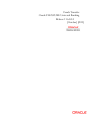
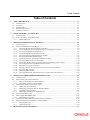
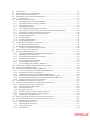
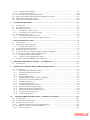
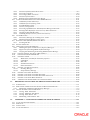
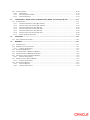
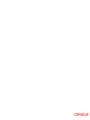

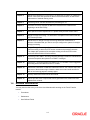
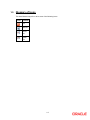
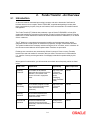
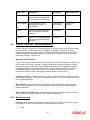
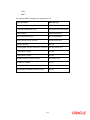

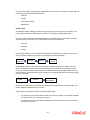
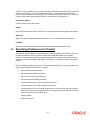
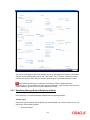
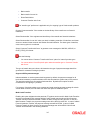
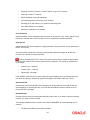
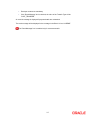
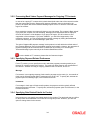
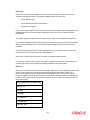
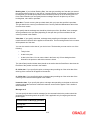
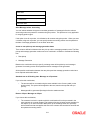
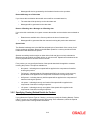
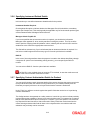
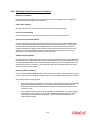
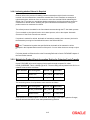
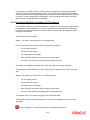
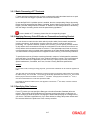
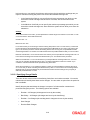
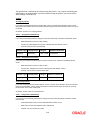
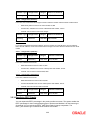
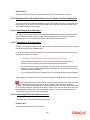
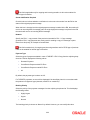
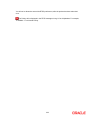
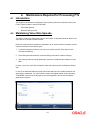
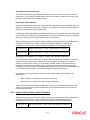
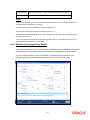
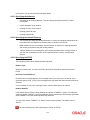
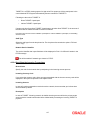
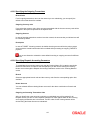
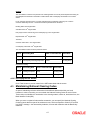
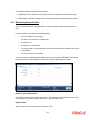

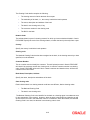
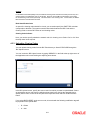
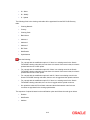
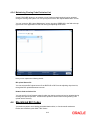
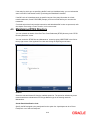
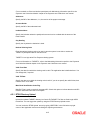
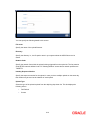
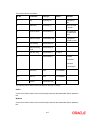
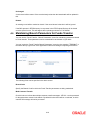
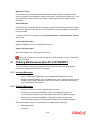
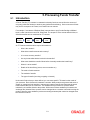
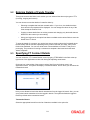
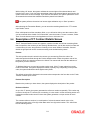
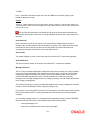
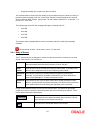
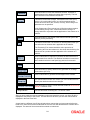
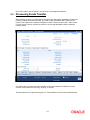
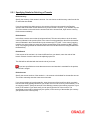
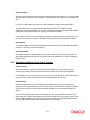
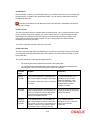
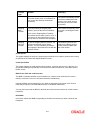
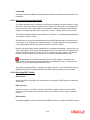
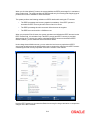
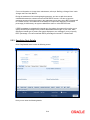
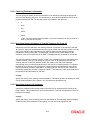
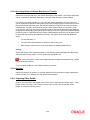
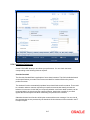
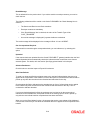
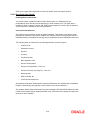
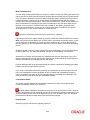
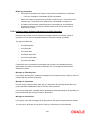
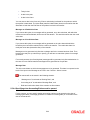
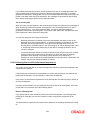
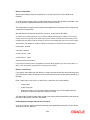
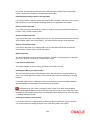
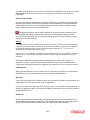
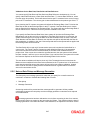
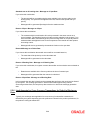
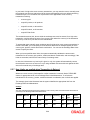
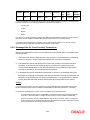
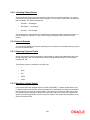
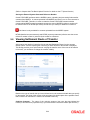
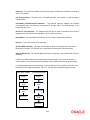
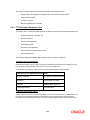
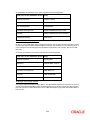
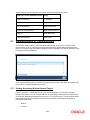
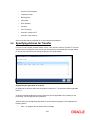
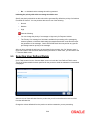
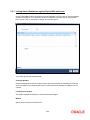
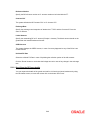
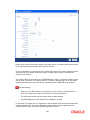
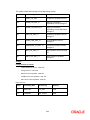
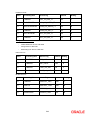
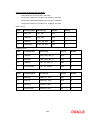
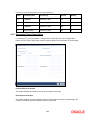
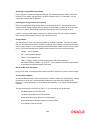
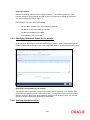
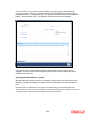
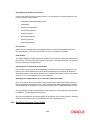
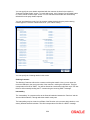
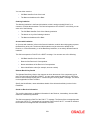
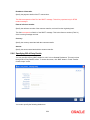
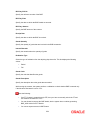
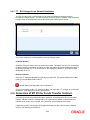
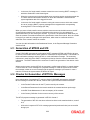

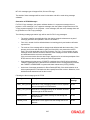
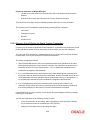
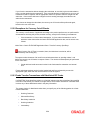
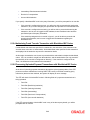
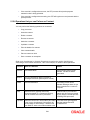
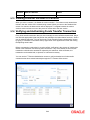
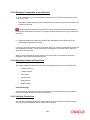
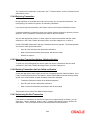
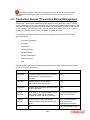
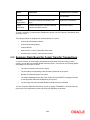
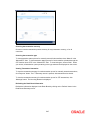
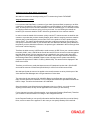
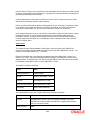
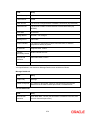

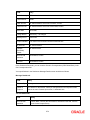
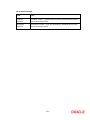
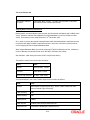
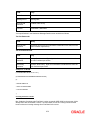
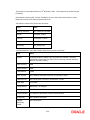
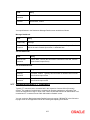
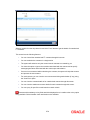
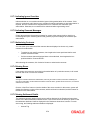
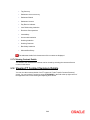

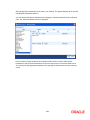
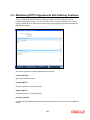
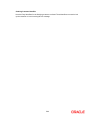
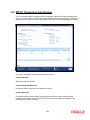

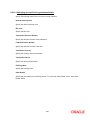
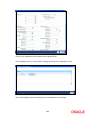
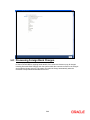
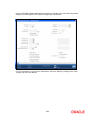
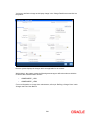
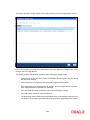


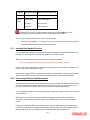
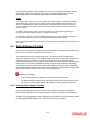
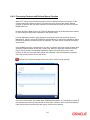
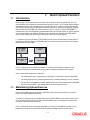
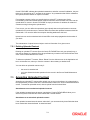
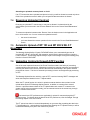
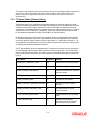
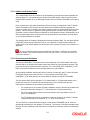


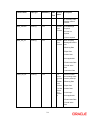
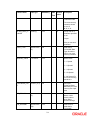
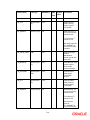
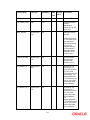
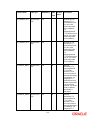
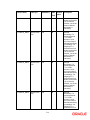
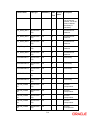
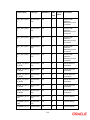
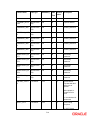
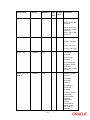
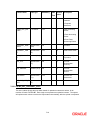
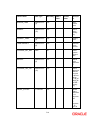
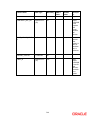
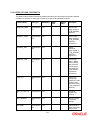
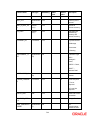
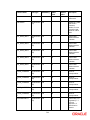
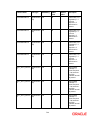
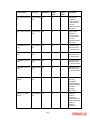
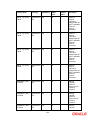
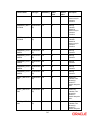
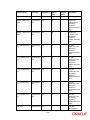
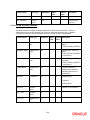
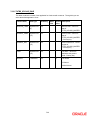
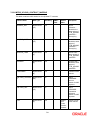
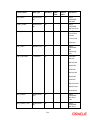
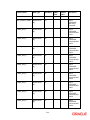
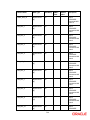
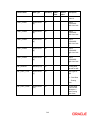
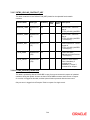
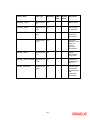
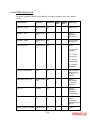
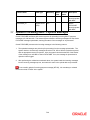
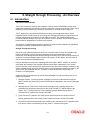
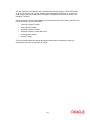
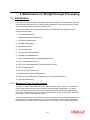
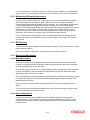
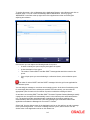
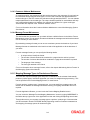
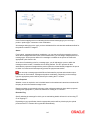

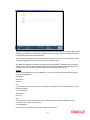
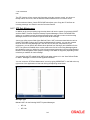
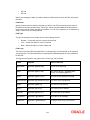
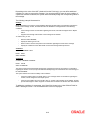
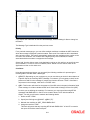
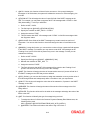
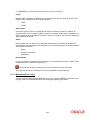

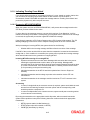
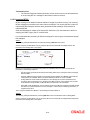
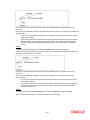
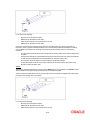

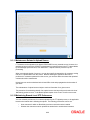
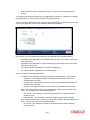
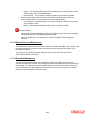

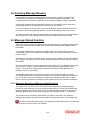
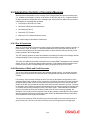
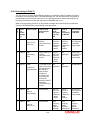
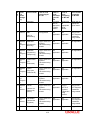
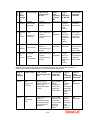
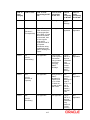
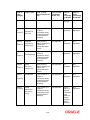
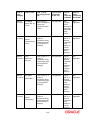
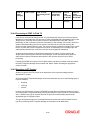
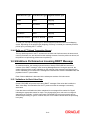
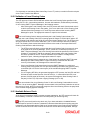
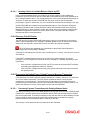
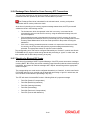
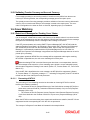
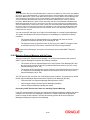
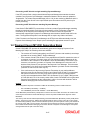
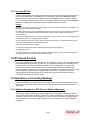
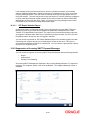
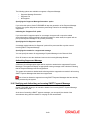
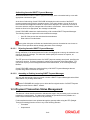
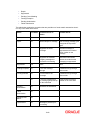
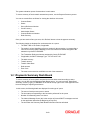
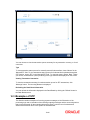
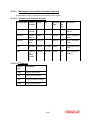
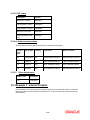

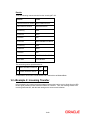
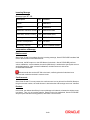
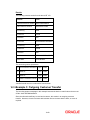
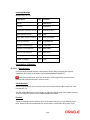
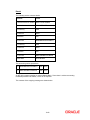
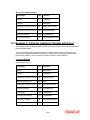
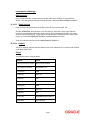
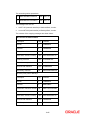
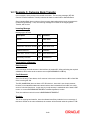
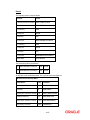
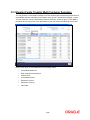
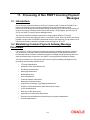
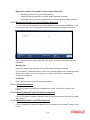
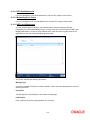
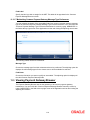
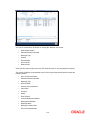
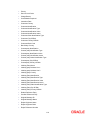
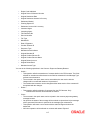
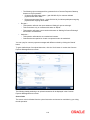
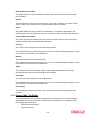
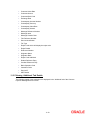
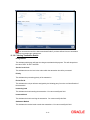
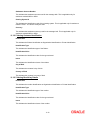
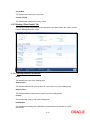
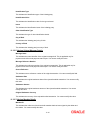
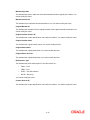
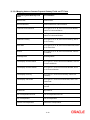

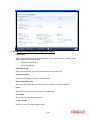
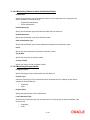
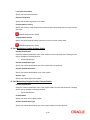
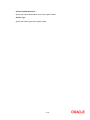
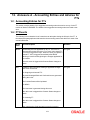
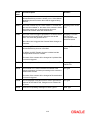
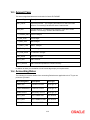
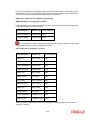
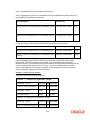
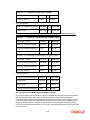
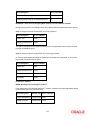
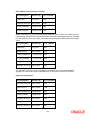
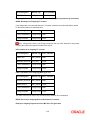
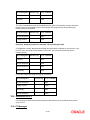
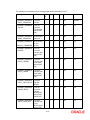
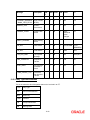
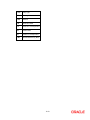
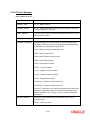
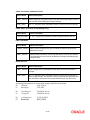
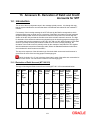
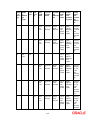
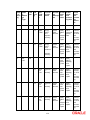
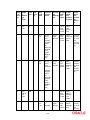
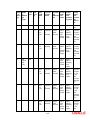
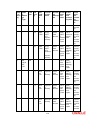
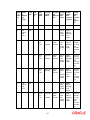
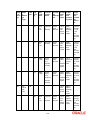
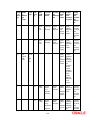
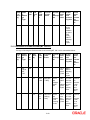
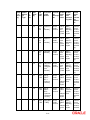
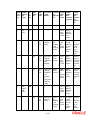
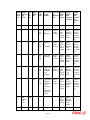
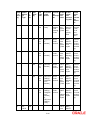
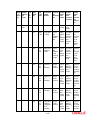
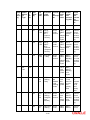
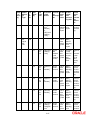
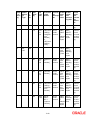
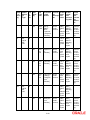
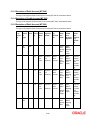
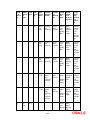
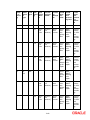
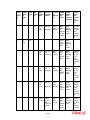
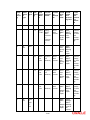
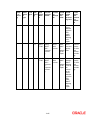
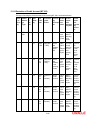
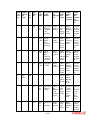
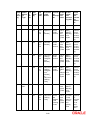
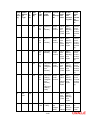
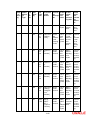
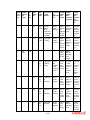
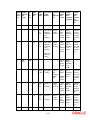
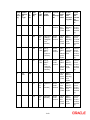
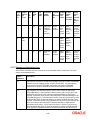
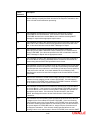
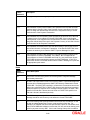
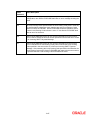
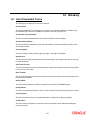
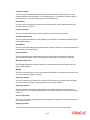
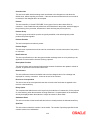
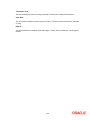
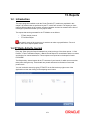
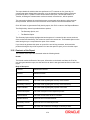
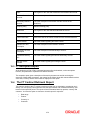
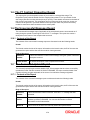
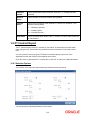
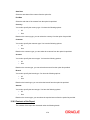
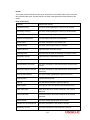
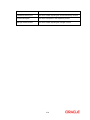
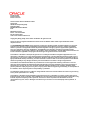
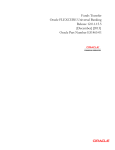
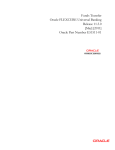
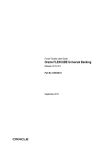

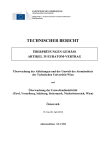
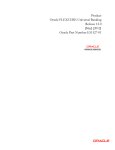
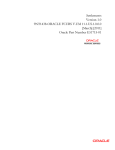
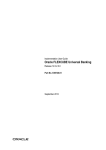
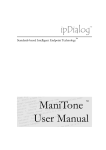
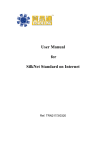
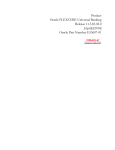
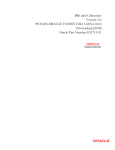
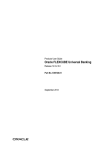
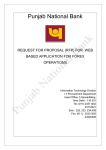
![[December] [2010] Oracle Part Number E51712-01](http://vs1.manualzilla.com/store/data/005705420_1-4b383e67b8ec6628c44005398bb7935f-150x150.png)
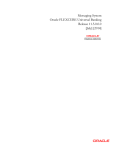
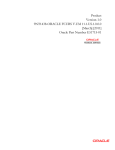
![[January] [2010] Oracle Part Number E51573-01](http://vs1.manualzilla.com/store/data/005777075_1-9f1c819619cc4ae74609e937019c49fd-150x150.png)