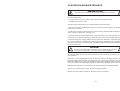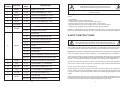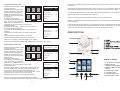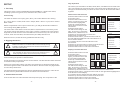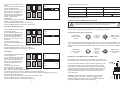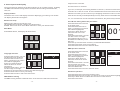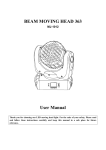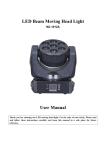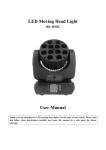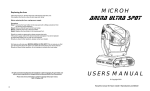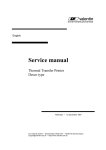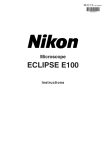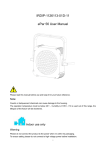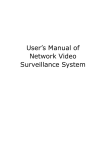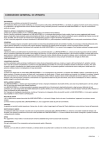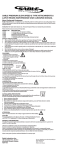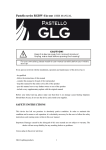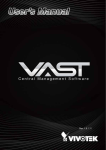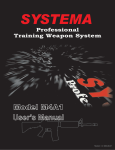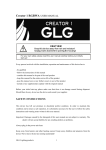Download Manual - GOED licht en geluid
Transcript
TECHNICAL SPECIFICATIONS Item: LED Moving Head Beam 7X12W Osram Power supply: AC 100 - 250V, 50/ 60 Hz ~ Power consumption: 150W Fuse: 250V 3A Lamp type: 7 Pieces 12W RGBW-in-1 High Power LEDs Color: Red: 7x3W LEDs Green: 7x3W LEDs Blue: 7x3W LEDs White: 7x3W LEDs Yellow: Mixd by Red + Green Purple: Mixed by Red + Blue Cyan: Mixed by Green + Blue Strobe: Strobe effect by LED flash Dimmer: Dimming effect by LED current change Pan movement: 540 degrees Tilt movement: 260 degrees Control mode: DMX 512 mode, 14 channels Auto / Sound-active / Master-slave Dimmension: 304x267x168mm Packing size: 360x360x445mm Net weight: 5.8kgs Gross weight: 6.8kgs Please note: Every information is subject to change without prior notice. LED MOVING HEAD PASTELLO MINI BEAM 14 CHANNELS 7X12W RGBW USER MANUAL DJLITE Dj Dj Page 1 CLEANING AND MAINTENANCE DANGER TO LIFE! Disconnect from mains before starting maintenance operation! The operator has to make sure that safety-relating and machine-technical installation are inspected by - an expert after every four years in the course of an acceptance test. - a skilled person once a year. The following points have to be considered during the inspection: 1. All screws used for installing the devices or parts have to be tightly connected and must not be corroded. 2. There must not be any deformations on the housing, fixations and installation spots (ceiling, suspension, trussing, etc.) 3. Mechanically moved parts like axles, yokes and others must not showany traces of wearing (e.g. Material abrading or damages) and must not rotate with unbalance. 4. The electric power supply cables must not show any damages, material fatigue (e.g. porous cables) or sediments. Furthur instructions depending on the installation spot and usage have to be adhered by a skilled installer and any safety problems have to be removed. CAUTION! ! The lens should be replaced when it is obviously damaged, so that its function is impaired, e.g. due to cracks or deep scratches.! ! The interior of the device need to be cleaned at least annually by an air-jet or a vacuum cleaner. There are no serviceable parts inside the device except for the lamp and fuse. The lamp should be replaced when it is damaged, or it is obviously dimmed, or its working life is exceeded (even if it is undamaged, it might cause explosion when the working life is exceeded). The LED lamps should be replaced by qualified technicians only!. Maintenance and service operation can be only carried by authorized dealers. Should you need any spare parts, please use genuine parts. Should you have further questions, please contact your dealer. Page 1 Page 1 - 13 - DMX CHANNEL FUNCTION DMX VALUE 1 DIMMER 0 - 255 DIMMER, 0% TO 100% 2 RED 0 - 255 RED COLOR DIMMER (0% - 100%) 3 GREEN 0 - 255 GREEN COLOR DIMMER (0% - 100%) 4 BLUE 0 - 255 BLUE COLOR DIMMER (0% - 100%) 5 WHITE 0 - 255 WHITE COLOR DIMMER (0% - 100%) 6 CUSTOMIZE 0 - 255 CUSTOMIZED COLOR DIMMER (0% - 100%) 0 7 Keep this device away from rain and moisture! Unplug mains lead before opening the housing! For your own safety, please read this user manual carefully before your initially start-up! DJJ NO STROBE STROBE 1 - 255 0 8 CAUTION! DESCRIPTION MACRO - be qualified - follow the instructions of this manual - consider this manual to be part of the total product - keep this manual for the entire service life of the product - pass this manual on to every further owner or user of the product - include every supplementary update with the original manual Before your initial start-up, please make sure that there is no damage caused during shipment. Should there be any, do not use the device and consult your supplier. STROBE, SLOW TO FAST NO MACROS SAFETY INSTRUCTIONS 1 - 25 FADE TIME BY CONTROLLER ON 26 - 50 FADE TIME BY CONTROLLER OFF 51 - 90 PROGRAM COLOR SELECTION 91 - 130 PULSE 131 - 170 COLOR CHANGE 171 - 210 COLOR FADE 211 - 250 BUILT-IN PROGRAM 1 (UNCONTROLLABLE) 251 - 255 SOUND OPERATION (UNCONTROLLABLE) This device has left our premises in absolutely perfect condition. In order to maintain this condition and to ensure a safe operation, it is absolutely necessary for the user to follow the safety instructions and warning notes written in this user manual. SPEED 0-255 SPEED FPR CHANNEL 8, SLOW TO FAST 10 PAN 0 - 255 PAN MOVEMENT, 0 - 540 DEGREES 11 PAN FINE 0 - 255 PAN FINE ADJUSTMENT 0 TO 1.75 12 TILT 0 - 255 TILT MOVEMENT, 0 - 200 DEGREES 13 TILT FINE 0 - 255 TILT FINE ADJUSTMENT 0 TO 1 14 RESET 0 - 250 NO FUNCTION RESET AFTER 3 SECONDS - 12 - CAUTION! Be careful with your operations. With a dangerous voltage you can suffer a dangerous electric shock when touching the wires! 9 251 - 255 Every person involved with the installation, operation and maintenance of this device has to o o Important: Damages caused by disregard of this user manual are not subject to warranty. The dealer will not accept liability for any resulting defects or problems. If the device has been exposed to drastic temperature fluctuation(e.g. after delivery), do not switch it on immediately. The arising condensation water might damage your device. Leave the device switched off until it has reached room temperature. This device falls under protection-class I. The power plug must only be plugged into a protection-class I outlet. The green or yellowish green conduct should be earthed. Do not connect this device to a dimmer pack. Always plug in the power plug least. Check the device and the power cord from time to time. Make sure that the available voltage is not higher than that stated on the rear panel. Make sure that the power cord is never crimped or damaged by sharp edges Never let the power cord come into contact with other cables! Handle the power cord and all connections with the mains with particular caution! Only handle the power cord by the plug. Never pull out the plug by tugging the power cord. -1- Reset CAUTION! EYEDAMAGES! ! Avoid looking direct to the light source (meant especially for epileptics)! ! During the initial start-up some smoke or smell may arise. This is a normal process and does not necessarily mean that the device is defective. o During its operation the housing of the device becomes hot (even as high as 120 C)! Do not touch the device bare hands. For replacement, use same type and rating lamp or fuse only. Always disconnect from the mains, when the device is not in use or beforecleaning it. For overhead use (mounting height > 100cm), always fix it with at least 1 safety rope that can hold at least 10 times the weight of the device . Keep away children and amateurs from the device! Never leave the device running unattended! Other useful setting By the Setup menu you may make many customerized settings, Please note that damages caused by manual modifications on the device or unauthorized operation by unqualified persons are not subject to warranty. OPERATING DETERMINATIONS OPERATION This device is a moving head wash for creating decorative effects for discotheques, stages etc. It is allowed to be operated with an alternating current of 100-250V 50/60 Hz, and is designed for indoor use only. 1. Working modes This device has 3 working modes, DMX mode, Auto mode and Sound mode. 2. Auto mode Never run the device without a lamp! The lamp must never be ignited if the objectivelens or housing is open, as the discharge lamp might explose and emit a high ultraviolet radiation, which may cause burns. See page 7. Do not shake the device. Avoid brute force when installing or operating. See page 8. Never lift the device by holding its projector-head, as the mechanics may be damaged. Always hold the device at the transportation handles. 4. DMX mode When choosing the installation-spot, please make sure that the device is not exposed to extreme heat, moisture or dust. There should not be any cables lying around. You endanger your own and the safety of others! 3. Sound mode In DMX mode you can connect more than one device to build a DMX chain and control all devices via a DMX controller. You need to assign a DMX start address for all devices in the DMX chain. See page 5. To set the device work in DMX mode, see page 7. The min. distance between the device and illuminated surface is 1 meter. DMX CHANNEL Make sure that the area below the installation place is blocked when rigging, derigging or servicing the device. -2- SetUp OFF ON TempSwitchSet TempSwitchSet Press the Menu button to back to the main menu. TemperatureSet TemperatureSet 070 070 Press the Menu button once ScreenSaver ScreenSaver ON ON again. Press Up or Down button to DisplayReverse DisplayReverse ON ON select the second icon (Setup) FactorySet FactorySet on the second line. RESET RESET Press the Enter button. YES Press the Up or Down button to select the RESET. Press the Enter button, you will see YES in the right highlighted. Press the Enter button to save your setting. The device will start to RESET once. Fader Delay, ON or OFF. Signal Link, ON or OFF. Code Wheel, ON or OFF. Screen Saver, On or OFF. Factory Defalt Set. Operate the device only after having familiarized with its functions. Check the device carefully to see if the housing is firmly closed and with all screws tightly fastened. SetUp This device has 14 channels. See next page. - 11 - Temperature Switch Set Press the Menu button to back to the main menu. Press the Menu button once again, you will see one of the Address RunMode TestMode 6 icons will be highlighted. Press Up or Down button to select the second icon on the second line. Press the Enter button. Language SetUp SysInfo You will see the image on the right. There are 11 selections, PanReverse, TiltReverse, etc. Press the Up or Down button to select the TempSwitchSet. Press the Enter button, you will see ON or OFF on the right will be highlighted. If you select ON, the Temperature switch will start working. Press the Up or Down button to select from ON or OFF. Press the Enter button to save your setting. Press the Menu button to exit to the main menu. Always fix the device with at least 2 safety ropes. Fix the safety ropes at the correct holes only. SetUp TempSwitchSet OFF TemperatureSet 070 ScreenSaver ON DisplayReverse ON FactorySet o The maximum ambient temperature t a=45 C must never be exceeded. Otherwise the lamp will be switched off and the device will be out of operation for 5 minutes. Do not permit operation by persons not qualified for operating the device. Most damages are the result of unprofessional operation! Please use the original packaging if the device is to be transported. RESET Please consider that unauthorized modifications on the device are forbidden due to safety reasons! SetUp TempSwitchSet ON TemperatureSet 070 ScreenSaver ON DisplayReverse ON If this device will be operated in any way different to the one described in this manual, it may suffer damages and the guarantee becomes void. Furthermore, any other operation may lead to dangers like short-circuit, burns, electric shock, etc. DESCRIPTION FactorySet RESET Notice: It is strongly recommended that you select the ON for Temperature Switch Set. Otherwise the unit may get too hot! Temperature Switch Set SetUp Press the Menu button to back to the main menu. Press the Menu button once Address RunMode TestMode again, you will see one of the 6 icons will be highlighted. Press Up or Down button to select the second icon on the second line. Language SetUp SysInfo Press the Enter button. You will see the image on the right. There are 11 selections, PanReverse, TiltReverse, etc. Press the Up or Down button to select the TemperatureSet. Press the Enter button, you will see a 3-digits figure in the right highlighted. The figure is between 050-120. o This is the maximum temperature allowed in C. o Press the Up or Down button to select from 050 - 120 C. Press the Enter button to save your setting. Press the Menu button to exit to the main menu. TempSwitchSet OFF TemperatureSet 070 ScreenSaver ON DisplayReverse ON FactorySet RESET CONTROL PANEL 7. LCD DISPLAY WINDOW 8. DMX SIGNAL INDICATOR (GREEN) 9. ERROT INDICATOR (RED) 10. MENU BUTTON 11. UP BUTTON 12. DOWN BUTTON 13. ENTER BUTTON SetUp TempSwitchSet ON TemperatureSet 070 ScreenSaver ON DisplayReverse ON FactorySet RESET Notice: It is strongly recommended that you select a proper maximum Temperature. Otherwise the unit may get too hot! - 10 - -3- SETUP Very important! 1. The lamp This device uses 7 pieces OSRAM brand 20 watt RGBW-in-1 High Power LEDs, including 7 pieces red, green, blue, and white color, each 5 watt. Color mixing The LEDs in 3 Basic colors (red, green, blue) can create different color mixing. E.g. Red + Green = Yellow, Red + Blue = Purple, Blue + Green = Cyan, Red + Green + Blue = White. With the adjustment of the output of each color, you will get thousands of different color mixing during DMX operation. The service life of the LEDs is around 50,000 to 100,000 hours. This means you do not need to change the LEDs for many years. However, sometimes one of the LEDs might fail for some reasons. Since the LEDs are connected every 6 of one color into a series, when one LED fails, the whole series (six LEDs) will not be lit. When this occurs, fix the device by qualified technicians only. 2. Rigging the device DANGER OF FIRE! ! Make sure there is no inflammable material nearby during installing. Follow the instructions stated on the bottom of the base of this device. ! Use 2 clamps to rig the fixture onto a truss. Make sure it is fixed properly! Ensure the structure (truss) is secure. ! This device can be installed directly onto a truss, wall or stage floor in any orientation without altering its operation characteristics. Use proper bolts to mount the device via its brackets. The brackets should be attached to the device with proper bolts! Always use a secondary safety rope that can hold at least 10 times the weight of the device through the holes on the bottom of the device. Never use the carrying handles for secondary attachment. The minimum distance between the device and illuminated surface is 1 meter.There should not be any flammable materials 10 meters around the device! 3. Connection to mains Connect the device to mains with the enclosed power plug. The occupation of the -4- Pan/Tilt reversed direction Press the Menu button to back to the main menu. Press the Menu button once again, you will see one of the Address RunMode TestMode 6 icons will be highlighted. Press Up or Down button to select the second icon on the second line. Press the Enter button. Language SetUp SysInfo You will see the image on the right. There are 11 selections, PanReverse, TiltReverse, etc. Press the Up or Down button to select the PanReverse or TiltReverse. Press the Enter button, you will see ON or OFF on the right will be highlighted. This is the direction of Pan or Tilt movement. If you select ON, the movement direction will be reversed. Press the Up or Down button to select from ON or OFF. Press the Enter button to save your setting. Press the Menu button to exit to the main menu. SetUp PanReverse OFF TiltReverse OFF FaderDelay ON SignalLink ON CodeWheel ON TempSwitchSet ON SetUp PanReverse OFF TiltReverse OFF FaderDelay ON SignalLink ON CodeWheel ON TempSwitchSet ON Display reversed direction WARNING! ! The values you selected for the Red, Green, Blue, and White colors will be a mixed color, and it will be the customized color of the channel 6 for DMX operation! It is strongly recommended that you select the same color for all devices that will work together! Press the Menu button to back SetUp to the main menu. OFF PanReverse Press the Menu button once ON TempSwitchSet again, you will see one of the 070 TemperatureSet 6 icons will be highlighted. Address RunMode TestMode ON ScreenSaver Press Up or Down button to select the second icon on the DisplayReverse ON second line. FactorySet Press the Enter button. You will see the image on the RESET Language SetUp SysInfo right. There are 11 selections, PanReverse, TiltReverse, etc. Press the Up or Down button to select the PanReverse or TiltReverse. Press the Enter button, you will see ON or OFF on the right will be highlighted. This is the direction of the Display. If you select ON, the display direction will be reversed. Press the Up or Down button to select from ON or OFF. Press the Enter button to save your setting. Press the Menu button to exit to the main menu. -9- You DJJwill see the image on the right. Press the Up or Down button to select the Auto mode. Press the Enter button, you Address RunMode TestMode will see Auto1 - Auto8 on the right. This is the 8 built-in programs for auto operation. Press the Enter button, the Auto1 - Auto8 will be Language SetUp SysInfo highlighted. Press the Up or Down button to select one of the 8 programs. Press the Enter button to save your setting. Press the Menu button to exit to the main menu. connection cables is as below: RunMode DMX Auto Auto1 Sound Pin Brown Live L Blue Neutral N Yellow / Green Earth 4. Master-slave / DMX 512 connection The wires must not come into contact with each other, otherwise the fixtures will not work at all, or will not work properly. RunMode DMX Auto Sound Only use a stereo shielded cable and 3-pin XLR-plugs and connectors in order to connect the controller with the fixture or one fixture with another. Occupation of the XLR-connection: DMX input XLR mounting socket Test mode TestMode Press the Menu button to back to the main menu. Pan 255 Press the Menu button once Tilt 155 again, you will see one of the Address RunMode TestMode Red 255 6 icons will be highlighted. Press Up or Down button to Green 000 select the third icon on the Blue 155 first line. Press the Enter button. White 200 Language SetUp SysInfo You will see the image on the right. There are 6 selections, Pan, Tilt, Red. Green, Blue and White. Press the Up or Down button to select one of the 6 selections. Press the Enter button, you will see XXX on the right will be highlighted. This is a figure between 000 and 255. Press the Up or Down button to select one of the 000 - 255. Press the Enter button to save your setting. Press the Menu button to exit to the main menu. 1=Ground 2=Data (-) 3=Data (+) DMX output XLR mounting socket If you are using controllers with this occupation, you can connect the DMX-output of the controller directly with the DMX-input of the 1st device in the DMX-chain. If you wish to connect DMX-controllers with other XLR-outputs, you need to use adaptercables. DMX input XLR mounting socket -8- Internation code The earth has to be connected. Sound-activated operation Press the Menu button to back to the main menu. Press the Menu button once again, you will see one of the Address RunMode TestMode 6 icons will be highlighted. Press Up or Down button to select the second icon on the first line. Press the Enter button. Language SetUp SysInfo You will see the image on the right. Press the Up or Down button to select the Sound mode. Press the Enter button to save your setting. Press the Menu button to exit to the main menu. Cable color 1=Ground 2=Data (-) 3=Data (+) 4: no use 5: no use DMX output XLR mounting socket Building a serial Master-slave / DMX-chain: For Master-slave connection, you need to set a device as the Master device. All other devices will be the slave devices. 120 Connect the DMX-output of the first device (Master) in the chain with the DMX-input of the second device (the first slave device). Connect the DMX-output of the second device (the first slave device) with the DMX-input of the third device (the second slave device). Always connect one output with the input of the next device until all devices are connected. Caution: At the last device, the DMX-cable has to be terminated with a terminator. Solder a 120 resistor between Data(-) and Data(+) into a 3-pin XLR-plug and plug it in the DMX-output of the last device. -5- PIN 1 PIN 3 PIN 2 6. Control panel and display respond to the controller. The control panel on the base of the device allows you to control the device, including the DMX start address setting, Master and Slave device setting under M/S mode, reset, etc. This device has 14 channels. Display window The device use a color LCD display module for displaying your setting. The module can display both letters and figures. Buttons for setup If you set, for example, the starting address to channel 1, the device will use the channels 1st to 14th for control. The first available channel for the next fixture is 15th. Please be sure that you do not have any overlapping channels in order to control each device correctly and independently from any other fixture on the DMX chain. If 2, 3 or more devices are set with same start address, they will work synchronizely. For address setting follow this procedure: MENU button: Main menu selection / Exit. UP / DOWN: Menu selection / Select your desired value ENTER: Enter main menu / Save Menu selection or save your desired value Main Menu 001 Press MENU button, the display will show below: Address RunMode TestMode Language SetUp Language selection DMX operation selection SysInfo Language Press the Menu button, you will English see the main menu as above. Press the Menu button once Address RunMode TestMode again, you will see one of the 6 icons will be highlighted. Press Up or Down button to select the first icon on the second line. Language SetUp SysInfo Press the Enter button. You will see the image on the right. Press the Up or Down button to select your desired language. Press the Enter button to save your setting. Press the Menu button to exit to the main menu. DMX Address setting The DMX starting address is defined as the 1st channel from which the device will -6- Press the Menu button to back DmxAddressSet to the main menu. Press the Menu button once again, you will see one of the 6 icons will be highlighted. Address RunMode TestMode Press Up or Down button to select the first icon on the first line. Press the Enter button. You will see XXX. This is a 3-digitsfigure between 001 to 512, i.e. Language SetUp SysInfo The DMX start address you set last time. Press the Up or Down button to select your desired DMX address. Press the Enter button to save your setting. Press the Menu button to exit to the main menu. Press the Menu button to back to the main menu. Press the Menu button once again, you will see one of the 6 Address RunMode TestMode icons will be highlighted. Press Up or Down button to select the second icon on the first line. Press the Enter button. You will Language SetUp SysInfo see the image on the right. Press the Up or Down button to select the DMX mode. Press the Menu button to exit to the main menu. RunMode DMX 14ch Auto Sound Automatic operation Press the Menu button to back to the main menu. Press the Menu button once again, you will see one of the 6 icons will be highlighted. Press Up or Down button to select the second icon on the first line. Press the Enter button. -7-