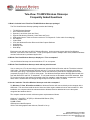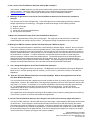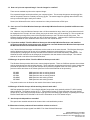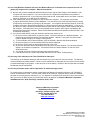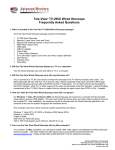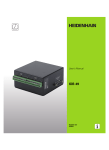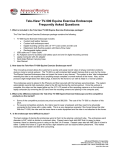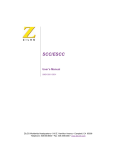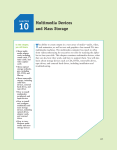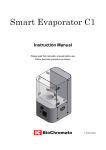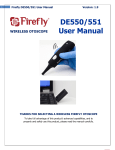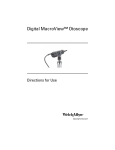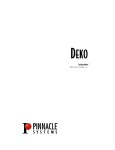Download Tele-View® TV-200V Wireless Otoscope Frequently Asked Questions
Transcript
Tele-View® TV-200V Wireless Otoscope Frequently Asked Questions 1. What is included in the Tele-View TV-200V Wireless Otoscope package? The Tele-View Wireless Otoscope package contains the following: 1 1 3 2 2 2 1 2 1 1 1 TV-200 Wireless Otoscope WR-15 Wireless Receiver Specula (1 each 3mm, 4mm and 7mm) Specula with Working Channel (1 each 4mm and 7mm) USB cables (black 6’ cable to connect receiver to TV/computer & 3’ silver cable for recharging) AC Adaptors Video Cable CD’s with Wireless Receiver Driver and Video Capture Software User Manual Warranty Card Wrist Strap Each exam room will need one WR-15 Wireless Receiver. As the otoscope comes with the first Wireless Receiver, it will work in one exam room. To set up the system to work in multiple exam rooms, additional wireless receivers will need to be purchased by the clinic. 2. Will the Tele-View Wireless Otoscope display on a TV or a computer? Yes, the Wireless Otoscope can work with either a TV or a computer. 3. Will the Tele-View Wireless Otoscope work with any television set? Yes, to connect to a TV, the user simply connects the included Wireless Receiver and the TV with the included video cable. The Wireless Otoscope will work with any TV as long as it has a typical composite video input connection (RCA plug). The Wireless Receiver can be connected to any video device equipped with an RCA (composite) input such as TV, VCR or video printer. The Wireless Otoscope and the Wireless Receiver will also work with both NTSC and PAL TV standards. TV’s in North America are formatted to the NTSC standard. Most TV’s in other regions of the world are formatted to the PAL standard. Inside the battery compartment of the TV200V, there is a switch that can change the signal output from NTSC to PAL, if needed. 4. How do I make the Tele-View Wireless Otoscope work with a computer? For Windows 7, Vista, XP and Server 2000, the Wireless Receiver will connect directly to the computer with a USB cable. The user must install the device driver and video capture software found on the included CD. After installation, the computer should be rebooted with the Wireless Receiver attached to be sure the system recognizes the hardware device. The computer must have certain minimum system requirements as follows: Windows 7, Vista (SP1), XP (SP2) or Windows 2000 Server (SP4), Pentium 4, 1.6GHz CPU 512MB of RAM 4GB minimum Hard Disk space 1024 x 768 16-bit graphics card minimum, DirectX 9.0 or up Advanced Monitors Corporation 7098 Miratech Drive, San Diego, CA 92121 Toll Free: 877-838-8367 x102 Phone: 858-536-8237 x102 www.tele-view.com 5. Can I use the Tele-View Wireless Otoscope with my Mac computer? Yes, however, for Mac computers, you will need to install a video capture card between the Wireless Receiver and the computer. This Video Capture for Mac device can be purchased for about $100.00 from www.pinnaclesys.com. Please contact AMC at 858-536-8237 x102 for additional information. 6. What type of light source is used in the Tele-View Wireless Otoscope and how do they compare to halogen? The otoscope uses 5 white LED light bulbs. These LED lights are the newest lighting technology, whereas halogen light bulbs are old technology. LED lights are better than halogen for the following reasons: a) b) c) d) Brighter, whiter light Not hot to touch Longer life, approximately 30,000 hours Do not have to be replaced 7. What is the transmission range of the Tele-View Wireless Otoscope? The range is approximately 33 feet (10m) in direct sight. The range may be reduced if there is obstructive material between the otoscope and its receiver. The signal will usually not penetrate brick or steel walls. 8. What type of EMF can interfere with the Tele-View Otoscope’s Wireless Signal? There are many potential causes of interference of the Otoscope’s Wireless Signal. However, the most common are wireless computers, wireless routers and portable phones. Each of these devices broadcast in the 2.4GHz band and emit signals that can cause interference. Even though the Tele-View Otoscope has been fine tuned to minimize outside interference, close proximity to one of the above devices can cause interference that shows up on the television or computer. To reduce interference, the Wireless Receiver should be moved away from wireless computers, wireless routers and portable phones. The directional antenna of the Wireless Receiver should also be directed towards the area that the otoscope will be used. The Tele-View Otoscope and the Wireless Receiver have 4 different wireless channel settings. The channel settings can easily be changed on the otoscope and the Wireless Receiver to find a channel with minimal wireless EMF interference. 9. Can I change the Brightness of the Tele-View Wireless Otoscope? Yes, there are 7 Brightness levels of the otoscope. The Brightness can be changed by selecting the Brightness Mode on Key F and then pushing either the forward (+) or the reverse (-) buttons to increase or decrease the Brightness. 10. Does the Tele-View Wireless Otoscope have zoom capability? What is the magnification level of the Tele-View Wireless Otoscope? Yes, the Wireless Otoscope has a digital zoom that will increase the zoom up to twice (2x) the otoscope’s normal magnification. However, the magnification of the target object depends on the size of the speculum used and the size of the TV or monitor. For example, for un-zoomed magnification with the 4mm veterinary speculum and a 15” TV, the magnification will be about 16 times the normal size of the ear drum. For the 2x zoomed magnification with the 4mm veterinary speculum and a 15” TV, the magnification will be about 35 times the normal size of the ear drum. The magnification can be changed by selecting the Zoom Mode on Key F and then pushing either the forward (+) or the reverse (-) buttons to increase or decrease the magnification. 11. Can the Tele-View Wireless Otoscope store images in the handle and how many images will it store? Yes, the TV-200V contains a 1GB micro-SD card to store the images. Approximately 3,000 images can be stored on this SD card. These images are numbered and will stay stored in the micro-SD card until they are erased. The images can easily be transferred to a computer. If the user is displaying the images on a TV, the images can then be downloaded to any computer by attaching the TV-200V otoscope to the computer with a USB cable (just like downloading images from a digital camera). If the user is displaying the images on a computer, the images can be stored to the computer by using the video capture software. Advanced Monitors Corporation 7098 Miratech Drive, San Diego, CA 92121 Toll Free: 877-838-8367 x102 Phone: 858-536-8237 x102 www.tele-view.com 12. How can I print out captured image? Can the images be e-mailed? There are two methods to print out the captured image: First, captured images can be printed from your computer printer. The otoscope images are stored as jpg files and can be printed, saved or e-mailed just like any jpg file. The saved images are typically about 50 KB in size, so they are small enough to easily be e-mailed. Second, the Wireless Receiver can be connected to a video printer that has a RCA input. 13. Can I use one Tele-View Wireless Otoscope with multiple Wireless Receivers (installed in different exam rooms)? Yes. However, since the Wireless Otoscope has a 33 foot transmission range, there is a good chance that it will be displayed on all TV sets in all exam rooms (not just in the exam room you are working in). This cross-talk can be prevented by turning off the power of the Wireless Receivers or the TVs which are not being used. The Wireless Otoscope package comes with one WR-15 Wireless Receiver. Additional WR-15 Wireless Receivers can be purchased for use in additional exam rooms for a cost of $295.00 each. 14. If I purchase multiple Tele-View Wireless Otoscopes with multiple Wireless Receivers and install the receivers on televisions in each exam room, will there be cross-talk between the Wireless Otoscopes and the Wireless Receivers in the different exam rooms? Yes, if all the Wireless Otoscopes and Wireless receivers are set to the same channel. The Wireless Otoscopes and the Wireless receivers can be set on four separate channels to prevent this from occurring. This is accomplished by changing the otoscope channel selector which is found inside the battery compartment. The Wireless Receiver channel must be changed to correspond to the new channel of the otoscope. The channel selector is found on the side of the Wireless Receiver. 15. What type of specula will the Tele-View Wireless Otoscope work with? The Wireless Otoscope works with its own custom designed specula. There are 5 different specula: three without working channels and two with working channels. These veterinary designed specula have a ‘locking’ design that prevents the specula from coming off the otoscope when pressure is applied to the side of the speculum. The product numbers and sizes are as follows (sizes are for the Inside Diameter of the speculum): VS-3MM VS-4MM VS-7MM VS-4MMC VS-7MMC 3MM speculum with no working channel 4MM speculum with no working channel 7MM speculum with no working channel 4MM speculum with working channel 7MM speculum with working channel The product number can be found on the outside of the base of each speculum. 16. What type of flexible forceps will the working channels work with? AMC has prepared a special 5” 1.8mm flexible alligator forceps that works optimally with the TV-200V working channel specula. The product number is FF-5. These flexible forceps (5”) work better than the longer flexible forceps (8-10”) due to the fact that the shorter length gives the user better finger dexterity in operating the forceps. Please contact AMC at 877-838-8367 x102 for more information on the FF-5 flexible forceps. 17. Are the specula disposable or reusable? The specula are reusable and should be cleaned with a cold sterilization product. 18. What other wireless products will work with the wireless receivers? These receivers will accept signals from AMC’s Tele-View Wireless Endoscope. Advanced Monitors Corporation 7098 Miratech Drive, San Diego, CA 92121 Toll Free: 877-838-8367 x102 Phone: 858-536-8237 x102 www.tele-view.com 19. How long will the battery last with each charge and how long is the battery life? The battery will last for approximately 90 minutes of continuous use when fully charged. To fully charge a completely discharged battery, it will take about 6 hours. The battery life is approximately 300 recharges. If the user recharges the battery every other day, it will last approximately 1-2 years. As the battery is Lithium-Ion, there is no memory effect with this type of battery. 20. How do I charge the battery? The battery can be charged by connecting the otoscope either to the USB port of the Wireless Receiver, the USB port found on any computer or to a wall outlet (with USB cable). When connecting to a wall outlet, the USB AC adapter must be connected to the silver USB cable. Two USB cables are included with the Otoscope. The black USB is to connect the wireless receiver to the TV/computer. The silver USB is to recharge the otoscope. 21. How do I replace the battery? The battery is user replaceable. Follow the instructions in the User Manual to open the battery compartment. Disconnect the battery cable Molex connector and replace the battery with a new one. Replacement batteries are available through AMC at 858-536-8237 x102. 22. If the Tele-View Wireless Otoscope pictures freezes or the otoscope will not ‘turn off,’ what should I do? There is a ‘reset’ button/key on the side of the otoscope (see page 4 of the User Manual). Use a paper clip to reset the otoscope electronics. 23. I have the Wireless receiver connected to the television, but I can’t see the image. What is the problem? Check that the following cables are all connected: a) TV power cable b) Wireless Receiver power cable c) Video cable between Wireless Receiver and TV Check that the power is on for the TV, Wireless Receiver and the Wireless Otoscope. Check that the TV is set to the correct ‘video input.’ Some TV’s will have multiple video inputs. Be sure the TV/PC switch on the Wireless Receiver is set to TV. Be sure the Otoscope and the Wireless Receiver are set to the same channel. The Otoscope Channel Switch is in the battery compartment. The Wireless Receiver Channel Switch in on the side of the Wireless Receiver. If the Wireless Otoscope does not turn on, you may have to recharge the battery by connecting to the Wireless Receiver or a computer with a USB cable. If the above doesn’t help, contact Advanced Monitors Corporation toll free at 1-877-838-8367 x102 to troubleshoot. Advanced Monitors Corporation 7098 Miratech Drive, San Diego, CA 92121 Toll Free: 877-838-8367 x102 Phone: 858-536-8237 x102 www.tele-view.com 24. I am using Windows software and I have the Wireless Receiver connected to the computer, but I’m not getting any images on the computer. What is the problem? A) Be sure that you have installed the Wireless Receiver Driver and the Video Capture Card Software on the computer from the included CD. If you do not have the CD, contact Advanced Monitors Corporation to receive a replacement CD. If your computer cannot read the CD, contact AMC and we can either e-mail the drivers or send them on a ‘flash’ drive for installation. B) After installing both pieces of software, be sure to reboot the computer. The computer must be able recognize the Wireless Receiver as New Hardware. You can check to see if the Wireless Receiver is being recognized by the computer by opening up ‘My Computer.’ If it recognizes the Wireless Receiver, under ‘My Computer’ and under ‘Scanners and Cameras’ you will see the device listed as ‘AMC-WR15.’ If you do not see the device listed, reinstall the Wireless Receiver Driver and the Video Capture Card Software and reboot the computer. If this still doesn’t work, you will probably need to install a video capture card between the Wireless Receiver and the computer. Please contact Advanced Monitors Corporation at 858-536-8237 x102 for additional information. C) If you do see ‘AMC-WR15’ under the ‘Scanners and Cameras’ section, then: 1) Be sure to click on ‘AMC-WR15’ to open the device. The device will open in a Windows Window. The pictures can be viewed and saved in the Windows Window. However, if you prefer, the Debut Video Capture Software will give you a larger viewing picture. 2) To use the Debut Video Capture Software, open the software. Minimize the Windows Window. 3) Be sure the power is on for the Wireless Receiver and the Otoscope. 4) Be sure the TV/PC switch on the Wireless Receiver is set to PC 5) Be sure the Otoscope and the Wireless Receiver are set to the same channel. The Otoscope Channel Switch is in the battery compartment. The Wireless Receiver Channel Switch in on the side of the Wireless Receiver. 6) You should now see the real-time images on the computer screen. 7) If this still doesn’t work, contact AMC at 858-536-8237 x102 for further Troubleshooting. 25. How long is the warranty on the Tele-View Wireless Otoscope? The warranty on the Wireless Otoscope and accessories is for 12 months from time of purchase. The warranty covers manufacturing related defects. It does not cover malfunction or damage that is the result of misuse, abuse or intentional damage to the product. It also does not cover the battery. Repairs to the otoscope that are outside the warranty period cost $295.00. 26. How do you handle repairs and/or replacement of malfunctioning product? For product repair or replacement, please contact Advanced Monitors Corporation toll free at 1-877-838-8367 x102 or at 858-536-8237 x102. From the serial number of the otoscope, a decision will be made as to whether the repair is covered under the warranty or not. You will then be issued an RGA number for return of the product. After you receive an RGA number, the product will need to be shipped to: Advanced Monitors Corporation, 7098 Miratech Drive, #130, San Diego, California, 92121, USA. Advanced Monitors Corporation 7098 Miratech Drive, #130 San Diego, California, 92121, USA Phone: 858-536-8237 x102 Fax: 858-536-8257 www.tele-view.com Advanced Monitors Corporation 7098 Miratech Drive, San Diego, CA 92121 Toll Free: 877-838-8367 x102 Phone: 858-536-8237 x102 www.tele-view.com