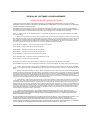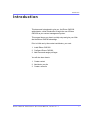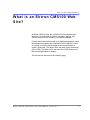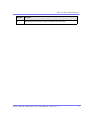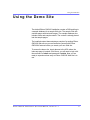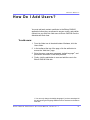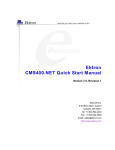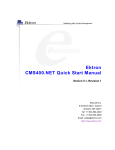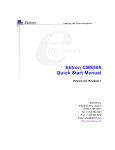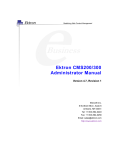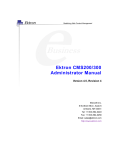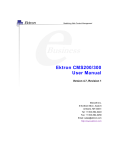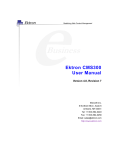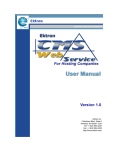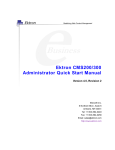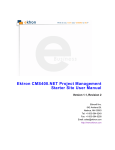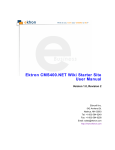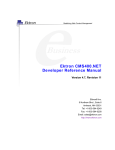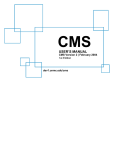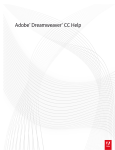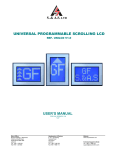Download Ektron CMS100 Administrator Quick Start
Transcript
Ektron CMS100 Administrator Quick Start Manual Version 2.1.1 Ektron® Inc. 5 Northern Blvd., Suite 6 Amherst, NH 03031 Tel: +1 603-594-0249 Fax: +1 603-594-0258 Email: [email protected] http://www.ektron.com Copyright 2002 Ektron®, Inc. All rights reserved. EKTRON is a registered trademark of Ektron, Inc. Version 2.1.1, March, 2003 EKTRON, INC. SOFTWARE LICENSE AGREEMENT ** READ THIS BEFORE LOADING SOFTWARE** YOUR RIGHT TO USE THE PRODUCT DELIVERED IS SUBJECT TO THE TERMS AND CONDITIONS SET OUT IN THIS LICENSE AGREEMENT. USING THIS PRODUCT SIGNIFIES YOUR AGREEMENT TO THESE TERMS. IF YOU DO NOT AGREE TO THIS SOFTWARE LICENSE AGREEMENT, DO NOT DOWNLOAD. CUSTOMER should carefully read the following terms and conditions before using the software program(s) contained herein (the “Software”). Downloading and/or using the Software or copying the Software onto CUSTOMER’S computer hard drive indicates CUSTOMER’S acceptance of these terms and conditions. If CUSTOMER does not agree with the terms of this agreement, CUSTOMER should not download. Ektron, Inc. (“Ektron”) grants, and the CUSTOMER accepts, a nontransferable and nonexclusive License to use the Software on the following terms and conditions: 1. Right to use: The Software is licensed for use only in delivered code form. Each copy of the Software is licensed for use only on a single URL. Each license is valid for the number of seats listed below (the “Basic Package”). Any use of the Software beyond the number of authorized seats contained in the Basic Package without paying additional license fees as provided herein shall cause this license to terminate. Should CUSTOMER wish to add seats beyond the seats licensed in the Basic Package, the CUSTOMER may add seats on a block basis at the then current price for additional seats (see product pages for current price). The Basic Packages are as follows: Ektron eMPower for ColdFusion -- Licensed for ten seats (10 named users) per URL. Ektron CMS100 -- Licensed for five seats (5 named users) per URL. Ektron CMS200 -- Licensed for ten seats (10 named users) per URL. Ektron CMS300 -- Licensed for ten seats (10 named users) per URL. Ektron eWebEditPro -- Licensed for ten seats (10 named users) per URL. Ektron eWebEditPro+XML — Licensed for ten seats (10 named users) per URL. Ektron eWebWP — Licensed for unlimited seats per URL. For purposes of this section, the term “seat” shall mean an individual user provided access to the capabilities of the Software. The CUSTOMER may not modify, alter, reverse engineer, disassemble, or decompile the Software. This software product is licensed, not sold. 2. Duration: This License shall continue so long as CUSTOMER uses the Software in compliance with this License. Should CUSTOMER breach any of its obligations hereunder, CUSTOMER agrees to return all copies of the Software and this License upon notification and demand by Ektron. 3. Copyright: The Software (including any images, “applets,” photographs, animations, video, audio, music and text incorporated into the Software) as well as any accompanying written materials (the “Documentation”) is owned by Ektron or its suppliers, is protected by United States copyright laws and international treaties, and contains confidential information and trade secrets. CUSTOMER agrees to protect the confidentiality of the Software and Documentation. CUSTOMER agrees that it will not provide a copy of this Software or Documentation nor divulge any proprietary information of Ektron to any person, other than its employees, without the prior consent of Ektron; CUSTOMER shall use its best efforts to see that any user of the Software licensed hereunder complies with this license. 4. Limited Warranty: Ektron warrants solely that the medium upon which the Software is delivered will be free from defects in material and workmanship under normal, proper and intended usage for a period of three (3) months from the date of receipt. Ektron does not warrant the use of the Software will be uninterrupted or error free, nor that program errors will be corrected. This limited warranty shall not apply to any error or failure resulting from (i) machine error, (ii) Customer's failure to follow operating instructions, (iii) negligence or accident, or (iv) modifications to the Software by any person or entity other than Company. In the event of a breach of warranty, Customer’s sole and exclusive remedy, is repair of all or any portion of the Software. If such remedy fails of its essential purpose, Customer’s sole remedy and Ektron’s maximum liability shall be a refund of the paid purchase price for the defective Products only. This limited warranty is only valid if Ektron receives written notice of breach of warranty within thirty days after the warranty period expires. 5. Limitation of Warranties and Liability: THE SOFTWARE AND DOCUMENTATION ARE SOLD “AS IS” AND WITHOUT ANY WARRANTIES AS TO THE PERFORMANCE, MERCHANTIBILITY, DESIGN, OR OPERATION OF THE SOFTWARE. NO WARRANTY OF FITNESS FOR A PARTICULAR PURPOSE IS OFFERED. EXCEPT AS DESCRIBED IN SECTION 4, ALL WARRANTIES EXPRESS AND IMPLIED ARE HEREBY DISCLAIMED. NEITHER COMPANY NOR ITS SUPPLIERS SHALL BE LIABLE FOR ANY LOSS OF PROFITS, LOSS OF BUSINESS OR GOODWILL, LOSS OF DATA OR USE OF DATA, INTERRUPTION OF BUSINESS NOR FOR ANY OTHER INDIRECT, SPECIAL, INCIDENTAL, OR CONSEQUENTIAL DAMAGES OF ANY KIND UNDER OR ARISING OUT OF, OR IN ANY RELATED TO THIS AGREEMENT, HOWEVER, CAUSED, WHETHER FOR BREACH OF WARRANTY, BREACH OR REPUDIATION OF CONTRACT, TORT, NEGLIGENCE, OR OTHERWISE, EVEN IF COMPANY OR ITS REPRESENTATIVES HAVE BEEN ADVISED OF THE POSSIBILITY OF SUCH LOSS. 6. Miscellaneous: This License Agreement, the License granted hereunder, and the Software may not be assigned or in any way transferred without the prior written consent of Ektron. This Agreement and its performance and all claims arising from the relationship between the parties contemplated herein shall be governed by, construed and enforced in accordance with the laws of the State of New Hampshire without regard to conflict of laws principles thereof. The parties agree that any action brought in connection with this Agreement shall be maintained only in a court of competent subject matter jurisdiction located in the State of New Hampshire or in any court to which appeal therefrom may be taken. The parties hereby consent to the exclusive personal jurisdiction of such courts in the State of New Hampshire for all such purposes.. The United Nations Convention on Contracts for the International Sale of Goods is specifically excluded from governing this License. If any provision of this License is to be held unenforceable, such holding will not affect the validity of the other provisions hereof. Failure of a party to enforce any provision of this Agreement shall not constitute or be construed as a waiver of such provision or of the right to enforce such provision. If you fail to comply with any term of this License, YOUR LICENSE IS AUTOMATICALLY TERMINATED. This License represents the entire understanding between the parties with respect to its subject matter. YOU ACKNOWLEDGE THAT YOU HAVE READ THIS AGREEMENT, THAT YOU UNDERSTAND THIS AGREEMENT, AND UNDERSTAND THAT BY CONTINUING THE INSTALLATION OF THE SOFTWARE, BY LOADING OR RUNNING THE SOFTWARE, OR BY PLACING OR COPYING THE SOFTWARE ONTO YOUR COMPUTER HARD DRIVE, YOU AGREE TO BE BOUND BY THIS AGREEMENT’S TERMS AND CONDITIONS. YOU FURTHER AGREE THAT, EXCEPT FOR WRITTEN SEPARATE AGREEMENTS BETWEEN EKTRON AND YOU, THIS AGREEMENT IS A COMPLETE AND EXCLUSIVE STATEMENT OF THE RIGHTS AND LIABILITIES OF THE PARTIES. Copyright 1999 - 2003 Ektron, Inc. All rights reserved. LA10031, Revision 1.4 Table of Contents Introduction .........................................................................1 Installation ...........................................................................2 What is an Ektron CMS100 Web Site?...............................3 Administrator Work Area....................................................6 Configuring Ektron CMS100...............................................7 Using the Demo Site ...........................................................8 Creating an Ektron CMS100 Site........................................9 Create your site.................................................................................. 9 How Do I Add Users?........................................................10 To add users:.................................................................................... 10 How Do I Create Content for My Web Site? ....................11 Additional Information ......................................................12 Supporting Documentation .......................................................12 Technical Support ......................................................................12 Sales ............................................................................................12 Ektr on CM S1 00 A dministr ator Q uick Start M anual , Ver si on 2. 1.1 v Ektr on CM S1 00 A dministr ator Q uick Start M anual , Ver si on 2. 1.1 vi Introduction Introduction This document is designed to give you, the Ektron CMS100 administrator, a brief introduction to begin the use of Ektron CMS100 as your content management system. This manual shows you how to quickly setup and give your Web site the Ektron CMS100 advantage. Prior to initial use by the content contributors, you must: 1. Install Ektron CMS100 2. Configure Ektron CMS100 3. Add Users and assign privileges You will also learn how to: 1. Create content 2. Administer you site 3. Create a new site Ektr on CM S1 00 A dministr ator Q uick Start M anual , Ver si on 2. 1.1 1 Installation Installation With Ektron CMS100, installation is very easy. Simply run the setup program that you downloaded from Ektron, follow all the steps, and now you are finished and ready to get to work on your new Ektron CMS100 Web site. NOTE For more information on the installation, refer to Ektron CMS100 Installation Manual, Version 2.1.1 The installation program performs many tasks including: • Installs all necessary files to the system • Registers all necessary objects used by Ektron CMS100 • Creates a sample database • Creates a data source name (DSN) pointing to the sample database • Installs shortcuts in the Windows’ Start Menu Once the installation is complete, all you need to do is browse to the URL of the new site, and you are on your way. You can access this link through the shortcut created from the installation. NOTE For demonstration purposes, Ektron recommends using the defaults during the installation. You will be able to modify the settings later. Ektr on CM S1 00 A dministr ator Q uick Start M anual , Ver si on 2. 1.1 2 What is an Ektron CMS100 Web Site? What is an Ektron CMS100 Web Site? An Ektron CMS100 Web site is different from a standard static Web site. It is composed of dynamic templates, images, and content blocks that are stored on your system database. Content blocks are combined with your Web page templates. Once the template and content are combined, Ektron CMS100 is used as a portal to combine these templates and content blocks to create a Web page. The page is then sent back to the Web server (IIS or PWS). The Web server then send the HTML document to the requesting browser for display. The process can be seen on the following page. Ektr on CM S1 00 A dministr ator Q uick Start M anual , Ver si on 2. 1.1 3 What is an Ektron CMS100 Web Site? The following table describes the process displayed above. Number Process 1 Web browser requests page from Web server. 2 Web server directs the request to the file server. 3 File system sends the page back to the Web server. 4 Web server sends the ASP, ASP .Net, CF, or PHP file to the Application server. 5 Application server sends request to database for information. 6 Database sends necessary information back to application server. 7 Application server inserts information from the database into the proper template. Ektr on CM S1 00 A dministr ator Q uick Start M anual , Ver si on 2. 1.1 4 What is an Ektron CMS100 Web Site? Number Process 8 Browser displays Web page consisting of template and content called. Ektr on CM S1 00 A dministr ator Q uick Start M anual , Ver si on 2. 1.1 5 Administrator Work Area Administrator Work Area You can access all Ektron CMS100 administrative tasks from the Administrator Work Area, which is the center of operations for all Ektron CMS100 users with administrative privileges. Before you configure your site to use Ektron CMS100, you should familiarize yourself with the Administrator Work Area. 1. Use Internet Explorer or Netscape Navigator to navigate to your Web site. The default URL is: For... Go To... ASP http://localhost/CMS100Sample/index.asp ASP .Net http://localhost/CMS100Sample/index.aspx ColdFusion http://localhost/CMS100Sample/index.cfm PHP http://localhost/CMS100Sample/index.php 2. Locate and select the Login button within the sample site. 3. Log in using the initial administrator username and password combination: admin/admin 4. Click on the Workarea Icon to open a new window containing the Administrator Work Area. The folder tree on the left side allow navigation within the Ektron CMS100 Workarea. Ektr on CM S1 00 A dministr ator Q uick Start M anual , Ver si on 2. 1.1 6 Configuring Ektron CMS100 Configuring Ektron CMS100 After installation, the first task is to set up and configure the Ektron CMS100 application. From the Administrator Work Area: 1. Click on the setup page in the folder tree to display the Ektron CMS100 configuration page 2. Enter your setup information Field Name Description Style Sheets This is the path/filename of a style sheet which will be used by the content editor, eWebEditPro Default Template Enter the default template that all of your web pages will use. License Key(s) Enter the license key that was provided at the time of purchase. Uploadable Image Extensions Enter the image extensions that you will allow users to upload onto your Web site. Uploadable File Extensions Enter the file extensions that you will allow users to upload onto your Web site. Default Application Language Select the default language that you will be using for your Web site. NOTE For information about configuring other settings, refer to the “Administrator Workarea” section in the Ektron CMS100 Administrator Manual. Version 2.1.1. 3. Click the update button for the changes to take effect Ektr on CM S1 00 A dministr ator Q uick Start M anual , Ver si on 2. 1.1 7 Using the Demo Site Using the De mo Site The default Ektron CMS100 installation creates a DSN pointing to a sample database for a sample Web site. The sample Web site contains pages with text and images. The sample database also includes users and sample content. The content is already placed into the sample pages. The installed content demonstrates a sample of a working Ektron CMS100 Web site so you can familiarize yourself with Ektron CMS100’s features before you create your own Web site. To access the demo site, simply browse to the URL where the index.asp page is located. Once there, you will need to login with the username of admin and password of admin. Now you are ready to experience how easy an Ektron CMS100 Web site is to use. Ektr on CM S1 00 A dministr ator Q uick Start M anual , Ver si on 2. 1.1 8 Creating an Ektron CMS100 Site Creating an Ektron CMS100 Site Not only is Ektron CMS100 a great content management solution for existing Web sites, it can be used to create a new site as well. Ektron CMS100 provides a sample database for you to when you install the application. Create your site Follow these steps to create your own site: 1. Create your templates, adding our custom functions for content block and login functions according to the Application Server you will be using. 2. Use your authoring tool to position these functions within the template to indicate where the retrieved content and the login buttons will be displayed 3. Browse to the page you have created. You should see a login button on the page 4. Login to the site using the username of admin and password of admin 5. Upload all images to be used on the site to the Ektron CMS100 Image Library Manager 6. Register all fonts that your site uses in the Ektron CMS100 Font Manager 7. Create users and assign them privileges in the Ektron CMS100 User Manager 8. Create new content blocks and copy in content from your current HTML pages. Refer to the Ektron CMS100 Administrator Manual for more details on creating your own Ektron CMS100 Web site. Ektr on CM S1 00 A dministr ator Q uick Start M anual , Ver si on 2. 1.1 9 How Do I Add Users? How D o I Add Users? You must add each content contributor to the Ektron CMS100 application before they are allowed to access, modify, and publish content into your Web site. Add users to Ektron CMS100 from the Administrator Work Area. To add users: 1. From the folder tree in the administrator Workarea, click the Users folder. 2. In the toolbar at the top of the page, click the add button to access the “Add User” page. 3. Enter the name, username, password, default language1, and permission information in the fields provided. 4. Finally, click the add button to save and add the user to the Ektron CMS100 Web site. 1 You can only change the default language if you have translated all the strings using the language SDK that can be obtained on the Ektron Web site. Ektr on CM S1 00 A dministr ator Q uick Start M anual , Ver si on 2. 1.1 10 How Do I Create Content for My Web Site? How D o I C r e a te Co n ten t for My Web Si te? Most Ektron CMS100 installations assign content creation and modification to everyone. However, a brief summary of content creation is included for your reference. NOTE You must have add privileges in order to add content Content cannot be added to your Web site until you have set up your templates and pages with our custom functions. These custom functions define the content block areas. 1. Login to your Web site. Ektron CMS100 boxes surround each content area. 2. Click the add icon at the top of a content block. 3. Enter a title and body text for your new content block. 4. Click publish to save and publish your new content block Refer to Ektron CMS100’s Administrator and User Manual for more information on adding, modifying, and deleting content from the application. Now that you know the basics of Ektron CMS100, you are ready to manage your Web site content! Ektr on CM S1 00 A dministr ator Q uick Start M anual , Ver si on 2. 1.1 11 Additional Information Additional Information Supporting Documentation You can find detailed information about Ektron CMS100 in the following documentation: • Ektron CMS100 Installation Manual, Version 2.1.1 • Ektron CMS100 Administrator Manual, Version 2.1.1 • Ektron CMS100 User Manual, Version 2.1.1 Technical Support If you are experiencing trouble with any aspect of Ektron CMS100, please contact the Ektron support team at: Ektron CMS100 support site: http://www.ektron.com/support/cms100_support.cfm Sales Also, for questions on purchasing or upgrading Ektron CMS100, please contact the Ektron sales team at: [email protected] Ektr on CM S1 00 A dministr ator Q uick Start M anual , Ver si on 2. 1.1 12 Additional Information Ektron, Inc. 5 Northern Blvd. Suite 6 Amherst, NH 03031 USA Tel. +1 (603) 594-0249 Fax +1 (603) 594-0258 Ektr on CM S1 00 A dministr ator Q uick Start M anual , Ver si on 2. 1.1 13