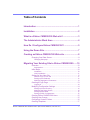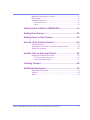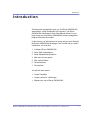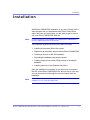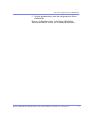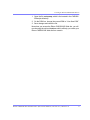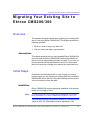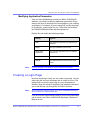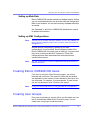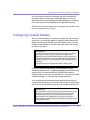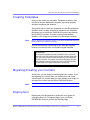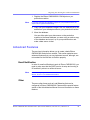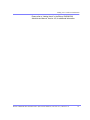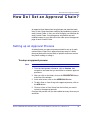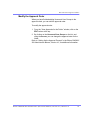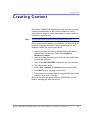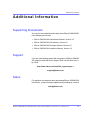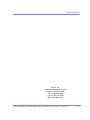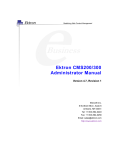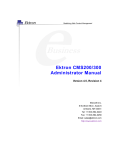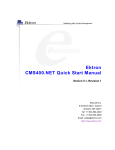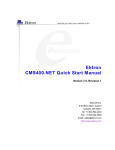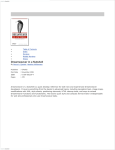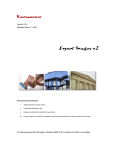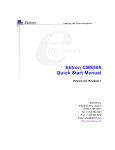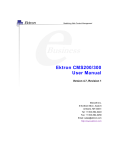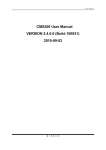Download Ektron CMS200/300 Administrator Quick Start
Transcript
Ektron CMS200/300 Administrator Quick Start Manual Version 4.5, Revision 2 Ektron® Inc. 5 Northern Blvd., Suite 6 Amherst, NH 03031 Tel: +1 603-594-0249 Fax: +1 603-594-0258 Email: [email protected] http://www.ektron.com Copyright 2004 Ektron®, Inc. All rights reserved. EKTRON is a registered trademark of Ektron, Inc. Version 4.5, Revision 2, July 12, 2004 EKTRON, INC. SOFTWARE LICENSE AGREEMENT ** READ THIS BEFORE LOADING SOFTWARE** YOUR RIGHT TO USE THE PRODUCT DELIVERED IS SUBJECT TO THE TERMS AND CONDITIONS SET OUT IN THIS LICENSE AGREEMENT. USING THIS PRODUCT SIGNIFIES YOUR AGREEMENT TO THESE TERMS. IF YOU DO NOT AGREE TO THIS SOFTWARE LICENSE AGREEMENT, DO NOT DOWNLOAD. CUSTOMER should carefully read the following terms and conditions before using the software program(s) contained herein (the “Software”). Downloading and/or using the Software or copying the Software onto CUSTOMER’S computer hard drive indicates CUSTOMER’S acceptance of these terms and conditions. If CUSTOMER does not agree with the terms of this agreement, CUSTOMER should not download. Ektron, Inc. (“Ektron”) grants, and the CUSTOMER accepts, a nontransferable and nonexclusive License to use the Software on the following terms and conditions: 1. Right to use: The Software is licensed for use only in delivered code form. Each copy of the Software is licensed for use only on a single URL. Each license is valid for the number of seats listed below (the “Basic Package”). Any use of the Software beyond the number of authorized seats contained in the Basic Package without paying additional license fees as provided herein shall cause this license to terminate. Should CUSTOMER wish to add seats beyond the seats licensed in the Basic Package, the CUSTOMER may add seats on a block basis at the then current price for additional seats (see product pages for current price). The Basic Packages are as follows: Ektron eMPower for ColdFusion -- Licensed for ten seats (10 named users) per URL. Ektron CMS100 -- Licensed for five seats (5 named users) per URL. Ektron CMS200 -- Licensed for ten seats (10 named users) per URL. Ektron CMS300 -- Licensed for ten seats (10 named users) per URL. Ektron eWebEditPro -- Licensed for ten seats (10 named users) per URL. Ektron eWebEditPro+XML — Licensed for ten seats (10 named users) per URL. Ektron eWebWP — Licensed for unlimited seats per URL. For purposes of this section, the term “seat” shall mean an individual user provided access to the capabilities of the Software. The CUSTOMER may not modify, alter, reverse engineer, disassemble, or decompile the Software. This software product is licensed, not sold. 2. Duration: This License shall continue so long as CUSTOMER uses the Software in compliance with this License. Should CUSTOMER breach any of its obligations hereunder, CUSTOMER agrees to return all copies of the Software and this License upon notification and demand by Ektron. 3. Copyright: The Software (including any images, “applets,” photographs, animations, video, audio, music and text incorporated into the Software) as well as any accompanying written materials (the “Documentation”) is owned by Ektron or its suppliers, is protected by United States copyright laws and international treaties, and contains confidential information and trade secrets. CUSTOMER agrees to protect the confidentiality of the Software and Documentation. CUSTOMER agrees that it will not provide a copy of this Software or Documentation nor divulge any proprietary information of Ektron to any person, other than its employees, without the prior consent of Ektron; CUSTOMER shall use its best efforts to see that any user of the Software licensed hereunder complies with this license. 4. Limited Warranty: Ektron warrants solely that the medium upon which the Software is delivered will be free from defects in material and workmanship under normal, proper and intended usage for a period of three (3) months from the date of receipt. Ektron does not warrant the use of the Software will be uninterrupted or error free, nor that program errors will be corrected. This limited warranty shall not apply to any error or failure resulting from (i) machine error, (ii) Customer's failure to follow operating instructions, (iii) negligence or accident, or (iv) modifications to the Software by any person or entity other than Company. In the event of a breach of warranty, Customer’s sole and exclusive remedy, is repair of all or any portion of the Software. If such remedy fails of its essential purpose, Customer’s sole remedy and Ektron’s maximum liability shall be a refund of the paid purchase price for the defective Products only. This limited warranty is only valid if Ektron receives written notice of breach of warranty within thirty days after the warranty period expires. 5. Limitation of Warranties and Liability: THE SOFTWARE AND DOCUMENTATION ARE SOLD “AS IS” AND WITHOUT ANY WARRANTIES AS TO THE PERFORMANCE, MERCHANTIBILITY, DESIGN, OR OPERATION OF THE SOFTWARE. NO WARRANTY OF FITNESS FOR A PARTICULAR PURPOSE IS OFFERED. EXCEPT AS DESCRIBED IN SECTION 4, ALL WARRANTIES EXPRESS AND IMPLIED ARE HEREBY DISCLAIMED. NEITHER COMPANY NOR ITS SUPPLIERS SHALL BE LIABLE FOR ANY LOSS OF PROFITS, LOSS OF BUSINESS OR GOODWILL, LOSS OF DATA OR USE OF DATA, INTERRUPTION OF BUSINESS NOR FOR ANY OTHER INDIRECT, SPECIAL, INCIDENTAL, OR CONSEQUENTIAL DAMAGES OF ANY KIND UNDER OR ARISING OUT OF, OR IN ANY RELATED TO THIS AGREEMENT, HOWEVER, CAUSED, WHETHER FOR BREACH OF WARRANTY, BREACH OR REPUDIATION OF CONTRACT, TORT, NEGLIGENCE, OR OTHERWISE, EVEN IF COMPANY OR ITS REPRESENTATIVES HAVE BEEN ADVISED OF THE POSSIBILITY OF SUCH LOSS. 6. Miscellaneous: This License Agreement, the License granted hereunder, and the Software may not be assigned or in any way transferred without the prior written consent of Ektron. This Agreement and its performance and all claims arising from the relationship between the parties contemplated herein shall be governed by, construed and enforced in accordance with the laws of the State of New Hampshire without regard to conflict of laws principles thereof. The parties agree that any action brought in connection with this Agreement shall be maintained only in a court of competent subject matter jurisdiction located in the State of New Hampshire or in any court to which appeal therefrom may be taken. The parties hereby consent to the exclusive personal jurisdiction of such courts in the State of New Hampshire for all such purposes. The United Nations Convention on Contracts for the International Sale of Goods is specifically excluded from governing this License. If any provision of this License is to be held unenforceable, such holding will not affect the validity of the other provisions hereof. Failure of a party to enforce any provision of this Agreement shall not constitute or be construed as a waiver of such provision or of the right to enforce such provision. If you fail to comply with any term of this License, YOUR LICENSE IS AUTOMATICALLY TERMINATED. This License represents the entire understanding between the parties with respect to its subject matter. YOU ACKNOWLEDGE THAT YOU HAVE READ THIS AGREEMENT, THAT YOU UNDERSTAND THIS AGREEMENT, AND UNDERSTAND THAT BY CONTINUING THE INSTALLATION OF THE SOFTWARE, BY LOADING OR RUNNING THE SOFTWARE, OR BY PLACING OR COPYING THE SOFTWARE ONTO YOUR COMPUTER HARD DRIVE, YOU AGREE TO BE BOUND BY THIS AGREEMENT’S TERMS AND CONDITIONS. YOU FURTHER AGREE THAT, EXCEPT FOR WRITTEN SEPARATE AGREEMENTS BETWEEN EKTRON AND YOU, THIS AGREEMENT IS A COMPLETE AND EXCLUSIVE STATEMENT OF THE RIGHTS AND LIABILITIES OF THE PARTIES. Copyright 1999 - 2003 Ektron, Inc. All rights reserved. LA10031, Revision 1.4 Table of Contents Introduction .........................................................................1 Installation ...........................................................................2 What is a Ektron CMS200/300 Web site? ..........................3 The Administrator Work Area ............................................4 How Do I Configure Ektron CMS200/300? ........................5 Using the Demo Site ...........................................................7 Creating an Ektron CMS200/300 Web site ........................8 Changing Your Data Source .......................................................... 8 Changing Setup.asp .......................................................................... 8 Migrating Your Existing Site to Ektron CMS200/300 ......10 Overview...................................................................................... 10 Assumptions .................................................................................... 10 Initial Steps .................................................................................. 10 Installation ....................................................................................... 10 Verify Installation ..............................................................................11 Setting up Your New Site ............................................................. 11 What to Copy to Your Site ................................................................11 Setting up the Database .................................................................. 12 Modifying Application Parameters ................................................... 13 Creating a Login Page ................................................................. 13 Logging In........................................................................................ 14 Modifying Configuration Settings ................................................. 14 Setting up Active Directory .............................................................. 14 Modifying the Setup Screen ............................................................ 14 Setting up Meta Data ....................................................................... 15 Setting up XML Configurations........................................................ 15 Creating Ektron CMS200/300 Users ........................................... 15 Creating User Groups .................................................................. 15 Configuring Content Folders ........................................................ 16 Creating Templates ...................................................................... 17 Ektr on CM S2 00/30 0 Ad mi nistr ator Quick Start Manual, Version 4.5 v Migrating/Creating your Content .................................................. 17 Deployment.................................................................................. 17 Advanced Features...................................................................... 18 Email Notification............................................................................. 18 Other................................................................................................ 18 Adding Users to Ektron CMS200/300 ..............................19 Adding User Groups .........................................................22 Adding Users to User Groups..........................................23 How Do I Add Content Folders? ......................................24 Creating Folders .......................................................................... 24 Adding Users and User Groups to Content Folders .................... 24 Setting Permissions ..................................................................... 25 How Do I Set an Approval Chain? ...................................26 Setting up an Approval Process .................................................. 26 To setup an approval process:......................................................... 26 Modify the Approval Order............................................................... 27 Creating Content ...............................................................28 Additional Information ......................................................29 Supporting Documents ................................................................ 29 Support ........................................................................................ 29 Sales............................................................................................ 29 Ektr on CM S2 00/30 0 Ad mi nistr ator Quick Start Manual, Version 4.5 vi Introduction Introduction This document is designed to give you, the Ektron CMS200/300 administrator, a brief introduction to the product. The Ektron CMS200/300 Administrator Quick Start Manual will also let you begin using your new Ektron CMS200/300 content management program as quickly as possible. In this manual, you will learn how to set up and give your Web site the Ektron CMS200/300 advantage. Prior to initial use by content contributors, you must first: 1. Configure Ektron CMS200/300 2. Setup XML configurations 3. Setup Metadata configurations 4. Add users to user groups 5. Add content folders 6. Set permissions 7. Set workflow You will also learn how to: • Create Templates • Create content for a Web page • Migrate your site to Ektron CMS200/300 Ektr on CM S2 00/30 0 Ad mi nistr ator Quick Start Manual, Version 4.5 , R evision 2 1 Installation Ins talla tion With Ektron CMS200/300, installation is very easy. Simply run the setup program that you downloaded from Ektron, follow all the steps, and once you are finished, you are ready to get to work on your new Ektron CMS200/300 Web site. NOTE For more information on the installation, see “Installing Ektron CMS200/300” in the Ektron CMS200/300 Administrator Manual. The installation program performs many tasks, including: • Installing all necessary files to the system. • Registering all necessary objects used by Ektron CMS200/300. • Creating an Access or MS-SQL database. • Populating the database with sample content. • Creating a data source name (DSN) pointing to the sample database. • Installing shortcuts in the Windows Start Menu. Once the installation is complete, all you need to do is browse to the URL of the Ektron CMS200/300 site, and you are on your way. You can access this link through the shortcut created from the installation. NOTE For demonstration purposes, Ektron recommends using the defaults during the installation. You can modify the settings later. Ektr on CM S2 00/30 0 Ad mi nistr ator Quick Start Manual, Version 4.5 , R evision 2 2 What is a Ektron CMS200/300 Web site? Wh at is a Ektron CMS200/300 Web sit e? An Ektron CMS200/300 Web site is much different than the traditional HTML-based web site. It is composed of many templates, uploaded images, and content blocks that are stored in your system database. When a web page is requested by the browser, Ektron CMS200/ 300 uses Active Server Pages (ASP) to extract the content blocks from the database, and combined with the templates, build the page. Ektron CMS200/300 then returns the build page to the browser for viewing. Ektr on CM S2 00/30 0 Ad mi nistr ator Quick Start Manual, Version 4.5 , R evision 2 3 The Administrator Work Area The Administrator Work Area You will be able to access all administrative tasks of Ektron CMS200/300 in the Administrator Workarea, which is the center of operations for all Ektron CMS200/300 users with administrative privileges. Before you begin to configure your site to use Ektron CMS200/300, you should familiarize yourself with the Administrator Work Area. 1. Use your browser, Internet Explorer or Netscape Navigator, to navigate to the Web site you registered for Ektron CMS200/ 300. By default, the path is: http://www.YourSite.com/CMS200/300Sample/index.asp 2. Access the sample login page by clicking on the login link at the top of the page. 3. At the login page, click the login button and login using the initial administrator username and password combination of: admin/admin 4. Click on the Workarea button at the bottom of the screen, or click on the Workarea button in a content block, to open the Administrator Workarea in a new window. You will notice on the left side of the screen is a folder tree. By clicking on the folders, you will be able to access every aspect of Ektron CMS200/300. Ektr on CM S2 00/30 0 Ad mi nistr ator Quick Start Manual, Version 4.5 , R evision 2 4 How Do I Configure Ektron CMS200/300? Ho w D o I C o n fig u re E ktro n CMS200/300? After the installation, the first thing you will need to do is set up the Ektron CMS200/300 application. From the Administrator Workarea: 1. Click on the configuration folder in the folder tree on the left hand side. 2. Click on setup. Displayed is the current application settings. 3. Click the edit button in the toolbar at the top of the page. 4. Enter your setup information using the following table: Field Description License Key Enter the license key you received from Ektron via e-mail. If no license key is entered, you can access Ektron CMS200/300 via Localhost, and the application will only function on the machine it is installed to. Default Application Language Select the language you would like to view Ektron CMS200/300 in. A Language translation utility will need to be used and completed before you will be allowed to change the language. Max Content Size Specify the maximum size of content that can be saved by users, depending on the database you are currently using for your Ektron CMS200/300 Web site. Max Summary Size Specify the maximum size of summaries that can be saved by users, depending on the database you are currently using for your Ektron CMS200/300 Web site. System E-Mail Enter a system e-mail address which will be used for the From field in e-mails sent out. Disable E-Mail Select this to disable/enable e-mail notification in the Ektron CMS200/300 application Ektr on CM S2 00/30 0 Ad mi nistr ator Quick Start Manual, Version 4.5 , R evision 2 5 How Do I Configure Ektron CMS200/300? 5. Click the update button to save the configuration for Ektron CMS200/300. Refer to “Configuration Folder” in the Ektron CMS200/300 Administrator Manual, Version 4.5, for additional information. Ektr on CM S2 00/30 0 Ad mi nistr ator Quick Start Manual, Version 4.5 , R evision 2 6 Using the Demo Site Using the De mo Site A demo Ektron CMS200/300 Web site is included in the default installation. The demo site includes: 1. A Data Source Name (DSN), which points to the sample Ektron CMS200/300 database. 2. Web pages filled with images and content blocks 3. Users and User Groups When you access the Ektron CMS200/300 Demo Site, you will notice that the content blocks have already been placed into the templates. The demo site can be used to demonstrate how a Ektron CMS200/ 300 Web site works so that you may begin to familiarize yourself with Ektron CMS200/300 before you begin to create your own Web site. To access the Ektron CMS200/300 Demo Site, first navigate to the URL where the index.asp page was installed to. By default index.asp is installed at: http://localhost/CMS200/300Sample/index.asp Once at the home page of the Ektron CMS200/300 Demo site, you are able to login to the Ektron CMS200/300 application by clicking on the Login button and entering the username admin, and the password admin. After you have logged in successfully, you are ready to experience the power of a Ektron CMS200/300 Web site. Ektr on CM S2 00/30 0 Ad mi nistr ator Quick Start Manual, Version 4.5 , R evision 2 7 Creating an Ektron CMS200/300 Web site Creating an Ektron CMS200/300 Web sit e Not only is Ektron CMS200/300 a great content management tool for existing Web sites, it can be used to create new site as well. Ektron CMS200/300 provides a minimum database for you to use when creating your new Web site. This minimum database contains one template with a login, one user group, and one user with administrator privileges. Listed below are all the aspects of creating and setting up your new Ektron CMS200/300 Web site. Changing Your Data Source The first step you will need to complete is to point Ektron CMS200/ 300 to the minimum database included in the installation. To change the DSN: 1. Access the ODBC Manager in the Administrator Tools on your server machine. 2. Click on the System DSN tab. 3. Click the Add button. 4. Follow the steps for adding a new DSN, and make sure that you point the new DSN to the minimal database installed by Ektron CMS200/300. The default location of this database is: C:\Inetpub\wwwroot\CMS200/300Sample\databases Changing Setup.asp After you create the DSN for the minimal database, you must now make changes in the Setup.asp file. Ektr on CM S2 00/30 0 Ad mi nistr ator Quick Start Manual, Version 4.5 , R evision 2 8 Creating an Ektron CMS200/300 Web site 1. Open the file, setup.asp, which is the located in the CMS200/ 300scripts directory. 2. On the DSN line, change the current DSN to “Your New DSN” 3. Save changes and close the file. Now when you access the Ektron CMS200/300 Web site, you will now be using the minimal database which will help you create your Ektron CMS200/300 Web site from scratch. Ektr on CM S2 00/30 0 Ad mi nistr ator Quick Start Manual, Version 4.5 , R evision 2 9 Migrating Your Existing Site to Ektron CMS200/300 Migrating Yo ur Existing Site to Ektron CMS200/300 Overview This explains the steps needed when migrating your existing Web site to a site using Ektron CMS200/300. This chapter answers the following questions: • What do I need to copy to my Web site? • How do I setup and deploy my templates? Assumptions This chapter assumes that you have installed Ektron CMS200/300 and have read the Ektron CMS200/300 Administrator Manual so that you have an understanding of basic concepts. If you have not become familiar with the administrator manual, it is recommend that you do as some concepts in the manual are mentioned here. Initial Steps Described in the following section is a list of tasks you need to perform before you can migrate your existing Web site to an Ektron CMS200/300 driven Web site. Read the following sections and be sure you correctly perform the tasks. Installation Ektron CMS200/300 requires a physical installation of the product before you can begin to use it. NOTE For additional information about installing Ektron CMS200/300, see “Installing Ektron CMS200/300” in the Ektron CMS200/300 Setup Manual, Version 4.5. The back end of Ektron CMS200/300 consists of COM objects and a layer of ASP. The COM objects must be registered on the Ektr on CM S2 00/30 0 Ad mi nistr ator Quick Start Manual, Version 4.5 , R evision 2 10 Migrating Your Existing Site to Ektron CMS200/300 system, fortunately, the install does this. If you do not have physical access to the machine, then you need to have someone who has access to the machine to either run the install or manually register the objects. Verify Installation Once you have installed Ektron CMS200/300, verify that it is properly installed. You can verify this by using the sample site that is installed. By default, the sample Web site is located at the following address on the machine Ektron CMS200/300 is installed to: http://localhost/CMS200/300Sample/index.asp If you can browse the sample site, and it is working properly, then you can be assured that the CMS is properly installed. Best Practices Ektron recommends that you always keep a working version of the sample site. This can be used to help you debug problems later on. For instance, if you begin to encounter errors on your site, you can refer to the sample site to see if those same errors occur. If they do, then that may indicate a problem with the installation. If they do not, then the installation is most likely OK and that there is some external factor causing the problem. Setting up Your New Site This section discusses tasks that you need to perform when setting up your new site to be managed by Ektron CMS200/300. What to Copy to Your Site The first thing you need is the application core files. These core files are really the display layer for the application. These files are used to properly function the workarea, library and even the content functions. All of these files are kept in the CMS200/ 300Sample/CMS200/300Scripts directory. Copy the /CMS200/300Scripts folder into your site’s folder. Ektr on CM S2 00/30 0 Ad mi nistr ator Quick Start Manual, Version 4.5 , R evision 2 11 Migrating Your Existing Site to Ektron CMS200/300 NOTE If you are using ColdFusion, copy the CMS200/300Sample/Application.cfm file as well. If you already have an application.cfm in your site, just copy the include line from our application.cfm and put it in yours. This include line points to the setup.cfm in the scripts folder. Setting up the Database Since all of content is stored in the database, you will need to create one. The following database types are supported by Ektron CMS200/300: • Microsoft Access • Microsoft SQL (7.0 and greater) • MySQL • Oracle (8i & 9i) A sample Access database is automatically created during the installation, and the scripts needed to create the necessary tables in the other databases is installed as well. NOTE Additional information about creating databases for Ektron CMS200/300 can be found in “Ektron CMS200/300 Databases” in the Ektron CMS200/300 Setup Manual, Version 4.5. Best Practices If you plan on using Ektron CMS200 in an Internet environment or large Intranet, it is STRONGLY recommend that you use MS SQL as your database. MS-SQL is more secure and robust then Access and is not subject to data corruption as Access is. MySQL and Oracle would work fine as well. A database mover is also included in the installation to assist you with moving content from one database type to another. For instance, if you started development in MS Access or some other database and wanted to switch to a different database the database mover can be used to move the information between the different databases. NOTE If you are interested in using a DNS-less connection instead of ODBC, refer to “DSN-Less Connection” in the Ektron CMS200/300 Setup Manual, Version 4.5. Ektr on CM S2 00/30 0 Ad mi nistr ator Quick Start Manual, Version 4.5 , R evision 2 12 Migrating Your Existing Site to Ektron CMS200/300 Modifying Application Parameters Once you have installed and created your Ektron CMS200/300 database, you need to modify the application parameters.These settings are found in the setup file to corresponds to your scripting environment. For instance, if you are using ASP, modify setup.asp; for ColdFusion, modify setup.cfm; etc. These files are located in the CMS200/300Scripts folder that was copied over. Edit that file and modify the following settings NOTE Setting Type in... DSN The datasource name that you created for you database dbtype The type of database you are using dbusername/ dbpassword The username and password if your database requires one OracleSvr Oracle service information SitePath The relative path from web root to the scripts folder If you are using SSL, the settings you need to modify are discussed in . Creating a Login Page Now that everything is setup, you can create a login page. You can either copy the one from the sample site or create your own. The easiest way to create the login page is to use Dreamweaver/ UltraDev using the extension supplied in the installation that allow you to add the login tag through the WYSIWYG interface. NOTE See “Dreamweaver Extension Support” in the Ektron CMS200/300 Developer’s Reference Manual for additional information. If you do not have Dreamweaver/UltraDev, a list of the content tags can be found in the Ektron CMS200/300 Developer’s Reference Manual as well. Ektr on CM S2 00/30 0 Ad mi nistr ator Quick Start Manual, Version 4.5 , R evision 2 13 Migrating Your Existing Site to Ektron CMS200/300 Logging In To log into your Ektron CMS200/300 Web site, perform the following steps: 1. Browse to the login page you have created, and click on the login button. A login dialog box opens asking for a username and password 2. Enter the default username and password, admin/admin. and click Login. You are now logged into Ektron CMS200/300 NOTE If you get a message telling you that the application has been locked, you can login using the builtin account. The username and password is builtin/builtin. You would get this message if your license key is either invalid or hasn’t been entered yet. Modifying Configuration Settings Once you have successfully logged into the Ektron CMS200/300 Web site, access the Workarea by clicking on the Workarea button on the screen. Once you have accessed the Workarea, you may modify the configuration settings. Setting up Active Directory If plan to use Active Directory, configure this now. The settings for Active Directory can be found under the configuration folder. NOTE Refer to “Active Directory Integration” in the Ektron CMS200/300 Administrator Manual for further information. Modifying the Setup Screen The Ektron CMS200/300 setup section is located under the Configuration folder as well. The setup section allows you to configure items such as your license key, style sheet support, max content sizes and default language. Ektr on CM S2 00/30 0 Ad mi nistr ator Quick Start Manual, Version 4.5 , R evision 2 14 Migrating Your Existing Site to Ektron CMS200/300 Setting up Meta Data Ektron CMS200/300 includes extensive metadata support. Setting you your metadata definitions can be found under the configuration folder in the workarea. You can have as many metadata definitions as needed. See “Metadata” in the Ektron CMS200/300 Administrator manual for additional information. Setting up XML Configurations NOTE This feature is only available with Ektron CMS300. If you are using CMS200 and want to upgrade to CMS300, please contact your Ektron sales representative at [email protected]. Another task you can perform is setting up your XML configurations. Your actual XML files are created outside of the Ektron CMS200/300 using tools such as XML Spy. You can create items such as schemas and XSL Transforms. These XML configurations are them associated with content blocks and content folders later on. NOTE See “XML Configurations” in the Ektron CMS200/300 Administrator Manual for additional information. Creating Ektron CMS200/300 Users If you are not using the Active Directory support, you need to manually add your users. The number of users that are allowed are dependent on the number of users allowed by the license key you purchased. For instance, if you purchased a 10-user license, you are only allowed to have 10 users in the system. NOTE If you go over the licensed amount, you may get locked out of the application. Creating User Groups Every user must belong to a group. When you first add a user, the user is automatically added to the “Everyone” group. You can create more user groups to add the users to. Ektr on CM S2 00/30 0 Ad mi nistr ator Quick Start Manual, Version 4.5 , R evision 2 15 Migrating Your Existing Site to Ektron CMS200/300 You can create users by the functional role in the company (all marketing users would go into a marketing group) or you can group them by the type of permissions they will be given (all editors in an editor’s group and all publishers in a publisher’s group). There are no limit to the amount of user groups you may have and how you create them is up to you. Configuring Content Folders After you have created your users and user groups, the next step to perform is to create the folders to organize content blocks and assign permissions and workflow to the content in them. You can create as many folders as you want and each folder level can go as deep as you want. Best Practices It is best to not let your folder structure get out of control. You want to keep it simple so that it is easy for your users to navigate. When deciding on how to create this folder structure, it is best to organize it in a way that will make sense for the users who will be navigating through it. Maybe you’ll have 6 or so top level folders and each level may go 4 or so deep. This folder structure is also replicated under the “library” folder. As you are creating these folders, you can assign a default template and style sheet. The default template is used when a new content block is created and Ektron CMS200/300 creates a Quicklink that points to the new content block. If you do not provide a default template, it is inherited from the parent folder. You can also add the permissions and approval process as you create the folder structure. Permissions can be given to a particular user or a user group and the same goes for the approval process. Best Practices As a best practice, it is best to not give too much permissions out to the “Everyone” group because this will mean that every user will have permissions to that content. The same is true when creating the approval process. You probably don’t want to give the “Everyone” group approval permissions because that means that everyone will be able to publish content. Ektr on CM S2 00/30 0 Ad mi nistr ator Quick Start Manual, Version 4.5 , R evision 2 16 Migrating Your Existing Site to Ektron CMS200/300 Creating Templates Now you can create your templates. Templates contain the look and feel of the site. Masthead, navigation, and footer graphics would be considered the template. The easiest way to create your templates is to use Dreamweaver/ UltraDev since a custom extension is included in the installation that allows you to add Ektron CMS200/300 custom tags through the WYSIWYG interface. If you do not have Dreamweaver/ UltraDev, a list of tags can be found in the Developer’s Manual. NOTE Refer to “Dreamweaver Extension Support” in the Ektron CMS200/300 Developer Reference Manual for additional information. You can add as many content tags as you want per template, however you can only have one dynamic tag per template. Best Practices Since dynamic templates have URL parameters to them, it is best to make each of the main landing pages and other important pages static tags. This makes it easier for you to remember if you need to provide that link to someone. For instance, each main landing page off of your main navigation could use the static tag, then as you go deeper down into that section, those pages would use the dynamic tag. Migrating/Creating your Content At this point, you can begin to create/migrate your content. If you are migrating your content from your existing site, add a new content block in a content folder you have created, and simply cut and paste the content into the Ektron CMS200/300 editor. NOTE All images and files have to be uploaded and inserted into the content separately. Deployment Deployment from development to production is as simple as moving the files over. To properly deploy your new Ektron CMS200/300 Web site, perform the following steps: Ektr on CM S2 00/30 0 Ad mi nistr ator Quick Start Manual, Version 4.5 , R evision 2 17 Migrating Your Existing Site to Ektron CMS200/300 1. Register the Ektron CMS200/300 COM objects on you production machine. NOTE If you have performed the installation program on your production server, the objects will be registered automatically. 2. Copy over your templates, images, files, etc, basically all of the assets from your development box to your production machine. 3. Move the database. You can either point your data source on the production machine to the same database you were using or make a copy of the database and move it up to your production box and make a data source to that. Advanced Features The previous information allows you to create a basic Ektron CMS200/300 Web site from scratch. This section explains some advanced features that you may implement as well, although, are not needed for the Web site to function properly. Email Notification In order for email notifications to work in Ektron CMS200/300, you need to make sure that the SMTP service is setup and running in IIS and that it points to a valid mail server. NOTE Refer to “Configuring E-mail Notifications” in the Ektron CMS200/300 Setup Manual, Version 4.5, for additional information. Other There are other items such as Load Balancing that can be configured in Ektron CMS200/300. Please see the special feature section of the Administrators Manual for more information on these features. Ektr on CM S2 00/30 0 Ad mi nistr ator Quick Start Manual, Version 4.5 , R evision 2 18 Adding Users to Ektron CMS200/300 Adding Users to Ektron CMS200/ 300 Users can also be referred to as content contributors. Content Contributors are the people who are in charge of the content on the Web site. They may add, edit, delete, and publish content blocks to and from the Ektron CMS200/300 Web site. Users can be created, or added, via the Administrator Workarea. As an Administrator, depending on your license, you can create as many users as you are allowed. NOTE If your system uses Active Directory Integration, the process for adding users is different from the one described below. For details, see the “Active Directory Integration” chapter of the Ektron CMS200/300 Administrator Manual. To add a User, perform the following steps: 1. From the Administrator Workarea, click on Users in the folder tree on the left side. Ektr on CM S2 00/30 0 Ad mi nistr ator Quick Start Manual, Version 4.5 , R evision 2 19 Adding Users to Ektron CMS200/300 2. Click the ADD button at the top of the window. 3. Insert the proper information about the user that you are adding. 4. Click the ADD button Now you are ready to add Users to the User Groups in your Ektron CMS200/300 Web site. Ektr on CM S2 00/30 0 Ad mi nistr ator Quick Start Manual, Version 4.5 , R evision 2 20 Adding Users to Ektron CMS200/300 Please refer to “Adding Users” in the Ektron CMS200/300 Administrator Manual, Version 4.5, for additional information. Ektr on CM S2 00/30 0 Ad mi nistr ator Quick Start Manual, Version 4.5 , R evision 2 21 Adding User Groups Adding User Groups Every Ektron CMS200/300 User, also called a content contributor, may belong to one or more User Groups. User Groups can be used to determine the permissions the Users belonging to that User Group will have. You must create, or add, User Groups before you can add content contributors to it. NOTE If your system uses Active Directory Integration, the process for adding user groups is different from the one described below. For details, see the “Active Directory Integration” chapter of the Ektron CMS200/300 Administrator Manual. To add a User Group: 1. From the Administrator Workarea, click on Users Groups to open the View User Groups window. 2. Click on the ADD button. 3. Enter a User Group Name in the field provided. 4. Click ADD. Now you are ready to add users to your new User Group. For more detailed information, please refer to “Adding User Groups” in the Ektron CMS200/300 Administrator Manual, Version 4.5, for additional information. Ektr on CM S2 00/30 0 Ad mi nistr ator Quick Start Manual, Version 4.5 , R evision 2 22 Adding Users to User Groups Adding Users to User Groups After you have added Users and User Groups, you can now add the content contributors to User Groups. NOTE If your system uses Active Directory Integration, the process for adding users to groups is different from the one described below. For details, see the “Active Directory Integration” chapter of the Ektron CMS200/3000 Administrator Manual. To add Users to User Groups: 1. From the Administrator Workarea, click on the User Groups folder on the left side of the window. 2. The User Groups folder will expand to show all the User Groups added in the system. Click on the User Group you want to add a User to. 3. Click on the ADD button at the top of the window. 4. Select the User from the list provided. Continue the process until the User Group contains all the desired users. When you have finished, you can assign permissions for folders or content blocks by assigning permissions to User Groups. To do this, you must set the permissions in the Content Manager. Ektr on CM S2 00/30 0 Ad mi nistr ator Quick Start Manual, Version 4.5 , R evision 2 23 How Do I Add Content Folders? How Do I Add Content Folders? Your Web site content is organized into Content Folders. These content folders are similar to a Windows Explorer interface. Within each folder, you can place content blocks, or create sub-folders to further organize your Web site. Folder icons represent each of these categories within the Content Management area. Permissions assigned to the folders and content blocks determine how your Web site content is maintained and published within the folder. Creating Folders From the Administrator Workarea: 1. Click on Content in the folder tree. 2. Click on the ADD FOLDER button at the top of the screen. 3. Enter all the information that is needed for the new folder that you are creating. NOTE If you leave the Style Sheet and Template fields blank, they will be inherited from the parent folder. 4. Click the ADD button when finished. Continue this process until you have created all your folders and sub-folders. Adding Users and User Groups to Content Folders After you have added a content folder to Ektron CMS200/300, you may now be able to add Users and User Groups to the folders. Adding Users and User Groups to the content folders allows you to begin the process of setting permissions and workflow. Ektr on CM S2 00/30 0 Ad mi nistr ator Quick Start Manual, Version 4.5 , R evision 2 24 How Do I Add Content Folders? 1. Click on Content in the folder tree 2. Click on the Permission button 3. Click on the Add button at the top of the screen 4. Select a User or User Group from the list provided 5. Assign the necessary permissions by checking off necessary boxes Repeat process until you have added all Users and User Group you wish. NOTE In order for a User or User Group to have permissions to a specific folder, they must first have at least Read-Only permissions to it’s parent folder. Setting Permissions By setting permissions for a folder, you are giving or limiting the privileges of Users and User Groups in the folder. From the Administrator Workarea: 1. Navigate to the folder you want to set permissions to in the folder tree. Then click on it. 2. Click on the PROPERTIES button at the top of the window. 3. Click on the PERMISSIONS button at the top of the next window. 4. You will see a Permissions Grid where you can grant Users and User groups permissions for the current folder. See “Permissions” in the Ektron CMS200/300 Administrator Manual, Version 4.5, for additional information. Ektr on CM S2 00/30 0 Ad mi nistr ator Quick Start Manual, Version 4.5 , R evision 2 25 How Do I Set an Approval Chain? How Do I Set an Approval Chain? An approval chain determines the privileges and order that each User or User Group has when modifying and publishing content in each Content Folder. In fact, you must configure your workflow for each Content Folder. You can approve and publish new and modified content to your Web site in the order set on the approval page of each Content Folder. Setting up an Approval Process As stated before, an approval process should be set up for each content folder. If there is no approval process setup in a folder, then everybody will have the ability to publish content as soon as they finish creating or editing it. To setup an approval process: NOTE Be sure to have users and/or user groups assigned to the folder. 1. From the Administrator Workarea, click on Content, then navigate to the folder that you would like to create an approval process to. 2. After you click on the folder, click on the PROPERTIES button at the top of the window. 3. At the next screen, click on the APPROVALS button. 4. To add a User or User Group to the approval process, click on the ADD button. 5. Click on a User or User Group from the list that you want to include in the approval process. Continue this process until you have added as many Users as you would like. Ektr on CM S2 00/30 0 Ad mi nistr ator Quick Start Manual, Version 4.5 , R evision 2 26 How Do I Set an Approval Chain? Modify the Approval Order When you have finished adding Users and User Groups to the approval chain, you can edit the approval order. To modify the approval order: 1. From the “View Approvals for the Folder” window, click on the EDIT button at the top. 2. By clicking on the Users and User Groups on the list, and using the arrows, you can change the approval order for the folder. Refer to “Setting Up the Approval Process” in the Ektron CMS200/ 300 Administrator Manual, Version 4.5, for additional information. Ektr on CM S2 00/30 0 Ad mi nistr ator Quick Start Manual, Version 4.5 , R evision 2 27 Creating Content Creating Co nten t Most Ektron CMS200/300 installations assign the tasks of content creation and modification to the content contributors, not the administrators. However, a brief explanation of content creation is included for your reference. NOTE You must have add/edit permissions in order to add and edit content. Before content can be added to your Web site, you must set up the templates and pages and insert custom content tags into the template to define the content block areas. 1. Log into your Web site. Ektron CMS200/300 content boxes surround each content area. Follow the path Menu > Workarea > Content. 2. Navigate through the folder tree until you find the folder where you can add content to. 3. Click on the ADD CONTENT button at the top of the window. 4. The editor window opens. 5. Enter a title, comment, and body text to the content block. 6. Click SAVE to save your new content block. 7. To preview your new content block, navigate to the folder it was created in, then click on the title. Now that you know the basics of Ektron CMS200/300, you are ready to manage your Web site content. Ektr on CM S2 00/30 0 Ad mi nistr ator Quick Start Manual, Version 4.5 , R evision 2 28 Additional Information Additional Information Supporting Documents You can find more detailed information about Ektron CMS200/300 in the following documents: • Ektron CMS200/300 Administrator Manual, Version 4.5 • Ektron CMS200/300 User Manual, Version 4.5 • Ektron CMS200/300 Developer Manual, Version 4.5 • Ektron CMS200/300 Installation Manual, Version 4.5 Support If you are experiencing trouble with any aspect of Ektron CMS200/ 300, please contact the Ektron Support Team via their Web Site, or by e-mail: http://www.ektron.com/cms300_support.aspx or [email protected] Sales For questions and answers about purchasing Ektron CMS200/300 from Ektron, contact the sales department by sending an e-mail to: [email protected] Ektr on CM S2 00/30 0 Ad mi nistr ator Quick Start Manual, Version 4.5 , R evision 2 29 Additional Information Ektron, Inc. 5 Northern Boulevard, Suite 6 Amherst, NH 03031 USA Tel: +1 603.594.0249 Fax: +1 603.594.0258 http://www.ektron.com Ektr on CM S2 00/30 0 Ad mi nistr ator Quick Start Manual, Version 4.5 , R evision 2 30