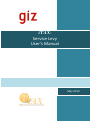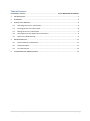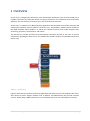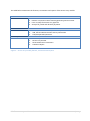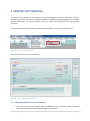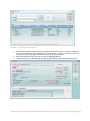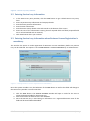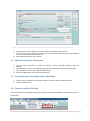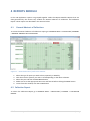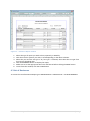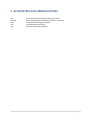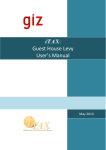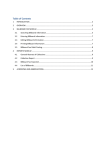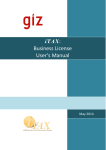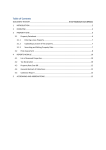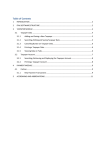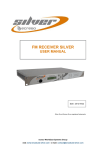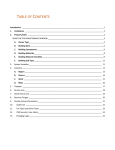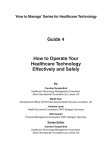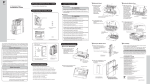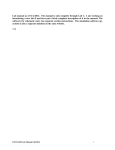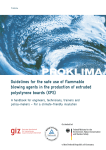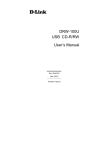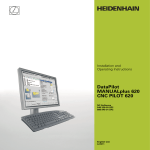Download iTAX: Service Levy User`s Manual
Transcript
iTAX: Service Levy User’s Manual May 2014 Table of Contents DOCUMENT HISTORY ............................................................................... Error! Bookmark not defined. 1 INTRODUCTION ............................................................................................................................... 3 2 OVERVIEW ....................................................................................................................................... 4 3 SERVICE LEVY MODULE ................................................................................................................... 6 4 5 3.1 Searching Service Levy information ........................................................................................ 6 3.2 Entering Service Levy information .......................................................................................... 8 3.3 Editing Service Levy information............................................................................................. 9 3.4 Printing Service Levy Registration information....................................................................... 9 3.5 Service Levy Debit Posting ...................................................................................................... 9 REPORTS MODULE ........................................................................................................................ 11 4.1 General Abstract of Collections ............................................................................................ 11 4.2 Collection Report .................................................................................................................. 11 4.3 List of Businesses .................................................................................................................. 12 ACCRONYMS AND ABBREVIATIONS .............................................................................................. 14 iTAX: Service Levy Module User’s Manual 2|Page 1 INTRODUCTION iTAX or Integrated Taxation Management System is an integrated software composed of several modules that individually accommodate the procedures that signify each of the local government offices. iTAX provides a Service Levy Module for the use by the LGA for registering corporate entities and collecting Service levies using this information. iTAX: Service Levy Module User’s Manual 3|Page 2 OVERVIEW Service Levy is charged and collected by Local Government Authorities. This turnover based levy is payable in quarterly by corporate entities carrying on business in the respective Local Government Authority. The rate of tax is currently 0.3 per cent of the business turnover. Service Levy is a module in the iTAX software application that automates most of the processes and transactions related to revenue collection of Service Levy. This module is linked to other modules in the iTAX software which enables it to utilize the common functions that handle taxpayer data, accounting, payments, enforcements, and reports. The Service Levy module provides the functionalities that allow the LGA or the user to process transactions regarding the Service Levy. The module also provides analysis of estimated income from Service Levy. Taxpayer Property Rate Service Levy Guest House Levy iTAX Billboard Fee Payment Reports Maintenance Online Help Figure 1 – Service Levy Figure 1 illustrates the structure of the iTAX application with Service Levy as the module under focus. Also shown are other support modules such as Reports and Maintenance that provide common services. Online Help is additional function in the software where you can seek help from Internet. iTAX: Service Levy Module User’s Manual 4|Page The table below summarizes the features, transactions and reports of the Service Levy module. FEATURES 1. 2. 3. 4. Record all data items on corporate entities. Declare a corporate entities monthly/quarterly/annual income. Issue a receipt for Service Levy payment Accept full, partial and advance payments TRANSACTIONS 1. 2. 3. Create, edit and delete a corporate entity information Add, edit and delete business activity information Compute penalties/interests 1. 2. 3. 4. List of corporate entities Service Levy due bill General Abstract of collections Collection Report REPORTS/DISPLAYS Figure 2 – Service Levy module features, transaction and reports iTAX: Service Levy Module User’s Manual 5|Page 3 SERVICE LEVY MODULE The Service Levy module has two windows for the management of revenue collections. The first window is the Service Levy Entry window that allows the registration and management of corporate entities information. The second window carters for service levy declaration and debit posting processes. To access the Service Levy module go to the FEES/LEVIES Menu > Service Levy (SL) >SL Entry. Figure 3 – Service Levy Entry Menu The Service Levy Entry window will display. Figure 4 – Service Levy Entry window 3.1 Searching Service Levy information 1. In the Service Levy Entry window, click the SEARCH button to locate a certain corporate entity. The Service Levy Search window (Figure 5) will display. iTAX: Service Levy Module User’s Manual 6|Page Figure 5 – Service Levy Search window 2. Retrieve the desired corporate entity information from the Service Levy Search window by typing in the information that determines corporate entity. You may be able to search for a corporate entity by typing the information in any of the given columns. 3. Select the corporate entity you wish to view, click RETURN button. 4. The Service Levy Entry window (Figure 6) will be populated with the retrieved information. iTAX: Service Levy Module User’s Manual 7|Page Figure 6 –Service Levy Entry window 3.2 Entering Service Levy information 1. In the Service Levy Entry window, click the NEW button to get a blank Service Levy Entry form. 2. Enter corporate entity information and taxpayer details. 3. Enter business premises information. 4. Enter location information. 5. Enter business activity details in the tab control at the bottom of the screen. 6. Enter the rest of the information ensuring that all required fields are filled (required fields are in red and marked with an asterisk). 7. Click SAVE button when you are done. 3.3 Entering Service Levy information when Business License Registration is mandatory The LGA has the option to make registration for Business Licenses mandatory before any Service Levy can be collected. This option is set in MAINTENANCE > SYSTEM VARIABLES by an administrator: Figure 7 –Setting Business License registration as mandatory Once the system variable is set, the behaviour of the NEW button as well as the fields will change in the Service Levy window. To enter new data: 1. Click the NEW button. The SEARCH BUSINESS window will open in order for the user to select the business liable for the Service Levy. 2. Search and select the business then click RETURN. 3. Since the Service Levy is now basing its information on a registered business most of the fields will be auto-filled and disabled. iTAX: Service Levy Module User’s Manual 8|Page Figure 8 –The entry form with some fields filled with the Business’s information and disabled. 4. Enter business activity details in the tab control at the bottom of the screen. 5. Enter the rest of the information ensuring that all required fields are filled (required fields are in red and marked with an asterisk). 6. Click SAVE button when you are done. 3.4 Editing Service Levy information 1. Use the search instruction in section 3.1 above to locate a specific corporate entity for editing. 2. Click the EDIT button to start editing corporate entity information stored in the database. 3. Click SAVE button when you are done with editing. 4. Click the CLOSE button to end the editing session. 3.5 Printing Service Levy Registration information 1. Use the search instruction in section 3.1 above to locate a specific corporate entity. 2. Click the PRINT button. 3.6 Service Levy Debit Posting To access the Service Levy Debit Posting function go to the FEES/LEVIES Menu >Service Levy (SL) >SL Declaration. iTAX: Service Levy Module User’s Manual 9|Page Figure 9 – Service Levy Declaration Menu The Service Levy Debit Posting window will display. Figure 10 – Service Levy Debit Posting window 1. Select the year from the dropdown list and then click the RETRIEVE button. The system populates the window fields with information stored in the database. 2. Select the Trade Name of the taxpayer from the left pane. 3. Select the month you want to process and click the POST button. If posting is successful, a confirmation message is displayed. iTAX: Service Levy Module User’s Manual 10 | P a g e 4 REPORTS MODULE In the iTAX application reports are grouped together under the Reports Module. Reports that use data generated by the Service Levy module are General Abstract of Collections and Collection Report. These reports are described in the sections below 4.1 General Abstract of Collections To access the General Abstract of Collections report go to REPORTS Menu > COLLECTION / PAYMENT > GENERAL ABSTRACT OF COLLECTIONS. Figure 11 – General Abstract of Collections window 1. 2. 3. 4. 5. Select the type of report you wish to have, Quarterly or Monthly. Click the month or quarter you wish to view depending on the above selection. Select the year and then click RETRIEVE button. Make sure to set the appropriate Print size and format before clicking the PRINT button. To exit from the window, click the CLOSE button. 4.2 Collection Report To access the Collection Report go to REPORTS Menu > COLLECTION / PAYMENT > COLLECTION REPORT. iTAX: Service Levy Module User’s Manual 11 | P a g e Figure 12 – Collection Report window 1. Select the type of report you wish to have, Quarterly or Monthly. 2. Click the month or quarter you wish to view depending on the above selection. 3. Select the year and the tax type. If by “tax type” is selected, then select the tax type from the tax type dropdown box. 4. Click the GENERATE button to display the report. 5. Make sure to set the appropriate Print size and format before clicking the PRINT button. 6. To exit from the window, click the CLOSE button. 4.3 List of Businesses To access the List of Businesses Report go to REPORTS Menu > SERVICE LEVY > LIST OF BUSINESSES. iTAX: Service Levy Module User’s Manual 12 | P a g e Figure 13 – Collection Report window 1. Make sure to set the appropriate Print size and format before clicking the PRINT button. 2. To exit from the window, click the CLOSE button. iTAX: Service Levy Module User’s Manual 13 | P a g e 5 ACCRONYMS AND ABBREVIATIONS GFA GIZ/GTZ iTAX LGA TIN GFA Consulting Group GmbH, Hamburg, Germany German Development Cooperation, Eschborn, Germany Integrated Tax Management System Local Government Authority Taxpayer Identification Number iTAX: Service Levy Module User’s Manual 14 | P a g e