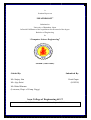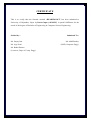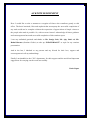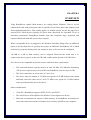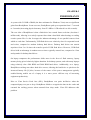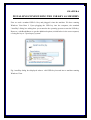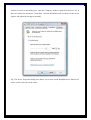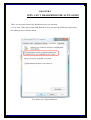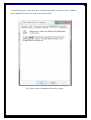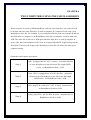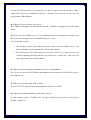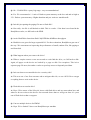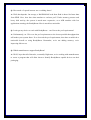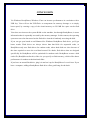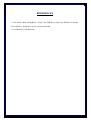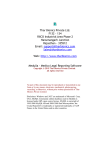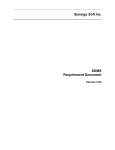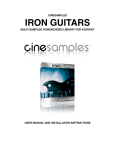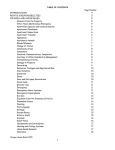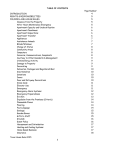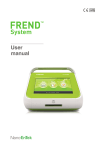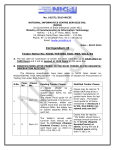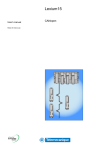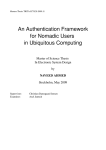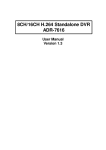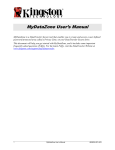Download "user manual"
Transcript
A
Seminar Report on
“READYBOOST”
Submitted to
University of Rajasthan, Jaipur
In Partial Fulfillment of the requirement for the award of the degree
Bachelor of Engineering
In
“Computer Science Engineering”
Session: (2005-2009)
Guided By:
Submitted By:
Mr. Sanjay Jain
Punit Gupta
Mr. Ajay Saini
(05/9258)
Mr. Rahul Sharma
(Lecturers, Dept. of Comp. Engg.)
Arya College of Engineering & I.T
SP-42, RIICO Industrial Area, Kukas, Jaipur – 303101
CERTIFICATE
This is to certify that the Seminar entitled “READYBOOST” has been submitted to
University of Rajasthan, Jaipur by Punit Gupta (“05/9258”) in partial fulfillment for the
award of the degree of Bachelor of Engineering in Computer Science Engineering.
Guided by: Mr. Sanjay Jain
Mr. Ajay Saini
Mr. Rahul Sharma
(Lecturers, Dept. of Comp. Engg.)
Submitted To:Mr. Akhil Pandey
(HOD, Computer Engg.)
ACKNOWLEDGEMENT
Here I would like to take a moment to recognize all those who contribute greatly to this
effort. The basic beatitude, bliss and euphoria that accompany the successful completion of
any task would not be complete without the expression of appreciation of simple virtues to
the people who made it possible. So, with reverence honor I acknowledge all those guidance
and encouragement has made successful completion of this seminar report.
I own my unlimited gratitude and thanks to Mr. Sanjay Jain, Mr. Ajay Saini and Mr.
Rahul Sharma (Seminar Guides) to take up “READYBOOST” as topic for my seminar
presentation.
And in the last, I indebted to my parents and my friends for their love, support and
encouragement in all my undertakings.
Finally I am thankful to the C.S.E. department, for their support and the useful and important
suggestions for carrying out the work successfully.
Punit Gupta
ABSTRACT
One very cool feature of Windows Vista is ReadyBoost. ReadyBoost enables you to plug a
USB key into your machine and have Windows Vista use it as memory.
ReadyBoost is a component of Microsoft's Windows Vista operating system. It works by
using flash memory, USB 2.0 drive, SD card, Compact Flash or any kind of portable flash
mass storage system as a drive for disk cache.
Readyboost is also used to facilitate Super Fetch which performs analysis of boot-time disk
usage patterns and creates a cache which is used in subsequent system boots.
When you insert a device with this capability, the AutoPlay dialog will offer you the option
to speed up your system using Windows Readyboost. If you select this option, you can then
choose how much memory to use for this purpose. However, there are some situations where
you may not be able to use all of the memory on your storage device to speed up your
computer.
TABLE OF CONTENTS
Certificate
Acknowledgement
Abstract
Chapter 1 -
Overview
Chapter 2 – Performance
Chapter 3 – ReadyBoost System Requirements
Chapter 4 – Installing/Configuring the USB key as Memory
Chapter 5 – Why can’t Readyboost be activated?
Chapter 6 – Two computers using one USB Flash drive
Chapter 7 – Using two flash drives on one computer
Chapter 8 - Readyboost FAQ’s
Conclusion
References
CHAPTER-1
OVERVIEW
Using ReadyBoost capable flash memory for caching allows Windows Vista to service
random disk reads with performance that is typically 80-100 times faster than random reads
from traditional hard drives. This caching applies to all disk content, not just the page file or
system DLLs. Flash devices typically are slower than a hard disk for sequential I/O so, to
maximize performance, ReadyBoost includes logic that recognizes large, sequential read
requests and has the hard disk service these requests.
When a compatible device is plugged in, the Windows AutoPlay dialog offers an additional
option to use the flash drive to speed up the system; an additional "ReadyBoost" tab is added
to the drive's properties dialog where the amount of space to be used can be configured.
250 MB to 4 GB of flash memory can be assigned. Microsoft has stated that a 2:1
compression ratio is typical, so that a 4 GB cache could contain upwards of 8 GB of data.
For a device to be compatible and useful it must conform to these requirements:
•
The removable media's capacity must be at least 256 MB—250 MB after formatting.
(The device's capacity may exceed 4 GB, but ReadyBoost only uses up to 4 GB.)
•
The device must have an access time of 1 ms or less.
•
The device must be capable of 2.5 MB/s read speeds for 4 KB random reads spread
uniformly across the entire device, and 1.75 MB/s write speeds for 512 KB random
writes spread uniformly across the device.
Other considerations:
•
Vista SP1's ReadyBoost supports NTFS, FAT16 and FAT32
•
The initial release of ReadyBoost for Windows Vista supports one device.
•
Microsoft recommends the amount of flash memory for ReadyBoost acceleration be
one to three times the amount of random access memory (RAM) in your computer.
CHAPTER-2
PERFORMANCE
A system with 512 MB of RAM (the bare minimum for Windows Vista) can see significant
gains from ReadyBoost. In one test case, ReadyBoost sped up an operation from 1.7 seconds
to 2 seconds (increasing physical memory from 512 MB to 1 GB reduced it to 0.8 seconds).
The core idea of ReadyBoost is that a flash drive has a much faster seek time (less than 1
millisecond), allowing it to satisfy requests faster than a hard disk when booting or reading
certain system files. It also leverages the inherent advantage of two parallel sources from
which to read data. Unfortunately, USB flash drives are relatively slow for sequential reads
and writes, compared to modern desktop hard drives. Desktop hard drives can sustain
anywhere from 2 to 10 times the transfer speed of USB flash drives. However, USB flash
drives hold an advantage in random access times: typically around 1ms, compared to 12ms
and upwards for desktop hard drives.
On laptop computers the performance shifts more in the favor of flash memory, laptop
memory being priced relatively higher than that for desktop systems, and with many laptops
using relatively slow 4200 RPM and 5400 RPM hard drives. Additionally, on a laptop,
ReadyBoost caching can reduce hard drive access, allowing the hard drive to spin down for
increased battery life.[8] Also, because of the nature of the power management typically
enabled during mobile use of a laptop it is a more power efficient way of increasing
equipment productivity.
Prior to Vista Service Pack One (SP1), ReadyBoost was quite ineffective when the
computer/laptop was put to sleep. ReadyBoost failed to recognize the data in the cache and
restarted the caching process when returned from sleep mode. Vista SP1 addresses this
problem.
CHAPTER-3
READYBOOST SYSTEM REQUIREMENTS
Before turning on ReadyBoost, it is best to prepare a SD card or a USB drive with the
following requirements
•Memory Capacity above 256MB required Windows Vista can set the cache file generated
by ReadyBoost from 235MB to 4GB. Hence, the minimum required memory capacity for
EMD needs to be at least 256 MB. However, the recommended memory capacity is 512MB
since Readyboost requires that amount of memory in order to have a significant increase in
processing speed.
•USB 2.0 required USB 2.0 provides 480Mbps bandwidth, which is the requirement for
ReadyBoost. Therefore, your computer must be equipped with USB 2.0 ports and the
memory devices you use have to be USB 2.0 compatible. As for other memory devices such
as CF, SD, MMC, and MS, the interface of the readers also needs to be USB 2.0 compatible.
•Sufficient Read/Write speed The memory device itself needs to have sufficient Read/write
speed specified by Microsoft standards. According to Storage-0008 and Storage-0009
standards currently being outlined by WHQL for Removable Media Device, the minimum
requirements are as follows
Storage-0008 Basic Level (minimum requirement):
Random Read (4KB block) > 3 MB/sec
Random Write (512KB block) > 2 MB/sec
Above are the minimum requirements required to run ReadyBoost. As for those who wish to
use ReadyBoost in its maximum performance under Windows Vista Premium/Ultimate, you
will need:
Storage-0009 Premium Level (recommended):
Random Read (4KB block) > 5 MB/sec
Random Write (512KB block) > 3 MB/sec.
CHAPTER-4
INSTALLING/CONFIGURING THE USB KEY AS MEMORY
First we took a standard USB 2.0 key and plugged it into the machine. We have running
Windows Vista Beta 2. Upon plugging the USB key into the computer, the standard
"AutoPlay" dialog box asking how you wanted to the operating system to treat the USB key.
However, with ReadyBoost we get the additional option (circled below in the screen capture)
of using the key to "speed up my system".
Fig: AutoPlay dialog box displayed when a valid USB key inserted into a machine running
Windows Vista.
Once we click the "Speed up my system" option, the Properties dialog box for the device is
displayed where we can specify to start/stop ReadyBoost usage of the device and how much
space we want used as a memory cache. (Actually, according to one of the Product
Specialists here, this space is used more as a flash-based page file than true RAM, but the
impact is that the more space you choose here, the more benefit you’ll get in terms of overall
system performance.)
Fig: The device Properties dialog box allows you to turn on/off ReadyBoost for that device
and to set the exact size of the cache.
In order to return to this dialog box, open the Computer window, right-click the drive (D: in
this case) and select Properties. From there, click the ReadyBoost tab (as shown in the screen
capture and adjust the settings as needed).
Fig: The device Properties dialog box allows you to turn on/off ReadyBoost for that device
and to set the exact size of the cache.
For the inquisitive, opening the drive in an Explorer window reveals that ReadyBoost has
created a cache file of the specified size.
After that, a file called ReadyBoost.sfcache will appear in the flash drive. The system will
now save and access data on the flash drive. The user will gradually experience an
improvement in system response speed.
Fig: ReadyBoost.sfcache file in flash drive
CHAPTER-5
WHY CAN’T READYBOOST BE ACTIVATED?
There are two main reasons why ReadyBoost can’t be activated:
(1) Too slow: If the speed of the USB flash drive does not meet the minimum requirement,
the following screen will be shown.
Fig: Please use a faster flash drive.
(2) Insufficient space: If the flash drive is full of data and does not have at least 235MB of
space, ReadyBoost will not be activated as shown below.
Fig: Please remove unimportant files and try again.
CHAPTER-6
TWO COMPUTERS USING ONE USB FLASH DRIVE
When computer A creates a 2GB ReadyBoost cache file on a flash drive, the cache file will
be deleted when the same flash drive is used in computer B. Computer B will setup a new
ReadyBoost cache file. For example, if you configured 4GB for cache on computer B and use
the flash drive on computer A, the ReadyBoost cache file on computer A will be reduced to
2GB. The cache file will be set to 4GB again when the flash drive is used in computer B
again. After that, both computers will record its computer IDs and file length settings on the
flash drive. Therefore, the length of the ReadyBoost cache file will follow the subsequent
computer setting.
Simulation and response description:
UFD 1 is plugged into PC A PC A action
Step 1
determine whether
to open ReadyBoost or not and set the file length USER
action set ReadyBoost cache = 2GB
Next, UFD 1 is plugged into PC B PC B action
Step 2
determine
whether to open ReadyBoost or not and set the file length
USER action set ReadyBoost cache = 4GB
Step 3
Step 4
Next, plug UFD 1 back to PC A PC A action automatically
set ReadyBoost.sfcache to 2GB
Finally, plug UFD 1 into PC B PC B action automatically set
ReadyBoost.sfcache to 4GB
CHAPTER-7
USING TWO FLASH DRIVES ON ONE COMPUTER
Since only one flash drive can be used for ReadyBoost on a computer, it is a “first come, first
serve” scenario”. Therefore, when flash drive A is plugged into the computer, it will be used
for ReadyBoost. When flash drive B is plugged into, it will simply be a storage device
without ReadyBoost. The system will automatically remove any existing cache files on flash
drive B to provide more space.
Fig: When two flash drives are plugged into the computer at the same time,
Windows Vista will use the first flash drive (F:) for ReadyBoost.
On the contrary, if flash drive B is plugged into the computer first, it will be used for
ReadyBoost and flash drive A will become a simple storage device. However, if flash drive B
is removed, the ReadyBoost function will be deactivated. Flash drive A will remain as a
simple storage device unless it is unplugged and plugged in again.
Simulation and response description:
UFD A is plugged in before UFD B UFD A
Step 1
ReadyBoost is activated, UFD B will be used as a
storage device (ReadyBoost file removed)
UFD B is plugged in before UFD A UFD B
Step 2
ReadyBoost is activated and cache is recreated,
Now, UFD A will be used as a storage device
(ReadyBoost file removed)
Unplug UFD B and leave UFD A on the PC
ReadyBoost is deactivated and UFD A is still a
Step 3
simple storage device.
(Unplug UFD A and plug it in again to activate
ReadyBoost)
CHAPTER-8
READYBOOST FAQ’S
Q: When ReadyBoost file is being accessed, what will happen when the flash drive is
removed?
A: Nothing! The computer will not crash. It will merely restore to its original speed. For the
flash drive, ReadyBoost.sfcache is only a temporary file and it will be accessed again when
the flash drive is plugged in again. Other files on the flash drive will not be affected as well.
Q: Accidentally deleted ReadyBoost.sfcache file on WinXP computer, what will happen?
A: Nothing! Vista will record the ID and cache file size for every flash drive even if the
ReadyBoost.sfcache file is deleted. The system will recreate or adjust the file according to
prior configuration. If space is insufficient on the flash drive, the system will request to
reconfigure the ReadyBoost file size.
Q: When ReadyBoost is activated, can I save or access other files on the flash drive?
A: Of course. File access on the flash drive will not conflict with ReadyBoost. In the worst
case, the performance of ReadyBoost will reduce a bit.
Q: Besides flash drives, do memory cards or USB hard drives support ReadyBoost?
A: ReadyBoost is able to support all kinds of EMD (External Memory Device) with USB
interface. Therefore, any memory device that complies with ReadyBoost standard can be
used. Currently, flash drive is the most convenient method to use ReadyBoost. As for flash
cards, the speeds of CF/SD/MS/xD cards and the readers must comply with ReadyBoost
requirements. Therefore, in order to use ReadyBoost on flash cards, both the cards and the
readers must be fast enough.
In terms of USB hard drives or mini hard drives, these storage devices are based on “disks”
which still operate by mechanical behaviors. Currently, these devices do not meet the
requirements of ReadyBoost.
Q: What perf do you need on your device?
A: 2.5MB/sec throughput for 4K random reads and 1.75MB/sec throughput for 512K random
writes
Q: My device says 12MB/sec (or 133x or something else) on the package but windows says
that it isn't fast enough to use as a ReadyBoost device... why?
A: Two possible reasons:
1. The numbers measure sequential performance and we measure random. We've seen
devices that have great sequential perf, but horrible random
2. The performance isn't consistently fast across the entire device. Some devices have
128M of lightning fast flash and the rest of the device is really slow. This is fine for
some applications but not ReadyBoost.
Q: What's the largest amount of flash that I can use for ReadyBoost?
A: You can use up to 4GB of flash for ReadyBoost (which turns out to be 8GB of cache w/
the compression)
Q: Why can't I use more than 4GB of flash?
A: The FAT32 file system limits our ReadyBoost.sfcache file to 4GB.
Q: What's the smallest ReadyBoost cache that I can use?
A: The smallest cache is 256MB (well, 250 after formatting). Post beta2, we may drop it
another 10 MB or so.
Q: Ok... 256M-4GB is a pretty big range... any recommendations?
A: Yes. We recommend a 1:1 ratio of flash to system memory at the low end and as high as
2.5:1 flash to system memory. Higher than that and you won't see much benefit.
Q: Isn't this just putting the paging file onto a flash disk?
A: Not really - the file is still backed on disk. This is a cache - if the data is not found in the
ReadyBoost cache, we fall back to the HDD.
Q: Aren't Hard Disks faster than flash? My HDD has 80MB/sec throughput.
A: Hard drives are great for large sequential I/O. For those situations, ReadyBoost gets out of
the way. We concentrate on improving the performance of small, random I/Os, like paging to
and from disk.
Q: What happens when you remove the drive?
A: When a surprise remove event occurs and we can't find the drive, we fall back to disk.
Again, all pages on the device are backed by a page on disk. No exceptions. This isn't a
separate page file store, but rather a cache to speed up access to frequently used data.
Q: Isn't user data on a removable device a security risk?
A: This was one of our first concerns and to mitigate this risk, we use AES-128 to encrypt
everything that we write to the device.
Q: Won't this wear out the drive?
A: Nope. We're aware of the lifecycle issues with flash drives and are smart about how and
when we do our writes to the device. Our research shows that we will get at least 10+ years
out of flash devices that we support.
Q: Can use multiple devices for EMDs?
A: Nope. We've limited Vista to one ReadyBoost per machine
Q: Why just one device?
A: Time and quality. Since this is the first revision of the feature, we decided to focus on
making the single device exceptional, without the difficulties of managing multiple caches.
We like the idea, though, and it's under consideration for future versions.
Q: Do you support SD/CF/memory stick/MMC/etc.?
A: Mostly. In beta2, we added support for a small number of SD/CF cards on internal USB2
& PCIe busses. RC1 has a much broader support range.
Q: Why don't you support SD on my USB2.0 external card reader?
A: We unfortunately don't support external card readers - there were some technical hurdles
that we didn't have time to address. In general, if a card reader shows a drive without media
in it (like a floppy drive or CD ROM does), we can't use it for ReadyBoost.
Q: Will it support all USB drives; regardless of how they are I’d to the OS ("hard disk drive"
or "Device with Removable Storage")?
A: We have no way to tell what is on the other end of a USB cable so we do some basic size
checks (since no one has a 200GB flash device ;-) ) and then perform our speed tests. HDD
will not, however, pass our speed tests, and there is no benefit to using a USB HDD for
ReadyBoost.
Q: Can you use an mp3 player to speed up your system?
A: Not currently. MP3 players use the 'plays for sure' interfaces to expose themselves to
Windows. We require that the device appear as a disk volume. These aren't currently
compatible.
Q: How much of a speed increase are we talking about?
A: Well, that depends. On average, a RANDOM 4K read from flash is about 10x faster than
from HDD. Now, how does that translate to end-user perf? Under memory pressure and
heavy disk activity, the system is much more responsive; on a 4GB machine with few
applications running, the ReadyBoost effect is much less noticeable.
Q: I can't get my device to work with ReadyBoost... can I lower the perf requirements?
A: Unfortunately, no. We've set the perf requirements to the lowest possible throughput that
still makes your system faster. If we lowered the perf requirements, then there wouldn't be a
noticeable benefit to using ReadyBoost. Remember, we're not adding memory, we're
improving disk access.
Q: Which manufacturers support ReadyBoost?
A: Well, I hope that all of them do, eventually. Right now, we're working with manufacturers
to create a program that will allow them to identify ReadyBoost capable devices on their
packaging.
CONCLUSION
Via Windows ReadyBoost, Windows Vista can increase performances in correlation with a
USB key. Vista will use the USB Drive to compensate for memory shortage or to simply
boost speed, by creating a copy of the virtual memory on 230 MB free space on the flash
drive.
Vista does not increase the system RAM on the machine, but through ReadyBoost, it stores
information that is repeatedly accessed by the memory manager. In this context, the operating
system accesses the data stored on the flash drive instead of randomly accessing the disk.
If you can get your hands on an Enhanced for Windows ReadyBoost flash drive, you’ll get
better results. Flash drives are always slower than hard disk for sequential reads, so
ReadyBoost only uses flash drives for random reads, where hard disks are slow because of
the time required to move the read head around. No doubt, flash drives that are designed
specifically for ReadyBoost will be optimized for random reads. ReadyBoost creates a disk
cache file (ReadyBoost.sfcache) of the size you specify on flash memory, which offers better
performance for random reads than hard disks.
If you have an unused flash drive, plug it in and set it up for ReadyBoost. It won’t hurt. If you
have a computer, adding a ReadyBoost flash drive offers good bang-for-the-buck.
REFERENCES
1. Tom Archer's Blog ReadyBoost - Using Your USB Key to Speed Up Windows Vista.htm
2. ReadyBoost - Wikipedia, the free encyclopedia.htm
3. User Manual For Readyboost