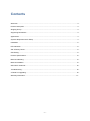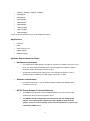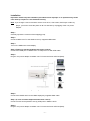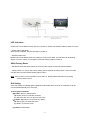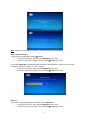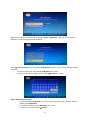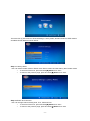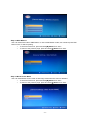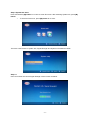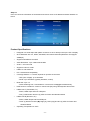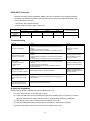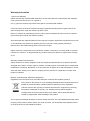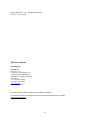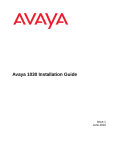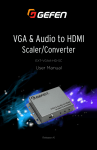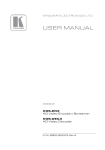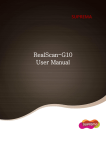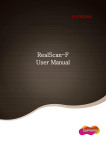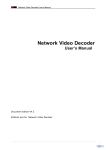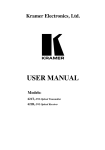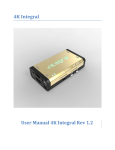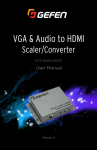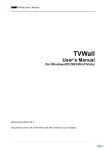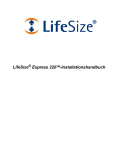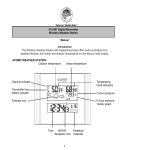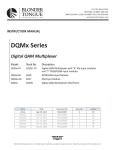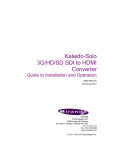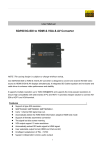Download Wireless HDMI Extender, HDWX-100-TR User`s Manual
Transcript
Ver. 2.0 WWW.OPTICIS.COM Wireless HDMI Extender, HDWX-100-TR User’s Manual Doc No. : OE-HW150102 / Rev2.0 -1- Contents Welcome! .............................................................................................................................................- 3 Product Description ..............................................................................................................................- 3 Shipping Group ....................................................................................................................................- 3 Supporting Resolutions ........................................................................................................................- 3 Applications ..........................................................................................................................................- 4 Systems Requirements for Setup ........................................................................................................- 4 Installation ............................................................................................................................................- 5 LED Indication ......................................................................................................................................- 6 SW & Factory Reset .............................................................................................................................- 6 GUI Setting ...........................................................................................................................................- 6 Product Specifications ....................................................................................................................... - 14 Mechnical Drawing ............................................................................................................................ - 14 Bracket Installation ............................................................................................................................ - 14 5GHz Wi-Fi Channels ....................................................................................................................... - 16 Troubleshooting ................................................................................................................................ - 16 A Guide for Upgrading ...................................................................................................................... - 16 Warranty Information ........................................................................................................................ - 17 - -2- Welcome! Congratulations on your purchase of the Wireless Extender for HDMI, Keyboard and Mouse, HDWX-100-TR. This manual contains information that will assist you in installing and operating the product. Product Description The OPTICIS wireless Extender, HDWX-100-TR is designed for wireless signals extending of HDMI, keyboard and mouse. The transmitter module HDWX-100-T connected to the HDMI source encodes the HDMI by H.264 and transmits the signal via advanced Wi-Fi, 802.11a/n technology. The receiver module, HDWX-100-R connected to the display receives and decodes wireless signal into HDMI for display. The USB keyboard and mouse interface in the receiver module, HDWX-100-R also can be accessed to the source via transmitter module HDWX-100-T, if it is connected to the source by USB interface. The HDWX-100-TR supports the digital video data of full HD up to 1920x1080p at 60Hz and 7.1ch surround audio and transmits the signal up to 30 meters (100feet). It also enables to distribute one (1) video source up to four (4) displays and makes four (4) local keyboard and mouse accesses to the source. By using GUI interface, user can select one of active transmitters for pairing in the receiver side. With these key features, 4 x 4 wireless routing system can be configured without any electrical connection. Shipping Group HDWX-100-TR Wireless HDMI Extender: One (1) pair HDWX-100-T: Transmitter (Tx) HDWX-100-R: Receiver (Rx) AC/DC power adaptor: Two (2) units of 5V, 2A Two (2) HDMI male to male cables (1.2m) User’s manual Supporting Resolutions 480i60, 576i50 480p60, 576p50 720p50, 720p60 1080i30, 1080i50, 1080i60 -3- 1080p24, 1080p30, 1080p50, 1080p60 640x480p60 800x600p60 1024x768p60 1280x768p60 1280x960p60 1280x1024p60 1600x1200p60 1920x1080p60 Note: Some PC resolutions may not be displayed properly. Applications Home AV KVM Video Control room Digital signage Medical imaging Systems Requirements for Setup Hardware requirements You must have a HDMI graphic controller or card having a HDMI or DVI port in your PC or any other equipment being used. It should support the maximum graphic resolution feature of displays to be connected. No special requirements for memory size, CPU speed and chipsets, if you’ve already properly installed your HDMI graphic controllers or cards. Software requirements No special restrictions, if you’ve already properly installed your HDMI graphic controller in your OS. AC/DC Power Adapter Technical Advisory The HDWX-100-TR has a reverse voltage protection circuit and receiver (Rx) module also has overcurrent protection circuit. The HDWX-100-TR is designed to use mainly external +5V AC/DC power adaptor. The internal power supplied through a HDMI pin (#18) from the graphic source is used to identify normal connection between a source and transmitter, HDWX-100-T. -4- Installation Important: Please keep the installation procedure below. Improper or no operation may result if the start-up sequence is not followed correctly. Note: If you change a source to another source such as PC, Camcorder, DVD Player or Blu-ray player, you have to reset the power of all Txs and Rxs by re-plugging of the +5V power adaptor. Step 1 Carefully unpack the contents of the shipping group. Step 2 Connect HDWX-100-T to the HDMI source by supplied HDMI cable. Step 3 Turn on the HDMI source and display. Step 4 (Option for remote keyboard and mouse control) Connect mini USB port in HDWX-100-T to USB port in PC with USB cable. Step 5 Plug the +5V power adaptor to HDWX-100-T. Ensure the Power LED ON (Blue). Fig. 1: Configuration of Transmitter, HDWX-100-T Step 6 Connect the HDWX-100-R to the HDMI displays by supplied HDMI cable. Step 7 (In case of remote keyboard and mouse control) Connect mouse and keyboard to two (2) USB ports in HDWX-100-R. Step 8 Plug the +5V power adaptor to HDWX-100-T. Ensure the Power LED ON (Blue). -5- Fig. 2: Configuration of Receiver, HDWX-100-R LED Indication HDWX-100-T and HDWX-100-R have two (2) LEDs for Power and Wireless status located on the top. • Power status LED (Blue) When power is applied, the blue LED will be turned on. • Wireless status LED HDWX-100-T and HDWX-100-R are starting to connect each other, the blue LED will be blinking approx.10~15sec. When it is completed, it will stop blinking and be turned on. SW & Factory Reset • SW Reset: Press the Reset switch on the front panel shortly to reset the default software. • Factory Reset: To recover the Factory setting, press and hold the Reset switch on the front side until the LED is turned off after blinking approx.10sec. Note: If the number of Txs information is more than 10, please delete information by pressing “Factory Reset” switch. GUI Setting Once GUI setting or PIN/PBC pairing between a transmitter and a receiver is completed, it will be connected automatically from next time. 1) Description of buttons [M] button: Menu or Select Button (S): Select an item or activate the action (L): Exit from GUI menu or return to GUI menu. [▶] button: Right Button or Function Key (Back) (S): Move right or activate the action (L): Return to previous menu. [▼] button: Down Button -6- (S): Move Down Note: (S) means press shortly and release the button, (L) means press the button and hold for 2~3sec and release the button. Note: Basically, GUI is operated on the receiver side and it shall be operated in cases as below; (1) When you connect the transmitter and receiver for the first time (2) To change another transmitter to be connected (3) To change general setting or check system information In case of (1) or (2), the receiver can be connected to the transmitter using PBC button. If “Status LED” is blinking during connection between transmitter and receiver, press PBC button in transmitter and [▼] button in receiver within 60sec. 2) Access to GUI MENU Press and hold the [M] button for 2~3sec to enter GUI menu. Press and hold the [M] button for 2~3sec again to exit from GUI menu. It will take a few seconds to change the menu when the wireless HDMI connection has been made. Step 1 When you connect HDWX-100-TR for the first time, the screen will be shown as below. Press [M] button to connect into the transmitter. Step 2 Main Menu During the wireless HDMI connection, by press and hold [M] button for 2~3sec, user can enter GUI menu as below. There are 3 sub menus, Connectivity, General Settings and System Info. -7- To select a menu, press [M] button. To return the main menu, press and hold [M] button for 2~3sec. To move to the right, press [▶] button. Step 3 Connectivity menu: To connect to the other transmitter. Step 3-1-1 PIN method for connectivity [default] If user want to find a transmitter to connect or change the other transmitter, press [▼] button to select and press [M] button to connect the transmitter. Then, the message is shown as below and the connection is completed. Note: When the connection is completed, it exits from GUI menu automatically. Step 3-1-2 PBC method for connectivity If user want to use PBC method for connectivity, user can setup in General setting menu>WPS method. (Refer to Step 4.3) In case of connection or change into new transmitter, press [▼] button to select and press [M] button to connect. After that, user can find the message shown as below. Press the PBC button in the transmitter and [M] button in the receiver within 60sec. To exit from GUI menu, press and hold [M] button for 2~3sec. To return to the previous page, press and hold [▶] button for 2~3sec. To cancel the current connection, press [▶] button. -8- Note: When the connection is completed, it exits from GUI menu automatically. Step 3-2 Disconnection To disconnect the transmitter, press [▶] button. To exit from GUI menu, press and hold [M] button for 2~3sec. To return to the previous page, press and hold [▶] button for 2~3sec. If user press [M] button, all the transmitter information will be deleted. In order to connect new transmitter, execute the Step 3-1-1 or 3-1-2 again. To exit from GUI menu, press and hold [M] button for 2~3sec. To return to the previous page, press and hold [▶] button for 2~3sec. Step 3-3 If you want to change the name of transmitter, press [M] button.. To exit from GUI menu, press and hold [M] button for 2~3sec. To return to the previous page, press and hold [▶] button for 2~3sec. -9- Select one of menus to be used from by pressing [▼] and [M] button. User can edit the name in ‘New title’ by selecting the characters as below. Press [▶] and [▼] buttons to move and press [M] button to select it. Then, press Complete to save the name. To exit from GUI menu, press and hold [M] button for 2~3sec. To return to the previous page, press and hold [▶] button for 2~3sec. Step 4 General Setting menu Press and hold the [M] button for 2~3sec to enter GUI menu. After selecting General Setting, press [M] button. To exit from GUI menu, press [M] button for 2~3sec. To move to next menu, press [▶] button. - 10 - There are four (4) sub menus in General Settings, Latency Mode, Wireless Channel, WPS method and Black Screen Mode as shown below. Step 4-1 Latency Mode User can select Theater mode or Game mode. Game mode has lower latency than Theater mode. To exit from GUI menu, press and hold [M] button for 2~3sec. To return to the previous page, press and hold [▶] button for 2~3sec. Step 4-2 Select Wi-Fi Channel User can change channel among Auto, CH1, CH2 and CH3. To exit from GUI menu, press and hold [M] button for 2~3sec. To return to the previous page, press and hold [▶] button for 2~3sec - 11 - Step 4-3 WPS Method User can select PIN Code or PBC Button. In case of PBC Button mode, user needs to press PBC button on the Tx side for pairing. To exit from GUI menu, press and hold [M] button for 2~3sec. To return to the previous page, press and hold [▶] button for 2~3sec. Step 4-4 Black Screen Mode User can select Black Screen mode or last image mode when this menu is disabled To exit from GUI menu, press and hold [M] button for 2~3sec. To return to the previous page, press and hold [▶] button for 2~3sec. - 12 - Step 5 System Info menu Press and hold the [M] button for 2~3sec to enter GUI menu. After selecting System Info, press [M] button. To exit from GUI menu, press [M] button for 2~3sec. There are 2 sub menus in System Info, Signal Strength and System Information as below. Step 5-1 User can monitor the current Signal Strength of the receiver as below. - 13 - Step 5-2 User can check the information of transmitter and receiver such as IP address and MAC address as below. Product Specifications Designed in a small shape with plastic enclosure so as to directly hook up the PC or display Wi-Fi Standard: 802.11n, 5GHz, 2x2 MIMO, two internal antennas (Maximum Throughput: 300Mbps) Supports WPA/WPA2 and QoS Video Resolution: up to 1920x1080 at 60Hz Audio: 7.1CH surround Supports H.264 for codec HDMI 1.3 and HDCP2.0 DVI 1.0 backward compatibility Coverage distance: 1:1 based, depends on specific environment - LOS (Line of Sight): up to 80meters - NLOS: up to 30meters (typically 20meters, Indoor) Multi-cast: up to 1:4 - Video streaming from 1 transmitter to 4 receivers at 1080p@60 simultaneously. KVM function: extends PC control on remote-site (Rx) using HID keyboard and mouse. HDWX-100-T (Transmitter, Tx) - Power, HDMI Input and mini USB ports - One (1) PBC button and two (2) LEDs for Power and Wireless status HDWX-100-R (Receiver, Rx) - Power, HDMI Output and Dual USB port - Three (3) buttons for Menu [M], Right [▶], Down [▼]) and two (2) LEDs for Power and Wireless Status Operating Temperature: 0~50°C - 14 - Storage Temperature: -20~60°C Power Consumption: 7.5W (~1.5A@5V) Size(WDH): 66 x 105 x 25mm Certification: FCC/CE Mechanical Drawing [66x105x25mm] HDWX-100T (Transmitter) and HDWX-100R (Receiver) Bracket Installation Installation of a Bracket to the device (Tx or Rx) After install a bracket to the HDWX-100T/R, fix the bracket to under a desk as a picture below. Note: For the antenna performance in the device, you may fix the bracket side upward to a desk. - 15 - 5GHz Wi-Fi Channels Because of wireless signal regulations, HDWX-100-TR is managed by two different firmwares (including only available channels in specific nations) according to the shipment locations (US version and Europe version). - US Version: US, Korea and others. - Europe Version: Europe, Japan, and others. Band Band A (5210~5250) Band C (5735~5815) Available Channels Europe JAPAN US Korea 46 46 46 46 151,159 N/A N/A 151,159 DFS (US &Japan) Troubleshooting Problem No video on the display "Wi-Fi time out" or "Off" message on the display Video quality: - Freezing or collapse - Mosaic pattern - Jitter Solution - Wait several seconds for the system booting. After the power is applied, Power status and Wireless status LED will turn on (Blue). - Check the connection of all cables. - Reset the power of all Tx and Rxs by re-plugging the power adaptor. - Check the environment of your room and re-plug the power adaptor. - Check the distance between Rx and Txand avoid a metallic obstacle. - Check and retry connections in the GUI connectivity menu. - Check network connectivity. - Check the distance between Rx and Tx, and avoid a metalic obstacle. - Change the position of antennas. - Change wireless channel. Follow instructions in this user manual (Step 4-2). After changing source resolution, no video on display - Wait several seconds for the EDID negotiation. Abnormal operation occurs in playing audio/video or USB KVM. - Reset the power of all Txs and Rxs again by re-plugging the power adaptor. After changing input source, the video clip does not play. - Execute window media player again. Causes Cables are connected incorrectly. A failure of wireless network and/or necessity of pairing between Tx and Rx. Network connectivity issues Wireless channel interference It takes several seconds for the EDID negotiation between display and source. A guide for Upgrading Please keep this guide to upgrade the device (HDWX-100T or R) (1) Copy “hdwx-100.bin” to an USB memory stick. (2) Insert the USB memory stick to USB port of the device (HDWX-100T or R) which you want to upgrade. [HDWX-100T: B type USB port “sevice”, HDWX-100R: Dual A type USB port] (3) Recycle the power supply of selected device (HDWX-100T or R) (4) Wait until LED blinking stops and the device is rebooted. It takes about 3 minutes (5) Remove the USB memory stick from the device (HDWX-100T or R) - 16 - Warranty Information 1 (One) Year Warranty Opticis warrants this wireless HDMI extender to be free from defects in workmanship and materials, under normal use and service, for a period of one (1) year from the date of purchase from Opticis or its authorized resellers. If a product does not work as warranted during the applicable warranty period, Opticis shall, at its option and expense, repair the defective product or part, deliver to customer an equivalent product or part to replace the defective itemor refund to customer the purchase price paid for the defective product. All products that are replaced will become the property of Opticis. Replacement products may be new or reconditioned. Any replaced or repaired product or part has a ninety (90) day warranty or thereminder of the initial warranty period, whichever is longer. Opticis shall not be responsible for any software, firmware, information, or memory data of customer contained in, stored on, or integrated with any products returned to Opticis for repair under warranty or not. Warranty Limitation and Exclusion Opticis shall have no further obligation under the foregoing limited warranty if the product has been damaged due to abuse, misuse, neglect, accident, unusual physical or electrical stress, unauthorized modifications, tampering, alterations, or service other than by Opticis or its authorized agents, causes other than from ordinary use or failure to properly use the product in the application for which said product is intended. Dispose of Old Electrical & Electronic Equipment (Applicable in the European Union and other European countries with separate systems) This symbol on the product or on its packaging indicates that this product shall not be treated as household waste. Instead it shall be handed over to the applicable collection point for the recycling of electrical and electronic equipment. By ensuring this product is disposed of correctly, you will help prevent potential negative consequences for the environment and human health, which could otherwise be caused by inappropriate waste handling of this product. The recycling of materials will help to conserve natural resources. For more detailed information about recycling of this product, please contact your local city office, your household waste disposal service or the shop where you purchased the product. - 17 - © 2015 Opticis Co., Ltd. Rev. 2.0, .Jan. 2, 2015 All Rights Reserved Opticis Locations Headquarters OPTICIS HQ Opticis Co., Ltd. # 16Fl, Kins Tower Jeongja 331, 8 Sungnam-daero, Bundang-gu Sungnam-si, Gyunggi-do, 463-782 South Korea Te l: +82 (31) 719-8033 Fax: +82 (31) 719-8032 www.opticis.com [email protected] For order support, please contact your Distributor or Reseller. For technical support, check with the Opticis web site www.opticis.com or contact [email protected]. - 18 -