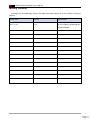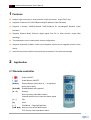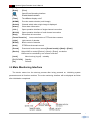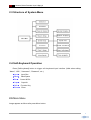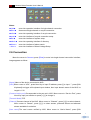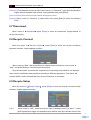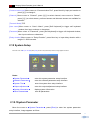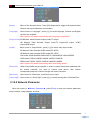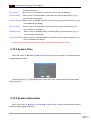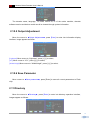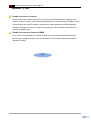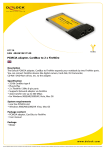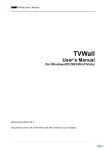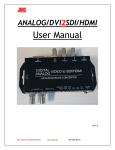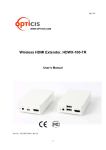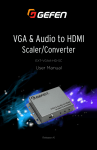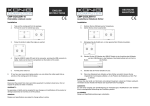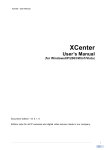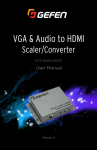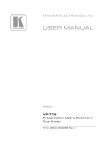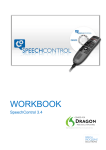Download Digital Video Decoder User's Manual
Transcript
Netword Video Decoder User’s Manual Network Video Decoder User’s Manual Document edition:V4.2 Editions suit for Network Video Decoder 1 Netword Video Decoder User’s Manual Preface Thank You for Purchasing Our Network Video Decoder! Network Video Decoder is an embedded surveillance device designed for network application .It adopts the most mature and high reliability exclusive DSP (Digital Signal Processor) solution in the industry together with powerful RTOS (Real-time Operating System) to actually realize industry grade MTBF (Mean Time Between Failure). It is compatible with all our encoders (Network Video Encoder). It doesn’t need PC platform as it receives digital audio&video signal from network directly then decodes and transmits its output to the TV-Wall. It can perform audio communication with the encoder at the same time. It is featured with built-in GUI (Graphic User Interface), supporting Remote Controller, Keyboard or Matrix, convenient and easy to operate. 2 Netword Video Decoder User’s Manual Statement: Contents in this manual may be different from the edition that you are using. Should any unsolved problem occur given that the product is used according to this manual, please contact our technical support department or your product suppliers. The content of this manual may be updated at irregular intervals without prior notice. Readship: This manual is suitable for engineers as follow: System planning person Support and maintenance person Administrator User Notes: “NVS” mentioned in this manual refers to network vido server, “NVD” mentioned in this manual refers to network vido decoder Click: Press the left mouse button once. Double-click: Press the left mouse button twice. DVS:Digital Video Server NVS: Network Video Server NVD: Network Video Decoder 3 Netword Video Decoder User’s Manual Modify record: : Recording the corresponding update, the latest document include all of the content in previous editions. Modify date Edition Explanation According to the write standards 2011-11-16 V4.2 of our company, typesetting the document again. 4 Netword Video Decoder User’s Manual Table of Contents 1 2 Features..................................................................................................................... 6 Application .................................................................................................................. 6 2.1 Remote-controller ................................................................................................ 6 2.2 Main Monitoring Interface .................................................................................... 7 2.3 Structure of System Menu.................................................................................... 8 2.4 Soft-Keyboard Operation ..................................................................................... 8 2.5 Main-Menu ........................................................................................................... 8 2.6 Connection ........................................................................................................... 9 2.7 Disconnect ......................................................................................................... 10 2.8 Recycle Connect ................................................................................................ 10 2.9 Recycle Setup .................................................................................................... 10 2.10 System Setup................................................................................................... 11 2.10.1System Parameter ................................................................................... 11 2.10.2 Network Parameter ................................................................................. 12 2.10.3 System Time ........................................................................................... 13 2.10.4 System Information ................................................................................. 13 2.10.5 Output Adjustment .................................................................................. 14 2.10.6 Save Parameter ...................................................................................... 14 2.11 Directory ........................................................................................................... 14 2.12 Alarm Linkage .................................................................................................. 15 2.14 Alarm Search ................................................................................................... 15 Appendix Ⅰ FAQ ........................................................................................................... 16 5 Netword Video Decoder User’s Manual 1 Features Adopts high performance and powerful media processor, single SOC chip Supports 4-channel CIF (352*288)decoding(SD Network Video Decoder) Supports 1-channel 1080P/2-channel 720P/4-channel D1 decoding(HD Network Video Decoder) Supports Passive Mode (Receive digital signal from PC or other devices, output after decoding) The parameters can be used remote control configuration Supports Keyboard or Matrix control input Supports remote secure upgrade function of the device Auto-recovery when incident occurs and auto-connection if the network interrupts 2 Application 2.1 Remote-controller [ ] Power ON/OFF [ ] Audio Monitor ON/OFF [Status] Display System Information (a “.” Is displayed during menu input) [Soft-KB] Enable/disable soft keyboard [0 – 9] Numkey Num-Input key under Menu Status Channel-selection key under Non-Menu status [<——] Tab [C] Clear [+ -] Plus\Minus [ PageUp/PageDown ] Moving cursor under Menu status PTZ Control under Non-Menu status 6 Netword Video Decoder User’s Manual [Exit] Exit [Enter] [Enter] [ Open/Close Operating Interface ] [Talk] Enable/disable talkback [Time] Time&Status display on/off [M-IMG] Pre-view mode selection (multi-image) [Switch] Channel switch when single image is displayed [Alarm] Clear alarm information [Link ] Open operation interface of single-channel connection [M-Link] Open operation interface of multi-channel connection [Stop] Disconnect all connection [Focus Zoom Iris] Lens control button of PTZ and dome camera [Light] Light control of decoder [Brush] Brush control of decoder [Auto] PTZ&Dome Automatic-control [Preset ] Preset and invoke dome camera,[Preset Invoke] + [Num] + [Enter] [Device] Select NVD to control ([Device] + [Num] + [Enter]), correlative NVDs can be controlled by one remote-controller. [Lock] Menu lock up (log off) -- standby [F1 F2 F3 F4] Standby [Fn] Refresh 2.2 Main Monitoring Interface The device enters into the start-up process after being powered on, initializing system parameters and all function modules. The main monitoring interface will be displayed as follow after initialization completed: 7 Netword Video Decoder User’s Manual The device can be connected to all our NVSs. 2.3 Structure of System Menu 2.4 Soft-Keyboard Operation Press [Soft-keyboard] button to trigger soft key-board input interface (Valid when editing “Name”, “URL”, “Username”, “Password”, etc.). Input Input Box Back Back Space Esc Cancel & Exit Caps Shift Enter Caps Alt Function Key Enter 2.5 Main-Menu Image appears as follow after press Menu button: 8 Netword Video Decoder User’s Manual Notes: Link enter into operation interface of single-channel connection Shut disconnect dingle-channel or recycle connection mlink enter into operating interface of recycle connection mset enter into interface of recycle connection setup Set enter into interface of system setup abook enter into operating Interface of directory Alarm enter into interface of alarm search Alert enter into Interface of Alarm Linkage Setup 2.6 Connection Move the cursor to Connect, press [Enter] to enter into single-channel connection interface, image appears as follow: [Name]:Name of the device connected to NVS [URL]:Move cursor to “URL”, press Num Key to input IP address, press [*] to input “.”, press [Soft Keyboard] to trigger soft keyboard input window, then input domain name of the NVS, its length is 1-32. [Communication port]:Corresponded to the port set in NVS. Move cursor to “Service Port”, press Num Key input port number or press [+],[-] to change it; [Transmit Mode]:TCP. [Channel]:Connect channel of the NVS. Move cursor to “Channel”, press [+],[-] to select channel; Move cursor to “Stream”, press [+],[-] to select stream, preferred stream and alternate stream available for selection. [User name]:The user’s name verified by NVS. Move cursor to “User’s Name”, press [Soft 9 Netword Video Decoder User’s Manual Keyboard] to trigger the soft keyboard input window, input user name then press [Enter]; [Password]:The password verified by NVS. Move cursor to “Password”, press [Soft Keyboard] to trigger the soft keyboard input window, input password then press [Enter]; [Auto-reconnect]:Auto-connect when network interruption occurs. [Directory]:Move cursor to “Directory” to select NVS, then press [Enter] to enter into directory menu. 2.7 Disconnect Move cursor to Disconnect ,press [Enter] to close all connections (single-channel or recycle connection). 2.8 Recycle Connect Move the cursor to Recycle Connect , press [Enter] to enter into recycle connection operation interface, image appears as follow: Move cursor to “Start”, then press [Enter] to enable recycle-connection, move cursor to “Stop”, and press [Enter] to close all recycle-connection. Recycle-connection can realize the requirement of connecting many NVSs to one decoder. Users can set up different delay durations according to different applications. The device will connect NVSs in order automatically after recycle-connection is connected. 2.9 Recycle Setup Move the cursor to Recycle Setup , press [Enter] to enter into recycle connection setup interface, images appear as follows: [URL]: Move cursor to “URL”, press Num Key to input IP address, press [*] to input “.”, press [Soft Keyboard] to trigger soft keyboard input window, then input domain name of the 10 Netword Video Decoder User’s Manual NVS, its length is 1-32. [Communication port]:Move cursor to “Communication Port”, press Num Key input port number or press [+],[-] to change it; [Channel]: Move cursor to “Channel”, press [+],[-] to select channel; move cursor to “Stream”, press [+],[-] to select stream, preferred stream and alternate stream are available for selection. [Transmit Mode]:TCP. [User name]:Move cursor to “User’s Name”, press [Soft Keyboard] to trigger soft keyboard window, then input numbers or characters. [Password]:Move cursor to “Password”, press [Soft Keyboard] to trigger soft keyboard window, then input numbers or characters. [Delay duration]:Move cursor to “Delay Duration”, press Num key to input delay duration with a range of 1-3600 seconds. 2.10 System Setup Move the cursor to System Setup , press [Enter] to enter into system setup interface, image appears as follow: Notes: System Parameter enter into system parameter setup interface. Network Parameter enter into network parameter setup interface System Time enter into system time setup interface Output adjustment enter into output adjustment setup interface System Information display system information Save Parameter save all parameters 2.10.1System Parameter Move the cursor to System Parameter , press [Enter] to enter into system parameter setup interface, image appears as follow: 11 Netword Video Decoder User’s Manual [Name]: Name of the decoder device. Press [Soft Keyboard] to trigger soft keyboard input window, then input characters and numbers. [Language]: Move cursor to “Language”, press [+] [-] to select language, Chinese and English versions are available. Note: System will restart automatically after language being altered. [Output mode]:SD Network Video Decoder Output mode:TV output HD Network Video Decoder Output mode:TV output,VGA output, YPbPr output,HDMI output. [mode]: Move cursor to “Output Mode”, press [+] [-] to select video output mode, SD Network Video Decoder:CVBS mode:PAL,NTSC HD Network Video Decoder:CVBS mode:PAL,NTSC VGA mode:1280x1024P60,1280x1024P75,1440x900P60,1600x1200P60 YPbPrmode:720P60,1080I50,1080I60,1080P25,1080P30 HDMI mode:720P60,720P50,1080P60,1080P50,1080I60 Note: System will restart automatically after mode being altered. [Device ID]: When many NVDs are put together, in order to control the devices separately with the remote controller, you need to number each device, then choose corresponding devices to control through the remote controller. [Baud-rate]: Move cursor to “Baud-rate”, press Num Key to input. [Check digit]: Move cursor to “Check Digit”, press [+] [-] to select among None, Odd and Even. 2.10.2 Network Parameter Move the cursor to Network Parameter , press [Enter] to enter into network parameter setup interface, image appears as follow: 12 Netword Video Decoder User’s Manual [Communication port]:Move cursor to “Communication Port”, press Num Key to input communication port; [IP address]: Move cursor to “IP Address”, press Num Key to input IP Address; [Subnet mask]: Move cursor to “Subnet Mask”, press Num Key to input and press [+] [-] to move between the ranges; [Default Gateway]:Move cursor to “Default Gateway”, press Num Key to input and press [+] [-] to move between the ranges; [Priority DNS]: Move cursor to “Priority DNS”, press Num Key to input and press [+] [-] to move between the ranges; [Standby DNS]: Move cursor to “Standby DNS”, press Num Key to input and press [+] [-] to move between the ranges; [Physical Address]: Move cursor to “Physical Address”, press Num Key to input and press [+] [-] to move between the ranges; Note: System will restart automatically after network parameters being altered. 2.10.3 System Time Move the cursor to System Time , press [Enter] to enter into system Time setup interface, image appears as follow: Press Num Key or [+] [-]to change year, month, date, hour, minute and second, then press [Enter] to save it. 2.10.4 System Information Move the cursor to System Information , press [Enter] to enter into information display interface, image appears as follow: 13 Netword Video Decoder User’s Manual The decoder name, language, TV mode, device ID, IP of the native machine, decoder software version and device model can all be viewed through system information. 2.10.5 Output Adjustment Move the cursor to Output Adjustment , press [Enter] to enter into information display interface, image appears as follow: [Lightness]:Move cursor to “Lightness”, press [+] [-] to select; [X/Y]:Move cursor to “X/Y”, press [+] [-] to select; [Width/Height]:Move cursor to “Width/Height”, press [+] [-] to select; 2.10.6 Save Parameter Move cursor to Save parameter , press [Enter] to save all current parameters to Flash chip. 2.11 Directory Move the cursor to Directory , press [Enter] to enter into directory operation interface, images appear as follows: 14 Netword Video Decoder User’s Manual Add/delete address information in the directory. 2.12 Alarm Linkage Move the cursor to Alarm Linkage , press [Enter] to enter into alarm linkage setup interface, image appears as follow: Set it as when NVS gives an alarm, the native machine will also output the alarm. 2.14 Alarm Search Move the cursor to Alarm Query , press [Enter] to enter into alarm query operation interface, image appears as follow: Search for alarm records. 15 Netword Video Decoder User’s Manual Appendix Ⅰ FAQ Unable to connect to server Check whether the network access line is correctly connected and the IP address, port number, channel number, user’s name and password are entered correctly. Besides, check to see whether the local IP address, subnet mask, default gateway and DNS settings in "Network Settings” are correct. Using Ping command to check network connectivity is a commonly adopted way. Unable to connect to server via WAN First, check to see whether the network access line is correctly connected and that the domain name and port number are correct. Besides, check default gateway and DNS in “Network Settings”. END 16