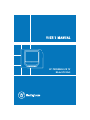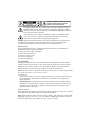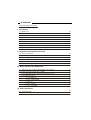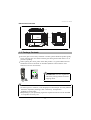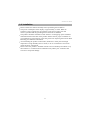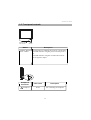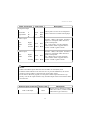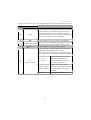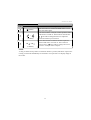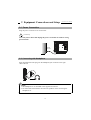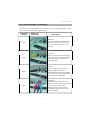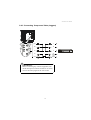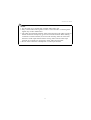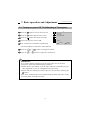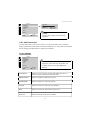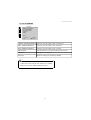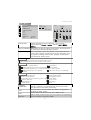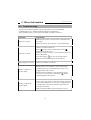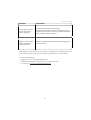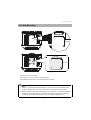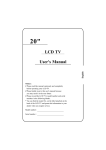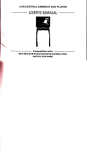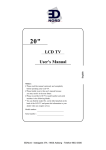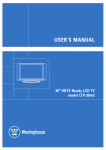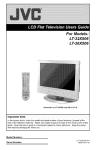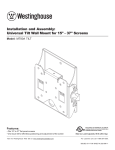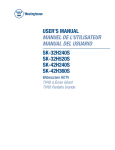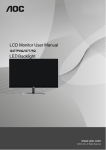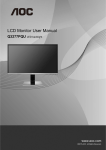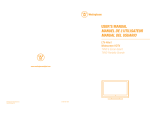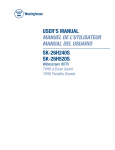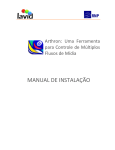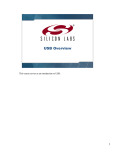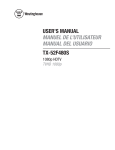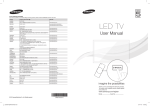Download User Manual PDF - Pdfstream.manualsonline.com
Transcript
20” PERSONAL LCD TV Model LTV-20v4 Important Safety Instructions 1 2 3 4 5 6 7 8 9 10 11 12 13 14 15 16 17 18 19 20 Read these instructions. Keep these instructions. Heed all warnings. Follow all instructions. Do not use this apparatus near water. Clean only with dry cloth. Do not block any ventilation openings. Install in accordance with the manufacturer's instructions. Do not install near any heat sources such as radiators, heat registers, stoves, or other apparatus (including amplifiers) that produce heat. Do not defeat the safety purpose of the polarized or grounding type plug. A polarized plug has two blades with one wider than the other. A grounding type plug has two blades and a third grounding prong. The wide blade or the third prong are provided for your safety. If the provided plug does not fit into your outlet, consult an electrician for replacement of the obsolete outlet. Protect the power cord from being walked on or pinched particularly at plugs, convenience receptacles, and the point where they exit from the apparatus. Only use attachments and accessories specified by the manufacturer. Use only with the cart, stand, tripod, bracket, or table specified by the manufacturer, or sold with the apparatus. When a cart is used, use caution when moving the cart and apparatus combination to avoid injury from tip-over. Unplug this apparatus during lightning storms or when unused for long periods of time. Refer all servicing to qualified service personnel. Servicing is required when the apparatus has been damaged in any way, such as power-supply cord or plug is damaged, liquid has been spilled or objects have fallen into the apparatus, the apparatus has been exposed to rain or moisture, does not operate normally, or has been dropped. Apparatus shall not be exposed to dripping or splashing and no objects fill with liquids, such as vases, shall be placed on the apparatus. To reduce the risk of electric shock, do not remove cover (or back). No user-serviceable parts inside. Refer servicing to qualified service personnel. The readily operable appliance coupler will serve as the disconnect device of this apparatus. The apparatus must be connected to a mains socket outlet with a protected earthing connection. Keep 10cm minimum distance around the apparatus for sufficient ventilation. Spent or discharged batteries must be recycled or disposed of properly in compliance with all applicable laws. For detailed information, contact your local county solid waste authority. CAUTION RISK OF ELECTRIC SHOCK DO NOT OPEN WARNING: TO REDUCE THE RISK OF FIRE OR ELECTRIC SHOCK, DO NOT EXPOSE THIS PRODUCT TO RAIN OR MOISTURE. The lightning flash with arrow head symbol, within an equilateral triangle, is intended to alert the user to the presence of uninsulated "dangerous voltage" within the product's enclosure that may be of sufficient magnitude to constitute a risk of electric shock to persons. The exclamation point within an equilateral triangle is intended to alert the user to the presence of important operating and maintenance (servicing) instructions in the literature accompanying the appliance. Caution: These servicing instructions are for use by qualified service personnel only. To reduce the risk of electric shock do not perform any servicing other than that contained in the operating instructions unless you are qualified to do so. Maintenance If any of the following occurs, unplug the LCD TV and contact your distributor or qualified technician to repair the LCD TV: 1 The power cord or plug is damaged. 2 Liquid enters the LCD TV. 3 LCD TV is damp or wet. 4 LCD TV is damaged. 5 LCD TV malfunctions. DISCLAIMER Westinghouse Digital does not recommend the use of any ammonia or alcohol-based cleaners on the LCD TV screen or case. Some chemical cleaners have been reported to damage the screen and/or LCD TV case. Westinghouse Digital will not be liable for damage resulting from the use of any ammonia or alcohol-based cleaners. Note: DO NOT attempt to repair the LCD TV by yourself. There are high voltages inside the cabinet which poses a risk of electric shock. Changing parts If the LCD TV requires new parts, ask the technician for written proof the new parts are specified by the manufacturer and function are the same as the original parts. Safety inspection After the LCD TV is repaired, be sure to ask the technician (in accordance with the manufacturer's requirements) to conduct a routine safety inspection to make sure the LCD TV is safe. If the LCD TV has been used longer than its life, please contact qualified technician for repair. User's record You can find the serial number and model on the back of the LCD TV. Be sure to provide the model and serial number when you contact your distributor. Note: Please read and comply with all warnings, cautions, and instructions in the manual thoroughly. Failing to do so may void your warranty. Modifying the LCD TV in such a manner not approved by this manual will also void your warranty. FCC Compliance Statement This device complies with Part 15 of the FCC Rules. Operation is subject to the following two conditions: (1) this device may not cause harmful interference, and (2) this device must accept any interference received, including interference that may cause undesired operation. Note: This equipment has been tested and found to comply with the limits for a Class B digital device, pursuant to part 15 of the FCC Rules. These limits are designed to provide reasonable protection against harmful interference in a residential installation. This equipment generates uses and can radiate radio frequency energy and, if not installed and used in accordance with the instructions, may cause harmful interference to radio communications. However, there is no guarantee that interference will not occur in a particular installation. If this equipment does cause harmful interference to radio or television reception, which can be determined by turning the equipment off and on, the user is encouraged to try to correct the interference by one or more of the following measures: Reorient or relocate the receiving antenna Increase the separation between the equipment and receiver Connect the equipment into an outlet on a circuit different from that to which the receiver is connected Caution: To comply with the limits for an FCC Class B computing device, always use the signal cord and power cord supplied with this unit. The Federal Communications Commission warns that changes or modifications to the unit not expressly approved by the party responsible for compliance could void the user's authority to operate the equipment. Contents Important Safety Instructions I. Introduction 1-1 Before Use 1-2 Specifications 1-3 Package Contents 1-4 Installation 1-5 Front panel controls 1-6 Back panel connections 1-7 Remote control 1-7-1 Inserting batteries and effective range of the remote 1-7-2 Remote Control Button Description 01 01 02 03 04 05 07 07 07 II. Equipment Connections and Setup 2-1 Power Connection 2-2 Connecting with Headphone 2-3 Antenna Connections 2-4 Connecting Other Components 2-4-1 Connecting Composite video/S-video 2-4-2 Connecting Component video 12 12 13 14 15 16 III. Basic operation and Adjustment 3-1 Turning on your LCD TV & Watching a TV program 3-2 Using the On Screen Display(OSD) 3-2-1 OSD Main Menu contents & OSD switch loop 3-2-2 OSD Instruction 3-2-2-1 DISPLAY 3-2-2-2 ADVANCED 3-2-2-3 TV 3-2-2-4 AUDIO 3-2-2-5 SYSTEM 18 19 19 20 20 21 22 22 23 IV. Other Information 4-1 Troubleshooting 4-2 Wall Mounting 24 27 20" LCD TV User's Manual 1 Introduction 1-1 Before Use Before you use our LCD TV to watch TV or other video sources, please go through our brief specifications below to get an understanding about our LCD TV basic features and connectivity. Skimming through this page will provide a better understanding of our product specifications, which will allow you to maximize the TV's connections and performance. For further instructions, continue to read the entire manual. After you have finished reading the instructions, put this away in a safe place for future reference. 1-2 Specifications Display panel Screen Size 408 (H) x 306 (V) Aspect Ratio 4:3 Pixel Pitch 0.2125(H) x 0.6375(V) mm Number of Pixels 640 x R.G.B. x 480 Luminance (typ.) 450 nits Contrast Ratio (typ.) 400 : 1 Response time (typ.) 16 ms Viewing angles (typ.) 150 (H) / 130 (V) Video in (AV + S-Video + R / L) x 2 Component in (YPbPr + R / L) x 1 (support 480 i/p) Antenna In x 1 (NTSC) Color system NTSC Video system NTSC Audio Output Built-in speaker 3Wx2 Regulation Safety / EMC UL/cUL, FCC Accessories Remote control / Batteries / User Manual Signals Input / Out Compatibility Other Operation temperature 0 C 0 % ~ 40 C 90 % 01 20" LCD TV User's Manual Dimensional Overview 94.6 mm 307mm 409mm 460mm 118 mm 476.4 mm 1-3 Package Contents Since the glass can be easily scratched or broken, please handle the product gently. Never place the unit on a surface with the glass facing downwards unless it is on protective padding. When opening the carton, please check that product is in good condition and all standard accessories and items are included. (Remote control and two AAA batteries; LCD TV user manual) Power Mute 1 2 3 4 5 6 7 8 100 0 9 20"LCDTV USER'SMANUAL C.C. CH IMPORTANT: Save the original box and all the packing material for future shipping needs. CH MTS Source Pic-mode Favorite Add Sleep Del NOTE: 1.In some regions or countries, even though power outlet shapes are totally different from their explanatory drawings, their connectivity and operation methods are all the same. 2.Ddepending on your purchasing region the required accessories will be included in our product accessory box. 02 20" LCD TV User's Manual 1-4 Installation Please read the user manual carefully before performing the installation. The power consumption of the display is approximately 75 watts. When an extension cord is required, use one with the correct power rating. The cord must be grounded and the grounding feature must not be defeated. The product should be installed on a flat surface to avoid tipping. Space should be maintained between the back of the product and the wall for proper ventilation. If you would like to mount the TV to the wall, please see Preparing the LCD for Wall Mounting, for additional information. Avoid installing the product in the kitchen, bathroom or other place with high temperature or high humidity dust or smoke, so as not to shorten the service life of the electronic components. Please ensure the product is installed with the screen in landscape orientation. Any 90 clockwise or counterclockwise installation may induce poor ventilation and successive component damage. 03 20" LCD TV User's Manual 1-5 Front panel controls POWER / Remote sensor window LED indicator Button POWER / Remote sensor window Headphone Connector Headphone Description Use this button to indentify the LCD-TV current states. The LED indicator will glow green when the power is on. The LED indicator will glow red when the LCD-TV has no signal to import. Color Code Description Green For connecting the earphone. 04 20" LCD TV User's Manual Button Description MENU Use this button to display and adjust the software-controlled features of this LCD-TV. CHANNEL FUNCTION Use these two buttons to switch between preprogrammed channels. When the OSD MENU is turned ON, use these to switch between functions to adjust. VOLUME ADJUST Use these two buttons to make the sound softer and louder. When the OSD MENU is turned ON, use these to adjust the particular value of a function. SOURCE Use this button to change between video input signals. Press the SOURCE button repeatedly to scroll through the following list of inputs: TV, VIDEO 1 , VIDEO 2, and YPbPr. NOTE: As long as either CH Up button or CH Down button is pressed, whichever input source is being viewed will immediately be switched to TV input source to display image on the screen. 1-6 Back panel connections 05 20" LCD TV User's Manual Video Connectors Description Color Code Component Input Left Audio Right Audio Y Pb Pr White Red 5 RCA jacks. Use this set of component Green video connectors to attach a DVD player. Blue Red White S-Video: 1 DIN, 2 RCA jacks. S-Video is superior to Composite Video but not as good as Component. AV : 3 RCA jacks. Use the composite video cable to attach a popular device such as a VCR or game console. Video 1 Input LeftAudio RightAudio AV S-Video Yellow Black Red Video 2 Input LeftAudio RightAudio AV S-Video Yellow Black White S-Video: 1 DIN, 2 RCA jacks. S-Video is superior to Composite Video but not as good as Component. AV: 3 RCA jacks. Use the composite video cable to attach a popular device such as a VCR or game console. Red NOTE: Video1 and Video2 inputs share the same AUDIO- In socket(R/L) with S-Video1 and S-Video2 on our LCD TV sets. To prevent malfunction, do not use "Video in" and "S-Video" at the same time on the same socket. In our interior detection program, we setup the S-Video input terminal as a top priority over the AV input terminal. Only S-Video output will be seen with this kind of connection. Antenna input Connector Color Code Description VHF / UHF Input Silver Attach your TV antenna or analog cable service here. (75ohm coaxial cable with F-type connector) 06 20" LCD TV User's Manual 1-7 Remote control 1-7-1 Inserting batteries and effective range of the remote Remove the back cover to reveal the battery compartment and make sure the batteries are inserted the right way. Suitable battery types for this remote are UM-4, AAA, IEC R03 1.5V. Do not combine a used, old battery with a new one or mix battery types. Remove dead batteries immediately to prevent acid from leaking into the battery compartment. Dispose of them in a designated disposal area. The performance of the remote control will deteriorate beyond a distance of five meters or outside an angle of 30 degrees from the centre of the television. 30 1-7-2 Remote Control Button Description 1 2 Power Mute 1 2 3 4 5 6 7 8 9 100 0 3 4 6 C.C. 5 CH 7 8 CH 9 11 MTS 10 Source Pic-mode 12 Sleep 13 Favorite 14 Add Del 15 16 07 20" LCD TV User's Manual The index number corresponds to the callout number for each button depicted in the illustration. TV FUNCTION Index Button 1 Power 2 Mute 3 Number Button Pad 4 (Return) Description Use this button to switch the LCD-TV between on and standby modes. The power indicator will glow green when the power is on. The power indicator will glow red when the LCD-TV is in standby. Use this button to turn the volume off completely. Press two digits for channels 01 through 99. Press 100 followed by two digits for channels 100 or greater. Use this button to see the previous channel. Press this button to activate subtitle. This function is applicable to the American NTSC system. Allow you to select from three closed caption modes (for programs those are broadcast with closed caption). 5 C.C. (Closed Caption) CC1, CC2, CC3, CC4 Display a printed version of the dialog or sound effects of a program (Should be set to CC1 for most of programs.) TEXT1, TEXT2, TEXT3, TEXT4 Display network and station information presented using either half or the whole screen (see if available). OFF Turns off Caption Vision. 08 20" LCD TV User's Manual OSD FUNCTION Index Button (Menu) 6 / 7 (Volume) 8 CH / CH (Channel) Description Press this button to activate the OSD menu. To exit, press the button again. Press these buttons to Adjust volume up/down. When OSD menu is turned on. These buttons will become for OSD to change direction to adjust the value and confirm your selection. Press these buttons to Select channel up/down. When O S D menu is turned on. These buttons will become for OSD to change direction to select item you want to adjust. NOTE: As long as either CH Up button or CH Down button is pressed, whichever input source is being viewed will immediately be switched to TV input source to display image on the screen. 09 20" LCD TV User's Manual ADDITION FUNCTION Description Index Button Use this button to select among STEREO, MONO and. SAP. MTS 9 (Multi channel Television Stereo) MONO Select for mono reception of audio and to use to reduce the noise during stereo broadcasts. STEREO Select for stereo reception when viewing a program broadcast in stereo mode. SAP Select for switching the TV to second audio programs when a signal is received. Press this button to select from among 5 user situation modes. < Standard Nature High bright Cinema User > 10 Pic-mode 11 Source Use this button to choose the video input sources: <TV Video1 Video2 YPbPr TV > 12 Sleep The SLEEP feature is used to automatically shut off this LCD-TV after a preset period of time has passed. Press the SLEEP button repeatedly to select 0, 30, 60, 90 or 120 minutes. < OFF 30 minutes 60 minutes 90 minutes 120 minutes OFF > 13 Favorite 14 Add 15 16 Press this button to choose your favorite channel. Press this button to insert the current channel into favorite channels table. This LCD TV set allows you to select up to 10 favorite channels (1 to 10). 1 Select a favorite channel. 2 Press the "Add" button to open favorite list. 3 Press Number Button 0, 1~9 to add this channel into favorite channel table (Complete the action within 3 seconds). Del (Delete) Press this button to cancel the channel on the favorite channels table. 1 Press the "Del" button to open favorite list. 2 Press Number Button 0, 1~9 to cancel this channel from favorite channel table (Complete the action within 3 seconds). i Turns the on screen information display on. Press this button to quickly quit the Close Caption function. When the Close Caption function is turned on. 10 20" LCD TV User's Manual [Caution] The remote control should be kept dry and away from heat sources. Avoid humidity. If the display responds erratically to the remote control or does not respond at all, check the batteries. If the batteries are low or exhausted, replace them with fresh batteries. When not using the remote control for a long period of time, remove the batteries. Do not take apart the batteries, heat them, or throw them into a fire. Do not subject the remote control to undue physical stress, such as striking or dropping it. Do not attempt to clean the remote control with a volatile solvent. Wipe it with a clean, damp cloth. 11 2 Equipment Connections and Setup 20" LCD TV User's Manual 2-1 Power Connection Plug the power cord into an AC wall socket. [Caution] Turn off your LCD TV and unplug the power cord when not used for a long period of time. Household power outlet 2-2 Connecting with Headphone Plug the headphone mini-plug into the headphone jack location on the right side of the set. NOTE: 1. The headphone is not included in the supplied accessories. 2. No sound will be heard from the main unit speakers when connecting the headphone set. 12 20" LCD TV User's Manual 2-3 Antenna Connections Please select the connection method based on the signal cable at your home. You may not have the standard coaxial cable at home (Please check A). Some families may have an older 300-Ohm Twin Lead Cable (Please check B). A VHF Only Or VHF / UHF Or Cable VHF / UHF 75-Ohm Coaxial Cable Rear of TV B VHF Only Or UHF Only Or VHF / UHF 300-Ohm Twin Lead Cable VHF / UHF Rear of TV Antenna Connector Some pay CATV systems use encoded or encrypted signals. You need a decoder to watch all channels. 1 Please connect the coaxial cable joint of CATV to the IN hole of decoder. 2 Connect the OUT hole of decoder to the TV In socket of your TV set by the coaxial cable. Side of TV Cable TV In In Cable Box Out NOTE: Consult the Dealer or Service Center for the type of splitter, RF switch or combiner that might be required. NOTE: To watch TV program, please see "Section 3.1 Turning on your LCD TV and watching a TV program" on page 18. 13 20" LCD TV User's Manual 2-4 Connecting Other Components Your LCD TV has four different ways to connect your video equipment from a basic one to the most advanced for digital displays. Connection Quality Cable and Connector Description Basic VHF/UHF. The video and audio signals are both carried in one cable. It is the only way to connect an antenna to your LCD TV. Good Composite. The video signal is carried through a single "pin." This connection method is the one that is most commonly found on devices. Better S-Video. The video signal is split into two signals, brightness and color. Text displayed on-screen through this connection will be noticeably sharper than composite or VHF/UHF. Best Component. The video signal is split into three signals, two color, and one brightness. Use component video to take advantage of the superior picture provided by signal sources such as SDTV and DVD. 14 20" LCD TV User's Manual 2-4-1 Connecting Composite video/S-video (suggest) white red yellow white red white Audio(L) red Audio(R) white red yellow black yellow S-Video Video IMPORTANT: Before connecting any external equipment, turn off all main power switches. If there is no switch remove the main plug from the wall socket. 15 red red Audio(R) white white Audio(L) 20" LCD TV User's Manual 2-4-2 Connecting Component Video (suggest) white green red blue green Y blue Pb red Pr red red Audio(R) white white Audio(L) red IMPORTANT: Before connecting any external equipment, turn off all main power switches. If there is no switch remove the main plug from the wall socket. 16 20" LCD TV User's Manual NOTE: 1. For the cable, use a commercially available audio/video cord. 2. Only connect audio/video signals to Video 1 and 2 terminals. Connecting other signals may result in malfunction. 3. The video input terminal and the S-Video input terminal on the Video-in side are shared connections with priority given to the S-Video terminal. When making connections to both terminals, the screen when selecting Video-in will be that from the S-Video input terminal. When viewing video from the video input terminal, do not make any connection to the S-Video input terminal. 4. Do not connect antennas or headphones to Video-input terminal. 17 20" LCD TV User's Manual 3 Basic operation and Adjustment 3-1 Turning on your LCD TV & Watching a TV program 1 Press the TV button to turn on the LCD TV. 2 Press the button and select TV source. 3 Press the button and choose TV mode. 4 Choose the type of CATV or AIR. 5 Use "CH SCAN" command to automatically CH SCAN CATV / AIR CH ADD / ERASE RECALL : SELECT : ENTER MENU: EXIT search and add all TV channels to the channel list. 6 Press the 7 Press the / CH / CH button to change the channel. buttons to adjust the volume level. IMPORTANT: If no picture situation is displayed on the screen after your set has been powered on, please check the following conditions: 1 Please check to see whether or not the video cable that connected from your video equipment to your set is plugged firmly and correctly. 2 Please make sure the display source is the one you selected by switching the button. If the above conditions have been checked and the problem still exists, contact your local dealer for further assistance. 18 20" LCD TV User's Manual 3-2 Using the On Screen Display (OSD) General end users can directly press the button to switch the input source. The current source being viewed will appear on the left top of the screen. After selecting the source, you can use OSD menu to adjust your LCD TV and the LCD TV will save your settings, even if you turn off the television. 3-2-1 OSD main menu contents & OSD switch loop By and large, our OSD menu mainly includes 5 main menus for users to select and adjust. These 5 main menus of our OSD menu are respectively DISPLAY, ADVANCED, TV, AUDIO and SYSTEM. These 5 main menus also include some adjustment functions inside their sub menus. With a view to mastering your set quickly, we suggest that our end users need to spend some time studying this user manual cautiously and completely. Adjustment functions of each of the 5 sub menus are clearly illustrated in or user manual. Please refer to the OSD illustrations to manipulate your TV settings. 1 Press the button and the Main Menu will be displayed on the screen. 2 Press the Press the 3 Press the / CH CH button. / CH CH and then press the 4 Press the / (You can Press the 5 Press the button to select the menu you want. button to select a menu option button. buttons to make appropriate adjustments. CH / CH buttons to select other items) button to exit or after 30 seconds the OSD screen will disappear automatically. CH CH CH CH back to last Menu or CH select Main Menu select Sub Menu adjustment CH select next function adjustment back to lastMenu 19 20" LCD TV User's Manual DISPLAY CONTRAST 18 CONTRAST BRIGHTNESS SHARPNESS COLOR : SELECT : ADJUST MENU: BACK HUE RECALL : SELECT : ENTER MENU: EXIT NOTE: Items in gray cannot be selected and adjusted. 3-2-2 OSD Instruction Use the OSD menu to ensure the LCD TV is working normally and to maximize display performance. Read the user manual carefully first, it will provide some helpful hits in making fine adjustments to optimize performance. 3-2-2-1 DISPLAY DISPLAY CONTRAST BRIGHTNESS SHARPNESS COLOR HUE RECALL : SELECT : ENTER MENU: EXIT IMPORTANT: Adjust the screen with the "Pic-mode" into "USER" function to use the "DISPLAY" function. CONTRAST Adjust to increase picture contrast and deepen the color, or decrease picture contrast and soften the color. BRIGHTNESS Adjust to brighten or darken the picture. SHARPNESS Adjust to sharpen or soften the picture. COLOR Adjust to increase or decrease color intensity. HUE Adjust to increase or decrease the green tones. RECALL Resets all settings to the factory default. 20 20" LCD TV User's Manual 3-2-2-2 ADVANCED ADVANCED GREEN ENHANCEMENT SKY ENHANCEMENT RED ENHANCEMENT SKINTONE GAMMA RECALL : SELECT : ENTER MENU: EXIT GREEN ENHANCEMENT Select to give the white colors a neutral tint. SKY ENHANCEMENT Select to give the white colors a blue tint. RED ENHANCEMENT Select to give the white colors a red tint SKIN TONE Use this function to choose the favorite skin color. GAMMA Changes the color space. RECALL Resets all settings to the factory default. IMPORTANT: Adjust the screen with the "Pic-mode" into "USER" function to use the "ADVANCED" function. 21 20" LCD TV User's Manual 3-2-2-3 TV TV CH SCAN CATV / AIR CH ADD / E RASE IMPORTANT: Available for TV input source only. RECALL : SELECT CH SCAN : ENTER MENU: EXIT Adds all channels that have a signal to the channel list. Sets the source for the tuner. CATV: The tuner for cable. AIR :The tuner for an antenna. CATV/AIR Add weak or additional channels or erase unwanted channels from the channels list. ADD CH ADD/ERASE Use / buttons to add or erase the current channel. Use the number button to select each desired ERASE channel to add or erase. 3-2-2-4 AUDIO AUDIO BASS TREBLE BALANCE RECALL : SELECT BASS TREBLE BALANCE RECALL : ENTER MENU: EXIT Adjusts the volume of bass. Adjusts the volume of treble. Adjusts the balance of left and right sound channels. Resets all settings to the factory default. 22 20" LCD TV User's Manual 3-2-2-5 SYSTEM SYSTEM LANGUAGE AUTO CONTRAST V-CHIP CHANGE PASSWORD CCD LED V-CHIP V-CHIP 0-9 MENU: OSD OFF G PG MPAA PG-13 R TV-Y: TV-Y7: TV-G: TV-PG: TV-14: X : ENTER MENU: EXIT FV: D: D: TV-MA: : : LANGUAGE NC-17 TV RATING RECALL : SELECT UNRATED INPUT PASSWORD L: L: S: S: V: V: L: S: V: : SELECT MENU: EXIT Changes the language of the OSD menu. Options include English, Deutsch, , , Italiano, , , AUTO CONTRAST When there are obvious changes in the picture, use this function for the LCD to automatically adjust contrast Activates parental controls. The parental controls feature prevents V-CHIP viewers from watching programs that are not age-appropriate, such as programs containing violence, adult language, or adult themes. (Not suitable for Taiwan region.) UNRATED Block programs or movies that are broadcast without a rating. Blocks all programs and movies that are broadcast without a rating. Allows programs and movies that are broadcast without a rating. MPAA On this menu, you can customize the following MPAA movie ratings: G general audiences, including children. PG parent guidance PG-13 Children under the age of 13 must be accompanied by a parent or guardian. R restricted. Children under the age of 17 must be accompanied by a parent or guardian. NC-17 Children under the age of 17 not admitted. X Children under the age of 17 not admitted. NR No restriction TV On this menu, you can customize the following TV ratings: Y Suitable for children of all ages. Y7 Suitable for older children. G Suitable for general audiences. PG Parent guidance required. 14 Parents should be aware of whether the program is suitable for their children. MA Suitable for adults only. FV Fantasy violence D Dialogue indicating sex L coarse language S sex-related situation V violence CHANGE PASSWORD CCD LED RECALL Changes the password used for modifying the parental control settings or watching a program blocked by the parental controls. The password was set to 0000 at the factory. Press this button to activate subtitle. This function is applicable to the American NTSC system. Use this function to choose the LED state. OFF: No glow. ON: In standby mode.(No glow); Power On.(Green); No Signal.(Red) Resets all settings to the factory default. 23 20" LCD TV User's Manual 4 Other Information 4-1 Troubleshooting If your LCD set fails to display, you can refer below to our recommended troubleshooting tips to find the problem and restore performance. If the problems persist, contact your local dealer for further assistance. Problem Check item There is no power. Make sure AC power cord is securely connected to the AC socket. Make sure the DC power button is ON (Green LED). There is no sound. Check your audio connection. Press on the remote control again, so that disappears from the screen. Check your audio settings, your TV audio may be set to SAP or minimum. Press the Volume key on your remote control Make sure that headphones are not connected. Snow appears on screen. Check your antenna connection. Power is ON but no screen image. Please check to see whether or not the video cable connected from your video equipment to your set is plugged firmly and correctly. Please make sure whether or not the display source is the one you selected by switching the button. Adjust brightness and contrast. Wrong or abnormal colors appear. If any colors (red, green, or blue) are missing, check the video cable to make sure it is securely connected. Loose or broken pins in the cable connector could cause an improper connection. Make sure that the HUE system settings are correct. 24 20" LCD TV User's Manual Problem Check item Remote Control does not work. Make sure batteries are inserted correctly. Batteries could be weak. Duplicate or "Ghost" channels located during scan. Use the " CH ADD/ERASE " function to " ERASE " duplicate or unwanted channels from the database of active channels. You cannot see a picture. Make sure that the power cord is plugged into a grounded electrical outlet. Make sure that the power button is turned on. Make sure that the selected input source is connected to a working input source. The picture has abnormal patterns. Make sure that the video input source is within the range of your LCD TV. Compare the video input source's specifications with your LCD TV specifications. You can not hear sound but can see a picture. Make sure that the volume is not turned down. Make sure that the sound is not muted. Make sure that your audio input source cables are connected securely and correctly. 25 20" LCD TV User's Manual Problem Check item The LCD TV will not accept the parental control password. To reset the parental control password: Use the remote control to access the Parental Controls OSD menu. The password was set to 0000 at the factory. (Not suitable for Taiwan region.) Image is from S-Video input but a different sound comes out. Make sure that the S-Video sound cable is plugged into correct terminal. After reading our user manual, if you still have some questions concerning the use of your LCD TV please contact your local dealer for further service and assistance. You can also find help by logging on to www.westinghousedigital.com contacting Westinghouse Customer Service at (866) 287-5555 or e-mail us at [email protected] 26 20" LCD TV User's Manual 4-2 Wall Mounting 100 mm 100 mm 100 mm 100 mm (1) Remove this TV's stand. (2) Using four "4x10" screws to fix wall mount. (3) And hook the LCD TV onto the wall mount bracket. NOTE: 1. The rack for wall-mounting installation is not an accessory included with this product. Please order your own rack if there is a need for wall mounting. 2. Please purchase a standard wall-mounting rack. Be sure to check the maximum weight the rack could support, preferably more than 14 kg. Wall mounts and mounting information is available at www.westinghousedigital.com 27 Santa Fe Springs, CA SE-UM-4201-0501