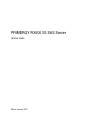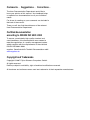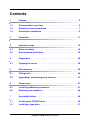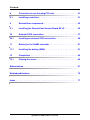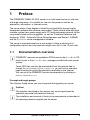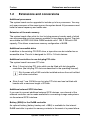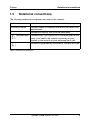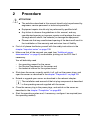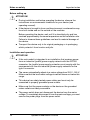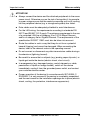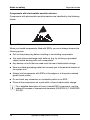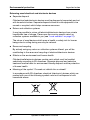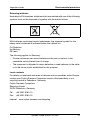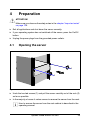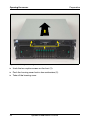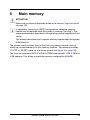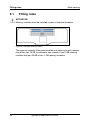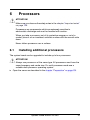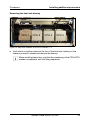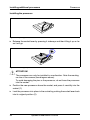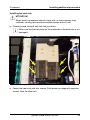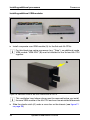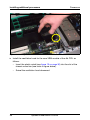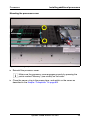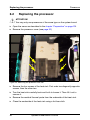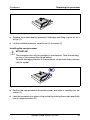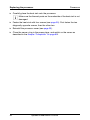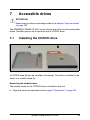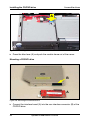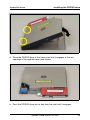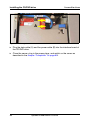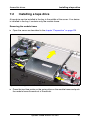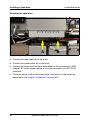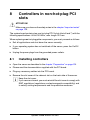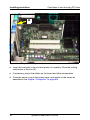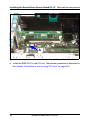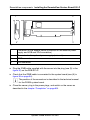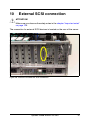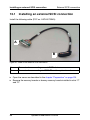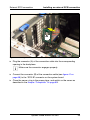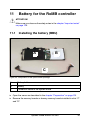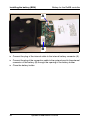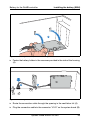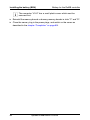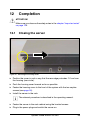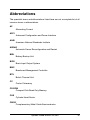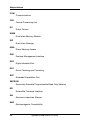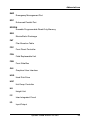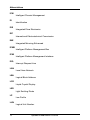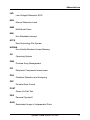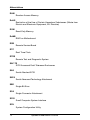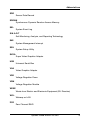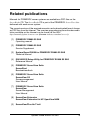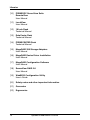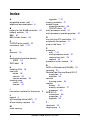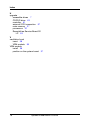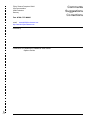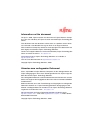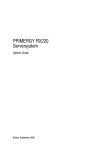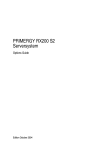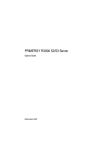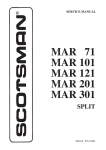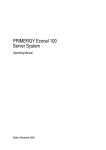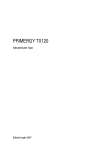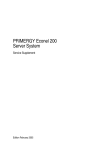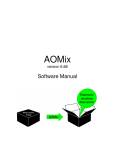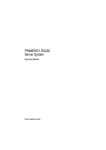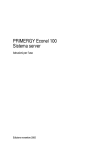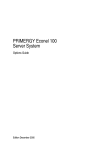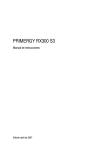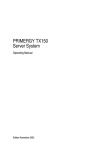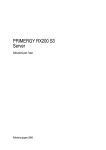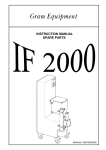Download PRIMERGY RX600 S3 SAS Server
Transcript
PRIMERGY PRIMERGY RX600 S3 SAS Server Options Guide Joachim Pichol Fujitsu Siemens Computers GmbH Paderborn 33094 Paderborn e-mail: email: [email protected] Tel.: (05251) 148 88-18 Fax: 0 700 / 372 00001 Sprachen: En Edition January 2007 Comments… Suggestions… Corrections… The User Documentation Department would like to know your opinion of this manual. Your feedback helps us optimize our documentation to suit your individual needs. Fax forms for sending us your comments are included in the back of the manual. There you will also find the addresses of the relevant User Documentation Department. Certified documentation according to DIN EN ISO 9001:2000 To ensure a consistently high quality standard and user-friendliness, this documentation was created to meet the regulations of a quality management system which complies with the requirements of the standard DIN EN ISO 9001:2000. cognitas. Gesellschaft für Technik-Dokumentation mbH www.cognitas.de Copyright and Trademarks Copyright © 2007 Fujitsu Siemens Computers GmbH. All rights reserved. Delivery subject to availability; right of technical modifications reserved. All hardware and software names used are trademarks of their respective manufacturers. Contents 1 Preface . . . . . . . . . . . . . . . . . . . . . . . . . . . . . . 5 1.1 Documentation overview . . . . . . . . . . . . . . . . . . . . 5 1.2 Extensions and conversions . . . . . . . . . . . . . . . . . . 7 1.3 Notational conventions . . . . . . . . . . . . . . . . . . . . . 9 2 Procedure . . . . . . . . . . . . . . . . . . . . . . . . . . . 11 3 Important notes . . . . . . . . . . . . . . . . . . . . . . . . 13 3.1 Notes on safety . . . . . . . . . . . . . . . . . . . . . . . . 13 3.2 Environmental protection . . . . . . . . . . . . . . . . . . . 19 4 Preparation . . . . . . . . . . . . . . . . . . . . . . . . . . . 23 4.1 Opening the server . . . . . . . . . . . . . . . . . . . . . . 23 5 Main memory . . . . . . . . . . . . . . . . . . . . . . . . . . 25 5.1 Fitting rules . . . . . . . . . . . . . . . . . . . . . . . . . . . 26 5.2 Upgrading / exchanging main memory . . . . . . . . . . . . 27 6 Processors . . . . . . . . . . . . . . . . . . . . . . . . . . . 31 6.1 Installing additional processors . . . . . . . . . . . . . . . 31 6.2 Replacing the processor . . . . . . . . . . . . . . . . . . . 40 7 Accessible drives . . . . . . . . . . . . . . . . . . . . . . . 43 7.1 Installing the CD/DVD drive . . . . . . . . . . . . . . . . . . 43 7.2 Installing a tape drive . . . . . . . . . . . . . . . . . . . . . 47 Options Guide RX600 S3 SAS Contents 8 Controllers in non-hot-plug PCI slots . . . . . . . . . . . . 51 8.1 Installing controllers . . . . . . . . . . . . . . . . . . . . . . 51 9 RemoteView components . . . . . . . . . . . . . . . . . . . 53 9.1 Installing the RemoteView Service Board S2 LP . . . . . . . 53 10 External SCSI connection . . . . . . . . . . . . . . . . . . . 57 10.1 Installing an external SCSI connection . . . . . . . . . . . . 58 11 Battery for the RoMB controller . . . . . . . . . . . . . . . . 61 11.1 Installing the battery (BBU) . . . . . . . . . . . . . . . . . . 61 12 Completion . . . . . . . . . . . . . . . . . . . . . . . . . . . 65 12.1 Closing the server . . . . . . . . . . . . . . . . . . . . . . . 65 Abbreviations . . . . . . . . . . . . . . . . . . . . . . . . . . . . . . . 67 Related publications . . . . . . . . . . . . . . . . . . . . . . . . . . . 75 Index . . . . . . . . . . . . . . . . . . . . . . . . . . . . . . . . . . . . 77 Options Guide RX600 S3 SAS 1 Preface The PRIMERGY RX600 S3 SAS server is an Intel-based server for mid-size and large companies. It is suitable for use as a file server as well as an application, information, or Internet server. The server offers a high degree of reliability and availability through highly developed hardware and software components. These include hard disk drive modules, system fans, power supply units, PCI slots and memory boards (all the components listed are hot-pluggable), as well as “Prefailure Detection and Analyzing” (PDA), “Automatic Server Reconfiguration and Restart” (ASR&R) and the ServerView server management software. The server is used exclusively as a rack model. It offers a whole host of configuration options but only uses four height units (HU) in the 19-inch rack. 1.1 Documentation overview I PRIMERGY manuals are available in PDF format on the ServerBooks CD, which is part of the ServerView Suite package provided with each server system. These PDF files can also be downloaded from the Internet free of charge: At http://manuals.fujitsu-siemens.com you will find an overview page showing the online documentation available on the Internet. You can go to the PRIMERGY server documentation by clicking on industry standard servers. Concept and target groups This Options Guide shows you how to expand and upgrade your server. V Caution! The activities described in this manual may only be performed by specialist personnel with technical training. I The installation and removal of the hot-plug components is described in the operating manual supplied with the server. Options Guide RX600 S3 SAS 5 Documentation overview Preface Additional server documentation The PRIMERGY documentation comprises the following additional manuals: – The “Safety notes and other important information” manual (printed copy always supplied with the server, and available as a PDF file on the ServerBooks CD supplied) – The “Guarantee” manual (printed copy always supplied with the server; also available as a PDF file on the supplied ServerBooks CD) – The “Ergonomics” manual (PDF file available on the supplied ServerBooks CD) – The operating manual for PRIMERGY RX600 S3 SAS (PDF file available on the ServerBooks CD supplied) – The technical manual for the system board D2630 (PDF file available on the ServerBooks CD supplied) – The “D2630 BIOS Setup” manual (PDF file available on the ServerBooks CD supplied) – The Service Supplement for PRIMERGY RX600 S3 SAS (PDF file available on the ServerBooks CD supplied) – The “ServerView Suite” manual (printed copy always supplied with the server, and available as a PDF file on the ServerBooks CD supplied) – The “WebBIOS Configuration Utility” (PDF file available on the ServerBooks CD supplied) I You can order a supplementary ServerBooks CD by sending an e-mail to the following address, quoting your server data: [email protected] Further sources of information: – – – – – – – Technical manual for the relevant rack Manual for the monitor Manual on ServerView Server Management Manual on the RemoteView Remote Test and Diagnostics System Documentation for boards and drives Documentation for your operating system Information files on your operating system (See also chapter “Related publications” on page 75) 6 Options Guide RX600 S3 SAS Preface 1.2 Extensions and conversions Extensions and conversions Additional processors The system board can be upgraded to include up to four processors. You may only use processors of the same type on the system board. All processors must have the same frequency and cache size. Extension of the main memory The system board offers slots for four hot-plug memory boards, each of which can accommodate up to four memory modules (in two memory banks) The slots are suitable for DDR II/400 MHz DIMM modules with 1 GB, 2 GB and 4 GB capacity. This allows a maximum memory configuration of 64GB. Additional accessible drive In addition to the existing CD-/DVD drive, a tape drive can be installed as an accessible drive. The slot is designed for 5.25 x 1.6-inch devices. Additional controllers in non-hot-plug PCI slots The system board has seven PCI slots: ● Slots 1-5 are hot-plug PCI slots which can be fitted with hot-pluggable controllers (the hot-plug PCI slots are described in the operating manual). I Slot 4 comes with a SAS controller installed and can thus not be fitted with other controllers. ● Slots 6 and 7 are 100 MHz non-hot-plug PCI slots and can be fitted with boards with a maximum length of 315mm. Additional external SCSI interface If you want to connect additional external SCSI devices, one channel of the onboard controller can be made available for connecting storage subsystems via the external SCSI interface. Battery (BBU) for the RoMB controller An optional battery (battery backup unit = BBU) is available for the internal RoMB controller to protect its memory contents in the event of a power failure. Options Guide RX600 S3 SAS 7 Extensions and conversions Preface RemoteView RemoteView is the remote-management solution for PRIMERGY systems from Fujitsu Siemens Computers. RemoteView and the associated hardware components integrated on the system board allow remote monitoring and servicing and fast recovery of the system in the event of an error. RemoteView Service Board S2 LP The RemoteView Service Board S2 “low profile” (RSB S2 LP) is a PCI board with a completely independent system, i.e. it has its own operating system with Web server and SNMP agents and can optionally be equipped with an external power supply. The RSB S2 LP is installed in a (non-hot plug) standard PCI slot and connected to the system board with a cable. The RSB S2 LP permits remote diagnosis for system analysis, remote system configuration and restart in the event of operating system failure or hardware faults. It has its own LAN port which ensures that all the functions are available. 8 Options Guide RX600 S3 SAS Preface 1.3 Notational conventions Notational conventions The following notational conventions are used in this manual: Italics indicate commands, menu items or software programs. “Quotation marks” indicate names of chapters and terms that need to be emphasized. Ê indicates an activity that must be performed. V ATTENTION! I indicates that, if you ignore the information given at this point, your health, the correct functioning of your system or the security of your data may be at risk. indicates supplementary information, remarks and tips. Table 1: Notational conventions Options Guide RX600 S3 SAS 9 2 Procedure V ATTENTION! ● The activities described in this manual should only be performed by engineers, service personnel or technical specialists. ● Equipment repairs should only be performed by qualified staff. ● Any failure to observe the guidelines in this manual, and any unauthorized opening or improper repairs could endager the user (through electric shock, fire hazards) or damage the equipment. ● Please note that any unauthorized opening of the device will result in the invalidation of the warranty and exclusion from all liability. Ê First of all please familiarize yourself with the safety instructions in the chapter “Important notes” on page 13ff. Ê Make sure that all the manuals you need (see “Additional server documentation” on page 6) are available, printing out the PDF files if necessary. You will definitely need – the operating manual for the server, – the Service Supplement for the server and – the technical manual for the system board. Ê Shut down the server correctly, switch it off, pull out the power plugs, and open the server as described in the chapter “Preparation” on page 23f. Ê Extend or upgrade your server as described in the relevant chapter. I The installation and removal of the hot-plug components is described in the operating manual supplied with the server. Ê Close the server, plug in the power plugs, and switch on the server as described in the chapter “Completion” on page 65f. Ê Start the operating system and, if necessary, configure it as required (see the operating manual). Options Guide RX600 S3 SAS 11 3 Important notes This chapter provides safety instructions which you must observe when handling your server. 3.1 Notes on safety I The following safety instructions can also be found in the manual entitled “Safety”. This device complies with the relevant safety regulations for data processing equipment, including electronic office machines for use in an office environment. If you have any questions as to whether you can set up the device in your particular environment, please contact your sales outlet or our customer service center. V ATTENTION! The activities described in this manual may only be performed by specialist technical personnel. Equipment repairs must only be performed by qualified staff. Any unauthorized opening or improper repairs could endanger the user (through electric shock, energy hazard, fire hazard) or damage the equipment. Please note that any unauthorized opening of the device will result in the invalidation of the warranty and exclusion from all liability. Options Guide RX600 S3 SAS 13 Notes on safety Important notes Before setting up V ATTENTION! ● During installation and before operating the device, observe the instructions on environmental conditions for your device (see operating manual). ● If the device is brought in from a cold environment, condensation may form both inside and on the outside of the machine. Before operating the device, wait until it is absolutely dry and has reached approximately the same temperature as the installation site. Failure to observe these guidelines can lead to material damage of the device. ● Transport the device only in its original packaging or in packaging which protects it from knocks and jolts. Installation and operation V ATTENTION! 14 ● If the rack model is integrated in an installation that receives power from an industrial (public) power supply network with the IEC309 connector, the (public) power supply protection must comply with the requirements for the non-industrial power supply networks for the type A connector. ● The server automatically adjusts to a mains voltage from 200 V - 240 V. Make sure that the local mains voltage is neither above nor below this range. ● This device has safety-tested power cables and must only be connected to properly grounded power outlets. ● Make sure that the power sockets on the device or the grounded mains outlets are freely accessible. ● The power switch does not disconnect the device from the mains voltage. To completely disconnect it from the mains voltage, you must remove the power plugs from the power outlet. Options Guide RX600 S3 SAS Important notes Notes on safety V ATTENTION! ● Always connect the device and the attached peripherals to the same power circuit. Otherwise you run the risk of losing data if, for example, a power outage occurs and the central processing unit is still running but the peripheral device (e.g. a storage subsystem) has failed. ● Data cables must be adequately shielded to avoid interference. ● For the LAN wiring, the requirements according to standards EN 50173 and EN 50174-1/2 apply. The minimum requirement is the use of a protected LAN line of category 5 for 10/100 Mbps Ethernet, and/or of category 5e for Gigabit Ethernet. The requirements of the specification ISO/IEC 11801 must also be taken into account. ● Route the cables in such a way that they do not form a potential hazard (tripping) and cannot be damaged. When connecting the device, refer to the relevant notes in the operating manual. ● Do not connect or disconnect any data transmission cables during a thunderstorm (lightning hazard). ● Be careful to ensure that no objects (e.g. jewelry, paper clips etc.) or liquids get inside the device (electric shock, short circuit). ● In emergencies (e.g. damaged casing, control elements or cable, penetration of liquids or foreign bodies), switch off the device immediately, unplug it from the grounded power outlet, and contact your customer service center. ● Proper operation of the device (in accordance with IEC 60950-1/ EN 60950-1) is only ensured if the casing is completely assembled and the rear covers for the installation openings are in place (electric shock, cooling, fire protection, interference suppression). Options Guide RX600 S3 SAS 15 Notes on safety Important notes V ATTENTION! ● Install only system extensions that satisfy the requirements and rules governing safety, electromagnetic compatibility, and telecommunications terminal equipment. If you install other extensions, you may damage the system or violate these safety regulations. Information on which system extensions are suitable can be obtained from the customer service center or your sales outlet. ● The components marked with a warning label (e.g. lightning symbol) may only be opened, removed, or exchanged by authorized, qualified personnel. Exception: You may exchange hot-plug power supply units. ● If you cause a defect on the device by installing or exchanging system extensions, the warranty will be invalidated. ● You may only set the resolutions and refresh rates specified in the operating manual for your monitor. Otherwise, you may damage the monitor. If you are in any doubt, contact your sales outlet or customer service center. Batteries V ATTENTION! ● Incorrect replacement of batteries can lead to risk of explosion. The batteries may only be replaced with identical batteries or with a type recommended by the manufacturer (see the technical manual for the system board in the section “Documentation overview” on page 5). ● When replacing the lithium battery on the system board, always follow the instructions in the technical manual for the system board (see section “Documentation overview” on page 5). Notes on handling CDs/DVDs in CD/DVD drives V ATTENTION! ● 16 To prevent data loss, damage to the device, or injuries, you should use only CDs/DVDs in good condition in the CD/DVD drive of your server. Options Guide RX600 S3 SAS Important notes ● Notes on safety Therefore, check each CD/DVD for damage, cracks, breakage etc. before inserting it in the drive. Please note that any additional labels applied may change the mechanical properties of a CD/DVD and cause imbalance. Damaged and imbalanced CDs/DVDs can break at high drive speeds (data loss). Under certain conditions, sharp-edged pieces of broken CDs/DVDs can penetrate the cover of the drive (cause damage to the device) and be thrown out of the device (therefore causing injury to uncovered body parts, particularly the face or neck). I To protect the CD/DVD drive and prevent mechanical damage as well as premature wearing of the CDs/DVDs, you should observe the following advice: – Only insert the CDs/DVDs in the drive when needed and remove them after use. – Store the CDs/DVDs in suitable sleeves. – Protect the CDs/DVDs from exposure to heat and direct sunlight. Note on the laser The CD/DVD drive is classified as Laser Class 1, according to IEC 60825-1. V ATTENTION! The CD/DVD drive contains a light-emitting diode (LED) which may generate a stronger laser beam than laser class 1. It is dangerous to look directly into the beam. Never remove any parts of the housing of the CD/DVD drive! Options Guide RX600 S3 SAS 17 Notes on safety Important notes Components with electrostatic-sensitive devices Components with electrostatic-sensitive devices are identified by the following sticker: Figure 1: ESD label When you handle components fitted with ESDs, you must always observe the following points: ● Pull out the power plug before installing or uninstalling components. ● You must always discharge static build-up (e.g. by touching a grounded object) before working with such components. ● Any devices or tools that are used must be free of electrostatic charge. ● Wear a suitable grounding cable that connects you to the external chassis of the system unit. ● Always hold components with ESDs at the edges or at the points marked green (touch points). ● Do not touch any connectors or conduction paths on an ESD. ● Place all the components on a pad which is free of electrostatic charge. I For a detailed description of how to handle ESD components, see the relevant European or international standards (EN 61340-5-1, ANSI/ESD S20.20). 18 Options Guide RX600 S3 SAS Important notes 3.2 Environmental protection Environmental protection Environmentally friendly product design and development This product has been designed in accordance with the Fujitsu Siemens Computers standard “Environmentally Friendly Product Design and Development”. This means that the designers have taken into account important criteria such as durability, selection and labeling of materials, emissions, packaging, the ease with which the product can be dismantled and the extent to which it can be recycled. This saves resources and helps to protect the environment. Notes on saving energy Devices that do not have to be on permanently should not be switched on until they are needed and should be switched off during long breaks and when work is finished. Notes on dealing with consumables Please dispose of printer consumables and batteries in accordance with local government regulations. Do not throw batteries into the household rubbish. They must be disposed of in accordance with local regulations on special waste. Note on labels on plastic housing parts Avoid attaching your own labels on plastic housing parts whenever possible, since this makes it difficult to recycle them. Options Guide RX600 S3 SAS 19 Environmental protection Important notes Returning used electrical and electronic devices ● Separate disposal Old electrical and electronic devices must be disposed of separately and not with household refuse. Separate disposal allows this old equipment to be reused or recycled, which helps conserve resources. ● Return and collection systems It may be possible to return old electrical/electronic devices from private households free of charge. Please use the country-specific return or collection systems available to you (see “Local contacts” on page 21). The return of used devices which pose a health or safety risk for human beings due to soiling during use may be refused. ● Reuse and recycling By actively using any return or collection systems offered, you will be contributing to the reuse and recycling of electrical/electronic devices. ● Effects on the environment and human health Old electrical/electronic devices contain parts which must be handled selectively according to EU directives. Separate disposal and selective treatment are the basis for environment-friendly disposal and the protection of human health. ● Meaning of the symbol “Crossed out rubbish bin on wheels" In accordance with EU directives, electrical (electronic) devices which are marked with one of the following symbols must not be disposed of with household refuse. Figure 2: Symbols on electrical/electronic devices 20 Options Guide RX600 S3 SAS Important notes Environmental protection Returning batteries According to EU directives, batteries which are marked with one of the following symbols must not be disposed of together with household refuse. Figure 3: Symbols on batteries With batteries containing harmful substances, the chemical symbol for the heavy metal contained is indicated below the rubbish bin. Cd Cadmium Hg Mercury Pb Lead The following applies to Germany: – Private consumers can return batteries at the point of sale or in the immediate vicinity thereof free of charge. – The consumer is obligated to return defective or used batteries to the seller or to the return points established for this purpose. Local contacts For details on take-back and reuse of devices and consumables within Europe, contact your Fujitsu Siemens Computers branch office/subsidiary or our recycling centre in Paderborn, Germany: Fujitsu Siemens Computers Recycling Center 33106 Paderborn, Germany Tel.: +49 5251 8180-10 Fax: +49 5251 8180-15 Internet: www.fujitsu-siemens.com/recycling Options Guide RX600 S3 SAS 21 4 Preparation V ATTENTION! Make sure you observe the safety notes in the chapter “Important notes” on page 13ff. Ê Exit all applications and shut down the server correctly. Ê If your operating system has not switched off the server, press the On/Off button. Ê Unplug the power plugs from the grounded power outlets. 4.1 Opening the server Figure 4: Removing the server Ê Undo the knurled screws (1) and pull the server carefully out of the rack (2) as far as possible. Ê In the majority of cases it makes sense to remove the server from the rack. I How to remove the server from the rack cabinet is described in the operating manual. Options Guide RX600 S3 SAS 23 Opening the server Preparation 2 1 Figure 5: Removing the housing cover Ê Undo the two captive screws on the front (1). Ê Push the housing cover back a few centimeters (2). Ê Take off the housing cover. 24 Options Guide RX600 S3 SAS 5 Main memory V ATTENTION! Make sure you observe the safety notes in the chapter “Important notes” on page 13ff. I In redundant (mirroring or RAID) configurations, defective memory boards can be replaced while the system is running (“hot plug”). The relevant procedure is described in the operating manual supplied with the server. This manual describes how to replace memory boards when the system is switched off. The system board provides slots for four hot-plug memory boards, each of which can accommodate up to four memory modules. Two memory modules (“1A/1B” or “2A/2B”) make up one memory bank (see figure 6 on page 26). The slots are suitable for DDR II/400 MHz DIMM modules with 1 GB, 2 GB and 4 GB capacity. This allows a maximum memory configuration of 64GB. Options Guide RX600 S3 SAS 25 Fitting rules 5.1 Main memory Fitting rules V ATTENTION! Memory modules must be installed in pairs of identical modules. Figure 6: Fitting the memory banks The memory capacity of the pairs installed on a memory board, however, may differ: pair 1A/1B, for example, can consist of two 2 GB memory modules and pair 2A/2B of two 1 GB memory modules. 26 Options Guide RX600 S3 SAS Main memory 5.2 Upgrading / exchanging main memory Upgrading / exchanging main memory Ê Open the server as described in chapter “Preparation” on page 23f. Figure 7: Pressing on the handle lock Ê Press the clip in the handle so that the handle can eject. Figure 8: Removing the memory board Ê Carefully pull out the memory board by the handle. Options Guide RX600 S3 SAS 27 Upgrading / exchanging main memory Main memory 3 2 1 Figure 9: Removing the memory board cover Ê Remove the memory cover by pressing the marked clips. First press on clip “1” and then clips “2” and “3”. Figure 10: Removing a memory module Ê Flip the ejector tabs on each side of the slot outward (1). This levers an installed memory module out of its slot. Ê Remove the memory module from the slot (2). 28 Options Guide RX600 S3 SAS Main memory Upgrading / exchanging main memory Figure 11: Installing a memory module Ê Carefully press the memory module into the slot (1) until the ejector tabs on both sides of it engage (2). Figure 12: Fitted memory board Ê Place the cover on the memory board (see page 28). Ê Carefully reinstall the memory board in its slot in the server, exerting equal pressure on both sides of the board. (For a detailed description of how to install the board see the operating manual.) Ê Close the server, plug in the power plugs, and switch on the server as described in the chapter “Completion” on page 65f. Options Guide RX600 S3 SAS 29 6 Processors V ATTENTION! Make sure you observe the safety notes in the chapter “Important notes” on page 13ff. Processors are components which are extremely sensitive to electrostatic discharge and must be handled with caution. When you take a processor out of its protective wrapper or out of a socket, place it on an insulated, antistatic surface with the smooth side down. Never slide a processor over a surface. 6.1 Installing additional processors The system board can be upgraded to include up to four processors. V ATTENTION! Always use processors of the same type. All processors must have the same frequency and cache size. For multi-processor mode use a suitable multi-processor operating system. Ê Open the server as described in the chapter “Preparation” on page 23f. Options Guide RX600 S3 SAS 31 Installing additional processors Processors Removing the processor cover Figure 13: Removing the processor cover Ê Insert your fingers in the two recesses in the processor cover and lift it upward. 32 Options Guide RX600 S3 SAS Processors Installing additional processors Removing the heat sink dummy CPU 1 CPU 2 CPU 4 CPU 3 Figure 14: Heat sink dummies on the CPU sockets 2 - 4 Ê Undo the four captive screws at the foot of the heat sink dummy on the relevant processor socket and remove the dummy. I When installing heat sinks, note that the numbering of the CPUs/CPU sockets corresponds with the fitting sequence. Options Guide RX600 S3 SAS 33 Installing additional processors Processors Installing the processor Figure 15: Opening the socket lever Ê Release the socket lever by pressing it sideways and then lifting it up as far as it will go. Figure 16: Inserting the processor V ATTENTION! The processor can only be installed in one direction. Note the marking on one of the corners (see diagram above). To avoid damaging the pins or the processor, do not force the processor into the socket. Ê Position the new processor above the socket, and press it carefully into the socket (1). Ê Lock the processor into place in the socket by pushing the socket lever back into its original position (2). 34 Options Guide RX600 S3 SAS Processors Installing additional processors Installing the heat sink V ATTENTION! Never install a processor without a heat sink, as the processor may overheat, causing itself and the complete system board to fail. Ê Carefully place the heat sink onto the processor. I Make sure the thermal paste on the underside of the heat sink is not damaged. Figure 17: Fastening the heat sink Ê Fasten the heat sink with four screws. First fasten two diagonally opposite screws, then the other two. Options Guide RX600 S3 SAS 35 Installing additional processors Processors Installing additional VRM modules A B Figure 18: Additional VRM modules Ê Install a separate core VRM module (A) for the 3rd and 4th CPUs. I For third-level size cache processors (e.g. "Tulsa"), an additional cache VRM module "VRM 9DO" (B) must be installed for the 3rd and 4th CPU together. A Figure 19: Ventilation hood for the core VRM module of CPU 4. I This ventilation hood shown above must be removed before you install the core VRM module of the 4th CPU and must be reinstalled afterwards. Ê Slide the plastic catch (A) under a cross-bar on the chassis (see figure 21 on page 38). 36 Options Guide RX600 S3 SAS Processors Installing additional processors A2 A1 B Figure 20: Position of the additional VRM modules to be installed Ê Install the required VRM modules in the appropriate slots: – the core VRM module (A1) for the 3rd CPU. – the core VRM module (A2) for the 4th CPU. – the cache VRM module "VRM 9DO" (B) for the 3rd and 4th CPUs. I The additional cache VRM module is only required for third-level size cache processors (e.g. "Tulsa"). Options Guide RX600 S3 SAS 37 Installing additional processors Processors Figure 21: Installing the ventilation hood for the core VRM module of the 4th CPU Ê Install the ventilation hood for the core VRM module of the 4th CPU as follows: – Insert the plastic catch (see figure 19 on page 36) into the slot of the chassis cross-bar (see circle in figure above). – Swivel the ventilation hood downward. 38 Options Guide RX600 S3 SAS Processors Installing additional processors Mounting the processor cover Figure 22: Mounting the processor cover Ê Reinstall the processor cover. I Make sure the processor cover engages properly by pressing the points marked "Memory" (see circles) on the cover. Ê Close the server, plug in the power plugs, and switch on the server as described in the chapter “Completion” on page 65f. Options Guide RX600 S3 SAS 39 Replacing the processor 6.2 Processors Replacing the processor V ATTENTION! You may only use processors of the same type on the system board. Ê Open the server as described in the chapter “Preparation” on page 23f. Ê Remove the processor cover (see page 32) Figure 23: Removing the processor heat sink Ê Remove the four screws of the heat sink. First undo two diagonally opposite screws, then the other two. Ê Turn the heat sink carefully back and forth to loosen it. Then lift it out to remove it. Ê Remove the residual thermal paste from the underside of the heat sink. Ê Clean the underside of the heat sink using a lint-free cloth. 40 Options Guide RX600 S3 SAS Processors Replacing the processor Figure 24: Removing the old processor Ê Release the socket lever by pressing it sideways and lifting it up as far as it will go (1). Ê Lift the installed processor carefully out of its socket (2). Installing the new processor V ATTENTION! The processor can only be installed in one direction. Note the marking on one of the corners (see figure below). To avoid damaging the pins or the processor, do not force the processor into the socket. Figure 25: Installing the new processor Ê Position the new processor above the socket, and press it carefully into the socket (1). Ê Lock the processor into place in the socket by pushing the socket lever back into its original position (2). Options Guide RX600 S3 SAS 41 Replacing the processor Processors Ê Carefully place the heat sink onto the processor. I Make sure the thermal paste on the underside of the heat sink is not damaged. Ê Fasten the heat sink with four screws (see page 35). First fasten the two diagonally opposite screws, then the other two. Ê Reinstall the processor cover (see page 39). Ê Close the server, plug in the power plugs, and switch on the server as described in the chapter “Completion” on page 65f. 42 Options Guide RX600 S3 SAS 7 Accessible drives V ATTENTION! Make sure you observe the safety notes in the chapter “Important notes” on page 13ff. The PRIMERGY RX600 S3 SAS server offers a total of two slots for accessible drives. Possible options are a tape drive and a CD/DVD drive. 7.1 Installing the CD/DVD drive B A Figure 26: CD/DVD drive with module frame A CD/DVD drive (B) can be installed in the server. This drive is installed in the server in a module frame (A). Removing the module frame The module frame for the CD/DVD drive is installed in the slot. Ê Open the server as described in the chapter “Preparation” on page 23f. Options Guide RX600 S3 SAS 43 Installing the CD/DVD drive Accessible drives A Figure 27: Removing the module frame Ê Press the blue lever (A) and push the module frame out of the server. Mounting a CD/DVD drive B A Figure 28: Mounting the interface board Ê Connect the interface board (A) into the rear interface connector (B) of the CD/DVD drive. 44 Options Guide RX600 S3 SAS Accessible drives Installing the CD/DVD drive Figure 29: Mounting the drive in its frame Ê Place the CD/DVD drive in the frame such that it engages in the two openings of the module frame (see circles). Figure 30: The pre-mounted CD/DVD drive (back) Ê Push the CD/DVD drive into its bay from the front until it engages. Options Guide RX600 S3 SAS 45 Installing the CD/DVD drive Accessible drives B A Figure 31: Installing the CD/DVD drive Ê Plug the data cable (A) and the power cable (B) into the interface board of the CD/DVD drive. Ê Close the server, plug in the power plugs, and switch on the server as described in the chapter “Completion” on page 65f. 46 Options Guide RX600 S3 SAS Accessible drives 7.2 Installing a tape drive Installing a tape drive A tape drive can be installed in the bay in the middle of the server. If no device is installed in the bay, it contains only the module frame. Removing the module frame Ê Open the server as described in the chapter “Preparation” on page 23f. Figure 32: Removing the module frame Ê Press the two blue points on the spring clips on the module frame and push the module frame forward out of the server. Options Guide RX600 S3 SAS 47 Installing a tape drive Accessible drives Figure 33: Module frame with sliding rails Ê Undo the two screws to remove the two sliding rails on the sides. V ATTENTION! Keep the module frame for future use. If you remove the drive without installing a new one, you must reinstall the module frame to comply with EMC regulations and to satisfy cooling requirements and fire protection measures. 48 Options Guide RX600 S3 SAS Accessible drives Installing a tape drive Figure 34: Fastening the sliding rails on the drive Ê Fasten the two sliding rails on both sides of the drive to be installed using two screws for each. Figure 35: Inserting the tape drive Ê Push the accessible drive into the empty bay until it engages. Options Guide RX600 S3 SAS 49 Installing a tape drive Accessible drives Mounting the tape drive A B Figure 36: Connecting the drive Ê Connect the data cable (A) to the drive. Ê Connect the power cable (B) to the drive. Ê Connect the free end of the data cable either to the connector for SCSI channel “B” on the system board or to a free connector on a PCI SCSI controller. Ê Close the server, plug in the power plugs, and switch on the server as described in the chapter “Completion” on page 65f. 50 Options Guide RX600 S3 SAS 8 Controllers in non-hot-plug PCI slots V ATTENTION! Make sure you observe the safety notes in the chapter “Important notes” on page 13ff. The system board contains two non-hot-plug PCI-X slots (slots 6 and 7) with the following specifications: 64 bit/100 MHz, max. length 315 mm When replacing non-hot-pluggable components, you must proceed as follows: Ê Exit all applications and shut down the server correctly. Ê If your operating system has not switched off the server, press the On/Off button. Ê Unplug the power plugs from the grounded power outlets. 8.1 Installing controllers Ê Open the server as described in the chapter “Preparation” on page 23f. Ê Please read the documentation supplied with the PCI board. Ê Plug any necessary cables into the PCI board. Ê Remove the slot cover of the relevant slot on the back side of the server. I Keep the slot cover. If you remove a board, you must reinstall the slot cover to comply with EMC regulations (regulations on electromagnetic compatibility) and to satisfy cooling requirements and fire protection measures. Options Guide RX600 S3 SAS 51 Installing controllers Controllers in non-hot-plug PCI slots A Figure 37: Installing a non-hot-plug controller Ê Insert the controller in the slot and press it in carefully. Close the locking mechanism of the slot (A). Ê If necessary, plug in the cables on the board and other components. Ê Close the server, plug in the power plugs, and switch on the server as described in the chapter “Completion” on page 65f. 52 Options Guide RX600 S3 SAS 9 RemoteView components V ATTENTION! Make sure you observe the safety notes in the chapter “Important notes” on page 13ff. The RemoteView Service Board S2 LP (RSB S2 LP) is a low-profile PCI board including a completely independent system, i.e. it has a separate operating system with a Web server and SNMP agent and can be driven by an external power supply. The RSB S2 LP is connected to the system board via an IPMB cable. It permits remote diagnosis for system analysis, remote system configuration and remote restart even in the event of operating system failure or hardware faults. 9.1 Installing the RemoteView Service Board S2 LP Ê Open the server as described in the chapter “Preparation” on page 23f. Ê Remove the slot cover of a (non-hot-plug) PCI slot on the back side of the server. I The RSB S2 LP should preferably be installed in the (non-hot-plug) PCI slot 7. Keep the slot cover. If you remove the board, you must reinstall the slot cover to comply with EMC regulations (regulations on electromagnetic compatibility) and to satisfy cooling requirements and fire protection measures. Options Guide RX600 S3 SAS 53 Installing the RemoteView Service Board S2 LP RemoteView components A Figure 38: Mounting position and connectors of the RSB S2 LP Ê Install the RSB S2 LP in the PCI slot. The relevant procedure is described in the chapter “Controllers in non-hot-plug PCI slots” on page 51ff. 54 Options Guide RX600 S3 SAS RemoteView components Installing the RemoteView Service Board S2 LP 1 2 4 3 Figure 39: Connectors of the RSB S2 LP 1 Connector for the adapter cable (connector for the external power supply and USB and VGA connection) 2 Connector for the optional power supply (not used) 3 IPMB connector 4 LAN connector Ê Plug the IPMB cable supplied with the server into the plug (see (3) in the figure 39) on the RSB S2 LP. Ê Check that the IPMB cable is connected to the system board (see (A) in figure 38 on page 54). I The position of the connectors is described in the technical manual for the D2630 system board. Ê Close the server, plug in the power plugs, and switch on the server as described in the chapter “Completion” on page 65f. Options Guide RX600 S3 SAS 55 10 External SCSI connection V ATTENTION! Make sure you observe the safety notes in the chapter “Important notes” on page 13ff. The connection for external SCSI devices is located on the rear of the server. Figure 40: Position of the external SCSI connection Options Guide RX600 S3 SAS 57 Installing an external SCSI connection 10.1 External SCSI connection Installing an external SCSI connection Install the following cable (FSC no. A3C40079949): A B Figure 41: Cable for the external SCSI connection A Connector for connecting exernal SCSI devices B Connector for connecting to “SCSI B" on the system board Ê Open the server as described in the chapter “Preparation” on page 23f. Ê Remove the memory boards or dummy memory boards installed in slots "C" and "D". 58 Options Guide RX600 S3 SAS External SCSI connection Installing an external SCSI connection A Figure 42: Installing the connector in the server backplane Ê Plug the connector (A) of the connection cable into the corresponding opening in the backplane. I Make sure the connector engages properly. Ê Connect the connector (B) of the connection cable (see figure 41 on page 58) to the “SCSI B" connector on the system board. Ê Close the server, plug in the power plugs, and switch on the server as described in the chapter “Completion” on page 65f. Options Guide RX600 S3 SAS 59 11 Battery for the RoMB controller V ATTENTION! Make sure you observe the safety notes in the chapter “Important notes” on page 13ff. 11.1 Installing the battery (BBU) A B C Figure 43: Components of the optional BBU package A Battery holder B Battery C Connection cable to the system board Ê Open the server as described in the chapter “Preparation” on page 23f. Ê Remove the memory boards or dummy memory boards installed in slots "C" and "D". Options Guide RX600 S3 SAS 61 Installing the battery (BBU) Battery for the RoMB controller A B Figure 44: Connecting the internal and external cable to the battery Ê Connect the plug of the internal cable to the internal battery connector (A). Ê Connect the plug of the connection cable to the system board to the external connector of the battery (B) through the opening of the battery holder. Ê Close the battery holder. 62 Options Guide RX600 S3 SAS Battery for the RoMB controller Installing the battery (BBU) A Figure 45: Fastening the battery holder and routing the connection cable Ê Fasten the battery holder in the recesses provided in the side of the housing (A). B A Figure 46: Attaching the connection cable to the system board Ê Route the connection cable through the opening in the ventilation foil (A). Ê Plug the connection cable to the connector "J1H1" on the system board (B). Options Guide RX600 S3 SAS 63 Installing the battery (BBU) Battery for the RoMB controller I The connector "J1H1" has a small plastic cover which must be removed first. Ê Reinstall the memory boards or dummy memory boards in slots "C" and "D". Ê Close the server, plug in the power plugs, and switch on the server as described in the chapter “Completion” on page 65f. 64 Options Guide RX600 S3 SAS 12 Completion V ATTENTION! Make sure you observe the safety notes in the chapter “Important notes” on page 13ff. 12.1 Closing the server Figure 47: Mounting the housing cover Ê Position the cover in such a way that the rear edge protrudes 1-2 cm from the housing (see circle). Ê Push the housing cover forward as far as possible. Ê Fasten the housing cover to the front of the system with the two captive screws (see page 24). Ê Install the server in the rack. I The relevant procedure is described in the operating manual. Ê Fasten the server in the rack cabinet using the knurled screws. Ê Plug in the power plugs and switch the server on. Options Guide RX600 S3 SAS 65 Abbreviations The specialist terms and abbreviations listed here are not a complete list of all common terms or abbreviations. AC Alternating Current ACPI Advanced Configuration and Power Interface ANSI American National Standards Institute ASR&R Automatic Server Reconfiguration and Restart BBU Battery Backup Unit BIOS Basic Input-Output System BMC Baseboard Management Controller BTU British Thermal Unit CC Cache Coherency CD-ROM Compact Disk-Read Only Memory CHS Cylinder Head Sector CMOS Complementary Metal Oxide Semiconductor Options Guide RX600 S3 SAS 67 Abbreviations COM Communications CPU Central Processing Unit DC Direct Current DIMM Dual Inline Memory Module DIP Dual Inline Package DMA Direct Memory Access DMI Desktop Management Interface DVD Digital Versatile Disk ECC Errror Checking and Correcting ECP Extended Capabilities Port EEPROM Electrically Erasable Programmable Read-Only Memory EFI Extensible Firmware Interface EIA Electronic Industries Alliance EMC Electromagnetic Compatibility 68 Options Guide RX600 S3 SAS Abbreviations EMP Emergency Management Port EPP Enhanced Parallel Port EPROM Erasable Programmable Read-Only Memory ESD ElectroStatic Discharge FAT File Allocation Table FPC Front Panel Controller FRU Field Replaceable Unit FSB Front Side Bus GUI Graphical User Interface HDD Hard Disk Drive HSC Hot-Swap Controller HU Height Unit I²C Inter-Integrated Circuit I/O Input/Output Options Guide RX600 S3 SAS 69 Abbreviations ICM Intelligent Chassis Management ID Identification IDE Integrated Drive Electronics IEC International Electrotechnical Commission IME Integrated Mirroring Enhanced IPMB Intelligent Platform Management Bus IPMI Intelligent Platform Management Interface IRQ Interrupt Request Line LAN Local Area Network LBA Logical Block Address LCD Liquid Crystal Display LED Light Emitting Diode LP Low Profile LUN Logical Unit Number 70 Options Guide RX600 S3 SAS Abbreviations LVD Low-Voltage Differential SCSI MRL Manual Retention Latch MMF Multi Mode Faser NMI Non Maskable Interrupt NTFS New Technology File System NVRAM Non Volatile Random Access Memory OS Operating System PAM Promise Array Management PCI Peripheral Component Interconnect PDA Prefailure Detection and Analysing PDF Portable Data Format POST Power-On Self Test PS/2 Personal System/2 RAID Redundant Arrays of Independent Disks Options Guide RX600 S3 SAS 71 Abbreviations RAM Random Access Memory RoHS Restriction of the Use of Certain Hazardous Substances (Waste from Electric and Electronic Equipment, EU Directive) ROM Read-Only Memory RoMB RAID on Motherboard RSB Remote Service Board RTC Real Time Clock RTDS Remote Test and Diagnostic System SAF-TE SCSI Accessed Fault-Tolerance Enclosures SAS Serial Attached SCSI SATA Serial Advanced Technology Attachment SBE Single-Bit Error SCA Single-Connector Attachment SCSI Small Computer System Interface SCU System Configuration Utility 72 Options Guide RX600 S3 SAS Abbreviations SDR Sensor Data Record SDRAM Synchronous Dynamic Random Access Memory SEL System Event Log S.M.A.R.T Self-Monitoring, Analysis, and Reporting Technology SMI System Management Interrupt SSU System Setup Utility SVGA Super Video Graphics Adapter USB Universal Serial Bus VGA Video Graphics Adapter VRD Voltage Regulator Down VRM Voltage Regulator Module WEEE Waste from Electric and Electronic Equipment (EU Directive) WOL Wakeup on LAN ZCR Zero Channel RAID Options Guide RX600 S3 SAS 73 Related publications Manuals for PRIMERGY server systems are available as PDF files on the ServerBooks CD. The ServerBooks CD is part of the PRIMERGY ServerView Suite delivered with each server system. The current versions of the required manuals can be downloaded free of charge as PDF files from the Internet. The overview page showing the online documentation available on the Internet can be found via the URL: http://manuals.fujitsu-siemens.com (choose: industry standard servers). [1] PRIMERGY RX600 S3 SAS Operating manual [2] PRIMERGY RX600 S3 SAS Service Supplement [3] System Board D2630 for PRIMERGY RX600 S3 SAS Technical Manual [4] D2630 BIOS Setup Utility for PRIMERGY RX600 S3 SAS Reference Manual [5] PRIMERGY ServerView Suite ServerStart Benutzerhandbuch [6] PRIMERGY ServerView Suite ServerView S2 Servermanagement User Manual [7] PRIMERGY ServerView Suite ServerView Server Management User Manual [8] ServerView Extension ServerView Extension für HP OpenView NNM [9] ServerView/Plus für Tivoli Options Guide RX600 S3 SAS 75 Literatur [10] PRIMERGY ServerView Suite RemoteView User Manual [11] LocalView User Manual [12] 19 Inch Rack Technical Manual [13] DataCenter Rack Technical Manual [14] PRIMECENTER Rack Technical Manual [15] MegaRAID 320 Storage Adapters User Manual [16] MegaRAID Device Driver Installation User Manual [17] MegaRAID Configuration Software User Manual [18] ServerView RAID 2.0 User Manual [19] WebBIOS Configuration Utility User’s Guide [20] Safety notes and other important information [21] Guarantee [22] Ergonomics 76 Options Guide RX600 S3 SAS Index A accessible drives, add 7 additional documentation 6 B battery for the RoMB controller battery, replace 16 BBU 61 BBU holder, fasten 63 upgrade 7, 27 memory modules 27 module frame accessible drives 48 CD/DVD drive 43 multi-processor mode 31 multi-processor operating system 61 N non-hot-plug PCI controllers notational conventions 9 note on the laser 17 C CD/DVD drive, install 43 controllers, add 7, 51 D disposal E electrostatic-sensitive devices (ESD) 18 ESD label 18 33 I information material for the server L legend 9 light-emitting diode (LED) 17 lithium battery, replace 16 M main memory 51 P processor add 7, 31 multi-processor mode 31 remove heat sink 33 replace 40 processor cover, remove 32 20 H handling CDs 16 heat sink fasten 35 remove 33 remove dummy housing cover mount 65 remove 24 31 6 R RAID on Motherboard (RoMB) 61 recycling 20 RemoteView Service Board S2 LP properties 8 upgrade 53 remove housing cover 24 replace battery 16 memory modules 27 processor 40 RSB S2 LP connectors 54 properties 8 upgrade 53 T take-back 20 target group 5 Options Guide RX600 S3 SAS 77 Index U upgrade accessible drives 7 CD/DVD drive 43 controller 51 external SCSI connection 57 main memory 27 processors 31 RemoteView Service Board S2 LP 53 V ventilation hood insert 38 VRM-module VRM-module install 36 36 position on the system board 78 37 Options Guide RX600 S3 SAS Fujitsu Siemens Computers GmbH User Documentation 33094 Paderborn Germany Fax: 0 700 / 372 00001 e-mail: [email protected] http://manuals.fujitsu-siemens.com Submitted by ✁ Comments on PRIMERGY RX600 S3 SAS Server Options Guide Comments Suggestions Corrections Information on this document On April 1, 2009, Fujitsu became the sole owner of Fujitsu Siemens Computers. This new subsidiary of Fujitsu has been renamed Fujitsu Technology Solutions. This document from the document archive refers to a product version which was released a considerable time ago or which is no longer marketed. Please note that all company references and copyrights in this document have been legally transferred to Fujitsu Technology Solutions. Contact and support addresses will now be offered by Fujitsu Technology Solutions and have the format …@ts.fujitsu.com. The Internet pages of Fujitsu Technology Solutions are available at http://ts.fujitsu.com/... and the user documentation at http://manuals.ts.fujitsu.com. Copyright Fujitsu Technology Solutions, 2009 Hinweise zum vorliegenden Dokument Zum 1. April 2009 ist Fujitsu Siemens Computers in den alleinigen Besitz von Fujitsu übergegangen. Diese neue Tochtergesellschaft von Fujitsu trägt seitdem den Namen Fujitsu Technology Solutions. Das vorliegende Dokument aus dem Dokumentenarchiv bezieht sich auf eine bereits vor längerer Zeit freigegebene oder nicht mehr im Vertrieb befindliche Produktversion. Bitte beachten Sie, dass alle Firmenbezüge und Copyrights im vorliegenden Dokument rechtlich auf Fujitsu Technology Solutions übergegangen sind. Kontakt- und Supportadressen werden nun von Fujitsu Technology Solutions angeboten und haben die Form …@ts.fujitsu.com. Die Internetseiten von Fujitsu Technology Solutions finden Sie unter http://de.ts.fujitsu.com/..., und unter http://manuals.ts.fujitsu.com finden Sie die Benutzerdokumentation. Copyright Fujitsu Technology Solutions, 2009