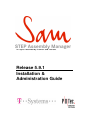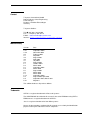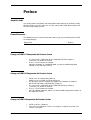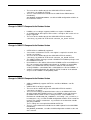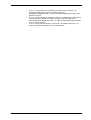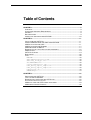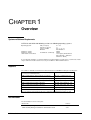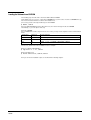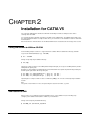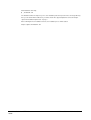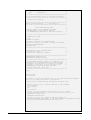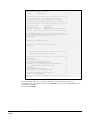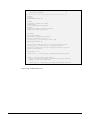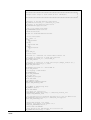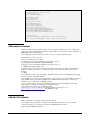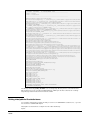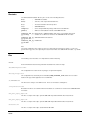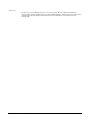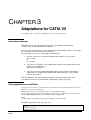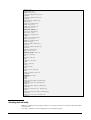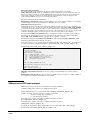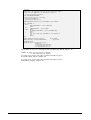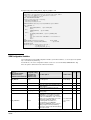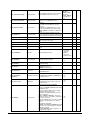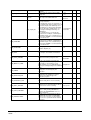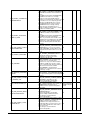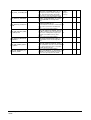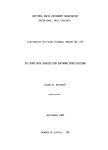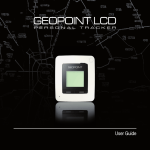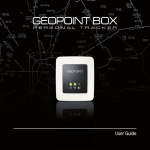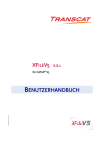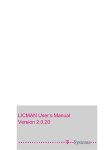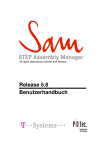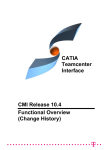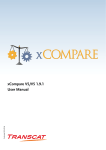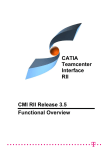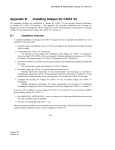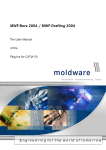Download Release 5.9.1 Installation & Administration Guide
Transcript
All rights reserved by Daimler and Renault Release 5.9.1 Installation & Administration Guide Contact T-Systems International GmbH Project Delivery Center Engineering Fasanenweg 5 D-70771 Leinfelden-Echterdingen Germany T-Systems Hotline: Tel: +49 (0711) 972-43001 Fax: +49 (0711) 972-41715 E-Mail : [email protected] Internet: https://servicenet.t-systems.com/sam Manual History Version 1.0 1.0.1 1.0.2 2.0 2.1 3.0 4.0 4.1 5.0 5.1 5.2 5.3 5.4 5.5 5.6 5.7 5.7.3 5.8 5.9 5.9.1 Date August 2002 September 2002 November 2002 February 2003 May 2003 August 2003 April 2004 July 2004 August 2004 October 2004 March 2005 September 2005 March 2006 August 2006 March 2007 March 2008 September 2008 August 2009, April 2010 September 2010, March 2011 May 2011 This edition obsoletes all previous editions. Trademarks CATIA is a registered trademark of Dassault Systems. The SAM PDM GUI described in this manual is based on PDMconnect by PDTec. PDMconnect is a registered trademark of PDTec. Java is a registered trademark of Sun Microsystems. Names of other products mentioned in this manual are used only for identification purpose and may be trademarks of their companies. Preface About this Guide This guide provides installation and configuration information for the STEP Assembly Manager. Before using this guide, be sure you understand CATIA administration and the relevant operating systems. Related Documents The following manuals contain information about usage and customizing of the STEP Assembly Manager: Manual Title STEP Assembly Manager User’s Manual Release 5.9 Changes in SAM 5.9.1 Compared to the Previous Version • • The name of the subdirectory for the SAM CMI CATIA V5 module is “samcatv5_r19_97v25” for V5 R19. There is a new environment variable: SAM_USE_ORIGINAL_V5_INSTANCE_NAME, see table of SAM configuration variables at the end of the manual. Changes in SAM 5.9.0 Compared to the Previous Version • • • • CATIA V4 is not supported by SAM 5.9. SAM 5.8 is the last SAM version for CATIA V4. The operating systems supported by SAM 5.9 are Windows and Solaris. AIX and HP-UX will be supported only if required. The name of the subdirectory for the SAM CMI CATIA V5 module is “samcatv5_r19_97v24” for V5 R19. There is a new environment variable: SAM_CMI_ENABLE_EDUFLAG_CHECK, see table of SAM configuration variables at the end of the manual. Changes in SAM 5.8 Compared to the Previous Version • • CATIA V5 R19 is supported. Java runtime environment version 1.5 or higher is required, instead of Java version 1.4 or higher. SAM Installation & Administration Guide i • • The name of the subdirectory for the SAM CMI CATIA V5 module is “samcatv5_r19_95V06” for V5 R19. There is a new environment variable for the SAM “Delete PDM Context“ functionality: SAM_ENABLE_DELETEPDMCONTEXT, see table of SAM configuration variables at the end of the manual. Changes in SAM 5.7.3 Compared to the Previous Version • • • LICMAN 1.2 is no longer supported. SAM 5.7.3 requires LICMAN 2.0. As LICMAN 2.0 for AIX requires AIX version 5.1 or higher, AIX version 4 is no longer supported. The name of the subdirectory for the SAM CMI CATIA V5 module is “samcatv5_r16_93v01” for V5 R16 and “samcatv5_r18_93v01” for R18. Changes in SAM 5.7.0 Compared to the Previous Version • • • • • • CATIA V5R18 is additionally supported. Java runtime environment version 1.4 or higher is required, instead of Java version 1.2 or higher. The name of the subdirectory for the SAM CMI CATIA V5 module is “samcatv5_r16_92v20” for V5 R16 and “samcatv5_r18_92v20” for R18. The SAM installation packages contain LICMAN 2.0 installation packages and the LICMAN 2.0 manual. New SAM license files will be delivered for LICMAN 2.0. For new SAM license files, you need to install LICMAN 2.0 and work in “LICMAN 1.2 compatibility mode” (see LICMAN 2.0 manual). However, SAM can still work with an existing LICMAN 1.2 installation with a valid SAM license file for LICMAN 1.2. Settings in SAM configuration files both for CATIA V4 and for V5 installation are pre-set for LICMAN 1.2 compatibility mode. Changes in SAM 5.6.0 Compared to the Previous Version • • • • • ii Overview SAM 5.6 additionally supports CATIA V5 – 64 Bit on Windows – 64 Bit platform. SAM for IRIX is no longer supported. The name of the subdirectory for the SAM CMI CATIA V5 module is “samcatv5_r16_90v16”. There are new settings to control for future releases of SAM for CATIA V4 whether to work with LICMAN version 1.2 or LICMAN version 2.0. However, for SAM 5.6.0 for CATIA V4, these settings must be set to LICMAN 1.2: Environment variable SAM_USE_LICMAN12=1, and setting ”{use_licman12} 1“ in samdefault.obj, see table of SAM configuration variables at the end of the manual. The setting in samdefault.obj overrides the environment variable SAM_USE_LICMAN12. These settings are not required for SAM for CATIA V5. There is a new environment variable for the SAM “Update Part in SAM PDM“ functionality: SAM_ENABLE_UPDATEGEO, see table of SAM configuration variables at the end of the manual. SAM Installation & Administration Guide • • • There is a new environment variable for the SAM “Creates/Attaches an Archive“ functionality (relevant for the GDG view only): SAM_ENABLE_ATTARCHIVECMD, see table of SAM configuration variables at the end of the manual. There is a new environment variable to suppress a validation message during sub-compositions loading (relevant for the GDG view only, FPE i3181): SAM_CMI_REPLACE_WRONG_PRD_AUTO, see table of SAM configuration variables at the end of the manual. There is a new feature to declare “virtual paths” for SAM for CATIA V5, see chapter “Defining virtual paths for file selection boxes”. SAM Installation & Administration Guide iii Table of Contents CHAPTER 1....................................................................................................................9 OVERVIEW ....................................................................................................................9 SYSTEM AND SOFTWARE REQUIREMENTS ......................................................................9 SHIPMENT .....................................................................................................................9 DOCUMENTATION ..........................................................................................................9 LOADING THE SOFTWARE FROM CD-ROM ...................................................................10 CHAPTER 2..................................................................................................................11 INSTALLATION FOR CATIA V5......................................................................................11 LOADING SAM SOFTWARE FOR UNIX FROM CD-ROM .................................................11 SAM INSTALLATION FOR UNIX ....................................................................................11 SAM INSTALLATION FOR W INDOWS .............................................................................17 SAM CMI CATIA V5 MODULE .....................................................................................17 DEFINING VIRTUAL PATHS FOR FILE SELECTION BOXES ..................................................18 SAM LICENSES ...........................................................................................................19 CATIA V5 LICENSES ...................................................................................................19 DIRECTORIES ..............................................................................................................20 FILES ..........................................................................................................................20 README:.................................................................................................................20 data/CMIConfiguration.xml : ......................................................................20 data/sam_filetype.txt : ...............................................................................20 doc/WHATSNEW.txt: ...........................................................................................20 config/samcatiaenv.txt: ..............................................................................20 sam5_batch_export_sample.sh: ...................................................................20 sam5_batch_import_sample.sh: ...................................................................20 samcatstart.sh: ...............................................................................................20 $HOME/xmap : .......................................................................................................21 CHAPTER 3..................................................................................................................22 ADAPTATIONS FOR CATIA V5......................................................................................22 JAVA RUNTIME ENVIRONMENT ......................................................................................22 DEFINING APPLICATIONS FOR NON CATIA FILES ...........................................................22 ACTIVATING CHECK-OUT FACILITY ................................................................................23 SAM BATCH TOOL FOR STEP IMPORT AND EXPORT ......................................................24 SAM CONFIGURATION VARIABLES ...............................................................................26 SAM Installation & Administration Guide v CHAPTER 1 Overview System and Software Requirements CATIA V5 and JAVA with following versions on following operating systems: Operating System: CATIA V5 – 32 Bit: CATIA V5 – 64 Bit: JAVA runtime environment: AIX (on request) HP-UX (on request) Solaris / SunOS Windows For Windows – 64 Bit only 5.1 – 5.3 11 2.6 / 7 / 8 / 10 XP / Windows 7 V5R19 V5R19 1.5 or higher (32 Bit JAVA for both CATIA V5 – 32 Bit and CATIA V5 – 64 Bit) As for CATIA V5 installation, a complete CATIA V5 level P2 installation is required. It is not sufficient to install only the CATIA V5 modules that are necessary for an “MD2" or "HD2" CATIA V5 license. Shipment The software is available on the Internet or will be delivered on a CD-ROM containing the following parts: SAM for CATIA V5R19 - UNIX platform independent part (necessary for all UNIX platforms) SAM_5.x.x_V5R19_NOARCH.tgz SAM for CATIA V5R19 - AIX specific part (on request) SAM_5.x.x_V5R19_AIX.tgz SAM for CATIA V5R19 - HP-UX specific part (on request) SAM_5.x.x_V5R19_HP-UX.tgz SAM for CATIA V5R19 - SunOS specific part SAM_5.x.x_V5R19_SunOS.tgz SAM for CATIA V5R19 (32 Bit) for Windows SAM_5xx_V5R19_Windows.zip SAM for CATIA V5R19 (64 Bit) for Windows SAM_5xx_V5R19_Win_B64.zip SAM installation manual – English sam_inst_5x_en.pdf SAM installation manual – German sam_inst_5x_de.pdf Note: The generic version index 5xx has to be replaced by the actual version index, e.g. 590. Documentation The documentation consists of two parts: Manual Title Release STEP Assembly Manager User’s Manual 5.9 STEP Assembly Manager Installation & Administration Guide 5.9.1 SAM Installation & Administration Guide 9 Loading the Software from CD-ROM The following steps describe how to mount the SAM software CD-ROM. Under UNIX, log in as root user to a host with a CD-ROM drive. If your host does not have a CD-ROM drive, log into another host that is NFS-accessible to the installation host. (If necessary) Create a mount-point directory for the CD-ROM: # mkdir /cdrom Place the SAM CD-ROM in the drive. On Solaris hosts, the volume manager mounts the CD-ROM automatically, so you can skip the next step. Mount the CD-ROM: Note: CD-ROM device names vary from host to host. Thus, you may need to adjust the mount command listed below. Architecture Mnemonic Mount Command Solaris solaris2 Not necessary HP-UX hpux mount –o cdcase –F cdfs –r/dev/dsk/c3d0s2 /cdrom AIX aix mount –o ro –v cdrfs /dev/cd0 /cdrom If the CD-ROM drive is not on the installation host, use NFS facilities to export the CD-ROM drive’s mount point from its host, and mount it on the installation host. For example: On the host with the CD-ROM drive: # exportfs –i –o ro /cdrom On the installation host: # mount drive-host:/cdrom /cdrom Now you can run the installation scripts as described in the following chapters. 10 Overview Guide SAM Installation & Administration CHAPTER 2 Installation for CATIA V5 The T-Systems SAM module extends the CATIA V5 functionality to handle assembly structures and to exchange them via STEP. You should perform the following steps with your CATIA system administrator. The SAM module includes all of the supported platform data in a compressed file. Thus, you should choose an installation location for all CATIA V5 workstations. Note: Each time the environment files are modified, CATIA must be restarted to take the changes into account. Loading SAM Software for UNIX from CD-ROM In the following example sections it is supposed that the software will be installed in the directory /catia. Log in as the CATIA administrator (e.g. catadm ): # su – catadm Change to any temporary installation directory: # cd /tmp Unpack the compressed files for the UNIX platform independent part (necessary for all UNIX platforms) and the UNIX platform specific parts. Example: For an installation for CATIA V5R19, for both AIX and HP-UX, unpack the platform independent part, the AIX specific part and the HP-UX specific part: # cat SAM_5.x.x_V5R19_NOARCH.tgz | gzip -d | tar xvf # cat SAM_5.x.x_V5R19_AIX.tgz | gzip -d | tar xvf # cat SAM_5.x.x_V5R19_HP-UX.tgz | gzip -d | tar xvf Unpacking these compressed files creates a new directory SAM_5.x.x in the current temporary installation location. Note: The generic version index 5.x.x has to be replaced by the actual version index, e.g. 5.9.0. SAM Installation for UNIX After you have successfully transferred the installation files to your installation host; the following steps configure your installation and install the software to your destination. Change to the temporary installation directory: # cd SAM_5.x.x/install_V5/unix SAM Installation & Administration Guide 11 Start installation shell script: # ./install.sh The install.sh shell script asks you for some installation paths and copies the files to the target directory. Here you can decide which architectures you want to install. The supported platforms are listed in chapter “System and Software Requirements” on page 9. After confirming the list of installation decisions, the installation process will be started. Sample output from install.sh: 12 Installation for CATIA V5 Guide SAM Installation & Administration ********************************************************* * * * 1. Step: Configuration * * * ********************************************************* You can interrupt with cntr-C or continue with Return ********************************************************* * * * Installation Directory * * * ********************************************************* Default [/home/user/sam_5.9.0]: /catia/sam_5.9.0 ********************************************************* * * * Select SAM CATIA V5 Modul * * * * Type the number of the SAM CATIA V5 Modul * * corresponding to your CATIA V5 Release. * * e.g. SAMCATV5_R19_VXXX fits to CATIA V5 Release 19 * * * ********************************************************* 1) Samcatv5_r19_97v24 2) exit SAM CATIA V5 modul: 1 Installation directory of standard CATIA. Type the full path or hit return to accept the default. [/usr/DassaultSystemes/B19] /apps/catia/B19 ********************************************************* * * * Environment file of standard CATIA * * Type the full path or * * hit return to accept the default. * * * ********************************************************* [/CATEnv/CATIA.V5R19.B19.txt] /CATEnv/CATIA_P3.V5R19.B19.txt ********************************************************* * The SAM CATIA V5 Module needs a local directory to * * perform the file exchange between the SAM Interface * * and CATIA. This directory is located in the $HOME * * directory of each user, e.g. if you want to use * * $HOME/xmap then type xmap. Make sure this * * directory exists for every user. * ********************************************************* [xmap] SAM Java Setup ============== SAM requires java (Java Development Kit) or jre (Java Runtime Environment) version 1.5 or newer installed on your computer. To set up Java for SAM please go through the following list: 1. Check if Java or Jre is already installed on your computer. Try to execute java -version or jre -version 2. If java or jre is available and the version is 1.5 or newer set the SAM_JAVA variable to the full path where the java or jre executable is installed. SAM_JAVA=[/usr/bin/java] 3. If java or jre are not installed, download either the Java Runtime Environment (JRE) or the Java Software Development Kit (JDK) from your system vendors web-site and install it. SAM Installation & Administration Guide 13 ********************************************************* * SAM CATIA V5 Module Installation * * * 2. Step: Installation * * * ********************************************************* * * * If you are not sure if all settings are correct * * (see below) this is your last chance to interrupt * * the installation and make corrections in config.env: * * * ********************************************************* * * Installation dir : /catia/sam_5.9.0 * CMI exchange map : $HOME/xmap * CATIA V5 environment : /CATEnv/CATIA_P3.V5R19.B19.txt * ********************************************************* You can interrupt with cntr-C or continue with Return For which architecture do you wish to make this installation? type one of the following or enter for all: aix_a hpux_b : . . . . . . . . . . . . . . . . . . . . . . . . . . . . . . . . . . . . . . Generating new environment files . . . . . . . . . . . . . . . . . . . . . . . . . . . . . . . . . . . . . .. Do you wish to install the license manager now y/n: [y] . . . . . . . . . . . . . . . . . . . . . . . . . . . . . . . . . . . . . . ********************************************************* * * * SAM CATIA V5 Installation finished * * * ********************************************************* * * * SAM License: * * See "Order SAM" at * * http://www.t-systems-des.com/sam * * Copy the licenses (clients) file to * * /catia/sam_5.9.0/samcatv5_r19_97v24/licman/data * * * You can start CATIA V5 with the script * * samcatstart.sh * * in the installation directory * * /catia/sam_5.9.0/samcatv5_r19_97v24 * * * For more information refer to the file * * /catia/sam_5.9.0/README * * ********************************************************* After the installation is finished successfully, you may remove the temporary SAM_5.x.x directory. The installation shell script install.sh generates a README file and a shell script samcatstart.sh to start CATIA V5 with SAM. Sample listing of README: 14 Installation for CATIA V5 Guide SAM Installation & Administration ********************************************************* * * * SAM CATIA V5 README * * * ********************************************************* 1. Contact 2. Licensing 3. Adapting SAM CATIA V5 1. Contact T-Systems International GmbH Fasanenweg 5 70771 Leinfelden-Echterdingen Germany http://servicenet.t-systems.com/sam [email protected] 2. Licensing See "Order SAM" at http://www.t-systems-des.com/sam For more information refer to: /catia/sam_5.9.0/licman/doc/licman20.pdf 3. Adapting CMI CATIA V5 You can start CATIA V5 with one of the following script: /catia/sam_5.9.0/samcatv5_r19_97v24/samcatstart.sh The start script usees the file samcatiaenv.txt to get the CATIA V5 environment. Environment file: /catia/sam_5.9.0/samcatv5_r19_97v24/config/samcatiaenv.txt Change of the CMI CATIA environment: If you change the CMI CATIA environment please provide the changes to the environment file. /catia/sam_5.9.0/samcatv5_r19_97v24/config/samcatiaenv.txt Sample listing of samcatstart.sh: SAM Installation & Administration Guide 15 #!/usr/bin/ksh -f ######################################################################### # # # Example start script to start CATIA V5 with SAM Module # # # ######################################################################### # directory of the CMI CATIA V5 installation SAM_INSTDIR=/catia/sam_5.9.0/samcatv5_r19_97v24 # directory of the CATIA V5 installation SAM_CATINSTDIR=/apps/catia/B19 # name of the CATIA environment SAM_CATENVNAME=samcatiaenv.txt # CATIA architecture SAM_CMI_OS=`${SAM_CATINSTDIR}/GetOSDS` # choose architecture case `uname` in AIX) SAM_OS="AIX" ;; HP-UX) SAM_OS="HP-UX" ;; SunOS) SAM_OS="SunOS" ;; esac export SAM_OS # launch licman /catia/sam_5.9.0/samcatv5_r19_97v24/licman/licman20 lld # this path is essentiell to find some libraries SAM_LIBDIR=/catia/sam_5.9.0/etc/${SAM_OS} export SAM_LIBDIR # this path is essentiell to find some scripts (dshgui_find.sh etc.) SAM_SCRIPTDIR=/catia/sam_5.9.0/data export SAM_SCRIPTDIR SAM_BINDIR=/catia/sam_5.9.0/bin/${SAM_OS} export SAM_BINDIR # set language of SAM window SAM_LANGUAGE=en export SAM_LANGUAGE # set java bin SAM_JAVA=/usr/bin/java export SAM_JAVA # set default view #SAM_DEFAULT_VIEW=smaragd/sam #export SAM_DEFAULT_VIEW # set UMASK of SAM working files SAM_UMASK="`umask`" export SAM_UMASK # set check-out locking file # SAM_CHECKOUT_FILE=/catia/sam_5.9.0/data/sam_checkout_file # export SAM_CHECKOUT_FILE # set configuration file defining applications to open non CATIA files SAM_FILETYPE_FILE=/catia/sam_5.9.0/data/sam_filetype.txt export SAM_FILETYPE_FILE # # # # define SAM checkout lock server example: host myhost, port number 12007 SAM_LOCK_SERVER=myhost:12007 export SAM_LOCK_SERVER # start directory for SAM PDM GUI file selection box SAM_STARTDIR=/catia/sam_5.9.0/data 16 Installation for CATIA V5 Guide SAM Installation & Administration export SAM_STARTDIR # run SAM PDM GUI in CATIA V5 mode SAM_CATIA_VERSION=5 export SAM_CATIA_VERSION CNEXTOUTPUT=CONSOLE export CNEXTOUTPUT #SAM_CMI_DEBUG=ON #export SAM_CMI_DEBUG #SAM_CONNECTPORT=12345 #export SAM_CONNECTPORT #CMI_DISABLE_HIDESHOW=ON #export CMI_DISABLE_HIDESHOW #CMI_ENABLE_USEROOTASCMIWORKBENCH=ON #export CMI_ENABLE_USEROOTASCMIWORKBENCH #CMI_ENABLE_SINGLEPARTMODUS_READ=ON #export CMI_ENABLE_SINGLEPARTMODUS_READ # launch CATIA V5 CMD=${SAM_CATINSTDIR}/${SAM_CMI_OS}/code/command/catstart $CMD -env ${SAM_CATENVNAME} -direnv ${SAM_INSTDIR}/config SAM Installation for Windows Unpack the ZIP file from the installation medium. For each supported CATIA release, there is a ZIP file that contains the complete SAM package for Windows for this CATIA release. The ZIP file contains an EXE file, e.g. SAM_V5R19.exe for CATIA V5R19. Run this EXE file to start the installation procedure. This does not require administrator rights. The installation procedure asks you for: The top-level installation folder for SAM The main folder of your CATIA V5 installation (must already exist), e.g. C:\Program Files\Dassault Systemes\B19 The path of your Java Virtual Machine EXE file (must already exist), e.g. C:\WINNT\system32\jview.exe The SAM "exchange map" folder (must already exist and have write permission). When loading CATIA files, SAM copies the files at first into the "exchange map" folder and then loads them from there into CATIA. Example: C:\xmap The installation procedure creates a file start_samcatia.bat in the directory samcatv5_rxx_vyyy that can be called to start CATIA with SAM. If the LICMAN license manager is not already installed on your computer, please install LICMAN as described in the LICMAN manual (see subdirectory pdfdoc). The LICMAN installation package is in subdirectory licman. Log in as administrator for LICMAN installation. Note: If you want to unpack *.tgz archives with SAM STEP import or pack with SAM STEP export, SAM requires that the commands "tar" and "gzip" are available in the path. Under Windows, this requirement is not fulfilled by default. However, there are some free UNIX tools for Windows available on the Internet e. g. at http://unxutils.sourceforge.net/ (link UnxUtils.zip). SAM CMI CATIA V5 Module SAM for CATIA V5 uses the CATIA module of CMI for CATIA V5. The installation shell script generates a declaration file "samcatiaenv.txt" where some CATIA environment variables are set which are relevant for the SAM/CMI CATIA V5 module. Sample listing of samcatiaenv.txt: SAM Installation & Administration Guide 17 !---------------------------------------------------------! DASSAULT SYSTEMES - V5 ENVIRONMENT FILE !---------------------------------------------------------! MODE : Global ! TYPE : Interactif !---------------------------------------------------------CATEnvironment=/apps/catia/B19/$OSDS CATInstallPath=/tmp/sam_5.9.0/samcatv5_r19_97v24/$OSDS:/apps/catia/B19/$OSDS PATH=/tmp/sam_5.9.0/samcatv5_r19_97v24/$OSDS/code/bin:/apps/catia/B19/$OSDS/ code/bin:/apps/catia/B19/$OSDS/code/command:$PATH LIBPATH=/tmp/sam_5.9.0/samcatv5_r19_97v24/$OSDS/code/bin:/apps/catia/B19/$OS DS/code/bin:$LIBPATH LD_LIBRARY_PATH=/tmp/sam_5.9.0/samcatv5_r19_97v24/$OSDS/code/bin:/apps/catia /B19/$OSDS/code/bin:$LD_LIBRARY_PATH LD_LIBRARYN32_PATH=/tmp/sam_5.9.0/samcatv5_r19_97v24/$OSDS/code/bin:/apps/ca tia/B19/$OSDS/code/bin:$LD_LIBRARYN32_PATH SHLIB_PATH=/tmp/sam_5.9.0/samcatv5_r19_97v24/$OSDS/code/bin:/apps/catia/B19/ $OSDS/code/bin:$SHLIB_PATH CATICPath=/tmp/sam_5.9.0/samcatv5_r19_97v24/$OSDS/code/productIC:/apps/catia /B19/$OSDS/code/productIC CATCommandPath=/tmp/sam_5.9.0/samcatv5_r19_97v24/$OSDS/code/command:/apps/ca tia/B19/$OSDS/code/command CATDictionaryPath=/tmp/sam_5.9.0/samcatv5_r19_97v24/$OSDS/code/dictionary:/a pps/catia/B19/$OSDS/code/dictionary CATDocView=/apps/catia/B19/$OSDS/doc CATReffilesPath=/apps/catia/B19/$OSDS/reffiles CATFontPath=/apps/catia/B19/$OSDS/resources/fonts CATGalaxyPath=/apps/catia/B19/$OSDS/resources/galaxy CATGraphicPath=/tmp/sam_5.9.0/samcatv5_r19_97v24/$OSDS/resources/graphic/ico ns:/tmp/sam_5.9.0/samcatv5_r19_97v24/$OSDS/resources/graphic:/apps/catia/B19 /$OSDS/resources/graphic:/apps/catia/B19/$OSDS/resources/graphic/icons:/apps /catia/B19/$OSDS/resources/graphic/figures:/apps/catia/B19/$OSDS/resources/g raphic/splashscreens:/apps/catia/B19/$OSDS/resources/graphic/symbols:/apps/c atia/B19/$OSDS/resources/graphic/textures CATMsgCatalogPath=/tmp/sam_5.9.0/samcatv5_r19_97v24/$OSDS/resources/msgcatal og:/apps/catia/B19/$OSDS/resources/msgcatalog CATFeatureCatalogPath=/apps/catia/B19/$OSDS/resources/featurecatalog CATDefaultCollectionStandard=/apps/catia/B19/$OSDS/resources/standard CATStartupPath=/apps/catia/B19/$OSDS/startup CATW3ResourcesPath=/apps/catia/B19/$OSDS/docs USER_HOME=$HOME CATReferenceSettingPath= CATUserSettingPath=\$USER_HOME/CATSettings CATCollectionStandard= CATTemp=\$USER_HOME/CATTemp CATMetasearchPath=/tmp CATW3PublishPath=/tmp CATSharedWorkbookPath=/tmp CATErrorLog=\$USER_HOME/CATTemp/error.log CATReport=\$USER_HOME/CATReport CATDisciplinePath= JAVA_HOME_aix_a= JAVA_HOME_irix_a= JAVA_HOME_hpux_b= JAVA_HOME_solaris_a= JAVA_HOME=\$JAVA_HOME_$OSDS CLASSPATH_JDBC_aix_a= CLASSPATH_JDBC_irix_a= CLASSPATH_JDBC_hpux_b= CLASSPATH_JDBC_solaris_a= CLASSPATH=\$CLASSPATH_JDBC_$OSDS:$CLASSPATH SAM_CMIXMAP=$HOME/xmap The directory declared by $SAM_CMIXMAP is the "exchange map" directory. It has to exist and must have write permission for every user. When loading CATIA files, SAM copies the files at first into the "exchange map" directory and then loads them from there into CATIA. Defining virtual paths for file selection boxes You can define “virtual paths” for directories that you can choose in SAM-PDM file selection boxes, e. g. for the file selection box at SAM "STEP Import". Virtual paths are declared in the “config.ini” file in the “data” subdirectory. Syntax: 18 Installation for CATIA V5 Guide SAM Installation & Administration V_PATH.name.XXXX = <description> V_PATH.path.XXXX = <path> XXXX is the key and must be unique. Example (see sample paragraph in config.ini): # # # # # # V_PATH.name.1=My Parts V_PATH.path.1=C:/parts V_PATH.name.2=My Products V_PATH.path.2=C:/products V_PATH.name.AA=My other Products V_PATH.path.AA=C:\\products For Windows directories, you can use the slash or backslash as separation character. Backslash characters must be written twice, see example above. If there is a declaration of virtual paths, the SAM-PDM file selection boxes will have additional buttons: OK: to start the file selection dialog with the chosen virtual path, DEFAULT: to start the file selection dialog with the SAM installation directory, START_DIR: to start the file selection dialog with the directory defined by the environment variable SAM_STARTDIR. SAM Licenses The use of SAM is controlled by the license manager LICMAN which is part of the delivery. There are two different license types: Network licenses (floating) and nodelock licenses. For a detailed description of the license manager, please refer to the LICMAN manual sam_5.x.x/pdfdoc/licman20.pdf. The following statements in the shell script samcatstart.sh listed above are relevant for LICMAN: # launch licman /catia/sam_5.9.0/samcatv5_r19_97v24/licman/licman20 lld The statement "licman20 lld" starts the LICMAN "local license daemon". This statement may be commented out if the "local license daemon" is already running. Note: If the LICMAN license manager has already been installed for some other T-Systems software, then this existing LICMAN installation can also be used for SAM. You only need to adapt the LICMAN environment variables in your SAM installation according to your existing LICMAN installation (see shell script ini.env (CATIA V4) or samcatstart.sh (CATIA V5)). CATIA V5 Licenses The SAM CATIA V5 module needs CATIA V5 licenses for the following CATIA V5 workbenches: • Product Structure (or Assembly Design) • Part Design • Drafting For this, e.g. an "MD2" or "HD2" CATIA V5 license is sufficient. Note: As for CATIA V5 installation, a complete CATIA V5 level P2 installation is required. It is not sufficient to install only the CATIA V5 modules that are necessary for an “MD2" or "HD2" CATIA V5 license. SAM Installation & Administration Guide 19 Directories The SAM standard installation directory tree consists of the following directories: bin/ : SAM PDM executables. data/ : Java files, shell scripts and declaration files. doc/ : The latest information about the product. etc/ : SAM PDM libraries. examples/ : Some example STEP file packages with referenced CATIA files. pdfdoc/ : SAM user and installation manuals and LICMAN manuals. samcatv5_rxx_vy Declaration file "samcatiaenv.txt" where some CATIA environment yy/config : variables are set which are relevant for the SAM/CMI CATIA V5 module. samcatv5_rxx_vy SAM CMI CATIA V5 module files. yy/<your OS> : samcatv5_rxx_vy LICMAN files. yy/licman : Note: The generic CATIA V5 release index "rxx" has to be replaced by the actual release index, e.g. "r19". The generic index "vyyy" has to be replaced by the actual version index of the CMI CATIA V5 module, e.g. "97v24". Files The following section describes some important files and their meaning. README: General information about licensing and further declaration files and shell scripts. data/CMIConfiguration.xml : This configuration file contains the list of part types for Synchronize/Update. data/sam_filetype.txt : This configuration file, declared by the shell variable $SAM_FILETYPE_FILE, defines the association between a file type and an application for non CATIA files. doc/WHATSNEW.txt: This file lists the changes of the SAM versions. There are new features and bug-fixes. config/samcatiaenv.txt: Declaration file where some CATIA environment variables are set which are relevant for the SAM/CMI CATIA V5 module. sam5_batch_export_sample.sh: This file is a sample shell script to perform SAM STEP export with CATIA V5 files in batch mode. sam5_batch_import_sample.sh: This file is a sample shell script to perform SAM STEP import with CATIA V5 files in batch mode. samcatstart.sh: This file is a sample shell script to start CATIA V5 with SAM. 20 Installation for CATIA V5 Guide SAM Installation & Administration $HOME/xmap : This directory is a local UNIX directory in the user’s home directory. On each CATIA V5 workstation an exchange map must exist with write permission. When loading CATIA files, SAM copies the files at first into the "exchange map" directory and then loads them from there into CATIA. Each user should have an own exchange map. SAM Installation & Administration Guide 21 CHAPTER 3 Adaptations for CATIA V5 This chapter describes declarations and adaptations that are relevant for CATIA V5. Java runtime environment SAM requires java (Java Development Kit) or jre (Java Runtime Environment) version 1.5 or newer installed on your computer. To set up Java for SAM, please set the environment variable SAM_JAVA (see shell script ini.env (CATIA V4) or samcatstart.sh (CATIA V5)). To get the right values please go through the following list: 1. Check if Java or Jre is already installed on your computer. Try to execute java –version or jre –version 2. If java or jre is available, set the SAM_JAVA variable to the full path name of the java or jre executable file, e.g. SAM_JAVA=/usr/bin/java 3. If java or jre are not installed, download either the Java Runtime Environment (JRE) or the Java Software Development Kit (JDK) from your system vendors web-site and install it. Note: For Windows, the SAM installation procedure asks for the path of the Java executable file and sets the environment variable SAM_JAVA respectively. Defining applications for non CATIA files If you open the context menu for a non CATIA file in the SAM structure browser window, it will show the entries "Open File", "Copy File" and "Update File". With "Open File", you can start an application that is associated with this file type. The association between a file type and an application is defined by the configuration file declared by the shell variable $SAM_FILETYPE_FILE, by default data/sam_filetype.txt. Syntax: <file type (GDG or Smaragd view document type)> <application (UNIX command)> Example listing of data/sam_filetype.txt: # list of types for Smaragd and GDG # Syntax: # filetype application # Editable Text files 22 Adaptations for CATIA V5 Guide SAM Installation & Administration EditText emacs # Non-Editable Text NoEdText xterm -e more # Platform Independent Binary File # IndepBin # Platform Dependent Binary File # OsDepBin # Acrobat Files (Smaragd Only) j0Pdf acrobat # IGES files (Smaragd Only) j0IGES xterm -e more # STEP files (Smaragd Only) j0STEP xterm -e more # VDA files (Smaragd Only) j0VDA xterm -e more # VDS files (Smaragd Only) j0VDS xterm -e more # HPGL files (Smaragd Only) # x0HPGL # Report Files (Smaragd Only) Report xterm -e more # HTML Files (Smaragd Only) HtmlFile netscape # CATIA V5 Model (Smaragd Only) # j0CatPrt # CATIA V5 Drawing (Smaragd Only) # j0CatDrw # Exp File (Smaragd Only) ExpFile xterm -e more # Quality Data File (GDG Only) RCQ xterm -e more # JT File (GDG Only) # JT # ACF File (GDG Only) # ACF # TIFF File (GDG Only) # TIFF # RosOvl (GDG Only) # RosOvl # CAR (GDG Only) # CAR # Euclid 3D File (GDG Only) # E3D # CATIA V4 Template (GDG Only) # x0CTTemp # # # # # Microsoft Word Files Smaragd: j0Word GDG: Word # # # # Microsoft Word Template (Smaragd Only) j0WorTem Microsoft Excel Files (Smaragd Only) j0Excel # Microsoft Excel Template (Smaragd Only) # j0ExcTem # Microsoft PowerPoint Files (Smaragd Only) # j0PPT # Microsoft Powerpoint Template (Smaragd Only) # j0PPTTem # Microsoft Project Files (Smaragd only) # j0Projt Activating check-out facility SAM has an optional check-out facility so that the user can check in and check out models and files in the SAM structure browser. If you want to activate the check-out facility, there are 2 alternative methods: SAM Installation & Administration Guide 23 Method a) Central locking file: The check-out facility can be activated by declaring a central locking file by the shell variable $SAM_CHECKOUT_FILE. In this case, SAM will create this locking file if it does not already exist, and each time a user performs a check-out operation, SAM will write a respective line into this file. In a local computer network, this locking file should be on a network directory mounted by NFS, so that all computers in the network running SAM have the same check-out status information. Advantage of this method: Easy administration. Disadvantage of this method: If many concurrent SAM processes in the computer network are accessing the central locking file, then there may be problems resulting from file access conflicts. Method b) Locking server process: Alternatively, the check-out facility can be activated by starting a locking server process on a computer in your local network. In this case, you have to declare the locking server by the shell variable $SAM_LOCK_SERVER, and you have to start the locking server process on one computer in your network, before running SAM on any computer in the network. As the locking server process has to be restarted in case of a reboot, it may be useful to add the command to start the locking server process into the boot procedure of this computer. The shell variable $SAM_LOCK_SERVER defines a computer (host) and a socket port for communication in the network. This shell variable must have the same value for all computers in the network running SAM. Syntax: SAM_LOCK_SERVER=<host>:<port> where :<port> is optional. Declaring the locking server by $SAM_LOCK_SERVER has higher priority than $SAM_CHECKOUT_FILE (alternative method with central locking file, see above). The locking server process is started by the shell script data/sam_lock_server.sh. An example how to call this shell script for a CATIA V4 installation is given in doc/sam_lock_server_sample.sh. Example listing of doc/sam_lock_server_sample.sh: #!/bin/ksh # set java environment . /catia/sam_5.9.0/data/ini.env PATH=/catia/sam_5.9.0/data:$PATH; if test -z "$SAM_LOCK_SERVER" ; then echo echo echo echo exit " " " " The SAM checkout lock server is not defined." To use the checkout server please set" SAM_LOCK_SERVER=<host>:<port> in the file" /catia/sam_5.9.0/data/ini.env" fi PORT=`echo $SAM_LOCK_SERVER |cut -f2 -d:` CMD="/catia/sam_5.9.0/data/sam_lock_server.sh $PORT" # start the locking server $CMD > /tmp/sam_lock_server.log Advantage of this method: Reliability also in case of many concurrent SAM processes in the computer network. Disadvantage of this method: As it has to be made sure that the locking server process is always running on one computer in the network, administration is more complex. SAM batch tool for STEP import and export STEP import and export can be done in interactive mode using the SAM GUI. In addition, SAM provides a batch tool for STEP import and export. A batch STEP import process is started by the shell script data/sam_batch_import.sh. USAGE: sam_batch_import.sh <step-file> (-overwrite | -nooverwrite) [-merge <sam-file>] -map <map-name> [-o <output-file>] [-log <log-file>] An example how to call this shell script for a CATIA V4 installation is given in doc/sam_batch_import_sample.sh. An example how to call this shell script for a CATIA V5 installation is given in sam5_batch_import_sample.sh. For CATIA V5, the parameter -map <map-name> has to be replaced by -dir <directory>. Example listing of doc/sam_batch_import_sample.sh: 24 Adaptations for CATIA V5 Guide SAM Installation & Administration #!/bin/ksh # According to the architecture this is an catia start script example. # First edit your USRENV.dcls, see description in help.txt. . /catia/sam_5.9.0/data/get_arch.sh echo "ARCHITECTURE=$THISARCH" # please correct this path if necessary. . /catia424/prod/START.env . /catia/sam_5.9.0/data/ini.env STEPLIB=$STEPLIB:/catia/sam_5.9.0/etc/$THISARCH; export STEPLIB case "$THISARCH" in HP-UX ) SHLIB_PATH=$STEPLIB; export SHLIB_PATH; break ;; AIX ) LIBPATH=$STEPLIB; export LIBPATH; break ;; SunOS ) LD_LIBRARY_PATH=$STEPLIB; export LD_LIBRARY_PATH; break ;; *) echo "" echo "This architecture ($THISARCH) is not supported !!" echo "" break ;; esac CATDEC=$CATDEC:/catia/sam_5.9.0/data; PATH=/catia/sam_5.9.0/data:$PATH:$STEPLIB; export CATDEC export PATH #cd $HOME/catiav4 sam_batch_import.sh /tmp/my_step_file.stp \ -overwrite \ -map MY_CATIA_MODEL_DIRECTORY \ -o /tmp/my_batch_sam_file.sma \ -log /tmp/sam_batch_imp.log A batch STEP export process is started by the shell script data/sam_batch_export.sh. USAGE: sam_batch_export.sh <sam-file> <output-dir> [-o <step-output-file>] [-log <log-file>] An example how to call this shell script for a CATIA V4 installation is given in doc/sam_batch_export_sample.sh. An example how to call this shell script for a CATIA V5 installation is given in sam5_batch_export_sample.sh. SAM Installation & Administration Guide 25 Example listing of doc/sam_batch_export_sample.sh: #!/bin/ksh # According to the architecture this is an catia start script example. # First edit your USRENV.dcls, see description in help.txt. . /catia/sam_5.9.0/data/get_arch.sh echo "ARCHITECTURE=$THISARCH" # please correct this path if necessary. . /catia424/prod/START.env . /catia/sam_5.9.0/data/ini.env STEPLIB=$STEPLIB:/catia/sam_5.9.0/etc/$THISARCH; export STEPLIB case "$THISARCH" in HP-UX ) SHLIB_PATH=$STEPLIB; export SHLIB_PATH; break ;; AIX ) LIBPATH=$STEPLIB; export LIBPATH; break ;; SunOS ) LD_LIBRARY_PATH=$STEPLIB; export LD_LIBRARY_PATH; break ;; *) echo "" echo "This architecture ($THISARCH) is not supported !!" echo "" break ;; esac CATDEC=$CATDEC:/catia/sam_5.9.0/data; PATH=/catia/sam_5.9.0/data:$PATH:$STEPLIB; export CATDEC export PATH #cd $HOME/catiav4 sam_batch_export.sh /tmp/my_sam_file.sma /tmp \ -o my_batch_out.stp \ -log /tmp/sam_batch_exp.log SAM Configuration Variables The following table lists the SAM configuration variables (environment variables, see shell script ini.env (CATIA V4) or samcatstart.sh (CATIA V5)). For CATIA V4, some of the configuration variables can also be set in the file data/samdefault.obj where the syntax is different from the environment variables. Name of Name of Configuration Flag Environment Variable (samdefault.obj Short Description (CATIA V4: ini.env) .samcatiarc.obj) (CATIA V5: samcatstart.sh) (CATIA V4 only) SAM_DEBUG debug SAM_BINDIR - SAM_SCRIPTDIR - SAM_EXCHANGEMAP exchangemap SAM_EXMAPDLNAME exchange_dlname SAM_TMPAXIS tmpaxis 26 Adaptations for CATIA V5 Guide Relevant Relevant Possible Values for CATIA for CATIA 0 - no debug 66 - full debug set a debug level path to the executables of SAM installation V4 V5 X X X path to the scripts and configuration files of X SAM installation Directory where CATIA V4 saves the X TMPAXIS model logical map name which is related to the X exchange map Use a start model "TMPAXIS". If TMPAXIS is used, it will be the active model when an assembly is loaded into CATIA. If no TMPAXIS is used, one of the models in the assembly will be the active 0 - no start model model when loading into CATIA. 1 - use a start X For working with assemblies, it is model recommended to use TMPAXIS. Switching off TMPAXIS can be useful for loading a single model into CATIA by SAM, as this single model will immediately be the active model. X SAM Installation & Administration If there is no TMPAXIS MODEL (MAP) logical CATIA V4 map where the template defined the X for the TMPAXIS model is searched INITIAL_MODEL of CATIA V4 is used CATIA V4 map directory where the template for the TMPAXIS model is X searched Template for the TMPAXIS model: the CATIA V4 model without ".model" extension. A template for TMPAXIS may be useful X e.g. when working with inch models if the INITIAL_MODEL of CATIA is a millimeter model. Position from which a CATIA V4 model name is displayed in CATIA V4 status field. X Useful for names longer than 32 characters SAM_TMPAXISDLNAME tmpaxis-dlname SAM_TMPAXISDSNAME tmpaxis-dsname SAM_TMPAXISNAME tmpaxis-name SAM_NAMETYP modelnametype SAM_LOGF logfile Name of the file were the log should go. X SAM_HELPERTOOL helper Name of the installed helper application (xpdf, netscape, acroread) X SAM_HELPFILE alias Name of the online help file X SAM_CATIAVER catiaversion to set the current CATIA V4 version X project Defines the name of the current CATIA V4 project X SAM_PROJECT SAM_WPMODUS wpmodus Default workplane modus 0 - assembly 1 - default workplane X 2 - geometry 3 - multiselection SAM_GEOPOS geoposallowed Geometry position support 0 - off 1 - on SAM_APPDEF - SAM_RCFILE - SAM_REFRESH autorefresh Refresh the current CATIA V4 session after 0 - off a SAM READ action 1 - on X SAM_ASSEMBLY_ SYMMETRY assembly-symmetry allow MOD POS->MOVE->SYMMETRY for 0 - off assembly positions 1 - on X SAM_SETUPSTAT setupstatus reads configuration flags from samdefault.obj at any module entry only used for debug X name of the SAM configuration file (default is samdefault.obj) path and name of the user specific configuration file (e.g. $HOME/.samcatiarc.obj) X X X 0 – off 1 – on SAM supports CATIA V4 MERGE SAM_MERGE merge-support SAM Installation & Administration Guide - Support of MERGE->MERGE functionality with SAM models: 1. Store model A (SAM or not) in CATIA tmp buffer (with treasure box). 2. Activate the SAM model B you want to merge model A in. 3. Go to MERGE->MERGE to merge the model. The name of model B is changed to 0 - off 1 - on the name of model A. 4. Go into SAM module. The name of SAM model B is changed back to its original name. 5. Update model B with UPDATE->ACTIVE/ALL/GEOMETRY. Both geometries of model A and B are updated in SAM as model B. Set SAM_MERGE/{merge-support} to 1 to activate merge support. X 27 SAM_LICMAN_START license-startscript SAM_LLD_AUTOSTART lld-autostart startsam sam_maplist_file license manager start script - default is licman20 start local license daemon at first SAM startup time Start script of the SAM JAVA GUI licman20 X 0 – off 1 – on X Default: runsam.sh X Maplist file and additional parameters to the script “startsam”. The "maplist file" can be used to define a list of CATIA maps that are allowed to store the models imported at "STEP import". If no "maplist file" is defined, then all CATIA maps are allowed at "STEP import". See -m <maplist-file> X also chapter: Defining CATIA maps for -d <start-dir> STEP import. The "start directory" is used in the file selection boxes at "Open", "STEP Import" and "STEP export". If no "start directory" is defined, then $HOME is used instead in the file selection boxes. The "start directory" is used in the file selection boxes at "Open", "STEP Import" and "STEP export". If no "start directory" is defined, then $HOME is used instead in the file selection boxes. SAM_STARTDIR - SAM_LANGUAGE - Set language of the SAM window. Default is English (en). SAM_JAVA - See chapter: Java runtime environment SAM_JAVA_PARAMS - Define max. memory usage for Java SAM_DEFAULT_VIEW X X X X X X - Use the selected view as default view, accepting STEP files of any origin. This requires a special license code. smaragd/sam If this variable is not set, SAM will detect the proper view depending on the STEP file origin. X X SAM_LIBDIR - Library path of needed by the java application X X SAM_FILETYPE_FILE - Configuration file defining association between non CATIA file type and application program X X SAM_CHECKOUT_FILE - Central locking file for check-out facility X X SAM_LOCK_SERVER - Computer (host) and optionally port where <host>:<port> check-out lock server is running X X SAM_CATIA_VERSION - SAM_CONNECTPORT - 28 Adaptations for CATIA V5 Guide en, fr X -Xmx256M -Xmx1024M For a CATIA V5 installation, the setting must be "SAM_CATIA_VERSION=5", 5 otherwise the SAM PDM GUI does not work in CATIA V5. TCP/IP port for communication between SAM CATIA V5 module and SAM PDM GUI. You do not need to set this variable unless there is a problem with the TCP/IP connection. X X SAM Installation & Administration CMI_ENABLE_USEROOTAS CMIWORKBENCH CMI_ENABLE_SINGLEPAR TMODUS_READ SAM_CMI_ENABLE_UPDAT EPOSITIONDIALOG CMI_DISABLE_HIDESHOW - SAM_CMIXMAP - SAM_ENABLE_SYNCHRON IZECMD SAM_CMI_ENABLE_VALIDA TE_BEFORE_UPD CMI_CONFIGURATION_FIL E SAM_CMI_DISABLE_ONEM ODELINSTPERPARENT SAM_CMI_ENABLE_UNIQU EPARENTRULE SAM Installation & Administration Guide In case of the environment variable setting "CMI_ENABLE_USEROOTASCMIWORKB ENCH=ON" there will be in the CATIA V5 options (Tools/Options/General/Compatibility/CMI) an additional checkbox "Use existing Product as temporary CMI Workbench Product". If you activate this checkbox and ON the checkbox "Use one temporary product window for all CMI Workbench contents", then SAM will add the structure from the SAM PDM GUI to the already existing product structure in CATIA, if there is already a CATIA product structure existing that was not loaded by SAM. In case of the environment variable setting "CMI_ENABLE_SINGLEPARTMODUS_RE AD=ON" there will be in the CATIA V5 options (Tools/Options/General/Compatibility/CMI) ON an additional checkbox "Single Part Modus". If you activate this checkbox, then SAM will load each CATPart from the SAM PDM GUI in a single CATIA Part Design workbench window (without CATProduct structure). In case of the environment variable setting "SAM_CMI_ENABLE_UPDATEPOSITION DIALOG=ON" the user can select at the ON "Update SAM PDM" operation which of the changed transformation matrices are to be saved. In case of the environment variable setting "CMI_ DISABLE_HIDESHOW =ON" the ON "Hide/Show" switch in the CATIA specification tree will not be active. The directory declared by $SAM_CMIXMAP is the "exchange map" directory. It has to exist with write permission for every user. When loading CATIA files, SAM copies the files at first into the "exchange map" directory and then loads them from there into CATIA. SAM_CMIXMAP is declared in the declaration file "samcatiaenv.txt" located in the directory "config". In case of the environment variable setting "SAM_ENABLE_SYNCHRONIZECMD=ON ON " the "Synchronize/Update" functionality will be active. The environment variable setting "SAM_CMI_ENABLE_VALIDATE_BEFOR ON E_UPD=ON" is mandatory for the "Synchronize/Update" functionality. The environment variable setting "CMI_CONFIGURATION_FILE=$SAM_SC $SAM_SCRIPTD RIPTDIR/CMIConfiguration.xml" is IR/CMIConfigurat mandatory for the "Synchronize/Update" ion.xml functionality. In case of the environment variable setting "SAM_CMI_DISABLE_ONEMODELINSTP ERPARENT=ON" the "Synchronize/Update" functionality ON supports multiple CATPart instances. This setting is recommended for "Synchronize/Update". In case of the environment variable setting "SAM_CMI_ENABLE_UNIQUEPARENTRU LE=ON" at "Synchronize/Update" a CATPart that is used by more than one CATProduct will be created only once in a ON primary folder and linked to other folders where necessary. This setting is recommended for "Synchronize/Update". X X X X X X X X X X 29 SAM_SYNC_CATALOG_DIR - SAM_ENABLE_UPDATEGE O SAM_ENABLE_ATTARCHIV ECMD SAM_CMI_REPLACE_WRO NG_PRD_AUTO SAM_ENABLE_DELETEPD MCONTEXT SAM_CMI_ENABLE_EDUFL AG_CHECK SAM_USE_ORIGINAL_V5_I NSTANCE_NAME 30 Adaptations for CATIA V5 Guide If the environment variable “SAM_SYNC_CATALOG_DIR” points to a <CATIA directory that contains CATIA catalogue catalogue parts, "Synchronize/Update" will handle directory> these parts as read-only and deactivated. In case of the environment variable “SAM_ ENABLE_UPDATEGEO=ON” the “Update ON Part in SAM PDM” functionality will be active. In case of the environment variable “SAM_ ATTARCHIVECMD=ON” the “Creates/Attaches an Archive” functionality ON will be active (relevant for the GDG view only). In case of the environment variable “SAM_CMI_REPLACE_WRONG_PRD_AU TO=ON” a validation message during subON compositions loading will be suppressed (relevant for the GDG view only, FPE i3181). In case of the environment variable “SAM_DELETEPDMCONTEXT=ON” the ON “Delete PDM Context” functionality will be active. In case of the environment variable “SAM_CMI_ENABLE_EDUFLAG_CHECK =ON”, CATIA files cannot be saved in SAM ON if it is detected that they were created with a CATIA education license. In case of the environment variable “SAM_USE_ORIGINAL_V5_INSTANCE_N ON AME=ON”, the original CATIA V5 instance names are kept at “Synchronize SAM”. X X X X X X X SAM Installation & Administration