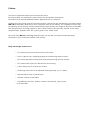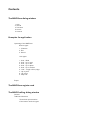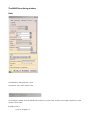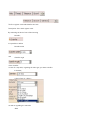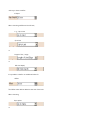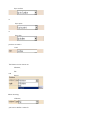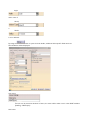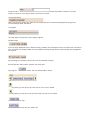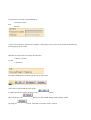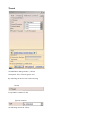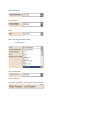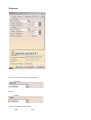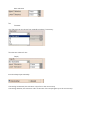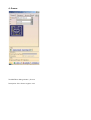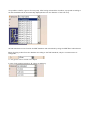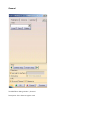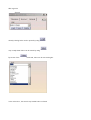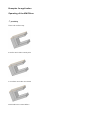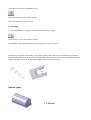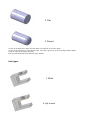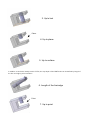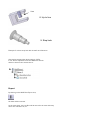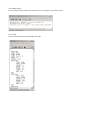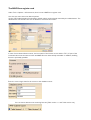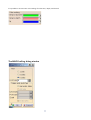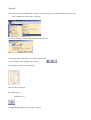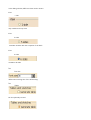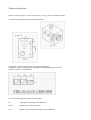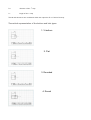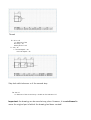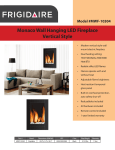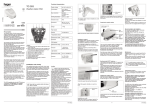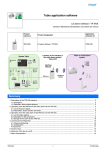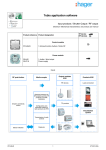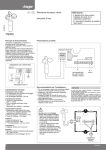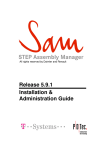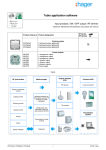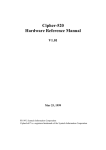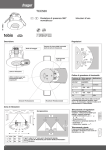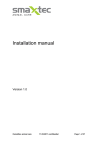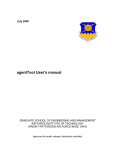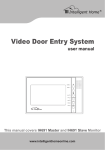Download MWF-Bore 2004 / MWF
Transcript
MWF-Bore 2004 / MWF-Drafting 2004 The User Manual of the Plug-ins for CATIA V5 Engineering for the world of tomorrow. Preface The years of experience within several construction areas, like mold making, tool manufacture, plant construction and product development, has induced us to develop individual software applications for our customers. Resulting from the special needs of interaction between construction and manufacturing, the feature-based MW-F B o r e had been developed in close cooperation with the car industry. The cooperation ensures that the planning, the construction and the manufacturing implementation are congruent. By means of the MWFBore hole generator, the design engineer is able to insert features, like sink holes, threads, ejector holes, tempered holes, hydraulic holes, fits, or pillar guides, in the CATIA model. By means of the MW-F D r a f t i n g drawing module, you are able to create documented drawing derivations of your constructions within a few minutes. Many advantages result from it: --- The dimensioning of the holes becomes unnecessary. --- Thus, an almost resp. completely paperless manufacturing will be ensured. --- The smooth information and process chain guarantees high process security. --- The manual value input in the NC becomes unnecessary. --- A time saving of up to 70 % can be reached. --- Numbering of the holes in the individual views (optionally 1/5 or 6 sides). --- Representation of the coordinate axes. --- Optional creation of hole tables. --- Any MWF info, like name, position, tolerance and threads, can be shown in the hole table. Contents The MWF-Bore dialog window 1. Hole 2. Thread 3. Tolerance 4. Groove 5. General Examples for application Operating of the MWF-Bore Bottom types 1. V-Bottom 2. Flat 3. Round Hole types 1. Hole – Blind 2. Hole – Up to next 3. Hole – Up to last 4. Hole – Up to plane 5. Hole – Up to surface 6. Hole – Length of line/edge 7. Up to point 8. Up to line 9. Step hole Export The MWF-Bore register card The MWF-Drafting dialog window General Tables and sketches Theoretical representation of the bottom and hole types The MWF-Bore dialog window Hole The MWF-Bore dialog window \ Hole Description of the Hole register card The first figure behind the hole definition describes the current step, and the second figure defines the total number of the steps. Example picture: 1st step of altogether 3. The five register cards which define the hole. Description of the Hole register card. By activating the box in front of the lettering Chamfer, it is possible to define Chamfer width and Chamfer angle of the chamfer. In case of a step hole, regarding the hole type, you have to define a diameter, a kind of hole (e. g Blind ) as well as regarding the selection Blind where you have to define a Depth. When choosing a different kind of hole, e. g., Up to next Up to last or Length of line / edge or Min sink depth, it is possible to define an additional value for Offset The Offset value will be added at the end of the hole. When choosing Up to plane or Up to surface or Up to point or Up to line, you have to mark a Limit. The Bottom can be chosen as V-Bottom, Flat and Round When choosing V-Bottom, you have to define a value for Angle and in case of Round, a Radius is to be defined. By using the button to open the hole details, additional hole-specific fields and new functionalities will be displayed. Hole name The hole can be named as desired. In future, the name will be taken over in other MWF-modules (Drafting, CAM Export). Hole index Value for index makes it possible to allocate a version number to the hole according to which can be later scanned. Incremental depth When choosing the option, the values for the step depth are not absolutely displayed any longer but incrementally created and edited. Total depth The total depth is important for the design engineer. Variable steps If the currently displayed step is defined as being variable, the total depth of the hole will remain constant in case of further hole changes while the step defined as being variable will be automatically varied lengthwise as required. By activating the checkbox, this function can be switched off again. All hole-specific values will be saved in the CATIA part. By using tbe button, the hole details will be closed. By clicking on this arrow, the next step of a hole can be edited. By clicking on this arrow, the previous step of a hole can be edited. deletes the current step inserts a new hole step after the shown one The Direction of the hole will be defined by Normal to surface and Reverse If none of the options is selected, for example, a body edge or also a line can be defined as direction by activating the grey text field. Whether the respective hole step is described by a Groove /Thread or/and a Tolerance, this will be displayed in the above picture by an active box. If the hole is created with all of its steps, it will be filed in CATIA after clicking on the When clicking on the By using the button. button, the whole MWF dialog window will be closed. button, a preview of the hole can be created. Thread The MWF-Bore dialog window \ Thread Description of the Thread register card By activating the box in front of the lettering Thread, it is possible to define for the Type No standard the following numerical values: Thread Diameter, Thread Depth, Pitch. When choosing a standard value, e. .g. MF 4x0,5 the Thread depth can be changed. The sense of rotation of the thread can be reversed. Tolerance The MWF-Bore dialog window \ Tolerance In case of No standard input, concerning the Diameter and the Depth, you have to define a value for the upper and lower tolerance The Diameter of a Tolerance can be chosen from predefined values, if necessary. The tolerance values for the Depth, must be always input manually. Concerning Incremental, the tolerance only refers to the current step. Concerning Absolute, the tolerance refers to the sum of the step lengths up to the current step. 4. Groove The MWF-Bore dialog window \ Groove Description of the Groove register card It is possible to define a groove for every step. After having activated the checkbox, a proposal according to the DIN Standards will be automatically displayed based on the diameter of the hole step. All DIN Standards can be found in the MWF database and maintained by using the MWF-Bore Administrator. When choosing a value from the database according to the DIN Standards, only the n measurement is changeable, i. e. the groove can be moved in the depth. In case of No standard selection, all values are arbitrary. General The MWF-Bore dialog window \ General Description of the General register card With regard to General already existing holes can be opened by using resp. newly-drawn holes can be saved by using By means of the command, holes can be removed again. In the select box , the saved resp. loaded holes are listed. Examples for application Operating of the MWF-Bore 1st possibility Fist a hole surface resp. a surface and a hole central point or a surface and a line are chosen which had been created before. After that, by clicking on the MWF-Bore icon, the hole definition window will be opened and the desired hole can be created. 2nd possibility 2. First the MWF-Bore icon will be chosen (the icon is turning orange) and only then, a hole surface will be chosen. The MWF-Bore dialog window will be opened and the hole can be created. Analogous to the CATIA functionality, a temporary preview of the hole to be created will be immediately displayed while entering the hole data in the MWF dialog. Alternatively to the input in the dialog mask, the depth of the last step can be changed by dragging at this temporary element. Bottom types 1. V-Bottom 2. Flat 3. Round In case of the flat bottom type, the step depth corresponds to the hole depth. In case of the V-bottom or round bottom type, the bottom geometry of the step depth will be added. If only an edge derounding is planned, hole and step depth will close with the plane surface. Hole types 1. Blind 2. Up to next 3. Up to last Plane 4. Up to plane 5. Up to surface In addition to the limits usually used in CATIA, the step depth of the MWF holes can be defined by length of the line and edges, points and lines. 6. Length of the line/edge Point 7. Up to point Line 8. Up to line 9. Step hole Example for a three-step hole with chamfer and V-bottom. After having stopped the desired hole in CATIA, it can also be repositioned via the MWF-Bore sketch which is shown in the structural tree. Export By clicking on the MWF-Bore Export icon, the data will be scanned. . At the same time, two new files will be stored in the same directory where the CATIAPart is, too. In the MWFLog file, the not-scanned holes will be listed which do not correspond to the Tebis format The TFF file is the exchange format between MWF and Tebis. The MWF-Bore register card Under Tools > Options > Infrastructure, there is now a MWF-Bore register card. Here the user must enter the desired options. Via the CATIA administration functionality, default values can be already entered by the administrator. The administrator can decide if the user is allowed to overwrite the entries. In case of an activated license server, the host name of the license server and the TCP / IP port of the communication must be entered. View and MWF-Bore are alternatively selectable. In addition, drafting license is optionally possible. Enter the correct login data for the access to the database server. You can choose between two scanning formats (Tebis version 1.1 and Tebis version 2.0). It is possible to choose own color settings for tolerance, depth, and thread. The MWF-Drafting dialog window General After having created the MWF holes in CATIA, you can change to the CATIA drafting environment via Start > Mechanical construction > Drafting. The CATIA drawing creation dialog window will be opened. After having selected a layout and confirmed it by using you can change to the drafting environment. By marking the frame of a 2D drawing, this one will be selected. By clicking on the Moldware icon, the MWF-Drafting dialog window will be opened. In the dialog window, different views can be chosen. View 1 side only considers the top view. View 5 sides considers all sides with the exception of the back. View 6 sides considers all sides. The Font size defines the lettering size of the 2D drawing. The Tables can be optionally created by activating the checkbox. The Decimal places define the number of the decimal places in the table. The Font size defines the size of the font in the table. The Scale defines the scale of the drawing. Possible input values >0 to 1. By clicking on the button, both sketches and tables will be created when activating. By using , you can close again the MWF-Drafting dialog window. Tables and sketches Apart from the axes (here: -x and +x as well as -y and +y), the new drawing includes a complete topological numbering of the MWF holes. The position of the numberings can be changed by dragging. In addition, a separate table with an appropriate theoretical drawing of the hole will be created for every MWF hole. You can read the following values from this table: no.: topological numbering of the MWF hole name: original name of the CATIA hole x,y,z: position of the starting central point of the MWF hole D1: diameter of the 1st step L1: length of the 1st step Thread and tolerances are considered within the respective D or L field of the step. Theoretical representation of the bottom and hole types 1. V-bottom 2. Flat 3. Rounded - 4. Round Thread D1: 44 x 1.25 i. e. diameter of the first step = 44 with a pitch of 1.25 L1: 20 / 25 i. e. thread depth = 20 core hole depth = 25 Step hole with tolerance n of the second step D2: 40 H7 i. e. diameter of the second step = 40 with an ISO tolerance H7 Important: the drawing can be saved at any place. However, it is not allowed to move the original part of which the drawing had been created!