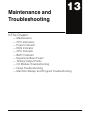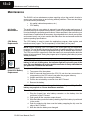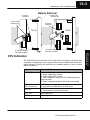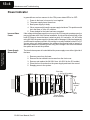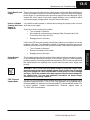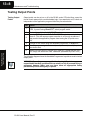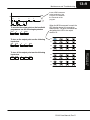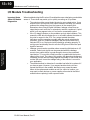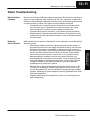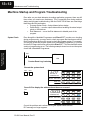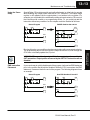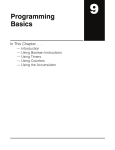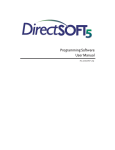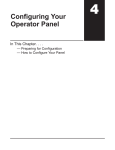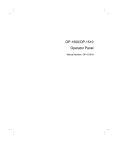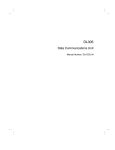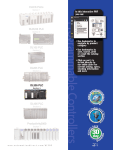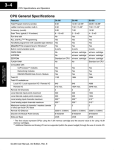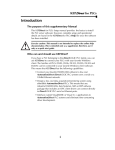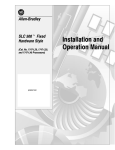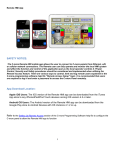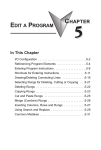Download Maintenance and Troubleshooting
Transcript
Maintenance and Troubleshooting 113 In This Chapter. . . . — Maintenance — CPU Indicators — Power Indicator — RUN Indicator — CPU Indicator — BATT Indicator — Expansion Base Power — Testing Output Points — I/O Module Troubleshooting — Noise Troubleshooting — Machine Startup and Program Troubleshooting 13--2 Maintenance and Troubleshooting Maintenance Maintenance and Troubleshooting Maintenance and Troubleshooting Maintenance and Troubleshooting The DL305 is a low maintenance system requiring only a few periodic checks to ensure your system stays up and running without problems. There are two things you should check periodically. S Air quality (cabinet temperature, etc.) S CPU battery Air Quality Maintenance The quality of the air your system is exposed to can affect system performance. If you have placed your system in an enclosure, check to se the ambient temperature is not exceeding the operating specifications. If there are filters in the enclosure, you should clean or replace them as necessary. A good guideline is to check your system environment every one to two months and make sure the environment meets the system operating specifications. CPU Battery Replacement The CPU battery is used to retain the application program, data register, and retentive memory types. The life expectancy of this battery is five years. NOTE: Before replacing your CPU battery, you should back-up your application program. This can be done by saving the program to hard/floppy disk on a personal computer or using the handheld programmer along with a cassette tape recorder. The CPU has a built-in capacitor to retain the memory for several minutes while the battery is being replaced. Saving the program prior to replacing the battery is just an added precaution. WARNING: If the battery connector is not connected to the PC board or the battery is left out of the system, the indicator light will not notify you of the error. Be sure the battery is in place and the connector is firmly seated before you place the CPU back into the base. DL330, DL330P, To replace the CPU battery: DL340 CPU Battery 1. Turn power off to the system. Replacement 2. Wait 60 seconds then remove the CPU. Do not short any connectors or components on the CPU since it may alter the program memory. 3. Unlatch and tilt the clip covering the battery. 4. Pull the two wire battery connector from the PC board. 5. Remove the battery. WARNING: Do not attempt to recharge the battery or dispose of it by fire. The battery may explode or release hazardous materials. To install the CPU battery: 1. Plug the (keyed) two wire battery connector on the battery into the connector on the PC board. 2. Push gently till the connector snaps closed 3. Slide the battery under the battery retaining clip till the battery is positioned in the socket. 4. Push the retaining clip down over the battery snapping the clip over the edge of the PC board. 5. Note the date the battery was changed. DL305 User Manual, Rev. D Maintenance and Troubleshooting 13--3 Battery Removal 2) Unplug connector 1) Push back retaining clip 1) Push back retaining clip 2) Unplug connector DL330 DL340 RAM/UVPROM 3) Remove battery Part #D3--04--BATT CPU Indicators The DL305 CPUs have indicators on the front to help you diagnose problems with the system. The table below gives a quick reference of potential problems with each status indicator. Following the table will be a detailed analysis of each of these indicator problems. Potential Problems Power (off) 1. Improper wiring 2. Power supply fuse is blown 3. Power supply/CPU is faulty 4. Other component such as an I/O module has power supply shorted 5. Power budget exceeded for the base power supply RUN (will not come on) 1. CPU programming error 2. Key switch on handheld not in RUN mode CPU (on) 1. CPU defective 2. Severe electrical noise interference BATT (on) CPU battery low BATT (flashing) CPU in update mode DL305 User Manual, Rev. D Maintenance and Troubleshooting Indicator Status Maintenance and Troubleshooting 3) Remove battery Part #D3--04--BATT 13--4 Maintenance and Troubleshooting Power Indicator Power Supply Blown Fuse The fuse for base power is located behind the power supply cover at the right side of the base. 1. 2. 3. 4. 5. Remove power from the base. Remove the two slotted insert screws from the front cover. Remove and replace the 2A 250V fuse. (4A 250V for the DC models) Place the front cover back on the power supply and insert the screws. Reapply power to the system. Fuse (2A) (4A for DC models) Maintenance and Troubleshooting Maintenance and Troubleshooting Incorrect Base Power In general there are four reasons for the CPU power status LED to be OFF: 1. Power to the base is incorrect or is not applied. 2. The power supply has a blown fuse. 3. Base power supply is faulty. 4. Other component(s) have the power supply shut down. This problem could be in the base or in the I/O modules. 5. Power budget for the base has been exceeded. If the voltage to the power supply is not correct, the CPU may not operate properly or may not operate at all. If this is a new installation, first check the terminal strip on the local CPU base to insure the base is wired correctly. If it is wired for 110 VAC while using 220 VAC the power supply in the base will be damaged. If this has happened, you will need to replace your base. If the wiring is correctly installed for the AC or DC you are using, you should measure the voltage at the terminal strip to insure it is within specification for the base you are using. If the voltage is not correct shut down the system and correct the problem. Maintenance and Troubleshooting Retaining Screws Power Supply Cover Removed DL305 User Manual, Rev. D Maintenance and Troubleshooting 13--5 Faulty Base Power There is not a good check to test for a faulty power supply other than substituting a known good base to see if this corrects the problem. If you have experienced major Supply power surges, it is possible the base and power supply have been damaged. If you suspect this is the cause of the power supply damage, a line conditioner which removes damaging voltage spikes should be used in the future. Device or Module It is possible a faulty module or external device using the system power can shut Causing the Power down the power supply. Supply to Shutdown To test for a device causing this problem: S Turn off power to the base. S Disconnect all external devices (example Data Communication Unit, Prom Writer Unit) from the CPU. S Reapply power to the base. Power Budget Exceeded This normally would not be the problem if the machine had been operating correctly for a considerable amount of time prior to the indicator going off. Power budgeting problems usually occur during system start-up when the PLC is under operation and the inputs/outputs are requiring more current than the base power supply can provide. Maintenance and Troubleshooting If the Power LED does not operate normally the problem is most likely in one of the modules in the base. To isolate which module is causing the problem remove one module at a time till the Power LED operates normally. Follow the procedure below: S Turn off power to the base. S Remove a module from the base. S Reapply power to the base. WARNING: The PLC may reset if the power budget is exceeded. If there is any doubt about the system power budget, please check it at this time. Exceeding the power budget can cause unpredictable results which can cause damage and injury. Verify the modules in the base operate within the power budget for the chosen base. You can find additional information on power budget calculations by reviewing Chapter 4. CPU Firmware Update Mode The D3--330 CPU firmware can be updated by replacing the EPROM with the new firmware programmed into it. The D3--340 CPU firmware can be updated with a firmware update tool. When this tool is used, the BATT indicator will flash as the CPU is being updated. Contact AutomationDirect Technical support team at 770--844--4200 for assistance. Maintenance and Troubleshooting DL305 User Manual, Rev. D 13--6 Maintenance and Troubleshooting RUN Indicator If the CPU will not enter the run mode (the RUN indicator is off), the problem is usually in the application program unless the CPU has a fatal error in which case the CPU LED should be on. Both of the programming devices, handheld programmer and PC programming package, will return a error message and depending on the error may also recommend an AUX function to run that will aid in further diagnosing the problem. A complete list of error codes can be found in Appendix B. If the CPU indicator is on, a fatal error has occurred in the CPU. Generally, this is not a programming problem but an actual hardware failure. You can power cycle the system to clear the error. If the error clears the system should be closely monitored and every effort should be made to try to determine the cause of the problem. You will find this problem is sometimes caused by high frequency electrical noise introduced into the CPU from a outside source. Check your system grounding and install electrical noise filters if the grounding is suspected. If power cycling the system does not reset the error or if the problem returns replace the CPU. The CPU indicator lights when the watchdog timer is not processed within 100 ms. The RUN output from the power supply will also turn off. BATT Indicator If the BATT indicator is on, the CPU battery is low and needs to be replaced. The battery voltage is continuously monitored while the system voltage is being supplied. The detection circuit will be activated when the voltage drops to 2.5 volts and CPU operation will still continue as normal. Internal relay 377 energizes when the BATT indicator is on. Procedures for how to replace the battery can be found earlier in this chapter. Maintenance and Troubleshooting Maintenance and Troubleshooting Maintenance and Troubleshooting CPU Indicator DL305 User Manual, Rev. D Maintenance and Troubleshooting 13--7 Expansion Base Power Because a expansion base contains no CPU the only method of determining if the base power supply if functioning correctly is the run relay provided for that base. This relay can be connected to an input point on the local CPU base or an external warning indicator to monitor the expansion base power supply. If the power supply fails, the run relay will open. The procedures for troubleshooting the expansion bases are the same as a local CPU base. Refer to the Power Indicator section for procedures. Maintenance and Troubleshooting Maintenance and Troubleshooting DL305 User Manual, Rev. D 13--8 Maintenance and Troubleshooting Testing Output Points Testing Output Points Output points can be set on or off in the DL305 series CPUs but they cannot be forced in such a way which overrides ladder logic. If you want to do an I/O check out independent of the application program follow the procedure below. Action 1 If you are using the handheld programmer, change the keyswitch to PRG, if you are using DirectSOFT select program mode. 2 Go to address 0 (handheld SHF NXT keys) . 3 Insert a “END” (handheld CLR SHF INS NXT keys) statement at address 0. (This will cause program execution to occur only at address 0 and prevent the application program from turning the I/O points on or off). 4 Change to Run mode using the handheld programmer or DirectSOFT. 5 Use the programming device to set (turn on) or reset (turn off) the points you wish to test. 6 When you finish testing I/O points go to address 0 (handheld SHF, NXT, NXT keys) and delete the “END” statement (handheld keys DEL PRV) The following diagram shows the Handheld Programmer keystrokes used to test an output point. WARNING: Depending on your application, forcing I/O points may cause unpredictable machine operation that can result in a risk of personal injury or equipment damage. Make sure you have taken all appropriate safety precautions prior to testing any I/O points. Maintenance and Troubleshooting Maintenance and Troubleshooting Maintenance and Troubleshooting Step DL305 User Manual, Rev. D Maintenance and Troubleshooting 0 1 END 0 2 1 3 5 7 20 2 0 MON To turn on the output point use the following keystrokes SET SHF 2 0 2 0 0 4 0 4 (20) AND OUT MCS ADR 1 5 1 5 (21) OR TMR MCR SHF 2 6 2 6 (22) STR CNT SET DATA 3 7 3 7 (23) NOT SR RST REG 0 4 0 4 (20) AND OUT MCS ADR ENT 1 5 1 5 (21) OR TMR MCR SHF 2 6 2 6 (22) STR CNT SET DATA 3 7 3 7 (23) NOT SR RST REG Maintenance and Troubleshooting SHF When the MON command is used, the LED display shows 16 consecutive status points. The MON command has designated this LED to be output number 20. ENT To turn off the output point use the following keystrokes RST Insert a END statement at the beginning of the Program. This disables the remainder of the program. 4 To monitor the output point on the handheld programmer use the following keystrokes SHF 13--9 Maintenance and Troubleshooting DL305 User Manual, Rev. D 13--10 Maintenance and Troubleshooting I/O Module Troubleshooting When troubleshooting the DL series I/O modules there are a few facts you should be aware of. These facts may assist you in quickly correcting an I/O problem. S The output modules cannot detect shorted or open output points. If you suspect one or more points on a output module to be faulty, you should measure the voltage drop from the common to the suspect point. Remember when using a Digital Volt Meter, leakage current from an output device such as a triac or a transistor must be considered. A point which is off may appear to be on if no load is connected the point. S If the I/O status indicators on the modules are logic side indicators. This means the LED which indicates the on or off status reflects the status of the point in respect to the CPU. On a output module the status indicators could be operating normally while the actual output device (transistor, triac etc.) could be damaged. With an input module if the indicator LED is on, the input circuitry should be operating properly. To verify proper functionality check to see the LED goes off when the input signal is removed. S Leakage current can be a problem when connecting field devices to I/O modules. False input signals can be generated when the leakage current of an output device is great enough to turn on the connected input device. To correct this install a resistor in parallel with the input or output of the circuit. The value of this resistor will depend on the amount of leakage current and the voltage applied but usually a 10K to 20K ohm resistor will work. Insure the wattage rating of the resistor is correct for your application. S The easiest method to determine if a module has failed is to replace it if you have a spare. However, if you suspect another device to have caused the failure in the module, that device may cause the same failure in the replacement module as well. As a point of caution, you may want to check devices or power supplies connected to the failed module before replacing it with a spare module. Maintenance and Troubleshooting Maintenance and Troubleshooting Maintenance and Troubleshooting Important Notes About I/O Module Diagnostics DL305 User Manual, Rev. D Maintenance and Troubleshooting 13--11 Noise Troubleshooting Noise is one of the most difficult problems to diagnose. Electrical noise can enter a system in many different ways and they fall into two categories, conducted or radiated. It may be difficult to determine how the noise is entering the system but the corrective actions for either of the types of noise problems are similar. S Conducted noise is when the electrical interference is introduced into the system by way of a attached wire, panel connection ,etc. It may enter through an I/O module, a power supply connection, the communication ground connection, or the chassis ground connection. S Radiated noise is when the electrical interference is introduced into the system without a direct electrical connection, much in the same manner as radio waves. Reducing Electrical Noise While electrical noise cannot be eliminated it can be reduced to a level that will not affect the system. S Most noise problems result from improper grounding of the system. A good earth ground can be the single most effective way to correct noise problems. If a ground is not available, install a ground rod as close to the system as possible. Insure all ground wires are single point grounds and are not daisy chained from one device to another. Ground metal enclosures around the system. A loose wire is no more than a large antenna waiting to introduce noise into the system; therefore, you should tighten all connections in your system. Loose ground wires are more susceptible to noise than the other wires in your system. Review Chapter 2 Installation and Safety Guidelines if you have questions regarding how to ground your system. S Electrical noise can enter the system through the power source for the CPU and I/O. Installing a isolation transformer for all AC sources can correct this problem. DC sources should be well grounded good quality supplies. Switching DC power supplies commonly generates more noise than linear supplies do. S Separate input wiring from output wiring. Never run I/O wiring close to high voltage wiring. Maintenance and Troubleshooting Electrical Noise Problems Maintenance and Troubleshooting DL305 User Manual, Rev. D 13--12 Maintenance and Troubleshooting Machine Startup and Program Troubleshooting Even after our your best attempts at creating application programs, there are still times when you need some assistance. This is especially true during machine startup and program troubleshooting. With the DL305 CPUs there are a few things that help make this task easier. S Program Syntax Check—find problems before startup S Pause Relay — monitor output status without enabling the actual output points or field devices S End Statement — move the End statement to disable parts of the program. Maintenance and Troubleshooting Syntax Check Even though the Handheld Programmer and DirectSOFT provide error checking during program entry, you may want to check a program that has been modified. Both programming devices offer a way to check the program syntax. For example, you can use check the program syntax from a Handheld Programmer, or you can use the PLC Diagnostics menu option within DirectSOFT. This check will find a wide variety of programming errors. The following example shows how to use the syntax check with a Handheld Programmer. 001 CTR 601 K50 Counter Reset Leg is missing Execute the syntax check SCH Maintenance and Troubleshooting CLR E07 ADDRESS/DATA ON/OFF RUN BATT PWR CPU 0 AND 1 OR 2 STR 3 NOT 4 OUT 5 TMR 6 CNT 7 SR 0 MCS 1 MCR 2 SET 3 RST 4 ADR 5 SHF 6 DATA 7 REG 0 MCS 1 MCR 2 SET 3 RST 4 ADR 5 SHF 6 DATA 7 REG Press CLR to display the address where the error occurred Maintenance and Troubleshooting CLR 0003 .... ADDRESS/DATA ON/OFF RUN BATT PWR CPU 0 AND 1 OR 2 STR 3 NOT 4 OUT 5 TMR 6 CNT 7 SR Correct the problem and continue running the Syntax check until the E07 message no longer appears. DL305 User Manual, Rev. D Maintenance and Troubleshooting Using the Pause Relay 13--13 Special Relay 376 provides a quick way to allow the inputs (or other logic) to operate while disabling any output points used with an OUT instruction. The output image register is still updated, but the output status is not written to the modules. For example, you could make this conditional by adding an input contact or CR to control the instruction with a switch or a programming device. Or, you could just add the instruction without any conditions so the outputs would be disabled at all times. PAUSE disables 020 and 021 Normal Program 000 002 020 376 PAUSE 001 003 004 021 010 000 002 001 003 020 004 021 010 END END WARNING: This special relay only inhibits those outputs referenced by the OUT instruction. Output points referenced by the SET OUT instruction are not disabled. END Instruction Placement If you need a way to quickly disable part of the program, just insert an END statement prior to the portion that should be disabled. When the CPU encounters the END statement, it assumes that is the end of the program. The following diagram shows an example. New END disables X10 and Y1 Normal Program 000 002 001 003 007 Maintenance and Troubleshooting By using this relay, you can still monitor the output status with a programming device. The programming device will show that the output should be on, even though the CPU does not actually update the I/O point. 020 004 000 002 001 003 020 004 021 END 007 021 END DL305 User Manual, Rev. D Maintenance and Troubleshooting END