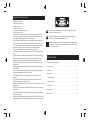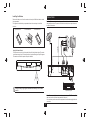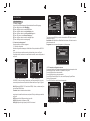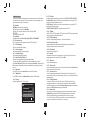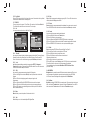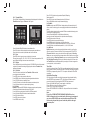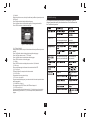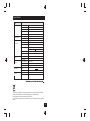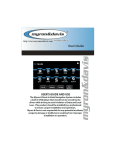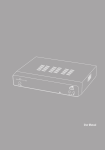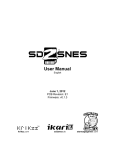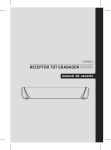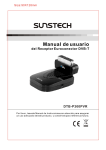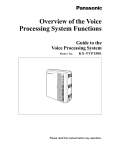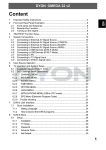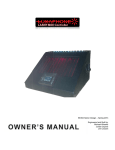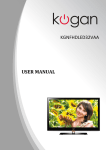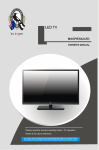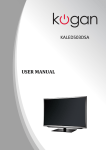Download User Manual - Dish TV Technologies
Transcript
User Manual Of Digital Set Top Box S7010PVR Please read this User Manual carefully to ensure proper use of this product and keep this manual for future reference. Important Safety Instructions 1) Read these instructions. 2) Keep these instructions. 3) Heed all warnings. 4) Follow all instructions. 5) Do not use this apparatus near water. 6) Clean only with dry cloth. 7) Do not block any ventilation openings, install in accordance with the instructions. 8) Do not install near any heat sources such as radiations, heat registers, stoves, orother apparatus (including amplifiers) that produce heat. 9) Do not defeat the safety purpose of the polarized plug. If the provided plug does not fit into your outlet, consult an electrician for replacement of the obsolete outlet. 10) Protected the power cord from being walked on or pinched particularly at plugs, convenience receptacles, and the point where they exit from the apparatus. 11) Only use attachments/accessories specified by the manufacturer. 12) Unplug this apparatus during lighting storms or when unused for long periods of time. 13) Refer all servicing to qualified service personnel. Servicing is required when the apparatus has been damaged in any way, such as power-supply cord or plug is damaged, liquid has been spilled or objects have fallen into the apparatus, the apparatus has been exposed to rain or moisture, does not operate normally, or has been dropped. 14) Mains plug is used as the disconnect device, the disconnect device shall remain readily operable. 15) The ventilation should not be impeded by covering the ventilation openings with items, such as newspapers, table-cloth, curtains, etc. 16) No naked flame sources, such as lighted candles, should be placed on the apparatus. 17) Attention should be drawn to the environmental aspects of battery disposal. 18) The use of apparatus in moderate climate. WARNING: To reduce the risk of fire or electric shock, do not expose this apparatus to rain or moisture. WARNING: The batteries shall not be exposed to excessive heat such as sunshine, fire or the like. Caution: When the apparatus was in electrostatic circumstance, it may be malfunction and need to reset by user. Warning: The USB memory stick should be plugged in the unit directly. USB extension cable should not be used to avoid failing of data transferring and interference caused. The symbol indicates that dangerous voltages constituting a risk of electric shock are present within this unit. The s ymbol in dicates t hat t here a re im portant o perating a nd m aintenance instructions in t he lit erature a ccompanying t his u nit. The s ymbol in dicates t hat t his p roduct in corporates d ouble in sulation b etween hazardous m ains v oltage a nd u ser a ccessible p arts. W hen s ervicing u se o nly identical r eplacement p arts. Table of Contents Front and Rear Panel Illustration........................................................................... 1 Remote Controller ............................................................................................... 1 Connections........................................................................................................ 2 User Interface ...................................................................................................... 3 Quick Installation............................................................................................. 3 Menu Operations..............................................................................................4 Normal Play..................................................................................................... 7 Troubleshooting .................................................................................................. 8 Specifications...................................................................................................... 9 Front and Rear Panel Ill ustration Remote Controller Remote Key Function: 1. MUTE: Used to turn the sound on or off. 2. NUMBER KEYS: Used to select channel numbers or input numbers in menus. 3. RECALL: Used to switch between the last two viewed channels. 4. INFO: Used to display information about the channel being viewed or further information about the program when in small EPG screen. 5. SUBTITLE: Used to switch between different subtitles that are broadcasted 6. EXIT: Used to return to the previous screen or menu. 7. CH+: Used to move around the menu screens or selecting the channels in non-menu state. 8. VOL+:Used to move around the menu screens or changing the volume in non-menu state. 9. OK: Used to confirm a selection within a menu. 10. RECLIST: Used to show the recorded programs list. 11. COLOR KEYS (RED/ GREEN/ YELLOW/ BLUE): Used to operate different functions in TEXT screen or other menus. 12. STOP: Used to stop PVR function. 13.TV/RADIO: Used to switch between TV channels and Radio stations. 14. RECORD: Used to record the program manually, and select the record duration if pressed it again. 15. FAST FORWARD: Used to adjust the forward speed if in HDD time shifting playback mode. 16.VIDEO MODE: Used to switch VIDEO output mode. 17.STANDBY: Used to switch the set top box to on or standby. 18. FAV: Used to switch access your favourite channels. 19. AUDIO: Used to set the sound output, the available settings are STEREO,LEFT, RIGHT, MONO. 20. MENU: Used to open the main menu window. 21. EPG: Used to display information about the program being viewed and what's on next. 22. VOL-: Used to move around the menu screens or changing the volume in non-menu state. 23. CH- :Used to move around the menu screens or selecting the channels in non-menu state. 24. TEXT: Used to open teletext OSD display if teletext available in the broad caste stream. 25. PAUSE: Used to pause or playback the program being viewed . 26. FAST BACKWARD: Used to adjust the backward speed if in HDD time shifting playback mode. 1. Front Panel 3 4 1. LED DISPLAY: Used to display the time or channel information. 2. Standby Indicator: Used to visually show power state of the set top box, the green LED will show if turned on the set top box and the red LED will be light if the set top box entered standby mode. 3. REMOTE CONTROL SENSOR: Used to receive the signal from the remote control. 4. USB JACK: Used to connect to an external USB 2.0 device. 2. Rear Panel 1 2 3 4 5 6 7 1. LNB IN: This socket connects the LNB to your receive the signal. 2.TO TV: Used to output RF signal for TV set. 3. CVBS: This socket outputs composite video signal. 4. Y/Pb/Pr:These sockets connect to your TV component input terminals. 5. L/R: This socket outputs analog audio L/R signal. 6. COAXIAL: This socket connects to a coaxial socket on your surround sound system. 7. MAINS CABLE: This is used to connect to your main power supply. Note: SUBTITLE/TEXT/LANGUAGE may not be available for all channels. RED/GREEN/YELLOW/BLUE may has specifical function in different menus. 1 Installing the Batteries Connections Remove the battery cover from the remote control and put 2xAAA size batteries inside the compartment. The diagram inside the battery compartment shows the correct way to install the batteries. 1.Open the cover O PE N 2.Install batteries Caution: Make sure to check the voltage specification of the wall outlet is the same rating with the receiver. To prevent the risk of electric shock, do not open the cover or the back of the receiver. 3.Close the cover O PE VI DEO IN N Y Pb Pr Using the Remote Control To use the remote control, point it towards the front of the digital set top box The remote control has a range of up to 7 metres from the set top box at an angle of up to 60 degrees. The remote control will not operate if its path is blocked. Coaxial VOLUME INPUT SELECTOR POWER BYPASS PRO LOGIC 3 STEREO MODE TEST CHANNEL KARAOKE MUTE UP DOWN BASS 1 Sunlight or very bright light will decrease the sensitivity of the remote control. MIC 2 1 MIC VOL 2 MIC TREBLE ECHO EXCITE Amplificador Digital Note: When connecting the receiver to other equipment, e.g., TV, VCR and amplifier, make sure to refer to relevant user manual for instruction. Also, make sure you disconnect all the equipments from the mains supply before the connection. 2 User Interface SETUP- Installation ( MY DISH ) 01/01/07 00:02 Switch Type Toneburst 01/01/07 00:02 SETUP- Installation ( MY DISH ) NONE Switch T OFF Toneburs NONE Set Location Exit Move Set LNB Set West Limi Page 1/8 NONE NONE NONE NONE Switch Exit Set East Limit Figure 3. DiSEqC1.2 Setting Figure 4. DiSEqC1.2 Motor Limitation Then user can press BLUE key to scan the focus satellite or RED key to scan multisatellites, as Figure 5. Scan Mode: select Blind-Quick or Blind-Detail for blind scan, or Default to scan the default transponder list. Programme: select to receive all programs or only free programs. SETUP- Installation ( MY DISH ) 01/01/07 00:03 Switch Type NONE OFF Toneburst Scan Mo de Sca n Mod e Programme Bli nd-Det ail All 7.0 E 01/01/07 00:02 Move Switch OK Scan Exit Edit Figure 5. Scan Mode 1.2.2 Transponder configuration and scan If there exist satellite in the database, then user can edit and scan transponder in the menu Main Menu Setup Installation TP MANAGER, as Figure 6. Press <Left/Right> button to select satellite; Press <Up/Down> button to select transponder. Press <OK/Up/Down/Left/Right/0~9>, user can edit Frequency, Symbol Rate or Polarity of the transponder. Press <BLUE> button to scan the focused transponder. 00% Exit Exit Pos ition 04 Switch Move Set Limit Pos ition 03 NONE Pos ition 04 Strength 00% Switch NONE Pos ition 03 Satellite Name LNB Type LNB Low Freq LNB High Freq 22K Tone LNB Power Transponder Quality Move NONE Pos ition 02 01/01/07 00:03 DiSEqC 1.2/ USALS Set Limi t Move Conti nue Stop Pos ition 01 Stop Move Step Goto R ef. GoTo Disa ble Pos Limit ition 02 Clea r NONE Pos ition 01 1.2 How to receive the programs? Scan the satellites to receive the programs. 1.2.1 Satellite configuration Satellite configuration and manager is in Main Menu->Setup->Installation->MY DISH menu. Firstly, select the proper switcher according to the switcher you have, as Figure 1. For sample switcher, each branch is connected with a satellite, user can configuration it as Figure 2. Switch Type Switch Type Page 1/8 1.Quick Installation 1.1 Setting Language User can select preferred language at Setup Installation General Setting page. (1) Press <Menu> button to enter Main Menu. (2) Press <Left/Right> button to select SETUP option. (3) Press <Up/Down> button to select Installation option. (4) Press <Up/Down> button to select General Setting option. (5) Press <OK> button to enter General Setting page. (6) Press <Up/Down> button to select the language option. (7) Press <Left/Right> button to set a language. SETUP- Installation ( MY DISH ) SETUP- Installation ( MY DISH ) DiSEqC 1.2/ USALS Add SAT Figure 1.Satellite Installation Figure 2.Add Satellite For DiSEqC1.2 motor, user can set limit position, user location and LNB of it, as ,then user can adjust and store max 32 position for different satellites, as Figure 3, Figure 4. Satellite Name move down to the satellite selection area, and press OK key to add the proper satellite, as Figure 2. LNB Type: select the LNB type according to your dish. LNB Low Freq: set the low frequency of LNB. LNB High Freq: set the high frequency of LNB if it is universal. EUTELSAT W3A No. Frequency Symbol Rate Polarity 001 10928 30000 H 002 11345 27500 H 003 11471 30000 H 004 11513 27500 H 005 11554 27500 H 006 11595 30000 H 007 11637 30000 H 008 11679 30000 H Move Add Del Switch OK Edit Delete All 01/01/08 00:19 OSD Language English Audio Language English 00 00 S Exit Subtitle Language OFF Auto Time Zone OFF Time Zone + 08:00 Q Move Switch Exit Scan Figure 6. Scan for Transponder 3 SETUP- Installation (General Setting) 01/01/08 00:19 SETUP- Installation (Transponder Manager) Switch Type: select DiSEqC1.0/1.2 switcher or DiSEqC1.2 motor, or select none if you don't have any DiSEqC device. Toneburst: enable or disable toneburst switcher. Figure 7. General Setting 2.Menu Operations Once the channel scan is finished and all the channels are stored into the database, you can start to watch the digital TV channel or listen to the radio broadcast, some typical operations are given in this chapter. 2.2.2.1 TV Format Set display format for watching program, such as 4:3LB, 4:3PS, 16:9PB,16:9AUTO. 4:3LB(LetterBox): Typically for wide screen content displays on conventional 4:3 TV with black bars above and below the picture. 4:3PS(PanScan): Typically for wide screen content displays on conventional 4:3 TV with left and right edges cropped. 16:9PB(PillarBox)/16:9 AUTO: Typically for wide screen 16:9 TV. 2.1 Main Menu Main Menu for operating a lot of functions. (1) Press <Menu> button to enter Main Menu. (2) Press <Info> button to display the version information of STB. 2.2 SETUP Set the system settings of STB. 2.2.1Installation Installation menu include General Setting, MY DISH and TP MANAGER. 2.2.1.1 General Setting Set the receiving and playing program settings of STB, as Figure 7. 2.2.1.2 OSD Language Set the On Screen Display Language. 2.2.1.3 Audio Language Set the audio language for watching program. 2.2.1.4 Subtitle Language Set the language for displaying subtitle. 2.2.1.5 Auto Time Zone / Time Zone Allow you to enable or disable auto time zone offset update. If you know the GMT(Greenwich Mean Time) time zone offset of your location, set the Auto Time Zone to OFF and select an appropriate Time Zone, otherwise set it to ON and let the system update the time zone automatically according to the transport stream. 2.2.1.6 Auto Scan Press <RED> button to start Auto Scan. See section 1.2.1 for details. 2.2.1.7 Manual Scan Press <GREEN> button to start Manual Scan. See section 1.2.2 for details. 2.2.2.2 TV Mode Set PAL, NTSC or AUTO for display. AUTO will switch PAL or NTSC by program content. This setting should be matched with user's TV. 2.2.2.3 OSD Transparency Set the On Screen Display transparency. 1 is the most transparent. 2.2.2.4 Banner Display Time Set Banner displays time. Banner doesn't disappear when set as " Always " and disappears at timeout when set as other values. 2.2.2.5 Video Output Set the video output mode to TV. 2.2.3 Password Set password for menu lock or channel lock or censorship lock. And the user can change password here, the default PIN Code is 6666. 2.2.3.1 Menu Lock Lock the menus by password. 2.2.3.2 Channel Lock Lock the channel which has been set to lock status when turning on the Channel Lock. Please see section 2.3.1.2 for details. 2.2.3.3 Censorship Lock Lock the program by password and censorship threshold. The censorship info is in program content. Under the censorship rating, user has to enter the right password for watching program. 2.2.3.4 Change Password To change the PIN code, select this option, press <Left/Right> button to trigger changing password and <0~9> buttons to enter old password, new password and confirm new password. If succeed, the PIN Code Changed message will be displayed, otherwise the PIN Code Error message will be displayed. 2.2.4 Advance Timer User can set timer for watching the program by date and time manually or from the TV/Radio Guide(see section 2.3.2). When setting date and start time is arrived, STB will automatically switch to the wanted program. Press any key except <Vol-/Vol+/Mute> button, STB asks user to abort it or not when watching booked program. User can delete the event while it isn't at running. 2.2.2 TV Setup Setup the display mode for TV. See Figure 8. SETUP- TV Setup 01/01/08 00:19 16:9 PB TV Format TV Mode AUTO OSD Transparency 6 Banner Display Time 3S Video Output CVBS Move Switch Exit Figure 8. TV Setup 4 2.2.5 Set Default Restore STB to factory default. All settings did by user will be restored to factory default values and the database will be erased together. 2.3 TV/RADIO There are two types of program: TV and Radio. The operation of the List and Guide of TV and Radio are almost the same. Herein take TV as example. 2.3.1 List User can operate some functions in List. See Figure9. TV List 01/01/2008 02:19 All No. Program Name TV Guide 2.3.1.8 Search User can search the program name by partial keyword. (1) Press <Left/Right> button to select Search option. (2) Press <OK> button to entry search page. (3) Press <Up/Down/Left/Right/OK/0~9/RED/GREEN> button to input keyword. (4) Press <OK> button to Search and return List. The matched program will be focused. (5) Press <GREEN/YELLOW> button to the next or previous matched program. 17/07/2007 02:19 Wed. 2007 10/17 Today 18 19 20 21 22 23 11:30 Por La Manana 2007 13:15 EI Negociador 14:00 Informativ o Madrid 2007 14:30 Corazon De Otono 2007 2 15:00 Telediario 1 Edicion 2007 CH23/490166 KHz PID:V 1025 , A 1041 Favorite s 2.3.1.7 Delete Delete will delete the program permanently from database. User must rescan to recover it. Press <OK/GREEN> button to set delete one or delete all when Delete option selected. Date No.Program Name 0800 TVE 1 0800 TVE 2 0802 24H TVE 0803 CLAN TVE Status 0001 CT SPORT 0002 Aplik ace MHP 0003 CT 1 0004 CT 2 0005 CT 24 0006 NOVA 2.3.1.6 Skip Skip will skip the program when changing program by CH+/-. Press <OK> button to set or clear skip status when Skip option selected. CH+/- 1-8: Favorite Group Edit Tool Exit Save EPG+/- Date OK Detail 2.3.2 Guide Guide is also naming EPG (Electronic Program Guide). See Figure 10. (1) Press <Up/Down> button to select program or EPG event. (2) Press <Left/Right> button to change event or date. (3) Press <OK> button to exit all the menus or show the detail information of selected event. (4) Press <Exit> button to exit to previous menu. (5) Press <RED> button to enter Book page and <YELLOW> button to save after edited. If it conflict with itself or other event, a conflict message will be displayed. The successful booking will be added to Main Menu-> SETUP->Advance Timer (see section 2.2.4). Exit Book Figure 10. Guide - Event Figure 9. TV List 2.3.1.1 Favorites User can quickly channel up/down the favorite programs by favorite filter. There are 8 groups of favorite for user setting: News, Sport, Movie, Music, Shopping, Travel, Boy and Girl. Press <1~8> button to set or clear the favorite group when Favorites option selected. 2.3.1.2 Lock Lock will ask password before watching this program when SETUP -> Password -> Channel Lock is turned on. Please see section 2.2.3.2 for details. Press <OK> button to set or clear lock status when Lock option selected. 2.3.1.3 Edit User can edit the program name, maximum length is 20 characters. (1) Press <Left/Right> button to select Edit option and <Up/Down> button to select the program. (2) Press <OK> button to display program info and press it again to edit program name. (3) Press <Up/Down/Left/Right/0~9/RED/GREEN> button to select the character. (4) Press <OK> button to finish the editing and return to previous program info page. (5) Press <RED> button to save the editing and return to List or press <Exit> button to return to List without saving. 2.4 MULTIMEDIA Multimedia must be used with external USB device inserted, otherwise the "Device is not ready!" message will be displayed, remove device when playing photo or MP3/WMA, the "Device is removed!" message will be displayed and return to Main Menu. 2.4.1 My Album My Album can display JPG/BMP/GIF photos and operate it. If there are photos in device root folder, it will start at Thumbnail mode, otherwise it will start at Folder mode. Press <BLUE> button can switch to Folder mode and <Exit> button to Thumbnail mode again. 2.3.1.4 Move Move will allow you move the position of the channels in the list. 2.3.1.5 Sort Sort will allow you sort the channels by A<->Z or Pay<->Free. 5 Press <YELLOW> button to set play mode as Repeat All, Repeating, Random, repeat Off. Press <BLUE> button to set fast forward speed as x2,x3,x4,Normal. Press <Left/Right/Mute> button to adjust volume while playing. 2.4.3 My Movie My Movie can play most of MPEG2/4 files. It displays the played file name at the top left corner , and use the info key to get the current playing time and total time information while playing. Press<Info>button to select device if an external USB hub connected while browsing, and to show the control info bar while playing. Press<Up/Down/Left/Right/OK> to select folders and files during browsing, and to switch next/previous file or adjust the volume while playing. Press<OK>button to select a file to play. Press<RED>button to play or pause while playing. Press<GREEN>button to play the frame one by one while palying. Press<YELLOW>button to set fast backward speed as x2, x4, x8, x16, x32, Normal. Press<BLUE>button to set fast forward speed as x2, x4, x8, x16, x32, Normal. 2.4.4. My Record My Record make user can view the program that has been recorded, or configure the options for recording. Please notice that the File System supported is FAT and FAT32. In Recorded List menu, user can view or delete the recorded program. In Recording Device menu, user can select different storage media or different partition in one storage media for recording. In Recording Preference menu, user can change the mode of Time Shift, One Button Recording, and the length of default recording period. Please notice that Time Shift Size is calculated automatically according to the current storage media or current partition, it can't be modified. Time Shift: Auto: this option will start Time Shift recording automatically for program being viewed. Pause: this option will start Time Shift recording only after PAUSE key is pressed by user. OFF: this option will disable Time Shift recording. One Button Recording: ON: this option will start recording the program being viewed directly after RECORD key is pressed. OFF: this option will enable user to pre-set the length of recording after RECORD key is pressed. Press <Up/Down/Left/Right> for navigation in the menu. Press <OK> to select or modification confirm. Press <EXIT> to exit the current menu. Press <RED/GREEN/YELLOW/BLUE> for special function indicated in the menu. Note: For usility of TIMESHIFT/RECORDING/PLAYBACK function, USB2.0 storage device is needed basicly. We strongly recommend user to use USB2.0 HDD, and use independent partition for PVR. Before using the partition, please format the partition through the set-top-box. 2.4.1.1 Thumbnail/Folder The info (Width X Height and Date) of selected photo will be displayed at the left bottom in Thumbnail mode and right up in Folder mode. See Figure11. My Album - Thumbnail 17/10/07 12:59 My Music 04/07/05 19:21 MUSIC : 66 songs Move Move OK View Root (USB) 001. 18- vbr _48KB _44. 1 STBAF 002. 19- vbr _64KB _44. 1 JPEG 003. 20- vbr _96KB _44. 1 PROGRE-1 004. 22- vbr _192 KB_44 . QUALI TYO 005. 23- vbr _256 KB_44 . GUNDAM 006. 24- vbr _320 KB_44 . HAPPY 007. 25- vbr _32KB _44. 1 Exit Folder Figure 11. My Album - Thumbnail Devi ce Move Move OK Sel ect Exi t Figure 12. My Music - Browser Press <Up/Down/Left/Right/OK> button to browse folders or files. Press <OK> button to view the selected photo and press again to start slide show. Press <Info> button to see the help information when view or slide show. 2.4.1.2 Zoom Press <RED> button to zoom in or zoom out the photo in view mode. The zoom factor can be 25%, 50%, 100%, 150%,2 00%. If zoom factor greater than 100%, press <Up/Down/Left/Right> button can move around the photo. 2.4.1.3 Rotation Press <Left/Right> button to rotate left or right and <YELLOW/BLUE> button to flip horizontal or vertical in view mode. After rotating or flipping the photo and return Thumbnail mode, the effect will be keeped. 2.4.1.4 Slide Show Press <OK> button to view the photo from Thumbnail or Folder mode and press it again to start the slide show. Press <RED> button to play or pause the slide show. Press <GREEN> button to set music playing at background when slide show. Press <YELLOW> button to set repeating or once. Press <BLUE> button to set the time interval between current and next photo. Press <Up/Down> button to next or previous photo right away. 2.4.2 My Music My Music can play most of MP3/WMA files. It displays progress bar, audio spectrum, current playing time and total time while playing. See Figure 12. Press <Info> button to select device if an external USB hub connected. Press <Up/Down/Left/Right/OK> button to browse folders and files. Press <OK> button to start play. Press <RED> button to play or pause. Press <GREEN> button to stop. 6 3.3 Volume Press <Vol-/Vol+> button to adjust the volume. Press <Mute> button to mute. If adjust the volume while mute, mute will be canceled. NOTE: FORMAT operation will delete all the files in the disk or the current partition, so please backup the files before FORMAT operation. 18/0 7/0 8 15:1 3 My Record 18/0 7/0 8 15:2 1 My Record- Recorded Lis t 3.4 Program List Press <OK> button to display Program List with No., name and lock/scramble/skip status. Press <Up/Down/Left/Right> to switch the program. Press <OK/Exit> to return normal play mode. No. Progra m Name 0001 Sky Travel_ 080717 0002 Sky Travel_ 080717 0003 Sky Travel_ 080717 0004 Sky Travel_ 080717 0005 UKTV His to ry_080717 Recorded List Recording Device Recording Preference In fo Sky Travel_ 080717 08/0 7/1 7 16:44~16:45 00”01 12 Move OK Select Exit Device CH+/- Page OK Select Exit Del Figure 13. My Record Figure 14. Recorded List 2.5 ACCESSORY There are three options: Gomoku, Calendar, Calculator. Gomoku Press <Up/Down/Left/Right> button to set play mode and difficulty. Press <OK> button to start play Gomoku. Press <Up/Down/Left/Right> button to select the position. Press <OK> button to place the piece. Calendar displays the year, month, and date. Calculator can used for mathematical calculations. TELETEXT Teletext Language Audio channel Channel eng Audio PID 0650 Sound Mode LR Figure 17. Audio Channel eng OFF Figure 18. Teletext Setting Page 3.5 Audio Switch the sound channel and switch sound mode to LR(stereo) or LL(left) or RR(right). If setting audio language at SETUP->Installation->Audio Language, the audio channel default language will be chosen by setting. See Figure 17. Press <Audio> button to display the audio channel page. Press <Up/Down> button to select Channel/ Audio PID or Sound Mode option. Press <Left/Right> button to set the value. 3.Normal Play Normal Play means STB under watching TV or listening to the Radio. See Figure15. Program Info Program Name ITV1 Program No 0003 Video PID 0512 Channel No. 0045 Audio PID 0650 Frequency 665934 KHz Bandwidth 0008 MHz Constellation QAM64 Hierarchy Mode N/A Guard Interval 1/32 HP Code Rate 7/8 FFT 8K LP Code Rate 1/2 Strength 62% Quality 88% 3.6 Pause Pause video and audio. But it will be canceled by any input. 3.7 Favorites User can switch the favorite programs in the same favorite group. About favorites setting, see section 2.3.1.1 for details. Press <YELLOW> button to switch the favorite group in Program list. Press <CH +/-> button to switch the same favorite program in normal play mode. Figure15. Normal Play - Radio Figure 16. Program Info 3.1 Information Press <Info> button once to display info banner. Banner displays the program No., favorite setting, current time, program name, now and next event, lock, scramble, subtitle and teletext info. Press <Info> button when banner exist to display detail info of now event. Press <Info> button when detail exist to display current program info. See Figure 16. 3.2 Switch Program User can switch program by CH+/- or input program number directly. If the input program number doesn't exist, STB will ignore the input. Or press <Recall> button to switch to last watching program from current watching program. 3.8 Teletext Display teletext on screen, the style of teletext may be different by content provider. See Figure 18. Press <Text> button to display the teletext setting page. Press <Up/Down> button to select the teletext language if the program has teletext. Press <OK/Exit> button to exit the teletext setting page. Press <0~9/Up/Down/Left/Right> button to change teletext page if teletext exists. 7 3.9 Subtitle Display the subtitle on screen, the style of subtitle may be different by content provider. See Figure 19. Press <Subtitle> button to display subtitle setting page. Press <Up/Down> button to select subtitle language, if the program has subtitle. Press <OK/Exit> button to exit subtitle setting page. Troubleshooting If you experience problems with this receiver or its installation, in the first instance please read carefully the relevant sections of this User Manual and this Troubleshooting section. SUBTITLE Subtitle Language eng OFF Figure 19. Subtitle Setting Page 3.10 Teletext Subtitle Display subtitle by teletext, the style of the teletext subtitle may be different by content provider. Press <Text/Subtitle> button to display teletext or subtitle setting page. Press <Left/Right> button to select “TTX Subtitle”. Press <Up/Down> button to select teletext subtitle language. Press <OK/Exit> button to exit the setting page. 3.11 Guide Press <GUIDE> button at normal play state, see section 2.3.2 for details. 3.12 Message There are some messages to inform user the current status of the STB. 3.12.1 No Signal STB can't get signal, for example, cable is disconnected. 3.12.2 No Service Program doesn't have any content to play. 3.12.3 Service Scrambled Program is scrambled for payment, you need contact with the content provider to know how to descramble it. 3.12.4 HDTV Not Support If the program content is HDTV format, this STB doesn't support it. 3.12.5 Channel Locked Program is locked by setting lock (see section 2.3.1.2) and turning on channel lock in password setting (see section 2.2.3.2). User must input correct password to watch program. 8 Dish is disconnected Check dish lead Dish is damaged/misaligned Check dish Faulty LNB on dish Have dish tested This is caused by low or bad signal from your satellite dish Have a satellite tech check your dish Specifications Item Specification Tuner Frequency Range 950MH z to 21 50MH z Input Imp edance 75 Oh ms un balanced -65 ~ -25DBM Signal Input Level Demo dulation Symb ol Rate 2-45Mb ps LNB Po wer 13/18 V, ma x. 500mA Demo dulator QPSK 1/2, 2/3,3/4,5/6,7/8 FEC LNB IN Connectors CVBS F-Connector Compos ite video(CVB S) L/R Audi o L/R TO TV Output RF signal for TV set Frequency: 215.25+1MHz, PAL-B/G COAXIAL Power Display Decoding Others RCA, for SPDI F digital audio output Y/Pb/Pr Connect to your TV component input terminals. INPUT 100-240V~ 50/60Hz Consump tion 18W max. Decoder Mo dule PAL,NTSC Resolution 720x576(PAL);720x480(NTSC) Aspect Ratio 4:3(Letterbox, Pan & Sc an); 16:9 Video MP EG2 Transport MP @M L Audio MP EG2 Audio La yer I&II Comp liance ETSI/EN 30 0421 DV B-S Co mp liant Sound Mo de Right, Left, Stereo This symbol on the product or in the instructions means that your electrical and electronic equip ment should be disposed at the end of life separately from your household waste. There are separate collection systems for recycling in the EU. For more information, please contact the local authority or your retailer where you purchased the product. 9