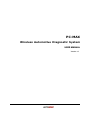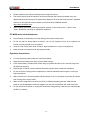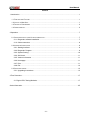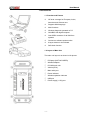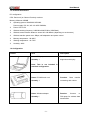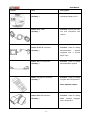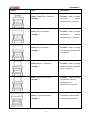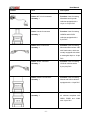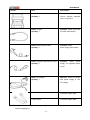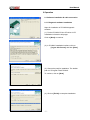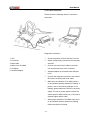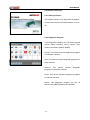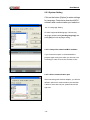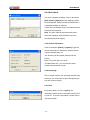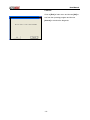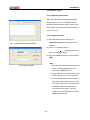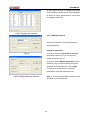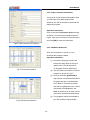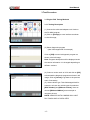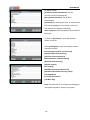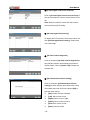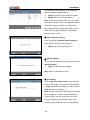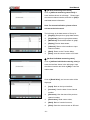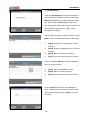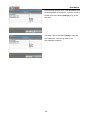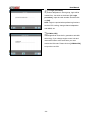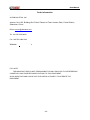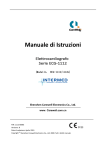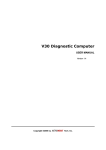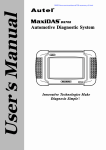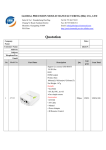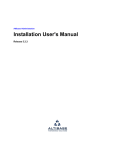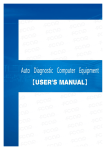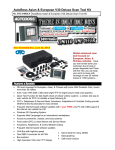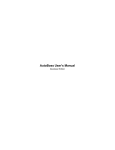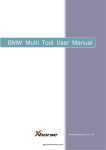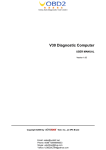Download Wireless Automotive Diagnostic System
Transcript
PC-MAX Wireless Automotive Diagnostic System USER MANUAL Version 1.0 User Manual Statement Copyright © 2009 by AUTOBOSS TECH. INC. (short for "AUTOBOSS"). All rights reserved. No part of this publication can be reproduced, stored in a retrieval system, or transmitted in any form or by any means, electronic, mechanical, photocopying, recording or otherwise, without the prior written permission of AUTOBOSS. The information contained herein is designed only for the use of this unit. AUTOBOSS is not responsible for any use of this information as applied to other units. Neither AUTOBOSS nor its affiliates shall be liable to the purchaser of this unit or third parties for damages, losses, costs, or expenses incurred by purchaser or third parties as a result of: accident, misuse, or abuse of this unit, or unauthorized modifications, repairs, or alterations to this unit, or failure to strictly comply with AUTOBOSS operating and maintenance instructions. AUTOBOSS shall not be liable for any damages or problems arising from the use of any options or any consumable products other than those designated as Original AUTOBOSS Products or AUTOBOSS Approved Products by AUTOBOSS. General Notice: Other product names used herein are for identification purposes only and may be trademarks of their respective owners. AUTOBOSS disclaims any and all rights in those marks. The PC-MAX can only be operated by qualified technicians. Trade mark AUTOBOSS is a registered trademark of AUTOBOSS TECH. INC. (short for AUTOBOSS) in China and other countries. All other AUTOBOSS trademarks, service marks, domain names, logos, and company names referred to in this manual are either trademarks, registered trademarks, service marks, domain names, logos, company names of or are otherwise the property of AUTOBOSS or its affiliates. In countries where any of the AUTOBOSS trademarks, service marks, domain names, logos and company names is not registered, AUTOBOSS claims other rights associated with unregistered trademarks, service marks, domain names, logos, and company names. Other products or company names referred in this manual may be trademarks of their respective owners. You may not use any trademark, service mark, domain name, logo, or company name of AUTOBOSS or any third party without permission from the owner of the applicable trademark, service mark, domain name, logo, or company name. You may contact AUTOBOSS by visiting AUTOBOSS at www.obdchina.com , or writing to AUTOBOSS, Feicui Huating, Bao’an District,518010 Shenzhen, China , to request written permission to use Materials on this manual for purposes or for all other questions relating to this manual. -I- User Manual PC-MAX User Manual instructions l Please read this user manual carefully before using the scanner. l The current user manual is based on the current features and functions available. Any new added features and functions of PC-MAX will be added to the user manual in the future. Updated versions of user manual will be available to download at AUTOBOSS website (http://www.obdchina.com). l When reading the manual, please pay special attention to the words “Note”, “Caution” and “Warn”. Read them carefully for appropriate operation. PC-MAX main unit maintenance: l Avoid shaking or dismantling as it may damage the internal components l Do not use hard or sharp objects to touch it; do not use excessive force; do not expose the screen to strong sunlight for a long period l Caution: keep it away from water, moisture, high temperature or very low temperature; l Keep the main unit away from strong magnetic fields. Operation Instructions l For safe operation please follow the instructions below; l Keep the scanner away from heat or fumes when using it; l If the vehicle battery contains acid, Please keep your hands and skin or fire sources away from the battery during test l Exhaust gas of vehicle contains harmful chemicals, please ensure adequate ventilation. l Do not touch the cooling system components or exhaust manifolds when engine is running to high temperature; l Make sure the car is securely parked and the selector is at P or N position to prevent the vehicle from moving when engine starts; l Make sure the diagnostic link connector (DLC) is OK before starting the test; otherwise the scanner may be damaged. Autoboss suggests you test the Power/Earth with multi-meter first. l Do not switch off the power or unplug the connectors during testing, otherwise you may damage the ECU or scanner; - II - User Manual Content 1 Introduction .................................................................................................................................1 1.1 FUNCTION AND FEATURE ...........................................................................................................1 1.2 LAYOUT OF MAIN UNIT ..............................................................................................................1 1.3 TECHNICAL PARAMETERS ..........................................................................................................2 1.4 CONFIGURATION ......................................................................................................................2 2 Operation ....................................................................................................................................7 2.1 SOFTWARE INSTALLATION & CABLE CONNECTION ...........................................................................7 2.1.1 Diagnostic software installation ......................................................................................7 2.1.2 Cable connection ..........................................................................................................8 2.2 INTERFACE INSTRUCTION ..........................................................................................................9 2.2.1 Starting Interface ...........................................................................................................9 2.2.2 Diagnostic Program.......................................................................................................9 2.2.3 System Setting............................................................................................................10 2.2.4 Self check ................................................................................................................... 11 2.2.5 Version Information ..................................................................................................... 11 2.2.6 Homepage .................................................................................................................. 11 2.2.7 Print............................................................................................................................ 11 2.2.8 Exit .............................................................................................................................12 2.3 SOFTWARE UPDATE ................................................................................................................13 2.3.1 Upgrading Instructions.................................................................................................13 3 Test Procedure ..........................................................................................................................17 3.1 Engine ECU Testing Methods .........................................................................................17 Order Information .........................................................................................................................25 - III - User Manual 1 Introduction 1.1 Function and Feature l OE level coverage for European, Asian, American and Chinese cars l Supports Multi-language l Multi-functions l Wireless diagnosis operated on PC l CAN-BUS with high/low speed l One OBDII connector for all CAN bus systems l Continuous software update online l 6-layer electronic circuit board l Self-check function 1.2 Layout of Main Unit The main unit layout is as shown in left picture. ① PC/laptop (NOT INCLUDED) ② Wireless adaptor ③ PC-MAX main unit ④ Vehicle (ECU) ⑤ Main cable port ⑥ Power indicator ⑦ Wireless operation indicator ⑧ USB port ⑨ Power supply (+12V) port -1- User Manual 1.3 Technical Parameters PC configuration CPU: Pentium 4 (or Celeron R series) or above Memory: Minimum 256MB l Operating system: WINDOWS XP/2000 Power supply: DC 12V, AC 110~250V 50/60Hz; l Power: DC 9~15V l Wireless working frequency: 2400 MHz-2483.5 MHz. (ISM-Band) l Wireless communication distance: around 20~100 Meters (depending on environment) l Wireless transfer speed: max. 2Mbps, self-adaptation and power control l Memory temperature: -30~90ºC l Working temperature: -10~70ºC l Humidity: <90% 1.4 Configuration Picture Item Description Name: PC/laptop Function: Used for wireless Quantity: 1 diagnosis and display Note: This is not included in standard configuration. Name: PC-MAX main unit Function: Quantity: 1 connecting with vehicle Name: Wireless adaptor Function: Quantity:1 PC/Laptop for wireless data transmission -2- Data transfer Connect to User Manual Picture Item Description Name: Installation CD Function: Used to install Quantity: 1 operating software in PC Name: Main Cable Function: Connect the main Quantity: 1 unit and connectors with vehicle Name: BENZ-38 connector Function: Used for testing Quantity: 1 Mercedes-Benz vehicles equipped with a circular 38-pin DLC Name: Benz-14 connector Function: Used for testing Quantity: 1 Mercedes-Benz sprinter Name: Chrysler-16 connector Function: Used for testing Quantity: 1 Chrysler with CCD protocol Note: Optional adaptor Name: BMW-20 connector Function: Used for testing Quantity: 1 BMW vehicles with a 20-pin DLC -3- equipped User Manual Picture Item Description Name: Chery/Fiat -3 connector Function: Used for testing Quantity: 1 Chery/Fiat vehicles equipped with a 3-pin DLC Name: GM-12 connector Function: Used for testing Quantity: 1 GM/Daewoo vehicles equipped with a 12-pin DLC Name: Kia-20 connector Function: Used for testing Quantity: 1 KIA vehicles equipped with a 20-pin DLC Name: Mazda-17 connector Function: Used for testing Quantity: 1 MAZDA vehicles equipped with a 17-pin DLC Name: Toyota-17 connector Function: Used for testing Quantity: 1 Toyota/Lexus vehicles equipped with a semi-circular 17pin DLC Function: Used for testing Name: Toyota-22 connector Toyota/Lexus vehicles with Quantity: 1 a rectangular 22-pin DLC -4- User Manual Picture Item Description Name: MIT-12+16 connector Function: Used for testing Quantity: 1 Mitsubishi and Hyundai vehicles equipped with a 12-pin or 16-pin DLC Name: Honda-3 connector Function: Used for testing Quantity: 1 HONDA and ACURA vehicles equipped with a 3-pin DLC Name: Benz-4 connector Function: Used for testing Quantity: 1 Mercedes-Benz before 1997 with flash codes, which are usually equipped with either a rectangular 8-pin or 16-pin DLC Name: Audi-4 connector Function: Used for testing Quantity: 1 VW/Audi vehicles with a 4-pin (2x2) DLC Name: Nissan-14 connector Function: Used for testing Quantity: 1 Nissan and Infiniti vehicles equipped with a 14-pin DLC Name: OBD-16 connector Function: Used for testing Quantity: 1 all vehicles compliant with OBDII, EOBD and J1962 with 16-pin DLC -5- User Manual Picture Item Description Name: Citroen-16C connector Function: Used for testing Quantity: 1 Citroen vehicles equipped with a 16-pin DLC Name: Jumper Function: Short circuit test Quantity: 1 for flash code reading Name: Battery power cable Function: Gains Quantity: 1 power supply from battery Name: Cigarette lighter power cable Function: Quantity: 1 supply via cigarette lighter Gains power on car Name: DC adaptor Function: Used to connect Quantity: 1 with power supply of 12V DC voltage Fuse 5A 30*6 Function: Spare parts Fuse 5A 20*5 Function: Spare parts NOTE: Configuration varies as per software package. For complete configuration, please refer to the relevant shipping list. -6- User Manual 2 Operation 2.1 Software installation & cable connection 2.1.1 Diagnostic software installation Steps for installation of PC-MAX diagnostic software: (1). Put the PC-MAX CD into CD driver in PC. Installation information will popup. Click on [Next] to continue. (2). In PC-MAX installation interface, click on [I agree this license] and then [Next]. (3). Choose the path for installation. The default path is C:\Program Files\PC-MAX. To continue, click on [Next]. (4). Click on [Finish] to complete Installation. . -7- User Manual 2.1.2 Cable connection Please check the following chart for connection instruction: Diagnostic connection: 1. DLC ① Check the position of DLC and see if it is OK. 2. Connector ② Select corresponding connectors for car make 3. Main cable 4. Main unit of PC-MAX and DLC. ③ Connect one end of main cable to the main 5. PC/laptop 6. Wireless adaptor unit and the other end to the connector. ④ Wireless adaptor is connected with USB port in PC ⑤ Connect the diagnostic connector with vehicle DLC after connecting with main cable. ⑥ Make sure the indicator of PC-MAX power is on and wireless working indicator is flashing. If power is not on and working indicator is not flashing, please make sure the DLC has power supply. If it has no power, please connect the vehicle with PC-MAX power port (+12V) with a cigarette lighter power cable. ⑦ When power indicator of PC-MAX main unit is on and wireless working indicator is flashing. Cable connection is finished. -8- User Manual 2.2 Interface Instruction 2.2.1 Starting Interface The interface shown on the left picture will appear on the screen after the PC-MAX software is run on PC. 2.2.2 Diagnostic Program In the diagnostic interface you can select regional vehicle makes including: China, Europe, Asia, America and Others (OBDⅡ/EOBD). Europe: This section includes diagnostic programs for European vehicles. Asia: This section includes diagnostic programs for Asian vehicles. America: This section includes diagnostic programs for American vehicles. China: This section includes diagnostic programs for Chinese vehicles. Others: This diagnostic program can test all vehicles with OBDⅡ/EOBD and CAN-OBD. -9- User Manual 2.2.3 System Setting Click on the button [Option] to enter settings for language, Compulsive download MCU software and communication port selection. .2.2.3.1 Language Setting PC-MAX supports Multilanguage. Choose any language needed under [working language] and press [OK] to finish language setting. 2.2.3.2 Compulsive download MCU software If you choose this option, it will download the program again every time when you choose a car for testing in order to insure the success of test. 2.2.3.3 Select communication port After connecting with wireless adaptor, you will see different options for communication port selection. If there is more that one port, please choose the right one. - 10 - User Manual 2.2.4 Self check This is for hardware checking. Click on the button [Self check] in [Option] and any hardware faults will be displayed. Please contact local distributor if a hardware problem is reported. If there are no hardware errors, the checking result will be like the left photo. Note: The main cable should be disconnected when self checking. And PC-MAX main unit is connected with power supply. 2.2.5 Version Information Click on the button [About] in [Option] to get the version information of Hardware, Software Serial number, Release date, etc You will also see the register password at the bottom. Note: Every time when you enter “PC-MAXClient.exe”, you will need the serial number and password to login. 2.2.6 Homepage Due to certain reasons, the operating interface may freeze up. You could click on the button [Home] to exit and continue testing. 2.2.7 Print Every time when you click on [Print], the information will be saved in the folder named ”print” in your PC. To print the information, please refer to the relevant path. - 11 - User Manual 2.2.8 Exit Click on [Exit] of main menu and choose [OK] to exit from the operating program and choose [Cancel] to continue the diagnosis. - 12 - User Manual 2.3 Software update 2.3.1 Upgrading Instructions 2.3.1.1 Run PC-MAX update client program Double click to run the “PC-MAXClient.exe” program under the folder named “tools” in the CD program. You will go to update interface as shown in Fig 2-1. 2.3.1.2 Login the Server (1) Input the serial number and click on [Connect to server] to enter the Fig 2-2 Fig 2-1 update client starting interface interface. (2) Server. The default server is ‘www.obdchina.com’. Normally you do not need to change the server. (3) Input the password (see 2.2.5) and click on [OK]. Note: ① Be sure that both S/N and password are Fig 2-2 login interface correct. Please pay attention if the letters are capitalized or not. ② If login takes a long time because of low internet speed, you can exit and retry; ③ Internet firewall might affect the login. If login fails, please make sure you have an internet connection, and ensure any installed firewall is not blocking the connection to the server. You may contact your local distributor for further operating instructions. - 13 - User Manual (4) After login succeeds, the diagnosis program for the different manufacturers will be displayed as shown in Fig2-3, please wait for a short time for complete download. Fig2-3 Program list interface 2.3.3.3 Modify Password After login succeeds, users can change the original password. Operation instruction: Fig2-4 (1) Click on the button [Connect to server] in the interface shown in Fig.2-3 to enter the interface shown in Fig.2-4. (2) Click on button [Modify password] to enter interface in Fig.2-5. After inputting the current password and new password, click on [OK]. You will get a confirmation for successful modification if the new password is OK. Fig2-5 Modify password interface Note: If you forget the password, please contact Autoboss or your local dealer. - 14 - User Manual 2.3.3.4 Input Customer Information You must fill in your personal information when you first login to PC-MAX update client; otherwise you will not be able to download the diagnostic program. Operation instruction: Click on the button [Customer info] after login succeeds. You can see the interface shown in Fig2-6. Input your information in relevant space and click [OK] to save the information. Fig2-6 Input customer info interface 2.3.3.5 Software Download After user information is saved, you can download the program needed. Operation instruction: (1) Choose the language version and browse the setup path on the top of update client. The default path is “C:\Program Files\PC-MAX\work\”. Fig.2-7 Download interface (2) Tick the small box before the relevant program as shown in Fig.2-7; (3) Click on the button [Download] in right column to enter download status. Programs that are not downloaded are in black. If download succeeds, they will be highlighted in blue. Failed downloads are highlighted in red. Note: A maximum of 10 items can be selected to download simultaneously. (4) The programs will be downloaded to your PC hard drive automatically. Fig.2-8 Download interface 2 - 15 - User Manual 2.3.3.6 Update After download is complete, click on [Update] on the right column to finish the software update. 2.3.3.7 Software Management You can delete old versions of software on the download list by entering software management. Operating instruction: Click on the button [Management] to enter the interface shown in Fig. 2-10. Select the software not needed and click on [Delete]. The selected Fig.2-9 software installation interface software will be uninstalled automatically. 2.3.3.8 Exit After finishing all of the steps, click on [Exit] to exit from the update client. - 16 - User Manual 3 Test Procedure 3.1 Engine ECU Testing Methods 3.1.1 Testing Description (1) Connect the cable and adaptors well. And run the PC-MAX program. (2) Click on [Europe] to enter interface as shown on the left image; (3) Select diagnostic program (take Volkswagen/Audi for example) Click on [VW] to enter its diagnostic program as shown in the left image. Note: Program descriptions will be displayed under the version information. It is changed depending on different versions. (4). Select a version such as V3.2 and click on [OK] to download the diagnosis program as shown in left image. Click on [Cancel] to go back to the previous menu if necessary; (5). Select vehicle type. Take Volkswagen/Audi for example, we have two vehicle types for selection: [With Canbus] and [Without Canbus]. Here we choose [Without CANbus] as an example to introduce the test. NOTE: VEHICLES WITH CANBUS WILL HAVE DLC PINS 6 AND 14 POPULATED - 17 - User Manual (6) Select system: [Common system Auto-Scan]: Test the common-use ECU automatically; [All system Auto-Scan]: Test all ECU automatically; [Common]: by choosing this item, all common-use ECU will be displayed on the screen, users can then select ECU required accordingly; Other systems: Enter the systems as per relevant ECU type. (7) Click on [Common] to enter the interface shown on the left. Select [01-Engine] to enter the interface with the following functions. [01-Interrogate control unit versions] [02-Interrogate fault memory] [03-Final control diagnosis] [04-Introduction of basis setting] [05-Erase fault memory] [06-End output] [07-Coding] [08-Read measuring value block] [09-Read individual measuring value] [10-Adaptation] [11-Login procedure] [15-Write VIN] Note: Functions 04,07,10,15 require knowledge of the systems operation, please use properly. - 18 - User Manual ①[01-Interrogate control unit versions] Click on [01-Interrogate control unit versions] to see the information of control unit as shown on the left. Note: Read out old ECU codes with this function when performing ECU coding. ② [02-Interrogate fault memory] To display the DTC saved in the current control unit, click [02-Interrogate fault memory]. Please refer to the left image. ③ [03-Final control diagnosis] Click on the button [03-Final control diagnosis] to test relevant actuator automatically as shown on the left image. Click on [Active Test] to begin the actuator test. ④ [04-Introduction of basis setting] Click on the button [04-Introduction of basis setting] for basic setting. Input desired text using the number keys and click on the button [OK] to start the basic setting. l [Del]: Delete the input numbers; l [Left]: Move cursor to left; l [Right]: Move cursor to right; l [Home]: Move cursor to Home; l [End: Move cursor to End; l [Enter]: confirm enters. - 19 - User Manual The window of “Basic setting!” in left image will popup after Basic Setting is done. l [Input]: continue to Input Channel number; l [Back]: Back to the Function Menu. Note: Under basic setting mode, you can perform solenoid and engine control unit adaptation without starting the engine, or finish λ control process self-adaptation when engine starts. Also you can check faults or ignition timing by connecting or disconnecting λ control. ⑤ [05-Erase fault memory] Click on the button [05-Erase fault memory] to erase DTC as shown on the left image. l [OK]: Return to the previous menu ⑥ [06-End output] To exit from the diagnostic program, please click on [06-End output]. l [Yes]: Exit the diagnosis program [No]: Return to the previous menu ⑦ [07-Coding] Click on [07-Code control unit] to go to interface shown in left image. Then input the code and click on [OK], the scanner will begin the coding. Click on [OK] after coding succeeds. Note: Please only code the ECU after the ECU has been changed or a function has been added (ie Cruise control). You can get the code of the old ECU by choosing [01-Interrogate control unit versions], then recode the new ECU accordingly. - 20 - User Manual ⑧ [08-Read measuring value block] Click on [08-Read measuring value block] to enter interface shown in left image. Please input the relevant channel number, and click on [OK] to read data stream information. Note: For channel definition, please refer to relevant technical manual. The left image is the data stream of Group 01. l [PageUp]: See previous group data stream; l [PageDown]: See next group data stream; l [Waveform]: Review data stream in graph; l [Replay]: Review data stream; l [Channel]: Return to the interface to input channel number; l [Back]: Return to the Function Menu. l [Print]: save the current screen to SD card. ⑨ [09-Read individual measuring value] Click on [09-Read individual measuring value] to enter the interface shown in the left image. Input the channel number and click on [OK] to view the relative data. Click on [Read Value], and current value will be displayed. l [Input]: Back to the input interface; l [Increase]: View the data of next channel number. l [Decrease]: View the data of the previous channel number; l [Read value]: Read current value; l [Back]: Back to function list menu; l [Print]: Save the current screen to SD card - 21 - User Manual ⑩ [10-Adaptation] Click on [10-Adaptation] to enter the interface of inputting channel number as shown in left image. Note: Self-adaptation includes: self-study during idle, service reset, IMMO adaptation and so on. You should login first for some of the functions. For login methods, please refer to [11-Login procedure] on page 26. After inputting the relative channel number, click on [OK] to enter the interface as shown in left image. l [Input]: Back to the “input channel number” interface; l [Read]: Read the adaptation value of current channel; l [Back]: Back to function list interface; l [Print]: Save the current screen to SD card. Click on the button [Read] to read the adaptation value of current channel. l [Input]: Input new adaptation value; l [Back]: Back to function list menu. l [Print]: Save the current screen to SD card. Click on [Input] in enter the “input adaptation value” interface shown on the left. Input the new value and then click the button [Ok] to go to the next step. - 22 - User Manual After inputting the new value, new adaptation value will be displayed on the screen. If no error is found, please click on the button [Change] to go to the next step. Last step: Click on the button [Save] to save the new adaptation value and go back to the self-adaptation interface. - 23 - User Manual [11-Login procedure] To perform adaptation in some group, login will be needed first. Just click on the button [11-Login procedure], input the code number and then click on [OK]. Note: Login is required when performing functions such as ECU coding, change channel adaptation and IMMO, etc. [15-Write VIN] Volkswagen/Audi uses the 3rd generation anti-theft technology, if you change engine control unit and instrument cluster at the same time you must rewrite the VIN code. Please click on [15-Write VIN] to input the new VIN. - 24 - User Manual Order Information AUTOBOSS TECH. INC. Address: No.1102, Building B of Futian Tian'an Hi-Tech Venture Park, Futian District, Shenzhen, China Email: [email protected] Tel: +86-755-2780 9663 Fax: +86-755-3386 5813 Website: http://www.obdchina.com FCC NOTE: THE MANUFACTURER IS NOT RESPONSIBLE FOR ANY RADIO OR TV INTERFERENCE CAUSED BY UNAUTHORIZED MODIFICATIONS TO THIS EQUIPMENT. SUCH MODIFICATIONS COULD VOID THE USER'S AUTHORITY TO OPERATE THE EQUIPMENT. - 25 -