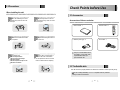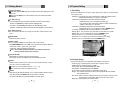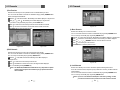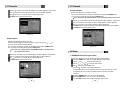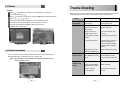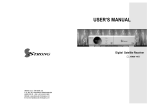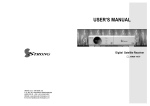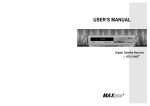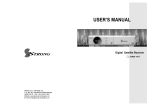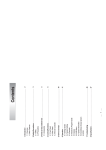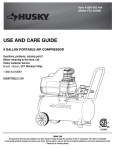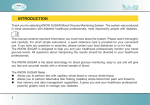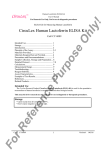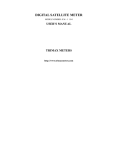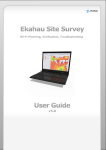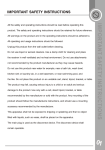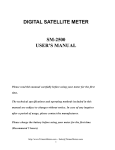Download USER`S MANUAL
Transcript
USER’S MANUAL Digital Satellite Receiver HTS 7300 HTS 7300+ E109000206A Contents 1. Introduction 2 1.1 Overview 1.2 Main Features 2. Safety/Precautions 3 2.1 Safety 2.2 Precautions 3. Check Point before Use 5 3.1 Accessories 4. Controls/Functions 6 4.1 Front Panel 4.2 Rear Panel 4.3 Remote controller 5. How to Connect 10 6. Operation 11 6.1 Getting Started 6.2 System Setting 6.3 Channels 6.4 Guide 6.5 Games 6.6 System Information 7. Trouble Shooting 27 8. Specifications 28 DiSEqC is a trademark of EUTELSAT 1 Introduction Safety/Precaution 1.1 Overview 2.1 Safety This satellite receiver is designed for using digital free-to-air channel reception. Enjoy the rich choice of more than 4,000 different channels, broadcasting a large range of culture, sports, cinema, news, events, etc. This receiver is a technical masterpiece, assembled with the highest qualified electronic parts. Be sure to read the user's manual before starting the operation of the unit. Do not touch the power cord with wet hands as it may cause electric shock. Never open the cover. It is very dangerous to touch the inside of the unit due to possible electric shock. Place the unit in a well ventilated and no-heat environment. When you do not use this unit for a long time, make sure that power cord is pulled out from the outlet. Also do not use a damaged power cord as it may cause fire or electric shock. A professional installation is required. If reception is interrupted, contact your local service centre. 1.2 Main Features MPEG-II Digital & fully DVB compliant. On-screen display with 256 color resolution. DiSEqC Control Version 1.0, 1.1, 1.2 and USALS compatible. Renameable 8 Favorite channel groups. Powerful Channel control by Favorites, Lock, Skip, Move and Delete. Channel Sorting by Alphabet, Transponder and CAS. 10 languages(OSD & Menu) : English, Italian, Turkish, Arabic, Parsi, German, French, Russian, Spanish, Protuguese. Extended EPG and Program Reservation through EPG. Teletext support.(OSD and VBI Insertion) Last channel memory function. Total 4,000 Channels programmable. Multi-Satellite Search Games Included.(Tetris, Sokoban, Snake) Software & Channel Database Upgrade via RS-232C from PC(PC-to-Set) or Set(Set-to-Set). Parental lock/ Installation Lock / Receiver Lock / Channel Lock / Lock Channel confirm. Zoom Function in Pause. 2 3 2.2 Precautions Check Points before Use When installing the unit 3.1 Accessories Install the unit horizontally. An uneven installation may cause the unit to be damaged. Do not put heavy items such as a TV on the unit. That may cause the unit to be damaged. Accessories of this are as below Remote control : 1 User's manual : 1 INFO PAUSE GUIDE er's Us Do not leave the unit where the water drops or splashs. Do not put water holding items shch as vase on the unit. Do not install the unit: Moving the unit to a hot area from a cold one will cause condensation. Do not operate the unit for one or two hours or until it has dried completely. Where it is subject to vibrations Where it is exposed to direct sunlight Where there is humidity Where the temperature is too high or too low. Where there is no ventilation al nu ma GROUP MENU EXIT CH VOL VOL TV/SAT TV/RADIO CH RECALL AUDIO TEXT RCA Cable : 1 Batteries (AAA type) : 2 If any accessories listed above are missing, contact the sales representative where you purchased this unit. 3.2 The Satellite dish Your dish should be properly installed and azimuth and elevation must be precisely set up. This unit is working with DiSEqC 1.2 on a compatible antenna positioner. Ask your dealer for information. 4 5 Controls/Functions 4.2 Rear Panel 4.1 Front Panel 1 3 5 2 4 6 7 10 3 1 2 4 5 1 Standby/Power on lndication Light : Flashing red on “Stand By” mode and no light on “Power On” mode. 2 Indication Light : While pressing RCU key, this light will be flashing at the same time. 8 9 No. Name Connector Function 1 RF OUT UHF 21-69 IEC 169-2 male Output to TV 2 TV ANT IN IEC 169-2 female Input from terrestrial antenna 3 AUDIO L RCA cinch Left audio output 4 AUDIO R RCA cinch Right audio output 5 VIDEO RCA cinch Composite video output 6 S/PDIF RCA cinch Digital audio output 7 TV SCART SCART CVBS, RGB Video Output Audio Output 8 VCR/AUX SCART SCART CVBS Video Output CVBS, RGB Video Input Audio Output 9 RS-232C DB-9 Low speed serial port 10 LNB INPUT IEC 169-24 female IF input from LNB to digital tuner 11 LOOP OUT IEC 169-24 female IF loop-through output from digital tuner 3 Power : To switch the receiver in “standby” mode or in power on mode. 4 - 5 CH. / : To change channel or cursor position on the application screen. 6 11 7 4.3 Remote Controller 4.3 Remote Controller 12 - 13 Up & Down( ) : Changes / channels in non-menu mode and moves the cursor up/down in menu mode. 1 POWER : Turns the receiver On/Off. 2 MUTE : Turns the sound On/Off. 2 1 3 Numeric Keys(0-9) : Controls the 14 - 15 Left & Right( INFO 4 INFO. : Shows the information of the PAUSE GUIDE GROUP 6 7 MENU EXIT 9 8 5 PAUSE : This key is used to pause the CH 10 VOL 11 VOL AUDIO GUIDE GROUP MENU EXIT 16 6 GUIDE(EPG:Electronic Program Guide) : 17 Show the TV/Radio program guide. VOL (OK) : Shows the Channel List in non- 17 TV/RADIO : Switches between TV and VOL Radio. VOL 14 15 TV/SAT TV/RADIO TEXT VOL menu mode and select an item or confirm in menu mode. CH video. Press once more to resume the video. CH 16 PAUSE 12 TV/SAT TV/RADIO RECALL INFO current program. If you press once more, detail information box will be shown. 5 4 CH / ) : Changes the volume level in non-menu mode and change setting in menu mode. numerical operation and channel numbers directly. 3 CH CH 19 18 13 22 20 21 RECALL AUDIO TEXT 18 TV/SAT : Toggles the TV output source between the satellite input and UHF/VHF antenna input. 7 GROUP : To change the channel 19 RECALL(RED) : Moves to previous groups(Satellites or favorite groups). channel. Used for special function in menu. 8 MENU : Enter or exit the main menu. 20 AUDIO(GREEN) : Shows the multi- 9 EXIT : Exit from the present menu and language audio track, stereo-mono mode, subtitle information. Used for special function in menu. moves to the previous menu. 10 - 11 Double arrow UP/DOWN( / ): Move to the next or previous page if more than one page are available. 21 TEXT(YELLOW) : Shows the teletext contents if teletext is transmitted. Used for special function in menu. 22 BLUE : Used for special function in menu. 8 9 How to Connect Operation 5.1 When Connecting IRD to TV with RF, AV connectors 6.1 Getting Started 1 Connect the TV antenna to TV ANT IN 2 Connect the RF-IN of TV to RF-OUT After your receiver is powered on, proceed with installation as follows: 1) Menu Language Setting 3 Connect the Video and Audio of TV to the Video and Audio. Connect Red and White connector to Audio R and Audio L, and Yellow into Video port respectively Turn on your TV and receiver. The pop-up menu for language selection will appear <Figure 6-1>. Select one language and press the to proceed. 4 Connect your satellite dish <Figure 6-1> Note : Languages displayed in 'Language' raw are supported by your receiver. 2) Antenna Setup Press the MENU button to display the main menu. Use the Press the CH / CH and VOL / VOL to move in menu. on the "Dish Setting". The following window will appear. <Figure 6-2> If you have motorized dish, press the on the "Motorized Setting". <Figure 6-3> Note : Enter 4-Digit password if need arise. The default password is ‘0000’. 10 11 6.1 Getting Started 6.1 Getting Started Note : When you change each parameter, you need to understand environment of connecting the receiver and antenna in order for you to set 22KHz and DiSEqC properly. After setting, press the EXIT button. 3) Satellite Scan Through this function, the receiver searches for all the available channels and saves them in the memory. <Figure 6-2> <Figure 6-3> Auto Scan <Figure 6-4> Press / to select satellite which you want to scan. And select “Search type” or “network Search” option. - Search Type : Determine searching channels (All channel/ Free channel only/ TV channel only) - Network Search : If you set to ON, you can find more transponders through NIT Scan. Select item you want to edit and change each parameter.<Dish Setting> - LNB Power : Select LNB power (ON / OFF / 13V / 18V) - LNB Type : Select your LNB Type. (Single / Universal / OCS) VOL - LNB Freq : Select LNB oscillator frequency. - 22KHz : Set the path of 0/22KHz switch box. - DiSEqC switch : Select DiSEqC box type (OFF / 1,0 / 1.1) - Committed / Uncommitted : Select DiSEqC port. VOL To scan more than one satellite, press RED button. You can select one or more satellite. <Figure 6-5> Select item you want to edit and change each parameter.<Motorized Setting> - Frequency : If default TP frequency has any problem, you can select other TP frequency. - DiSEqC Motor : Select DiSEqC Motor type (OFF / 1,2 / USALS) (In case of DiSEqC 1.2 selected) - Move : You can change the dish position to West / East. - Limit : If you want to set limit, press . - Disable Limit : You can disable East and West Limit. - Goto Center : Move the dish to the 0 position. - Set East / West Limit : You can move the dish East or West using Press the to fix East or West limit. <Figure 6-4> VOL / . <Figure 6-5> VOL If you press the , the selected satellites will be scanned. <Figure 6-6> (In case of USALS selected) - Sat Degree : Satellite location. - Antenna Position : Press . - Goto Reference : Move the dish to the 0 position. - Antenna Longitude : Your longitude at present. - Antenna Latitude : Your latitude at present. Note : When you change each parameter, you need to know exact parameter of LNB to modify L.O.(local oscillator) frequency. <Figure 6-6> 12 13 6.1 Getting Started 6.1 Getting Started 4) Select Channel Manual Scan <Figure 6-7> Select transponder which you want to scan. If you want to change an information of current transponder(Frequency, Symbol Rate and Polarization), just input information using NUMERIC button. If you want to add new transponder, press GREEN button. If you want to delete current transponder, move cursor to the Frequency and press YELLOW button. You can change the current channel to any other channel you want. In case you want to select a channel at random without knowing the channel name, you can navigate between channels untill you fild the channel you want. If you know the channel number, enter the number and wait 2 seconds till the channel changed. If you know the channel name, press and the channel list will appear.<figure 6-9> PID Scan <Figure 6-8> Select transponder which you want to scan. If you want to change an information of current transponder(Frequency, Symbol Rate and Polarization), just input information using NUMERIC button. If you want to add new transponder, press GREEN button. If you want to delete current transponder, move cursor to the Frequency and press YELLOW button. You can also search a channel of the specified transponder by specifying PID data(Video, Audio and PCR). <Figure 6-9> In the left side of screen, detailed information of the selected channel will be displayed. (Satellite Name, Frequency(polar) and Channel Name) You can navigate between channels with this buttons. / : Moves up / down. - or / or : Moves page up / page down. - RED : Shows all channels in current group. - GREEN : Shows channels sorted by alphabet. - YELLOW : Shows channels sorted by Transponder. - BLUE : Shows channels sorted by CAS system. CH VOL <Figure 6-7> <Figure 6-8> Note : Now you have complete all steps needed for watching programs. If you could not see the program after finishing these procedures, please contact a shop where you bought your receiver or installer who installed your receiver. CH VOL When the scroll bar is positioned on the channel you want to see, press . 5) Other Function on Remote Control Volume Control While you are watching a program, press VOL or VOL to control volume. When necessary, press MUTE button to remove the sound of the program. Then, your receiver goes into mute condition and the mute icon will be displayed. Press MUTE button again to turn the sound on. 14 15 6.1 Getting Started 6.2 System Setting Channel Information Whenever press the INFO button, the information banner will be displayed for a few seconds. If you press the INFO again on the information mode, the detail banner will be displayed. TV / SAT switching If you press TV/SAT, the signal reception path will be changed to RF modulator. - TV Mode : TV ANT INPUT signal will be out. (front will display “TV”) - VCR Mode : VCR SCART INPUT signal will be out. (front will display “VCR”) - SAT Mode : Satellite signal will be out through RF. (front will display channel number) TV / RADIO switching You can use this menu when you change a TV channel to a Radio channel or vice versa. RECALL(RED) Return to the previous channel. 1) Time Setting This sub menu allows you to set your local time, wake up time, wake up channel and sleep time. <Figure 6-10> - GMT Usage : If you set ON, local time is determined by adjusting the differences from GMT(Greenwich Meantime), according to your location. - Current Date : If GMT Usage ON, this date is determined by GMT. If GMT Usage OFF, you can modify this by pressing . If you set OFF, receiver doesn't refer to GMT. Local time is determined by adjusting current date and current time. - Current Time : If GMT Usage ON, this time is determined by GMT. If GMT Usage OFF, you can modify this by pressing NUMERIC button. - Local Offset : If GMT Usage ON, Local time is GMT time + Local Offset. - Wake Up Mode : You can set the cycle of the wake up mode.(Off / Once / Daily) - Wake Up Time : You can set wake up time by pressing NUMERIC button. - Wake Up Channel : You can set wake up channel by pressing . - Sleep Mode : You can set the cycle of the sleep mode(Off / Once / Daily) - Sleep Time : You can set sleep time by pressing NUMERIC button. Subtitle / Audio You can adjust the subtitle and audio status of the current channel. Press AUDIO(GREEN) button, then subtitle and audio related menu will be displayed. - Audio Mode : Stereo Mono-Left Mono-Right - Audio Track : All tracks available in this program. Note : These subtitle and audio parameters are workable only when the receiving channel supports these functions. Teletext(YELLOW) Teletext Service is text data service from Service Provider. It is available only when the satellite signal carries teletext service data. PAUSE This key is used to pause the video. Press once more to resume the video. In pause mode you can zoom in partial of video. In pause mode, select position using / / / . Press to zoom in. Press again to zoom out. CH VOL VOL CH GROUP When watching TV or listening to Radio, you can get the satellite or favorite channel group list by pressing the GROUP button on the remote control unit. Group menu will display only registered satellite and favorite group. 16 <Figure 6-10> 2) A/V Output Setting This sub menu allows you to set audio/video output setting. <Figure 6-11> - Audio Language : Default language of audio when changing channel. - Subtitle Language : Default language of subtitle. - Video Format : Video output format(AUTO / PAL / NTSC). - Output Select : TV SCART output format.(CVBS/RGB) - Screen Format : TV aspect ratio(16:9 / 4:3 Letter-Box / 4:3 Pan Scan) - RF Type : If you set PAL in Video Format, this receiver supports PAL B/G, PAL I, PAL D/K among PAL Standards. - RF Channel : Sets the channel to display the audio and video signal on your TV.(21~69) If you select 40, receiver will be displayed at channel 40 on your TV. - SPDIF : If you set ON, digital audio output is enable. 17 6.2 System Setting 6.2 System Setting - Age Limit : Prevents children or unauthorized people from watching programs. (Free / 8 above / 12 above / 15 above / 18 above) - Current Password : Input current password for change your password. - New Password : Input new password you want to change. - Verify Password : Input new password one more for confirmation. Note : The default password is '0000'. <Figure 6-11> 3) OSD Setting This sub menu allows you to set menu language, OSD transparency, Information and volume timeout. <Figure 6-12> - Menu Language : Select the desired language of the menu. - Transparency : Select OSD transparency of the menu.(1% ~ 100%) - Information Timeout : Select the display duration of the information banner. (1 sec / 2 sec / 3 sec / 5 sec / 10 sec) - Volume Timeout : Select the display duration of the volume box. (1 sec / 2 sec / 3 sec / 5 sec / 10 sec) <Figure 6-13> 5) Database Reset This sub menu allows you to restore the factory set values in case the user has encountered some problems after changing any new values of channel data and others which may be in error. <Figure 6-14> - Delete Radio Channel : Erase all radio channels in database. - Delete Scramble Channel : Erase all scramble channels in database. - Delete All Channel : Erase all channels in database. - Factory Set : Erase all channels and restore default setting. The receiver will return to factory default parameters. <Figure 6-12> 4) Security Setting This sub menu allows you to change the password option to unlock or lock some menu entry and to change password. <Figure 6-13> - Receiver Lock : If you set ON, receiver asks you to enter PIN code when power on. - Install Lock : If you set ON, receiver asks you to enter PIN code when entering Installation menu. - Channel Lock : If you set ON, receiver asks you to enter PIN code on channels menu. - Lock Channel Confirm : If you set ON, receiver asks you to enter PIN code when changing to locked channel. 18 <Figure 6-14> 19 6.3 Channels 6.3 Channels 1) Set Favorites This sub menu allows you to set up favorite name and favorite lists as you want. You can choose TV or Radio channels in an alternative way by pressing TV/RADIO button. This receiver support 8 favorite list. Press the on the "Set Favorites". The following menu will be displayed. <Figure 6-15> Press / and . The following menu will be displayed. <figure 6-16> If you want to change favorite group name, press the RED button. Press to select the channel that you want to add into favorite channel list. Press one more to remove the channel that added favorite channel list. Press EXIT button to return to previous menu. CH CH <Figure 6-17> 3) Move Channels This sub menu allows you to move the channels. You can choose TV or Radio channels in an alternative way by pressing TV/RADIO button. You can change channel list group by pressing GROUP button. Press the on the "Move Channels". The following menu will be displayed. <Figure 6-18> Press to select the channel that you want to move. Moving icon will be displayed. Press / / / / NUMERIC button to move the selected channel. Press one more to place the channel. Press EXIT button to return to previous menu. CH <Figure 6-15> VOL VOL CH <Figure 6-16> 2) Edit Channels This sub menu allows you to rename the channels and input user PID. You can choose TV or Radio channels in an alternative way by pressing TV/RADIO button. You can change channel list group by pressing GROUP button. Press the on the "Edit Channels". The following menu will be displayed. <Figure 6-17> Press to select the channel that you want to edit. Press in Edit Name to rename the channel, the keypad will be displayed. You can edit PID by pressing NUMERIC key. Note : The VIDEO PID, AUDIO PID and PCR PID are very important for optimal satellite signal reception. We recommend you get professional advice where available. <Figure 6-18> 4) Lock Channels This sub menu allows you to lock the channels for prevent watching this channel. Once the channel is locked, every time you try to watch the channel, you will be asked to enter password. You can choose TV or Radio channels in an alternative way by pressing TV/RADIO button. You can change channel list group by pressing GROUP button. Note : If you set "Lock Channel Confirm(refer <6.2>security setting)" to OFF, you will not be asked to enter password even if the channel is locked. 20 21 6.3 Channels 6.3 Channels Press the on the "Lock Channels". The following menu will be displayed. <Figure 6-19> Press to select the channel that you want to lock. Lock icon will be displayed. Press one more to cancel lock. Lock icon will be disappeared. Press EXIT button to return to previous menu. 6) Delete Channels This sub menu allows you to delete the channels. You can choose TV or Radio channels in an alternative way by pressing TV/RADIO button. You can change channel list group by pressing GROUP button. Note : Be careful!! If you delete channel, you can't watch this channel until re-scan. Press the on the "Delete Channels". The following menu will be displayed. <Figure 6-21> Press to select the channel that you want to delete. Delete icon will be displayed. Press one more to cancel delete. Delete icon will be disappeared. Press INFO button to delete all channels in current list. You will be asked to enter password. Press EXIT button to return to previous menu. <Figure 6-19> 5) Skip Channels This sub menu allows you to skip the channels. Once the channel is skipped, every time you try to change channel using / in non-menu mode, this channel will be skipped. You can choose TV or Radio channels in an alternative way by pressing TV/RADIO button. You can change channel list group by pressing GROUP button. CH CH Note : If you try to change channel using NUMERIC button in non-menu mode, you can watch this channel. Press the on the "Skip Channels". The following menu will be displayed. <Figure 6-20> Press to select the channel that you want to skip. Skip icon will be displayed. Press one more to cancel skip. Skip icon will be disappeared. Press EXIT button to return to previous menu. <Figure 6-21> 6.4 Guide 1) GUIDE(EPG:Electronic Program Guide) This sub menu allows you to get the electronic program guide if available. If you press GUIDE button, guide menu will be displayed. <Figure 6-22> Press the and / to see previous/next guide. Press the / / / to move to other channel. Press to watch and get the EPG data. If you press in left side of screen(Event display list). - If current EPG is selected, return to previous menu and change to selected channel. - If next EPG is selected, selecting event will be reserved and event color will be changed. By pressing TV/RADIO button, you can choose TV or Radio list. By pressing GROUP button, you can choose channel list group. If you press RED button, timer menu will be displayed. <Figure 6-23> 23 VOL CH <Figure 6-20> 22 CH CH CH 6.4 Guide 6.5 Games 2) Timer This sub menu allows you to set the on/off time of your receiver. If you press RED button in guide menu, timer menu will be displayed. <Figure 6-23> Press the / to move to other timer. Press the to change the parameter. - State : Select the timer cycle of action.(off / once / daily / weekly) CH CH - Date : Select the date using . Calendar pop-up will be displayed. - Start Time : Input the time using NUMERIC button for your receiver power-on. - End Time : Input the time using NUMERIC button for your receiver power-off. - Channel : Select the channel using . Channel list pop-up will be displayed. <Figure 6-24> <Figure 6-25> 2) Sokoban To play the sokoban, you have to push the balls to their correct positions. The balls can only be pushed, never pulled, so you have to be careful not to push them into a corner where you can't get them out again. You can only push one ball at a time. Press the on the "Sokoban". The following menu will be displayed. <Figure 6-26> You can select skill using / . Press the to start game <Figure 6-27>, or press the EXIT button to return previous menu. Press the / / / to move. Press RED button to undo previous move. You can undo only one step. Press GREEN button to restart. Press YELLOW/BLUE button to jump previous/next level. You can jump between completed level. Press EXIT button to quit the game. VOL <Figure 6-22> <Figure 6-23> 6.5 Games 1) Tetris CH VOL VOL VOL CH Press the on the "Tetris". The following menu will be displayed. <Figure 6-24> You can select skill using / . Press the to start game <Figure 6-25>, or press the EXIT button to return previous menu. Press the to rotate the block. Press / to move the block. Press DOWN button to drop the block. In the right top small window, you can see next block. Press EXIT button to quip the game. VOL VOL VOL VOL <Figure 6-26> 24 <Figure 6-27> 25 6.5 Games Trouble Shooting 3) Snake Press the on the "Snake". The following menu will be displayed. <Figure 6-28> You can select skill using / . Press the to start game <Figure 6-29>, or press the EXIT button to return previous menu. Press the / / / to move. If the snake is passed through the GREEN icon, the length will be increased. If the snake is passed through the RED icon, the length will be decreased. If the snake is passed through the BLACK icon(block), the game end. Press EXIT button to quit the game. VOL CH VOL VOL VOL CH <Figure 6-28> There may be various reasons for the abnormal operation of the unit. Therefore, if the unit does not work properly, check it according to the procedures shown in the table below.: Problem LED on front panel does not light. Possible causes Remedy AC power cord disconnected. Connect power cord properly into the power socket. No Picture or sound. Wrong connection of the video/audio output to TV input terminal. Wrong connection of satellite antenna cable. Connect the antenna cable correctly. Wrong direction of satellite antenna. Adjust the direction of antenna. No signal or weak signal. Check the cable connections, LNB and other equipment connected between the LNB and the receiver or adjust the antenna. Wrong setting of channel information in MENU screen. Type the setting value correctly. Black-and-white screen or V-Hold. Your TV mode is different from satellite broadcasting mode. Use TV of same mode. The remote controller is not working. Battery exhausted. Change the batteries. Fluorescent light interfering with the remote controller. Switch off the light. Remote controller is incorrectly aimed. Aim the remote control at the receiver. <Figure 6-29> 6.6 System Information You can check the current information about your receiver such as receiver model name, S/W version, H/W version, manufacturing date, etc. <Figure 6-30> Note : This information is necessary when you download new software or you need to repair the receiver. <Figure 6-30> 26 Connect two terminals correctly with RCA or RF cable. 27 Use the NTSC/PAL converter connected to the receiver and TV. Specifications System capabilities Fully DVB compliant LNB/Tuner input Demodulator Power supply Video Decoder Max 20W Connector IEC 169-24,female Supply voltage 90V - 250V ~ Frequency range 950MHz ~ 2150MHz Supply frequency 50Hz - 60Hz Signal level -65dBm ~ -25dBm LNB supply 14/18V, max 400mA LNB switch control 22KHz DiSEqC Ver 1.0/1.1/1.2/USALS Compatible Front end QPSK Symbol rate 2Msps ~ 45Msps Rear Panel connectors Video out (CVBS, RGB) TV SCART Audio out Video out (CVBS) Video In (CVBS, RGB) VCR SCART Audio out SCPC and MCPC Capable System resource Power consumption VIDEO 1 X RCA cinch AUDIO L/R 2 X RCA cinch Spectral inversion Auto conversion SPDIF 1 X RCA cinch Processor 32bit processor (80MHz) Serial data 9pin D-sub SDRAM 8Mbyte Digital tuner input IEC 169 - 24 FLASH 2Mbyte Loop-through Digital tuner IEC 169 - 24 EEPROM 32Kbyte Terrestrial ant input IEC 169 - 2 MPEG 2 Main Proflie @Main Level RF modulator output IEC 169 - 2 Data Rate up to 15M bits/s Resolution 720 X 576, 720 X 480 Connector IEC 169-2, female/male Video format NTSC, PAL Frequency Aspec Ratio 4:3,16:9 470 ~ 860MHz Output channel number 21 ~ 69 Size (W X H X D) 260 X 54 X 232(mm) Weight (Net) 1.8 Kg Teletext DVB compliant MPEG Audio MPEG 1 layer 1 &2 RF modulator PAL G/I/K TV Type Physical Specification Type Mono,Dual mono,Stereo,Joint Stereo Sampling rates 32,44.1 and 48 KHz Serial data interface Connector 9pin D-sub male, Max 115K bps Remote control Code NEC-IR Operating condition up to 7 Meter 28 29