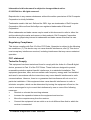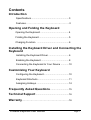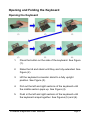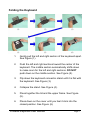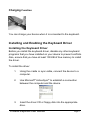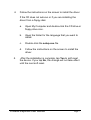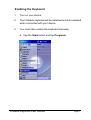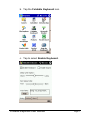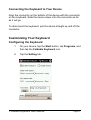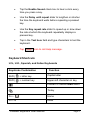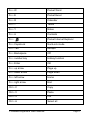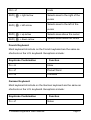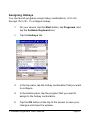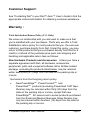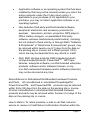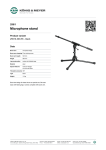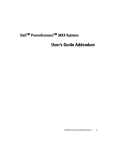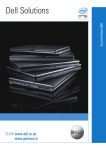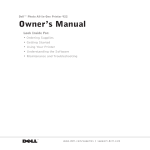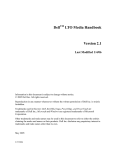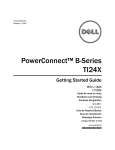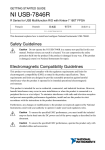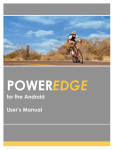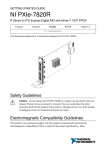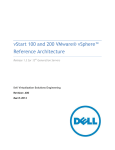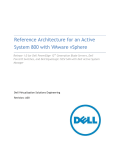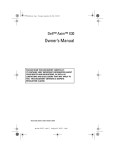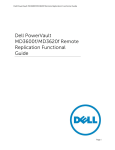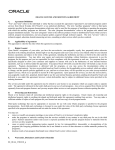Download User Manual - Stuart Connections
Transcript
User Manual Foldable Keyboard for Pocket PC Information in this document is subject to change without notice. © 2003 Dell Inc. All rights reserved. Reproduction in any manner whatsoever without the written permission of Dell Computer Corporation is strictly forbidden. Trademarks used in this text: Dell and the DELL logo are trademarks of Dell Computer Corporation; Microsoft and ActiveSync are registered trademarks of Microsoft Corporation. Other trademarks and trade names may be used in this document to refer to either the entities claiming the marks and names or their products. Dell Computer Corporation disclaims any proprietary interest in trademarks and trade names other than its own. Regulatory Compliance This device complies with Part 15 of the FCC Rules. Operation is subject to the following two conditions: (1) This device may not cause harmful interference, and (2) This device must accept any interference received, including interference that may cause undesired operation. FCC statement Tested to Comply This equipment has been tested and found to comply with the limits of a Class B digital device, pursuant to Part 15 of the FCC Rules. These limits are designed to provide reasonable protection against harmful interference in a residential installation. This equipment generates, uses, and can radiate radio frequency energy and if not installed and used in accordance with the instructions, may cause harmful interference to radio communications. However, there is no guarantee that interference will not occur in a particular installation. If this equipment does cause harmful interference to radio or television reception, which can be determined by turning the equipment off and on, the user is encouraged to try to correct the interference by one or more of the following measures: • Reorient or relocate the receiving antenna. • Increase the separation between the equipment and receiver. • Move the computer away from the receiver. • Connect the equipment into an outlet on a circuit different from that to which the receiver is connected. Foldable Keyboard User Manual Page 1 Contents Introduction Specifications........................................................3 Features………………………………………………3 Opening and Folding the Keyboard Opening the Keyboard ..........................................4 Folding the Keyboard ............................................5 Charging Function ...............................................6 Installing the Keyboard Driver and Connecting the Keyboard Installing the Keyboard Driver ..............................6 Enabling the Keyboard .........................................8 Connecting the Keyboard to Your Device ............10 Customizing Your Keyboard Configuring the Keyboard .....................................10 Keyboard Shortcuts ..............................................11 Assigning Hotkeys ................................................14 Frequently Asked Questions ...........................15 Technical Support .................................................16 Warranty……………………………………...…………..16 Foldable Keyboard User Manual Page 2 Introduction The foldable keyboard is a convenient and portable input accessory for your Pocket PC device. Specifications Physical Extended 250 x 177 x 73 mm (9.8 x 7 x 2.9 inches) Closed 148 x 96 x 16.6 mm (5.8 x 3.8 x 0.7 inches) Weight 200 g (0.4 lb) Environmental Temperature endurance 60°C (140°F) Power Consumption Operating Storage 1 mA 3μA Features • • • Easy connection to your Pocket PC device Keyboard shortcuts Convenient portability Foldable Keyboard User Manual Page 3 Opening and Folding the Keyboard Opening the Keyboard 1. Press the button on the side of the keyboard. See Figure (1). 2. Raise the lid and stand until they are fully extended. See Figure (2). 3. Lift the keyboard connector stand to a fully upright position. See Figure (3). 4. Pull out the left and right sections of the keyboard until the middle section pops up. See Figure (4). 5. Push in the left and right sections of the keyboard until the keyboard snaps together. See Figures (5) and (6). Foldable Keyboard User Manual Page 4 Folding the Keyboard 1. Gently pull the left and right section of the keyboard apart. See Figure (1). 2. Push the left and right sections toward the center of the keyboard. The middle section automatically shifts down to make room for the left and right sections. DO NOT push down on the middle section. See Figure (2). 3. Flip down the keyboard connector stand until it is flat with the keyboard. See Figure (3). 4. Collapse the stand. See Figure (4). 5. Press together the lid and the upper frame. See Figure (5). 6. Press down on the cover until you feel it click into the closed position. See Figure (6). Foldable Keyboard User Manual Page 5 Charging Function You can charge your device when it is connected to the keyboard. Installing and Enabling the Keyboard Driver Installing the Keyboard Driver Before you install the keyboard driver, disable any other keyboard programs that you have installed on your device to prevent conflicts. Also, ensure that you have at least 100 KB of free memory to install the driver. To install the driver: 1. Using the cradle or sync cable, connect the device to a computer. 2. Use Microsoft ActiveSync to establish a connection between the computer and the device. 3. Insert the driver CD or floppy disk into the appropriate drive. ® Foldable Keyboard User Manual ® Page 6 4. Follow the instructions on the screen to install the driver. If the CD does not autorun or if you are installing the driver from a floppy disk: 5. a. Open My Computer and double-click the CD drive or floppy drive icon. b. Open the folder for the language that you want to install. c. Double-click the setup.exe file. d. Follow the instructions on the screen to install the driver. After the installation is complete, tap Yes to soft reset the device. If you tap No, the change will not take effect until the next soft reset. Foldable Keyboard User Manual Page 7 Enabling the Keyboard 1. Turn on your device. 2. The Foldable keyboard will be detected and auto-enabled when connected with your device. 3. You could also enable the keyboard manually. a. Tap the Start button and tap Programs. Foldable Keyboard User Manual Page 8 b. Tap the Foldable Keyboard icon. c. Tap to select Enable Keyboard. Foldable Keyboard User Manual Page 9 Connecting the Keyboard to Your Device Align the connector on the bottom of the device with the connector on the keyboard. Slide the device down onto the connector as far as it will go. To disconnect the keyboard, pull the device straight up and off the connector. Customizing Your Keyboard Configuring the Keyboard 1. On your device, tap the Start button, tap Programs, and then tap the Foldable Keyboard icon. 2. Tap the Setting tab. Foldable Keyboard User Manual Page 10 • Tap the Enable Sound check box to hear a click every time you press a key. • Use the Delay until repeat slider to lengthen or shorten the time the keyboard waits before repeating a pressed key. • Use the Key repeat rate slider to speed up or slow down the rate at which the keyboard repeatedly displays a pressed key. • Tap in the Test here field and type characters to test the keyboard. • Tap Help icon to call Help message. Keyboard Shortcuts U.S., U.K., Spanish, and Italian Keyboards Keystroke Combination Function Shift ( ) + letter key Capital letter Shift ( ) + number key Upper-left character on key Pocket PC device Start Menu Today Fn + Home Fn + Q Inbox Foldable Keyboard User Manual Page 11 Fn + W Pocket Word Fn + E Pocket Excel Fn + R Calendar Fn + T Tasks Fn + Y Notes Fn + A Contacts Fn + Pocket Internet Explorer Fn + CapsLock NumLock mode Fn + Tab Escape Fn + Backspace Off Fn + number key Hotkey function Fn + Enter OK Fn + up arrow Page up Fn + down arrow Page down Fn + left arrow Home Fn + right arrow End Ctrl + C Copy Ctrl + V Paste Ctrl + X Cut Ctrl + A Select all Foldable Keyboard User Manual Page 12 Ctrl + Z Shift ( Undo ) + right arrow Selects area to the right of the cursor Shift ( ) + left arrow Selects area to the left of the cursor Shift ( ) + up arrow Selects area above the cursor Shift ( ) + down arrow Selects area below the cursor French Keyboard Most keyboard shortcuts on the French keyboard are the same as shortcuts on the U.S. keyboard. Exceptions include: Keystroke Combination Function Fn + A Inbox Fn + Z Pocket Word Fn + Q Contacts German Keyboard Most keyboard shortcuts on the German keyboard are the same as shortcuts on the U.S. keyboard. Exceptions include: Keystroke Combination Fn + Z Foldable Keyboard User Manual Function Notes Page 13 Assigning Hotkeys You can launch programs using hotkey combinations, <Fn><0> through <Fn><9>. To configure hotkey: 1. On your device, tap the Start button, tap Programs, and tap the Foldable Keyboard icon. 2. Tap the Hotkeys tab. 3. In the top pane, tap the hotkey combination that you want to configure. 4. In the bottom pane, tap the program that you want to assign to the hotkey combination. 5. Tap the OK button at the top of the screen to save your changes and close the window. Foldable Keyboard User Manual Page 14 Frequently Asked Questions How do I uninstall the driver? 1. Tap the Start button→ Settings→ System tab→ Remove Programs. 2. Select Foldable Keyboard from the list of programs. 3. Press the Reset button on your device for several seconds. I pressed a key on the keyboard, but the letter did not register. Ensure that the keyboard is securely connected to the device. If the connection is secure, uninstall the keyboard driver and then reinstall it. How can I make the display light stay on when I am typing? 1. Tap the Start button→ Settings→ System tab→ Brightness. 2. Tap the Battery Power tab. 3. Remove the check from Dim if device is idle for more than. 4. Tap OK. Foldable Keyboard User Manual Page 15 Customer Support: See "Contacting Dell" in your Dell™ Axim™ User’s Guide to find the appropriate contact information for obtaining customer assistance. Warranty : Total Satisfaction Return Policy (U.S. Only) We value our relationship with you and want to make sure that you're satisfied with your purchases. That's why we offer a Total Satisfaction return policy for most products that you, the end-user customer, purchase directly from Dell. Under this policy, you may return to Dell products that you purchased directly from Dell for a credit or a refund of the purchase price paid, less shipping and handling and applicable return fees as follows: New Hardware Products and Accessories: Unless you have a separate agreement with Dell, all hardware, accessories, peripherals, parts and unopened software still in its/their sealed package, excluding the products listed below, may be returned within twenty-one (21) days from the date on the packing slip or invoice. Exclusions from the foregoing return policy: • TM TM New PowerEdge , PowerConnect and TM PowerVault products (excluding PowerVault 160T tape libraries) may be returned within thirty (30) days from the date on the packing slip or invoice, except that new TM PowerEdge SC servers and n series products purchased from the Small and Medium Business Sales Division may only be returned within fourteen (14) days from the date on the packing slip or invoice. Foldable Keyboard User Manual Page 16 • Application software or an operating system that has been installed by Dell may not be returned unless you return the entire computer under the 21-day return policy, if applicable to your purchase (if not applicable to your purchase, you may not return application software or an operating system). • Non-defective third party and Dell-branded software, peripheral, electronics and accessory products (for example: televisions, printers, projectors, MP3 players, PDAs, battery chargers, un-preinstalled third party software, wireless cards/access points/routers), including but not limited to those sold by or through Dell's "Software & Peripherals" or "Electronics & Accessories" groups, may be returned within twenty-one (21) days from the date on the packing slip or invoice, but a fifteen percent (15%) return fee may be deducted from any refund or credit. • Dell | EMC storage products, EMC-branded products, TM Unisys-branded products, PowerVault 160T tape libraries, enterprise software, non-Dell branded enterprise products, software and/or software licenses, or any non-Dell customized hardware and/or software product(s) may not be returned at any time. Reconditioned or Refurbished Dell-Branded Hardware Products and Parts: All reconditioned or refurbished PowerEdgeTM , PowerConnectTM and PowerVaultTM products may be returned within thirty (30) days from the date on the packing slip or invoice. All other reconditioned or refurbished Dell-branded hardware products and parts may be returned within fourteen (14) days of the date on the packing slip or invoice. How to Return: To return products, e-mail or call Dell customer service to receive a Credit Return Authorization Number within the Foldable Keyboard User Manual Page 17 return policy period applicable to the product you want to return. You must obtain a Credit Return Authorization Number in order to return the product. See "Contacting Dell" or "Getting Help" in your customer documentation (or www.dell.com/us/en/gen/contact.htm) to find the appropriate contact information for obtaining customer assistance. You must ship the products to Dell within five (5) days of the date that Dell issues the Credit Return Authorization Number. You must also return the products to Dell in their original packaging, in as-new condition along with any media, documentation, and all other items that were included in the original shipment, prepay shipping charges, and insure the shipment or accept the risk of loss or damage during shipment. Note: Before you ship the product(s) to us, make sure to back up the data on the hard drive(s) and any other storage device(s) in the product(s). Remove any confidential, proprietary or personal information, removable media, such as floppy disks, CDs, or PC Cards. We are not responsible for any of your confidential, proprietary or personal information; lost or corrupted data; or damaged or lost removable media. Foldable Keyboard User Manual Page 18