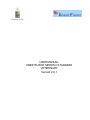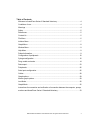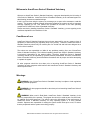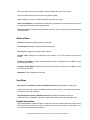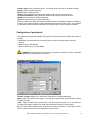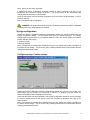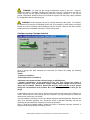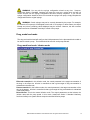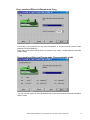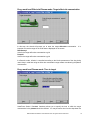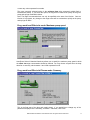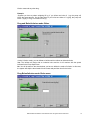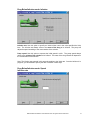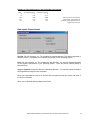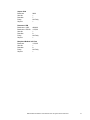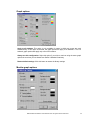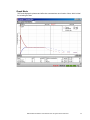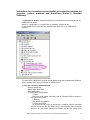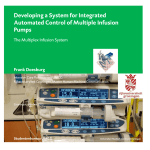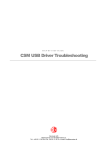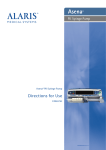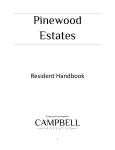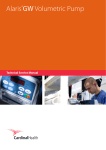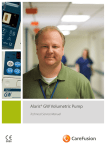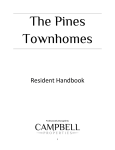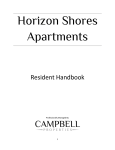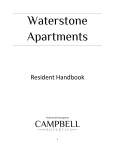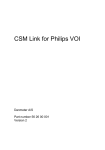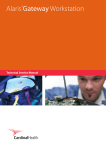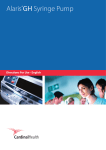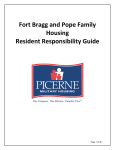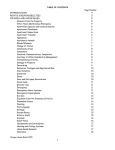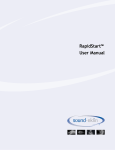Download - AnestFusor
Transcript
USER MANUAL ANESTFUSOR SERIES II STANDARD VETERINARY Version 2.6.1 DISCHARGE OF RESPONSIBILITY AnestFusor Series II Standard (AF) is not a program, equipment or instrument approved for medical use by any regulatory authority in any country. Therefore, AF should only be used for experimental purposes and has been designed as an aid for clinical investigation. The authors can not be held responsible for any problem or damage that may arise from the use AF. The operator of AF is exclusively responsible for the use of the program and the care of the patient. Accordingly, AF should only be operated under permanent supervision of qualified and trained personnel. It is mandatory that all operators of AF become familiar with its usage and the concepts that underlie the program before attempting its use. While using AF the operator should not under any circumstances use another program, as this can cause conflicts with AF and critically alter its performance. Because of international regulations on medical equipment and software, if you agree to install AF you explicitly accept: 1. To have a valid Real Mode license for AF extendend by SMB-Facultad de Medicina Universidad de Chile. This license is for personal use only and not transferable. 2. To be authorized in the use of AF exclusively for clinical studies approved by local authorities. 3. That in no event will the developers of AF as well as the Universidad de Chile be liable for direct, indirect, incidental or consequential damage or damages on patients resulting from the use of AF, even if it has been advised of the possibility of such damage. GENERAL WARNING Pumps infuse at ml/h and have a resolution of one decimal place (10th of a milliliter). Therefore, AnestFusor rounds all values to one decimal place. Please be aware that under certain clinical settings (very low weight and the use of highly concentrated drug solutions) you should infuse using ml/hr (pump speed) instead of infusion rate to avoid errors in the amount of drug delivered that may pose significant clinical impact. SMB-Facultad de Medicina Universidad de Chile. All rights reserved 2002-2010 2 Table of Contents Welcome to AnestFusor Series II Standard Veterinary ....................................................4 Conditions of use..............................................................................................................4 Warnings ..........................................................................................................................4 Safety ...............................................................................................................................5 References .......................................................................................................................5 Contact Us........................................................................................................................5 File Menu..........................................................................................................................6 Infusion Menu ...................................................................................................................7 Graph Menu......................................................................................................................8 Window Menu...................................................................................................................9 Help Menu ........................................................................................................................9 Patient information............................................................................................................9 Configuration of peripherals ...........................................................................................10 Syringe configuration......................................................................................................12 Drug, model and mode ...................................................................................................14 Data export .....................................................................................................................23 Peripherals .....................................................................................................................26 Serial ports configuration................................................................................................26 Cables ............................................................................................................................28 Graph options .................................................................................................................29 Monitor graph options.....................................................................................................29 Icon Mode.......................................................................................................................30 Graph Mode....................................................................................................................32 Instructions for connection and verification of connection between the computer, pumps, monitors and AnestFusor Series II Standard Veterinary ................................................33 SMB-Facultad de Medicina Universidad de Chile. All rights reserved 2002-2010 3 Welcome to AnestFusor Series II Standard Veterinary Welcome to AnestFusor Series II Standard Veterinary, a program developed by the University of Chile School of Medicine. AnestFusor Series II Standard Veterinary is an automated system for administering intravenous anesthesia drugs. If this is your first time using the system, we encourage you to spent a few moments to read this manual. This chapter contains essential information regarding the system as well as important warnings regarding its use. This manual also provides an overview of the main operating components of AnestFusor Series II Standard Veterinary. Please note that by installing AnestFusor Series II Standard Veterinary, you are agreeing to the conditions stipulated in the Conditions of Use. Conditions of use AnestFusor Series II Standard Veterinary has not been approved for use as a system, piece of equipment, or instrument by any regulatory body in any country. Therefore, AnestFusor Series II Standard Veterinary should only be used as part of a clinical trial and has been designed as a tool for clinical research. The authors are not responsible nor liable for any problems resulting from use of AnestFusor Series II Standard Veterinary. The individual operating AnestFusor Series II Standard Veterinary is exclusively responsible for the patient’s safety. Therefore, AnestFusor Series II Standard Veterinary should only be operated by qualified, trained professionals. All users of AnestFusor Series II Standard Veterinary should familiarize themselves with its proper use before attempting to operate the system. All other programs should be shut down prior to launching AnestFusor Series II Standard Veterinary as other programs could interfere with AnestFusor Series II Standard Veterinary and affect its performance. Warnings WARNING: Use of AnestFusor Series II Standard Veterinary is subject to local regulations regarding medical equipment. WARNING: All other programs should be shut down prior to launching AnestFusor Series II Standard Veterinary. WARNING: When used in Real Mode, AnestFusor Series II Standard Veterinary is the exclusive responsibility of the operator. The program should only be used as part of a clinical trial, by qualified and trained personnel. The authors cannot be responsible for the performance of AnestFusor Series II Standard Veterinary on every operating system or in every possible situation. Operators are responsible for testing the system several times prior to use, to ensure that the peripherals and the system are working properly. SMB-Facultad de Medicina Universidad de Chile. All rights reserved 2002-2010 4 WARNING: AnestFusor Series II Standard Veterinary can be connected to an Aspect A2000 anesthesia monitor, Danmeter cerebral status monitor, and loC-View anesthesia monitor. Please refer to the respective user’s manual for this monitor to set up these connections, as a faulty connection could compromise the patient’s safety. SAFETY: • Ensure that the electrical network is stable, in order to prevent sudden power loss. A rapid succession of brief periods of power loss could cause electrical transients and jeopardize the stability of the peripherals. • Never handle the peripherals carelessly or roughly. For example, it has been found that suddenly pressing and releasing the Fresenius Pilot syringe plunger results in a fatal hardware error. Safety Before beginning an AnestFusor Series II veterinary session: • Ensure that the connections are securely attached and cannot be accidentally disconnected. • Ensure that the batteries in the peripherals are fully charged. • Ensure that all other programs have been shut down. This includes antivirus, task manager, and all other programs. If other programs are running, save your work and then shut them down. • Ensure that all peripherals are turned on and ready to communicate with AnestFusor Series II Standard Veterinary. References Design of AnestFusor Series II Standard Veterinary is based on the following work: 1. A simple analytical solution to the three-compartment pharmacokinetic model suitable for computer-controlled infusion pumps. Bailey, J. M., Shafer, S. L. IEEE Transactions on Biomedical Engineering 38(6):522-525, 1991. 2. Algorithms to rapidly achieve and maintain stable drug concentrations at the site of drug effect with a computer-controlled infusion pump. Shafer, S. L., Gregg, K. M. Journal of Pharmacokinetics and Biopharmaceutics 20(2):147-169, 1992. 3. Using the time of maximum effect site concentration to combine pharmacokinetics and pharmacodynamics. Minto, C. F., Schnider, T. W., Gregg, K. M., Henthorn, T. K., Shafer, S. L. Anesthesiology 99:324-333, 2003. Contact Us AnestFusor Series II Standard Veterinary team welcomes your comments and suggestions. You may contact us at: [email protected] SMB-Facultad de Medicina Universidad de Chile. All rights reserved 2002-2010 5 File Menu New (Ctrl+N): Opens a new case (Real Mode) or a simulation (Study Mode and Playback). If another file is open when you create a new file, AnestFusor Series II Standard Veterinary will ask whether you want to save your work. A new case or simulation will begin with the following wizards: 1. Patient data 2. Configuration of peripherals 3. Syringe configuration (in Real Mode only) 4. Drug and model Playback (Ctrl+R): Only available in Study and Playback Modes. Opens a previously saved case or simulation. If another file is open when you open a file for playback, AnestFusor Series II Standard Veterinary will ask whether you want to save your work. To play back real cases, use file extension AnestFusor Cases (*.afc) in the Playback dialog window. To play back simulations, use file extension AnestFusor Simulations (*.afs). Note: All files saved by AnestFusor Series II Standard Veterinary are read-only. Files cannot be modified in Playback Mode. This is true for both simulations and real cases. Add Pump (Ctrl+P): Allows user to add a pump to a case or simulation. The total number of pumps allowed per case or simulation is 4. Add Monitor (Ctrl+M): Allows user to add a monitor to a case. AnestFusor Series II Standard Veterinary is compatible with the following models of monitor: Danmeter CSM, versions USB and RS232. Aspect A-2000 and XP BIS Monitor, version RS232 Morpheus Medical, IoC-View Monitor, version RS232. Save (Ctrl+G) / Save As: Saves the open case or simulation. This option is deactivated for playback cases, as these are read-only. Simulations are saved with extension .afs and real cases with the extension .afc. When a case or simulation is saved, AnestFusor Series II Standard Veterinary also saves a log file in the same directory with the extension .txt. The bit core file contains a summary of the properties of the case or simulation, as well as an event log. Note: In Real Mode, AnestFusor Series II Standard Veterinary automatically saves your work in a file called Backup.afc, located in the case directory. This backup is erased once the case is closed; therefore, you should also save your work yourself. However, the backup will not be erased if the program shuts down unexpectedly, for example, if there is an electrical outage that causes a short. Exit: Closes the case or simulation that is currently open and shuts down the program. If there is another file open, AnestFusor Series II Standard Veterinary will ask whether you want to save your work. Note: For safety reasons, AnestFusor Series II Standard Veterinary will not allow you to exit during a real case. In order to exit, you must first abort all infusions in progress. External programs Calculator (Ctrl+F1): Runs the Windows calculator accessory program. To run this application, you must have it installed in your machine. If it is not installed, you may do so using the Add/Remove Programs feature on the Control Panel. SMB-Facultad de Medicina Universidad de Chile. All rights reserved 2002-2010 6 Notepad (Ctrl+F2): Runs the Windows Notepad accessory program. If this application is not installed in your machine, you may do so using the Add/Remove Programs feature on the Control Panel. Infusion Menu Start / Pause / Resume (F2): When a new case is opened, this command will cause the pump to begin infusion. For cases in which more than one pump is used, the command is applied to the pump in the active window. When a case is in progress, this command allows you to pause and resume infusion. Terminate: Terminates AnestFusor Series II Standard Veterinary’s control over a pump. For cases in which more than one pump is used, the command is applied to the pump in the active window. Note: This command is irreversible. To terminate an infusion, you must first stop the infusion with the Pause command. Target (F5) / Bolus (F5), Infusion speed (F6), Pump speed (F7): These commands allow you to edit the parameter values for an infusion pump. In cases in which more than one pump is used, the command is applied to the pump in the active window. When you start a new infusion, the system will prompt you to enter the initial target and the maximum pump speed in the Drug and Model wizard. When an infusion is already in progress, changes to target value are always executed as quickly as possible without exceeding the maximum pump speed. In bolus / infusion mode, the operator enters parameter values for the bolus, maximum pump speed, infusion rates or pump speed. When you start a new infusion, the system will prompt you to enter the initial bolus, maximum pump speed and rates in the Drug and Model wizard. When an infusion is already in progress, changes to the bolus value are always executed as quickly as possible without exceeding the maximum pump speed. If a bolus is in progress, any change to the infusion rate, pump speed or maximum pump speed will stop the bolus in order to continue with infusion mode. All of these parameters can also be edited from the toolbar of the active pump. Max pump speed (F8): This command allows you to set the maximum pump speed to be used by AnestFusor Series II Standard Veterinary. Change syringe (F9): Runs the Configuration wizard for a pump. For cases in which more than one pump is used, the command is applied to the pump in the active window. Always execute this command before changing the syringe. The Configuration wizard will guide you through the steps to remove the current syringe and resume infusion with the new syringe. Note: It is important to execute this command every time you change the syringe, regardless of the reason for the change. This is the only way to safely maintain control of the infusion and the underlying mathematical model. IMPORTANT: After a syringe change the program will resume the infusion state found just before the change. Therefore, if you have paused the infusion just before performing a syringe change, the program will return to a paused state after finishing the syringe change. Conversely, if you icon) the program will issued the change syringe command meanwhile the pump is perfusing ( automatically resume the perfusion according to the underlying model upon finishing the syringe change. The same logic applies if you cancel the syringe change. Warning on volume inconsistencies The following warning may appear: The volume infused reported by the pump differs in XXX [ml] SMB-Facultad de Medicina Universidad de Chile. All rights reserved 2002-2010 7 from the value calculated by AnestFusor. The consistency of the data cannot be assured. This warning arises when the perfused volume reported by the pump differs in more than ± 1 ml from the value calculated by AnestFusor. This is just a warning and it does not affect the performance of the program. If this warning appears repeatedly, we suggest sending the pump for servicing and calibration. Rescue bolus (Ctrl+F5): AnestFusor has the possibility to deliver a "rescue bolus". This option is only available in the Bolus/Perfusion mode (graph and icon mode) and plasma steering mode (graph mode only). The default values are: 0.25 mg/Kg propofol; 25 g remifentanyl and fentanyl. For the rest of the drugs the default value is set to 0. These values can be edited. If you decide to change the default values, please edit them carefully paying extra attention to the units. Insert comment: Allows the user to insert a comment into the case record. For cases in which more than one pump is used, the command is applied to the pump in the active window. Comments will be displayed in the pump screen as they are entered, and they will be saved to the log file for the case. Simulation speed: Only available in Study and Playback Modes. Allows the user to speed up a simulation or playback. This command is applied to all pumps used in the case. You may increase the speed to 2x, 3x, 4x, 5x, or 10x the actual speed. You can also increase the speed to your processor’s maximum speed (F11). To return to actual speed, select 1x (F12). Alarm silencing (F4): Only available in Real Mode. Silences the alarms on the Fresenius DPS and Fresenius Pilot pumps. This command is applied to all pumps in use. This command silences all alarms on the Fresenius DPS and Fresenius Pilot pumps (except the alarm indicating a physical short in the connection between the PC and the pump). Only the alarm sounds will be interrupted, the alarms will still be displayed on the pump screens. Graph Menu Export time data: Executes the Export wizard. For cases in which more than one pump is used, the command is applied to the pump in the active window. Copy to clipboard: Copies the data to the Windows clipboard. For cases in which more than one pump is used, the command is applied to the pump in the active window. You can then export the data to other applications using the Paste command. Options: Displays the Graph Options window. This command can be executed only for the active window or for all windows at once. See Graph Options for more details. Zoom: Allows you to increase or decrease the scale of the X and Y axes of graphs. For cases in which more than one pump is used, the command is applied to the pump in the active window. These commands can also be executed from the graph scrollbar. Auto scroll: Activate / deactivate the auto scroll feature.. For cases in which more than one pump is used, the command is applied to the pump in the active window. SMB-Facultad de Medicina Universidad de Chile. All rights reserved 2002-2010 8 When this option is activated, the graph will always display the most recent events. This command can be also executed from the graph scrollbar. Lock: Displays all values for models simultaneously (click on the icon) Show concentrations: Active/Inactive concentrations (expressed in numerical format), located in the upper right-hand portion of the graph window. Show projections: Generates a time projection (forecast) of the model-derived values, assuming null infusion rate. Window Menu Cascade: Arranges the pump windows in a cascade. Tile horizontal: Arranges the pump windows horizontally. Tile vertical: Arranges the pump windows vertically. Arrange icons: Arranges the minimized pump windows in the lower left-hand corner of the screen. Change to Icon Mode: Changes all the windows currently in Graph Mode to Icon Mode, except for the monitor windows. Change to Graph Mode: Changes all the windows currently in Icon Mode to Icon Mode, except for the monitor windows. Status bar: Hides / displays the status bar. Help Menu Help topics for AnestFusor Series II Standard Veterinary (F1): Displays the Help topics. AnestFusor on the web: Opens AnestFusor website in your browser. You must be connected to the Internet to use this command. About AnestFusor Series II Standard Veterinary: Displays the welcome window for AnestFusor Series II Standard Veterinary. Includes the version number and copyright notice. Patient information The pharmacokinetic models included in AnestFusor Series II Standard Veterinary require some information about the patient in order to calculate the drug concentrations in the plasma. You must enter the following basic information: SMB-Facultad de Medicina Universidad de Chile. All rights reserved 2002-2010 9 Patient's name: Enter the patient's name. The default value is the case or simulation number. Species: Enter the patient's species. Breed: Enter the patient's breed. Gender: Select the patient's gender (male, female, male neutered, female spayed). Procedure and details: Enter procedures and details that will be relevant to the case. Weight: Enter the patient's weight in kilograms. Age: Enter the patient's age in years and months. Once the patient’s data has been entered, AnestFusor Series II Standard Veterinary will display a summary of the values entered, including lean body mass and body surface area. It is important to note that the pharmacokinetic constants of the models require accurate patient information. Configuration of peripherals The peripherals configuration wizard will prompt you to select the external monitors and pumps to be used. In Real Mode, the wizard will then connect the system to each of the peripherals selected. 1: Pumps 2: Monitors (only in Real Mode) 3: Open connections (only in Real Mode) WARNING: All peripherals must be correctly connected to AnestFusor Series II Standard Veterinary before any other operation is initiated. Configure peripherals: Pumps Number of pumps: Allows you to select up to 4 pumps to be used simultaneously. Model: Select the model for each pump. You may use Fresenius DPS, Fresenius Pilot or Alaris TIVA MK III pumps. COM: Select the serial ports (COM ports) to be used with each pump. If you are using two Fresenius DPS Base A modules, you must select the same COM port for each module. ID: For Fresenius DPS modules only. Enter the ID number of the Base A or Orchestra module. The ID number can be found on the front panel of each module. SMB-Facultad de Medicina Universidad de Chile. All rights reserved 2002-2010 10 Note: For simulations in Study or Playback Mode, you do not have to select the COM ports or enter the Fresenius DPS module ID numbers. Configure peripherals: Monitors A-2000: Enable this option to use the Aspect A-2000 anesthesia monitor, version RS232 only. CSM: Enable this option to use the Danmeter cerebral status monitor. Enable the option RS232 according to the link used. lo-C-View: Enable this option to use the Morpheus Medical loC-View anesthesia monitor, version RS232 only. COM: Enter the serial port (COM port) to be used with the monitor. This COM port should not be the same as the port used for the pumps in the Pumps item. Note: This applies only to Real Mode. Configure peripherals: Open communications The wizard will then prepare to connect the system to the peripherals selected in Pumps and Monitors. Make sure that the peripherals are turned on and connected to the appropriate serial SMB-Facultad de Medicina Universidad de Chile. All rights reserved 2002-2010 11 ports. When you are ready, click Next. If AnestFusor Series II Standard Veterinary detects a faulty connection with any of the peripherals, the connection process is aborted. You should check all the connections and configurations and then try to connect again. Once the connection process has been completed, the Finish button will be activated. Click on Finish to continue. Note: This applies only to Real Mode. WARNING: All peripherals must be correctly connected to AnestFusor Series II Standard Veterinary before any other operation in initiated. Syringe configuration AnestFusor Series II Standard Veterinary automatically detects the pumps installed with the syringe configuration wizard. Use this wizard every time you change a syringe. The syringe configuration wizard will guide you through the steps to remove the current syringe and resume infusion with the new syringe. 1: Confirm syringe 2: Syringe detected Note: It is important to execute this command every time you change the syringe, regardless of the reason for the change. This is the only way to safely maintain control of the infusion and the underlying mathematical model. Configure syringe: Confirm syringe AnestFusor Series II Standard Veterinary automatically detects the syringes in the pumps. You must confirm that the syringe is in the pump to continue. To confirm a syringe, follow the instructions displayed in this window, then click Next. Check that the pump and drug displayed in the syringe configuration wizard are correct, because for cases in which more than one pump is used, the command is applied to the pump in the active window. Note: It is important to execute this command every time you change the syringe, regardless of the reason for the change. This is the only way to safely maintain control of the infusion and the underlying mathematical model. SMB-Facultad de Medicina Universidad de Chile. All rights reserved 2002-2010 12 WARNING: You may exit the syringe configuration wizard at any time. However, AnestFusor Series II Standard Veterinary will treat this event as a critical error and will not resume infusion until the syringe configuration has been correctly completed. If you exit the syringe configuration wizard but have not removed the syringe from the pump, simply complete the configuration with the original syringe. WARNING: Certain syringes may not be correctly detected by the pumps. For example, the Fresenius Pilot pump is not designed to work with 10 ml syringes. In these cases, the volume infused and volume remaining values displayed may be incorrect. However, this will not affect AnestFusor Series II Standard Veterinary’s control of the pumps. Configure syringe: Syringe detected Once a syringe has been detected and confirmed, the wizard will display the following parameters: - Model - Capacity (in milliliters) - Remaining volume (in milliliters) - Maximum pump speed with the selected syringe (in milliliters/hour) - Solution concentration. At the beginning of the case (first syringe) this option is disabled. However, upon performing a syringe change (second syringe and so on) this option will be enabled. Therefore, please note that you must indicate in each syringe change the concentration of the solution. Be careful and pay attention to what you are doing! If these data are correct, click Finish to resume infusion with the new syringe. If the data are not correct, check that the correct syringe has been selected. You may click Back to correct the entries and re-confirm the new syringe. You may modify the remaining volume value that the system automatically detects. However, this value is for reference purposes only. AnestFusor Series II Standard Veterinary will use the remaining volume indicated by the pump for its internal operations. Note: In Study and Playback Modes, AnestFusor Series II Standard Veterinary simulates a syringe with infinite capacity and remaining volume. SMB-Facultad de Medicina Universidad de Chile. All rights reserved 2002-2010 13 WARNING: You may exit the syringe configuration wizard at any time. However, AnestFusor Series II Standard Veterinary will treat this event as a critical error and will not resume infusion until the syringe configuration has been correctly completed. If you exit the syringe configuration wizard but have not removed the syringe from pump, simply complete the configuration with the original syringe. WARNING: Certain syringes may not be correctly detected by the pumps. For example, the Fresenius Pilot pump is not designed to work with 10 ml syringes. In these cases, the volume infused and volume remaining values displayed may be incorrect. However, this will not affect AnestFusor Series II Standard Veterinary’s control of the pumps. Drug, model and mode The drug and model wizard will configure the initial parameters for the pharmacokinetic model to be used to control a pump. The wizard should be used for each pump selected. Drug, model and mode: Infusion mode Effect-site controlled: In this infusion mode, the control parameter is the target concentration of the drug in the effect site. Infusion is controlled so that a given target of drug concentration is maintained in the effect site. Plasma controlled: In this infusion mode, the control parameter is the target concentration of the drug in the plasma. Infusion is controlled so that a given target of drug concentration is maintained in the blood plasma. Bolus/infusion: This is the manual infusion mode. The control parameters are the boluses, the infusion rates and the pump speed. In this mode, AnestFusor Series II Standard Veterinary functions similarly to a system without computer-controlled infusion pumps. SMB-Facultad de Medicina Universidad de Chile. All rights reserved 2002-2010 14 Drug, model and Effect site/Plasma mode: Drug In this step, you will specify the drug and concentration to be used with the infusion mode selected in Infusion Mode item. Drugs without site effect models cannot be selected if you chose a target effect-site controlled infusion mode. Drug, model and Effect site/Plasma mode: Pharmacokinetic model You may use this window to select pharmacokinetic model and review the constants associated with the model. SMB-Facultad de Medicina Universidad de Chile. All rights reserved 2002-2010 15 Drug, model and Effect site/Plasma mode: Target effect-site concentration In this step, the wizard will prompt you to enter the target effect-site concentration. important to enter the target in the units that are displayed on the screen. Remifentanyl Units for the target effect-site concentration: ng/ml Propofol Units for the target effect-site concentration: g/ml It is In effect-site mode, infusion is controlled according to the kinetic parameters of the drug being used. Keep in mind that using an effect-site concentration target means overshooting the plasma concentration. Drug, model and Plasma mode: Time to target AnestFusor Series II Standard Veterinary allows you to specify the time in which the target concentration in the plasma should be reached. You may choose a time from the drop-down list SMB-Facultad de Medicina Universidad de Chile. All rights reserved 2002-2010 16 or enter any value expressed in seconds. The most commonly selected option is the minimum time (also erroneously called flash or instantaneous bolus). If you select this option, the target will be reached as quickly as the given pump and syringe combination allows. Note: The target concentration-time can only be specified at the start of an infusion. Once an infusion is in progress, any change to the target value will be executed as quickly as the pump and syringe will allow. Drug, model and Effect site mode: Maximum pump speed AnestFusor Series II Standard Veterinary allows you to specify the maximun pump speed in which the effect site target concentration should be reached. You may choose a speed from the dropdown list or enter any value between 1 and 1500 expressed in ml/h. Drug, model and Effect site/Plasma mode: Summary This is the final step of the drug and model wizard. If you would like to change any of the parameters displayed in the Summary, click Back. Otherwise, click Finish. SMB-Facultad de Medicina Universidad de Chile. All rights reserved 2002-2010 17 Drug and Bolus/Infusion mode: Plot model In this step, the wizard will prompt you to select the model for graphing the infusion process. The default option is no graph. If the drug selected does not have an associated model, this screen will not appear. IMPORTANT NOTE: Remember that you are in the Bolus/Infusion mode and therefore, the model and graph selected are displayed for indicative purposes only. The pump is NOT controlled by the model selected. Drug and Bolus/Infusion mode: Units The physical units selected in this window will be used throughout the case. All boluses and infusion rates specified later must be entered in these units. For example, if you enter a bolus of remifentanyl in g, the pump will deliver this exact quantity of the drug to the patient. If you enter a bolus of remifentanyl in g/kg, on the other hand, the pump will deliver that quantity of the drug per kilogram of the patient’s weight. This also applies to SMB-Facultad de Medicina Universidad de Chile. All rights reserved 2002-2010 18 infusion rates and any other drug. Example: Suppose you have a patient weighting 25 kg. If you infuse one bolus of 1 g, the pump will infuse that exact amount. On the other hand, if you infuse one bolus of 1 g/kg, the pump will infuse 1 g/kg x 75 kg, or one bolus of 25 g. Drug and Bolus/Infusion mode: Bolus n bolus / infusion mode, you can initiate an infusion with or without an induction bolus. Yes: The infusion will begin with an induction bolus and the it will continue with the speed indicated in the Pump Speed item. No: You will be taken to the wizard where you have to define the mode of infusion In this case, the system will skip the the wizards for bolus mass and perfusion time for the bolus. Drug Bolus/Infusion mode: Bolus mass SMB-Facultad de Medicina Universidad de Chile. All rights reserved 2002-2010 19 I In this step, the wizard will prompt you to enter the mass of the induction bolus. The bolus must be entered in the units selected in the Units item. If you do not wish to use an induction bolus, click Back to return to Bolus item, and select No. Drug Bolus/Infusion mode: Time for bolus infusion AnestFusor Series II Standard Veterinary allows you to specify the time in which the bolus mass AnestFusor Series II Standard allows you to specify the time in which the bolus specified should be infused. You may choose a time from the drop-down list or enter any value expressed in seconds. The most commonly selected option is the minimum time (also erroneously called flash or instantaneous bolus). If you select this option, the target will be reached as quickly as the pump and syringe will allow. IMPORTANT NOTE: In the case of remifentanyl, the program automatically adjusts the minimum time possible for an induction bolus to a rate of 0.5 g/kg/min. Note: The bolus infusion time can only be specified for the initial induction bolus. Once an infusion is in progress, any change to the target value will be executed as quickly as the pump and syringe combination allows. SMB-Facultad de Medicina Universidad de Chile. All rights reserved 2002-2010 20 Drug Bolus/Infusion mode: Infusion Infusion rate: Use this option to specify an initial infusion rate in the units specified the Units item. The infusion rate always refers to the mass of the drug to be infused. The pump will adjust the speed according to the concentration of the solution. Pump speed: Use this option to express the initial speed in ml/hr. The pump speed always refers to the volume of the solution to be infused. The mass of the drug infused will depend on the concentration of the solution. Note: The infusion type entered in this step only applies to the initial rate. Once the infusion is in progress, you will be able to specify the rate of infusion in both ways. Drug Bolus/Infusion mode: Speed Infusion rate SMB-Facultad de Medicina Universidad de Chile. All rights reserved 2002-2010 21 If you chose Infusion rate in the Infusion item, you must enter the initial rate in the units specified in the Units item. The infusion rate always refers to the mass of the drug to be infused. The pump will adjust the infusion rate according to the concentration of the solution. Pump speed If you chose Pump speed in the Infusion item, you must enter the initial rate in ml/hr. The mass of the drug infused will depend on the concentration of the solution. Note: The type of infusion rate entered in this step only applies to the initial rate. Once the infusion is in progress, you will be able to specify the rate of infusion in both ways. Drug Bolus/Infusion mode: Summary This is the final step of the drug, model and mode wizard. If you would like to change any of the parameters displayed in the Summary, click Back. Otherwise, click Finish. SMB-Facultad de Medicina Universidad de Chile. All rights reserved 2002-2010 22 Data export The export wizard allows you to save the infusion variables in a format recognizable by other Windows applications. All variables are exported as a function of time. You may save the data as a text file, Excel file, or in the Windows clipboard. 1: Columns to export 2: Time interval 3: Export format Data export: Columns to export The export data wizard will create a column for each variable selected from this list. Include header row: If you select this option, the first row of the table exported will contain the names of the variables. See the examples below. Select all pumps: If you select this option, the variables selected will be exported for all the pumps. Example of table with header rows Time[se c] 0 10 20 : Effect-site concentration [ng/ml] 0 0.23 0.47 : Plasma concentration [ng/ml] 0 2.72 2.36 : Example of table without header rows 0 10 20 : 0 0.23 0.47 : 0 2.72 2.36 : Note: For the variable “syringe changes,” a value of -1 represents the moment in which the syringe was removed, and a value of 1 represents the moment that infusion was resumed with the new syringe. SMB-Facultad de Medicina Universidad de Chile. All rights reserved 2002-2010 23 Data export: Time interval The export data wizard will create a file for the interval entered here. The smallest interval that can be selected is 0.1 seconds. Insert event logs: If you select this option, an additional file listing every event that occurred during infusion will be created. These events include changes in target values, infusion rates, boluses, syringe changes, comments inserted, and hardware alarms. See the examples below. Preserve intervals: This option is only available for files with event logs added. If you choose to preserve the intervals, the event will not interrupt the rhythm of the time data intervals, no matter when the events occur. See the following examples. Examples: In these examples, the time data is exported at intervals of 10 seconds. An event occurred at 13.7 seconds after infusion was initiated. Example 1: Table without event log Time [sec] 0 10 20 30 : Effect-site concentration [ng/ml] 0 0.23 0.47 0.65 : Plasma concentration [ng/ml] 0 2.72 2.36 2.06 : Event occurred at 1.7 seconds, no event logged Example 2: Table with event, log, preserved interval rhythm Time [sec] 0 10 13.7 20 30 : Effect-site concentration [ng/ml] 0 0.23 0.31 0.47 0.65 : Plasma concentration [ng/ml] 0 2.72 2.59 2.36 2.06 : Event occurred at 13.7 seconds, event logged. However, the following record is logged at 20 seconds, to preserve the rhythm interval. SMB-Facultad de Medicina Universidad de Chile. All rights reserved 2002-2010 24 Example 3: Table with event log, interval rhythm not preserved Time [sec] 0 10 13.7 23.7 33.7 Effect-site concentration [ng/ml] 0 0.23 0.31 0.53 0.70 Plasma concentration [ng/ml] 0 2.72 2.59 2.24 1.96 : : : Event occurred at 13.7 seconds, event logged. The rhythm is not preserved, so the following record is logged at 23.7 seconds. Data export: Export format Text file: file with extension .txt. The variables are comma delimited. The decimal separator is always a period (.), regardless of the regional configuration of your operating system. Excel: file with extension .xls. The variables are tab delimited. The decimal separator depends on the regional configuration of your operating system. These file can be opened directly in Microsoft Excel. Copy to clipboard: copies the data to the Windows clipboard. You can then export the data to other applications using the Paste command. When you export data as a text file or an Excel file, the system will ask you to enter the name of the file to be exported. When you are finished exporting data, select Finish. SMB-Facultad de Medicina Universidad de Chile. All rights reserved 2002-2010 25 Peripherals Peripherals refer to the infusion pumps and monitors used for anesthesia. AnestFusor Series II Standard Veterinary is designed to work with the following peripherals: Fresenius-Vial Pilot Anesthesia 2 infusion pump. Fresenius-Vial Modular DPS infusion pump connected to Base A or Orchestra Asena Tiva MK III infusion pump Aspect A-2000 or XP BIS anesthesia monitor Danmeter cerebral status monitor Morpheus Medical loC-View anesthesia monitor. Multiple serial ports (RS-232): If your computer has a physical serial port, you will only be able to use two infusion pumps simultaneously if you use the Fresenius Modular DPS Infusion Pump connected to a Fresenius Base A with two modules. If you wish to add other monitors or manage other pumps, you must add one more physical serial ports. The following are two alternative suggestions for setting up such a system. . Serial ports configuration AnestFusor Series II Standard Veterinary has been internally configured to work with peripherals configured to the specifications shown in the following tables. Any other configuration of the serial ports will result in a communication error, creating malfunctions in AnestFusor Series II Standard Veterinary. The values in these tables are the default factory configurations. If this is not the case for your equipment, please refer to the documentation that came with the equipment. Fresenius Modular DPS pump connected to a Fresenius Base A Baud rate: 19,200 Start bit: 1 Data bits: 7 Bit parity: Even Stop bit: 1 Fresenius-Vial Pilot Anesthesia 2 Baud rate: 19,200 Start bit: 1 Data bits: 7 Parity: Even Stop bit: 1 Alaris Asena Tiva MK III Baud rate: 38,400 Start bit: 1 Data bits: 8 Parity: No Parity Stop bit: 1 SMB-Facultad de Medicina Universidad de Chile. All rights reserved 2002-2010 26 Aspect 2000 Baud rate: Start bit: Data bits: Parity: Stop bit: 9600 1 7 No Parity 1 Danmeter CSM Baud rate v. USB: Baud rate v. RS232: Start bit: Data bits: Parity: Stop bit: 460,800 115,200 1 8 No Parity 1 Morpheus Medical IoC-View Baud rate: 115,200 Start bit: 1 Data bits: 8 Parity: No Parity Stop bit: 1 SMB-Facultad de Medicina Universidad de Chile. All rights reserved 2002-2010 27 Cables The connection between the workstation (computer) and pumps Alaris Asena TivaMK III, Aspect 2000 monitor, Danmeter CSM (version RS232) and Morpheus Medical IoC-View uses a standard RS232 serial cable. Fresenius-Vial pump cables The workstation (computer) and Fresenius-Vial pump are connected via a 9 or 25-pin cable to the computer and a 9-pin cable to the peripheral. The cable for the infusion pumps may be assembled according to the following diagrams: Note: For a secure data transfer, the maximum length of the connecting cable should note exceed 3 meters. Note: It is essential that the computer that runs the program complies with IEC 950 security specifications for connections. SMB-Facultad de Medicina Universidad de Chile. All rights reserved 2002-2010 28 Graph options Apply to all windows: This option is only available for cases in which two pumps are used simultaneously. If this option is selected, the graph options will apply to all windows. If it is not selected, graph options will apply only to the active window. Always use this configuration: Select this option if you wish to continue using the same graph options the next time you use AnestFusor Series II Standard Veterinary. Restore default settings: Click this button to restore the factory settings. Monitor graph options SMB-Facultad de Medicina Universidad de Chile. All rights reserved 2002-2010 29 Always use this configuration: Select this option if you wish to continue using the same graph options the next time you use AnestFusor Series II Standard Veterinary. Restore default settings: Click this button to restore the factory settings. Icon Mode This mode displays a minimum amount of data, and thanks to the small character size, allows for rapid detection of critical values. Within Icon Mode, you may choose from two options, depending on the workspace available: Reduced display: This mode displays only two values at a time. You will be asked to select one each from the following: a) Pump speed (ml/hr), Total infusion (mass), Total infusion (volume) b) Plasma concentration, Effect-site concentration SMB-Facultad de Medicina Universidad de Chile. All rights reserved 2002-2010 30 Expanded display: Displays four values at a time. You will be asked to select two each from the following: a) Pump speed (ml/hr), Total infusion (mass), Total infusion (volume) b) Plasma concentration, Effect-site concentration SMB-Facultad de Medicina Universidad de Chile. All rights reserved 2002-2010 31 Graph Mode This mode displays the plasma and effect-site concentrations as a function of time, which is ideal for reviewing the data. SMB-Facultad de Medicina Universidad de Chile. All rights reserved 2002-2010 32 Instructions for connection and verification of connection between the computer, pumps, monitors and AnestFusor Series II Standard Veterinary 1. Verification of drivers: Review the number of communication ports associated with the USB-RS232 converter: Startup configuration Control Panel Hardware Device driver in ports (COM & LPT) review the port associated with the driver for the USB-RS232 interface The name of the USB-RS232 converter should appear along with the associated COM port, without symbols of any type (for example, a question mark). 2. Verify the connection with AnestFusor • Execute AnestFusor • Select option Real Mode • Enter patient data • In configuration of peripherals: i. Pumps: Select the pump model, COM port, and ID (Fresenius DPS) according to the system being used. ii. Monitors: Use default configuration. iii. Open connections: Click Continue and confirm in the text box “Condition” that the connection with the AnestFusor with the RS232 port for the workstation was successful, and that the connections between the RS232 port and the pumps were SMB-Facultad de Medicina Universidad de Chile. All rights reserved 2002-2010 33 successful. If the connection failure is under “Communication status with the workstation COM port”, review the installation of the adapter. Otherwise, continue. 3. Electrical verification of port A practical method for verifying the real status of a serial port is short-circuiting the 2 and 3 pins of the DB9 connector using a jumper. Starting a session in Hyper Terminal Startup Programs Accessories Communications Hyper Terminal Name: XXX Connect using: “Com associated with USB-RS232 converter” In port configuration, use default options. Enter “Anestfusor” using the workstation keyboard. The message “Anestfusor” should appear on the Hyper Terminal screen. If it does not, review the previous steps. 4. Verification of connection with pump. In the AnestFusor Help menu: Hardware Peripheral cables You will find a diagram of the connection to be used with Fresenius pumps. The other pumps and monitors use a standard one-to-one RS232 cable. SMB-Facultad de Medicina Universidad de Chile. All rights reserved 2002-2010 34