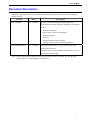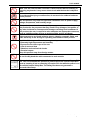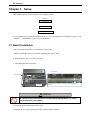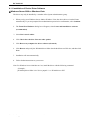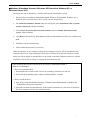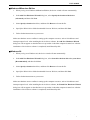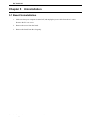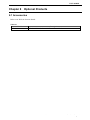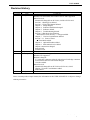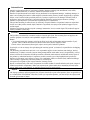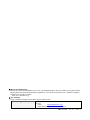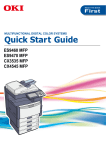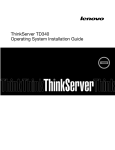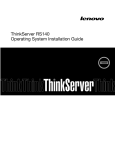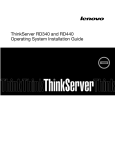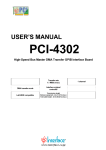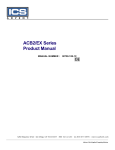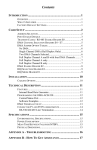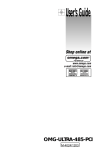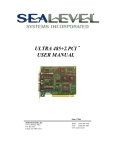Download USER`S MANUAL
Transcript
USER’S MANUAL PCI Series Board (Product Model: PCI-6103S) 32-Bit 1-Channel Timer/Counter PCI Product Interval timer (1 μs to 16,777,215 μs) 1 channel Free-run counter (interval timer x 32-bit counter) Low Profile PCI Notes to Users You should carefully read Handle with Care for your safety before using this product. The specifications of the product are under continuous improvement and while every effort is made to keep this manual up-to-date, we reserve the right to update the contents of this USER’S MANUAL without prior notice. Therefore, you should thoroughly read this USER’S MANUAL even if you have often purchased this product before. All official specifications are expressed in metric. English unit is supplied for convenience. Using this product requires technical knowledge of hardware and software. Conventions Used in This Manual ! Warning This mark means that there is a possibility of death or serious injury if you ignore or do not follow the said instructions. ! Caution This mark means that there is a possibility of injury or physical harm if you ignore or do not follow the said instructions. Prohibited Action Stated action must be avoided. Don’t Disassemble Equipment must not be disassembled. Don’t Touch Equipment must not be touched with hands. Keep away from Static Electricity Be careful of static electricity for the product damage. Note Denotes a note. is a trademark of Interface Corporation. Other product and company names are trademarks, registered trademarks, or servicemarks of their respective owners. © 2001, 2010 Interface Corporation All rights reserved. No part of this publication may be reproduced or altered in any form or by any means without the written permission of Interface Corporation. PCI-6103S Document Description Interface Corporation provides the following documents for this product. Please read carefully before using it. Manual User’s Manual Price Free of charge Description The user’s manual including setup and hardware specifications describes the basic operation to install this product. - Product installation - Device driver software installation - Product summary - Features - External interface specifications - Example connection of external equipment Technical Data Book Free of charge The technical data book is for a person who designs hardware and software. It includes direct control methods for hardware, I/O map, and external specifications. Note: You may download software drivers from our Web site free of charge. We also provide software drivers on CD-ROM for a nominal fee. -1- Interface Corporation PCI-6103S Handle with Care ! Warning Please consult our Customer Support Center if you intend to use our products for special purposes, such as the use for moving vehicles, medical treatment, aerospace engineering, controlling nuclear power, submerged translators and so on. Refer to “Chapter 9 Information Service,” page 20, for more details. Keep this product away from flammable gases. Do not modify the product. Interface Corporation assumes no liability for any malfunctions resulting from users’ unauthorized modification of the product. ! Caution Do not touch around the following label because of high temperature when using this product. Do not remove the label from the product. Do not touch around the following label because electric shock may occur when using high-voltage (50 Vdc or greater) for an external circuit. Do not remove the label from the product. Do not touch around the following label when using this product because there is a rotary part near here. Do not remove the label from the product. Discharge static electricity from your body by touching a grounded metal object before handling the product. The static electricity may damage the product. Care should be taken in the following situations. - When touching this product. - When connecting a cable. - When wiring a terminal block. Interface Corporation -2- PCI-6103S Make sure the external cable connector is disconnected before installing or removing any boards. It may cause short-circuit with the boards in adjacent slots. To avoid possible injury or malfunction, do not touch the soldered surfaces of this product. Use this product only under the specified conditions such as power supply, voltage, temperature, and humidity range. This product is made under strict quality management, however, when using this product for the purposes that may result in any damages, lost profits, or any other incidental or consequential damages resulting from breakdown of this product, the user is required to take adequate and appropriate measures, such as installing safety devices to avoid possible serious accidents. Take measures to avoid and minimize shock, vibration, magnetic fields, and static electricity in the storage or operating environment of this product. Avoid the following conditions for storage and operation. • Extremely high temperature and humidity • Exposure to the direct rays of the sun • A lot of soot and dust • Vibrations and mechanical shocks • Chemical vapors Keep this product away from foreign matter. Do not forcibly bend the cable connected to each module. This product has a detection circuit for insertion into and removal from a PCI slot. This circuit allows this product to protect itself from incorrect operation such as inserting it into or removing it from the PCI slot while the power is on. We call this feature Safety Bus. The Safety Bus does not guarantee a successful Hot Swap. -3- Interface Corporation PCI-6103S Environmental Specifications Use this product only under the conditions as shown below. Operating temperature: 0 degrees C to 50 degrees C Environmental Conditions Relative humidity: 20% to 90% (non-condensing) Typical office environment Dust None Corrosive Gas Keep this product away from power source such as motors as far as possible Noise to avoid electromagnetic interference. +5 Vdc (+/-5%): 0.1 A (typ.) Voltage Requirements PCI local bus (Rev. 2.1 or later), 32 bits, 33 MHz Bus Requirements 5 V or 3.3 V signaling environment For Low Profile PCI 119.91 (D) x 60 (H) (Low Profile PCI) Dimensions 1 slot Number of Slots Required Periodic Inspections The following inspections should be carried out on this product periodically. Item Checkpoint Cable connections Be sure that all connectors and cables are installed correctly. Card edge Check for dirt or corrosion. Connector contacts Check for dirt or corrosion. Surfaces Surface should be free of dust and foreign matter. Storage This product should be stored exactly the same way as when it was received. Proceed as follows: 1. Put this product back in its electro-conductive bag. electro-conductive bag 2. Wrap the product with the original packing material. box 3. Do not expose the product to the direct rays of the sun. Avoid excessive humidity. Store the product at room temperature. The pictures are for reference purpose only. Interface Corporation -4- PCI-6103S Contents Document Description 1 Handle with Care 2 Chapter 1 6 Summary 1.1 Features ...................................................................................................................... 6 Chapter 2 Factory Default Settings 7 2.1 Factory Default Settings .............................................................................................. 7 Chapter 3 Setup 8 3.1 Board Installation......................................................................................................... 8 Chapter 4 Software Installation 9 4.1 Windows...................................................................................................................... 9 4.1.1 Installation of Device Driver Software ............................................................ 10 Windows Server 2008 or Windows Vista ......................................................... 10 Windows Embedded Standard, Windows XP Embedded, Windows XP, or Windows Server 2003 ..................................................................................... 11 Windows 2000 ................................................................................................ 12 Windows NT 4.0 ............................................................................................. 12 Windows Millennium Edition ........................................................................... 13 Windows 98 .................................................................................................... 13 Windows 95 .................................................................................................... 14 4.1.2 Installation of Utility Disk................................................................................ 15 4.1.3 Uninstallation of Utility Disk ........................................................................... 15 Chapter 5 Uninstallation 16 5.1 Board Uninstallation .................................................................................................. 16 Chapter 6 Hardware Description 17 6.1 Hardware Specifications ............................................................................................ 17 Chapter 7 Functional Description 18 7.1 Interrupt Sources ....................................................................................................... 18 7.1.1 Interval Timer ................................................................................................ 18 Timer Modes................................................................................................... 18 7.1.2 Free-Run Counter.......................................................................................... 18 Chapter 8 Optional Products 19 8.1 Accessories ............................................................................................................... 19 Chapter 9 Information Service 20 9.1 How to Get Information .............................................................................................. 20 -5- Interface Corporation PCI-6103S Chapter 1 Summary The PCI-6103S, a timer product for Low Profile PCI-based computers, provides a 1-channel 32-bit timer. This product provides an interval timer and a 32-bit free-run counter, which are software selectable. The interval timer supports high-precision instrumentation by configuring its timer cycle in the range from 1 μs to 16,777,215 μs. 1.1 Features >>High-precision interval timer The product provides a high-precision interval timer. The interval timer cycle is configurable in the range from 1 μs to 16,777,215 μs. >>Timer modes The product supports two timer modes, repeat mode and one-shot mode. In the repeat mode, a periodic timer event occurs every time a specified period elapses. In the one-shot mode, a single timer event occurs once after a specified time elapses. >>Free-run counter In addition to the interval timer, the product provides a 32-bit free-run counter. You can read the counter values anytime you want. >>The product is applicable only to a Low Profile PCI slot. Interface Corporation -6- PCI-6103S Chapter 2 Factory Default Settings 2.1 Factory Default Settings (1) LED1 LED1 (1) Access LED (LED1) The LED1 glows green to indicate the CPU accesses to this product. A single access lights the LED1 for 500 ms. When continual accesses cease, the LED1 turns off 500 ms later. -7- Interface Corporation PCI-6103S Chapter 3 Setup This chapter explains about preparations for using this product. <Flow> Board installation ↓ Driver installation ↓ How to setup software We recommend you to check the operation. Refer to “4.1.3 Uninstallation of Utility Disk,” page 15, and “Chapter 5 Uninstallation,” page 16, for uninstallation. 3.1 Board Installation Note: The following pictures are for reference purpose only. 1. Make sure that the system is turned off, and unplug the power cable. 2. Remove the PC case cover and a slot cover. 3. Insert the board into an open slot. PCI connector Screw fastening Board Make sure that the goldfingers are properly inserted into the PCI connector. Computer Insert the board into an open slot in your computer. ! Caution Be careful of the insert direction to avoid system damage when you insert this product into your system. 4. Fasten the panel to the bracket with a screw. 5. Replace the cover, plug in the power cable, and turn on the computer. Interface Corporation -8- PCI-6103S Chapter 4 Software Installation Information To operate this product, the driver software is required. To download the driver software free of charge, visit our Web site and get a user ID. Refer to Help in the software about how to use the DLL functions, sample programs, and utility programs. 4.1 Windows The Interface device driver software is composed as follows. • Driver disk This disk contains the device drivers. Downloading procedure >> Download the Driver Disk of GPF-6103 for your operating system from our Web site. >> Execute the downloaded program, and then a folder is created. Note: Refer to “4.1.1 Installation of Device Driver Software,” page 10, for more details. • Utility disk This disk contains the Readme, Help, sample programs, utility programs, and so on. Downloading procedure >> Download the Utility Disk of GPF-6103 from our Web site. >> Execute the downloaded program, and then [SETUP] folder is created. >> Run the SETUP.EXE file on the [SETUP] folder. The programs will be installed to the drive you specify. -9- Interface Corporation PCI-6103S 4.1.1 Installation of Device Driver Software Windows Server 2008 or Windows Vista The driver may only be installed by a member of the System Administrators group. 1. When you log on to Windows Server 2008 or Windows Vista, the device driver wizard will start automatically. If you are prompted for an administrator password or confirmation, select Continue. 2. The Found New Hardware dialog box will appear, select Locate and install driver software (recommended). 3. Select Don’t search online. 4. Click I don’t have the disc. Show me other options. 5. Click Browse my computer for driver software (advanced). 6. Click Browse and specify the Win2000 driver folder downloaded from our Web site, and then click Next. 7. Installation will start automatically. 8. Follow further instructions on your screen. Note: For Windows Server 2008 Server Core, install the driver with the following command. <Example> [Win2000] driver folder is in C drive: pnputil -i -a c:\Win2000\xxxx.INF Interface Corporation - 10 - PCI-6103S Windows Embedded Standard, Windows XP Embedded, Windows XP, or Windows Server 2003 The driver may only be installed by a member of the System Administrators group. 1. When you log on to Windows Embedded Standard, Windows XP Embedded, Windows XP, or Windows Server 2003, the device driver wizard will start automatically. 2. The Found New Hardware Wizard dialog box will appear, select Install from a list or specific location [Advanced], and then click Next. 3. Select Search for the best driver in these locations, and select Include this location in the search:. Then click Next. 4. Click Browse and specify the Win2000 driver folder downloaded from our Web site, and then click Next. 5. Installation will start automatically. 6. Follow further instructions on your screen. Make sure that there are no conflicts in setting up the computer resources, such as I/O addresses and interrupt request levels. After installing the device driver software, the Found New Hardware Wizard dialog box will not appear as described above in procedure 2 when the computer is turned on. After the installation of device driver software is completed, install the utility disk. • When importing the hardware information file for Windows Embedded Standard or Windows XP Embedded >> How to download the driver 1. Download the Driver Disk of GPF-6103 for its operating system from our Web site. 2. Execute the downloaded program, and then [Win2000] folder is created. >> How to install the driver 1. Start up the Component Database Manager of Windows Embedded Standard or Windows XP Embedded development environment. 2. Import the our hardware information file. Follow further instructions on your screen to import the file whose extension is SLD in the [Win2000] folder. - 11 - Interface Corporation PCI-6103S Windows 2000 The driver may only be installed by a member of the System Administrators group. 1. When you log on to Windows 2000, the device driver wizard will start automatically. 2. In the Found New Hardware Wizard dialog box, click Next. 3. Select Search for a suitable driver for my device [recommended], and then click Next. 4. Select Specify a location check box, and then click Next. 5. Click Browse and specify the Win2000 driver folder downloaded from our Web site, and then click OK. 6. To install the driver Windows found, click Next. 7. Follow further instructions on your screen. Make sure that there are no conflicts in setting up the computer resources, such as I/O addresses and interrupt request levels. After installing the device driver software, the Found New Hardware Wizard dialog box will not appear as described above in procedure 2 when the computer is turned on. After the installation of device driver software is completed, install the utility disk. Windows NT 4.0 The driver may only be installed by a member of the System Administrators group. 1. Log on to Windows NT 4.0. 2. Right-click on the GPC6103.INF file in the WinNT driver folder downloaded from our Web site, and then click Install on the shortcut menu. 3. Follow further instructions on your screen. Make sure that there are no conflicts in setting up the computer resources, such as I/O addresses and interrupt request levels. After the installation of device driver software is completed, install the utility disk. Interface Corporation - 12 - PCI-6103S Windows Millennium Edition 1. When you log on to Windows Millennium Edition, the device wizard will start automatically. 2. In the Add New Hardware Wizard dialog box, select Specify the location of the driver (Advanced), and then click Next. 3. Select Specify a location check box, and then click Browse to locate the file. 4. Specify the Win95 driver folder downloaded from our Web site, and then click Next. 5. Follow further instructions on your screen. Make sure that there are no conflicts in setting up the computer resources, such as I/O addresses and interrupt request levels. After installing the device driver software, the Add New Hardware Wizard dialog box will not appear as described above in procedure 2 when the computer is turned on. After the installation of device driver software is completed, install the utility disk. Windows 98 1. When you log on to Windows 98, the device wizard will start automatically. 2. In the Add New Hardware Wizard dialog box, select Search for the best driver for your device [Recommended], and then click Next. 3. Select Specify a location check box, and then click Browse to locate the file. 4. Specify the Win95 driver folder downloaded from our Web site, and then click Next. 5. Follow further instructions on your screen. Make sure that there are no conflicts in setting up the computer resources, such as I/O addresses and interrupt request levels. After installing the device driver software, the Found New Hardware Wizard dialog box will not appear as described above in procedure 2 when the computer is turned on. After the installation of device driver software is completed, install the utility disk. - 13 - Interface Corporation PCI-6103S Windows 95 1. When you log on to Windows 95, the device driver wizard will start automatically. 2. Update Device Driver Wizard dialog box will appear, and then click Next. 3. Select Search for the best driver for your device, and then click Next. 4. If Windows does not find the adapter, select Other Locations, and then click Browse. 5. Specify the Win95 driver folder downloaded from our Web site, and then click Finish. 6. Follow further instructions on your screen. Make sure that there are no conflicts in setting up the computer resources, such as I/O addresses and interrupt request levels. After the installation of device driver software is completed, install the utility disk. Interface Corporation - 14 - PCI-6103S 4.1.2 Installation of Utility Disk 1. Decompress* the compression file downloaded from our Web site and run the SETUP.EXE file on the decompression folder. The README, Help, and sample programs will be installed to the drive you specify. 2. Follow further instructions on your screen. 3. To verify that you have successfully installed the software package, check that GPF-6103 is registered in the Interface folder of the Program Files folder. * Decompress procedure A. Create a directory with an appropriate name in a hard disk. B. Copy each downloaded file to the directory created in Procedure A. C. Run each file copied in Procedure B to decompress the file. Then a folder and file will be created. 4.1.3 Uninstallation of Utility Disk • Windows Server 2008 or Windows Vista 1. Click the Start button and Control Panel. 2. Click the Programs, Programs and Features, and then Uninstall or Change a program. 3. Click Interface GPF-6103 in the list, and then click Uninstall. 4. Follow further instructions on your screen. • Windows Embedded Standard, Windows XP Embedded, Windows XP, or Windows Server 2003 1. Click the Start button, point to Settings, and then click Control Panel. 2. Double-click Add/Remove Programs, and then click the Change or Remove Programs tab. 3. Click Interface GPF-6103 in the list, and then click Change/Remove. 4. Follow further instructions on your screen. • Windows 2000, Windows NT 4.0, Windows Me, Windows 98, or Windows 95 1. Click the Start button, point to Settings, and then click Control Panel. 2. Double-click Add/Remove Programs, and then click the Install/Uninstall tab. 3. Click Interface GPF-6103 in the list, and then click Add/Remove. 4. Follow further instructions on your screen. - 15 - Interface Corporation PCI-6103S Chapter 5 Uninstallation 5.1 Board Uninstallation 1. Make sure that your computer is turned off, and unplug the power cable from the AC outlet. Remove the PC case cover. 2. Remove the screw from the board. 3. Remove the board from the slot gently. Interface Corporation - 16 - PCI-6103S Chapter 6 Hardware Description 6.1 Hardware Specifications Basic Specifications Parameter Bus requirements Number of slots required Data transfer mode Number of I/O ports Dimensions Weight Power consumption Environmental conditions Connectors Isolation Withstand voltage Insulation resistance Timer Interrupt sources Specification PCI local bus (Rev. 2.1 or later), 32 bits, 33 MHz 5 V or 3.3 V signaling environment For Low Profile PCI 1 slot I/O transfer (memory mapped I/O mode) 16 ports (automatically assigned) 119.91 (D) x 60 (H) (Low Profile PCI) 45 g +5 Vdc (+/-5%): 0.1 A (typ.) Operating temperature: 0 degrees C to 50 degrees C Relative humidity: 20% to 90% (non-condensing) No connector No-isolation Interval timer, free-run counter Interval timer Counter Parameter Interval timer Input clock frequency Programmable timer cycle Timer mode Free-run counter Base clock frequency Counter bit length Counter mode Internal base clock accuracy - 17 - Specification 1 MHz 1 μs to 16,777,215 μs (repeat) 2: repeat mode, one-shot mode 1 MHz, interval timer output 32 bits Up counter, binary incremental counter +/-100 ppm Interface Corporation PCI-6103S Chapter 7 Functional Description 7.1 Interrupt Sources The PCI-6103S can generate interrupts to the computer. Interrupt requests are cleared under the following conditions: • When the software reads the interrupt flag. • When you change the interrupt mask setting. • When you change the interval timer cycle. • When the PCI bus is reset. • When the computer is turned on. 7.1.1 Interval Timer You can specify the interval timer cycle in the range from 1 μs to 16,777,215 μs. If you specify the interval timer cycle to 0, the timer stops. The interval timer stops counting under the following conditions: • When the software issues a stop instruction. • When the PCI bus is reset. • When the computer is turned on. Timer Modes The PCI-6103S supports two timer modes, repeat mode and one-shot mode. Repeat Mode A periodic timer event occurs every time specified period elapses. One-Shot Mode A single timer event occurs once after a specified time elapses. 7.1.2 Free-Run Counter The PCI-6103S provides a 32-bit free-run counter. You can select a 1 MHz (fixed) or an interval timer cycle as a base clock frequency. When 1 MHz (fixed) is specified, the free-run counter continuously increments its counter. When the interval timer cycle is specified, the free-run counter increments its counter in the interval timer cycle. The counter value can be read at anytime. You cannot stop the free-run counter. The counter value is cleared under the following conditions: • When the software issues a clear command. • When the clock source is changed. • When the counter is reset. ! Caution The base clock for GPF-6103 is fixed to 1 MHz. Interface Corporation - 18 - PCI-6103S Chapter 8 Optional Products 8.1 Accessories Refer to our Web site for more details. Software Model GPF-6103 Description Windows Driver Software for Timer Counter Product - 19 - Interface Corporation PCI-6103S Chapter 9 Information Service 9.1 How to Get Information We have a lot of valuable information on our Web site. Please visit our Web site and get your necessary information. Japan: International: www.interface.co.jp www.interface-world.com To download user’s manuals and device driver software, a registered user ID is required. Technical Support Frequently asked questions, white papers. glossary, and so on. Product Information What’s new, specifications, product selection guides, and so on Useful Information Price information, rental information, distributors Download Service Drivers, technical documents like sample programs and user’s manual data Note: The design and contents of the Web site are under constant review. Therefore, there might be some changes in its design and contents. Interface Corporation - 20 - PCI-6103S Revision History Version 1.3 Date May, 2010 1.2 1.1 April, 2003 February, 2003 1.0 July, 2001 Comments Windows Server 2008, Windows Vista, Windows Embedded Standard, Windows XP Embedded, and Windows Server 2003 supported. Manual revised: Manual title changed from PCI-6103, 6103S to PCI-6103S. Section 1.1 Packing List deleted. Section 1.2 Using This Manual deleted. Chapter 3 Setup changed. Chapter 4 Software Installation changed. Chapter 5 Software deleted. Chapter 6 Troubleshooting deleted. Section 6.1 Hardware Specifications Internal base clock accuracy: +/-100 ppm added. Chapter 7 Version Considerations deleted. Section 7.1.1 Interval Timer ■ Timer Mode added. Chapter 8 Optional Products added. Chapter 9 Information Service added. Chapter construction changed. Index deleted. Format revised. Format revised. The PCI-6103S board supported. Windows XP supported. Hardware changed: 5 V card edge connector replaced with universal card edge connector. Form factor of the PCI-6103 board changed. A bracket added. Manual revised: Manual title changed from PCI-6103 to PCI-6103, 6103S. Chapter 7 Version Considerations added. Index added. First Release Due to constant product improvements, the information in this USER’S MANUAL is subject to change without prior notice. - 21 - Interface Corporation Indemnification Interface Corporation makes no warranties regarding damages resulting from installation or use of this product, whether hardware or software, and the user assumes all risk. Interface Corporation shall not be liable for any incidental or consequential damages, including damages or other costs resulting from defects which might be contained in the product, product supply delay or product failure, even if advised of the possibility thereof. Customer’s right to recover damages caused by fault or negligence on the part of Interface Corporation shall be limited to product improvement or exchange. Interface Corporation does not assume the responsibility for compensation. This product including its software may be used only in Japan. Interface Corporation cannot be responsible for the use of this product outside Japan. Interface Corporation does not provide technical support service outside Japan. Interface Corporation provides only the exchange maintenance service outside Japan. The technical support shall be limited to e-mail only. Warranty This product is warranted in accordance with our warranty provision. This warranty does not apply to the software products, accessories, and expendable supplies such as batteries. Notes: • You can determine the warranty period at our Web site by the serial number and part number of your product. Those without internet access should contact the Customer Support Center. • Please refer to the insertion about repair, replace, and export of Interface products. In principle, we do not charge for repair during the warranty period. (Customer is responsible for all shipping charges.) The Warranty provided herein does not cover expendable supplies such as batteries and damages, defects, malfunctions, or failures caused by impact during transportation while under owner’s responsibility; owner’s failure to follow the instructions and the precautions contained in this manual; modification and/or repair of the product by other than Interface Corporation, trouble caused by use with peripherals not specified by Interface Corporation, power failure or surges, fire, earthquake, tidal wave and/or flood, and transit damage. This warranty is applied only when this product is used in Japan. All repairs are accepted at your expense after the warranty period. Repair is warranted only if the same components are broken within six months from the last repair. (Repair is limited to repairable components.) When you request repair, please make sure to attach the previous repair report. If the report is not attached, we treat the request as a new repair request. Export The foreign exchange and foreign trade law of Japan controls the export of this product, due to its possible use as a STRATEGIC MATERIAL. Therefore, before you export this product, you must secure an export permit from the government of Japan. Repair and maintenance We provide repair and maintenance service for your damaged product. If you need this service, please follow the procedures for repair and maintenance applications. You can also download a user’s manual of Japanese version from our Web site below. URL: www.interface.co.jp For assistance If you would like to inquire our products, please contact below. FAX: +81-82-262-1552 Customer Support Center E-mail: Japan: [email protected] International: [email protected] MPB-A6103S Ver. 1.3 Vol. 1/1