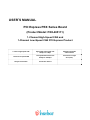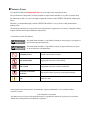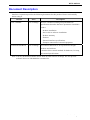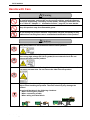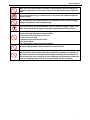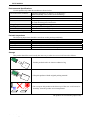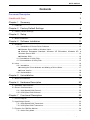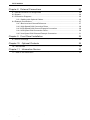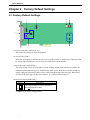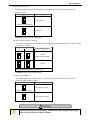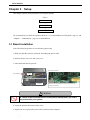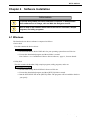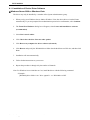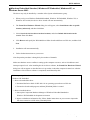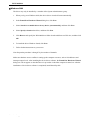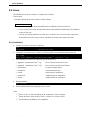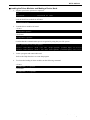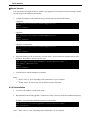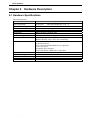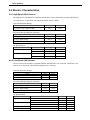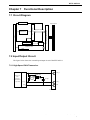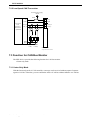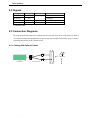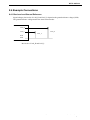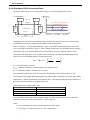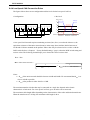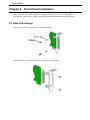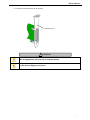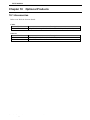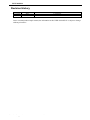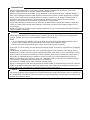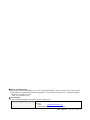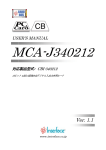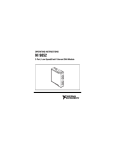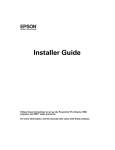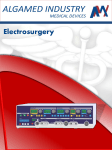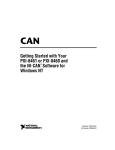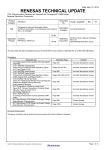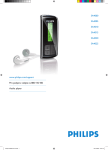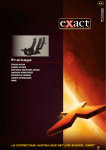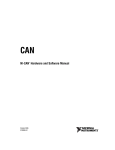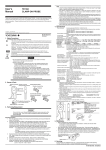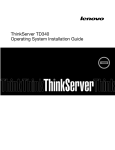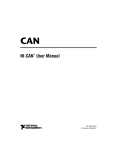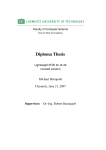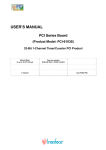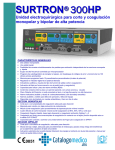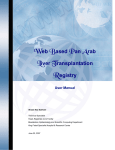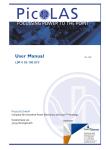Download USER`S MANUAL
Transcript
USER’S MANUAL PCI Express PEX Series Board (Product Model: PEX-485111) 1-Channel High-Speed CAN and 1-Channel Low-Speed CAN PCI Express Product 1-channel high-speed CAN High-speed CAN transfer rate 60 kbps to 1 Mbps SJA1000 compatible CAN controller 1-channel low-speed CAN Low-speed CAN transfer rate 40 kbps to 125 kbps Transmission length 40 m (max.) 64-byte receive FIFO I/O transfer method Notes to Users You should carefully read Handle with Care for your safety before using this product. The specifications of the product are under continuous improvement and while every effort is made to keep this manual up-to-date, we reserve the right to update the contents of this USER’S MANUAL without prior notice. Therefore, you should thoroughly read this USER’S MANUAL even if you have often purchased this product before. All official specifications are expressed in metric. English unit is supplied for convenience. Using this product requires technical knowledge of hardware and software. Conventions Used in This Manual ! Warning This mark means that there is a possibility of death or serious injury if you ignore or do not follow the said instructions. ! Caution This mark means that there is a possibility of injury or physical harm if you ignore or do not follow the said instructions. Prohibited Action Stated action must be avoided. Don’t Disassemble Equipment must not be disassembled. Don’t Touch Equipment must not be touched with hands. Keep away from Static Electricity Be careful of static electricity for the product damage. Note Denotes a note. Other product and company names are trademarks, registered trademarks, or servicemarks of their respective owners. © 2010 Interface Corporation All rights reserved. No part of this publication may be reproduced or altered in any form or by any means without the written permission of Interface Corporation. PEX-485111 Document Description Interface Corporation provides the following documents for this product. Please read carefully before using it. Manual User’s Manual Price Free of charge Description The user’s manual including setup and hardware specifications describes the basic operation to install this product. - Product installation - Device driver software installation - Product summary - Features - External interface specifications - Example connection of external equipment Technical Data Book Free of charge The technical data book is for a person who designs hardware and software. It includes direct control methods for hardware, I/O map, and external specifications. Note: You may download software drivers from our Web site free of charge. We also provide software drivers on CD-ROM for a nominal fee. -1- Interface Corporation PEX-485111 Handle with Care ! Warning Please consult our Customer Support Center if you intend to use our products for special purposes, such as the use for moving vehicles, medical treatment, aerospace engineering, controlling nuclear power, submerged translators and so on. Refer to “Chapter 11 Information Service,” page 35, for more details. Keep this product away from flammable gases. Do not modify the product. Interface Corporation assumes no liability for any malfunctions resulting from users’ unauthorized modification of the product. ! Caution Do not touch around the following label because of high temperature when using this product. Do not remove the label from the product. Do not touch around the following label because electric shock may occur when using high-voltage (50 Vdc or greater) for an external circuit. Do not remove the label from the product. Do not touch around the following label when using this product because there is a rotary part near here. Do not remove the label from the product. Discharge static electricity from your body by touching a grounded metal object before handling the product. The static electricity may damage the product. Care should be taken in the following situations. - When touching this product. - When connecting a cable. - When wiring a terminal block. Interface Corporation -2- PEX-485111 Make sure the external cable connector is disconnected before installing or removing any boards. It may cause short-circuit with the boards in adjacent slots. To avoid possible injury or malfunction, do not touch the soldered surfaces of this product. Use this product only under the specified conditions such as power supply, voltage, temperature, and humidity range. Take measures to avoid and minimize shock, vibration, magnetic fields, and static electricity in the storage or operating environment of this product. Avoid the following conditions for storage and operation. • Extremely high temperature and humidity • Exposure to the direct rays of the sun • A lot of soot and dust • Vibrations and mechanical shocks • Chemical vapors Keep this product away from foreign matter. Do not forcibly bend the cable connected to each module. This product is made under strict quality management, however, when using this product for the purposes that may result in any damages, lost profits, or any other incidental or consequential damages resulting from breakdown of this product, the user is required to take adequate and appropriate measures, such as installing safety devices to avoid possible serious accidents. -3- Interface Corporation PEX-485111 Environmental Specifications Use this product only under the conditions as shown below. Operating temperature: 0 degrees C to 50 degrees C Environmental Conditions Relative humidity: 20% to 90% (non-condensing) Typical office environment Dust None Corrosive Gas Keep this product away from power source such as motors as far as possible Noise to avoid electromagnetic interference. +3.3 Vdc (+/-0.3 V): 0.5 A (typ.) Voltage Requirements PCI Express TM Base Specification Rev. 1.0a x1 Bus Requirements MD1:106.68(D) x 64.4(H) [mm] Dimensions 1 slot Number of Slots Required Periodic Inspections The following inspections should be carried out on this product periodically. Item Checkpoint Cable connections Be sure that all connectors and cables are installed correctly. Card edge Check for dirt or corrosion. Connector contacts Check for dirt or corrosion. Surfaces Surface should be free of dust and foreign matter. Storage This product should be stored exactly the same way as when it was received. Proceed as follows: 1. Put this product back in its electro-conductive bag. electro-conductive bag 2. Wrap this product with the original packing material. box 3. Do not expose this product to the direct rays of the sun. Avoid excessive humidity. Store the product at room temperature. The pictures are for reference purpose only. Interface Corporation -4- PEX-485111 Contents Document Description 1 Handle with Care 2 Chapter 1 7 Summary 1.1 Features ...................................................................................................................... 7 Chapter 2 Factory Default Settings 8 2.1 Factory Default Settings .............................................................................................. 8 Chapter 3 Setup 10 3.1 Board Installation....................................................................................................... 10 Chapter 4 Software Installation 11 4.1 Windows.................................................................................................................... 11 4.1.1 Installation of Device Driver Software ............................................................ 12 Windows Server 2008 or Windows Vista ......................................................... 12 Windows Embedded Standard, Windows XP Embedded, Windows XP, or Windows Server 2003 ........................................................................................ 13 Windows 2000 ................................................................................................ 14 4.1.2 Installation of Utility Disk................................................................................ 15 4.1.3 Uninstallation of Utility Disk ........................................................................... 15 4.2 Linux ......................................................................................................................... 16 4.2.1 Installation ..................................................................................................... 16 Loading the Driver Modules and Making a Device Node ................................. 17 Kernel Version ................................................................................................ 18 4.2.2 Uninstallation................................................................................................. 18 Chapter 5 Uninstallation 19 5.1 Board Uninstallation .................................................................................................. 19 Chapter 6 Hardware Description 20 6.1 Hardware Specifications ............................................................................................ 20 6.2 Electric Characteristics .............................................................................................. 22 6.2.1 High-Speed CAN Channel ............................................................................. 22 6.2.2 Low-Speed CAN Channel .............................................................................. 22 Chapter 7 Functional Description 23 7.1 Circuit Diagram.......................................................................................................... 23 7.2 Input/Output Circuit.................................................................................................... 23 7.2.1 High-Speed CAN Transceiver ........................................................................ 23 7.2.2 Low-Speed CAN Transceiver......................................................................... 24 7.3 Function for CAN Bus Monitor ................................................................................... 24 7.3.1 Listen-Only Mode .......................................................................................... 24 -5- Interface Corporation PEX-485111 Chapter 8 External Connections 25 8.1 Interface Product Pin Assignments ............................................................................ 25 8.2 Signals ...................................................................................................................... 26 8.3 Connection Diagrams ................................................................................................ 26 8.3.1 Cabling with Optional Cables ......................................................................... 26 8.4 Example Connections ................................................................................................ 27 8.4.1 Bus Level and Ground Reference .................................................................. 27 8.4.2 High-Speed CAN Connection Rules .............................................................. 28 8.4.3 High-Speed CAN Channel Example Connection ............................................ 29 8.4.4 Low-Speed CAN Connection Rules ............................................................... 30 8.4.5 Low-Speed CAN Channel Example Connection............................................. 31 Chapter 9 Front Panel Installation 32 9.1 How to Exchange ...................................................................................................... 32 Chapter 10 Optional Products 34 10.1 Accessories ............................................................................................................. 34 Chapter 11 Information Service 35 11.1 How to Get Information ............................................................................................ 35 Interface Corporation -6- PEX-485111 Chapter 1 Summary The PEX-485111, a CAN (Controller Area Network) interface product for PCI Express-based computers, provides one high-speed and one low-speed communications channels. The product uses the SJA1000 CAN controllers or equivalent. The high-speed CAN uses the SN65HVD251 CAN transceiver or equivalent and performs high-speed CAN communications compliant with ISO11898-2. The maximum transfer rate is 1 Mbps. The low-speed CAN uses the TJA1054A CAN transceiver or equivalent and performs low-speed CAN communications compliant with fault-tolerant CAN. The maximum transfer rate is 125 kbps. There is one CAN controller for each channel and its transfer rate can be set individually. The terminating resistors are DIP switch selectable. 1.1 Features >>CAN protocol The high-speed CAN can perform high-speed CAN communications compliant with the CAN 2.0B protocol and ISO11898-2. It uses the SJA1000 CAN controller or equivalent and SN65HVD251 CAN transceiver or equivalent. The maximum transfer rate is 1 Mbps. The low-speed CAN can perform low-speed CAN communications compliant with the CAN 2.0B protocol and fault-tolerant CAN. It uses the SJA1000 CAN controller or equivalent and TJA1054A CAN transceiver or equivalent. The maximum transfer rate is 125 kbps. >>One CAN controller for each channel The PEX-485111 incorporates one CAN controller per channel. Each channel provides independent communications at an individually set transfer rate. The system clock frequency is 24 MHz. >>High-performance CAN controller With the SJA1000 CAN controller or equivalent, the PEX-485111 provides the following functions: error code capture, error count, two receiver message filters, and so on. >>Receive FIFO The SJA1000 CAN controller features an internal 64-byte FIFO as a temporary receiving buffer. -7- Interface Corporation PEX-485111 Chapter 2 Factory Default Settings 2.1 Factory Default Settings (3) (2) B A B ISP0 ISP1 (6) A DSW16 LED1 RSW1 A B A B A B (1) DSW21 DSW25 DSW22 CN1 A B (5) (7) (4) (1) 25-pin D-sub male connector (CN1) This connector connects to external equipment. (2) Access LED (LED1) The LED1 glows green to indicate the CPU accesses to this product. A single access lights the LED1 for 500 ms. When continuous accesses cease, the LED1 turns off 500 ms later. (3) Board ID rotary switch (RSW1) The rotary switch on each of our boards is used to uniquely identify each board in cases where our multiple boards of the same type are installed in the same system. Remember to set this switch to a unique setting on each board so there is not a conflict among boards of the same type. When using an board of the same type, set the rotary switch to “0.” (Factory default setting: 0) A B (4) Reserved switches (ISP0, ISP1) Setting Description The switches must be fixed to position A. Do not change the setting. The shows the switch setting position. Interface Corporation -8- PEX-485111 (5) DIP switch (DSW16) The DSW16 DIP switch selects the appropriate terminating resistors for the high-speed CAN channel 1 (CH1). Setting Terminating Resistor B ON A Unconnected OFF (Factory default setting) B ON A Connected OFF The shows the switch setting position. (6) DIP switches (DSW21, DSW22) The DSW21 and DSW22 DIP switches select the appropriate terminating resistors for the low-speed CAN channel 2 (CH2). Setting Terminating Resistor DSW21 DSW22 510 Ω (Factory default setting) B OFF ON B OFF ON A A B ON B ON OFF A A 15 kΩ OFF Do not apply settings other than the above. The shows the switch setting position. (7) DIP switch (DSW25) The DSW25 DIP switch controls the (VBAT) power supply selection for the low-speed CAN A B tranceiver of the channel 2 (CH2). Setting Power Supply Internal power supply B (Factory default setting) A External power supply* The shows the switch setting position. ! Caution * When using external power supply, connect the power supply in the range from +5 Vdc to +27 Vdc to the VBAT signal. -9- Interface Corporation PEX-485111 Chapter 3 Setup This chapter explains about preparations for using this product. <Flow> Board installation ↓ Driver installation ↓ How to setup software We recommend you to check the operation. Refer to “4.1.3 Uninstallation of Utility Disk,” page 15, and “Chapter 5 Uninstallation,” page 19, for uninstallation. 3.1 Board Installation Note: The following pictures are for reference purpose only. 1. Make sure that the system is turned off, and unplug the power cable. 2. Remove the PC case cover and a slot cover. 3. Insert the board into an open slot. PCI Express connector Screw fastening Board Computer Insert the board into an open slot in your computer. ! Make sure that the goldfingers are properly inserted into the PCI Express connector. Caution Be careful of the insert direction to avoid system damage when you insert this product into your system. 4. Fasten the panel to the bracket with a screw. 5. Replace the cover, plug in the power cable, and turn on the computer. Interface Corporation - 10 - PEX-485111 Chapter 4 Software Installation Information To operate this product, the driver software is required. To download the driver software free of charge, visit our Web site and get a user ID. Refer to Help in the software about how to use the DLL functions, sample programs, and utility programs. 4.1 Windows The Interface device driver software is composed as follows. • Driver disk This disk contains the device drivers. Downloading procedure >> Download the Driver Disk of GPF-4851 for your operating system from our Web site. >> Execute the downloaded program, and then a folder is created. Note: Refer to “4.1.1 Installation of Device Driver Software,” page 12, for more details. • Utility disk This disk contains the Readme, Help, sample programs, utility programs, and so on. Downloading procedure >> Download the Utility Disk of GPF-4851 from our Web site. >> Execute the downloaded program, and then [SETUP] folder is created. >> Run the SETUP.EXE file on the [SETUP] folder. The programs will be installed to the drive you specify. - 11 - Interface Corporation PEX-485111 4.1.1 Installation of Device Driver Software Windows Server 2008 or Windows Vista The driver may only be installed by a member of the System Administrators group. 1. When you log on to Windows Server 2008 or Windows Vista, the device driver wizard will start automatically. If you are prompted for an administrator password or confirmation, select Continue. 2. The Found New Hardware dialog box will appear, select Locate and install driver software (recommended). 3. Select Don’t search online. 4. Click I don’t have the disc. Show me other options. 5. Click Browse my computer for driver software (advanced). 6. Click Browse and specify the Win2000 driver folder downloaded from our Web site, and then click Next. 7. Installation will start automatically. 8. Follow further instructions on your screen. 9. Repeat the procedure 2 through 8 by the number of channels. Note: For Windows Server 2008 Server Core, install the driver with the following command. <Example> [Win2000] driver folder is in C drive: pnputil -i -a c:\Win2000\xxxx.INF Interface Corporation - 12 - PEX-485111 Windows Embedded Standard, Windows XP Embedded, Windows XP, or Windows Server 2003 The driver may only be installed by a member of the System Administrators group. 1. When you log on to Windows Embedded Standard, Windows XP Embedded, Windows XP, or Windows Server 2003, the device driver wizard will start automatically. 2. The Found New Hardware Wizard dialog box will appear, select Install from a list or specific location [Advanced], and then click Next. 3. Select Search for the best driver in these locations, and select Include this location in the search: Then click Next. 4. Click Browse and specify the Win2000 driver folder downloaded from our Web site, and then click Next. 5. Installation will start automatically. 6. Follow further instructions on your screen. Note: Repeat the procedure 2 through 6 by the number of channels. Make sure that there are no conflicts in setting up the computer resources, such as I/O addresses and interrupt request levels. After installing the device driver software, the Found New Hardware Wizard dialog box will not appear as described above in procedure 2 when the computer is turned on. After the installation of device driver software is completed, install the utility disk. • When importing the hardware information file for Windows Embedded Standard or Windows XP Embedded >> How to download the driver 1. Download the Driver Disk of GPF-4851 for its operating system from our Web site. 2. Execute the downloaded program, and then [Win2000] folder is created. >> How to install the driver 1. Start up the Component Database Manager of Windows Embedded Standard or Windows XP Embedded development enviroment. 2. Import our hardware information file. Follow further instructions on your screen to import the file whose extension is SLD in the [Win2000] folder. - 13 - Interface Corporation PEX-485111 Windows 2000 The driver may only be installed by a member of the System Administrators group. 1. When you log on to Windows 2000, the device driver wizard will start automatically. 2. In the Found New Hardware Wizard dialog box, click Next. 3. Select Search for a suitable driver for my device [recommended], and then click Next. 4. Select Specify a location check box, and then click Next. 5. Click Browse and specify the Win2000 driver folder downloaded from our Web site, and then click OK. 6. To install the driver Windows found, click Next. 7. Follow further instructions on your screen. Note: Repeat the procedure 2 through 7 by the number of channels. Make sure that there are no conflicts in setting up the computer resources, such as I/O addresses and interrupt request levels. After installing the device driver software, the Found New Hardware Wizard dialog box will not appear as described above in procedure 2 when the computer is turned on. After the installation of device driver software is completed, install the utility disk. Interface Corporation - 14 - PEX-485111 4.1.2 Installation of Utility Disk 1. Decompress* the compression file downloaded from our Web site and run the SETUP.EXE file on the decompression folder. The README, Help, and sample programs will be installed to the drive you specify. 2. Follow further instructions on your screen. 3. To verify that you have successfully installed the software package, check that GPF-4851 is registered in the Interface folder of the Program Files folder. * Decompress procedure A. Create a directory with an appropriate name in a hard disk. B. Copy each downloaded file to the directory created in Procedure A. C. Run each file copied in Procedure B to decompress the file. Then a folder and file will be created. 4.1.3 Uninstallation of Utility Disk • Windows Server 2008 or Windows Vista 1. Click the Start button and Control Panel. 2. Click the Programs, Programs and Features, and then Uninstall or Change a program. 3. Click Interface GPF-4851 in the list, and then click Uninstall. 4. Follow further instructions on your screen. • Windows Embedded Standard, Windows XP Embedded, Windows XP, or Windows Server 2003 1. Click the Start button, point to Settings, and then click Control Panel. 2. Double-click Add/Remove Programs, and then click the Change or Remove Programs tab. 3. Click Interface GPF-4851 in the list, and then click Change/Remove. 4. Follow further instructions on your screen. • Windows 2000 1. Click the Start button, point to Settings, and then click Control Panel. 2. Double-click Add/Remove Programs, and then click the Install/Uninstall tab. 3. Click Interface GPF-4851 in the list, and then click Add/Remove. 4. Follow further instructions on your screen. - 15 - Interface Corporation PEX-485111 4.2 Linux The Interface device driver software is composed of as follows. • Driver disk This disk contains the necessary files to run the software. Downloading procedure >> Download the Driver Disk [Linux/RTLinux] of GPH-4851 from our Web site. >> If you use the CPU of SH, download the Driver Disk [SHLinux/SH-RTLinux] of GPH-4851 from our Web site. >> The file you downloaded from our Web site is an archive file. You need to decompress the downloaded file before using it. Please install the file whose time stamp is the latest. 4.2.1 Installation 1. Login to your Linux system as a super user. %su Password:-------------Password of root 2. Change the current directory to where you downloaded the file and then decompress the file. #cd /tmp #tar xvzf gph4851_<architecture name>*1_(version)*2.tgz 3. The command will extract the following files in the directory. >> lgph4851.<architecture name*1>.tgz *1 Driver software archive for Linux >> rgph4851.<architecture name >.tgz Driver software archive for RTLinux >> common.tgz Common module archive >> readme.txt Latest information file >> install Shell script for installation >> product.txt Additional file for installation >> sh4.txt Additional file for installation*3 4. Run the installer. #sh install 5. Follow further instructions displayed on your screen. Notes: • *1 Writes “i386” or “sh4” depending on the architecture of your computer. • *2 Writes the latest version in the (version), “034027” for version 3.40-27. • *3 Not included in the IBM PC/AT compatibles. Interface Corporation - 16 - PEX-485111 Loading the Driver Modules and Making a Device Node 1. Login to your Linux system as a super user. %su Password:-------------Passward of root Load the Real-Time module for RTLinux. #rtlinux start 2. Load the driver modules for kernel. >>Linux #modprobe cp4851 >>RTLinux #modprobe rcp4851 Confirm that the communications port is recognized by using the /proc file system. #cat /proc/driver/can/cp4851 ifcan1: PEX-485111 (bid = 0h) CH1 (High-speed) [125000 bps] tx:0 rx:0 ifcan2: PEX-485111 (bid = 0h) CH2 (Low-speed) [125000 bps] tx:0 rx:0 3. Create a program and control the board. Refer to the Help about how to create the program. 4. To release the loading of driver module, run the following command. >>Linux # modprobe -r cp4851 >>RTLinux # modprobe -r rcp4851 - 17 - Interface Corporation PEX-485111 Kernel Version You may need to recompile the driver module if you upgrade to a new kernel version or change a kernel version. Refer to the following instructions. 1. Compile all modules in the install directory/common directory and install modules. <dpg0100> #cd /usr/src/interface/common/dpg0100/src #make #make install <dpg0101> #cd /usr/src/interface/common/dpg0101/src #make #make install <dpg0102> for RTLinux #cd /usr/src/interface/common/dpg0102/src #make #make install 2. Move the directory to the src directory of Linux drivers. Then compile the program and copy the module to /lib/modules/<kernel version>/misc. #cd /usr/src/interface/gph4851/<architecture name>*1/ (OS name)*2/drivers/src #make #make install 3. Load the driver with the modprobe command. Notes: • *1 Write “i386” or “sh4” depending on the architecture of your computer. • *2 Writes “linux” for Linux and “rtl” for RTLinux in the <OS name>. 4.2.2 Uninstallation 1. To remove the modules, run the shell script. 2. Run uninstall located in the gph4851/<architecture name>* directory under the installation directory. Example: Assume that the installation directory is the default. #cd /usr/src/interface/gph4851/<architecture name>* #sh uninstall Note: * Write “i386” or “sh4” depending on the architecture of your computer. Interface Corporation - 18 - PEX-485111 Chapter 5 Uninstallation 5.1 Board Uninstallation 1. Make sure that your computer is turned off, and unplug the power cable from the AC outlet. Remove the PC case cover. 2. Remove the screw from the board. 3. Remove the board from the slot gently. - 19 - Interface Corporation PEX-485111 Chapter 6 Hardware Description 6.1 Hardware Specifications Basic Specifications Parameter Bus requirements Number of slots required Data transfer methods Memory size Dimensions Weight Power consumption Environmental conditions Connectors Isolation Withstand voltage Insulation resistance Timer Interrupt sources Interface Corporation TM Specification Base Specification Rev. 1.0a x1 PCI Express 1 slot I/O transfer (memory mapped I/O) 8 KB + 4 KB x 2 + 16 bytes (automatically assigned) MD1:106.68(D) x 64.4(H) [mm] 60 g +3.3 Vdc (+/-0.3 V): 0.5 A (typ.) Operating temperature: 0 degrees C to 50 degrees C Relative humidity: 20% to 90% (non-condensing) CN1: 25-pin D-sub male connector On-board connector: 17LE-23250-27(D4AB) (DDK Ltd.) or equivalent (screw size: M2.6) Acceptable cable connector: 17JE-13250-02(D1) (DDK Ltd.) or equivalent No-isolation CAN controller interrupt - 20 - PEX-485111 CAN Parameter Communications modes Specification CAN 2.0B (active) High-speed CAN: ISO11898-2 Low-speed CAN: fault-tolerant CAN Transfer rates High-speed CAN: 60 kbps to 1 Mbps Low-speed CAN: 40 kbps to 125 kbps Number of channels High-speed CAN: 1 Low-speed CAN: 1 Maximum cable length High-speed CAN: 40 m at 1 Mbps Low-speed CAN: 40 m at 125 kbps Terminating resistor Unconnected/connected (DIP switch selectable) CAN controllers SJA1000 (Koninklijke Philips Electronics N.V.) or equivalent CAN 2.0B protocol based CAN transceivers High-speed CAN: SN65HVD251 (Texas Instruments) or equivalent, ISO11898-2 compliant Low-speed CAN: TJA1054A (Koinklijke Phipips Electronics N.V.) or equivalent CAN controller system clock 24 MHz Transmit/receive buffer Transmit: none (one message on the controller) memory Receive: 64-byte FIFO (on the controller) Number of connection devices High-speed CAN: 30 (max.) Low-speed CAN: 20 (max.) Notes: • An actual transfer rate depends on your computer, software, and connection device. • Depending on the characteristic of your cable, your cable may not satisfy the maximum transfer length when you use the CAN controller under the default settings of the device driver. You can improve the transfer length by changing sampling point in the bus timing register (BTR). Please refer to Help of the device driver and data sheets of the CAN controller (SJA1000 or equivalent) for setting the bus timing. - 21 - Interface Corporation PEX-485111 6.2 Electric Characteristics 6.2.1 High-Speed CAN Channel The high-speed CAN channel is compliant with the ISO 11898-2 standard. It uses the SN65HVD251 CAN transceiver or equivalent. The maximum transfer rate is 1 Mbps. Absolute Maximum Ratings Item CAN_H, CAN_L input voltage Min. -36 V Max. +36 V Recommended Operating Environments Item CAN_H input voltage Min. +2.0 V Max. +4.5 V CAN_L input voltage +0.5 V +3.0 V CAN_H-CAN_L input potential difference -6.0 V +6.0 V Min. +2.0 V +2.75 V +2.0 V +0.5 V Max. +3.0 V +4.5 V +3.0 V +2.0 V DC Specifications Item CAN_H output voltage CAN_L output voltage Bus Level Recessive Dominant Recessive Dominant 6.2.2 Low-Speed CAN Channel The low-speed CAN channel is compliant with the fault-tolerant CAN. It uses the TJA1054A CAN transceiver or equivalent. The maximum transfer rate is 125 kbps. Absolute Maximum Ratings Item CAN_H, CAN_L input voltage VBAT input voltage Min. -27 V -0.3 V Max. +40 V +40 V Recommended Operating Environments Item CAN_H input voltage CAN_L input voltage VBAT input voltage Min. +0.2 V +1.4 V +5.0 V Max. +3.6 V +4.8 V +27 V DC Specifications Item Bus Level CAN_H output voltage Recessive Dominant CAN_L output voltage Recessive Dominant CAN_H output current Dominant (Voltage for CAN_H = 0 V) CAN_L output current Dominant (Voltage for CAN_L = 14 V) Interface Corporation - 22 - Min. ─ +3.6 V +4.8 V ─ -110 mA +45 mA Max. +0.2 V ─ ─ +1.4 V -45 mA +100 mA PEX-485111 Chapter 7 Functional Description 7.1 Circuit Diagram CH1 OSC 24 MHz Interrupt PCI Express bridge circuit Registor access CN1 CAN transceiver CAN controller PCI Express Same as CH1 CH2 7.2 Input/Output Circuit The figure below shows the external input/output circuit of the PEX-485111. 7.2.1 High-Speed CAN Transceiver CAN_H CAN_H High-speed CAN transceiver SN65HVD251 or equivalent 56 Ω (1 W) R R DSW 56 Ω (1 W) 0.1 μF CAN_L CAN_L GND GND External connector: 25-pin D-sub male connector - 23 - Interface Corporation PEX-485111 7.2.2 Low-Speed CAN Transceiver Internal power supply: +10 Vdc DSW VBAT VBAT GND Low-speed CAN transceiver GND CAN_H CAN_H CAN_L CAN_L TJA1054A or equivalent R R R R DSW RTH RTL 510 Ω (1 W) 15 kΩ (1/4 W) External connector: 25-pin D-sub male connector 7.3 Function for CAN Bus Monitor The PEX-485111 provides the following function for CAN bus monitor. • Listen-only mode 7.3.1 Listen-Only Mode With the listen-only mode of CAN controller, a message can be received without output of response signal to CAN bus. Therefore, you can confirm the status of CAN bus without influence to CAN bus. Interface Corporation - 24 - PEX-485111 Chapter 8 External Connections 8.1 Interface Product Pin Assignments Connector catalog number: 17LE-23250-27(D4AB) (DDK Ltd.) or equivalent Screw: M2.6 Reserved 14 Reserved 15 GND 16 Reserved 17 VBAT2 18 GND 19 Reserved 20 Reserved 21 Reserved 22 Reserved 23 Reserved 24 Reserved 25 1 Reserved 2 CAN_L1 3 CAN_H1 4 Reserved 5 CAN_L2 6 CAN_H2 7 Reserved 8 Reserved 9 Reserved 10 Reserved 11 Reserved 12 Reserved 13 Reserved Reserved: Reserved pin. Do not connect to external equipment. Channel CH1 CH2 Signal CAN_L1 CAN_H1 CAN_L2 CAN_H2 ! Specification High-speed CAN Low-speed CAN Caution Be sure of ground connections for external equipment. If a potential difference between ground of the external equipment and ground of the PEX-485111 exceeds the absolute maximum rating, communications errors may occur or the PEX-485111 may be damaged. - 25 - Interface Corporation PEX-485111 8.2 Signals Signal CAN_Lx CAN_Hx VBAT2 GND Pin Number 2, 5 3, 6 18 16, 19 Direction Input/output Input ⎯ Description CAN low CAN high External battery terminal Ground x: channel number 8.3 Connection Diagrams By using our optional products, the connection to the external circuit can be easily achieved. Refer to “8.1 Interface Product Pin Assignments,” page 25, and “8.4 Example Connections,” page 27, before connecting this product to the external circuit. 8.3.1 Cabling with Optional Cables CAN device This product Optional cable CAN bus Interface Corporation - 26 - PEX-485111 8.4 Example Connections 8.4.1 Bus Level and Ground Reference Signal voltages (bus levels) of CAN_H and CAN_L depend on the ground reference voltage (GND). The ground reference voltage must be the same between nodes. CAN_H CAN_H CAN_L CAN_L Earth GND Bus levels of CAN_H and CAN_L - 27 - Interface Corporation PEX-485111 8.4.2 High-Speed CAN Connection Rules The figures below show correct configuration and bus levels for the high-speed CAN bus. • Configuration • Bus level Node 1 Bus level [V] Node n 5 CAN_H 3.5 V (approximately) 4 Terminating resistor Terminating resistor CAN_H CAN bus line CAN_L 3 2 1 CAN_L 1.5 V (approximately) 0 (GND) Time Recessive GND Dominant Recessive The high-speed CAN requires terminating resistors for both ends of the CAN bus line. On/Off of the terminating resistor can be configured by the DSW switch on this product. Refer to “Chapter 2 Factory Default Settings,” page 8, about DSW switch setting and resistor value, and “8.4 Example Connections,” page 27, about example connections. The maximum number of nodes connectable with a bus depends on the electric characteristics of a node. When all nodes on a bus correspond to the high-speed CAN, 30 nodes can be connected. The following formula helps you to choose the correct maximum number of connectable nodes. nmax < Rdiff.min × 1 _ RL.min 2 RT nmax: maximum number of nodes Rdiff.min: minimum of difference input resistance of CAN transceiver RL.min: minimum load that CAN transceiver can drive RT: terminating resistor value of the CAN bus line (Terminating resistor of this product: 112 Ω) The maximum cable length differs depending on the characteristics and transfer rate of the cable. When transfer rate is 1 Mbps, the maximum cable length is 40 m. The following table shows characteristics of the cable which are specified by the high-speed CAN. Cable Characteristics (high-speed CAN) Characteristic Value Characteristic impedance 100 Ω (min.), 120 Ω (typ.), 140 Ω (max.) Resistance for length 70 mΩ/m Delay of characteristic line 5 ns/m You can find the combination of the maximum length of a cable, maximum transfer rate, and cable characteristics from DeviceNet specifications*1 and CiA DS 102*2. Notes: • *1 You can purchase DeviceNet specifications from ODVA Japan. • *2 You can get CiA DS 102 from CiA (CAN in Automation). Interface Corporation - 28 - PEX-485111 8.4.3 High-Speed CAN Channel Example Connection The following figure shows example connection of the high-speed CAN channel. When using channel 1 at the end of the bus, set DSW16 to the position B. (with terminating resistor) R CAN H R R R CAN L GND This product Terminating resistor CAN device CAN device When not using channel 1 at both ends of the bus, set DSW16 to the position A. (without terminating resistor) CAN H R R CAN L GND This product ! Caution Be sure of ground connections for external equipment. If a potential difference between ground of external equipment and ground of the PEX-485111 exceeds the absolute maximum rating, communications errors may occur or the PEX-485111 may be damaged. - 29 - Interface Corporation PEX-485111 8.4.4 Low-Speed CAN Connection Rules The figures below show correct configuration and bus levels for the low-speed CAN bus. • Configuration • Bus level Bus level [V] Low-speed CAN RTL GND CAN_L RTL CAN_H R R Low-speed CAN RTL GND CAN_L RTL CAN_H R R GND 3 CAN_L RTH CAN_H RTH R 3.6 V (min.) 4 Low-speed CAN CAN_L 4.8 V (min.) 5 R 2 1.4 V (max.) 1 CAN_H 0.2 V (max.) 0(GND) Time Recessive Dominant Recessive A low-speed CAN network requires terminating resistors (RRTH, RRTL) at each node. Moreover, the equivalent resistance of the entire network must be in the range from 100 Ω to 500 Ω. Resistors of 510 Ω and 15 kΩ are mounted on the product. Either value may be selected as RRTH or RRTL with the DSW switch. Refer to “Chapter 2 Factory Default Settings,” page 8, about the DSW switch setting and resistor values. The following formula helps you to choose the correct resistor value. RRTH = RRTL RRTH of the entire network*1 = 1 1 RRTH of this product *2 + 1 RRTH of the network or device Notes: • *1 RRTH of the entire network should be between 100 Ω and 500 Ω. We recommend that RRTH is as close to 100 Ω as possible. • *2 RRTH of the product is either 510 Ω or 15 kΩ. The maximum number of nodes that may be connected on a single bus depends on the electric characteristics of each node. For a low-speed CAN bus, up to 20 nodes can be connected. The maximum cable length differs depending on the characteristics of the cable and desired transfer rate. When the transfer rate is 125 kbps, the maximum cable length is 40 m. Interface Corporation - 30 - PEX-485111 8.4.5 Low-Speed CAN Channel Example Connection +12 Vdc CAN device RTH CAN_H CAN_L RTL R CAN_H CAN_L CAN device R Transceiver VBAT GND CAN_H R CAN_L R RTH CAN_H CAN_L RTL VBAT GND CAN device CAN_H This product R CAN_L R RTH CAN_H CAN_L RTL R RTH CAN_H CAN_L RTL VBAT CAN_H GND CAN_L R VBAT GND GND Notes: • When the equivalent resistance of the existing network is in the range from 100 Ω to 125 Ω, the terminating resistors of this product must be configured to 15 kΩ by the following settings. Channel 2 Setting DSW21: OFF, DSW22: ON • When the equivalent resistance of the existing network is not in the range from 100 Ω to 125 Ω, the terminating resistors of this product must be configured to 510 Ω by the following settings. Channel 2 Setting DSW21: ON, DSW22: OFF ! Caution Be sure of ground connections for external equipment. If a potential difference between ground of the external equipment and ground of the PEX-485111 exceeds the absolute maximum rating, communications errors may occur or the PEX-485111 may be damaged. - 31 - Interface Corporation PEX-485111 Chapter 9 Front Panel Installation This product has a low profile front panel assembled with it. If you want to use the product in a starndard slot, replace the low profile panel with a standard panel that cames with this product. 9.1 How to Exchange 1. Remove the screws and hexagon nuts that hold the panel. Hexagon nut M3 screw 2. Remove the screws that hold the connector. Then, remove the panel. Interface Corporation - 32 - PEX-485111 3. Assemble the standard panel to the product. Standard panel ! Caution Use an appropriate driver bit not to strip the thread. Fix the screws tightly not to loose. - 33 - Interface Corporation PEX-485111 Chapter 10 Optional Products 10.1 Accessories Refer to our Web site for more details. Cables Model ECO-4025R Description 25-pin D-sub to 9-pin D-sub × 2 Conversion Cable (0.25 m, 0.82 ft.) Software Model GPF-4851 GPH-4851 Interface Corporation Description Windows Driver Software for CAN Product Linux/RTLinux Driver Software for CAN Product - 34 - PEX-485111 Chapter 11 Information Service 11.1 How to Get Information We have a lot of valuable information on our Web site. Please visit our Web site and get your necessary information. Japan: International: www.interface.co.jp www.interface-world.com To download user’s manuals and device driver software, a registered user ID is required. Technical Support Frequently asked questions, white papers. glossary, and so on. Product Information What’s new, specifications, product selection guides, and so on Useful Information Price information, rental information, distributors Download Service Drivers, technical documents like sample programs and user’s manual data Note: The design and contents of the Web site are under constant review. Therefore, there might be some changes in its design and contents. - 35 - Interface Corporation PEX-485111 Revision History Version 1.0 Date June, 2010 Comments First Release Due to constant product improvements, the information in this USER’S MANUAL is subject to change without prior notice. Interface Corporation - 36 - Indemnification Interface Corporation makes no warranties regarding damages resulting from installation or use of this product, whether hardware or software, and the user assumes all risk. Interface Corporation shall not be liable for any incidental or consequential damages, including damages or other costs resulting from defects which might be contained in the product, product supply delay or product failure, even if advised of the possibility thereof. Customer’s right to recover damages caused by fault or negligence on the part of Interface Corporation shall be limited to product improvement or exchange. Interface Corporation does not assume the responsibility for compensation. This product including its software may be used only in Japan. Interface Corporation cannot be responsible for the use of this product outside Japan. Interface Corporation does not provide technical support service outside Japan. Interface Corporation provides only the exchange maintenance service outside Japan. The technical support shall be limited to e-mail only. Warranty This product is warranted in accordance with our warranty provision. This warranty does not apply to the software products, accessories, and expendable supplies such as batteries. Notes: • You can determine the warranty period at our Web site by the serial number and part number of your product. Those without internet access should contact the Customer Support Center. • Please refer to the insertion about repair, replace, and export of Interface products. In principle, we do not charge for repair during the warranty period. (Customer is responsible for all shipping charges.) The Warranty provided herein does not cover expendable supplies such as batteries and damages, defects, malfunctions, or failures caused by impact during transportation while under owner’s responsibility; owner’s failure to follow the instructions and the precautions contained in this manual; modification and/or repair of the product by other than Interface Corporation, trouble caused by use with peripherals not specified by Interface Corporation, power failure or surges, fire, earthquake, tidal wave and/or flood, and transit damage. This warranty is applied only when this product is used in Japan. All repairs are accepted at your expense after the warranty period. Repair is warranted only if the same components are broken within six months from the last repair. (Repair is limited to repairable components.) When you request repair, please make sure to attach the previous repair report. If the report is not attached, we treat the request as a new repair request. Export The foreign exchange and foreign trade law of Japan controls the export of this product, due to its possible use as a STRATEGIC MATERIAL. Therefore, before you export this product, you must secure an export permit from the government of Japan. Repair and maintenance We provide repair and maintenance service for your damaged product. If you need this service, please follow the procedures for repair and maintenance applications. You can also download a user’s manual of Japanese version from our Web site below. URL: www.interface.co.jp For assistance If you would like to inquire our products, please contact below. FAX: +81-82-262-1552 Customer Support Center E-mail: Japan: [email protected] International: [email protected] MEU-A485111 Ver. 1.0 Vol. 1/1