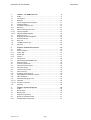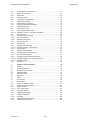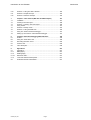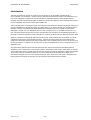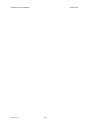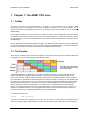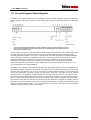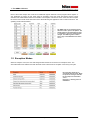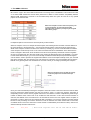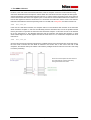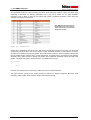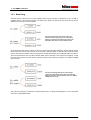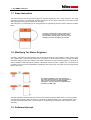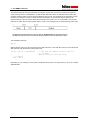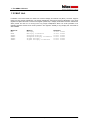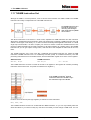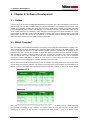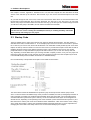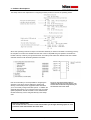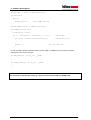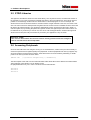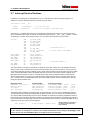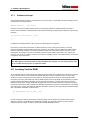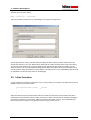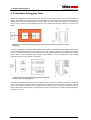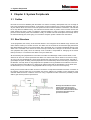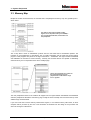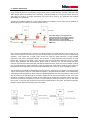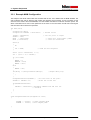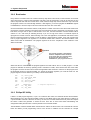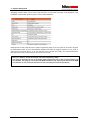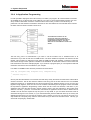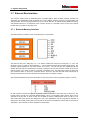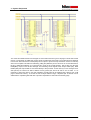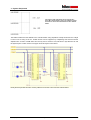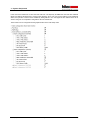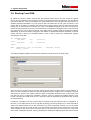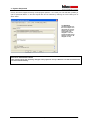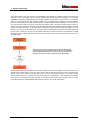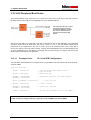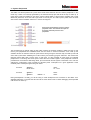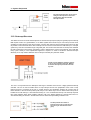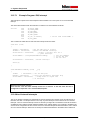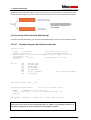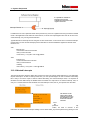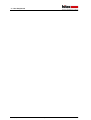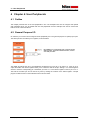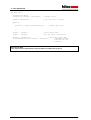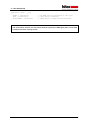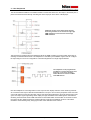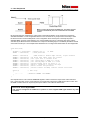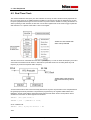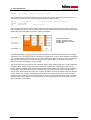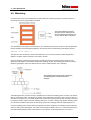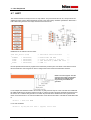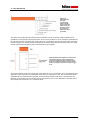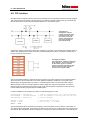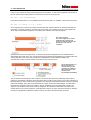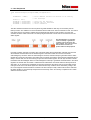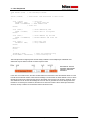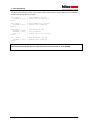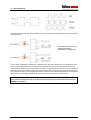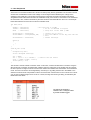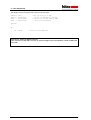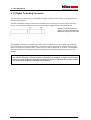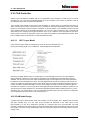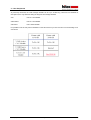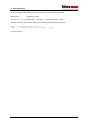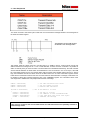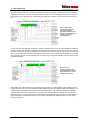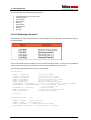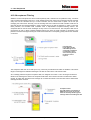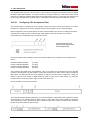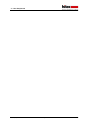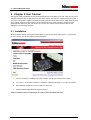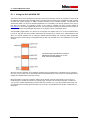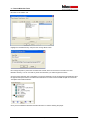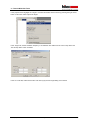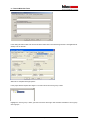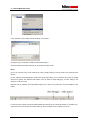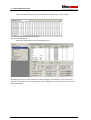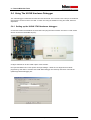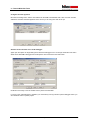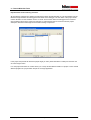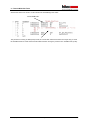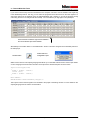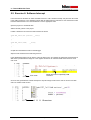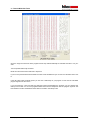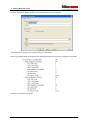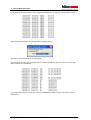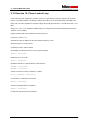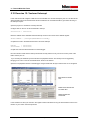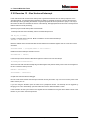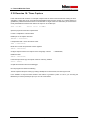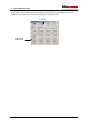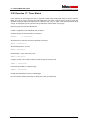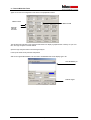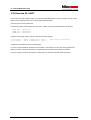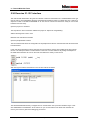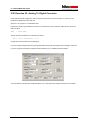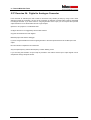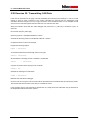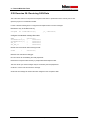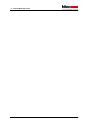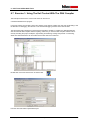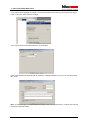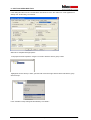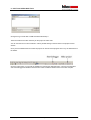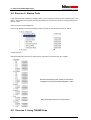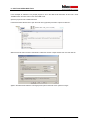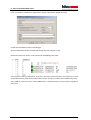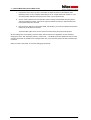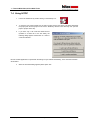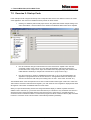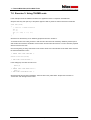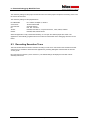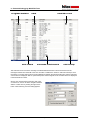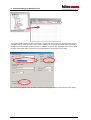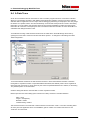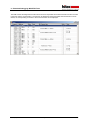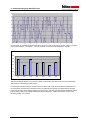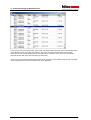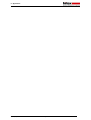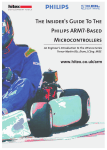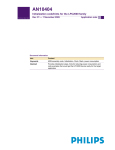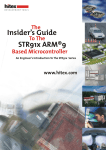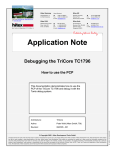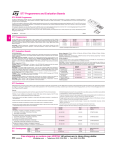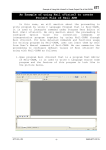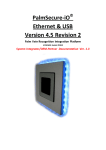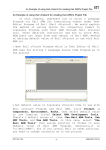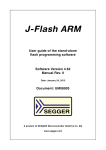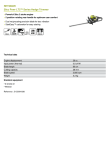Download Insider`s Guide Philips ARM®7
Transcript
The
Insider’s Guide
To The
Philips ARM®7
Based Microcontrollers
An Engineer’s Introduction To The LPC2100 Series
Trevor Martin BSc. (hons) CEng. MIEE
www.hitex.co.uk
Introduction to the LPC2000
Introduction
Published by Hitex (UK) Ltd.
ISBN: 0-9549988 1
First Published February 2005
First Reprint April 2005
First Revision February 2006
Hitex (UK) Ltd.
Sir William Lyons Road
University Of Warwick Science Park
Coventry, CV4 7EZ
Credits
Author:
Illustrator:
Editors:
Cover:
Trevor Martin
Sarah Latchford
Michael Beach
Wolfgang Fuller
Acknowledgements
The author would like to thank Kees van Seventer and Chris Davies of Philips Semiconductors for their
assistance in compiling this book
© Hitex (UK) Ltd., 13/02/2006
All rights reserved. No part of this publication may be reproduced, stored in a retrieval system or transmitted in
any form or by any means, electronic, mechanical or photocopying, recording or otherwise without the prior
written permission of the Publisher.
© Hitex (UK) Ltd.
Page 2
Introduction to the LPC2000
Introduction
1
1.1
1.2
1.3
1.4
1.5
1.6
1.6.1
1.6.2
1.6.2.1
1.6.2.2
1.7
1.8
1.9
1.10
1.11
1.12
Chapter 1: The ARM7 CPU Core
9
Outline ........................................................................................................9
The Pipeline................................................................................................9
Registers ..................................................................................................10
Current Program Status Register .............................................................11
Exception Modes ......................................................................................12
The ARM 7 Instruction Set........................................................................15
Branching .................................................................................................17
Data Processing Instructions ....................................................................18
Copying Registers ....................................................................................19
Copying Multiple Registers .......................................................................19
Swap Instruction .......................................................................................20
Modifying The Status Registers................................................................20
Software Interrupt .....................................................................................20
MAC Unit ..................................................................................................22
THUMB Instruction Set .............................................................................23
Summary ..................................................................................................25
2
2.1
2.2
2.2.1
2.2.2
2.2.3
2.3
2.4
2.5
2.6
2.7
2.7.1
2.8
2.9
2.10
2.11
2.12
2.13
2.13.1.1
2.13.1.2
2.14
Chapter 2: Software Development
26
Outline ......................................................................................................26
Which Compiler? ......................................................................................26
uVision IDE...............................................................................................27
HiTOP IDE................................................................................................27
Tutorial......................................................................................................27
Startup Code ............................................................................................28
Interworking ARM/THUMB Code ..............................................................30
STDIO Libraries ........................................................................................32
Accessing Peripherals ..............................................................................32
Interrupt Service Routines ........................................................................33
Software Interrupt .....................................................................................34
Locating Code In RAM..............................................................................34
Inline Functions ........................................................................................35
Operating System Support .......................................................................36
Fixing Objects At Absolute Locations .......................................................36
Inline Assembler .......................................................................................36
Hardware Debugging Tools ......................................................................37
Important! .................................................................................................38
Even More Important ................................................................................38
Summary ..................................................................................................38
3
3.1
3.2
3.3
3.4
3.5
3.5.1
Chapter 3: System Peripherals
39
Outline ......................................................................................................39
Bus Structure............................................................................................39
Memory Map.............................................................................................40
Register Programming..............................................................................41
Memory Accelerator Module.....................................................................41
Example MAM Configuration ....................................................................44
© Hitex (UK) Ltd.
Page 3
Introduction to the LPC2000
Introduction
3.6
3.6.1
3.6.2
3.6.3
3.6.4
3.7
3.7.1
3.7.2
3.8
3.9
3.10
3.10.1.1
3.11
3.12
3.12.1
3.12.2
3.12.3
3.12.4
3.12.5
3.12.5.1
3.12.6
3.12.7
3.12.7.1
3.12.8
3.12.9
3.12.9.1
3.12.10
3.13
FLASH Memory Programming..................................................................45
Memory Map Control ................................................................................45
Bootloader ................................................................................................46
Philips ISP Utility ......................................................................................46
In-Application Programming .....................................................................48
External Bus Interface ..............................................................................49
External Memory Interface........................................................................49
Using The External Bus Interface .............................................................52
Booting From ROM...................................................................................54
Phase Locked Loop ..................................................................................56
VLSI Peripheral Bus Divider .....................................................................58
Example Code: PLL And VPB Configuration ............................................58
Power Control ...........................................................................................59
LPC2000 Interrupt System .......................................................................61
Pin Connect Block ....................................................................................61
External Interrupt Pins ..............................................................................61
Interrupt Structure.....................................................................................62
FIQ interrupt .............................................................................................63
Leaving An FIQ Interrupt ..........................................................................63
Example Program: FIQ Interrupt..............................................................64
Vectored IRQ ............................................................................................65
Leaving An IRQ Interrupt ..........................................................................66
Example Program: IRQ interrupt ..............................................................67
Non-Vectored Interrupts ...........................................................................67
Leaving A Non-Vectored IRQ Interrupt .....................................................68
Example Program: Non-Vectored Interrupt...............................................68
Nested Interrupts ......................................................................................69
Summary ..................................................................................................70
4
4.1
4.2
4.3
4.4
4.5
4.6
4.7
4.8
4.9
4.10
4.11
4.12
4.12.1.1
4.12.2
4.12.3
4.12.4
4.12.5
4.12.6
4.12.7
Chapter 4: User Peripherals
72
Outline ......................................................................................................72
General Purpose I/O.................................................................................72
General Purpose Timers...........................................................................74
PWM Modulator ........................................................................................78
Real Time Clock .......................................................................................81
Watchdog .................................................................................................84
UART........................................................................................................86
I2C Interface .............................................................................................90
SPI Interface.............................................................................................95
Analog To Digital Converter......................................................................97
Digital To Analog Converter....................................................................100
CAN Controller .......................................................................................101
ISO 7 Layer Model..................................................................................101
CAN Node Design ..................................................................................101
CAN Message Objects ...........................................................................103
CAN Bus Arbitration................................................................................105
Bit Timing................................................................................................106
CAN Message Transmission ..................................................................108
CAN Error Containment..........................................................................110
© Hitex (UK) Ltd.
Page 4
Introduction to the LPC2000
Introduction
4.12.8
4.12.9
4.12.9.1
4.13
CAN Message Reception .......................................................................113
Acceptance Filtering ...............................................................................114
Configuring The Acceptance Filter .........................................................115
Summary ................................................................................................116
5
5.1
5.1.1
5.2
5.3
5.4
5.4.1
5.5
5.6
5.7
5.8
5.9
5.10
5.11
5.12
5.13
5.14
5.15
5.16
5.17
5.18
5.19
5.20
5.21
5.22
5.23
5.24
5.25
5.26
5.27
5.28
5.29
Chapter 5: Keil Tutorial
118
Installation ..............................................................................................118
Using the Keil UVISION IDE...................................................................119
Exercise 1: Using the Keil Toolset ..........................................................120
Using The Debugger...............................................................................126
Using The ULINK Hardware Debugger...................................................130
Setting up the ULINK JTAG hardware debugger: ...................................130
Exercise 2: Startup Code........................................................................133
Exercise 3: Using THUMB Code ............................................................134
Exercise 4: Using STDIO Libraries ........................................................136
Exercise 5: Simple Interrupt....................................................................138
Exercise 6: Software Interrupt ................................................................140
Exercise 7: Memory Accelerator Module ................................................141
Exercise 8: In-Application Programming.................................................143
Exercise 9: External Bus Interface..........................................................144
Exercise 10: Phase Locked Loop ...........................................................148
Exercise 11: Fast Interrupt......................................................................150
Exercise 12: Vectored Interrupt ..............................................................151
Exercise 13 : Non Vectored Interrupt......................................................152
Exercise 14: Nested Interrupts ..............................................................153
Exercise 15: General Purpose IO Pins ...................................................154
Exercise 16: Timer Capture ....................................................................155
Exercise 17: Timer Match .......................................................................157
Exercise 18: Dual-Edge (Symmetrical) PWM Generation.......................160
Exercise 19: Real Time Clock.................................................................162
Exercise 20: UART .................................................................................163
Exercise 21: I2C interface.......................................................................164
Exercise 22: SPI .....................................................................................166
Exercise 23: Analog To Digital Converter ...............................................167
Exercise 24: Digital to Analogue Converter ...........................................168
Exercise 25: Transmitting CAN Data ......................................................169
Exercise 26: Receiving CAN Data ..........................................................170
6
6.1
6.2
6.3
6.4
6.5
6.5.1
6.6
6.7
6.8
6.9
Chapter 6: Keil Tutorial With GNU Tools
172
Intoduction ..............................................................................................172
GCC Startup Code..................................................................................172
Interworking ARM/THUMB Code ............................................................172
Accessing Peripherals ............................................................................172
Interrupt Service Routines ......................................................................172
Software Interrupt ...................................................................................173
Inline Functions ......................................................................................173
Exercise 1: Using The Keil Toolset With The GNU Compiler .................174
Exercise 2: Startup Code........................................................................179
Exercise 3: Using THUMB Code ............................................................179
© Hitex (UK) Ltd.
Page 5
Introduction to the LPC2000
Introduction
6.10
6.11
6.12
Exercise 4: Using The GNU Libraries .....................................................182
Exercise 5: Simple Interrupt....................................................................183
Exercise 6: Software Interrupt ................................................................185
7
7.1
7.2
7.3
7.4
7.5
7.6
7.7
7.8
Chapter 7: Hitex Tutorial (With Keil Or GNU Compiler)
187
Installation ..............................................................................................187
Creating The First Project.......................................................................188
Exercise 1: Creating The First Project ....................................................189
Using HiTOP...........................................................................................191
Exercise 2: Startup Code........................................................................194
Exercise 3: Using THUMB code .............................................................195
Using The Tantino Hardware Debugger .................................................197
Setting Up The Tantino JTAG hardware Debugger ................................197
8
8.1
8.2
8.3
8.4
8.5
Chapter 8: Extended Debugging With ETM Trace
199
Outline ....................................................................................................199
Using The Tanto With Trace...................................................................199
Recording Execution Trace ....................................................................200
A Data Trace ..........................................................................................206
Trace Examples......................................................................................208
9
9.1
9.1.1
9.1.2
9.1.2.1
9.1.3
9.2
Appendices
212
Appendix A .............................................................................................212
Bibliography............................................................................................212
Webliography..........................................................................................212
Reference Sites ......................................................................................212
Tools and Software Development...........................................................212
Evaluation Boards And Modules.............................................................212
© Hitex (UK) Ltd.
Page 6
Introduction to the LPC2000
Introduction
Introduction
This book is intended as a hands-on guide for anyone planning to use the Philips LPC2000 family of
microcontrollers in a new design. It is laid out both as a reference book and as a tutorial. It is assumed that you
have some experience in programming microcontrollers for embedded systems and are familiar with the C
language. The bulk of technical information is spread over the first four chapters, which should be read in order if
you are completely new to the LPC2000 and the ARM7 CPU.
The first chapter gives an introduction to the major features of the ARM7 CPU. Reading this chapter will give you
enough understanding to be able to program any ARM7 device. If you want to develop your knowledge further,
there are a number of excellent books which describe this architecture and some of these are listed in the
bibliography. Chapter Two is a description of how to write C programs to run on an ARM7 processor and, as
such, describes specific extensions to the ISO C standard which are necessary for embedded programming. In
this book a commercial compiler is used in the main text, however the GCC tools have also been ported to ARM.
Appendix A details the ARM-specific features of the GCC tools. Having read the first two chapters you should
understand the processor and its development tools. Chapter Three then introduces the LPC2000 system
peripherals. This chapter describes the system architecture of the LPC2000 family and how to set the chip up for
its best performance. In Chapter Four we look at the on-chip user peripherals and how to configure them for our
application code.
Throughout these chapters various exercises are listed. Each of these exercises are described in detail in
Chapter Five, the Tutorial section. The Tutorial contains a worksheet for each exercise which steps you through
an important aspect of the LPC2000. All of the exercises can be done with the evaluation compiler and simulator
which come on the CD provided with this book. A low-cost starter kit is also available which allows you to
download the example code on to some real hardware and “prove” that it does in fact work. It is hoped that by
reading the book and doing the exercises you will quickly become familiar with the LPC2000.
© Hitex (UK) Ltd.
Page 7
Introduction to the LPC2000
© Hitex (UK) Ltd.
Introduction
Page 8
Introduction to the LPC2000
Introduction
1 Chapter 1: The ARM7 CPU Core
1.1 Outline
The CPU at the heart of the LPC2000 family is an ARM7. You do not need to be an expert in ARM7
programming to use the LPC2000, as many of the complexities are taken care of by the C compiler. You do
need to have a basic understanding of how the CPU is working and its unique features in order to produce a
reliable design.
In this chapter we will look at the key features of the ARM7 core along with its programmers’ model and we will
also discuss the instruction set used to program it. This is intended to give you a good feel for the CPU used in
the LPC2000 family. For a more detailed discussion of the ARM processors, please refer to the books listed in
the bibliography.
The key philosophy behind the ARM design is simplicity. The ARM7 is a RISC computer with a small instruction
set and consequently a small gate count. This makes it ideal for embedded systems. It has high performance,
low power consumption and it takes a small amount of the available silicon die area.
1.2 The Pipeline
At the heart of the ARM7 CPU is the instruction pipeline. The pipeline is used to process instructions taken from
the program store. On the ARM 7 a three-stage pipeline is used.
The ARM7 three-stage pipeline
has independent fetch, decode
and execute stages
A three-stage pipeline is the simplest form of pipeline and does not suffer from the kind of hazards such as
read-before-write seen in pipelines with more stages. The pipeline has hardware independent stages that
execute one instruction while decoding a second and fetching a third. The pipeline speeds up the throughput of
CPU instructions so effectively that most ARM instructions can be executed in a single cycle. The pipeline works
most efficiently on linear code. As soon as a branch is encountered, the pipeline is flushed and must be refilled
before full execution speed can be resumed. As we shall see, the ARM instruction set has some interesting
features which help smooth out small jumps in your code in order to get the best flow of code through the
pipeline. As the pipeline is part of the CPU, the programmer does not have any exposure to it. However, it is
important to remember that the PC is running eight bytes ahead of the current instruction being executed, so
care must be taken when calculating offsets used in PC relative addressing.
For example, the instruction:
0x4000
LDR PC,[PC,#4]
will load the contents of the address PC+4 into the PC. As the PC is running eight bytes ahead then the
contents of address 0x400C will be loaded into the PC and not 0x4004 as you might expect on first inspection.
© Hitex (UK) Ltd.
Page 9
1 - The ARM7 CPU Core
1.3 Registers
The ARM7 is a load-and-store architecture, so in order to perform any data processing instructions the data has
first to be moved from the memory store into a central set of registers, the data processing instruction has to be
executed and then the data is stored back into memory.
The ARM7 CPU is a load-andstore architecture. All data
processing instructions may
only be carried out on a central
register file
The central set of registers are a bank of 16 user registers R0 – R15. Each of these registers is 32 bits wide and
R0 – R12 are user registers in that they do not have any specific other function. The Registers R13 – R15 do
have special functions in the CPU. R13 is used as the stack pointer (SP). R14 is called the link register (LR).
When a call is made to a function the return address is automatically stored in the link register and is
immediately available on return from the function. This allows quick entry and return into a ‘leaf’ function (a
function that is not going to call further functions). If the function is part of a branch (i.e. it is going to call other
functions) then the link register must be preserved on the stack (R13). Finally R15 is the program counter (PC).
Interestingly, many instructions can be performed on R13 - R15 as if they were standard user registers.
The central register file has 16 word wide registers plus
an additional CPU register called the current program
status register. R0 – R12 are user registers R13 – R15
have special functions.
© Hitex (UK) Ltd.
Page 10
1 - The ARM7 CPU Core
1.4 Current Program Status Register
In addition to the register bank there is an additional 32 bit wide register called the ‘current program status
register’ (CPSR). The CPSR contains a number of flags which report and control the operation of the ARM7
CPU.
The Current Program Status Register contains condition code flags which indicate the result of
data processing operations and User flags which set the operating mode and enable interrupts.
The T bit is for reference only
The top four bits of the CPSR contain the condition codes which are set by the CPU. The condition codes report
the result status of a data processing operation. From the condition codes you can tell if a data processing
instruction generated a negative, zero, carry or overflow result. The lowest eight bits in the CPSR contain flags
which may be set or cleared by the application code. Bits 7 and 8 are the I and F bits. These bits are used to
enable and disable the two interrupt sources which are external to the ARM7 CPU. All of the LPC2000
peripherals are connected to these two interrupt lines as we shall see later. You should be careful when
programming these two bits because in order to disable either interrupt source the bit must be set to ‘1’ not ‘0’
as you might expect. Bit 5 is the THUMB bit.
The ARM7 CPU is capable of executing two instruction sets; the ARM instruction set which is 32 bits wide and
the THUMB instruction set which is 16 bits wide. Consequently the T bit reports which instruction set is being
executed. Your code should not try to set or clear this bit to switch between instruction sets. We will see the
correct entry mechanism a bit later. The last five bits are the mode bits. The ARM7 has seven different
operating modes. Your application code will normally run in the user mode with access to the register bank R0 –
R15 and the CPSR as already discussed. However in response to an exception such as an interrupt, memory
error or software interrupt instruction the processor will change modes. When this happens the registers R0 –
R12 and R15 remain the same but R13 (LR ) and R14 (SP) are replaced by a new pair of registers unique to
that mode. This means that each mode has its own stack and link register. In addition the fast interrupt mode
(FIQ) has duplicate registers for R7 – R12. This means that you can make a fast entry into an FIQ interrupt
without the need to preserve registers onto the stack.
© Hitex (UK) Ltd.
Page 11
1 - The ARM7 CPU Core
Each of the modes except user mode has an additional register called the “saved program status register”. If
your application is running in user mode when an exception occurs the mode will change and the current
contents of the CPSR will be saved into the SPSR. The exception code will run and on return from the exception
the context of the CPSR will be restored from the SPSR allowing the application code to resume execution. The
operating modes are listed below.
The ARM7 CPU has six operating modes
which are used to process exceptions. The
shaded registers are banked memory that
is “switched in” when the operating mode
changes. The SPSR register is used to
save a copy of the CPSR when the switch
occurs
1.5 Exception Modes
When an exception occurs, the CPU will change modes and the PC be forced to an exception vector. The
vector table starts from address zero with the reset vector and then has an exception vector every four bytes.
Each operating mode has an
associated interrupt vector. When
the processor changes mode the
PC will jump to the associated
vector.
NB. there is a missing vector at
0x00000014
© Hitex (UK) Ltd.
Page 12
1 - The ARM7 CPU Core
NB: There is a gap in the vector table because there is a missing vector at 0x00000014. This location was used
on an earlier ARM architecture and has been preserved on ARM7 to ensure software compatibility between
different ARM architectures. However in the LPC2000 family these four bytes are used for a very special
purpose as we shall see later.
Each of the exception sources has a fixed priority. The
on chip peripherals are served by FIQ and IRQ
interrupts. Each peripheral’s priority may be assigned
within these groups
If multiple exceptions occur then there is a fixed priority as shown below.
When an exception occurs, for example an IRQ exception, the following actions are taken: First the address of
the next instruction to be executed (PC + 4) is saved into the link register. Then the CPSR is copied into the
SPSR of the exception mode that is about to be entered (i.e. SPSR_irq). The PC is then filled with the address
of the exception mode interrupt vector. In the case of the IRQ mode this is 0x00000018. At the same time the
mode is changed to IRQ mode, which causes R13 and R14 to be replaced by the IRQ R13 and R14 registers.
On entry to the IRQ mode, the I bit in the CPSR is set, causing the IRQ interrupt line to be disabled. If you need
to have nested IRQ interrupts, your code must manually re-enable the IRQ interrupt and push the link register
onto the stack in order to preserve the original return address. From the exception interrupt vector your code will
jump to the exception ISR. The first thing your code must do is to preserve any of the registers R0-R12 that the
ISR will use by pushing them onto the IRQ stack. Once this is done you can begin processing the exception.
When an exception occurs the CPU will change
modes and jump to the associated interrupt
vector
Once your code has finished processing the exception it must return back to the user mode and continue where
it left off. However the ARM instruction set does not contain a “return” or “return from interrupt” instruction so
manipulating the PC must be done by regular instructions. The situation is further complicated by there being a
number of different return cases. First of all, consider the SWI instruction. In this case the SWI instruction is
executed, the address of the next instruction to be executed is stored in the Link register and the exception is
processed. In order to return from the exception all that is necessary is to move the contents of the link register
into the PC and processing can continue. However in order to make the CPU switch modes back to user mode,
a modified version of the move instruction is used and this is called MOVS (more about this later). Hence for a
software interrupt the return instruction is
MOVS
© Hitex (UK) Ltd.
R15,R14
; Move Link register into the PC and switch modes.
Page 13
1 - The ARM7 CPU Core
However, in the case of the FIQ and IRQ instructions, when an exception occurs the current instruction being
executed is discarded and the exception is entered. When the code returns from the exception the link register
contains the address of the discarded instruction plus four. In order to resume processing at the correct point we
need to roll back the value in the Link register by four. In this case we use the subtract instruction to deduct four
from the link register and store the results in the PC. As with the move instruction, there is a form of the subtract
instruction which will also restore the operating mode. For an IRQ, FIQ or Prog Abort, the return instruction is:
SUBS
R15, R14,#4
In the case of a data abort instruction, the exception will occur one instruction after execution of the instruction
which caused the exception. In this case we will ideally enter the data abort ISR, sort out the problem with the
memory and return to reprocess the instruction that caused the exception. In this case we have to roll back the
PC by two instructions i.e. the discarded instruction and the instruction that caused the exception. In other
words subtract eight from the link register and store the result in the PC. For a data abort exception the return
instruction is
SUBS
R15, R14,#8
Once the return instruction has been executed, the modified contents of the link register are moved into the PC,
the user mode is restored and the SPSR is restored to the CPSR. Also, in the case of the FIQ or IRQ
exceptions, the relevant interrupt is enabled. This exits the privileged mode and returns to the user code ready
to continue processing.
At the end of the exception the CPU returns to
user mode and the context is restored by
moving the SPSR to the CPSR
© Hitex (UK) Ltd.
Page 14
1 - The ARM7 CPU Core
1.6 The ARM 7 Instruction Set
Now that we have an idea of the ARM7 architecture, programmers model and operating modes we need to take
a look at its instruction set or rather sets. Since all our programming examples are written in C there is no need
to be an expert ARM7 assembly programmer. However an understanding of the underlying machine code is
very important in developing efficient programs. Before we start our overview of the ARM7 instructions it is
important to set out a few technicalities. The ARM7 CPU has two instruction sets: the ARM instruction set which
has 32-bit wide instructions and the THUMB instruction set which has 16-bit wide instructions. In the following
section the use of the word ARM means the 32-bit instruction set and ARM7 refers to the CPU.
The ARM7 is designed to operate as a big-endian or little-endian processor. That is, the MSB is located at the
high order bit or the low order bit. You may be pleased to hear that the LPC2000 family fixes the endianess of
the processor as little endian (i.e. MSB at highest bit address), which does make it a lot easier to work with.
However the ARM7 compiler you are working with will be able to compile code as little endian or big endian.
You must be sure you have it set correctly or the compiled code will be back to front.
The ARM7 CPU is designed to support code
compiler in big endian or little endian format. The
Philips silicon is fixed as little endian.
One of the most interesting features of the ARM instruction set is that every instruction may be conditionally
executed. In a more traditional microcontroller the only conditional instructions are conditional branches and
maybe a few others like bit test and set. However in the ARM instruction set the top four bits of the operand are
compared to the condition codes in the CPSR. If they do not match then the instruction is not executed and
passes through the pipeline as a NOP (no operation).
Every ARM ( 32 bit) instruction is conditionally executed. The
top four bits are ANDed with the CPSR condition codes. If they
do not match the instruction is executed as a NOP
© Hitex (UK) Ltd.
Page 15
1 - The ARM7 CPU Core
So it is possible to perform a data processing instruction, which affects the condition codes in the CPSR. Then
depending on this result, the following instructions may or may not be carried out. The basic assembler
instructions such as MOV or ADD can be prefixed with sixteen conditional mnemonics, which define the
condition code states to be tested for.
Each ARM (32- bit) instruction can
be prefixed by one of 16 condition
codes. Hence each instruction has
16 different variants.
So for example:
EQMOV R1, #0x00800000
will only move 0x00800000 into the R1 if the last result of the last data processing instruction was equal and
consequently set the Z flag in the CPSR. The aim of this conditional execution of instructions is to keep a
smooth flow of instructions through the pipeline. Every time there is a branch or jump the pipeline is flushed and
must be refilled and this causes a dip in overall performance. In practice there is a break-even point between
effectively forcing NOP instructions through the pipeline and a traditional conditional branch and refill of the
pipeline. This break-even point is three instructions, so a small branch such as:
if( x<100)
{
x++;
}
would be most efficient when coded using conditional execution of ARM instructions.
The main instruction groups of the ARM instruction set fall into six different categories, Branching, Data
Processing, Data Transfer, Block Transfer, Multiply and Software Interrupt.
© Hitex (UK) Ltd.
Page 16
1 - The ARM7 CPU Core
1.6.1 Branching
The basic branch instruction (as its name implies) allows a jump forwards or backwards of up to 32 MB. A
modified version of the branch instruction, the branch link, allows the same jump but stores the current PC
address plus four bytes in the link register.
The branch instruction has several forms. The
branch instruction will jump you to a destination
address. The branch link instruction jumps to the
destination and stores a return address in R14.
So the branch link instruction is used as a call to a function storing the return address in the link register and the
branch instruction can be used to branch on the contents of the link register to make the return at the end of the
function. By using the condition codes we can perform conditional branching and conditional calling of functions.
The branch instructions have two other variants called “branch exchange” and “branch link exchange”. These
two instructions perform the same branch operation but also swap instruction operation from ARM to THUMB
and vice versa.
The branch exchange and branch link exchange
instructions perform the same jumps as branch and
branch link but also swap instruction sets from ARM to
THUMB and vice versa.
This is the only method you should use to swap instruction sets, as directly manipulating the “T” bit in the CPSR
can lead to unpredictable results.
© Hitex (UK) Ltd.
Page 17
1 - The ARM7 CPU Core
1.6.2 Data Processing Instructions
The general form for all data processing instructions is shown below. Each instruction has a result register and
two operands. The first operand must be a register, but the second can be a register or an immediate value.
The general structure of the data
processing instructions allows for
conditional execution, a logical shift of up
to 32 bits and the data operation all in the
one cycle
In addition, the ARM7 core contains a barrel shifter which allows the second operand to be shifted by a full 32bits within the instruction cycle. The “S” bit is used to control the condition codes. If it is set, the condition codes
are modified depending on the result of the instruction. If it is clear, no update is made. If, however, the PC
(R15) is specified as the result register and the S flag is set, this will cause the SPSR of the current mode to be
copied to the CPSR. This is used at the end of an exception to restore the PC and switch back to the original
mode. Do not try this when you are in the USER mode as there is no SPSR and the result would be
unpredictable.
Mnemonic
Meaning
AND
EOR
SUB
RSB
ADD
ADC
SBC
RSC
TST
TEQ
CMP
CMN
ORR
MOV
BIC
MVN
Logical bitwise AND
Logical bitwise exclusive OR
Subtract
Reverse Subtract
Add
Add with carry
Subtract with carry
Reverse Subtract with carry
Test
Test Equivalence
Compare
Compare negated
Logical bitwise OR
Move
Bit clear
Move negated
These features give us a rich set of data processing instructions which can be used to build very efficientlycoded programs, or to give a compiler-designer nightmares. An example of a typical ARM instruction is shown
below.
if(Z ==1)R1 = R2+(R3x4)
Can be compiled to: EQADDS R1,R2,R3,LSL #2
© Hitex (UK) Ltd.
Page 18
1 - The ARM7 CPU Core
1.6.2.1 Copying Registers
The next group of instructions are the data transfer instructions. The ARM7 CPU has load-and-store register
instructions that can move signed and unsigned Word, Half Word and Byte quantities to and from a selected
register.
Mnemonic
Meaning
LDR
LDRH
LDRSH
LDRB
LRDSB
Load
Load
Load
Load
Load
STR
STRH
STRSH
STRB
STRSB
Store
Store
Store
Store
Store
Word
Half Word
Signed Half Word
Byte
Signed Byte
Word
Half Word
Signed Half Word
Byte
Signed Half Word
Since the register set is fully orthogonal it is possible to load a 32-bit value into the PC, forcing a program jump
anywhere within the processor address space. If the target address is beyond the range of a branch instruction,
a stored constant can be loaded into the PC.
1.6.2.2 Copying Multiple Registers
In addition to load and storing single register values, the ARM has instructions to load and store multiple
registers. So with a single instruction, the whole register bank or a selected subset can be copied to memory
and restored with a second instruction
The load and store multiple instructions allow
you to save or restore the entire register file
or any subset of registers in the one
instruction
© Hitex (UK) Ltd.
Page 19
1 - The ARM7 CPU Core
1.7 Swap Instruction
The ARM instruction set also provides support for real time semaphores with a swap instruction. The swap
instruction exchanges a word between registers and memory as one atomic instruction. This prevents crucial
data exchanges from being interrupted by an exception.
This instruction is not reachable from the C language and is supported by intrinsic functions within the compiler
library.
The swap instruction allows you to exchange the
contents of two registers. This takes two cycles
but is treated as a single atomic instruction so the
exchange cannot be corrupted by an interrupt.
1.8 Modifying The Status Registers
As noted in the ARM7 architecture section, the CPSR and the SPSR are CPU registers, but are not part of the
main register bank. Only two ARM instructions can operate on these registers directly. The MSR and MRS
instructions support moving the contents of the CPSR or SPSR to and from a selected register. For example, in
order to disable the IRQ interrupts the contents of the CPSR must be moved to a register, the “I” bit must be set
by ANDing the contents with 0x00000080 to disable the interrupt and then the CPSR must be reprogrammed
with the new value.
The CPSR and SPSR are not memory-mapped or
part of the central register file. The only instructions
which operate on them are the MSR and MRS
instructions. These instructions are disabled when
the CPU is in USER mode.
The MSR and MRS instructions will work in all processor modes except the USER mode. So it is only possible
to change the operating mode of the process, or to enable or disable interrupts, from a privileged mode. Once
you have entered the USER mode you cannot leave it, except through an exception, reset, FIQ, IRQ or SWI
instruction.
1.9 Software Interrupt
© Hitex (UK) Ltd.
Page 20
1 - The ARM7 CPU Core
The Software Interrupt Instruction generates an exception on execution, forces the processor into supervisor
mode and jumps the PC to 0x00000008. As with all other ARM instructions, the SWI instruction contains the
condition execution codes in the top four bits followed by the op code. The remainder of the instruction is empty.
However it is possible to encode a number into these unused bits. On entering the software interrupt, the
software interrupt code can examine these bits and decide which code to run. So it is possible to use the SWI
instruction to make calls into the protected mode, in order to run privileged code or make operating system calls.
The Software Interrupt Instruction forces the CPU into SUPERVISOR mode and jumps the PC to
the SWI vector. Bits 0-23 are unused and user defined numbers can be encoded into this space.
The Assembler Instruction:
SWI #3
Will encode the value 3 into the unused bits of the SWI instruction. In the SWI ISR routine we can examine the
SWI instruction with the following code pseudo code:
switch( *(R14-4) & 0x00FFFFFF)
{
// roll back the address stored in link reg
// by 4 bytes
// Mask off the top 8 bits and switch
// on result
case ( SWI-1)
……
Depending on your compiler, you may need to implement this yourself, or it may be done for you in the compiler
implementation.
© Hitex (UK) Ltd.
Page 21
1 - The ARM7 CPU Core
1.10 MAC Unit
In addition to the barrel shifter, the ARM7 has a built-in Multiply Accumulate Unit (MAC). The MAC supports
integer and long integer multiplication. The integer multiplication instructions support multiplication of two 32-bit
registers and place the result in a third 32-bit register (modulo32). A multiply-accumulate instruction will take the
same product and add it to a running total. Long integer multiplication allows two 32-bit quantities to be
multiplied together and the 64-bit result is placed in two registers. Similarly a long multiply and accumulate is
also available.
Mnemonic
Meaning
Resolution
MUL
MULA
UMULL
UMLAL
SMULL
SMLAL
Multiply
Multiply accumulate
Unsigned multiply
Unsigned multiply accumulate
Signed multiply
Signed multiply accumulate
32
32
64
64
64
64
© Hitex (UK) Ltd.
Page 22
bit
bit
bit
bit
bit
bit
result
result
result
result
result
result
1 - The ARM7 CPU Core
1.11 THUMB Instruction Set
Although the ARM7 is a 32-bit processor, it has a second 16-bit instruction set called THUMB. The THUMB
instruction set is really a compressed form of the ARM instruction set.
The THUMB instruction set is
essential for archiving the
necessary code density to
make small single chip ARM7
micros usable
This allows instructions to be stored in a 16-bit format, expanded into ARM instructions and then executed.
Although the THUMB instructions will result in lower code performance compared to ARM instructions, they will
achieve a much higher code density. So, in order to build a reasonably-sized application that will fit on a small
single chip microcontroller, it is vital to compile your code as a mixture of ARM and THUMB functions. This
process is called interworking and is easily supported on all ARM compilers. By compiling code in the THUMB
instruction set you can get a space saving of 30%, while the same code compiled as ARM code will run 40%
faster.
The THUMB instruction set is much more like a traditional microcontroller instruction set. Unlike the ARM
instructions THUMB instructions are not conditionally executed (except for conditional branches). The data
processing instructions have a two-address format, where the destination register is one of the source registers:
ARM Instruction
THUMB Instruction
ADD R0, R0,R1
ADD R0,R1
R0 = R0+R1
The THUMB instruction set does not have full access to all registers in the register file. All data processing
instructions have access to R0 –R7 (these are called the “low registers”.)
In the THUMB programmers’ model all
instructions have access to R0-R7. Only a
few instructions may access R8-R12
However access to R8-R12 (the “high registers”) is restricted to a few instructions:
MOV, ADD, CMP
The THUMB instruction set does not contain MSR and MRS instructions, so you can only indirectly affect the
CPSR and SPSR. If you need to modify any user bits in the CPSR you must change to ARM mode. You can
© Hitex (UK) Ltd.
Page 23
1 - The ARM7 CPU Core
change modes by using the BX and BLX instructions. Also, when you come out of RESET, or enter an
exception mode, you will automatically change to ARM mode.
The THUMB instruction set has the more traditional PUSH and POP instructions for stack manipulation. They
implement a fully descending stack, hardwired to R13.
The THUMB instruction set has dedicated
PUSH and POP instructions which implement
a descending stack using R13 as a stack
pointer
Finally, the THUMB instruction set does contain a SWI instruction which works in the same way as in the ARM
instruction set, but it only contains 8 unused bits, to give a maximum of 255 SWI calls.
© Hitex (UK) Ltd.
Page 24
1 - The ARM7 CPU Core
1.12 Summary
At the end of this chapter you should have a basic understanding of the ARM7 CPU. Please see the
bibliography for a list of books that address the ARM7 in more detail. Also included on the CD is a copy of the
ARM7 user manual.
© Hitex (UK) Ltd.
Page 25
2 – Software Development
2 Chapter 2: Software Development
2.1 Outline
In this book we will be using an Integrated Development Environment from Hitex Development tools and from
Keil Electronik. The Keil IDE is called uVision (pronounced “MicroVision”) and versions already exist for other
popular microcontrollers including the 8051 and the Infineon C16X family. uVision successfully integrates
project management, editor, compiler and debugger in one seamless front-end. The Hitex IDE is called HiTOP
which controls instruction set simulators, JTAG debuggers and also high-end in-circuit emulators for various
microcontroller architectures. HiTOP works with different compilers, in the case of ARM especially with the Keil
and the GNU compiler. Although we are concentrating on the LPC2000 family in this book, the Hitex and Keil
ARM tools can be used for any other ARM7 based microcontroller.
2.2 Which Compiler?
Both, the uVision and the HiTOP development environment can be used with several different compiler tools.
These include the commonly used ARM ADS compiler, the GNU compiler and Keil’s own ARM compiler. In this
book the examples are based on the Keil CA-ARM compiler. However, a parallel set of examples is also
included for the GNU compiler and Appendix A details the differences between the Keil and GNU compilers.
This does beg the question of which compiler to use. First of all the GNU compiler is free, can be downloaded
from the internet and is also included on the CD which comes with this book. So why use an expensive
commercial compiler? Well, before you embark on a full project, it is worth looking at the table of benchmarks
comparing some of the most popular C compilers available for the ARM CPU.
We can see from this simple analysis that the commercial compilers are streets ahead of the GNU tools in terms
of code density and speed of execution. The reasons to use each of the given compilers can be summed up as
follows: if you want the fastest code and standard tools use the ARM compiler, for best code density use the
Keil, if you have no budget or a simple project use the GNU. Since we are writing code for a small single-chip
microcontroller with limited on-chip resources, the obvious choice for us is the Keil ARM compiler. When
deciding on a toolset it is also important to examine how much support is given to a specific ARM7
© Hitex (UK) Ltd.
Page 26
2 – Software Development
implementation. Although a toolset may generate code for an ARM7, it may not understand how the ARM7 is
being used in a specific system i.e. LPC2000. Using a “raw” ARM7 will generate code, which will run on the
LPC2000, but you will have to spend time writing the start-up code and struggle with a debugger, which will not
understand the LPC peripherals. This can lead to “fighting” the development tools, which needless to say can be
very frustrating.
2.2.1 uVision IDE
uVision also includes two debug tools. Once the code has been compiled and linked, it can be loaded into the
uVision simulator. This debugger simulates the ARM7 core and peripherals of the supported micro. Using the
simulator is a very good way of becoming familiar with the LPC2000 devices. Since the simulator gives cycleaccurate simulation of the peripherals, as well as the CPU, it can be a very useful tool for verifying that the chip
has been correctly initialised and that the correct values for things such as timer prescaler values have been
calculated.
However, the simulator can only take you so far and sooner or later you will need to take some inputs from the
real world. This can be done to a certain extent with the simulator scripting language, but eventually you will
need to run your code on the real target. The simulator front end can be connected to your hardware by the Keil
ULINK interface. The ULINK interface connects to the PC via USB and connects to the development hardware
by the LPC2000 JTAG interface. The JTAG interface is a separate peripheral on the ARM7 which supports
debug commands from a host. By using the JTAG you can use the uVision simulator to have basic run control
of the LPC2000 device. The JTAG allows you to download code onto the target, to single step, run code at full
speed, to set breakpoints and view memory locations.
2.2.2 HiTOP IDE
HiTOP supports several different debug tools. You can test generic ARM7 code with the instruction set
simulator and for standard debugger functions in the real hardware, the Tantino system can be used. Unlike the
Keil ULINK, the Tantino supports ARM9 and ARM11 in addition to ARM7. If you are working with large images,
it also has a shorter download time when programming FLASH and there are some more sophisticated
debugging functions such as being able to set and clear breakpoints “on-the-fly”.
The Tantino is connected via USB to the HiTOP IDE and to the LPC2000 microcontroller through a JTAG
connector. Download, FLASH programming and the basic run control of the LPC2000 device can be performed.
In addition to the JTAG connector, the LPC2000 devices have a second debug port called the “Embedded
Trace Module” (ETM). With this ETM connection, an external Trace tool can record the execution of the
microcontroller and the trace recording can be displayed in the HiTOP IDE as high-level language lines,
executed instructions or as executed cycles. The ETM also allows tracing a data flow within the application.
READs and WRITEs to RAM and SFR’s can be recorded in the trace buffer for later analysis. A basic JTAG
cannot access the ETM information so a more complex system called Tanto is used. The features of this
system are discussed in the exercises section but one big advantage is that both the Tantino and Tanto use the
same HiTOP IDE. A CASE tool called StartEasy is supplied with the Hitex tools that allows you to define a
LPC2000 project and generate a project skeleton containing the startup code and initialisation functions for the
peripherals you are going to use. Even if you are not using the Hitex tools, you can download the full version of
StartEasy from the Hitex website.
2.2.3 Tutorial
Included with this book is a demonstration version of the Keil uVision IDE. The installation comes with two
compilers; the Keil ARM compiler and the GNU tools. The tutorial section talks you through example programs
illustrating the major features of the LPC2000. These examples can be run on the simulator, or if you have a
starter kit from Hitex or Keil, they can be downloaded and run on the MCB2100 evaluation board. There are two
sets of examples on the CD, one for the Keil compiler and one for the GNU. The main text concentrates on the
© Hitex (UK) Ltd.
Page 27
2 – Software Development
Keil compiler. However, Appendix A describes how to use the GNU compiler and also describes the GNU
version of the exercises up to exercise 6. After exercise 6 you can use the exercise descriptions in the main
text.
As you read through the rest of the book, at the end of each section there will be an exercise described in the
tutorial section which illustrates what has been discussed. The best way to use this book is to read each
section, then jump to the tutorial and do the exercise. This way, by the time you have worked through the book
you will have a firm grasp of the ARM7, its tools and the LPC2000 microcontroller.
Exercise 1: Configuring A New Project
The first exercise covers installing the uVISION (Keil tutorial) or installing StartEasy and HiTOP
(Hitex tutorial) and setting up a first project.
2.3 Startup Code
There are multiple ways to write correct startup code. Here we describe the Keil variant, The Hitex variant is
described in the Hitex, Tutorial Exercise 2. In our example project we have a number of source files. In practice
the .C files are your source code, but the file STARTUP.S is an assembler module provided by Keil. As its name
implies, the start-up code is located to run from the reset vector. It provides the exception vector table as well as
initialising the stack pointer for the different operating modes. It also initialises some of the on-chip system
peripherals and the on-chip RAM before it jumps to the main function in your C code. The start-up code will
vary, depending on which ARM7 device you are using and which compiler you have, so for your own project it is
important to make sure that you are using the correct file. The start-up code for the Keil compiler may be found
in C:\keil\ARM\startup and for the GNU use the files in C:\keil\GNU\startup.
First of all the startup code provides the exception vector table as shown below
The vector table is located at 0x00000000 and provides a jump to interrupt service routines (ISR) on each
vector. To ensure that the full address range of the processor is available, the LDR (Load Register) instruction is
used. This loads a constant from a table stored immediately above the vector table. The vector table and the
constants table take up the first 64 bytes of memory. On the LPC2000 this first 64 bytes can be mapped from
several sources, depending on the operating mode of the LPC2000. (This is discussed more fully later on.) The
NOP instruction is used to pad out the vector table at location 0x00000014 which is the location of the ‘missing’
vector. Again this location is used by the LPC2000 bootloader (discussed again later.) You are responsible for
managing the vector table in the startup code as it is not done automatically by the compiler.
© Hitex (UK) Ltd.
Page 28
2 – Software Development
The startup code is also responsible for configuring the stack pointers for each of the operating modes.
Since each operating mode has a unique R13 there are effectively six stacks in the ARM7. The strategy used by
the compiler is to locate user variables from the start of the on-chip RAM and grow upwards. The stacks are
located at the top of memory and grow downwards. The startup code enters each different mode of the ARM7
and loads each R13 with the starting address of the stack
Like the vector table you are responsible for configuring the
stack size. This can be done by editing the startup code
directly, however Keil provide a graphical editor that allows
you to more easily configure the stack spaces. In addition the
graphical editor allows you to configure some of the LPC2000
system peripherals. We will see these in more detail later but
remember that they can be configured directly in the startup
code.
The six on chip stack pointers (R13) are
initialised at the top of on chip memory. Care
must be taken to allocate enough memory for
the maximum size of each stack
Exercise 2: Startup code
The second exercise in the Keil or Hitex tutorial takes you through allocating space for each
processor stack and examines the vector table.
© Hitex (UK) Ltd.
Page 29
2 – Software Development
2.4 Interworking ARM/THUMB Code
One of the most important things that we need to do in our application code is to interwork the ARM and
THUMB instruction sets. In order to allow this interoperability, ARM have defined a standard called the ARM
THUMB Procedure Call Standard ( ATPCS). The ATPCS defines among other things how functions call one
another, how parameters are passed and how stacks are handled. The APCS adds a veneer of assembler code
to support various compiler features. The more you use, the larger these veneers get. In theory the APCS
allows code built in different toolsets to work together so that you can take a library compiled by a different
compiler and use it with the Keil toolset.
The ARM procedure call standard defines how the
user CPU registers should be used by compilers.
Adhering to this standard allows interworking
between different manufacturers tools
The APCS splits the register file into a number of regions: R0 to R3 are used for parameter passing between
functions. If you need to pass more than 16 bytes then spilled parameters are passed via the stack. Local
variables are allocated R4 – R11 and R12 is reserved as a memory location for the intra-call veneer code. In the
Keil compiler all code is built for interworking and the global instruction set is the THUMB, so all code will be
compiled as THUMB instructions (except for interrupt code which defaults to ARM.) This global default can be
changed in the “Options for Target” menu. In the CC tab uncheck the “use THUMB code” box and the default
instruction set will be ARM. In addition the programmer can force a given function to be compiled as ARM or
THUMB code. This is done with the two
programming directives #Pragma ARM
and #pragma THUMB as shown below.
The main function is compiled as ARM
code and calls a function called
THUMB_function, (No prizes for
guessing that this function is compiled in
the 16 bit instruction set.)
© Hitex (UK) Ltd.
Page 30
2 – Software Development
#pragma ARM
// Switch to ARM instructions
int main(void)
{
while(1)
{
THUMB_function();
}
}
//Call THUMB function
#pragma THUMB //Switch to THUMB instructions
void THUMB_function(void)
{
unsigned long i,delay;
for (i = 0x00010000;i < 0x01000000 ;i = i<<1)
//LED FLASHer
{
for (delay = 0;delay<0x000100000;delay++)
//simple delay loop
{
;
}
IOSET1 = i;
//Set the next led
}
}
It is also possible to declare individual functions as either ARM or THUMB functions by using the following
declarations on the function prototype:
int ARM_FUNCTION ( int my_var) __THUMB
{
….
}
int THUMB_FUNCTION ( int my_var) __THUMB
{
….
}
Exercise 3: Interworking
The next exercise demonstrates setting up a project which interworks ARM and THUMB code.
© Hitex (UK) Ltd.
Page 31
2 – Software Development
2.5 STDIO Libraries
The high-level, formatted IO functions in the STDIO library, such as printf and scanf, are directed at UART0 on
the LPC2000. It is up to the programmer to initialise the UART to the correct BAUD rate. Once this is done it is
possible to use these high- level functions to stream data to a terminal program on a PC for example. The
STDIO functions use two low-level drivers to send and receive a single character to the conio, the UART in this
case. The two functions are called putchar and getchar and the source for them is available in serial.c in the Keil
lib directory. By adding this file to your project the default library version is ignored and the code in serial.c is
used in its place. So, by rewriting the putchar and getchar routines, the high level printf and scanf function can
be redirected to any IO device you want to use, such as an LCD and keypad. Bear in mind that the high level
STDIO functions are quite bulky and should only be used if your application is very I/O driven.
Exercise 4: STDIO
This exercise demonstrates the low-level routines used by printf and scanf and configures
them to read and write to the on-chip UART.
2.6 Accessing Peripherals
Once we have built some code and got it running on an LPC2000 device, it will at some point be necessary to
access the special function registers (SFR) in the peripherals. As all the peripherals are memory-mapped, they
can be accessed as normal memory locations. Each SFR location can be accessed by ‘hardwiring’ a volatile
pointer to its memory location as shown below.
#define SFR
(*((volatile unsigned long *) 0xFFFFF000))
The Keil compiler comes with a set of include files which define all the SFR’s in the different LPC2000 variants.
Just include the correct file and you can directly access
the peripheral SFR’s from your C code. The names of the include files are:
LPC21xx.h
LPC22xx.h
LPC210x.h
© Hitex (UK) Ltd.
Page 32
2 – Software Development
2.7 Interrupt Service Routines
In addition to accessing the on-chip peripherals, your C code will have to service interrupt requests. It is
possible to convert a standard function into an ISR, as shown below:
void fiqint (void) __fiq
{
IOSET1
= 0x00FF0000; // Set the LED pins
EXTINT = 0x00000002;
// Clear the peripheral interrupt flag
}
The keyword __fiq defines the function as a fast interrupt request service routine and so will use the correct
return mechanism. Other types of interrupt are supported by the keywords __IRQ, __SWI, __ABORT. As well
as declaring a C function as an interrupt routine, you must link the interrupt vector to the function.
Vectors:
;
Reset_Addr:
Undef_Addr:
SWI_Addr:
PAbt_Addr:
DAbt_Addr:
IRQ_Addr:
FIQ_Addr:
LDR
LDR
LDR
LDR
LDR
NOP
LDR
LDR
LDR
PC,Reset_Addr
PC,Undef_Addr
PC,SWI_Addr
PC,PAbt_Addr
PC,DAbt_Addr
DD
DD
DD
DD
DD
DD
DD
DD
Reset_Handler
Undef_Handler?A
SWI_Handler?A
PAbt_Handler?A
DAbt_Handler?A
0
IRQ_Handler?A
FIQ_Handler?A
/* Reserved Vector */
PC,IRQ_Addr
PC,[PC, #-0x0FF0]
PC,FIQ_Addr
/* Vector from VicVectAddr */
/* Reserved Address */
The vector table is in two parts. First there is the physical vector table, which has a Load Register Instruction
(LDR) on each vector. This loads the contents of a 32-bit wide memory location into the PC, forcing a jump to
any location within the processor’s address space. These values are held in the second half of the vector table,
or the constants table which follows immediately after the vector table. This means that the complete vector
table takes the first 64 bytes of memory. The Keil startup code contains predefined names for the Interrupt
Service Routines (ISR). You can link your ISR functions to each interrupt vector by using the same name as
your C function name. The table below shows the constants table symbols and the corresponding C function
prototypes which should be used.
Exception source
Undefined Instruction
Prefetch Abort
Data Abort
Fast Interrupt
Constants table
Undef_Handler?A
PAbt_Handler?A
DAbt_Handler?A
FIQ_Handler?A
C function prototype
void Undef_Handler (void)
void Pabt_Handler (void)
void Dabt_Handler (void)
void FIQ_Handler (void)
__abort
__abort
__abort
__fiq
The SWI and IRQ exceptions are special cases, as we will see later. The ?A is used to tell the linker that the
corresponding function should be compiled with the ARM instruction set ?T is used for the THUMB instruction
set. Only the IRQ and FIQ interrupt sources can be disabled. The protection exceptions (Undefined instruction,
Prefetch Abort, and Data abort) are always enabled. Consequently these exceptions must always be trapped. If
you do not declare a corresponding C function for these interrupt sources, then the compiler will default to using
a tight loop to trap any entry to these exceptions.
Pabt_Handler:
B Pabt Handler ; Branch self!
Default handling of exceptions
for which no C function has
been declared
Exercise 5: Exception Handling
In this exercise we configure a C routine to be a simple interrupt and see it working in the debugger. Later
on we will see how the LPC2000 hardware is configured to service interrupts.
© Hitex (UK) Ltd.
Page 33
2 – Software Development
2.7.1
Software Interrupt
The Software Interrupt exception is a special case. As we have seen, it is possible to encode an integer into the
unused portion of the SWI opcode.
#define SWIcall2
asm{ swi#2}
However, in the Keil CA ARM compiler, there is a more elegant method of handling software interrupts. A
function can be defined as a software interrupt by using the following non ANSI keyword adjacent to the function
prototype:
int Syscall2 (int pattern) __swi(2)
{
……….
}
In addition the assembler file SWI_VEC.S must be included as part of the project.
Now when a call is made to the function an SWI instruction is used, causing the processor to enter the
supervisor privileged mode and execute the code in the SWI_VEC.S file. This code determines which function
has been called and handles the necessary parameter passing. This mechanism makes it very easy to take
advantage of the exception structure of the ARM7 processor and to partition code which is non-critical code
running in user mode, or privileged code such as a BIOS or operating system. In the tutorial section we will take
a closer look at how this works.
Exercise 6: Software Interrupt
The SWI support in the Keil compiler is demonstrated in this example. You can easily partition code
to run in either the user mode or in supervisor mode.
2.8 Locating Code In RAM
As we shall see later, the main performance bottleneck for the ARM7 CPU is fetching the instructions to execute
from the FLASH memory. The LPC2000 has special hardware to solve this problem for the on-chip FLASH.
However if you are running from external FLASH you are stuck with the access time of the external FLASH.
One trick is to boot the executable code into fast RAM and then run from this RAM. This means that you need to
compile position-independent code which can be copied into the RAM, or compile code so that it runs in the
RAM and is loaded by a separate bootloader program. Both of these solutions will work, but require extra effort
to develop. Fortunately the Keil compiler has a directive which defines a function as a RAM function. The startup
code will copy the function into RAM and the linker will resolve all calls to it as being located in the defined RAM
area. The function declaration is shown below
int RAM_FUNCTION (int my_VAR) __ram
{
….
}
It is also necessary to define which section of memory will be used to hold these functions. This is done by
declaring a section of the RAM as executable RAM or ERAM. This declaration makes use of the classes
directive to allocate a region of RAM to contain all the executable RAM functions.
© Hitex (UK) Ltd.
Page 34
2 – Software Development
The basic syntax is shown below:
ERAM ( 0x40000000 – 0x40000FFF)
This entry should be made in the LA Locate dialogue of the options for target menu.
The compiler does not check if your RAM function is calling functions or library functions which are not also
stored in the RAM. So if your “fast “RAM function makes calls to a maths routine stored in the FLASH memory,
you may not get the performance you were expecting. This method of locating functions in RAM is not only
simple and easy to use, it has the added advantage that the linker knows where the function will finally end up
and can place the debug symbols at the correct address. This will give you not only a ROMable image which will
run standalone, but also an image which can be debugged.
2.9 Inline Functions
It is also possible to increase the performance of your code by inlining your functions. The inline keyword can be
applied to any function as shown below
void NoSubroutine (void)
{
…
}
__inline
When the inline keyword is used the function will not be coded as a subroutine, but the function code will be
inserted at the point where the function is called, each time it is called. This removes the prologue and epilogue
code which is necessary for a subroutine, making its execution time faster. However, you are duplicating the
function every time it is called, so it is expensive in terms of your FLASH memory.
© Hitex (UK) Ltd.
Page 35
2 – Software Development
2.10 Operating System Support
If you are using an operating system for the LPC2000, the OS is likely to take care of the system stacks and
context switching. To avoid duplicating this by the compiler, it is possible to declare a function as a task within
the operating system. This causes the compiler to just translate the code within the function and not to add the
normal prologue and epilogue code which saves and restores registers to the stack. A function may be declared
as a task as shown below
void
{
….
}
AnalogueSample(void)
__task
2.11 Fixing Objects At Absolute Locations
The compiler also allows you to fix any C object, such as a variable or a function at any absolute memory
location. The compiler has an extension to the C language as shown below
int checksum
__at
0x40000000;
Variables declared using this keyword cannot be initialised by the startup code. You must also be careful to fix
variables on the correct boundaries, or you will get a memory abort. (For example if an integer is located at an
uneven memory address.)
2.12 Inline Assembler
The compiler also allows you to use ARM or THUMB Assembler instructions within a C file. This can be done as
shown below:
__asm { mov r15,r2; }
This can be useful if you need to use features which are not supported by the C language, for example the MRS
and MSR instructions.
© Hitex (UK) Ltd.
Page 36
2 – Software Development
2.13 Hardware Debugging Tools
Philips have designed the LPC2000 to have the maximum on-chip debug support. There are several levels of
support. The simplest is a JTAG debug port. This port allows you to connect to the LPC2000 from the PC for a
debug session. The JTAG interface allows you to have basic run control of the chip. That is, you can single step
lines of code, run halt and set breakpoints and also view variables and memory locations once the code is
halted.
Debug support on the LPC2000 includes a JTAG port for Flash programming and basic run control
debugging.
In addition, Philips has included the ARM embedded trace module. The embedded trace module provides much
more powerful debugging options and real time trace, code coverage, triggering and performance analysis
toolsets. In addition to more advanced debug tools, the ETM allows extensive code verification and software
testing which is just not possible with a simple JTAG interface. If you are designing for safety critical
applications, this is a very important consideration.
In addition to the JTAG port Philips have included the ARM ETM
module for high end debugging tools
The final on-chip debug feature is the Real Time Monitor. This is a kernel of code which is resident in a reserved
area of memory. During a debug session the debugger can start the real monitor via the JTAG port. The real
monitor can be used to provide “on the fly” updates as your code is running. This process is pseudo real time in
that the real monitor code interrupts your code and uses some processor time to read and communicate debug
information to the PC.
© Hitex (UK) Ltd.
Page 37
2 – Software Development
2.13.1.1
Important!
The JTAG and ETM tools simply provide a fairly “dumb” serial debug connection to the ARM7 core. A generic
ARM JTAG tool does not have any understanding of the overall LPC2000 architecture. This means that a
generic tool will always enter the bootloader after reset because it does not write the “program signature” into
the FLASH (this feature is discussed later) and consequently will never run your code. If you are new to the
LPC2000 this is likely to catch you out and be very frustrating. Since the Keil tools are developed for ARM7
based general purpose microcontrollers MicroVision (“uVision”) understands the LPC2000 memory architecture
and will debug the device seamlessly.
2.13.1.2
Even More Important
As mentioned above, the JTAG port is a simple serial debug connection to the ARM7 device. It is very important
to understand its behaviour during reset. If the ARM7 CPU is reset, all of the peripherals including the JTAG are
reset. When this happens the ULINK debugger loses control of the chip and has to re-establish control once the
LPC2000 device comes out of reset. This will take a finite number of clock cycles. While this is happening, any
code which is on the chip will be run as normal. Once the ULINK gets back control of the chip, it performs a soft
reset by forcing the PC back to address zero. However, the on-chip peripherals are no longer in the reset
condition ie peripherals will be initialised, interrupt enabled etc. You must bear this in mind if the application you
are developing could be adversely affected by this. A quick solution is to place a simple delay loop in the startup
code or at the beginning of main(). After a reset occurs, the CPU will be trapped in this loop until the ULINK
regains control of the chip. None of the application code will have run, leaving the LPC2000 in its initialised
condition.
2.14 Summary
So, by the end of this section you should be able to set up a project in the Keil uVision IDE, select the compiler
and LPC2000 variant you want to use, configure the startup code, be able to interwork the ARM and THUMB
instruction sets, access the LPC2000 peripherals and write C functions to handle exceptions. With this
grounding we can now have a look at the LPC2000 system peripherals.
© Hitex (UK) Ltd.
Page 38
3 – System Peripherals
3 Chapter 3: System Peripherals
3.1 Outline
Now that we have some familiarity with the ARM7 core and the necessary development tools, we can begin to
look at the LPC2000 devices themselves. In this section we will concentrate on the system peripherals, that is to
say the features which are used to control the performance and functional features of the device. This includes
the on-chip flash and SRAM memory, the external bus interface which is present on the LPC22xx devices, the
phase locked loop which is used to multiply the external oscillator in order to provide a maximum of 60MHz
processor clock and the power control features. Finally, we will take a look at the simplest user interrupt source,
the external interrupt pins, before going on to look at the exception system in detail in the next section.
3.2 Bus Structure
To the programmer, the memory of all LPC2100 devices is one contiguous 32 bit address range. However, the
device itself is made up of a number of buses. The ARM7 core is connected to the Advanced High performance
Bus (AHB) defined by ARM. As its name implies, this is the fastest way of connecting peripheral devices to the
ARM7 core. Connected to the AHB is the vector interrupt controller and a bridge to a second bus called the
VLSI peripheral bus (VPB). Since the Interrupt vector controller is responsible for managing all the device
interrupt sources, it is connected to the ARM7 core by the fastest bus.
All the remaining user peripherals are connected to the VPB. The VBP bridge contains a clock divider, so the
VPB bus can be run at a slower speed than the ARM7 core and the AHB. This is useful for two reasons. Firstly,
we can run the user peripherals at a slower clock rate than the main processor to conserve power. Secondly it
gives Philips the option of adding a slower peripheral to the LPC2000 family without it becoming a bottleneck on
the AHB bus. Currently all the on-chip peripherals are capable of running at 60MHz so the VPB bus can be set
to the same speed as the AHB bus. It is important to note that after reset the VPB divider is set to divide down
the AHB clock by four, so all the on-chip peripherals will be running at ¼ the CPU clock frequency.
Finally, there is a third local bus which is used to connect the on-chip Flash and RAM to the CPU. Connection of
the program code and data store to the ARM7 CPU via the AHB bus is possible, but this introduces some
execution stalls because of contention on the bus. Using a separate local bus removes the possibility of these
stalls to give the best processor performance.
Although the LPC2000 has a linear
address space there are several
internal buses. It is important to be
aware of the difference between them
and how the performance of the
processor is affected
© Hitex (UK) Ltd.
Page 39
3 – System Peripherals
3.3 Memory Map
Despite the number of internal buses, the LPC2000 has a completely linear memory map. The general layout is
shown below.
The memory map of the LPC2000 includes
regions for on chip flash memory user SRAM, a
pre- programmed bootloader, external bus and
user peripherals.
The on-chip flash is fixed at 0x00000000 upwards with the user RAM fixed at 0x4000000 upwards. The
LPC2000 is pre-programmed at manufacture with a FLASH bootloader and the ARM real monitor debug
program. These programs are placed in the region 0x7FFFFFF – 0x8000000. The region between 0x8000000
and 0xE000000 is reserved for external memory. Currently the LPC22xx devices are capable of addressing
external memory via four chipselects each with a 16 Mbyte page.
All the user peripherals are located on
the VLSI peripheral bus. Each
peripheral has a 16K address range
for its registers.
The user peripherals located on the VPB are all mapped into the region between 0xE000000 and 0xE020000
and each peripheral is allocated a 16K memory page. Finally the Vector Interrupt Unit is located at the top of the
address range at 0xFFFFF000.
If your user code tries to access memory outside these regions, or non-existent memory within them, an abort
exception will be produced by the CPU. This mechanism is hardwired into the design of the processor and
cannot be changed or switched off.
© Hitex (UK) Ltd.
Page 40
3 – System Peripherals
3.4 Register Programming
Before we start our tour through the system block, it is worth noting how Special Function Registers (SFR) are
programmed on ARM7 chips.
As a general rule all Special
Function Registers originating from
ARM are controlled by three
registers: a Set, Clear and Status
register.
NB To clear bits you must write a
logic 1 to the relevant bit in the
clear register.
Each underlying SFR is controlled by three user registers. A Set register which is used to set bits, a Clear
register which is used to clear bits by writing a logic 1 to the bits you wish to clear and a Status register which is
used to read the current contents of the register. The most common mistake made when new to the LPC2100 is
to write zero into the Clear register which has no effect.
3.5 Memory Accelerator Module
The Memory Accelerator Module (MAM) is the key to the high instruction execution rate of the LPC2100 family.
The MAM is present on the local bus and sits between the FLASH memory and the ARM7 CPU.
Running from on chip FLASH is a performance
bottleneck for all ARM7 implementations. Philips
have added a Memory Accelerator Module which
greatly enhances the performance of the ARM7 CPU
One of the main constraints in designing a high performance, single-chip microcontroller based on the ARM7 is
the access time to the on-chip FLASH memory. The ARM CPU is capable of running up to 80MHz, however the
on-chip FLASH has an access time of 50ns. Consequently, just running out of the FLASH would limit the
execution speed to 20MHz (a quarter of the possible clock rate of the processor.) There are a number of ways
round this problem. The simplest is to load the critical sections of your program into RAM and run out of RAM.
As the RAM has a much faster access time, our overall performance will be greatly increased. The down side is
that on-chip RAM is a finite and precious resource. Using it to hold program instructions greatly limits the size of
application code which we could run. Another approach would be to have an on-chip cache. A cache is a small
region of memory placed between the processor and memory store, which stores regions of recently referenced
main memory. In a well-designed cache, the processor will use the cache memory whenever possible, thus
reducing the bottleneck imposed by slow memory. However, a full cache is a complex peripheral that demands
© Hitex (UK) Ltd.
Page 41
3 – System Peripherals
a high number of gates and consequently a large portion of the LPC2000 die area. This flies in the face of the
ARM7 design, which has simplicity as its watchword. Another downside of a full cache is that the runtime of
code using the cache is no longer deterministic and could not be used by any application that required
predictability and repeatability.
The Memory Accelerator Module is a compromise between the complexity of a full cache and the simplicity of
allowing the processor to directly access the FLASH memory.
The FLASH memory is arranged as two
interleaved banks of 128 bit wide memory.
One flash access from the MAM loads four
ARM instructions or eight THUMB
instructions which can be executed by the
ARM7 CPU
Like a cache, the MAM attempts to have the next ARM instruction in its local memory in time for the CPU to
execute. First of all the FLASH memory is split into two banks which are 128 bits wide and can be independently
accessed . This means that a single FLASH access can load four ARM instructions or eight THUMB
instructions. User code is interleaved between the two banks, so during sequential code execution the code
fetched from one bank into the MAM is being executed, while the next 128 bits of instructions from the second
bank is being perfected. This ensures that it will be ready for execution once the last 128 bits has been
executed. This technique works particularly well with the ARM instructions, which can use the condition codes to
iron out small branches in order to keep the code-flow largely linear. In the case of small loops and jumps the
MAM has branch and trail buffers that hold recently loaded instructions which can be re-executed if required.
The complexities of the MAM are transparent to the user and it is configured by two registers, the timing register
and the control register. There are some additional registers to provide runtime information on the effectiveness
of the MAM. The timing register is used to control to relationship between the CPU clock and the FLASH access
time. By writing to the first three bits of the timing register you can specify the number of CPU clock cycles
required by the MAM to access the FLASH. As the FLASH has an access time of 20 MHz and the CPU clock
can be set to a maximum of 60MHz, the number of cycles required to access the FLASH is 3. So, for each three
CPU cycles, we can load four instructions which keep the MAM ahead of the game. The MAM configuration
register is used to define the operating mode of the MAM.
© Hitex (UK) Ltd.
Page 42
3 – System Peripherals
On reset the MAM is disabled and all access to code and constant data are made directly to the FLASH. It is
possible to partially enable the MAM so that all sequential code is fetched from it, but branches and constant
data stored in the FLASH are accessed directly from the FLASH. Finally, the MAM may be fully enabled so that
it fetches all FLASH memory accesses from the MAM. The reason for these modes is that, like a cache code,
running from the MAM is not deterministic, so we have the option to switch it off or reduce its impact if we need
to guarantee the run time of our application code. However, even in its full operating mode the impact of the
MAM is not as great as a cache. It is possible to predict runtime performance particularly with the ‘use
performance analysis’ features in development tools.
To help with this analysis and also to gauge the effectiveness of the MAM, there are a group of statistical
registers which can be used to measure the MAM’s performance.
The MAM has some statistics
registers which show the number of
accesses to the FLASH and the
number of accesses to the MAM so
the effectiveness of the MAM can be
calculated
The Statistics registers are based around two counters which record the accesses made to the FLASH and the
accesses made to the MAM buffers. The statistical control register can further refine the type of access which
will cause the counters to increment. By configuring the statistical control register we can differentiate between
code constant and instruction fetches, so it is possible to determine the instruction or data hit rate or the
combined instruction and data hit rate. These metrics can give us some information on the efficacy of the MAM
with our application. On the CD there is a simple example which demonstrates the use of the MAM, its statistical
registers and demonstrates how vital it is to the overall performance of the LPC2000 family.
© Hitex (UK) Ltd.
Page 43
3 – System Peripherals
3.5.1 Example MAM Configuration
The example code shown below starts the LPC2000 with the PLL set to 60MHz and the MAM disabled. The
code FLASHes each LED in sequence with a delay loop between each increment. An A/D conversion is also
done and if the result is above 0x00000080, the code enables the MAM for maximum execution speed. The
effect of the MAM can be seen on the update rate of the LEDs. In the next section we will look at burning the
code into the FLASH to observe its operation.
int main(void)
{
unsigned int delay;
unsigned int FLASHer = 0x00010000;
IODIR1 = 0x00FF0000;
VPBDIV = 0x02;
ADCR
= 0x00270601;
ADCR |= 0x01000000;
while(1)
{
do
{
val = ADDR;
}
// define locals
// set all ports to output
// Setup A/D: 10-bit AIN0 @ 3MHz
// Start A/D Conversion
// Read A/D Data Register
while ((val & 0x80000000) == 0);
val = ((val >> 6) & 0x03FF);
if (val <0x80)
{
MAMCR = 0;
MAMTIM = 0x03;
MAMCR = 0x02;
}
else
{
MAMCR = 0x0;
}
for(delay = 0;delay<0x100000;delay++)
{
;
}
ChangeGPIOPinState(FLASHer);
FLASHer = FLASHer <<1;
//simple delay loop
//set the state of the ports
//shift the active led
if(FLASHer&0x01000000)
{
FLASHer = 0x00010000;//Increment FLASHer led and test for
// overflow
}
}
}
void ChangeGPIOPinState(unsigned int state)
{
IOCLR1 = ~state; //clear output pins
IOSET1 = state; //set output pins
}
© Hitex (UK) Ltd.
Page 44
3 – System Peripherals
3.6 FLASH Memory Programming
Although the internal FLASH is arranged as two interleaved banks, you will be relieved to know that, to the user,
it can be treated as one contiguous memory space and no special tools are required to prepare the code prior to
programming the chip. In terms of programming the FLASH, to the user it appears as a series of 8K sectors
which can be individually erased and programmed. There are several methods which can be used to program
the on-chip FLASH. The easiest is by the built-in bootloader which allows your code to be downloaded via
UART 0 into RAM and then be programmed into the FLASH. It is also possible to use a JTAG development tool
to program the memory. This is useful during development because it can be done from the debugging
environment without the need to keep switching between debugger and bootloader. Also, the JTAG connection
can be very fast, up to 400Kbytes/sec download, so in large applications, particularly those using external
FLASH memory, it can be the best method of production programming. Finally it is also possible to reprogram
sections of the FLASH memory under command of the application already on the chip. This, in application
programming, can use any method to load the new code onto the chip ( SPI CAN I2C ) and then load it into a
given section of FLASH. So there is an easy to use mechanism which allows field updates to your application.
3.6.1 Memory Map Control
Before looking at the operation of the bootloader we must first understand the different memory modes available
on the LPC2100. As we have seen, the ARM7 interrupt vector table and its constants table take up the first 64
bytes of memory. In the LPC2000 these first 64 bytes may be mapped from a number of locations, depending
on the mode set in the MEMMAP register. It is important to note that these modes have nothing to do with the
ARM7 operating modes. The MEMMAP register allows you to select between boot mode, FLASH mode, RAM
mode and External memory mode. When selected, a new vector table will be mapped into the first 64 bytes of
memory. So for the RAM mode the contents of 0x4000000- 0x400003F will be mapped to the start of memory.
This allows a program to be loaded into RAM starting at 0x4000000 and the vector table can then be redirected,
thus allowing the program and its interrupts to run in RAM. This mode is normally only used for debugging small
programs. FLASH mode leaves the first 64 bytes of user FLASH unchanged and is the normal mode for user
applications. Boot mode replaces the first 64 bytes of FLASH with the vector table for the bootloader and places
a jump to the on-chip bootloader on the reset vector.
The MEMMAP register maps the first 64 bytes of memory
from one of four regions,
© Hitex (UK) Ltd.
Page 45
3 – System Peripherals
3.6.2 Bootloader
Every time the LPC2000 comes out of reset its memory map will be in boot mode, so the instruction on the reset
vector will cause it to jump into the bootloader code entry point at 0x7FFFFFFF. This can be the bane of new
users if they load their code into FLASH with a JTAG, reset and single step the first instruction only to find that
the program counter is at some wild high address. If this happens, you need to program the MEMMAP register
to 0x00000002, to force the chip into FLASH mode and return the user vector table.
Once the bootloader code has been entered, it will perform a number of checks to see if the FLASH needs to be
programmed. First the watchdog is checked to see if the processor has had a hard reset of a soft reset. If it is a
hard reset, the logic level on pin0.14 will be tested. If it is low, then the bootloader command handler will be
entered. If it is a soft reset (ie watchdog timeout) or pin 0.14 is high, then there is no external request to
reprogram the FLASH. However, before handing over to the user application, the bootloader will check to see if
there is a valid user program in FLASH. In order to detect if a valid program is present, every user program must
have a program signature. This signature is a word-wide number that is stored in the unused location in the
ARM7 vector table at 0x00000014. The program signature is the two’s compliment of the checksum of the
ARM7 vector table
The program signature is calculated as
the two’s compliment of the checksum
of the vector table. This signature must
be stored in the unused vector at
0x00000014 or your program will not run
When this value is summed with the program signature the result will be zero for a valid program. If a valid
program is detected, the memory operating mode is switched to FLASH, which restores the user vector table,
the program counter is forced to zero and the user application starts execution. If there is no valid program, then
the bootloader enters its command handler. So, without the program signature your code will never run! The
program signature can be added to your startup code as shown below:
LDR
LDR
LDR
LDR
LDR
PC,
PC,
PC,
PC,
PC,
Reset_Addr
Undefined_Addr
SWI_Addr
Prefetch_Addr
Abort_Addr
.long
LDR
LDR
0xB8A06F58
PC, IRQ_Addr
PC, FIQ_Addr
/* Program signature */
3.6.3 Philips ISP Utility
If there is a valid program signature, or pin 0.14 is held low after reset, the LPC2000 will start the bootloader.
Before handing over to the command handler it enters an auto-Baud routine. This routine listens on UART 0 for
a synchronisation character. When this is sent by the host, the LPC2000 measures the bit period and adjusts
the UART 0 Baud rate generator to match the host. Once this is done some further handshaking and
configuration takes place and then control is passed to the command handler.
The Bootloader command handler takes commands from UART0 in ASCII format. The command set is shown
below and allows you full programming control of the FLASH. In addition the GO command is a simple
© Hitex (UK) Ltd.
Page 46
3 – System Peripherals
debugging command which can be used to start execution of code loaded into RAM. A full description of the
bootloader communication protocol is given in the LPC2000 datasheet.
Philips provide a ready made FLASH In System Programming utility for the PC which can be used to program
the development board. This tool automatically calculates and adds the program signature to your code, to
ensure that your program will run. If you are using this tool to program the FLASH, your code should have a
NOP instruction on the unused vector for this tool to work correctly.
Exercise 7: Memory Accelerator Module and Flash Programming Utility
This exercise describes the use of the Philips Flash programming tool to load a simple program into
the LPC2000. This program runs without the MAM switched on. By adjusting the A/D value the MAM
is enabled so we can see the performance increase caused by this important peripheral.
© Hitex (UK) Ltd.
Page 47
3 – System Peripherals
3.6.4 In-Application Programming
It is also possible to reprogram the FLASH memory from within your program. All of the bootloader commands
are available as an on-chip API and can be called by your code. To access the bootloader functions you must
set up a table in RAM which contains a command code for the function you want to use followed by its
parameters. The start address of this table is stored in R0. The start address of a second table which contains
the status code and function results is stored in R1.
The bootloader functions can be
accessed to perform In application
programming. Commands are passed
via two tables in memory. The start
addresses for each table are stored in R0
and R1
The IAP entry point is at 0x7FFFFFF0 if you wish to call the functions from a THUMB function or at
0x7FFFFFF1 if you wish to enter from an ARM function. The return address is expected to be stored in the link
register. This convention is designed to work within the ARM procedure call standard. A method of calling the
IAP routines through function pointers is detailed in the datasheet. An alternative method is shown below and
both methods are used in the example program. If you are short of program space you can experiment with both
methods to see which is the most efficient in your compiler.
If we define a THUMB function with three parameters as shown below.
void iap (unsigned *cmd, unsigned *rslt, unsigned entry)
{
asm("mov r15,r2");
}
We can pass the start address of a command and result array and by the APCS convention these values will be
stored in R0 and R1. We can also store the address of the entry point to the IAP routines in the next available
parameter register R2. In THUMB mode we cannot program the high registers directly, but we can move low
registers to high registers, hence we can move the contents of R2 directly into the program counter and initiate
the requested In Application Programming routine. When the IAP routine has finished, it will return to your
application code using the value stored in the link register, which is the next instruction in the function which
called our void IAP (…) function. You should also note that the In Application functions return in ARM mode not
THUMB. The IAP functions require the top 32 bytes of on-chip RAM, so you must either locate the stacks to
start below this region so it is unused, or, if you need all the RAM, place the IRQ stack at the top of memory and
disable interrupts before you enter the IAP routines. Using a pointer you can now copy the top 32 bytes of onchip SRAM into a temporary array and then restore them once you return from the IAP functions. This way you
will not risk corrupting any stacked data.
© Hitex (UK) Ltd.
Page 48
3 – System Peripherals
3.7 External Bus Interface
The LPC22xx variants have an External Memory Controller (EMC). When enabled, the EMC provides four
chipselects from 0x80000000. Each chipselect has a fixed 16Mbyte address range and a programmable wait
state generation and can be programmed as an 8,16 or 32-bit wide bus. As well as allowing additional memory
and peripheral devices to be interfaced to the LPC22xx devices, it is possible to boot the chip from external
FLASH memory located on chip select zero.
3.7.1 External Memory Interface
The External Memory Interface of the LPC22xx devices is shown below.
The data bus uses port 2 GPIO pins 2.0 – 2.31 and the address bus uses Port 3 GPIO pins 3.0 – 3.23. The
remainder of port 3 is used for the Chipselects 1 – 3, the bytelane select pins and the write enable signal. The
remaining signal Chipselect 0 and output enable are on port 1. The two boot pins are multiplexed with the
databus pins D26 and D27. Depending on the state of these pins at reset, the LPC22xx variants can boot from
internal FLASH or any width of memory connected to Chipselect zero. The table below shows the states the
pins should be held in to boot from a particular device. These two pins are fitted with weak internal pull up
resistors which ensure the device will boot from internal FLASH in its default condition.
The LPC22xx datasheet shows basic schematics for the most common memory interfacing options. However,
we will consider a practical example of interfacing external FLASH and static RAM onto a 32-bit bus. The
FLASH memory we will use is the AMD AM29LV320DT. This is a 32 megabit FLASH memory which can be
arranged as 4M by 8 bits, or 2M by 16 bits. For the RAM we will use a K6F1616U6A which is a 1M by 16 bit
static RAM. Both these devices are designed for low power applications and the programming algorithm is
supported by the ULINK JTAG interface. The FLASH is connected to Chipselect 0 and the RAM is connected to
Chipselect 1. The schematic for each Chipselect is shown below.
© Hitex (UK) Ltd.
Page 49
3 – System Peripherals
Two of the 29LV320DT devices are arranged as 16-bit wide memories to give a 2M page of 32-bit wide FLASH
memory. The byte# pin is pulled high on each device to enable the 16-bit mode. The FLASH device is designed
to be a boot sector device and consequently has an option to protect the top and bottom sectors so that they
cannot be corrupted. This feature is enabled by pulling the |WP/ACC pin low. Since we do not want this feature,
the pin is pulled high allowing us to reprogram any sector of the FLASH memory. We are also not using the
Ready/Busy output, so this is also tied high. The remaining control signals reset, Output enable (OE), Write
Enable (WE) and Chip Enable are connected directly to the processor. As the memory is to be arranged wordwide (32 bits) we need to be able to address it every quad bytes, hence A0 and A1 are not used. If it is
necessary to add more memory onto this chipselect the 29LV320 can be replaced with a XXX to give a 4M
page of word-wide memory. To access the full 16 Mbyte address range, a duplicate pair of devices can be
added and the chipselect gated with A23 to provide a chipselect for each half of the memory page.
© Hitex (UK) Ltd.
Page 50
3 – System Peripherals
Four devices with 2 M x16-bit can be arranged as a
linear 4M x 32-bit address space. The address line A23
and CS0 are used to decode between the two different
banks.
The RAM is interfaced to the address bus in a similar fashion using Chipselect1 except the devices are 1 Mbyte
in size so we are using A2 to A21. Further devices can be mapped in by multiplexing A22 and A23 with the
chipselect line. As this is a RAM device and we may want to access it word, half-word or byte wide we can use
the byte lane pins to allow access to the upper and lower bytes in each device
Finally the boot pins D26 and D27 must be pulled low if we want to boot from the external device.
© Hitex (UK) Ltd.
Page 51
3 – System Peripherals
3.7.2 Using The External Bus Interface
Each chipselect has a fixed address range and has a dedicated bus configuration register BCFG0 –
BCFG3.The address range of each chipselect is shown below.
In our hardware example above we have mapped the FLASH onto chip select 0 at 0x80000000 and the ram
onto chipselect 1 at 0x81000000. Before we can use the external memory we must setup the chipselect
configuration registers.
Each of the chipselects in use must be programmed with the correct parameters to match the external device
connected on to it. In the case of the FLASH memory, it has a 90ns read cycle so at 60MHz with a cycle time of
16 ns we need 6 Cclk read waitstates with one idle cycle. The FLASH is accessed word-wide, so RBLE is set to
zero to disable the byte laning. During normal operation the FLASH will not be written to, so WST2 is set to
zero. Also, the write protect may be set to detect accidental writes to the FLASH bank, but during development it
Each Chipselect may be configured
with a buswidth of 8,16 or 32 bits
may be wise to set it to zero and disable write protect in case it interferes with the FLASH programming
algorithm of the ULINK. Finally the bus width is set to 32 bits. This gives a configuration value for Chipselect
zero of 0x20000060.
© Hitex (UK) Ltd.
Page 52
3 – System Peripherals
In the case of the RAM it has a 70ns read and write time. Consequently at 60MHz the read and write waitstate
(WST1 and WST2) should be set to 5 Cclk cycles with IDCY set to one cycle. As the RAM is a byte-partitioned
device, the byte lane control must be enabled by setting RBLE to one. And again the bus width must be set to
32 bits. This gives us a chipselect configuration value of 0x20001440.
These values can be configured with the graphical editor in the Keil startup code.
© Hitex (UK) Ltd.
Page 53
3 – System Peripherals
3.8 Booting From ROM
By default the LPC22xx devices will boot from their internal FLASH memory and can access the external
memory once the chipselects are configured. However, if the external bootpins are pulled low, the chip will boot
from external memory. In this case Chipselect zero will be enabled in the bus width selected by the boot pins. Its
waitstate parameters will default to 34 Cclk cycles for WST1 and WST2 and 16 Cclk cycles for the IDCY. This
ensures that the accesses on Chipselect zero will be slow enough to interface with any external device. When
booting from an external device is selected, the value in the MEMMAP register will be set to 0x3 (boot from
external FLASH) and the first 64 bytes of external memory on Chipselect 0 will appear at Zero. This means that
you must build your code so that the interrupt vector table and the constants table are located from address
0x80000000. In practice this means changing the start address to 0x80000000 instead of 0x0000000. In the Keil
startup code this is done by an assembler directive, which is used to relocate the CODE_BASE segment
containing the vector table.
$IF (EXTERNAL_MODE)
CODE_BASE
$ELSE
CODE_BASE
$ENDIF
AREA
EQU
0x80000000
EQU
0x00000000
STARTUPCODE, CODE, AT CODE_BASE
PUBLIC__startup
// READONLY, ALIGN=4
The define EXTERNAL_MODE is declared in the assembler local options menu as shown below:
Once we have our program ready to run from external FLASH, there is a slight chicken and egg situation. In
order to be able to program the external FLASH the chipselect must be configured, but to do this we must have
code running on the chip. One solution would be to place a configuration program into the on-chip FLASH, boot
from this and use it to configure the chipselects. However, some LPC variants are available without on-chip
FLASH. Fortunately the ULINK JTAG can run a script file to setup the chipselects as required and then program
the external memory.
In addition it is possible to use the on-chip FLASH in conjunction with the external FLASH on chipselect 0. In
this case you can make best use of the on chip flash by placing your interrupt functions in it. Since these will be
coded in the ARM instruction set you will want them to run as fast as possible. However you must be careful
when locating code into the on-chip FLASH. If you are booting from external FLASH, the interrupt vector table
will be mapped into the first 64 bytes of internal memory. This means that you must locate any on-chip code
from location 0x00000040 upwards. Anything located below 0x00000040 will be programmed into the FLASH
© Hitex (UK) Ltd.
Page 54
3 – System Peripherals
memory but will be mapped out during normal program operation. As a result your code will crash, probably in
quite a spectacular fashion. In the Keil compiler this can be achieved by reserving the vector table bytes as
shown below
The RESERVE
command makes sure
the first 64 bytes of on
chip flash are unused,
allowing the external
vector table to be
mapped in. The user
segments table allows
specific routines to be
mapped on chip
Exercise 9: External Bus Interface
This exercise shows the necessary changes to the project we set up in Exercise 1 so that it will boot and
run from external memory.
© Hitex (UK) Ltd.
Page 55
3 – System Peripherals
3.9 Phase Locked Loop
The Phase Locked Loop is used to take an external oscillator frequency from between 10 MHz – 25MHz from a
fundamental crystal and multiply this frequency up to a maximum of 60MHz to provide the on-chip clocks for the
ARM7 CPU and peripherals. This allows the LPC2000 to run at its maximum frequency with a low value
external oscillator, thus minimising the EMC emissions of the LPC2000. The PLL output frequency can also be
changed dynamically, allowing the device to throttle back its execution speed in order to conserve power when it
is idling.
Within the PLL are two constants which must be programmed in order to determine the clock for the CPU and
The PLL is used to
multiply the external
crystal frequency up to
the maximum 60 MHz. It
is controlled by the
constants M and P
AHB. This clock is called Cclk. The first constant is a straightforward multiplier of the external crystal. The output
frequency of the PLL is given by:
Cclk = M x Osc
In the feedback path of the PLL is a current-controlled oscillator which must operate in the range 156MHz – 320
MHz.. The second constant acts as a programmable divider which ensures that the CCO is kept in specification.
The operating frequency of the CCO is defined as:
Fcco = Cclk x 2 x P
On our development board there is a 12MHz oscillator so to reach the maximum CPU frequency of 60MHz
M = Cclk/Osc = 60/12 = 5
And then for P:
156< Fcco <320
= 60 x 2 x P
By inspection, P = 2
The programming interface for the PLL is shown below.
The PLL control registers can be
programmed at any time but the new
values will not take effect until a correct
feed sequence has been written to PLL
FEED
© Hitex (UK) Ltd.
Page 56
3 – System Peripherals
The values written to the user SFRs are not transferred to the internal PLL registers until a feed sequence is
written to the PLL feed register. Once you have updated the PLLCON and PLLCFG registers, you must write
0x000000AA followed by 0x00000055 (the PLLFEED register). These values must be written on consecutive
cycles. If you program the PLL with interrupts enabled, it is conceivable that an interrupt could occur after the
first word of the sequence is written and the new PLL settings would not become effective. To set up the PLL
you must write the values for P and M to the PLLCFG register. Then, using the PLLCON register, the PLL is
enabled. This starts up the PLL but there is a finite startup time before it is stable enough to be used as the Cclk
source. The startup of the PLL can be monitored by reading the LOCK bit in the PLLSTATUS register. Once the
lock bit is set, the PLL can be used as the main clock source. Alternatively an interrupt can be generated when
the PLL locks, so that you can carry out other tasks while the PLL starts. Once the PLL has locked as a stable
clock source, it can replace the external oscillator as the source for Cclk. This is done via the PLLC bit in the
PLLCON register.
The PLL setup sequence is performed by the Keil compiler startup
code and you just need to provide values for M and P. An interrupt is
also generated when the PLL locks. This can be used to replace the
polling of the lock bit to achieve maximum startup performance.
Care should be taken with the values stored for the constants in the PLLCFG register. The values written to the
register for the constants are P-1 and M-1, which ensures that the values of P and M in the PLL are never zero.
Also the value for M is 5 bits long, so the value for P is not on an even nibble boundary. If you make a simple
mistake setting up the PLL the whole chip may be running out of specification. If the chip enters power down
mode, the PLL is switched off and disconnected. A wakeup from power down does not restore the PLL so the
sme startup sequence must be followed each time the chip exits the power down setting.
© Hitex (UK) Ltd.
Page 57
3 – System Peripherals
3.10 VLSI Peripheral Bus Divider
The external oscillator or the output of the PLL is used as the source for the Cclk which is the clock source for
the ARM7 CPU and the AHB bus. The peripherals are on the separate VPB bus.
The Output from the PLL is called
Cclk and provides the clock for
the CPU and AHB bus. The VLSI
bus clock is called Pclk and is
derived from Cclk by the VPB
divider.
The clock on the VPB bus is called Pclk. This clock is derived from Cclk via the VPB bridge. The VPB bridge
contains a divider which can divide down the Cclk by a factor of 1,2 or 4. The VPB divider register can be
programmed by your application at any time. At reset it is set to the maximum value of four, so the Pclk is
running at a quarter of the Cclk value at startup. Currently all the peripherals on the LPC2000 derivatives can
run at the full 60MHz, so the VPB divider is principally used for power-saving by running the VPB clock at the
slowest speed acceptable for your application.
3.10.1.1
Example Code:
PLL And VPB Configuration
The code below demonstrates how to configure the PLL to give 60MHz Cclk and 30 MHz Pclk with an external
crystal of 12MHz.
void init_PLL(void)
{
PLLCFG = 0x00000024;
PLLCON = 0x00000001;
PLLFEED = 0x000000AA;
PLLFEED = 0x00000055;
// Set multiplier and divider of PLL to
// give 60.00 MHz
// Enable the PLL
// Update PLL registers with feed sequence
while (!(PLLSTAT & 0x00000400));
// test Lock bit
PLLCON = 0x00000003;
// Connect the PLL
PLLFEED = 0x000000AA;
PLLFEED = 0x00000055;
// Update PLL registers
VPBDIV = 0x00000002;
// Set the VLSI peripheral bus to 30.000MHz
}
Exercise 10: Phase Locked Loop
In this exercise we configure the PLL to generate a Cclk of 60MHz and a Pclk of 30MHz
© Hitex (UK) Ltd.
Page 58
3 – System Peripherals
3.11 Power Control
Power consumption on all ( well-designed) microcontrollers is a direct relationship with the number of gates and
the switching speed. The LPC2000 is no exception, The simplicity and low gate count of the ARM7 core
contributes to its low power consumption. Intelligent use of the PLL and VPB divider can contribute to reducing
the runtime switching speed. In addition, the LPC2000 has additional dedicated power control features. The
ARM7 CPU has two power down modes controlled by the first two bits of the PCON register. The CPU may be
placed into Idle mode where the CPU is halted, but the peripherals are still operational. Any interrupt from a
peripheral will wake up the CPU and processing will resume.
Idle mode stops the clock to the CPU
but the peripherals are still running
and any interrupt will restart the CPU.
© Hitex (UK) Ltd.
Page 59
3 – System Peripherals
The ARM7 can also be placed into a power down mode which halts both the CPU and the peripherals. In this
mode only a reset or an interrupt generated by the external interrupt pins will cause the chip to wake up. In
power down mode the oscillator is shut down. All the internal states of the processor registers and on-chip
SRAM are preserved, as are the static logic levels on the I/O pins. On wake up from power down the clock
source is the external oscillator and the PLL must be reconfigured.
Power down mode halts the processor and the
peripheral clocks. The external interrupts can
be used to restart the processor and
peripherals.
The LPC2000 has an internal wake up timer which ensures the external oscillator is stable and the on chip
memory and peripherals have initialised before the CPU starts to execute instructions. From wake up the
oscillator will start to resonate. When its cycles become strong enough to drive the chip, the wake up timer will
count 4096 cycles before initialising the FLASH memory and resuming program execution. This ensures the
minimum restart delay after a power down or chip reset. It is also possible to power down an individual
peripheral if it is not being used via its power control bit in the PCONP register. A few peripherals cannot be
powered down: these are the Watchdog, GPIO, pin connect block and the system control block. Your code can
optimise the configuration of the LPC2000 for minimum power consumption for a given application. Some
unofficial power consumption figures are given below.
LPC2106
@60MHz
Power down
LPC2129
@60MHz
@60MHz
30mA
10 – 15uA
VPBDIV = 4
55mA
40mA
During development it is likely you will be using a JTAG development tool connected to the ARM7 via a
dedicated serial link. If you place the CPU into Idle or Power Down mode no further debugging will be possible
until the CPU is woken up.
© Hitex (UK) Ltd.
Page 60
3 – System Peripherals
3.12 LPC2000 Interrupt System
In the C code section we saw how to deal with ARM7 exceptions for an undefined instruction, a memory abort
and a SWI instruction. In this section we will look at the remaining two exception sources: the General Purpose
Interrupt (IRQ) and Fast Interrupt (FIQ). These two exceptions are used to handle all the interrupt sources
external to the ARM7 CPU. In the case of the LPC2100 these are the user peripherals. In order to examine the
LPC interrupt structure, we need a simple interrupt source. For this we can use the external interrupt pins which
are the easiest peripheral to configure and EINT1 is connected to a switch on the development board which
allows us to trigger an interrupt at will and observe the results with the debugger.
3.12.1 Pin Connect Block
All of the I/O pins on the LPC2000 are connected to a number of internal functions via a multiplexer called the
pin select block. The pin select block allows a user to configure a pin as GPIO or select up to three other
functions.
The Pinselect module allows each I/O pin to
be multiplexed between one of four
peripherals
On reset all the I/O pins are configured as GPIO. The secondary functions are selected through the PINSEL
registers. The EINT1 interrupt line shares the same I/O pin as GPIO 0.14 and a UART1 control line. So, in order
to use EINT1 we must configure the pin select register to switch from the GPIO function to EINT1.
3.12.2 External Interrupt Pins
The external interrupts are controlled by the four registers shown below. The EXMODE register can select
whether the interrupt is level or edge sensitive. If an external interrupt is configured as edge sensitive, the
EXPOL register is used to qualify whether the interrupt is triggered on the rising or falling edge. In the case of
level-sensitive triggering, the external interrupts can only trigger on a logic zero level. If the power down mode is
being used, the EXWAKE register can enable an interrupt to wake up the CPU. So to set up a simple interrupt
source program configure the EINT1 interrupt to be level sensitive and then connect it to the processor pin via
the pinsel0 register.
© Hitex (UK) Ltd.
Page 61
3 – System Peripherals
The external interrupt pins are an easy to
configure interrupt source when first
experimenting with the LPC2000
interrupt structure
3.12.3 Interrupt Structure
The ARM7 CPU has two external interrupt lines for the fast interrupt request (FIQ) and general purpose interrupt
IRQ request modes. As a generalisation, in an ARM7 system there should only be one interrupt source which
generates an FIQ interrupt so that the processor can enter this mode and start processing the interrupt as fast
as possible. This means that all the other interrupt sources must be connected to the IRQ interrupt. In a simple
system they could be connected through a large OR gate. This would mean that when an interrupt was asserted
the CPU would have to check each peripheral in order to determine the source of the interrupt. This could take
many cycles. Clearly a more sophisticated approach is required. In order to handle the external interrupts
efficiently an on-chip module called the Vector Interrupt Controller (VIC) has been added.
The VIC provides additional hardware support
for the on-chip peripheral interrupts. Without
the VIC the interrupt response time would be
very slow.
The VIC is a component from the ARM prime cell range of modules and as such is a highly optimised interrupt
controller. The VIC is used to handle all the on-chip interrupt sources from peripherals. Each of the on-chip
interrupt sources is connected to the VIC on a fixed channel: your application software can connect each of
these channels to the CPU interrupt lines (FIQ, IRQ) in one of three ways. The VIC allows each interrupt to be
handled as an FIQ interrupt, a vectored IRQ interrupt, or a non vectored IRQ interrupt. The interrupt response
time varies between these three handling methods. FIQ is the fastest followed by vectored IRQ with nonvectored IRQ being the slowest. We will look at each or these interrupt handling methods in turn.
The VIC provides three levels of
interrupt service and on chip interrupt
sources may be allocated into each
group
© Hitex (UK) Ltd.
Page 62
3 – System Peripherals
3.12.4 FIQ interrupt
Any interrupt source may be assigned as the FIQ interrupt. The VIC interrupt select register has a unique bit for
each interrupt. Setting this bit connects the selected channel to the FIQ interrupt. In an ideal system we will only
have one FIQ interrupt. However setting multiple bits in the Interrupt Select Register will enable multiple FIQ
interrupt sources. If this is the case, on entry the interrupt source can be determined by examining the VIC FIQ
Status register and the appropriate code executed. Clearly having several FIQ sources slows entry into the ISR
code. Once you have selected an FIQ source the interrupt can be enabled in the VIC interrupt enable register.
As well as configuring the VIC, the peripheral generating the interrupt must be configured and its own interrupt
registers enabled. Once an FIQ interrupt is generated, the processor will change to FIQ mode and vector to
0x0000001C, the FIQ vector. You must place a jump to your ISR routine at this location in order to serve the
interrupt.
3.12.5 Leaving An FIQ Interrupt
As we have seen, declaring a C function as an FIQ interrupt will make the compiler use the correct return
instructions to resume execution of the background code at the point at which it was interrupted. However,
before you exit the ISR code you must make sure that any interrupt status flags in the peripheral have been
cleared. If this is not done you will get continuous interrupts until the flag is cleared. Again, be careful, as to
clear the flag you will have to write a logic 1 not a logic 0.
At the end of an interrupt the interrupt status flag
must be cleared . Failure to do this will result in
continuous interrupts
© Hitex (UK) Ltd.
Page 63
3 – System Peripherals
3.12.5.1
Example Program: FIQ Interrupt
This function sets up the external interrupt as an FIQ interrupt then sits in a loop.
void main (void)
{
IODIR1 = 0x00FF0000;
// Set the LED pins as outputs
PINSEL0 = 0x20000000;
// Select the EINT1 function in the pin connect block
VICIntSelect = 0x00008000; // Enable a Vic Channel as FIQ
VICIntEnable = 0x00008000; // Enable the EINT1 interrupt in the VIC
IOCLR1 = 0x00FF0000;
// Clear the LED's
while(1); //Loop here forever
}
In the startup code the FIQ interrupt routine must be added to the vector table. The address of the FIQ interrupt
routine is suffixed with ?A to demote the routine as an ARM ( 32 Bit instruction set) routine.
EXTERN
__startup
CODE32 (fiqint?A)
PROC
CODE32
Vectors:
Reset_Addr:
Undef_Addr:
SWI_Addr:
PAbt_Addr:
DAbt_Addr:
IRQ_Addr:
FIQ_Addr:
stored here
LDR
LDR
LDR
LDR
LDR
NOP
LDR
LDR
PC,=Reset_Addr
PC,Undef_Addr
PC,SWI_Addr
PC,PAbt_Addr
PC,DAbt_Addr
DD
DD
DD
DD
DD
DD
DD
DD
Reset_Handler
Undef_Handler
SWI_Handler
PAbt_Handler
DAbt_Handler
0
IRQ_Handler
fiqint?A
/* Reserved Vector */
PC,[PC, #-0x0FF0]
PC,FIQ_Addr
// Load the address of the FIQ routine into
// the PC from the constants table
/* Reserved Address */
// The address of the FIQ routine is
When the INT1 button is pressed on the MCB2100 the FIQ interrupt is generated and the code will vector to the
fiqint routine. The routine is declared as an interrupt routine by using the __fiq language extension. Before
exiting the ISR the peripheral flag is cleared.
void fiqint (void) __fiq
{
IOSET1 = 0x00FF0000;
// Set the LED pins
EXTINT = 0x00000002;
// Clear the peripheral interrupt flag
}
Exercise 11: FIQ interrupt
This exercise sets up the VIC to respond to an external interrupt line as a FIQ exception
© Hitex (UK) Ltd.
Page 64
3 – System Peripherals
3.12.6 Vectored IRQ
If we have one interrupt source defined as an FIQ interrupt all the remaining interrupt sources must be
connected to the remaining IRQ line. To ensure efficient and timely processing of these interrupts, the VIC
provides a programmable hardware lookup table which delivers the address of the C function to run for a given
interrupt source. The VIC contains 16 slots for vectored addressing. Each slot contains a vector address register
and a vector control register.
For a Vectored IRQ the VIC provides a hardware
lookup table for the address of each ISR. The
interrupt priority of each peripheral may also be
controlled.
Each vector address “slot” may be
assigned to any peripheral interrupt
channel: the lower the number of
the vector address the higher its
priority
The Vector Control Register contains two fields: a channel field and an enable bit. By programming the channel
field, any interrupt channel may be connected to any given slot and then activated using the enable bit. The
priority of a vectored interrupt is given by its slot number, the lower the slot number, the more important the
interrupt.
The other register in the VIC slot is the Vector Address Register. As its name suggests, this register must be
initialised with the address of the appropriate C function to run when the interrupt associated with the slot
occurs. In practice, when a vectored interrupt is generated the interrupt channel is routed to a specific slot and
the address of the ISR in the slot’s Vector Address Register is loaded into a new register called the Vector
Address Register. So whenever an interrupt configured as a vectored interrupt is generated, the address of it’s
ISR will be loaded into a fixed memory location called the Vector Address Register.
When an interrupt occurs the vector
address slot associated with the
interrupt channel will transfer its
contents to the vector address
register.
© Hitex (UK) Ltd.
Page 65
3 – System Peripherals
While this is happening in the VIC unit, the ARM7 CPU is going through its normal entry into the IRQ mode and
will vector the 0x00000018 the IRQ interrupt vector. In order to enter the appropriate ISR, the address in the
VIC Vector Address Register must be loaded into the PC. The assembly instruction shown below does this in a
single cycle.
LDA PC,[PC,#-0xFF0]
As we are on the IRQ we know the address is 0x00000018 + 8 (for the pipeline). If we deduct 0xFF0 from this,
it wraps the address round the top of the 32-bit address space and loads the contents of address 0xFFFFFF020
(the Vector Address Register.)
When an IRQ exception occurs the CPU
executes the instruction LDA PC[PC,#0xFF0] which loads the contents of the
vector address register into the PC forcing
a jump to the ISR
3.12.7 Leaving An IRQ Interrupt
As in the FIQ interrupt, you must ensure that the interrupt status flags are cleared in the peripheral which
generated the request. In addition, at the end of the interrupt you must do a dummy write to the Vector Address
Register. This signals the end of the interrupt to the VIC and any pending IRQ interrupt will be asserted.
At the end of a vectored IRQ interrupt you
must make a dummy write to the Vector
Address Register in addition to clearing the
peripheral flag to clear the interrupt.
© Hitex (UK) Ltd.
Page 66
3 – System Peripherals
3.12.7.1
Example Program: IRQ interrupt
This example is a repeat of the FIQ example but demonstrates how to set up the VIC for a vectored IRQ
interrupt.
The vector table should contain the instruction to read the VIC vector address as follows:
Vectors:
LDR
LDR
LDR
LDR
LDR
NOP
LDR
LDR
PC,Reset_Addr
PC,Undef_Addr
PC,SWI_Addr
PC,PAbt_Addr
PC,DAbt_Addr
PC,[PC, #-0x0FF0]
PC,FIQ_Addr
/* Vector from VicVectAddr */
The C routines to enable the VIC and sever the interrupt are shown below:
void main (void)
{
IODIR1 = 0x000FF000;
//Set the LED pins as outputs
PINSEL0 = 0x20000000;
//Enable the EXTINT1 interrupt
VICVectCntl0 = 0x0000002F;
//select a priority slot for a
// given interrupt
VICVectAddr0 = (unsigned)EXTINTVectoredIRQ;
// pass the address
// of the IRQ into
// the VIC slot
VICIntEnable = 0x00008000; //enable interrupt
while(1);
}
void EXTINTVectoredIRQ (void)
{
IOSET1
= 0x000FF000;//
EXTINT = 0x00000002;
//
VICVectAddr = 0x00000000;
//
__irq
Set the LED pins
Clear the peripheral interrupt flag
// Dummy write to signal end
of interrupt
}
Exercise 12: Vectored interrupt
This exercise uses the same interrupt source as in exercise 11 but this time the VIC is
configured to respond to it as a vectored IRQ exception.
3.12.8 Non-Vectored Interrupts
The VIC is capable of handling 16 peripherals as vectored interrupts and at least one as an FIQ interrupt. If
there are more than 17 interrupt sources on the chip, any extra interrupts can be serviced as non-vectored
interrupts. The non-vectored interrupt sources are served by a single ISR. The address of this ISR is stored in
an additional vector address register called the default vector address register. If an interrupt is enabled in the
VIC and is not configured as an FIQ or does not have a vectored interrupt slot associated with it, then it will act
as a non-vectored interrupt. When such an interrupt is asserted the address in the default vector address is
© Hitex (UK) Ltd.
Page 67
3 – System Peripherals
loaded into the vector address register, causing the processor to jump to this routine. On entry the CPU must
read the IRQ status register to see which of the non-vectored interrupt sources has generated the exception.
The non-vectored interrupt has one
vector address slot that will jump all
non-vectored interrupt sources to
one default ISR
3.12.9 Leaving A Non-Vectored IRQ Interrupt
As with the vectored IRQ interrupt, you must clear the peripheral flag and write to the vector address register.
3.12.9.1
Example Program: Non-Vectored Interrupt
void main (void)
{
IODIR1
= 0x000FF000;
//Set the LED pins as outputs
PINSEL0 = 0x20000000;
//Enable the EXTINT0 interrupt
VICDefVectAddr = (unsigned)NonVectoredIRQ; //pass the address of the IRQ
//into the VIC slot
VICIntEnable
= 0x8000;
//Enable EXTINT0 in the VIC
while(1);
}
Vectors:
LDR
LDR
LDR
LDR
LDR
NOP
LDR
LDR
PC,Reset_Addr
PC,Undef_Addr
PC,SWI_Addr
PC,PAbt_Addr
PC,DAbt_Addr
PC,[PC, #-0x0FF0]
PC,FIQ_Addr
/* Vector from VicVectAddr */
void NonVectoredIRQ (void) __irq
{
if(VICIRQStatus&0x00008000)
//Test for the interrupt source
{
IOSET1
= 0x00FF0000; //Set the LED pins
EXTINT = 0x00000002;
//Clear the peripheral interrupt flag
update++;
}
VICVectAddr = 0x00000000; //Dummy write to signal end of interrupt
}
Exercise 13 : Non Vectored Interrupt
This final exercise with the VIC demonstrates how to handle a non-vectored interrupt. It is
Within
the for
VICcompleteness
it is possible forsince
the application
generatebeanrequired.
interrupt on any given channel through
included
this modesoftware
will not to
normally
the VIC software interrupt registers. These registers are nothing to do with the software interrupt instruction
(SWI), but allow interrupt sources to be tested either for power-on testing or for simulation during development.
© Hitex (UK) Ltd.
Page 68
3 – System Peripherals
It is possible to simulate an
interrupt source via the
software interrupt set and clear
registers in the VIC
In addition the VIC has a protected mode which prevents any of the VIC registers from being accessed in USER
mode. If the application code wishes to access the VIC, it has to enter a privileged mode. This can be in an FIQ
or IRQ interrupt, or by running a SWI instruction.
Typical latencies for interrupt sources using the VIC are shown below. In the case of the non-vectored interrupts
use the latency for the vectored interrupt plus the time taken to read the IRQstatus register and decide which
routine to run.
•FIQ
Interrupt Sync
+ Worst Case Instruction execution
+ Entry to first Instruction
= FIQ Latency = 12 cycles = 200 nS @ 60MHz
•IRQ
Interrupt sync
+ worst case instruction execution
+ Entry to first instruction
+ Nesting
= IRQ Latency = 25 cycles = 416nS @ 60MHz
3.12.10 Nested Interrupts
The interrupt structure within the ARM7 CPU and the VIC does not support nested interrupts. If your application
requires interrupts to be able to interrupt ISRs then you must provide support for this in software. Fortunately
this is easy to do with a couple of macros. Before discussing how nested interrupts work, it is important to
remember that the IRQ interrupt is disabled when the ARM7 CPU responds to an external interrupt. Also, on
entry to a C function that has been declared as an IRQ interrupt routine, the LR_isr is pushed onto the stack.
Two macros can be
used to allow nested
interrupt processing in
the LPC2000 for a very
small code and time
overhead
Once
the
processor has entered the IRQ interrupt
routine, we need to execute a few
instructions to enable nested interrupt handling. First of all the SPSR_irq must be preserved by placing it on the
© Hitex (UK) Ltd.
Page 69
3 – System Peripherals
stack. This allows us to restore the CPSR correctly when we return to user mode. Next we must enable the IRQ
interrupt to allow further interrupts and switch to the system mode (remember system mode is user mode but
the MSR and MRS instructions work). In system mode the new link register must again be preserved because it
may have values which are being used by the background (user mode) code so this register is pushed onto the
system stack ( also the user stack). Once this is done we can run the ISR code and then execute a second
macro that reverses this process. The second macro restores the state of the link register, Disables the IRQ
interrupts and switches back to IRQ mode finally restores the SPSR_irq and then the interrupt can be ended.
The two macros that perform these operations are shown below.
#define
__asm
__asm
__asm
__asm
IENABLE
{ MRS
{ STMFD
{ MSR
{ STMFD
LR, SPSR
SP!, {LR}
CPSR_c, #0x1F
SP!, {LR}
}
}
}
}
#define
__asm
__asm
__asm
__asm
IDISABLE
{ LDMFD
{ MSR
{ LDMFD
{ MSR
SP!, {LR}
CPSR_c, #0x92
SP!, {LR}
SPSR_cxsf, LR
}
}
}
}
/*
/*
/*
/*
/*
Nested Interrupts Entry
Copy SPSR_irq to LR
Save SPSR_irq
Enable IRQ (Sys Mode)
Save LR
/*
/*
/*
/*
/*
*/
*/
*/
*/
*/
Nested Interrupts Exit */
Restore LR
*/
Disable IRQ (IRQ Mode) */
Restore SPSR_irq to LR */
Copy LR to SPSR_irq
*/
The total code overhead is 8 instructions or 32 Bytes for ARM code and execution of both macros takes a total
of 230 nSec. This scheme allows any interrupt to interrupt any other interrupt. If you need to prioritise interrupt
nesting then the macros would need to block low priority interrupts by disabling the lower priority interrupt
sources in the VIC.
Exercise 14: Nested Interrupts
OK, one last interrupt exercise. This exercise demonstrates setting a timer to generate a regular
periodic interrupt which must run. It also configures an interrupt which is triggered by Eint1. The
external interrupt uses the above technique to allow the timer interrupt to run even if the external
interrupt routine is active.
3.13 Summary
This is the most important chapter in this book as it describes the system architecture of the LPC2000 family.
You must be familiar with all the topics in this chapter in order to be able to successfully configure the LPC2000
for its best performance and to avoid many of the common pitfalls which trap people new to this family of
devices.
© Hitex (UK) Ltd.
Page 70
4 – User Peripherals
© Hitex (UK) Ltd.
Page 71
4 – User Peripherals
4 Chapter 4: User Peripherals
4.1 Outline
This chapter presents each of the user peripherals in turn. The examples show how to configure and operate
each peripheral. Once you are familiar with how the peripherals work the example code can be used as the
basis for a set of low-level drivers.
4.2 General Purpose I/O
On reset the pin connect block configures all the peripheral pins to be general purpose I/O (GPIO) input pins.
The GPIO pins are controlled by four registers, as shown below.
Each GPIO pin is controlled by a bit in each of the four
GPIO registers. These bits are data direction, set and
clear and pin status.
The IODIR pin allows each pin to be individually configured as an input (0) or an output (1). If the pin is an
output the IOSET and IOCLR registers allow you to control the state of the pin. Writing a ‘1’ to these registers
will set or clear the corresponding pin. Remember you write a ‘1’ to the IOCLR register to clear a pin not a ‘0’.
The state of the GPIO pin can be read at any time by reading the contents of the IOPIN register. A simple
program to flash the LED on the evaluation board is shown below.
© Hitex (UK) Ltd.
Page 72
4 – User Peripherals
int main(void)
{
unsigned int delay;
unsigned int flasher = 0x00010000;
IODIR1 = 0x00FF0000;
// define locals
// set all ports to output
while(1)
{
for(delay = 0;delay<0x10000;delay++)
{
;
}
IOCLR1 = ~flasher;
IOSET1 = flasher;
//simple delay loop
//clear output pins
//set the state of the ports
flasher = flasher <<1;
//shift the active led
if(flasher&0x01000000) flasher = 0x00010000;
//Increment flasher
//led and test for
}
//overflow
}
Exercise 15: GPIO
This simple exercise demonstrates using the GPIO as an LED chaser program.
© Hitex (UK) Ltd.
Page 73
4 – User Peripherals
4.3 General Purpose Timers
The LPC2000 have a number of general purpose timers. The exact number will vary depending on the variant,
but there are at least two timers. All of the general purpose timers are identical in structure but vary slightly in
the number of features supported. The timers are based around a 32-bit timer counter with a 32-bit prescaler.
The clock source for all of the timers is the VLSI peripheral clock PCLK
The two timers and the PWM
module have the same basic timer
structure. A 32-bit timer counter
with a 32-bit prescaler
The tick rate of the timer is controlled by the value stored in the prescaler register. The prescale counter will
increment on each tick of Pclk until it reaches the value stored in the prescaler register. When it hits the
prescale value the timer counter is incremented by one and the prescale counter resets to zero and starts
counting again. The Timer control register contains only two bits which are used to enable/disable the timer and
reset its count.
In addition to the basic counter each timer has up to four capture channels. The capture channels allow you to
capture the value of the timer counter when an input signal makes a transition.
Each capture channel has a capture
pin. This pin can trigger a capture
event on a rising or falling edge.
When an event occurs the value in
the timer counter is latched into an
associated capture register
Each capture channel has an associated capture pin which can be enabled via the pin connect block. The
Capture control register can configure if a rising or falling edge, or both, on this pin will trigger a capture event.
When the capture event occurs, the current value in the timer counter will be transferred into the associated
capture register and if necessary an interrupt can be generated. The code below demonstrates how to configure
a capture channel. This example sets up a capture event on a rising edge on pin 0.2 (Capture 0.0) and
generates an interrupt.
© Hitex (UK) Ltd.
Page 74
4 – User Peripherals
int main(void)
{
VPBDIV = 0x00000002;
// Set pclk to 30 MHz
PINSEL0 = 0x00000020;
// Enable pin 0.2 as capture channel0
T0PR
= 0x00007530;
// Load prescaler for 1 Msec tick
T0TCR
= 0x00000002;
// Reset counter and prescaler
T0CCR = 0x00000005;
// Capture on rising edge of channel0
T0TCR = 0x00000001;
// enable timer
VICVectAddr4 = (unsigned)T0isr; // Set the timer ISR vector address
VICVectCntl4 = 0x00000024;
// Set channel
VICIntEnable = 0x00000010;
// Enable the interrupt
while(1);
}
void T0isr (void)
__irq
{
static int value;
value
= T0CR0;
// read the capture value
T0IR
|= 0x00000001;
// Clear match 0 interrupt
VICVectAddr = 0x00000000;
// Dummy write to signal end of
// interrupt
}
Exercise 16: Timer Capture.
This exercise configures a general purpose timer with a capture event to measure the width of a
pulse applied to a capture pin.
Each timer also has up to four match channels. Each match channel has a match register which stores a 32-bit
number. The current value of the timer counter is compared against the match register. When the values match
an event is triggered. This event can perform an action to the timer (reset, stop or generate interrupt) and also
affect an external pin (set, clear,toggle).
When the timer counter equals
the value stored in the match
register it can trigger a timer
event and also affect an
external match pin
© Hitex (UK) Ltd.
Page 75
4 – User Peripherals
To configure the timer for a match event, load the match register with the desired value. The internal match
event can now be configured through the Match Control Register. In this register each channel has a group of
bits which can be used to enable the following actions on a match event: generate a timer interrupt, reset the
timer or stop the timer. Any combination of these events may be enabled. In addition, each match channel has
an associated match pin which can be modified when a match event occurs. As with the capture pins, you must
first use the pin connect block to connect the external pin to the match channel. The match pins are then
controlled by the first four bits in the external match register.
The EMR register defines the action
applied to the match pin when a match
is made on its channel. The CPU can
also directly control the logic level on
the match pin by directly writing to the
first four bits in the register
The external match register contains a configuration field for each match channel. Programming this field
decides the action to be carried out on the match pin when a match event occurs. In addition, each match pin
has a bit that can be directly programmed to change the logic level on the pin.
The example below demonstrates how to perform simple pulse width modulation using two match channels.
Match channel zero is used to generate the period of the PWM signal. When the match event occurs the timer is
reset and an interrupt is generated. The interrupt is used to set the Match 1 pin high. Match channel 1 is used to
control the duty cycle. When the match 1 event occurs the Match 1 pin is cleared to zero. So by changing the
value in the Match 1 register it is possible to modulate the PWM signal
int main(void)
{
VPBDIV = 0x00000002;
// Configure the VPB divi
PINSEL0 |= 0x00000800; // Match1 as output
T0PR
= 0x0000001E; // Load presaler
T0TCR
= 0x00000002; // Reset counter and presale
T0MCR
= 0x00000003; // On match reset the counter and generate an
// interrupt
T0MR0
= 0x00000010;// Set the cycle time
T0MR1
= 0x00000008;// Set 50% duty cycle
T0EMR = 0x00000042;
// On match clear MAT1 and set MAT1 pin high for
// first cycle
T0TCR
= 0x00000001; // Enable timer
VICVectAddr4 = (unsigned)T0isr; // Set the timer ISR vector address
VICVectCntl4 = 0x00000024;
// Set channel
VICIntEnable |= 0x00000010;
//Enable the interrupt
while(1);
}
© Hitex (UK) Ltd.
Page 76
4 – User Peripherals
void T0isr (void)
__irq
{
T0EMR |= 0x00000002;
T0IR |= 0x00000001;
VICVectAddr = 0x00000000;
}
// Set MAT1 high for beginning of the cycle
// Clear match 0 interrupt
// Dummy write to signal end of interrupt
Exercise 17: Timer Match
This second timer exercise uses two match channels to generate a PWM signal, there is some CPU
overhead in the timer interrupt routine.
© Hitex (UK) Ltd.
Page 77
4 – User Peripherals
4.4 PWM Modulator
At first sight the PWM modulator looks a lot more complicated than the general purpose timers. However it is
really an extra general purpose timer with some additional hardware. The PWM modulator is capable of
producing six channels of single edge controlled PWM or three channels of dual edge controlled PWM.
The PWM module is a third general
purpose time with additional hardware
for dedicated PWM generation
In the general purpose timers when a new value is written to a match register the new match value becomes
effective immediately. Unless care is taken in your software this may be part way through a PWM cycle. If you
are updating several channels, the new PWM values will take effect at different points in the cycle and may
cause unexpected results. The PWM modulator has an additional shadow latch mechanism which allows the
PWM values to be updated on the fly, but the new values will only take effect simultaneously at the beginning of
a new cycle.
The PWM shadow latches allow the
match registers to be updated
thought the PWM cycle but the new
values will only become effective at
the beginning of a cycle
The value in a given match register may be updated at any time but it will not become effective until the bit
corresponding to the match channel is set in the Latch Enable register (LER). Once the LER is set, the value in
the match register will be transferred to the shadow register at the beginning of the next cycle. This ensures that
all updates are done simultaneously at the beginning of a cycle. Apart from the shadow latches the PWM
modulator match channels function in the same way as the timer match registers.
© Hitex (UK) Ltd.
Page 78
4 – User Peripherals
The second hardware addition to the PWM modulator over the basic timers is in the output to the device pins. In
place of the match channels directly controlling the match output pin are a series of SR flip-flops
Additional circuitry on the match output channels
allows the generation of six channels of single edge
PWM modulation or three channels of dual edge
PWM modulation
This arrangement of SR flip-flop and multiplexers allows the PWM modulator to produce either single edge or
dual edge controlled PWM channels. The multiplexer is controlled by the PWMSEL register and can configure
the output stage in one of two configurations. The first arrangement is for single edge modulation
The multiplexer can be programmed to
use Match 0 to set the external pin at the
beginning of a cycle the remaining
match channels are used to modulate
each PWM channel
Here the multiplexer is connecting Match 0 to the S input of each flip-flop and each of the remaining channels
are connected to the R input. With this scheme Match 0 is set up to count to total cycle period. At the end of the
cycle it will reset the counter and set match 0 high. This causes all the flip-flops to be set at the beginning of the
cycle. The output Q goes high raising all the output pins high. Modulation of the PWM signal is done with the
remaining match channels. Each PWM channel has an associated match channel which is connected to the R
input of the flip-flop. When the match is made the flip-flop is reset and the PWM pin is set low. This allows
modulation of the PWM signal by changing the value of the dedicated match channel.
© Hitex (UK) Ltd.
Page 79
4 – User Peripherals
Match 0 controls the period of the PWM cycle. Two match channels
are used to modulate the pulse rise and fall times for each PWM
channel
By reprogramming the multiplexer the output stage of the PWM modulator can be configured to dual edge
controlled modulation. In this configuration Match 0 is not connected to any output and is used solely to reset
the timer at the end of each PWM period. In this configuration the S and R inputs to each flip-flop have a
dedicated Match channel. At the beginning of a cycle the PWM output is low. The rising edge of the pulse is
controlled by the Match channel connected to the S input and the falling edge is controlled by the Match channel
connected to the R input. The example below illustrates how to configure the PWM module for dual edge PWM
.
void main(void)
{
PINSEL0 |= 0x00028000; //Enable pin 0.7
PWMPR = 0x00000001;
//Load prescaler
PWMPCR
PWMMCR
PWMMR0
PWMMR1
PWMMR2
PWMLER
PWMEMR
PWMTCR
PWMTCR
=
=
=
=
=
=
=
=
=
0x0000404;
0x00000003;
0x00000010;
0x00000002;
0x00000008;
0x00000007;
0x00000280;
0x00000002;
0x00000009;
while(1)
{
//........
}
as PWM2
//PWM channel 2 double edge control, output enabled
//On match with timer reset the counter
//set cycle rate to sixteen ticks
//set rising edge of PWM2 to 2 ticks
//set falling edge of PWM2 to 8 ticks
//enable shadow latch for match 0 - 2
//Match 1 and Match 2 outputs set high
//Reset counter and prescaler
//enable counter and PWM, release counter from reset
// main loop
//Modulate PWMMR1 and PWMMR2
}
One important line to note is that the PWMEMR register is used to ensure the output of the match channel is
logic 1 when the match occurs. If this register is not programmed correctly the PWM scheme will not work. Also
the PWM modulator does not require any interrupt to make it work unlike the basic timers.
Exercise 18: Centre-Aligned PWM
This exercise configures the PWM unit to produce a centre aligned PWM signal without any CPU
overhead.
© Hitex (UK) Ltd.
Page 80
4 – User Peripherals
4.5 Real Time Clock
The LPC2xxx Real time clock (RTC) is a clock calendar accurate up to 2099. Like all the other peripherals the
RTC runs off the PCLK so an additional external oscillator is not required. The RTC is designed to be an ultra
low power peripheral and through use of the LPC2xxx low power modes is suitable for running off batteries. As
well as providing a clock calendar, the RTC has a set of alarm registers that can be used to trigger a particular
date and time or on a specific value held in a time-count register.
The RTC is a clock calendar with
alarm valid up until 2099
The RTC clock runs on a standard 32.7KHz clock crystal frequency. In order to derive this frequency the Pclk is
connected to the reference clock divider. In effect this is a prescaler whicht can accurately divide any Pclk
frequency to produce the required 32KHz frequency.
The RTC watch crystal frequency
may be derived from any value of
Pclk
To ensure that the RTC clock can be accurately derived from any Pclk the prescaler is more complicated than
the general purpose timer prescalers. The prescaler is programmed by two registers called PREINT and
PREFRAC. As their name implies, these hold integer and fractional divisor values. The equations used to
calculate the load values for these registers are as follows:
PREINT = (int)(pclk/32768)-1
PREFRAC = pclk – ((PREINT+1) x 32768)
So for a 30MHz Pclk:
PREINT = (int)( 30,000,000/32768)-1 = 914
Then:
© Hitex (UK) Ltd.
Page 81
4 – User Peripherals
PREFRAC = 30,000,000 – ((914+1) x 32768) = 17280
These values can be programmed directly into the RTC prescaler registers and the RTC is then ready to run.
Just enable the clock in the clock control register and the time counters will start.
PREINT
= 0x00000392;
//Set RTC prescaler for 30.000 MHz Pclk
PREFRAC = 0x00004380;
CCR
= 0x00000001;
//Start the RTC
There are eight time-counter registers, each of which contains a single time quantity which can be read at any
time. In addition there are a set of consolidation registers which present the same time quantities in three words,
allowing all the time information to be read in just three operations.
The RTC consolidation
registers allow all the clock
calendar information to be read
in three words
As well as maintaining a clock, the RTC can also generate alarm events as interrupts. There are two interrupt
mechanisms. You can program the RTC to generate an interrupt when any time-counter register is incremented,
so you could generate an interrupt every second when the second counter is updated, or once a year when the
year counter is incremented. The counter increment interrupt register allows you to enable an increment
interrupt for each of the eight time-counter registers.
The second method for generating an RTC interrupt is with the alarm registers. Each time- counter register has
a matching Alarm register. If the matching Alarm register is unmasked it is compared to the time counter
register. If all the unmasked alarm registers match the time counter registers then an interrupt is generated. So
it is possible to set an alarm between now and 2099 with one second’s accuracy. The Alarm Mask register
controls which alarm registers are used in the compare. As both the increment and alarm events can generate
an RTC interrupt it is necessary to distinguish between them from within the interrupt. The Interrupt location
register provides two flags which can be interrogated to see what caused the RTC interrupt. Again, remember
that these flags must be cleared to cancel the interrupt. An RTC program which sets the clock and uses both
styles of interrupt is shown below.
© Hitex (UK) Ltd.
Page 82
4 – User Peripherals
int main(void)
{
VPBDIV = 0x00000002;
IODIR1 = 0x00FF0000; //
IOSET1 = 0x00020000;
PREINT = 0x00000392; //
PREFRAC = 0x00004380;
CIIR = 0x00000001;
//
ALSEC = 0x00000003; //
AMR = 0x000000FE;
//
CCR = 0x00000001;
//
set LED ports to output
Set RTC prescaler for 30MHz Pclk
Enable seconds counter interrupt
Set alarm register for 3 seconds
Enable seconds Alarm
Start the RTC
VICVectAddr13 = (unsigned)RTC_isr; //Set the timer ISR vector address
VICVectCntl13 = 0x0000002D;
//Set channel
VICIntEnable
= 0x00002000;
//Enable the interrupt
while(1);
}
void RTC_isr(void)
{
unsigned led;
if(ILR&0x00000001)
//Test
{
led = IOPIN1;
//read
IOCLR1 = led&0x00030000;
IOSET1 = ~led&0x00030000;
ILR = 0x00000001;
}
if(ILR & 0x00000002)
{
IOSET1 = 0x00100000;
ILR = 0x00000002;
}
VICVectAddr = 0x00000000;
for RTC counter interrupt
the current state of the IO pins
//Clear the illuminated LED
//Set the idle LED
//Clear the interrupt register
//Set LED 0.7
//clear the interrupt register
//Dummy write to signal end of interrupt
}
Exercise 19: Real Time Clock
This exercise configures the RTC and demonstrates both the alarm and increment interrupts.
© Hitex (UK) Ltd.
Page 83
4 – User Peripherals
4.6 Watchdog
In common with many microcontrollers the LPC2xxx family has a watchdog system to provide a method of
recovering control of a program that has crashed.
The on-chip watchdog can force a
processor reset or interrupt. In the
case of a watchdog reset a flag is set
so your code can stop a “soft reset”.
The watchdog has four registers as shown above. The watchdog timeout period is set by a value programmed
into the Watchdog Constant Register (WDTCR). The timeout period is determined by the following formula
Wdperiod = Pclk x WDTC x 4
The minimum value for WDTC is 256 and the maximum is 2^32. Hence the minimum watchdog period at
60MHz is 17.066us and the maximum is just under 5 minutes.
Once the watchdog constant is programmed the operating mode of the watchdog can be configured. The
Watchdog mode register contains three enable bits controlling: whether the watchdog generates an interrupt,
whether it generates a reset and a final bit which is used to enable operation of the watchdog.
The watchdog mode register allows configuration
the watchdog action on underflow (reset or
interrupt).
The Mode register also contains two flags, the WDTOF is set when the watchdog times out and is only cleared
after an external hard reset. This allows your startup code to detect if the reset event was a power on reset or a
reset due to a program error. The Mode register also contains the watchdog interrupt flag. This flag is read-only,
but it must be read in order to clear the watchdog interrupt. If you need to debug code with the watchdog active
you should not enable the reset option as this will trip up the JTAG debugger when the watchdog times out.
Once the watchdog timer constant and mode registers have been configured, the watchdog can be kicked into
action by writing to the feed register. This needs a feed sequence similar to the PLL. To feed the watchdog you
must write 0xAA followed by 0x55. If this sequence is not followed, a watchdog feed error occurs and a
© Hitex (UK) Ltd.
Page 84
4 – User Peripherals
watchdog timeout event is generated with its resulting interrupt/reset. It is also important to note that although
the watchdog may be enabled via the watchdog mode register, it does not start running until the first correct
watchdog feed sequence is encountered. Once fully started the watchdog must receive regular feed sequences
in order to stop the watchdog counter reaching zero and timing out.
The final Watchdog register is the Watchdog Timer Value Register which allows you to read the current value of
the watchdog timer.
© Hitex (UK) Ltd.
Page 85
4 – User Peripherals
4.7 UART
The LPC2xxx devices currently have two on-chip UARTS. They are both identical to use, except UART1 has
additional modem support. Both peripherals conform to the “550 industry standard” specification. Both have a
built-in Baud rate generator and 16 byte transmit and receive FIFOs.
Initialisation of the UART0 is shown below:
void init_serial (void)
{
PINSEL0
= 0x00050000;
U1LCR
= 0x00000083;
U1DLL
= 0x000000C2;
U1LCR
= 0x00000003;
}
/* Initialize Serial Interface
*/
/*
/*
/*
/*
*/
*/
*/
*/
Enable RxD1 and TxD1
8 bits, no Parity, 1 Stop bit
9600 Baud Rate @ 30MHz VPB Clock
DLAB = 0
First the pinselect block must be programmed to switch the processor pins from GPIO to the UART functions.
Next the UART line control register is used to configure the format of the transmitter data character.
UART Line control register: The LCR
configures the format of transmitted
data. Setting the DLAB bit allows
programming of the BAUD rate
generators
In our example the character format is set to 8 bits, no parity and one stop bit. In the LCR there is an additional
bit called DLAB which is the divisor latch access bit. In order to be able to program the Baud rate generator this
bit must be set. The Baud rate generator is a sixteen bit prescaler which divides down Pclk to generate the
UART clock which must run at 16 times the Baud rate. Hence the formula used to calculate the UART Baud rate
is:
Divisor
= Pclk/16 x BAUD
In our case at 30MHz:
Divisor = 30,000,000/16 x 9600 = (approx) 194 or 0xC2
© Hitex (UK) Ltd.
Page 86
4 – User Peripherals
This gives a true Baud rate of 9665. Often it is not possible to get an exact Baud rate for the UARTs however
they will work with up to around a 5% error in the bit timing. So you have some leeway with the UART timings if
you need to adjust the Pclk to get exact timings on other peripherals such as the CAN bit timings. The divisor
value is held in two registers, Divisor latch MSB (DLM) and Divisor latch LSB (DLL). The first eight bits of both
registers holds each half of the divisor as shown below. Finally the DLAB bit in the LCR register must be set
back to zero to protect the contents of the divisor registers.
UART baud rate: The UART clock
frequency must be 16 times the
required BAUD rate. This is derived
by dividing Pclk by a 16-bit divisor
register.
Once the UART is initialised, characters can be transmitted by writing to the Transmit Holding Register.
Similarly, characters may be received by reading from the Receive Buffer Register. In fact both these registers
occupy the same memory location, writing a character places the character in the transmit FIFO and reading
from this location loads a character from the Receive FIFO. The two routines shown below demonstrate
handling of transmit and receive characters.
int putchar (int ch)
{
if (ch == '\n') {
while (!(U1LSR & 0x20));
U1THR = CR;
}
while (!(U1LSR & 0x20));
return (U1THR = ch);
/* Write character to Serial Port
*/
/* output CR */
}
int getchar (void)
{
/* Read character from Serial Port
*/
while (!(U1LSR & 0x01));
return (U1RBR);
}
The putchar() and getchar functions are used to read/write a single character to the UART. These low level
drivers are called by the Keil STDIO functions such as printf() and scanf(). So, if you want to redirect the
standard I/O from the UART to say an LCD display and a keypad, rewrite these functions to support sending
and receiving a single character to your desired I/O devices. Both the putchar() and getchar() functions read the
Link Status Register ( LSR) to check on UART error conditions and to check the status of the receive and
transmit FIFOS.
© Hitex (UK) Ltd.
Page 87
4 – User Peripherals
UART Line
Status Register:
The LSR
contains flags
which indicate
events within the
UART. It may be
polled or should
be read after a
UART interrupt is
generated.
The UART has a single interrupt channel to the VIC,but three sources of interrupt. UART interrupts can be
generated on a change in the Receive line status. So, if an error condition occurs, an interrupt is generated and
the LSR can be read to see what is the cause of the error. The remaining two interrupt sources are receive and
transmit interrupts. The receive interrupt is triggered by characters being received into the RX FIFO. The depth
at which the interrupt is triggered is set in the UART FIFO control register.
UART RX FIFO: Each UART has a sixteen byte
receive FIFO which can be programmed to
generate an UART interrupt at various trigger
levels. The character timeout interrupt can be
used to read bytes which do not reach a trigger
level.
The receive interrupt can be set to trigger after it has received 1,4,8 or 14 characters. So, if the interrupt is set to
trigger when eight characters are in the buffer and a total of 34 characters are sent, then four interrupts will be
generated with two characters left in the FIFO. These remaining characters will cause a “character time out
indication” (CTI) interrupt. The CTI interrupt occurs when there are one or more characters in the FIFO and no
FIFO activity has occurred for 3.5- 4.5 character times.
© Hitex (UK) Ltd.
Page 88
4 – User Peripherals
The transmit FIFO will also generate interrupts when the transmit holding register is empty and when the
transmit shift register is empty.
UART Transmit FIFO: Like the RX FIFO, the
TX FIFO is 16 bytes deep and can generate an
interrupt when empty and when it has
finished transmitting
UART1 has the same basic structure as UART0, however it has additional support for modem control. This
consists of additional external pins to support the full modem interface (CTS,DCD,DSR,DTR,RI,RTS), there are
two additional registers the modem control register and the modem status register and an additional interrupt
source to provide a modem status interrupt.
UART1 Modem registers:
UART1 has additional
support for modem
interfacing. The DTR and
RTS signals may be directly
controlled. Changes in
modem status can also
generate a UART interrupt
These additional features allow optimal connection to a modem with an interrupt generated each time there is a
change in the modem status register.
Exercise 20: UART
In Exercise 4 we saw how to use the STDIO library with the UARTs. In this example we look at how the
UARTs are initialised to run at a specific baud rate.
© Hitex (UK) Ltd.
Page 89
4 – User Peripherals
4.8 I2C Interface
As Philips were the original inventors of the I2C bus standard, it is not surprising to find the LPC2000 equipped
with a fully featured I2C interface. The I2C interface can operate in master or slave mode up to 400K bits per
second and in master mode it will automatically arbitrate in a multi-master system.
Typical I2C bus
configuration. The bus
consists of separate clock
and data lines with a pull
up resistor on each line.
The two external devices
used in the example are
port expander chips
A typical I2C system is shown above where the LPC2000 is connected to two external port expander chips. As
with the other peripherals the Serial Clock (SCL) and Data (SDA) lines must be converted from GPIO pins to
I2C pins via the pin connect block.
I2C peripheral registers.
The programmers’ interface includes two
timing registers, set and clear registers
for the control register, an address
register to hold the node address when
in slave mode and a data register to
send and receive bytes of data
The I2C peripheral interface is composed of seven registers. The control register has two separate registers
which are used to set and clear bits in the control register (I2CONSET, I2CONCLR). The bit rate is also
determined by two registers (I2SCLH, I2SCLL). The status register returns control codes which relate to
different events on the bus. The data register is used to supply each byte to be transmitted, or as data is
received it will be transferred to this register. Finally, when the LPC2000 is configured as a slave device its
network address is set by programming the I2ADR register.
In order to initialise the I2C interface we need to run the following lines of code:
VICVectCntl1 = 0x00000029;
VICVectAddr1 = (unsigned)I2CISR
VICIntEnable = 0x00000200;
// select a priority slot for a given interrupt
// pass the address of the IRQ into the VIC slot
// enable interrupt
PINSEL0 = 0x50;
I2SCLH = 0x08;
I2SCLL = 0x08;
// Switch GPIO to I2C pins
// Set bit rate to 57.6KHz
The I2C peripheral must be programmed to respond to each event which occurs on the bus. This makes it a
very interrupt-driven peripheral. Consequently the first thing we must do is to configure the VIC to respond to an
I2C interrupt. Next the pinselect block is configured to connect the I2C data and clock lines to the external pins.
© Hitex (UK) Ltd.
Page 90
4 – User Peripherals
Lastly we must set the bit rate by programming I2SCLH and I2SCLL. In both of these registers only the first 16
bits are used to hold the timing values. The formula for the I2C bit rate is given as:
Bit Rate = Pclk/(I2SCLH+I2CSLL)
In the above example the PLL is not enabled and the external crystal is 14.7456MHz. Hence the I2C bit rate is:
Bit Rate = 14.7456/B ( 8 + 8) = 937500
Once configured, the LPC2100 can initiate communication with other bus devices to read and write data as a
bus master, or receive and reply to requests from a bus master. The contents of the I2C control register are
shown below. Remember this register is controlled by the CONSET and CONCLR registers.
I2C control registers:
The control registers are used to
enable the I2C peripheral and
interrupt as well as controlling the
I2C bus start, stop and ack
conditions.
We will first look at the bus master mode. To enter this mode the I2C peripheral must be enabled and the
acknowledge bit must be set to zero. This prevents the I2C peripheral acknowledging any potential master and
entering the slave mode. In the master mode the LPC2000 device is responsible for initiating any
communication. During a I2C bus transfer a number of bus events must occur.
Typical I2C transaction :A
I2C bus transaction is
characterised by a start
condition, slave address
data exchange and stop
condition with
acknowledge handshaking
The bus master must first signal a start condition.To do this the I2C clock line is pulled high and the data is
pulled low. The address of the slave which the master wants to talk to is then written onto the bus, followed by a
bit which states if a read or write is being requested. If the slave has received this preamble correctly, it will reply
with an acknowledge. Then data can be transferred as a series of bytes and acknowledges, until the master
terminates the transaction with a stop condition. The I2C peripheral on the LPC2000 series is really a I2C
engine. It controls all the bus events but has no intelligence. This means that the ARM7 CPU has to micromanage the I2C bus for each transaction. Fortunately this is easy to do and is centred around the I2C interrupt.
Once the I2C peripheral is initialised in master mode we can start a write data transfer as follows:
© Hitex (UK) Ltd.
Page 91
4 – User Peripherals
void I2CTransferByte(unsigned Addr,unsigned Data)
{
I2CAddress = Addr;
// Place address and data in Globals to be used by
// the interrupt
I2CData = Data;
I2CONCLR = 0x000000FF; // Clear all I2C settings
I2CONSET = 0x00000040; // Enable the I2C interface
I2CONSET = 0x00000020; // Start condition
}
The slave address and data to be sent are placed in global variables so that they can be used by the I2C
interrupt routine. The address is a seven-bit address with the LSB set for write and cleared for read. The routine
next clears the I2C control flags, enables the I2C peripheral and asserts a start condition. Once the start
condition has been written onto the bus an interrupt is generated and a result code can be read from the I2C
status register.
I2C status Register: For each bus
event an interrupt is generated, a
condition code is returned in the
status register. This code is used to
determine the next action to
perform within the I2C peripheral
If the start condition has been successful, this code will be 0x08. Next the application software must write the
slave address and the R/W bit into the I2Cdata register. This will be written on to the bus and will be
acknowledged by the slave. When the acknowledge is received, another interrupt is generated and the status
register will contain the code 0x18 if the transfer was successful. Now that the slave has been addressed and is
ready to receive data, we can write a string of bytes into the I2C data register. As each byte is written it will be
transmitted and acknowledged. When it is acknowledged an interrupt is generated and 0x28 will be in the status
register if the transfer was successful. If it failed and had a NACK the code will be 0x20 and the byte must be
sent again. So, as each byte is transferred an interrupt is generated, the status code can be checked and the
next byte can be sent. Once all the bytes have been sent the stop condition can be asserted by writing to the
I2C control register and the transaction is finished. The I2C interrupt is really a state machine which examines
the status register on each interrupt and performs the necessary action. This is easy to implement as a switch
statement as shown below.
© Hitex (UK) Ltd.
Page 92
4 – User Peripherals
void I2CISR (void)
{
// I2C interrupt routine
switch (I2STAT)
{
// Read result code and switch to next action
case ( 0x08):
// Start bit
I2CONCLR = 0x20;
// Clear start bit
I2DAT = I2CAddress; // Send address and
// write bit
break;
case (0x18):
I2DAT = I2Cdata;
break;
// Slave address+W, ACK
// Write data to tx register
case (0x20):
I2DAT = I2CAddress;
break;
// Slave address +W, Not ACK
// Resend address and write bit
case (0x28):
I2CONSET = 0x10;
break;
// Data sent, Ack
// Stop condition
default :
break;
}
I2CONCLR = 0x08;
// Clear I2C interrupt flag
VICVectAddr = 0x00000000; // Clear interrupt in
}
This example sends a single byte but could be easily modified to send multiple bytes. Additional case
statements may be added to handle a master request for data.
I2C master TX: This bus
transaction demonstrates
a master to slave write
transaction
In the case of a master receive, the start condition will be the same but this time the address written on to the
bus will have the R/W bit cleared. When the acknowledge is received after the slave address is sent, it will be
followed by the first byte of data from the slave so the master does not have to do anything. However, in the
case statement we can set the acknowledge bit so that an ACK is generated as soon as the byte has been
transferred. As each byte is transferred, the data can be read from I2CDAT. When all the bytes have been
received, the stop condition can be asserted and the transaction ends.
© Hitex (UK) Ltd.
Page 93
4 – User Peripherals
The same I2CtransferByte() function can be used to start a read transaction and the additional case statements
required in the interrupt are shown below.
case (0x40) :
// Slave Address +R, ACK
I2CONSET = 0x04; // Enable ACK for data byte
break;
case (0x48) :
// Slave Address +R, Not Ack
I2CONSET = 0x20; // Resend Start condition
break;
case (0x50) :
// Data Received, ACK
message = I2DAT;
I2CONSET = 0x10; // Stop condition
lock = 0;
// Signal end of I2C activity
break;
case (0x58):
// Data Received, Not Ack
I2CONSET = 0x20; // Resend Start condition
break;
Exercise 21: I2C
This exercise demonstrates how to use the I2C interface to communicate to an I2C EEROM.
© Hitex (UK) Ltd.
Page 94
4 – User Peripherals
4.9 SPI Interface
Like the I2C interface the SPI interface is a simple peripheral “engine” which can write and read data to the SPI
bus, but is not intelligent enough to manage the bus. It is up to your code to initialise the SPI interface and then
manage the bus transfers.
The SPI peripheral has four external pins: a serial clock pin, slave select pin and two data pins master in/slave
out and master out/slave in. The serial clock pin provides a clock source of up to 400Kbits/sec when in master
mode, or will accept an external clock source when in slave mode. The SPI bus is purely a serial data
connection for high-speed data transfer and unlike I2C does not have any addressing scheme built into the
serial transfer. An external peripheral is selected by a slave select pin which is a separate pin. Typically, if the
LPC2000 is acting in master mode, it could use a GPIO pin to act as slave select (chip enable) for the desired
SPI peripheral. When the SPI peripheral is in slave mode, it has its own slave select input which must be pulled
low to allow an SPI master to communicate with it. The two data transfer pins master in / slave out and master
out / slave in are connected to the remote SPI device and their orientation depends on whether the device is
operating in master or slave mode. The diagram below shows a typical configuration for connecting to an
EEROM device.
The programmers’ interface for the SPI peripheral has five registers. The clock counter register determines the
Baud rate. Pclk is simply divided by the value in the clock counter to give the SPI bit rate. This register must
SPI EEROM peripheral:
This diagram shows how to
interface an external EEROM onto
the SPI bus of the LPC2000. It
should be noted that pins P0.7 and
P0.20 must be pulled high to enable
the SPI peripheral as a master
hold a minimum value of eight. The control register is used to configure the operation of the SPI bus. Because
of the simple nature of the SPI data transfer and the wide range of SPI peripherals available, the SPI clock and
data lines can be configured to operate in several different configurations. Firstly the polarity and phase of the
clock must be defined. The polarity can be active high or active low as shown below and the clock phase can be
edge or centre aligned.
© Hitex (UK) Ltd.
Page 95
4 – User Peripherals
Finally the data orientation may also be defined as the most significant bit transferred first or the least significant
bit transferred first.
The SPI data transmission can be
configured to match the
characteristics of any SPI device
Each of these configuration features has a configuration bit in the control register and you must program these
bits to match the SPI peripheral you are trying to communicate with. Once the bit rate has been set and the
control register configured, then communication can begin. To communicate with the SPI memory shown above,
first set the GPIO pin to enable the memory for communication. Then writing to the SPI data register will send a
byte of data and reading from the register will collect any data sent from the external peripheral. The actual data
format used in the transaction will depend on the SPI device you are trying to communicate with.
Exercise 22: SPI
This exercise demonstrates how to configure the SPI peripheral and communicate with an external
EEROM on the SPI bus
© Hitex (UK) Ltd.
Page 96
4 – User Peripherals
4.10 Analog To Digital Converter
The A/D converter present on some LPC2000 variants is a 10-bit successive approximation converter, with a
conversion time of 2.44 uSec or just shy of 410 KSps. The A/D converter has either 4 or 8 multiplexed inputs
depending on the variant. The programming interface for the A/D converter is shown below.
A/D Analogue to digital converter: The
converter is available with 4 or 8 channels of
10-bit resolution
The A/D control register establishes the configuration of the converter and controls the start of conversion. The
first step in configuring the converter is to set up the peripheral clock. As with all the other peripherals, the A/D
clock is derived from the PCLK. This PCLK must be divided down to equal 4.5MHz. This is a maximum value
and if PCLK cannot be divided down to equal 4.5MHz then the nearest value below 4.5MHz which can be
achieved should be selected.
AD Control register:
The control register determines the
conversion mode, channel and
resolution
PCLK is divided by the value stored in the CLKDIV field plus one. Hence the equation for the A/D clock is as
follows:
CLKDIV = (PCLK/Adclk) - 1
As well as being able to stop the clock to the A/D converter in the peripheral power down register, the A/D has
the ability to fully power down. This reduces the overall power consumption and the on-chip noise created by
the A/D. On reset, the A/D is in power down mode, so as well as setting the clock rate the A/D must be switched
on. This is controlled by the PDN bit in ADCR. Logic one in this field enables the converter. Unlike other
peripherals the A/D converter can make measurements of the external pins when they are configured as GPIO
pins. However, by using the pinselect block to make the external pins dedicated to the A/D converter the overall
conversion accuracy is increased.
Prior to a conversion the resolution of the result may be defined by programming the CLKS field. The A/D has a
maximum resolution of 10 bits but can be programmed to give any resolution down to 3 bits. The conversion
resolution is equal to the number of clock cycles per conversion minus one. Hence for a 10-bit result the A/D
requires 11 ADCLK cycles and four for a 3-bit result. Once you have configured the A/D resolution, a conversion
can be made. The A/D has two conversion modes, hardware and software. The hardware mode allows you to
select a number of channels and then set the A/D running. In this mode a conversion is made for each channel
in turn until the converter is stopped. At the end of each conversion the result is available in the A/D data
register.
AD data register:The data register
contains the conversion result,
channel overrun error and
conversion done flag.
© Hitex (UK) Ltd.
Page 97
4 – User Peripherals
At the end of a conversion the Done bit is set and an interrupt may also be generated. The conversion result is
stored in the V/Vdda field as a ratio of the voltage on the analogue channel divided by the voltage on the
analogue power supply pin. The number of the channel for which the conversion was made is also stored
alongside the result. This value is stored in the CHN field. Finally, if the result of a conversion is not read before
the next result is due, it will be overwritten by the fresh result and the OVERUN bit is set to one. The example
below demonstrates use of the A/D converter in hardware mode.
int main(void)
{
VPBDIV = 0x00000002;
IODIR1 = 0x00FF0000;
ADCR
= 0x00270607;
//Set the Pclk to 30 MHz
// P1.16..23 defined as Outputs
// Setup A/D: 10-bit AIN0 @ 3MHz
VICVectCntl0 = 0x00000032;
VICVectAddr0 = (unsigned)AD_ISR;
VICIntEnable = 0x00040000;
//
//
//
//
connect A/D to slot 0
pass the address of the IRQ into the VIC
slot
enable interrupt
while(1)
{
;
}
}
void AD_ISR (void)
{
unsigned val,chan;
static unsigned result[4];
val = ADCR;
val = ((val >> 6) & 0x03FF); // Extract the A/D result
chan = ((ADCR >>0x18) & 0x07);
result[chan] = val;
}
The A/D has a second software conversion mode. In this case, a channel is selected for conversion using the
SEL bits and the conversion is started under software control by writing 0x01 to the START field. This causes
the A/D to perform a single conversion and store the results in the ADDR in the same fashion as the hardware
mode. The end of conversion can be signalled by an interrupt, or by polling the done bit in the ADDR. In the
software conversion mode it is possible to start a conversion when a match event occurs on timer zero or timer
one. Or when a selected edge occurs on P0.16 or P0.22, the edge can be rising or falling, as selected by the
EDGE field in the ADCR.
The A/D may be started by a
software event or it may be started
by several hardware triggers
© Hitex (UK) Ltd.
Page 98
4 – User Peripherals
The simplest method of using the A/D converter is shown below.
VPBDIV =
IODIR1 =
ADCR
=
ADCR |=
0x02;
0x00FF0000;
0x00270601;
0x01000000;
//Set the Pclk to 30 MHz
// P1.16..23 defined as Outputs
// Setup A/D: 10-bit AIN0 @ 3MHz
// Start A/D Conversion
while(1)
{
do
{
val = ADDR;
// Read A/D Data Register
}
Exercise 23 : Analog To Digital Converter
This exercise uses the A/D to convert an external voltage source and modulate a bank of LEDs with
the result.
© Hitex (UK) Ltd.
Page 99
4 – User Peripherals
4.11 Digital To Analog Converter
The LPC2132/2138 variants have a 10-bit Digital to Analogue converter. This is an easy-to-use peripheral as it
only has a single register.
The DAC is enabled by writing to bits 18 and 19 of PINSEL1 and converting pin 0.25 from GPIO to the AOUT
function. It should also be noted that a channel of the analogue to digital converter also shares this pin.
The DAC is controlled by a single
register. The value to be converted is
written here along with the bias value
Once enabled a conversion can be started by writing to the VALUE bits in the control register. The conversion
time is dependant on the value of the BIAS bit. If it is set to one the conversion time is 2.5uSec but it can drive
700 uA. If it is zero the conversion time is 1 uSec but it is only able to deliver 350 uA. However, the total settling
time is also dependent on the external impedance. Figures for the impedance of the DAC have not yet been
released.
Exercise 24: Digital to Analog converter
This exercise simulates a sine wave which is sampled by the Analogue to digital converter. These
values are loaded straight into the Digital to Analogue converter to regenerate the sine wave. The two
sine waves can be compared in the logic analyzer window.
© Hitex (UK) Ltd.
Page 100
4 – User Peripherals
4.12 CAN Controller
Variants of the LPC2000 are available with up to 4 independent CAN controllers on board the chip. The CAN
controllers are one of the more complicated peripherals on the LPC2000. In this section we will have a look at
the CAN protocol and the LPC2000 CAN peripherals.
The Controller Area Network (CAN) Protocol was developed by Robert Bosch for Automotive Networking in
1982. Over the last 22 Years CAN has become a standard for Automotive Networking and has had a wide
uptake in non-automotive systems where it is required to network together a few embedded nodes. CAN has
many attractive features for the embedded developer. It is a low-cost, easy-to-implement, peer to peer network
with powerful error checking and a high transmission rate of up to 1 Mbit/sec. Each CAN packet is quite short
and may hold a maximum of eight bytes of data. This makes CAN suitable for small embedded networks which
have to reliably transfer small amounts of critical data between nodes.
4.12.1.1
ISO 7 Layer Model
In the ISO seven layer model the CAN protocol covers the layer two ‘data link layer’, i.e.
forming the message packet, error containment, acknowledgement and arbitration.
CAN does not rigidly define the layer 1 ‘Physical layer’ so CAN messages may be run over many different
physical mediums. However, the most common physical layer is a twisted pair and standard line drivers are
available. The other layers in the IOS model are effectively empty and the application code directly addresses
the registers of the CAN peripheral. In effect, the CAN peripheral can be used as a glorified UART without the
need for an expensive and complex protocol stack. Since CAN is also used in Industrial Automation there are a
number of software standards that define how the CAN messages are used to transfer data between different
manufacturers’ equipment. The most popular of these application layer standards are CANopen and Device net.
The sole purpose of these standards is to provide interoperability between different OEM equipment. If you are
developing your own closed system you do not need these application layer protocols and are free to implement
you own proprietary protocol, which is what most people do.
4.12.2 CAN Node Design
A typical CAN node is shown below. Each node consists of a microcontroller and a separate CAN controller.
The CAN controller may, as in the case of the LPC2000, be fabricated on the same silicon as the
microcontroller or it may be a stand-alone controller in a separate chip to the microcontroller. The CAN
controller is interfaced to the twisted pair by a line driver and the twisted pair is terminated at either end by a 120
Ohm resistor. The most common mistake with a first CAN network is to forget the terminating resistors and then
nothing works.
© Hitex (UK) Ltd.
Page 101
4 – User Peripherals
CAN node hardware: A typical CAN node
has a microcontroller, CAN controller,
physical layer and is connected to a
twisted pair terminated by 120 Ohm
resistors.
One important feature about the CAN node design is that the CAN controller has separate transmit and receive
paths to and from the physical layer device. So, as the node is writing on to the bus it is also listening back at
the same time. This is the basis of the message arbitration and for some of the error detection.
The two logic levels are written onto the twisted pair as follows, a logic one is represented by bus idle with both
wires held half way between 0 and Vcc. A logic Zero is represented by both wires being differentially driven.
CAN Physical layer signals:
On the CAN bus, logic zero is
represented by a maximum voltage
difference called “Dominant” and logic
one by a bus idle state called
“recessive”. A dominant bit will
overwrite a recessive bit.
In “CAN speak” a logic one is called a recessive bit and a logic zero is called a dominant bit. In all cases a
dominant bit will overwrite a recessive bit. So, if ten nodes write recessive and one writes dominant, then each
node will read back a dominant bit. The CAN bus can achieve bit rates up to a maximum of 1 Mbit/sec. Typically
this can be achieved over about 40 metres of cable. By dropping the bit rate, longer cable runs may be
achieved. In practice you can get at least 1500 metres with the standard drivers at 10 Kbit/sec.
© Hitex (UK) Ltd.
Page 102
4 – User Peripherals
4.12.3 CAN Message Objects
The CAN bus has two message objects which may be generated by the application software. The message
object is used to transfer data around the network. The message packet is shown below.
CAN message packet : The message packet is formed by the CAN controller, the application
software provides the data bytes, the message identifier and the RTR bit
The message packet starts with a dominant bit to mark the start of frame. Next comes the message identifier
which may be up to 29 bits long. The message identifier is used to label the data being sent in the message
packet. CAN is a producer / consumer protocol. A given message is produced from one unique node and then
may be consumed by any number of nodes on the network simultaneously. It is also possible to do point-topoint communication by making only one node interested in a given identifier. Then a message can be sent from
the producer node to one given consumer node on the network. In the message packet the RTR bit is always
set to zero. (This field will be discussed shortly.) The DLC field is the data length code and contains an integer
between 0 and 8 which indicates the number of data bytes being sent in this message packet.
So, although you can send a maximum of 8 bytes in the message payload it is possible to truncate the message
packet in order to save bandwidth on the CAN bus. After the 8 bytes of data there is a 15-bit cyclic redundancy
check. This provides error detection and correction from the start of frame up to the beginning of the CRC field.
After the CRC there is an acknowledge slot. The transmitting node expects the receiving nodes to assert an
acknowledge in this slot within the transmitting CAN packet. In practice the transmitter sends a recessive bit and
any node which has received the CAN message up to this point will assert a dominant bit on the bus, thus
generating the acknowledge. This means that the transmitter will be happy if just one node acknowledges its
message, or if 100 nodes generate the acknowledge. So when developing your application layer care must be
taken to treat the acknowledge as a weak acknowledge, rather than confirmation that the message has reached
all its destination nodes. After the acknowledge slot there is an end of frame message delimiter.
It is also possible to operate the CAN bus in a master / slave mode. A CAN node may make a remote request
onto the network by sending a message packet which contains no data, but has the RTR bit set. The remote
frame is requesting a message packet to be transmitted with a matching identifier. On receiving a remote frame,
the node which generates the matching message will transmit the corresponding message frame.
Remote Transmit request: The RTR frame
is used to request message packets from
the network as a master / slave transaction
© Hitex (UK) Ltd.
Page 103
4 – User Peripherals
As previously mentioned, the CAN message identifier can be up to 29 bits long. There are two standards of
CAN protocol, the only difference being the length of the message identifier.
2.0A
Has an 11-bit identifier
2.0B Passive
Has an 11-bit identifier
2.0B Active
Has a 29-bit identifier
It is possible to mix the two protocol standards on the same bus but you must not send a 29- bit message to an
2.0A device
© Hitex (UK) Ltd.
Page 104
4 – User Peripherals
4.12.4 CAN Bus Arbitration
If a message is scheduled to be transmitted on to the bus and the bus is idle, it will be transmitted and may be
picked up by any interested node. If a message is scheduled and the bus is active, it will have to wait until the
bus is idle before it can be transmitted. If several messages are scheduled while the bus is active, they will start
transmission simultaneously once the bus becomes idle, being synchronised by the start of frame bit. When this
happens, the CAN bus arbitration will take place to determine which message wins the bus and is transmitted.
CAN arbitrates its messages by a method called “non-destructive bit-wise arbitration”. In the diagram above,
three messages are pending transmission. Once the bus is idle and they are synchronised by the start bit, they
will start to write their identifiers onto the bus. For the first two bits, all three messages write the same logic and
CAN arbitration:
Message arbitration guarantees
that the most important
message will win the bus and
be sent without any delay.
Stalled messages will then be
sent in order of priority, lowest
value identifier first.
hence read back the same logic so each node continues transmission. However on the third bit, node A and C
write dominant bits and node B writes recessive. At this point, node B wrote recessive but reads back dominant.
In this case it will back off the bus and start listening. Node A and C will continue transmission until node C write
recessive and node A writes dominant. Now node C stops transmission and starts listening. Now node A has
won the bus and will send its message. Once A has finished, nodes B and C will transmit and node C will win
and send its message. Finally node B will send its message. If node A is scheduled again, it will win the bus
even though the node B and C messages have been waiting. In practice the CAN bus will transmit the message
with the lowest value identifier.
© Hitex (UK) Ltd.
Page 105
4 – User Peripherals
4.12.5 Bit Timing
Unlike many other serial protocols, the CAN bit rate is not just defined by a Baud rate prescaler. The CAN
peripheral contains a Baud rate prescaler but it is used to generate a time quanta i.e. a time slice. A number of
these time quanta are added together to get the overall bit timing.
The bit period is split into three segments. First is the sync segment, which is fixed at one time quanta long. The
next two segments are Tseg1 and Tseg2 where the user defines the number of time quanta in each region. The
minimum number of time quanta in a bit period is 8 and the maximum is 25. The receiving sample point is at the
CAN bit timing:
Unlike other serial protocols
the CAN bit period is
constructed as a number of
segments that allow you to
tune the CAN data
transmission to the channel
being used.
end of Tseg1 so changing the ratio of Tseg1 to Tseg2 adjusts the sample point. This allows the CAN protocol to
be tuned to the transmission channel. If you are using long transmission lines, the sample point can be moved
backwards. If you have drifting oscillators you can bring the sample point forward. In addition, the receivers can
adjust their bit rate to lock onto the transmitter. This allows the receivers to compensate for small variations in
the transmitter bit rate. The amount that each bit can be adjusted is called the “synchronous jump width” and
may be set to between 1 – 4 time quanta and is again user definable.
To calculate the bit timing, the formula is given by
Bit rate = Pclk/(BRP x ( 1 + Tseg1 + Tseg2))
Where: BRP = Baud rate prescaler
This calculation has a lot of unknowns. If we assume that we want to reach a bit rate of 125K with a 60 MHz
Pclk and a sample point of about 70%, here is how the BRP calculation is performed.
The total number of time quanta in a bit period is given by (1+Tseg1+Tseg2) . If we call this term QUANTA and
rearrange the equation in terms of the Baud rate prescaler:
BRP = Pclk/(Bit rate x QUANTA)
Using our known values:
BRP = 60 MHz/(125K x QUANTA)
Now we know that we can have between 8 and 25 time quanta in the bit period, so using a spreadsheet we can
substitute in integer values between 8 and 25 for QUANTA until we get an integer value for BRP.
In this case when QUANTA = 16 BRP = 30;
Then 16 = Quanta = ( 1+Tseg1+Tseg2)
© Hitex (UK) Ltd.
Page 106
4 – User Peripherals
So we can adjust the ratio between Tseg1 and Tseg2 to give us the desired sample point.
Sample point
=
(QUANTA x 70)/100
Hence 16 *0.7 = 11.2. This gives Tseg 1 = 10, Tseg2 = 5 and the sample point = 68.8%
The value for the synchronous jump width may be calculated via the following rule of thumb.
Tseg2 >= 5 Tq then program SJW to 4
Tseg2 < 5 Tq then program SJW to (Tseg2 - 1) Tq
In this case SJW = 4.
© Hitex (UK) Ltd.
Page 107
4 – User Peripherals
4.12.6 CAN Message Transmission
In the LPC2000, each CAN controller has a number of status and control registers plus three transmit buffers
and a receive buffer.
In order to configure CAN controller we must program the bit timing register. However the bit timing register is a
protected register and may only be written to when the CAN controller is in reset. Bit zero of the mode register is
used to place the CAN controller into reset.
The CAN bit timing is defined by
5 separate parameters
We can use the values calculated above to initialise one of the CAN controllers to 125Kbit/sec. It is important to
note that the values stored in the register are the calculated values minus 1. This ensures that no timing
segment is set to zero. Once the CAN controller has been initialised, it is possible to transmit a message by
writing to a transmit buffer. Each transmit buffer is made up of four words.
© Hitex (UK) Ltd.
Page 108
4 – User Peripherals
Two words are used to hold the 8 bytes of data and one word holds the message identifier. The final register is
the frame information register.
The parameters of each CAN message
are defined in each message buffer
This register holds the values of the DLC and the RTR bit. In addition, there is a frame format (FF) bit that
defines whether the message has an 11-bit or 29-bit identifier. As there are three TX buffers it is possible to
define an internal priority for each TX buffer. If several buffers are scheduled simultaneously, the CAN controller
will use internal arbitration to decide which is transmitted first. This can be done in one of two ways; if the TPM
bit in the MODE register is Zero, the transmit buffer with the lowest value identifier will be sent first. If TPM is
high, then arbitration will use the values stored in the PRIO field in the Tx Frame Information register and the
buffer with the lowest PRIO value is sent first. Once the buffer has been filled with a message, transmission can
be started by setting the Transmit request bit (TR) in the COMMAND register. The code below shows some
code fragments to initialise the CAN peripheral and transmit a message.
C2MOD = 0x00000001;
C2BTR = 0x001C001D;
C2MOD = 0x00000000;
if(C2SR &
{
C2TFI1
C2TID1
C2TDA1
C2CMR
}
0x00000004)
=
=
=
=
0x00040000;
0x00000022;
NetworkData;
0x00000001;
// Set CAN controller into reset
// Set bit timing to 125k
// Release CAN controller
// See if Tx Buffer 1 is free
//
//
//
//
Set DLC to 4 bytes
Set address to 0x22 Standard Frame
Copy some data into first four bytes
Transmit the message
Exercise 25: CAN Transmit
This exercise configures the second CAN channel for 125K bits\second and repeatedly transmits a
CAN message frame.
© Hitex (UK) Ltd.
Page 109
4 – User Peripherals
4.12.7 CAN Error Containment
The CAN protocol has five methods of error containment built into the silicon. If any error is detected, it will
cause the transmitter to resend the message so the CPU does not need to intervene unless there is a gross
error on the bus. There are three error detection methods at the packet level; form check, CRC, and
acknowledge plus two at the bit level; bit check error and bit stuffing error. Within the CAN message there are a
number of fields that are added to the basic message. On reception, the message telegram is checked to see if
all these fields are present. If not, the message is rejected and an error frame is generated. This ensures that a
full, correctly formatted message has been received.
Frame Check:
The frame check tests that
a correctly formatted CAN
message has been
received.
Each message must be acknowledged by having a dominant bit inserted in the acknowledge field. If no
acknowledge is received, the transmitter will continue to send the message until an acknowledge is received.
Acknowledge:
All CAN frames must be
acknowledged. If there is no
handshake, the message will
be re-sent
© Hitex (UK) Ltd.
Page 110
4 – User Peripherals
The CAN message packet also contains a 15 bit CRC which is automatically generated by the transmitter and
checked by the receiver. This CRC can detect and correct 4 bits of error in the region from the start-of-frame to
the beginning of the CRC field. If the CRC fails and the message is rejected, an error frame is placed onto the
bus.
CRC: A 15 bit CRC is
automatically generated
which is a weighted
polynomial checksum that
provides error detection and
correction across the
message packet
Once a node has won arbitration it will start to write its message onto the bus. As during arbitration as each bit
is written onto the bus, the CAN controller is reading back the level written onto the bus. As the node has won
arbitration nothing else should be transmitting so each bit level written onto the bus must match the level read
back. If the wrong level is read back, the transmitter generates an error frame and reschedules the message.
The message is sent in the next message slot but must still go through the arbitration process with any other
scheduled message.
Bit check error:
Once the arbitration has
finished the write and read
back mechanism is use for
bitwise error checking
This leads to one of the golden rules in developing a CAN network. In a CAN network, every identifier must be
uniquely generated. So you must not have the same identifier sent from two different nodes. If this happens, it is
possible that two messages with the same ID are scheduled together, both messages will fight for arbitration
and both will win as they have the same ID. Once they have won arbitration they will both start to write their
data onto the bus. At some point this data will be different and this will cause a bit check error. Both messages
will be rescheduled, win arbitration and go into error again. Potentially this ‘deadly embrace’ can lock up the
network, so beware!
© Hitex (UK) Ltd.
Page 111
4 – User Peripherals
At the bit level, CAN also implements a bit stuffing scheme. For every five dominant bits in a row, a recessive bit
is inserted.
Bit Stuffing:
For every five bits of one
logic in a row a stuff bit of
the opposite logic is
inserted. The error frame
breaks this rule by being six
dominant bits in a row
This helps to break up DC levels on the bus and provides plenty of edges in the bit stream which are used for
resynchronisation. An error frame in the CAN protocol is simply six dominant bits in a row. This allows any CAN
controller to assert an error onto the bus as soon as the error is detected, without having to wait until the end of
a message. Internally each CAN controller has two counters.
Error counters:
The CAN controller moves between a
number of error states that allow a node
to fail in an elegant fashion, without
blocking the bus
These are a receive error counter and a transmit error counter. These counters will count up when receiving or
transmitting an error frame. If either counter reaches 128, then the CAN controller will enter an ‘error passive’
mode. In this mode it still responds to error frames but if it generates an error frame, it writes recessive bits in
place of dominant bits. If the transmit error counter reaches 255 then the CAN controller will go into a bus-off
condition and take no further part in CAN communication. To restart communication, the CPU must intervene to
reinitialise the controller and put it back onto the bus. Both these mechanisms are to ensure that if a node goes
faulty, it will fail gracefully and not block the bus by continually generating error frames.
The LPC2000 CAN controllers have a number of error detection mechanisms. First of all, the current count of
the transmit and receive error counters can be read in the Global Status Register.
Also in this register are two error flags, the Bus Status flag will be set when the maximum error count is reached
and the CAN controller is removed from the bus. The second error flag is the Error Status flag, which is set
when the CAN error counters reach a warning limit. This warning limit is an arbitrary value that is set by writing a
value into the Error Warning limit register. The default value in this register is 96. Like the bit timing registers,
the EWL register may only be modified when the CAN controller is in reset. In addition, the Interrupt Capture
Register provides extensive diagnostics for managing events on the CAN bus.
© Hitex (UK) Ltd.
Page 112
4 – User Peripherals
The CAN controller has the following interrupt sources,
1.
2.
3.
4.
5.
6.
7.
8.
9.
Transmit interrupt (one for each buffer)
Receive interrupt
Error Warning
Data overrun
Wake up
Error Passive
Arbitration lost
Bus error
ID ready
4.12.8 CAN Message Reception
Once initialised, the CAN controller is able to receive messages into its receive buffer. This is similar in layout to
the transmit buffers
The Rx Frame Status register is analogous to the Tx Frame information register. However it has two additional
values. These are the ID Index and the BP bit and these will be explained in the next section.
The code below demonstrates how to receive a CAN message:
int main(void)
{
VPBDIV = 0x00000001;
//Set PClk to 60MHz
IODIR1 = 0x00FF0000;
// set all ports to output
PINSEL1|= 0x00040000;
//Enable Pin 0.25 as CAN1 RX
C1MOD = 0x00000001;
//Set CAN controller into reset
C1BTR = 0x001C001D;
//Set bit timing to 125k
C1IER =0x00000001;
//Enable the Receive interrupt
VICVectCntl0 = 0x0000003A;
//select a priority slot for a given interrupt
VICVectAddr0 = (unsigned)CAN1IRQ; //pass the address of the IRQ
//into the VIC slot
VICIntEnable = 0x04000000;
//enable interrupt
AFMR = 0x00000001;
//Disable the Acceptance filters
C1MOD = 0x00000000;
//Release CAN controller
while(1){;}
}
void CAN1IRQ (void)
__irq
{
IOCLR1 = ~C1RDA; // clear output pins
IOSET1 = C1RDA; // set output pins
C1CMR = 0x00000004; // release the receive buffer
VICVectAddr = 0x00000000; // Signal the end of interrupt
}
© Hitex (UK) Ltd.
Page 113
4 – User Peripherals
4.12.9 Acceptance Filtering
While the receive example shown above will work perfectly well, it suffers from two problems. Firstly, it receives
every message transmitted on the bus. In a fully loaded CAN bus this could mean a message would be received
every 72us. As the LPC2000 has up to 4 CAN controllers, the CPU would have to spend a lot of time just
managing the CAN busses. Secondly, once the message has been received the CAN controller would have to
read and decode the message identifier in order to decide what to do with the message. In order to overcome
these problems, the LPC2000 CAN controllers have a sophisticated acceptance filtering scheme. The
acceptance filter is used to screen messages as they come in from the CAN bus. The acceptance filter can be
programmed to pass or block message identifiers before they enter the CAN controller for processing. This
prevents unwanted messages entering the CAN receive buffer and consequently greatly reduces the overhead
on the CPU.
Full CAN mode:
In full CAN mode the
CAN RAM may also be
configured as additional
receive buffers which
store incoming data for
the CPU to read as
required
The acceptance filter has 2K of RAM (512 x 32), which may be allocated into tables of identifiers. This allows
ranges of messages and individual messages to be able to enter into the CAN receive buffer.
As a message passes through the acceptance filter, it is assigned an ID Index. This is an integer number that
relates to the message ID’s offset in the acceptance filter table. This number is stored in the RX Frame Status
register. So rather than decode the raw message ID, it is easier and faster to use the index value to decide what
message has been received.
Acceptance filters:
The CAN modules one 2K block of
RAM which is used to set up filter
tables to efficiently handle high bus
loadings without overloading the CPU
© Hitex (UK) Ltd.
Page 114
4 – User Peripherals
The acceptance filter also has a full CAN mode. In this mode the messages are received and scanned against
the table of permissible identifiers. If a match is made, the message is stored not in the CAN controller receive
buffer but in a dedicated message buffer within the acceptance filter memory. In this mode, each message has
its own unique message buffer at a fixed location, making all the CAN data easily accessible from the CPU.
4.12.9.1
Configuring The Acceptance Filter
The acceptance filter is configured by seven registers. Control of the filter is via the mode register. The various
ID tables are configured by the next five registers and the seventh register is an error reporting register.
Before configuration of the acceptance filter can start it must be disabled. This is done by setting the AccOff bit
and clearing the AccBP bit in the acceptance filter mode register. If the CAN controller is run with this
configuration, then all messages on the bus will be received.
The Acceptance filter mode
register provides global control
of the acceptance filter
Once the acceptance filter is disabled, each of the four filter tables may be configured. The four tables are as
follows:
Individual standard identifiers
Groups of standard identifiers
Individual Extended identifiers
Groups of extended identifiers
(11 bit ID)
(11 bit ID)
(29 bit ID)
(29 bit ID)
The acceptance filter RAM starts at 0xE0038000. Each of the tables must be defined and fixed at absolute
locations in the filter RAM. The start address of each table should then be written into the relevant acceptance
filter register. The tables should start at the beginning of RAM and use the memory contiguously. Finally, the
address of the last used location of RAM should be written into the End of Table register. To enable the
Acceptance filter, set the ACCoff bit to logic one and AccBP bits to zero.
Each of the tables is constructed as follows;
The Individual Standard identifier table allows you to define individual 11-bit identifiers that will pass through the
acceptance filter. Each definition takes two bytes, the first 11 bits contains the message identifier to be passed.
This is followed by a bit to dynamically enable or disable this filter entry. Finally, the top three bits associates
this filter entry with a particular CAN controller.
© Hitex (UK) Ltd.
Page 115
4 – User Peripherals
The group standard identifier table uses the same format but two entries are used to define the upper and lower
identifier address range for messages that are allowed to pass through the acceptance filter
The individual extended identifier table uses four bytes per entry, as shown above. The first 29 bits define the
message identifier to be passed through the acceptance filter and the top three bits associates the filter entry
with a particular CAN controller. The group extended identifier table uses two words in the same format as the
individual extended table to build up a start and end identifier values in the same fashion as the standard
message group table
The following code shows how the acceptance filters may be configured for the basic CAN mode.
unsigned
unsigned
unsigned
unsigned
int StandardFilter[2]
_at_ 0xE0038000;
//Declare the standard
//acceptance filter table
int GroupStdFilter[2] _at_ 0xE0038008;
//Next the standard Group
//filter table
int IndividualExtFilter[2] _at_ 0xE0038010; //Now the extended filter
//table
int GroupExtFilter[2] _at_ 0xE0038018;
//Finally the Group extended
//filter table
AFMR = 0x00000001;
// Disable the Acceptance filters
StandardFilter[0] = 0x20012002; // Setup the standard filter table
StandardFilter[1] = 0x20032004; // Allow Ids 1,2,3 & 4
SFF_sa = 0x00000000;
// Set start address of Standard table
SFF_GRP_sa = 0x00000008; // Set start address of Standard group table
EFF_sa = 0x00000008;
// Set start address of Extended table
EFF_GRP_sa = 0x00000008; // Set start address of Extended group table
ENDofTable = 0x00000008; // Set end of table address
AFMR = 0x00000000;
// Enable Acceptance filters
C1MOD = 0x00000000;
// Release CAN controller
Exercise 26: CAN Receive
Like the last exercise this example configures the CAN peripheral for 125Kbits/sec and sets the
acceptance filters to receive one of three message frames.
4.13 Summary
This chapter is a bit of a moving target! The LPC2000 is a rapidly growing family with new variants being
released on a regular basis. Check the CD that came with this book for a .PDF update to this chapter or keep an
eye on the web at http://www.hitex.co.uk/arm/lpcbook
If you have worked through this and the proceeding chapters, you should now have a firm grasp of the LPC2000
family the ARM7 CPU and the necessary development tools. Appendix B lists further reading and web
resources for the ARM7 and the LPC2000 in particular.
© Hitex (UK) Ltd.
Page 116
4 – User Peripherals
© Hitex (UK) Ltd.
Page 117
5 – Tutorial With Keil Tools
5 Chapter 5: Keil Tutorial
This chapter contains worksheets for the practical examples that are available on the CD. There are two sets of
examples one for the Keil compiler and one for the GNU compiler. This chapter is written for the Keil compiler. If
you want to use the GNU compiler you should start with Appendix A which details the non-ANSI additions to the
GCC compiler. Appendix A also contains example worksheets for the first six exercises that deal with the
specifically with GNU tools. After exercise six you can rejoin this chapter and use either the GNU or Keil
examples for the remaining examples.
5.1 Installation
All the necessary software for the practical examples is on the CD that comes with this book. If you place the
CD in the drive on your PC the following window will appear.
1.
First it is necessary to install the Keil uVision software, this will also install the Keil compiler.
2.
If you wish to use the GNU compiler you will need to install this separately once uVision is installed.
3.
Next install the example set for the compiler you plan to use
4.
Finally install the Philips ISP flash programming tool
Once the software has been installed you are ready to start the tutorial exercises
© Hitex (UK) Ltd.
Page 118
5 – Tutorial With Keil Tools
5.1.1 Using the Keil UVISION IDE
This section will cover the development tools that can be used to develop code for the LPC2000. In this book all
the example are written for the Keil ARM toolset. The Keil toolset comprises of the UVISION IDE which contains
an editor and project manager, an ARM7 Compiler and linker and a Software simulator. The simulator will
simulate the ARM7 core and the LPC2000 peripherals so it is possible to see the full operation of the chip by
just using the simulator. An evaluation version of the toolset is available free from the Keil website at
www.keil.com or on the CD supplied with this book. It is also possible to purchase a starter kit which contains an
evaluation board and JTAG debugger that allows you to develop code on a real target device.
The Keil ARM compiler allows us to write in the C language and compile code to run on the LPC2000 devices.
In order to cope with the microcontroller architecture the compiler has a number of non ANSI extensions that
allow us to handle features such as interrupts ARM/Thumb interworking and accessing device peripherals.
Before we start its worth looking at a simplified memory map of an LPC2000 so we can understand how to build
a project.
The memory map of the LPC21xx is a linear 40
GB address space with regions for on chip
flash, static ram and peripherals
Since the reset and exception vector table are located from zero upwards the on chip flash memory is located
from zero for up to 256K. The on chip SRAM starts at 0x40000000 for up to 64K and the on chip peripherals are
mapped from 0xE0000000 to the top of memory.
Before we begin to look at the compiler in detail I will run through a step by step tutorial on how to set up a
UVISION project, compile the code and run the debugger. This does not cover all the features of uVision but
once you have a basic understanding of the IDE feel free to explore. If you copy the example from the CD onto
you hard disk the source files referred to below can be found in C:\examples\ex1-first project. Ok lets build our
first project.
© Hitex (UK) Ltd.
Page 119
5 – Tutorial With Keil Tools
5.2 Exercise 1: Using the Keil Toolset
This example is based on the source code that can be found in
C:\Work\EX1 first program
In this first exercise we will spend some time defining a first project, building the code and downloading it into
the simulator for debugging. We will then cover the basic debugging functions of the Keil simulator.
Double click on the Keil UVision3 icon to start the IDE.
The Keil UVISION (a.k.a “uVision”) IDE is designed to support several compilers, the Gnu C compiler, The ARM
development suite and the Keil ARM compiler. Before compiling make sure you have the GNU compiler
selected. This is done by activating the project workspace, right clicking and selecting manage components. In
this dialog select the Folders/extensions tab and make sure the “Keil ARM tools” box is selected.
© Hitex (UK) Ltd.
Page 120
5 – Tutorial With Keil Tools
Next click on the “Books” tab.
Highlight the UserManual entry and press the “Change Book” button.
Now change the path to point to the LPC2000 user manual, which can be found on the CD in the “User
Manuals” directory. You can now add any other documentation you wish through these menus.
Once the project has been fully configured the on-line documentation can be accessed through the Books tab in
the project workspace window. The full Keil documentation for uVision and the CARM compiler is found under
“Complete Users Guide Selection”
Once you have added the datasheet click the OK button to continue defining the project.
© Hitex (UK) Ltd.
Page 121
5 – Tutorial With Keil Tools
From the menu bar select Project\new Project.
In the New project dialog navigate to your desired project directory.
In the new project dialog name the project “first.uv2” and select Save.
A ‘select new device for target’ dialog will appear. Navigate through the device database and select the
Philips\LPC2129 folder and then OK.
© Hitex (UK) Ltd.
Page 122
5 – Tutorial With Keil Tools
In the project browser highlight the ‘Target1’ root folder and select the local menu by pressing the right mouse
button. In this menu select ‘options for target’.
In the ‘Target’ tab, set the simulation frequency to 12.000 MHz. Also make sure the “Use on chip Rom” and
“Use On chip Ram” boxes are ticked.
In the LA Locate tab, make sure that the “Use memory layout from target dialog” box is ticked.
© Hitex (UK) Ltd.
Page 123
5 – Tutorial With Keil Tools
In the debug tab select make sure the use simulator radio button is checked along with the “Load application at
startup” and “Go till main”.
Select OK to complete the target options.
In the project browser expand the ‘target1’ root node to show the source group 1 folder.
Highlight the ‘source group 1’ folder, open the local menu with a right click and select ‘Add files to source group
source group1’’.
© Hitex (UK) Ltd.
Page 124
5 – Tutorial With Keil Tools
In the ‘Add files to group’ dialog add the file blinky.c and serial.c.
Change the ‘Type of file’ filter to ASM and add the file startup.s
These are all the source files necessary for the project so select “Close” .
Notes:
(i) You can view the source code contained in a file by double clicking on the file name in the project browser
window.
(ii) The “manage components/project components” option also allows you to customise your project by adding
extra source groups and different build options such as build for RAM debugging or Flash, debug in the
simulator or with the JTAG.
Build the code by selecting the Project\build target menu or the F7 key. Build Icons are also available on the
toolbar.
For the rest of the tutorial, the projects will be defined but relevant bits of code will be missing. A complete copy
of the exercise can be found in the solution directory. All the example code is included on your CD.
© Hitex (UK) Ltd.
Page 125
5 – Tutorial With Keil Tools
5.3 Using The Debugger
Launch the debugger by selecting the ‘debugger\start/stop debugger session menu or the button on the toolbar.
The code will be loaded into the simulator and executed from the reset vector until it reaches main().
The project browser is replaced by a register window that allows you to view the contents of the CPU registers.
Here you can:
- View the registers in each of the different operating modes
- Open the SPSR and CPSR registers to view the flags
- View the internal mode to the simulated cycle count and timestamp
- Change the contents of a register by triple clicking on its value and then entering a
new value.
© Hitex (UK) Ltd.
Page 126
5 – Tutorial With Keil Tools
From main(), single step the code:
Use F11 to step a line of code
Use F10 to block step lines of code and functions
Use F5 to run the code at full speed
Use ESC to halt the code
Note: For the single step commands to work, a source code window must be the active window
To set a breakpoint:
Select a line of code, right click for the local menu and select “insert/remove breakpoint”. Now press F5 to run to
the breakpoint.
Run to a point in the code:
This is a quick way of getting to an arbitrary pointing your code.
Select a line of code, open the local menu, “select run to cursor”. This will execute code until this line is reached.
You can also select “Set program counter”. This forces the PC to the current position without running any code.
© Hitex (UK) Ltd.
Page 127
5 – Tutorial With Keil Tools
Select view/disassembly to see the underlying assembler code:
Examine program variables:
In the C code window place the cursor on the “counter” variable. Open the local window and select “Add counter
to watch window” in the sub menu select #1
In the “Watch and call stack window”, select the Watch #1 tab to view the contents of counter
Examine memory locations:
Open the memory window with “view\memory window”
© Hitex (UK) Ltd.
Page 128
5 – Tutorial With Keil Tools
Set the start of the memory window to 0x40000060, the address of the counter variable.
View the device peripherals:
Open some of the windows under the Peripherals menu.
The debugger has many mode functions but the above debugging tools will allow you to run the course
exercises. The simulator can also be replaced by a JTAG debugger and the same front end can be used to
debug real hardware.
© Hitex (UK) Ltd.
Page 129
5 – Tutorial With Keil Tools
5.4 Using The ULINK Hardware Debugger
The JTAG debugger included with the starter kit is the Keil ULINK. This connects to the JTAG port on MCB2100
(P5) and then connects to the PC via USB. To switch from using the simulator to using the ULINK, follow the
steps below.
5.4.1 Setting up the ULINK JTAG hardware debugger:
Connect the ULINK to the MCB2100 as shown below and plug the USB connection into the PC. Power should
also be connected to the MCB2100 (6.5V).
Configure UVISION to use the ULINK in place of the simulator:
First open the utilities menu in the “Options for target” dialogue . Select the “use target device for Flash
programming” radio button and select the ULINK ARM7 debugger from the drop down menu. Also tick the
update target before debugging box
© Hitex (UK) Ltd.
Page 130
5 – Tutorial With Keil Tools
Configure the flash algorithm:
Next click the setting button. Set the start address for the RAM at 0x40000000 with a size of 0x400. Click the
add button and select the flash algorithm for the device you are using then click OK to quit.
Switch from the simulator to the JTAG debugger:
Again open the options for target dialogue and select the debugger menu. On the right hand side of the menu
select the ULINK ARM7 Debugger from the dropdown menu and tick the Use radio button.
UVISION is now ready to use the ULINK JTAG in place of the simulator.
If you are in the JTAG debugger or simulator you must halt any running code and quit the debugger before you
can rebuild the code or quit the project.
© Hitex (UK) Ltd.
Page 131
5 – Tutorial With Keil Tools
Important Note for the following exercises:
All the following exercises have builds to be debugged in either the Keil Simulator or to be downloaded onto the
MCB2100 target hardware and debugged via the ULINK JTAG debugger. The root folder of the project will be
named “Simulator” for the simulation version or “Flash” for the version built to be debugged on the hardware.
Only the debug options in the project are changed. To switch between the two versions make the “project
workspace” the active window right click and select manage components.
In the project components tab select the project target you want ( either Simulation or Flash) and click the “Set
as current target” button.
In a real project this feature of uVision allows you to setup several different builds of a project or have several
different programs in a project which are part of one larger application.
© Hitex (UK) Ltd.
Page 132
5 – Tutorial With Keil Tools
5.5 Exercise 2: Startup Code
In this exercise we will configure the compiler startup code to configure the stack for each operating mode of the
Arm7 we will also ensure that the interrupts are switched on and that our program is correctly located on the
interrupt vector.
Open the project in C:\work\EX2 startup
Open the file Startup.s and using the graphical editor configure the operating mode stacks as follows.
Now:
Compile the code
Start the simulator and when the PC reaches main examine the contents of each R13 register.
Examine the flags in the CPSR to determine the operating mode and instruction set being used
At last entry in the register window is the “Internal Mode” this gives additional information including timing
information ( if you are in the simulator).
Each stack is allocated a space of 0x80.
The user stack is 0x400 bytes so user
data will start at 0x40003d80 – 0x400
© Hitex (UK) Ltd.
Page 133
5 – Tutorial With Keil Tools
5.6 Exercise 3: Using THUMB Code
In this example we will build a very simple program to run in the ARM 32-bit instruction set and call a 16-bit
thumb function and then return to the 32-bit ARM mode.
Open the project in C:\ work\ EX3 Thumb code
In main.c complete the function declarations for the main function and thumb function as follows.
void main (void) __arm
void thumb_function(void) __thumb
//NB use double underscore
Again in the file browser select the root target (Flash) and in the local menu “options for target”. In the C tab you
can select the global instruction set by checking or unchecking the “use thumb mode” box. It is also possible to
define the instructions set to be used for a C module by checking or unchecking the same flag in the local C
options menu for the C module.
Compile and download the code into the debugger
Open the disassembly window and single step through the code using the F11 key
© Hitex (UK) Ltd.
Page 134
5 – Tutorial With Keil Tools
Observe the switch from 32-bit to 16-bit code and the THUMB flag in the CPSR
32-bit ARM code
The processor is running in ARM (32-bit) mode, the T bit is clear and the instructions are 4 bytes long. A call to
the THUMB function is made which executes a BX instruction forcing the processor into THUMB mode (16-bit).
© Hitex (UK) Ltd.
Page 135
5 – Tutorial With Keil Tools
5.7 Exercise 4: Using STDIO Libraries
In this exercise we will look at tailoring the Printf() function to work with the LPC2100 UART. We will look at the
registers of the UART’s in more detail later.
Open the project in EX4 printf\work
In main.c add a message for transmission to the printf statement
while(1)
{
printf("Your Message Here \n"); //Call the prinfF function
}
Add the file serial.c in the work directory to the project
In serial.c complete the putchar() function so it writes a single character to the serial port.
int putchar (int ch)
{
if (ch == '\n')
{
while (!(U0LSR & 0x20));
U0THR = CR;
}
while (!(U0LSR & 0x20));
return (U0THR = ch);
}
Compile the code and download it to the development board or simulator
Connect COM0 on the board to PC comm. Port 1 and start Hyperterminal with the configuration file in the
exercise directory.
If you are using the simulator select view/serial window #1. This opens a terminal window within the simulator
that displays the UART0 output
Run the code and check that the message appears on the terminal window.
© Hitex (UK) Ltd.
Page 136
5 – Tutorial With Keil Tools
© Hitex (UK) Ltd.
Page 137
5 – Tutorial With Keil Tools
5.8 Exercise 5: Simple Interrupt
In this exercise we will setup a basic FIQ interrupt and see it serviced.
Open the project in C:\work\EX5-Interrupt
In main.c complete the definition of the FIQ_Handler function to define it as the FIQ interrupt service routine
void FIQ_Handler (void) __fiq
In startup.s complete the vector constants table to define EXTintFIQ as the FIQ ISR.
__startup
PROC
CODE32
Vectors:
LDR
LDR
LDR
LDR
LDR
NOP
LDR
LDR
PC,=Reset_Addr
PC,Undef_Addr
PC,SWI_Addr
PC,PAbt_Addr
PC,DAbt_Addr
DD
DD
DD
DD
DD
DD
DD
DD
Reset_Handler
Undef_Handler
SWI_Handler
PAbt_Handler
DAbt_Handler
0
IRQ_Handler
FIQ_Handler?A
Reset_Addr:
Undef_Addr:
SWI_Addr:
PAbt_Addr:
DAbt_Addr:
IRQ_Addr:
FIQ_Addr:
/* Reserved Vector */
PC,[PC, #--0x0FF0]
PC,FIQ_Addr
The FIQ interrupt vector, the instruction loads
the address of the c routine into the PC
/* Reserved Address */
The constants table holds the address of
the FIQ C routine
Compile the code and download it onto the board.
Step through the code until you reach the while loop
Set a breakpoint in the FIQ_Handler function
Press F5 to set the program running
On the MCB2100 board press the INT button to generate the interrupt.
© Hitex (UK) Ltd.
Page 138
5 – Tutorial With Keil Tools
If you want to see the entry and exit mechanisms to the exception it is best to use the simulator and single step
in the disassembly window. This way you can watch the program flow and the actions on the CPU registers. To
control the interrupt in the simulator open the peripherals/GPIO port 0 window. If you set the program running
unchecking the Pin1.4 box will generate the interrupt. You must raise the pin high again to stop interrupts.
These tick boxes control the logic level the simulator
sees on the external pins of the LPC2100
Alternatively in the toolbox there is a “Generate EINT1” button. This button will gene rate a simulated pulse onto
the interrupt pin.
Toolbox button
Toolbox with user
configurable scripts
Within uVision there is a full scripting language that allows you to simulate external events. These scripts based
on the C language and are stored in text files. The script used to simulate the pulse is shown below.
signal void Toggle(void)
{
PORT0 = (PORT0 ^ 0x4000);
twatch (200);
PORT0 = (PORT0 ^ 0x4000);
}
KILL BUTTON *
DEFINE BUTTON "GenerateEINT1","Toggle()"
This script is stored in the file signal.ini and is added to the project in the debug window. For more details on the
scripting language see the uVision documentation.
© Hitex (UK) Ltd.
Page 139
5 – Tutorial With Keil Tools
5.9 Exercise 6: Software Interrupt
In this exercise we will define an inline assembler function to call a software interrupt and place the value 0x02
in the calling instruction. In the Software interrupt SWI we will decode the instruction to see which SWI function
has been called and then use a case statement to run the appropriate code.
Open the project in C:\work\EX6 SWI\
Add the file SWI_VEC.S to the project
In Main.c declare the two function as SWI functions as follows
void SWI_Call1(int pattern) __swi(8)
{
…
}
void SWI_Call2(void)
{
…
}
__swi(9)
Compile and download the code into the debugger
Step the code and observe the SWI being serviced
In the disassembly window we can see the call to the first function. This passes the parameter and generates an
SWI which is packed with the integer 8. In the register window we can read the CPSR which shows we are in
user mode.
User mode
Branch to function is replaced by a SWI
instruction
Once we have generated the software interrupt the chip will change modes run the code in vectors.s and then
enter our number 8 SWI function .
1 1 1 1 1 1Supervisor
© Hitex (UK) Ltd.
Page 140
5 – Tutorial With Keil Tools
5.10 Exercise 7: Memory Accelerator Module
This exercise demonstrates the importance of the memory accelerator module. Initially the PLL is set to 60MHz
operation but the MAM is disabled. A simple LED flashing routine is used to illuminate the LEDs on the target
board in sequence. This shows the sort of performance you can expect from and ARM7 running directly from on
chip FLASH memory. When the value of the potentiometer is changed the MAM is enabled and the code will run
faster making the LEDs flash faster. This increase in performance caused solely by the MAM which is why it is
so important to this kind of small single chip microcontroller. In this example we will use the bootloader to load
the code into the flash in place of the JTAG.
Open the project in exercises/EX7-MAM
In main.c complete the code to enable the MAM
In Options for target/output tick the generate hex box
Build the code
Connect the PC serial port to COM0 on the target board
Apply power to the board.
Start the Philips ISP Utility to get the screen shown below
Make sure the “Use DTR/RTS” box is ticked.
Press the “Read Device ID” button, If the board is connected ok the part ID number and bootload version will be
displayed.
Make a note of these numbers as we will use them in the next exercise.
Next select the MAM.hex file from the project directory and press “Upload to Flash” this will program the target
LPC2100.
You can also use the “Compare” button the verify that the flash has programmed correctly.
If you select the buffer option the same operations can be performed along with calculation of the program
signature and limited debugging options.
© Hitex (UK) Ltd.
Page 141
5 – Tutorial With Keil Tools
Once the Target LPC2100 has been programmed the chip will automatically be rebooted and start to run your
code.
Turn the potentiometer fully clockwise
Reset the code and the LED’s will start to sequence
If you turn the potentiometer anticlockwise the mam will be enabled and you can see the LPC2000 “turbo” kick
in.
In the ISP utility under the buffer option you can view a HEX dump of you program. In this view the calculated
program signature is also shown.
If you reconnect the JTAG and start the debugger without downloading the program you can examine the
interrupt vector table. As we have programmed the flash with the Philips ISP tool the program signature has
been added in location 0x00000014 which exists as a NOP in the startup code.
© Hitex (UK) Ltd.
Page 142
5 – Tutorial With Keil Tools
5.11 Exercise 8: In-Application Programming
This example demonstrates how to call the bootloader API from within your application programs. The code
makes a call into the bootloader functions to run the “Read\Part ID” function. This example has only been built
to work with the MCB2100 evaluation board.
Open the project in C:\work\ EX8 IAP
Add the following lines of code to main.c
command[0] = 0x36;
iap(command,result,0x7FFFFFF0);
Add the following lines to API.c
#pragma asm
mov r15,r2;
//move entry address into PC
#pragma endasm
Now make sure that main is compiled as ARM code and API is built as Thumb code
Build the code and start the debugger
Run the code up to the first call to the IAP function.
Set a breakpoint on the line of code after this function
Step into the IAP function
Look at the contents of R0-R2, These registers should contain the addresses of the command table, the results
table and the entry address of the bootloader functions. Also R14 should contain the return address to the main
function.
Step the line of assembly code which will jump you to 0x7FFFFFFF. This is the entry to the bootloader code.
Now run the code at full speed, it will execute the bootloader function called and return to the address held in
R14 ( the next line in main.c).
When the code hits the breakpoint examine the CPSR to see which instruction set is now being used.
Take a look at the result table and read the PartID number returned by the bootloader. Compare this to the
value returned in the previous example.
Run the next call to the Bootloader API and check that the correct bootloader version is returned.
© Hitex (UK) Ltd.
Page 143
5 – Tutorial With Keil Tools
5.12 Exercise 9: External Bus Interface
This exercise demonstrates how to build a project to use the external bus. It is necessary to link the code so it is
located in an external flash device, configure any chipselect that is used. Because the MCB2100 evaluation
board uses a true single chip device this example uses the simulator to demonstrate the external bus
interface.The project is built to place code in flash at 0x80000000 which is the boot chipselect and RAM at
0x81000000 which is chipselect one. On real hardware the boot method is determined by the state of the two
external boot pins, in the simulator we use a script file to set the correct condition. However we will also look at
configuring the JTAG to program external flash memory so this example can be used on real hardware.
Open the project in C:\work\ebi\
In the “Options for target” menu select the device tab and select the LPC2294.
Next, select the Target tab and fill in two regions of external memory and uncheck the “Use on chip ROM” as
shown below.
Next highlight the startup.s file right click and select “Options for file” and select the ASM tab.
© Hitex (UK) Ltd.
Page 144
5 – Tutorial With Keil Tools
Enter the “EXTERNAL_MODE” symbol in the control directives box as shown below.
This will ensure the startup code is correctly built for an external boot.
Next in the graphical display of the startup code add the parameters necessary for the chipselect configuration
Build the code and start the simulator
© Hitex (UK) Ltd.
Page 145
5 – Tutorial With Keil Tools
In the disassembly window the PC is set to address 0x00000000 and no meaningful code has been loaded.
Open the peripherals/system control block/ memory mapping control
Switch from “User Flash Mode” to “Ext Flash Mode”
This will map the first 64 bytes of chipselect Zero into address 0x00000000 upwards. This is our vector table
that is located in the external flash.
If you single step off the reset vector you will jump to 0x80000040 and start running code from the external
Flash device.
© Hitex (UK) Ltd.
Page 146
5 – Tutorial With Keil Tools
The ULINK JTAG can also be used to program external flash devices. This can be achieved as follows.
Open the options for target/utilities window and add the file flash.ini as shown below
This is a script file that is used by the ULINK JTAG to configure the necessary chipselects to allow code to be
programmed into the external flash and as such should reflect the values used in the startup code.
Next select the settings button and you can add the flash algorithm to match the external device used.
With this configuration using the debugger with the JTAG and external flash becomes seamless.
© Hitex (UK) Ltd.
Page 147
5 – Tutorial With Keil Tools
5.13 Exercise 10: Phase Locked Loop
In this exercise we will configure the operation of the PLL to give maximum speed of operation for the ARM 7
core for a 12.00MHz oscillator. We will also configure the VLSI bus to run at half the speed of the ARM7 core.
Using Cclk = M x OSC calculate the maximum integer value for M given that OSC = 12.00 MHz and Cclk =< 60
MHz
Using Fcco = cclk x 2 x P calculate a suitable value for P using the result for Cclk calculated above and were
156 MHz <Fcco< 320MHz
Using the results for M and P calculate the value for PLLCFG
( answer M = 5 and P = 2)
Calculate the value for VPBDIV to set Pclk at half the frequency of Cclk
Open the project in C:\work\ EX7 PLL
Complete the code in main as follows
Set multiplier and divider of PLLin PLLCFG to give 60.00 MHz
PLLCFG = 0x00000024;
Enable the PLL in PLLCON
PLLCON = 0x00000001;
Update the internal PLL registers with the feed sequence
PLLFEED = 0x000000AA;
PLLFEED = 0x00000055;
Test the Lock bit in PLLSTAT until the PLL is stable
while (!(PLLSTAT & 0x00000400))
Connect the PLL as the main clock source
PLLCON = 0x00000003;
Set the VLSI peripheral bus to 30.00MHz
VPBDIV = 0x00000002;
Compile the code and load it into the board.
© Hitex (UK) Ltd.
Page 148
5 – Tutorial With Keil Tools
Run the initPLL routine and observe the results in the Peripherals\PLL window. This will show the true bus
frequency.
Configuration of the PLL can be done via the Keil startup code but for this exercise this code is disabled. The
equivalent settings for the startup code are shown below.
© Hitex (UK) Ltd.
Page 149
5 – Tutorial With Keil Tools
5.14 Exercise 11: Fast Interrupt
In this exercise we will configure an the external interrupt to be handled as an FIQ. This code was used in
exercise 5 to show the C handling of an interrupt function. This time we will see how to configure the hardware
for an FIQ interrupt.
Open the project in EX12 Interrupt vectored\work
Configure the external interrupt as an FIQ by programming the IntSelect register
VICIntSelect
= 0x00008000;
Compile the code and start the debugger and check the interrupt works as in exercise 5.
The name of the FIQ ISR must match the name in the vector constant table in startup.s. The default name given
by Keil is FIQ_Handler.
If you are using the simulator the interrupt can be triggered by setting pin 0.14 low in the peripherals/GPIO
window or by using the “Generate EINT1” button in the toolbox
© Hitex (UK) Ltd.
Page 150
5 – Tutorial With Keil Tools
5.15 Exercise 12: Vectored Interrupt
In this exercise we will configure a IRQ source to be handled as a vectored interrupt by the VIC. We will use the
same external interrupt as exercise 9 but this time it will have its own dedicated ISR to give faster servicing of
the interrupt request.
Open the project in C:\work\EX11 Interrupt vectored
Configure slot 0 in the VIC to service the EINT1 interrupt
VICVectCntl0 = 0x0000002F;
Place the address of the dedicated external interrupt routine in the correct vector address register.
VICVectAddr0 = (unsigned)EXTINTVectoredIRQ;
Complete the code in the EXTINTVectored to cancel the interrupt
EXTINT
VICVectAddr
= 0x00000002;
= 0x00000000;
Compile the code and start download it into the debugger.
Run the code and check that the interrupt is entered correctly and that it only runs once for each press of the
EINT1 button pin 0.14.
If you are using the simulator open the GPIO Port 0 peripheral window. The interrupt can be triggered by
bringing pin 0.14 low or use the “Generate EINT1” button in the toolbox.
Open the VIC peripheral window in the debugger and get familiar with its layout and how the VIC is configured.
Each VIC slot is shown
here
Details of the selected slot
are shown here
Global registers are
shown here
In the simulator use the cycle counter in the register window calculate how long the device takes to enter to the
first line of your code in the interrupt routine
© Hitex (UK) Ltd.
Page 151
5 – Tutorial With Keil Tools
5.16 Exercise 13 : Non Vectored Interrupt
In this exercise we will use the Vector interrupt unit to generate the slowest form of interrupt response a non
vectored interrupt . We will use External interrupt one EINT1 to generate an interrupt. The VIC will respond to
this interrupt event by providing the address of a general purpose ISR for the processor to jump to. On entry to
this routine the ISR must calculate the source of the interrupt, take appropriate action and then correctly exit the
ISR and resume normal processing.
Open the project in EX9-Interrupt Non Vectored\work
In Startup.s add the correct assembly code to the IRQ interrupt vector
LDR PC,[PC, #-0xFF0]
In main.c configure the Pin Connect Block to enable P0.14 as an External interrupt.
PINSEL0 = 0x20000000;
Place the address of the NonVectored ISR into the Default vector address register. Note in C this can be done
as follows:
VICDefVectAddr = (unsigned)<Name of ISR routine>;
Enable the External interrupt channel in the VIC
VICIntEnable = 0x8000;
In the interrupt routine check the IRQ status register to find the source of the interrupt
if(VICIRQStatus&0x00008000)
At the end of the ISR clear the interrupt flag in EINT0 register and perform dummy write to the correct register in
the VIC to clear the interrupt source
EXTINT = 0x00000002;
VICVectAddr = 0x00000000;
Compile the code and start the debugger
Run the code and check that the interrupt is entered correctly and that it only runs once for each press of the
EINT1 button pin 0.14.
If you are using the simulator open the GPIO Port 0 peripheral window. The interrupt can be triggered by
bringing pin 0.14 low. Alternatively open the toolbox and use the “Generate EINT1” button.
In the simulator use the cycle counter in the register window calculate how long the device takes to enter to the
first line of your code in the interrupt routine
© Hitex (UK) Ltd.
Page 152
5 – Tutorial With Keil Tools
5.17 Exercise 14: Nested Interrupts
In this exercise we will setup two interrupt sources. First timer0 which sets a port pin high for the duration of the
interrupt and secondly external interrupt one which also sets a second port pin high for the duration of the
interrupt. Under normal operation both interrupts would block each other while they are running. However by
adding the appropriate macros to the External interrupt routine we can allow the timer interrupt to interrupt the
external interrupt routine so it will be guaranteed to run every 10ms. This can be observed on the LEDS on
theMCB2100 or in the logic analyser of the simulator.
Open the project in EX14-Interrupt Non Vectored\work
In Main.c complete the two IENABLE and IDISABLE macros
#define IENABLE
__asm { MRS
__asm { STMFD
__asm { MSR
__asm { STMFD
LR, SPSR
SP!, {LR}
CPSR_c, #0x1F
SP!, {LR}
}
}
}
}
// Nested Interrupts Entry
// Copy SPSR_irq to LR
// Save SPSR_irq
// Enable IRQ (Sys Mode)
// Save LR
#define IDISABLE
__asm { LDMFD
__asm { MSR
__asm { LDMFD
__asm { MSR
SP!, {LR}
CPSR_c, #0x92
SP!, {LR}
SPSR_cxsf, LR
}
}
}
}
// Nested Interrupts Exit
// Restore LR
// Disable IRQ (IRQ Mode)
// Restore SPSR_irq to LR
// Copy LR to SPSR_irq
Add the two macros to the External interrupt service routine
void EXINT1_ISR (void) __irq
{
EXTINT
= 2;
IENABLE;
IOSET1 = 0x00010000;
delay (0x500000);
IOCLR1 = 0x00010000;
IDISABLE;
VICVectAddr = 0;
}
// Clear EINT1 interrupt flag
// allow nested interrupts
// Switch on an LED
// wait a long time
// Switch off the LED
// disable interrupt nesting
// Acknowledge Interrupt
Build the project and download it to the debugger
If you are using the MCB2100 run the code at full speed. One LED will flash for the period it is in the timer
interrupt. Press the INT1 button and the second led will illuminate for the longer period it is in the External
interrupt routine. However the timer led will continue to flash because the interrupt is not blocked.
If you are using the simulator the same behaviour can be observed using the logic analyser.
Remove the IDISABLE and IENABLE macros and observe the new behaviour.
© Hitex (UK) Ltd.
Page 153
5 – Tutorial With Keil Tools
5.18 Exercise 15: General Purpose IO Pins
In this exercise we will use the GPIO pins. A group of pins will be set as outputs and then each will be flashed
sequentially.
Open the project in EX12 GPIO\work
Add the include file for the LPC21xx SFR’s
#include <LPC21xx.H>
Program the data direction register to enable pins 1.16 – 1.23 as output
IODIR1 = 0x00FF0000;
Complete the ChangeGPIOPinState function to clear and set the relevant pins
IOCLR1 = ~state;
IOSET1 = state;
Compile the code and download it into the debugger
Run the code on the MCB2100 to see the LED chaser.
If you are using the simulator step through the code and check it works by examining the state of the IO pins via
the GPIO peripheral window
© Hitex (UK) Ltd.
Page 154
5 – Tutorial With Keil Tools
5.19 Exercise 16: Timer Capture
In this exercise we will use timer 0 in a simple compare mode to measure the time between starting the timer
and getting a rising edge on pin 0.02. Because the MCB2100 does not have a button on a capture channel to
generate the pulse this exercise is based on the Simulator. A target version is included but you would need to
modify the MCB2100 hardware and observe the output on an oscilloscope.
Pclk = 30 MHz
Pclock
tick = 0.033MHz
Open the project in EX18 Timer capture\work
In main.c complete the code as follows
Enable pin 0.2 as capture channel 0:
PINSEL0 = 0x00000020;
Load prescaler with 1 micro second tick value:
T0PR = 0x0000001E;
Reset timer counter and prescaler counter registers:
T0TCR = 0x00000002;
Configure capture channel 0 to capture on the rising edge: T0CCR
= 0x00000005;
Enable the timer:
T0TCR = 0x00000001;
In the interrupt routine copy the capture value into a dummy variable:
Value = T0CR0;
Compile and load the code into the debugger
Run the program and check the following
Test the capture interrupt is working by setting a breakpoint on the timer ISR, and running the code.
In the simulator a script has been added to the toolbox to generate a pulse on 0.02. If you are using the
MCB2100 you need to pull the port pin up to Vcc via a 10K resistor.
© Hitex (UK) Ltd.
Page 155
5 – Tutorial With Keil Tools
In the simulator check that the timer is incrementing at the required rate by single stepping until the timer
increments and measuring the time interval with the clock in the register window.
Timer count
Timer value at
capture event
© Hitex (UK) Ltd.
Page 156
5 – Tutorial With Keil Tools
5.20 Exercise 17: Timer Match
In this exercise we will configure the timer to generate a single edge PWM signal using two match channels.
Match zero will be used to generate the total PWM period. On match it will be used to reset the timer and
generate an interrupt. Match one will be used to create the duty cycle. On match it will clear the external match
one pin. At the beginning of the cycle the interrupt will set the external match one pin high.
Open the project in EX18 Timer Match\work
In Main.c complete the timer initialising code as follows
Configure the pin connect block with P0.5 as MAT1
PINSEL0
|= 0x00000800;
Set match zero to reset the counter and generate an interrupt
T0MCR = 0x00000003;
Set the PWM period to 16 msec
T0MR0 = 0x00000010;
Set the Match 1 to give a 50% duty cycle
T0MR1 = 0x00000008;
Configure match 1 pin to clear on Match.It is also set high for the first cycle
T0EMR
= 0x00000042;
In the interrupt set Match 1 output pin High
T0EMR |= 0x00000002;
Compile and download the code into the debugger
Run the code and observe the activity on GPIO pin 0.5 with an oscilloscope.
© Hitex (UK) Ltd.
Page 157
5 – Tutorial With Keil Tools
Again we can see the configuration of the timer in the peripherals window
Match on 0x10
Match on 0x08
Generate
interrupt
and reset
The simulator also includes a logic analyser window that can display a graphical trace of activity on a pin over
time. The logic analyser is used as follows
Open the logic analyser window with view\logic analyser
In the top left hand corner press the setup button
Add an new signal called PORT0, set the mask to 0x00000020 and set the display type to bit.
Clear the match1 pin
Add new signal
© Hitex (UK) Ltd.
Page 158
5 – Tutorial With Keil Tools
Now as you run the code any activity on the match1 pin will be recorder into the logic analyser window.
© Hitex (UK) Ltd.
Page 159
5 – Tutorial With Keil Tools
5.21 Exercise 18: Dual-Edge (Symmetrical) PWM Generation.
In this exercise we will use the PWM module to generate a single channel of symmetrically modulated PWM
signal. This will use the MAT0 channel to generate to total signal period and will be configured to reset the timer.
MAT1 will be user to generate the turn on off and MAT2 will generate the turn off point. The PWM duty cycle
can then be modulated by the +- keys in serial window 2.
Open the project in C:\work\ EX20 PWMModule
In main.c complete the code as follows
Enable pin 0.7 as PWM2
PINSEL0 |= 0x00008000;
Configure PWM channel two to double edge control, output enabled
PWMPCR = 0x0000404;
Configure Timer 0 reset to the counter
PWMMCR = 0x00000003;
Set the reload values of mat1 and mat2 to give an initial “spike” which is gradually broadened in the main loop
as the code runs.
PWMMR0 = 0x000000FF;
PWMMR1 = 0x00000080;
PWMMR2 = 0x00000080;
enable shadow latch for match 0 - 2
PWMLER = 0x00000007;
Reset counter and prescaler and enable PWM mode
PWMTCR = 0x00000002;
enable timer with PWM enabled
PWMTCR = 0x00000009;
In the main while loop enable the shadow latch to update the match registers when a new values are available.
PWMLER = 0x0000006;
Compile and download the code into the debugger
Run the code and check that it is correct with the simulator
Again the peripheral window can be user to view the configuration of the PWM module
© Hitex (UK) Ltd.
Page 160
5 – Tutorial With Keil Tools
The logic analyser can also be used to examine the activity on the PWM 1 pin. This time the mask should be set
to 0x00000080.
© Hitex (UK) Ltd.
Page 161
5 – Tutorial With Keil Tools
5.22 Exercise 19: Real Time Clock
In this exercise we will use all the major features of the real time clock. The first step is to configure the
reference clock to give 32.768 KHz. We can then configure the counter increment registers to give an interrupt
every second and the alarm registers to give an interrupt at 10 seconds.
External oscillator = 12.00MHz, Cclk = 60.000MHz, Pclk = 30.000MHz
Calculate the value of PREINT using PREINT = (int)(pclk/32768)-1
(Answer 0x392)
Calculate the value of PREFAC using PREFRAC = Pclk-((PREINT+1)x32768)
(Answer 0x4380)
Open the project in ex16 RTC\work
In main.c enter the values for PREINT and PREFAC
Next enable the Seconds increment interrupt
CIIR
= 0x00000001;
Set the Seconds alarm register for 3 seconds and enable the seconds alarm in the alarm mask register
ALSEC = 0x00000003;
Program the Clock control register to start the RTC running
CCR
= 0x00000001;
In the interrupt routine test the interrupt location register to determine the cause of the RTC interrupt (seconds
increment or alarm)
if(ILR&0x00000001) increment
if(ILR & 0x00000002)
Alarm
In either case make sure the interrupt flag is cleared before exiting the interrupt
ILR
ILR
= 0x00000001; increment
= 0x00000002; Alarm
Using either the simulator or the MCB2100 hardware prove the code works correctly. Remember the simulator
is not realtime and you have to use the Internal.Sec counter in the register window to get timing information.
© Hitex (UK) Ltd.
Page 162
5 – Tutorial With Keil Tools
5.23 Exercise 20: UART
In this exercise we will configure UART1 to transmit at 19200 Baud 8 bits no parity on stop bit. We will use the
UART to echo characters sent to it from the simulator terminal window.
Open the project in EX13 UART\work
Configure the UART for 9600 Baud 8/N/1 with pclk = 30MHz (The actual achievable Baud rate is 9664)
UART1_LCR = 0x00000083
UART1_DLL = 0x000000C2;
UART1_LCR = 0x00000003;
In getchar and putchar add the code to monitor the line status register
a For Putchar
b For Getchar
while (!(UART1_LSR & 0x20));
while (!(UART1_LSR & 0x01));
(This line is used twice)
Compile and download the code into the debugger
If you are using the MCB2100 hardware connect UART1 to the serial port of a PC and start Hyperterminal.
When you run the code enter characters in Hyperterminal and see them echoed back to the screen.
If you are using the simulator use the built in serial window to simulate a terminal (serial window #2).
© Hitex (UK) Ltd.
Page 163
5 – Tutorial With Keil Tools
5.24 Exercise 21: I2C interface
This exercise will demonstrate using the I2C interface to write and read back from a serial EEPROM of the type
(see the CD for the full datasheet). Because the MCB2100 evaluation board is not fitted with such a memory a
script file is used to simulate the EEPROM so we can test our routines and have them ready as soon as the
hardware becomes ready.
Open the project in C:\work\I2C
The script file is in I2C.ini and this is added to the project in “Options for Target/Debug”
Add the following lines to the C code
Build the code and start the simulator
Open the peripherals/I2C window.
The I2C Hardware tab shows the configuration of the peripheral and the I2C communication tab will show all the
bus transactions.
In this code the I2Ctransfer() function starts the I2C bus transaction which is then handled by the I2C interrupt
function. The interrupt function is a state machine in the form of a case statement. By setting a breakpoint on
the initial switch statement we can run the code and observe the activity on the I2C bus
After running the code the transactions on the I2C bus will look as follows.
The Simulated EEPROM memory is mapped into an unused section of the processor address range. In this
case 0x00030000 to 0x000300FF. As the code is run you can view data as it is written and read from the
memory, this can be a great aid to debugging your drivers.
© Hitex (UK) Ltd.
Page 164
5 – Tutorial With Keil Tools
© Hitex (UK) Ltd.
Page 165
5 – Tutorial With Keil Tools
5.25 Exercise 22: SPI
Like the I2C example this example uses the SPI interface to communicate to a serial EEPROM and
demonstrates how to write and read data to such a device. Since the MCB2100 is not fitted with such a memory
this example uses the simulator with a script file to simulate the EEPROM.
Open the project in C:\work\EX16-SPI
The script file is in SPI.ini and this is added to the project in “Options for Target/Debug”
The script maps some memory for the SPI EEPROM at 0x700000-0x7000FF
In Main.c add the following lines of Code
Configure the operation mode and bit timing.
S0SPCCR
S0SPCR
=
=
0x000000FF;
0x000000A0;
Kick off an SPI transfer
SPI_write(output_buffer,8);
Use a case statement for each state of the transaction
case (0x01):
//Send Write opcode
S0SPDR
= 0x00000005;
status
= 0x02;
//set next state
break;
Compile the code and start the simulator
Set a breakpoint on the switch statement in the SPI ISR
Run the code and examine the state of the virtual EEPROM memory and the debug output in the message
window.
© Hitex (UK) Ltd.
Page 166
5 – Tutorial With Keil Tools
5.26 Exercise 23: Analog To Digital Converter
In this exercise we will configure the A/D in hardware mode and do an 8 bit conversion on channel 0. The
results are modulated onto the LED pins.
Open the A to D project in C:\work\EX20-AtoD
Program the ADCR to give hardware conversion on channel zero, 8 bits resolution, Adjust the A/D clock for a
Pclk of 30 MHz
ADCR
= 0x00270601;
Test the done bit in ADDR to find a finished conversion
while ((val & 0x80000000) == 0);
Compile the code and load it into the debugger
If you are using the target board turning the potentiometer will change the analogue value analogue channel 0.
If you are using the simulator the peripheral window will allow you to simulate external voltages.
A new simulation script has been added that allows you to change the A/D voltage via buttons in the toolbox.
© Hitex (UK) Ltd.
Page 167
5 – Tutorial With Keil Tools
5.27 Exercise 24: Digital to Analogue Converter
In this exercise we will setup the A/D to make a conversion every 50uSec (20 KHz) by using a timer match
channel to trigger the conversion. As soon as the conversion is made the converted value is fed into the Digital
to Analogue converter. If you have access to a signal generator and a scope you can compare the input and
output waveforms or use the simulator and the Logic analyzer.
Open the A to D project in C:\work\EX20-AtoD
Configure the A/D so it is triggered by timer0 match channel
Copy the A/D result into the DAC register
Build the project and start the debugger
If you are using the MCB2100 connect a signal generator to the A/D input channel and an oscilloscope to the
output.
Run the code and compare the two waveforms
Vary the input frequency and find the frequency at which aliasing occurs
If you are using the simulator an input script is provided in the toolbox and the input /output signals can be
compared in the logic analyser window.
© Hitex (UK) Ltd.
Page 168
5 – Tutorial With Keil Tools
5.28 Exercise 25: Transmitting CAN Data
In the next two exercises we are going to look at transmitting and receiving CAN messages. In order for a CAN
network to work we need a minimum of two nodes. Fortunately the LPC2194 has two independent CAN
controllers which are brought out to two D-Type connectors on the evaluation board. For our examples we will
connect the two channels together and send data from one channel to the other.
Setup the evaluation board with the JTAG debugger and connect Pin 2 ( CAN low) of socket P3 to pin 2 of
socket P4.
Do the same with pin7 (CAN High)
Open the project in c:\examples\work\EX22- TXCAN
Calculate the bit timing values for 125 Mbit/sec withPclk = 60 MHz
Complete the lines of code in the example
Program the bit timing register
C2BTR = 0x001C001D
To transmit the data set the Data length code to four bytes
C2TFI1 = 0x00040000;
Set the address to message 22 and a standard 11 bit identifier
C2TID1
= 0x00000022;
Copy the A/D result into the first byte of the TX buffer
C2TDA1 = val;
Schedule the message for transmission
C2CMR = 0x00000001;
Build the code and start the debugger
Once the code is running the A/D conversion will be transmitted from the CAN2 module and received by CAN1.
The received data is then written to the GPIO to modulate the LED’s
In the simulator the two CAN channels are looped back by a script file and the CAN traffic may be observed in
the Peripherals/CAN/communication window.
© Hitex (UK) Ltd.
Page 169
5 – Tutorial With Keil Tools
5.29 Exercise 26: Receiving CAN Data
This is the same code as in the previous example but this time it is presented from the receive point of view.
Open the project in C:\work\EX24-CANRX
In main.c add the following lines to configure the acceptance filter to receive messages
Declare an array in the filter memory
unsigned
int StandardFilter[2]
_at_ 0xE0038000;
Configure the standard message filter table
AFMR
=
StandardFilter[0]
StandardFilter[1]
SFF_sa
SFF_GRP_sa
0x00000001;
=
0x20012002;
=
0x20032004;
=
0x00000000;
=
0x00000008;
Release the receive buffer before leaving the ISR
C1CMR
=
0x00000004;
Build the code and start the debugger.
Run the code as far as initialising the CAN peripherals.
Examine the Acceptance filter memory in peripherals/CAN/Acceptance filter
This view shows you which messages may be received by the CAN peripherals.
Continue to run the code and receive a message.
Check that the message ID matches the Index assigned in the Acceptance filter.
© Hitex (UK) Ltd.
Page 170
5 – Tutorial With Keil Tools
© Hitex (UK) Ltd.
Page 171
6 – Keil Tutorial With GNU Tools
6 Chapter 6: Keil Tutorial With GNU Tools
6.1 Intoduction
The following tutorial demonstrates how to setup a project in uVision for the GNU compiler. Exercises 1 – 6 are
repeated to show the non-ANSI aspects of the GNU compiler. Once you are familiar with these exercises, you
can rejoin the main tutorial but use the exercise examples in the GCC directory.
6.2 GCC Startup Code
The startup code used in the GNU project is different in that the Keil Assembler has different directives and
naming conventions. However, it is performing the same operations. It is up to the programmer to edit the vector
table as discussed in the section on the Keil compiler startup code. The graphical editor allows you to configure
the processor stacks and system peripherals in the same way as the Keil compiler startup code.
6.3 Interworking ARM/THUMB Code
The GCC compiler also supports the ARM procedure calling standard and allows interworking between the
ARM and THUMB instruction sets. However, unlike the Keil compiler, it is not possible to select individual
functions as ARM or THUMB. In the GCC compiler all ARM code must be in one module or modules and the
THUMB code must be in separate modules. These modules are compiled as ARM or THUMB as required and
then linked together. This process is described in example 3 in this section.
6.4 Accessing Peripherals
The Keil and GNU compilers can use the same include files to access the on-chip SFR registers.
6.5 Interrupt Service Routines
The GCC compiler has a set of non-ANSI extensions which allow functions to be declared as interrupt routines.
The general form of the declaration is shown below
void IRQ_Routine (void)
__attribute__ ((interrupt("IRQ")));
The following keywords are available to define the exception source required:
FIQ,IRQ,SWI,UNDEF.
This function declaration is only required on the function prototype and should not be used on the main body of
the function. An interrupt service routine is shown in example 5.
© Hitex (UK) Ltd.
Page 172
6 – Keil Tutorial With GNU Tools
6.5.1 Software Interrupt
There is no real software interrupt support in the GCC compiler. To generate a software interrupt you must use
inline Assembler as shown below:
#define SoftwareInterrupt2 asm (" swi #02")
This will place a SWI instruction encoded with the value 2 in your code. Next it is possible to declare a pointer to
a CPU register using the non-ANSI register keyword as shown below:
register unsigned * link_ptr asm ("r14");
This allows us to read the contents of the link register when we enter the ISR. When the SWI instruction is
executed, the CPU will enter supervisor mode and jump to the SWI vector. The address of the SWI instruction
plus four will be stored in the link register. On entry to the software interrupt ISR the following line of code is
executed:
temp = *(link_ptr-1) & 0x00FFFFFF;
The address stored in the link register is rolled back by one instruction (word-wide pointer i.e. four bytes) so that
it is pointing at the address of the SWI instruction which generated the exception. The top eight bits of the SWI
instruction are masked off and bits 0-23 are copied into the temp variable. This in effect loads the number 2 into
the temp variable. A switch statement can now be used to run the desired code. This method of handling
software interrupts is shown in example 6.
6.6 Inline Functions
Within the GNU compiler functions may be declared as inline functions as follows:
inline int fast_function(char param1)
© Hitex (UK) Ltd.
Page 173
6 – Keil Tutorial With GNU Tools
6.7 Exercise 1: Using The Keil Toolset With The GNU Compiler
This example is based on the source code which can be found in:
C:\Exercise\Work\EX1 first program
In this first exercise we will spend some time defining a first project, building the code and downloading it into
the Simulator for debugging. We will then cover the basic debugging functions of the Keil simulator.
The Keil uVision IDE is designed to support several compilers: the GNU C compiler, the ARM development
suite and the Keil ARM compiler. Before compiling, make sure you have the GNU compiler selected. This is
done by activating the project workspace, right-clicking and selecting ‘manage components’. In this dialog,
select the Folders/extensions tab and make sure the GNU tools box is selected.
Double-click on the Keil UVision3 icon to start the IDE.
From the menu bar select Project\New Project.
© Hitex (UK) Ltd.
Page 174
6 – Keil Tutorial With GNU Tools
In the New Project dialog navigate to your desired project directory.
In the New Project dialog name the project first.uv2 and select Save.
A ‘select new device for target’ dialog will appear. Navigate through the device data base and select the
Philips\LPC2129 folder and select OK.
© Hitex (UK) Ltd.
Page 175
6 – Keil Tutorial With GNU Tools
In the project browser highlight the ‘Target1’ root folder and select the local menu by pressing the right mouse
button. In this menu select ‘Options for Target’.
In the ‘Target’ tab set the simulation frequency to 12.000 MHz.
In the Linker tab select the linker file flash.ld and tick the “Garbage collection” and do not use “standard startup
files” boxes
Note: To build the project so it will run within the on-chip RAM of the LPC2100 device, configure the Text start
as select the linker file RAM.ld
© Hitex (UK) Ltd.
Page 176
6 – Keil Tutorial With GNU Tools
In the debug tab make sure the “Use Simulator” radio button is active. Also make sure “Load Application at
Startup” and “Go till main()” are checked.
Select OK to complete the target options.
In the project browser expand the ‘Target1’ root node to show the Source group 1 folder.
Highlight the ‘Source Group 1’ folder, open the local menu with a right click and select ‘Add Files to group
Source Group1’.
In the ‘Add files to Group’ dialog add the file blinky.c and serial.c.
© Hitex (UK) Ltd.
Page 177
6 – Keil Tutorial With GNU Tools
Change the ‘Type of file’ filter to ASM and add the file startup.s
These are all the source files necessary for the project so select close.
You can view the source code contained in a file by double-clicking on the file name in the project browser
window.
Once you have added all the source files the project can be built via the program menu or by the build button on
the toolbar.
Once the code is built, you can start the simulator by pressing the debugger button. The use of the simulator
and JTAG debugger are detailed in Exercise One in the Tutorial and are the same for the GNU compiler.
© Hitex (UK) Ltd.
Page 178
6 – Keil Tutorial With GNU Tools
6.8 Exercise 2: Startup Code
In this exercise we will configure the compiler startup code to configure the stack for each operating mode of the
ARM7. We will also ensure that the interrupts are switched on and that our program is correctly located on the
interrupt vector.
Open the project in EX2 Startup\work
Open the file Startup.s and using the graphical editor configure the operating mode stacks as follows:
Compile the code
Start the simulator and when the PC reaches main, examine the contents of each R13 register.
Each stack is allocated a space of 0x80. The user stack is
0x400 bytes so user data will start at 0x40003d80 – 0x400
Start of stack space at the top of on-chip memory
6.9 Exercise 3: Using THUMB Code
© Hitex (UK) Ltd.
Page 179
6 – Keil Tutorial With GNU Tools
In this example we will build a very simple program to run in the ARM 32-bit instruction set and call a 16-bit
THUMB function and then return to the 32-bit ARM mode.
Open the project in EX3 THUMB code\work
In the files browser select thumb.c open the local menu (right-click) and select “options for thumb.c”
Select the CC tab and in the misc controls add –mthumb or tick the “compile thumb code” box and click OK
Again in the file browser select the root target (FLASH) and in the local menu “options for target”
© Hitex (UK) Ltd.
Page 180
6 – Keil Tutorial With GNU Tools
In the CC tab tick the “enable APCS option and the “support calls between THUMB and ARM”
Compile and download the code into the debugger
Open the disassembly window and single step through the code using the F11 key
Observe the switch from 32-bit to 16-bit code and the THUMB flag in the CPSR
The processor is running in ARM (32-bit ) mode, the T-bit is clear and the instructions are 4 bytes long. A call to
the THUMB function is made which executes a BX instruction forcing the processor into THUMB mode (16-bit).
The THUMB bit is set and on entry to the THUMB function a PUSH instruction is used to preserve registers on
to the stack.
© Hitex (UK) Ltd.
Page 181
6 – Keil Tutorial With GNU Tools
6.10 Exercise 4: Using The GNU Libraries
In this exercise we will look at tailoring the GNU Printf function to work with the LPC2100 UART. We will look at
the registers of the UARTs in more detail later.
Open the project in EX4 printf\work
In main.c add a message for transmission to the printf statement
while(1)
{
printf("Your Message Here \n"); //Call the prinfF function
}
Add the file syscalls.c in the work directory to the project.
In syscalls.c add modify the write function as follows:
Complete the for loop statement so it runs for the length of the printf string (len )
Inside the for loop add the putchar statement to write a single character to the stdio channel ( putchar (*ptr))
Increment the pointer to the character string ptr++
int write (int file, char * ptr, int len)
{
int i;
for (i = 0; i < len; i++) putchar (*ptr++);
return len;
}
Compile the code and download it to the development board
Run the code and observe the output within hyper terminal
If you are using the simulator, select view/serial window #1. This opens a terminal window within the simulator
which displays the UART0 output.
© Hitex (UK) Ltd.
Page 182
6 – Keil Tutorial With GNU Tools
6.11 Exercise 5: Simple Interrupt
In this exercise we will setup a basic FIQ interrupt and see it serviced.
Open the project in EX5-Interrupt\work
In main.c complete the definition of the EXTintFIQ function prototype to define it as the FIQ interrupt service
routine
void EXTintFIQ (void) __attribute__ ((interrupt("FIQ")));
In startup.s complete the vector constants table to define EXTintFIQ as the FIQ ISR.
.global EXTintFIQ
global
.global _startup
.func
_startup
_startup:
Vectors:
LDR
LDR
LDR
LDR
LDR
PC,
PC,
PC,
PC,
PC,
Declare the name of the C ISR function as a
Reset_Addr
Undef_Addr
SWI_Addr
PAbt_Addr
DAbt_Addr
Vector Table
.long 0xB8A06F58
LDR
PC, [PC, #-0xFF0]
LDR
PC, FIQ_Addr
Reset_Addr:
Undef_Addr:
SWI_Addr:
PAbt_Addr:
DAbt_Addr:
IRQ_Addr:
FIQ_Addr:
.word
.word
.word
.word
.word
.word
.word
.word
Reset_Handler
Undef_Handler
SWI_Handler
PAbt_Handler
DAbt_Handler
0
IRQ_Handler
EXTintFIQ
Constants table
Insert the name of the C ISR function in the constants table
Compile the code and download it onto the board.
Step through the code and observe the following using the disassembly window and
the registers window.
Step through the code until you reach the while loop
Set a breakpoint in the EXTintFIQ function
Press F5 to set the program running
On the MCB2100 board press the INT button to generate the interrupt.
If you want to see the entry and exit mechanisms to the exception, it is best to use the simulator and single step
in the disassembly window. This way you can watch the program flow and the actions on the CPU registers.
© Hitex (UK) Ltd.
Page 183
6 – Keil Tutorial With GNU Tools
To control the interrupt in the simulator, open the peripherals/GPIO port 0 window. Pin 0.14 is set high by the
map.ini startup script. If you set the program running unchecking, the Pin1.4 box will generate the interrupt. You
must raise the pin high again to stop interrupts.
Alternatively in the toolbox there is a “Generate EINT1” button. This button will generate a simulated pulse on to
the interrupt pin.
Toolbox button
Toolbox with user
configurable scripts
Within uVision there is a full scripting language which allows you to simulate external events. These scripts are
based on the C language and are stored in text files. The script used to simulate the pulse is shown below:
signal void Toggle(void)
{
PORT0 = (PORT0 ^ 0x4000);
twatch (200);
PORT0 = (PORT0 ^ 0x4000);
}
KILL BUTTON *
DEFINE BUTTON "GenerateEINT1","Toggle()"
This script is stored in the file signal.ini and is added to the project in the debug window. For more details on the
scripting language see the uVision documentation.
© Hitex (UK) Ltd.
Page 184
6 – Keil Tutorial With GNU Tools
6.12 Exercise 6: Software Interrupt
In this exercise we will define an inline Assembler function to call a software interrupt and place the value 0x02
in the calling instruction. In the software interrupt SWI we will decode the instruction to see which SWI function
has been called and then use a case statement to run the appropriate code.
Open the project in EX6 SWI\work
In main.c add the following code
As the first instruction in main add the assembler define which calls the swi instruction
#define SoftwareInterrupt2 asm (" swi #02")
In the SWI ISR complete the register definition to access R14
register unsigned * link_ptr asm ("r14");
Complete the code to pass value of the SWI ordinal into the temp variable
temp = *(link_ptr-1) & 0x00FFFFFF;
Compile and download the code into the debugger
Step the code and observe the SWI being serviced
In the disassembly window the first SWI instruction has been encoded with the value 1 at location 0x0000015C
On entry to the ISR the supervisor link register contains the value 0x00000160
The calculation for temp is temp = *(link_ptr-1) & 0x00FFFFFF or 0x164 – 4 ( word-wide pointer, remember)
which is 0x15C which points to the instruction which generated the SWI. The top 8 bits are masked off which
yields a value of 1. This is used in the case statement to run the required code.
© Hitex (UK) Ltd.
Page 185
7 – Tutorial With Hitex, Keil & GNU Tools
© Hitex (UK) Ltd.
Page 186
7 – Tutorial With Hitex, Keil & GNU Tools
7 Chapter 7: Hitex Tutorial (With Keil Or GNU Compiler)
This chapter describes, how to use the Hitex tools with the Keil or GNU compiler for the tutorial examples. The
debugging can be done with the HiSIMARM instruction set simulator, as long as no peripherals of the LPC2000
microcontroller are used. For examining the peripherals, a starter kit from Hitex or the full Tantino or Tanto
system is recommended.
7.1 Installation
All the necessary software for the practical examples is on the Hitex CD that comes with this book.
1.
First it is necessary to install the HiTOP IDE. Please install the options “HiSIM for ARM” and if you are
using a starter kit, the “Tantino7/9 for ARM” option also. For high-end system users, please install the
option “Tanto for ARM” as well.
2.
Depending which compiler is to be used, please install the Keil or the GNU compíler for ARM
3.
Finally install the StartEasy for ARM software. This is a CASE tool for the LPC2000 which will allow
you to easily configure the LPC2000 devices.
Once the software has been installed you are ready to start the tutorial exercises.
© Hitex (UK) Ltd.
Page 187
7 – Tutorial With Hitex, Keil & GNU Tools
7.2 Creating The First Project
This section will cover the Hitex development tools that can be used to develop code for the LPC2000. The
generation of the startup and initialization code and the creation of the project is done by StartEasy. The
difference between using the Keil or the GNU compiler is only the compiler setting is made in StartEasy. The
debugging tool is HiTOP, with the instruction set simulator HiSIM, the Tantino for ARM 7/9 or Tanto for ARM the last two are for debugging in the real hardware. If you are using a Hitex starterkit, the Tantino for ARM7/9 is
included with a MCP2100 or an MCB2130 board. Most of these examples run on both boards.
Free versions of HiTOP with HiSIM, the GNU compiler and StartEasy are available at http://www.hitex.com in
the download area.
Before we begin to look at the compiler in detail, we will run through a step-by-step tutorial on how to set up a
project, compile the code and run the debugger. This does not cover all the features of HiTOP but once you
have a basic understanding of the IDE, feel free to explore.
© Hitex (UK) Ltd.
Page 188
7 – Tutorial With Hitex, Keil & GNU Tools
7.3 Exercise 1: Creating The First Project
In this first exercise we will spend some time defining an initial project with StartEasy, then opening the project
in HiTOP, which can be used to invoke the compiler to build the code and then download it into the simulator
for debugging. We will then cover the basic debugging functions of the simulator.
1.
Double click on the StartEasy icon to start the StartEasy.
2.
First of all the general project settings have to be done. Please click on the yellow folder picture of
Project Settings to expand this folder.
3.
Please click on project settings and insert the settings and
description of this project. The entries Path and Project
name are mandatory. To browse your disks please use the
icon.
The project name is also used for the file names of some project elements.
4.
Next click on Tool Path to select the desired compiler, either Keil or GNU and the correct tool path,
i.e. the path for the executables. For the Keil compiler it ends normally with \keil\arm\bin, for GNU
with \bin. The HiTOP path is the location of the HiTOP.exe, normally in the HiTOP-ARM folder.
5.
The next step is to set the compiler options. We now choose them by clicking on Compiler
options. An important setting for the application is the setting of the correct global compiler
switches. Some switches are mandatory so these cannot be changed. The optimization level and
the warning output can be defined by selecting the desired list entry. Other options can be found in
the compiler manual (Keil: Compiler Directives, GNU: ). If you want to combine ARM and THUMB
code, the global compiler switch INTERWORK is necessary.
6.
Next click on linker options. Here only the correct path to the compiler library has to be defined.
© Hitex (UK) Ltd.
Page 189
7 – Tutorial With Hitex, Keil & GNU Tools
7.
Experienced users may now click on Stack Size to adjust the stacks for the different ARM
operating modes. For our examples these settings are ok. If larger stacks are needed i.e. if you
are using nested IRQs,then the IRQ and user stack may be adjusted here.
8.
Click on CPU to define the current derivative. When working with the MCB2100 board please
select here Philips as vendor, LPC2129 as Type and 12MHz as frequency. With the MCP2130
board please select the LPC2138
9.
Next we click on Debug tool and select HiSIM ,this will allow you to become familiar with the basic
features of the HiTOP user interface.
The item Build Logfile can be used to review the actions during the project build process.
All other settings are not necessary for the first steps and now the first LPC application can be created by
selecting the menu “File” followed by the entry “Write Code…” The Build log window displays the actions of the
compiler. Please look for possible error messages which may occur when the paths to the tools or libraries are
not correct.
When you have a clean build, we can start debugging with HiTOP.
© Hitex (UK) Ltd.
Page 190
7 – Tutorial With Hitex, Keil & GNU Tools
7.4 Using HiTOP
1.
Launch the HiTOP IDE by double clicking on the desktop icon .
2.
To open the new project please use the menu Project and the item Open and please remember
the project path and the project name used in StartEasy. Browse to this directory and open the
project <project name>.htp.
3.
If you have only a 16k code size limited licence
(included in a starter kit or the free HDS), the
following dialog appears. Please click on “I want to
continue evaluation”.
Now the created application is opened with the debug tool you selected in StartEasy, in this case the instruction
set simulator.
4.
© Hitex (UK) Ltd.
When the download dialog appears please press “OK”.
Page 191
7 – Tutorial With Hitex, Keil & GNU Tools
The code is now loaded and the PC is at the reset vector at address 0.
To walk through the application use the menu Debug or the function keys:
F9 to step an instruction
F10 to step over a line
F11 to step into a function
Ctrl F11 to step out of a function to the caller
To set breakpoints move the cursor to the desired line and in the grey column on the left
hand edge the cursor will then change shape to show the breakpoint icon.
A click with the left mouse button will now set or clear the breakpoint. A click with the
right mouse button opens a context window to change the properties of the breakpoint.
Breakponts can be only set in lines which have produced corresponding code. These lines are marked with a
blue rectangle in the lefthand side grey column.
© Hitex (UK) Ltd.
Page 192
7 – Tutorial With Hitex, Keil & GNU Tools
5.
To execute the code up to an arbitrary point in the program, select the line of code you wish to run
to and place the cursor into its blue rectangle, the cursor will change shape to
6.
Now left click and the program will run until it reaches this point.
7.
To run the application until a desired function is reached such as main use the command Debug
Go until (or Shift F10) and insert main in the dialog.
8.
Now the application was executed until the function main and the C source is displayed.
9.
In the Module view tab of the workspace window, all modules of this application are listed. Clicking
on the + sign of a module (i.e. main) opens this module and shows all the functions and if present
also the variables.
10. Clicking with the right mouse button on a symbol opens a context window to show the source or
set breakpoints for functions and labels or to “quick watch” the values for variables. These
symbols may also be dragged and dropped into other debug windows such as the variable watch
window or the breakpoint window. Once you have mastered the basic functionality of HiTOP
explore the following windows:
The memory window
- Allows a raw view of the contents of any area of memory
Watch Window
- Allows you to view and modify symbolic variables and complex C objects such
as arrays unions and structures
Register Window
- Allows you access to the CPU registers
SFR Window
- Presents the LPC2000 peripherals in a “data book” format so you can easily
see and modify a peripherals configuration.
© Hitex (UK) Ltd.
Page 193
7 – Tutorial With Hitex, Keil & GNU Tools
7.5 Exercise 2: Startup Code
In this example we will configure the startup code to adapt the stack sizes for the different modes to the needs
of the application. Also we have to initialize the stack pointers for all the modes.
1.
Please go to StartEasy with the last project click on the yellow folder beside “Project Settings” and
select “Stack Sizes”. Here the values for the stacks for the different ARM modes can be adjusted.
2.
Now we create the changes code with the menu “File” and the item “Update code”. After the
successful creation of the code we can now debug this application with HiTOP. Please open
HiTOP select menu “Project” item “Open” and browse for the file project file (it was created in the
folder defined in StartEasy in “Project Path” with the name “<project name>.htp”).
3.
Now the connection to Tantino is established and with click on “ok” in the download dialog, the
application is programmed into the FLASH. We let run the application behind the startup code
with the command Go Until main (menu “Debug” item “Go until..” insert “main” and click “ok”).
The initialized values of the stack pointers can be read out with the SFR window (open it with menu “View” item
“SFR window” and select “ARM Processor Register”). For each mode the set of registers is displayed and all the
SP registers of the modes are initialized with the correct values.
When you open the disassembly window and change the address display to address 0 (double click in the
address column and insert 0), you see the vector table with ‘ldr pc’ instructions. Only at address 0x14 there is a
strange instruction. Please remember that this is the reserved vector, where the LPC controller assumes a
correct checksum to indicate that there is a valid FLASH program and which causes the Memory Map Controller
to switch to “user flash” mode. This checksum is automatically inserted by StartEasy.
© Hitex (UK) Ltd.
Page 194
7 – Tutorial With Hitex, Keil & GNU Tools
7.6 Exercise 3: Using THUMB code
In this example we add an additional module to the application which is compiled in THUMB mode.
We open start easy and open any of the previos projects. With any editor we write a small new module like:
void func(void)
{
// this is a thumb function
int i;
i = 0;
for (i = 100; i < 0; i--)
{}
}
We save it into the directory of our StartEasy project tith the name “module.c”.
To call this function from main() we have to edit the main.c file which was vreated by StartEasy. Please open it
with an editor and insert the declaration of this function and the call to this function. In main.c there are prepared
sections to insert user code:
Go to the beginning of main() and search for the section where user code includes can be made. Here we insert
the external declaration of func.
/* BEGIN USER CODE INCLUDE */
extern void func(void);
/* END USER CODE INCLUDE */
In the while() loop we insert the call to func:
while(1)
{
/* BEGIN USER CODE MAIN LOOP */
func();
/* END USER CODE MAIN LOOP */
We save this file and go back to StartEasy. Here we click on the yellow folder “Project Files” and click on
“custom files” with the right mouse button.
© Hitex (UK) Ltd.
Page 195
7 – Tutorial With Hitex, Keil & GNU Tools
Now select ‘add file’. In the file dialog we select the created file “module.c”. Click with the left mouse button on
the new file entry “module.c” and change the “code type” settings to “THUMB”
Now create the new application but since there are now changes in the HiTOP project file, we have to close
HiTOP first. Click on the menu “File” and select “update code”. The changed project and application are now
created and when we open it with HiTOP and step through the code until the function “func()”, we see that this
function is now in THUMB mode. This is indicated by the T-bit in the register window and in the disassembly
window, all THUMB code addresses have the prefix “T:”.
© Hitex (UK) Ltd.
Page 196
7 – Tutorial With Hitex, Keil & GNU Tools
7.7 Using The Tantino Hardware Debugger
The debugger system included with the Hitex starter kit is called the Tantino. This connects to the JTAG port on
MCB2100 (P5) and then connects to the PC via USB. To switch from using the simulator to using the Tantino,
follow the steps below.
7.8 Setting Up The Tantino JTAG hardware Debugger
Connect the Tantino to the MCB2100 and plug the USB connection into the PC. Power should also be
connected to the MCB2100 (6.5V). The Tantino needs a running LPC2000 processor to work correctly.
The green ON LED of the Tantino must blink. If the green and the yellow LED are on, the USB power of the Hub
is not enough and the Tantino has to be connected to a USB port delivering more than 100mA.
To select the Tantino instead of the HiSIM, please go back to Start Easy, select Debug tool in Project Setting.
Change (here the Tool to TantinoARM7-9) and insert the serial number of the Tantino below. The serial number
is written on the bottom side of the Tantino.
© Hitex (UK) Ltd.
Page 197
7 – Tutorial With Hitex, Keil & GNU Tools
© Hitex (UK) Ltd.
Page 198
8 – Extended Debugging With ETM Trace
8 Chapter 8: Extended Debugging With ETM Trace
8.1 Outline
This chapter describes the advantages of using the ETM capabilities of the LPC2000 controllers and how to use
the Tanto System with trace expansion. After explaining the principles of the ETM and how to handle the trace
recording the benefit of this feature is explained with some special examples.
The LPC2000 is unique among ARM7 based microcontrollers in that Philips have included the ETM module as
a standard feature of the chip. The ETM is an extra cost in die space on the chip and has an additional licensing
cost from ARM. However as we shall see the ETM greatly enhances the debug capability of the LPC2000 over
standard JTAG. This allows firmware to be developed to much higher standards making the LPC2000 suitable
for use in safety critical applications such as medical and Aerospace. Even if you do not plan to use an ETM
based debugger we would strongly recommend adding the ETM socket to you design then if you run into
complex problems you at least have the option to use the TANTO to solve the problem. The pinout of the
connector is shown in chapter 2 and a PDF of the socket is on the CD.
8.2 Using The Tanto With Trace
To use the Tanto system, the option “Tanto” has to be installed with “HiTOP for ARM” (please refer to Chapter
7).
The 38 pin Mictor socket from AMP is designed to carry high speed signals, in addition to the JTAG signals
there are trace signals which include four trace data lines (TRACEPKTn), the trace clock (TRACESYNC) and
the trace status signals (PIPESTATEn).
Now we connect the TantoPT to the TantoBase and connect with the TantoPL to the 38pin ETM connector of
the target. You must also add JP10 on the MCB2100 to enable the port trace. After plugging in the power cables
we switch the power on and connect the Tanto system with an Ethernet or an USB cable to the PC.
To create a project for Tanto please use StartEasy, make the necessary settings described below and create
the example application “Clock”.
© Hitex (UK) Ltd.
Page 199
8 – Extended Debugging With ETM Trace
The necessary settings for the project are the same as in the former projects except the tool setting “Tanto” with
the correct serial number.
The necessary settings for the peripherals are:
PLL/VBP/MAM:
VIC Sources:
VIC Channels:
P0:
Timer0:
UART0:
PLL enabled, multiplier 4, divider 4
Timer0 enabled IRQ
Channel0 Timer0
P00, P01: Function1
Enabled, Prescaler 12, Compare Channel 0 , 5000, restart, enabled
Enabled, 9600, default values
When the application is fully created with StarEasy, we can open the created project with HiTOP. The
application is automatically programmed into the FLASH and the benefits of the debugging with trace can be
tested.
8.3 Recording Execution Trace
This exercise describes how make a real time recording of code as it is executed into the TANTO trace buffer
and then how to evaluate it. Please start the application by selecting Debug/Go Until and enter the function
‘convert_clock’.
Now open the trace window (“menu view trace”). The default settings will display the executed code as
assembly instructions.
© Hitex (UK) Ltd.
Page 200
8 – Extended Debugging With ETM Trace
Program address
Data
Bus Status
External Lines
Executed instructions
Time stamp
This instruction view of the trace recording is the disassembled executed code reconstructed from the
messages recorded from the ETM of the LPC controller. In addition the Tanto-PT adds a time stamp to each
trace frame. In the time stamp column the time difference between the executed instruction and the instruction
one line above is displayed. With an optional data probe external signals can be recorded which are displayed
in the external lines column.
We now can navigate through the trace with cursor
or scroll bar or we can use more navigation features
with the context menu by clicking the right mouse
button. When selecting “find” this dialog appears.
© Hitex (UK) Ltd.
Page 201
8 – Extended Debugging With ETM Trace
Insert “inc_clock” in the address field and clock on “find”. The first found occurrence of “inc_clock” is now
displayed.
Close the dialog and switch the trace display into the line mode, by opening the context window (right mouse
button) and select “lines”.
The C source lines are now displayed along with a timestamp showing the execution time of each line. The
display of the trace can also be linked to the source window to get a better view of the context of the current
trace line. We arrange the source and the trace window that both are visible (i.e. with the menu “Window tile
horizontally”), activate the trace window and when we move the cursor over the trace lines the corresponding
source is displayed and marked with a green triangle. By moving through the trace buffer listing we can see how
the code executed in the original source files. This is a very helpful way of interpreting the trace information, it is
like single stepping the real time code.
In its default setting the trace will record every line of code executed. In a real application this will fill the trace
buffer with many lines of code that are of no interest to us - lots of while() statements from a delay loop for
example. Therefore it is very important to be able to filter the trace buffer so only selected functions are
recorded into the trace. This is also very useful for timing analysis. Often we are only interested in the behaviour
of an interrupt routine so it is useful to exclude all the background code from the trace in order to easily analyse
the interrupt behaviour.
Please open with the trace context menu the filter dialog (clock with right mouse button into the trace window
and select “Filter…”). The trace control dialog is now open. We now drag the function isr_TIMER0 and drop it
into the trace control dialog.
© Hitex (UK) Ltd.
Page 202
8 – Extended Debugging With ETM Trace
To complete the filter settings we click with the right mouse button into a new line of the trace control window
and select “change”. Now we enter “%code_size(isr_TIMER0)” into the length field which defines the length of
the region to the same length as as the function isr_TIMER0. We click on the “advanced” button and we select
as action of the trigger “IFltInc” which means record all instructions of this region into the trace.
Now we start the application (F5) and after a short time we stop again (shift-F5) and look at the trace display.
© Hitex (UK) Ltd.
Page 203
8 – Extended Debugging With ETM Trace
We see here the first line of the isr_TIMER0 is #197 with the corresponding “{“ as C-source line. After this 9
lines of code are recorded and after a pause the #197 with the following lines are recorded again. The time
column here is switched to the absolute mode which displays the time distance to the first frame (frame +0.0).
The isr_TIMER0 is executed every 5msec as intended.
The ISR calls an second function called inc_clock, in the trace listing we can see the call to this function but not
the code contained within the function. This is because the trace filter excludes any lines of code outside the
defined address range of the TIMER_0 function.
Next we will look at making an inclusive trace which shows the execution of the TIMER_0 function and the lines
of code executed in all the functions it calls.
Redefine the trace filter with the changes:
Length = 1
Trace Recording = Enable
Define a second filter with the settings (please click into the next line with the right mouse button and select
change):
Address = isr_TIMER0 + %code_size(isr_TIMER0) – 4
Length = 1
Trace Recording = Disable
The address isr_TIMER0 + %code_size(isr_TIMER0) – 4 is the last instruction of the function isr_TIMER0 which
is used to disable the trace recording.
We start again the application and stop after a short time and see another trace display:
© Hitex (UK) Ltd.
Page 204
8 – Extended Debugging With ETM Trace
Here the content is different and includes all lines of code which are executed between the first filter and the
second filter. After the line inc_clock(), the call to the function inc_clock, the next recorded line is the first
statement of the called function. The recording stops with the return of the isr in line -224.
© Hitex (UK) Ltd.
Page 205
8 – Extended Debugging With ETM Trace
8.4 A Data Trace
So far we have used the ETM to record lines of code to examine program execution. However the ETM also
allows us to record data accesses to both RAM and special function registers. Having access to the real time
data flow within an application can be a major asset for debugging and testing of real projects. Like many things
the ETM is not a perfect solution. The ETM is effectively a four bit wide serial port which is used to shift debug
information out to the TANTO, this technique does not have enough bandwidth to transfer all of the program
information all of the time. Consequently we have to be selective with the trace filters to ensure the ETM is not
overloaded and debug information is lost
To enable the recording of data accesses we first have to enable this in the ETM settings. We do this by
opening the context menu of the trace window and select “Options”. To change the ETM settings we select
“ETM Configuration”.
To see both address and data of the data accesses we have to select “both address and data” in the Data
tracing field. If only data accesses of a specified address are filtered, the address portion can be neglected to
reduce the load on the ETM. In some cases only the access to specified addresses is of interest, so the setting
“only address portion” is recommended.
Close the dialog and select a new trace filter to record only data accesses.
Please open the trace control dialog (trace context menu “filter”) and insert a new filter definition:
Start = Clock
Length = sizeof(Clock)
BusState = RdWr
TraceRecording = DFltInc
This causes the ETM to record all read or write accesses to the structure “Clock”. In the trace recording below
we see a part of the application where “Clock.MilliSec” gets an overflow over 1000 and is reset to 0 and
“Clock.Sec” is incremented.
© Hitex (UK) Ltd.
Page 206
8 – Extended Debugging With ETM Trace
The ETM has the advantage that the instructions which are responsible for the data accesses are also recorded
in the trace and the corresponding C source lines are displayed. Please remember that with the link to source
feature, the corresponding C sources to the current trace line can be displayed.
© Hitex (UK) Ltd.
Page 207
8 – Extended Debugging With ETM Trace
8.5 Trace Examples
Here two examples for a useful trace handling are shown. The first is how to measure the execution times of a
function and the second is how to record a communication protocol with the UART.
Often the execution time of a function especially interrupt functions is very important to know. With the trace
filtering it is very easy to construct a timing profile of any function.
This example now evaluates the execution time of the function “random wait” which is included in the standard
clock projects of the HiTOP installation. This function is called with a random variable “num” as parameter and
contains a loop which is executed num times.
The time measurement of this functions is done be defining two trace filter events, one at the beginning of the
function (#44) and one at the return address of the calling function (#67).
The recorded trace looks like this.
The time stamps in the rows marked with #44 (the beginning of the function) are the times between function
return and function entry and the times in the rows marked with #67 are the durations of the function itself which
are of interest here. In this part of trace these times vary from about 60µsec to 230sec.
We now can make a better display with the help of another tool like Microsoft Excel. We write the trace contents
into a file ( open the context menu of the trace window with a right mouse click and select “Log to File”. We
enter a file name and click “Start”. When the logging is finished we click “close”. An import into Excel can be
calculated and displayed as normal curve (execution time versus number of occurrences).
© Hitex (UK) Ltd.
Page 208
8 – Extended Debugging With ETM Trace
Or even better as calculated profile analyses where the time of each occurrence of random_wait() is counted in
a time class (0-50µsec, 50-100µsec,…) and the numbers of occurrences are displayed in a graph:
Execution time distribution of random_wait()
60
50
40
30
20
10
0
50
100
150
200
250
300
350
The second example shows how to examine a serial communication protocol and to record the transmission
and reception of data including time stamps.
For the Philips LPC2000 family the transmit and the receive buffer are at the same address 0xE000C000. To
record all reads and writes to this address we have to enable the data tracing in the ETM settings with data
portion (the recording of the address portion is not necessary if only data from this address are filtered) and we
have to define a filter to the address 0xE000C000 with the length of 1, the Bus State RdWr and the TraceRecording DFltInc. The result is:
© Hitex (UK) Ltd.
Page 209
8 – Extended Debugging With ETM Trace
In this trace we can see the data written to the UART. The State column shows the write cycles indicated with a
W and the data column shows the value written in Hex Since only executed instructions can have time
information the time can be derived from the instructions which caused the writes which are automatically
recorded with the data cycles (here the strb2,[r3] instructions).
These are only two simple examples which should give an impression of the additional help the trace recording
gives in getting a quick overview of the behaviour of the application.
© Hitex (UK) Ltd.
Page 210
9 - Appendices
© Hitex (UK) Ltd.
Page 211
9 - Appendices
9 Appendices
9.1 Appendix A
9.1.1 Bibliography
ARM7TDMI datasheet
LPC2119/2129/2194/2292/2294 User Manual
ARM System on chip architecture
Architecture Reference Manual
ARM System developers guide
ARM
Philips
Steve Furber
David Seal
Andrew N. Sloss,
Domonic Symes,
Chris Wright
MicroC/OS-II
GCC The complete reference
Jean J. Labrosse
Arthur Griffith
9.1.2 Webliography
9.1.2.1 Reference Sites
http://www.arm.com
http://www.philips.com
http://www.lpc2000.com
9.1.3 Tools and Software Development
http://ww.hitex.co.uk
http://www.keil.co.uk
http://www.ucos-ii.com
http://www.ristancase.com
http://gcc.GNU.org/onlinedocs/gcc/
9.2 Evaluation Boards And Modules
http://www.phytec.co.uk
http://www.embeddedartists.com
© Hitex (UK) Ltd.
Page 212