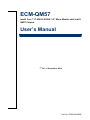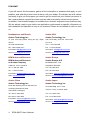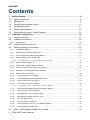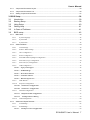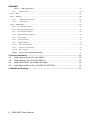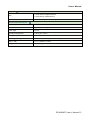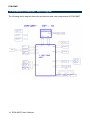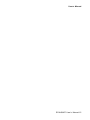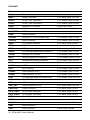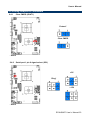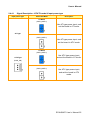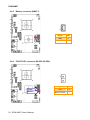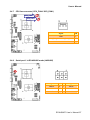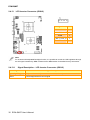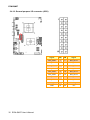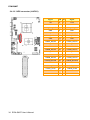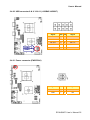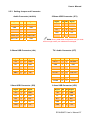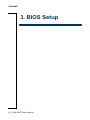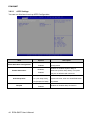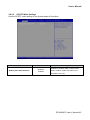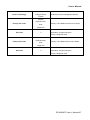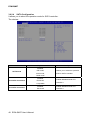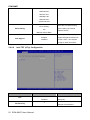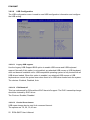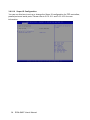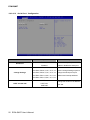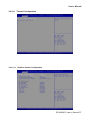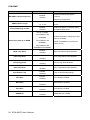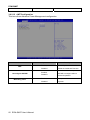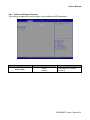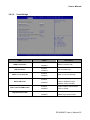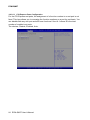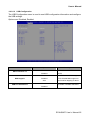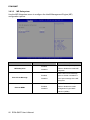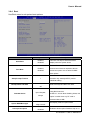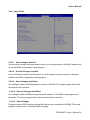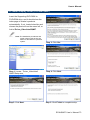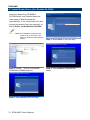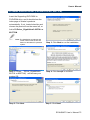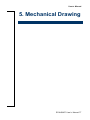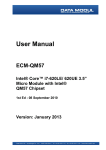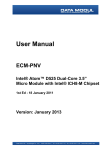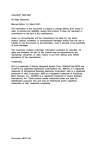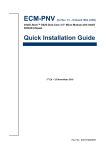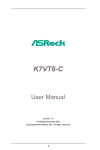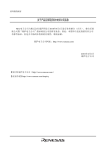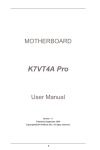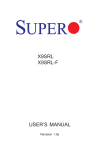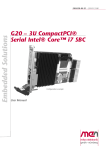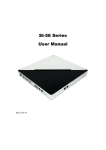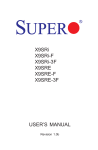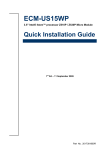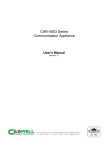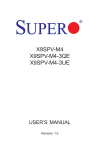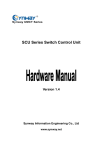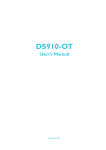Download ECM-QM57
Transcript
ECM-QM57 Intel® Core™ i7-620LE/ 620UE 3.5” Micro Module with Intel® QM57 Chipset User’s Manual 1st Ed – 8 September 2010 Part No. E2047391000R ECM-QM57 FCC Statement THIS DEVICE COMPLIES WITH PART 15 FCC RULES. OPERATION IS SUBJECT TO THE FOLLOWING TWO CONDITIONS: (1) THIS DEVICE MAY NOT CAUSE HARMFUL INTERFERENCE. (2) THIS DEVICE MUST ACCEPT ANY INTERFERENCE RECEIVED INCLUDING INTERFERENCE THAT MAY CAUSE UNDESIRED OPERATION. THIS EQUIPMENT HAS BEEN TESTED AND FOUND TO COMPLY WITH THE LIMITS FOR A CLASS "A" DIGITAL DEVICE, PURSUANT TO PART 15 OF THE FCC RULES. THESE LIMITS ARE DESIGNED TO PROVIDE REASONABLE PROTECTION AGAINST HARMFUL INTERFERENCE WHEN THE EQUIPMENT IS OPERATED IN A COMMERCIAL ENVIRONMENT. THIS EQUIPMENT GENERATES, USES, AND CAN RADIATE RADIO FREQUENCY ENERGY AND, IF NOT INSTALLED AND USED IN ACCORDANCE WITH THE INSTRUCTION MANUAL, MAY CAUSE HARMFUL INTERFERENCE TO RADIO COMMUNICATIONS. OPERATION OF THIS EQUIPMENT IN A RESIDENTIAL AREA IS LIKELY TO CAUSE HARMFUL INTERFERENCE IN WHICH CASE THE USER WILL BE REQUIRED TO CORRECT THE INTERFERENCE AT HIS OWN EXPENSE. Notice This guide is designed for experienced users to setup the system within the shortest time. For detailed information, please always refer to the electronic user's manual. Copyright Notice Copyright © 2010 Avalue Technology Inc., ALL RIGHTS RESERVED. No part of this document may be reproduced, copied, translated, or transmitted in any form or by any means, electronic or mechanical, for any purpose, without the prior written permission of the original manufacturer. Trademark Acknowledgement Brand and product names are trademarks or registered trademarks of their respective owners. Disclaimer Avalue Technology Inc. reserves the right to make changes, without notice, to any product, including circuits and/or software described or contained in this manual in order to improve design and/or performance. Avalue Technology assumes no responsibility or liability for the use of the described product(s), conveys no license or title under any patent, copyright, or masks work rights to these products, and makes no representations or warranties that these products are free from patent, copyright, or mask work right infringement, unless 2 ECM-QM57 User’s Manual User’s Manual otherwise specified. Applications that are described in this manual are for illustration purposes only. Avalue Technology Inc. makes no representation or warranty that such application will be suitable for the specified use without further testing or modification. Life Support Policy Avalue Technology’s PRODUCTS ARE NOT FOR USE AS CRITICAL COMPONENTS IN LIFE SUPPORT DEVICES OR SYSTEMS WITHOUT THE PRIOR WRITTEN APPROVAL OF Avalue Technology Inc. As used herein: 1. Life support devices or systems are devices or systems which, (a) are intended for surgical implant into body, or (b) support or sustain life and whose failure to perform, when properly used in accordance with instructions for use provided in the labeling, can be reasonably expected to result in significant injury to the user. 2. A critical component is any component of a life support device or system whose failure to perform can be reasonably expected to cause the failure of the life support device or system, or to affect its safety or effectiveness. A Message to the Customer Avalue Customer Services Each and every Avalue’s product is built to the most exacting specifications to ensure reliable performance in the harsh and demanding conditions typical of industrial environments. Whether your new Avalue device is destined for the laboratory or the factory floor, you can be assured that your product will provide the reliability and ease of operation for which the name Avalue has come to be known. Your satisfaction is our primary concern. Here is a guide to Avalue’s customer services. To ensure you get the full benefit of our services, please follow the instructions below carefully. Technical Support We want you to get the maximum performance from your products. So if you run into technical difficulties, we are here to help. For the most frequently asked questions, you can easily find answers in your product documentation. These answers are normally a lot more detailed than the ones we can give over the phone. So please consult the user’s manual first. To receive the latest version of the user’s manual; please visit our Web site at: http://www.avalue.com.tw/ ECM-QM57 User’s Manual 3 ECM-QM57 If you still cannot find the answer, gather all the information or questions that apply to your problem, and with the product close at hand, call your dealer. Our dealers are well trained and ready to give you the support you need to get the most from your Avalue’s products. In fact, most problems reported are minor and are able to be easily solved over the phone. In addition, free technical support is available from Avalue’s engineers every business day. We are always ready to give advice on application requirements or specific information on the installation and operation of any of our products. Please do not hesitate to call or e-mail us. Headquarters and Branch Avalue Technology Inc. Avalue Technology Inc. 7F, 228, Lian-cheng Road, Chung Ho City, Taipei, 200 Tornillo Way, Suite 210, Tinton Falls, Taiwan NJ 07712 Tel:+886-2-8226-2345 Tel: +1-732-578-0200 Fax: +886-2-8226-2777 Fax: +1-732-578-0250 Information:[email protected] Information: [email protected] Service: [email protected] Service: [email protected] BCM Advanced Research BCM Advanced Research an Avalue Company Avalue Europe 7 Marconi, Irvine, CA92618 Aalsgaarde, Denmark Tel: +1-949-470-1888 Tel: +45-7025-0310 Fax: +1-949-470-0971 Fax:+45-4975-5026 Information: [email protected] Information: [email protected] Web: www.bcmcom.com Service: [email protected] Avalue China Avalue Japan Avalue Technology Inc. Avalue Technology Inc. Room 805, Building 9,No.99 Tianzhou Rd., Caohejing Development Area, Xuhui District, Shanghai Avalue USA Avalue Europe A/S Moelledalen 22C, 3140 2F keduka-Bldg, 2-27-3 Taito, Taito-Ku, Tokyo 110-0016 Japan Tel: +86-21-5169-3609 Tel: +81-3-5807-2321 Fax:+86-21-5445-3266 Fax: +81-3-5807-2322 Information: [email protected] Service: [email protected] 4 ECM-QM57 User’s Manual Information: [email protected] Service: [email protected] User’s Manual Product Warranty Avalue warrants to you, the original purchaser, that each of its products will be free from defects in materials and workmanship for two years from the date of purchase. This warranty does not apply to any products which have been repaired or altered by persons other than repair personnel authorized by Avalue, or which have been subject to misuse, abuse, accident or improper installation. Avalue assumes no liability under the terms of this warranty as a consequence of such events. Because of Avalue’s high quality-control standards and rigorous testing, most of our customers never need to use our repair service. If any of Avalue’s products is defective, it will be repaired or replaced at no charge during the warranty period. For out-of-warranty repairs, you will be billed according to the cost of replacement materials, service time, and freight. Please consult your dealer for more details. If you think you have a defective product, follow these steps: 1. Collect all the information about the problem encountered. (For example, CPU type and speed, Avalue’s products model name, hardware & BIOS revision number, other hardware and software used, etc.) Note anything abnormal and list any on-screen messages you get when the problem occurs. 2. Call your dealer and describe the problem. Please have your manual, product, and any helpful information available. 3. If your product is diagnosed as defective, obtain an RMA (return material authorization) number from your dealer. This allows us to process your good return more quickly. 4. Carefully pack the defective product, a complete Repair and Replacement Order Card and a photocopy proof of purchase date (such as your sales receipt) in a shippable container. A product returned without proof of the purchase date is not eligible for warranty service. 5. Write the RMA number visibly on the outside of the package and ship it prepaid to your dealer. ECM-QM57 User’s Manual 5 ECM-QM57 Contents 1. Getting Started............................................................................................................9 1.1 Safety Precautions ....................................................................................................9 1.2 Packing List...............................................................................................................9 1.3 Document Amendment History ...............................................................................10 1.4 Manual Objectives...................................................................................................11 1.5 System Specifications .............................................................................................12 1.6 Architecture Overview – Block Diagram..................................................................14 2. Hardware Configuration...........................................................................................16 2.1 Product Overview....................................................................................................17 2.2 Installation Procedure .............................................................................................18 2.2.1 2.3 2.4 Main Memory.................................................................................................................................. 19 Jumper and Connector List .....................................................................................21 Setting Jumpers & Connectors ...............................................................................23 2.4.1 Clear CMOS (JBAT1)..................................................................................................................... 23 2.4.2 Serial port 1 pin 9 signal select (JRI1) ........................................................................................... 23 2.4.3 AT/ ATX Input power select (PWR_MSEL1).................................................................................. 24 2.4.4 5VSB connector in ATX (PWR_SB)............................................................................................... 24 2.4.4.1 2.4.5 Battery connector (BBAT1) ............................................................................................................ 26 2.4.6 CFAST LED connector (BLED1/ BLED2) ...................................................................................... 26 2.4.7 CPU fan connector (CPU_FAN1/ SYS_FAN1) .............................................................................. 27 2.4.8 Serial port 1 in RS-422/485 mode (J422/485) ............................................................................... 27 2.4.9 Audio connector (JAUDIO1)........................................................................................................... 28 2.4.10 +12V power Connector (JBKL1) ................................................................................................ 28 2.4.11 LCD backlight brightness adjustment (JVR1) ............................................................................ 29 2.4.12 Low pin count connector (JLPC1).............................................................................................. 29 2.4.13 LCD Inverter Connector (JBKL2)............................................................................................... 30 2.4.13.1 Signal Description – LCD Inverter Connector (JBKL2)...................................................................... 30 2.4.14 LED backlight adjustment connector (JBKL3/ JBKL4) .............................................................. 31 2.4.15 Serial port 2 connector (JCOM2) ............................................................................................... 31 2.4.16 General purpose I/O connector (JDIO)...................................................................................... 32 2.4.17 Miscellaneous setting connector (JFP)...................................................................................... 33 2.4.18 SPI connector (JSPI1) ............................................................................................................... 33 2.4.19 LVDS connector (JLVDS1) ........................................................................................................ 34 2.4.20 USB connector 8 & 9/ 10 & 11 (JUSB45/ JUSB67)................................................................... 35 2.4.21 Power connector (PWRCON1) .................................................................................................. 35 2.5 6 Signal Description –AT/ATX mode & Input power type ...................................................................... 25 Audio / USB Daughter Board User’s Guide.............................................................36 ECM-QM57 User’s Manual User’s Manual 2.5.1 Jumper and Connector Layout....................................................................................................... 36 2.5.2 Jumper and Connector List ............................................................................................................ 36 2.5.3 Setting Jumper and Connector ...................................................................................................... 37 3. BIOS Setup ...................................................................................................................38 3.1 Introduction .............................................................................................................39 3.2 Starting Setup .........................................................................................................39 3.3 Using Setup ............................................................................................................40 3.4 Getting Help ............................................................................................................41 3.5 In Case of Problems................................................................................................41 3.6 BIOS setup..............................................................................................................42 3.6.1 Main Menu...................................................................................................................................... 42 3.6.1.1 System Language ................................................................................................................................. 42 3.6.1.2 System Date ......................................................................................................................................... 42 3.6.1.3 System Time ........................................................................................................................................ 42 3.6.2 Advanced Menu ............................................................................................................................. 43 3.6.2.1 ACPI Settings....................................................................................................................................... 44 3.6.2.2 S5 RTC Wake Settings......................................................................................................................... 45 3.6.2.3 CPU Configuration .............................................................................................................................. 46 3.6.2.4 SATA Configuration............................................................................................................................ 48 3.6.2.5 Intel IGD SWSCI OpRegion configuration ......................................................................................... 49 3.6.2.6 Intel TDT (AT-p) Configuration .......................................................................................................... 50 3.6.2.7 Intel TXT (LT) Configuration.............................................................................................................. 51 3.6.2.8 USB Configuration .............................................................................................................................. 52 3.6.2.8.1 Legacy USB support ........................................................................................................................ 52 3.6.2.8.2 ECHI hand-off................................................................................................................................. 52 3.6.2.8.3 Device Reset timeout........................................................................................................................ 52 3.6.2.8.4 Controller Timeout .......................................................................................................................... 53 3.6.2.8.5 Mass Storage Devices ...................................................................................................................... 53 3.6.2.9 H/W Monitor........................................................................................................................................ 53 3.6.2.10 Super IO Configuration........................................................................................................................ 54 3.6.2.10.1 Serial Port 0 Configuration........................................................................................................... 55 3.6.2.10.2 Serial Port 1 Configuration........................................................................................................... 56 3.6.2.11 Thermal Configuration......................................................................................................................... 57 3.6.2.11.1 Platform thermal Configuration ................................................................................................... 57 3.6.2.11.2 3.6.2.12 3.6.3 Intelligent Power Sharing ........................................................................................................... 59 AMT Configuration ............................................................................................................................. 60 Advanced Chipset Features........................................................................................................... 61 3.6.3.1 North Bridge ........................................................................................................................................ 62 3.6.3.2 South Bridge ........................................................................................................................................ 63 3.6.3.2.1 PCI Express Ports Configuration .................................................................................................. 64 ECM-QM57 User’s Manual 7 ECM-QM57 3.6.3.2.2 3.6.3.3 USB Configuration......................................................................................................................... 65 ME Subsystem ..................................................................................................................................... 66 3.6.4 Boot ................................................................................................................................................ 67 3.6.5 Security .......................................................................................................................................... 68 3.6.5.1 Administrator Password ....................................................................................................................... 68 3.6.5.2 User Password...................................................................................................................................... 68 3.6.6 Save & Exit..................................................................................................................................... 69 3.6.6.1 Save Changes and Exit............................................................................................................................. 69 3.6.6.2 Discard Changes and Exit ........................................................................................................................ 69 3.6.6.3 Save Changes and Reset........................................................................................................................... 69 3.6.6.4 Discard Changes and Reset ...................................................................................................................... 69 3.6.6.5 Save Changes ........................................................................................................................................... 69 3.6.6.6 Discard Changes..................................................................................................................................... 70 3.6.6.7 Restore Defaults ..................................................................................................................................... 70 3.6.6.8 Save as user defaults ............................................................................................................................ 70 3.6.6.9 Restore as user defaults........................................................................................................................ 70 3.6.6.10 Boot override........................................................................................................................................ 70 3.6.6.11 Reset system with ME disable mode................................................................................................. 70 4. Drivers Installation.......................................................................................................71 4.1 Install Chipset Driver (For Intel QM57)....................................................................72 4.2 Install Display Driver (For Intel QM57) ....................................................................73 4.3 Install Audio Driver (For Realtek ALC888) ..............................................................74 4.4 Install Ethernet Driver (For Intel 82574L/ 82577LM) ...............................................75 5. Mechanical Drawing ....................................................................................................77 8 ECM-QM57 User’s Manual User’s Manual 1. Getting Started 1.1 Safety Precautions Warning! Always completely disconnect the power cord from your chassis whenever you work with the hardware. Do not make connections while the power is on. Sensitive electronic components can be damaged by sudden power surges. Only experienced electronics personnel should open the PC chassis. Caution! Always ground yourself to remove any static charge before touching the CPU card. Modern electronic devices are very sensitive to static electric charges. As a safety precaution, use a grounding wrist strap at all times. Place all electronic components in a static-dissipative surface or static-shielded bag when they are not in the chassis. 1.2 Packing List Before you begin installing your single board, please make sure that the following materials have been shipped: z 1 x 3.5" ECM-QM57 Micro Module z 1 x Quick Installation Guide for ECM-QM57 z 1 x AUX-032 daughter board z 1 x DVD-ROM contains the followings: — User's Manual (this manual in PDF file) — Ethernet driver and utilities — VGA drivers and utilities — Audio drivers and utilities z 1 x Cable set contains the followings: — 1 x Audio cable (12pin, 2.0mm pitch) — 2 x USB cable (10P/2.54mm-10P/2.0mm) — 1 x Serial ATA cable (7-pin, standard) — 1 x Serial ATA cable (15-pin, 2P/2.0mm) ECM-QM57 User’s Manual 9 ECM-QM57 1.3 Document Amendment History Revision st 1 Date September 2010 10 ECM-QM57 User’s Manual Comment Initial Release User’s Manual 1.4 Manual Objectives This manual describes in detail the Avalue Technology ECM-QM57 Single Board. We have tried to include as much information as possible but we have not duplicated information that is provided in the standard IBM Technical References, unless it proved to be necessary to aid in the understanding of this board. We strongly recommend that you study this manual carefully before attempting to interface with ECM-QM57 series or change the standard configurations. Whilst all the necessary information is available in this manual we would recommend that unless you are confident, you contact your supplier for guidance. Please be aware that it is possible to create configurations within the CMOS RAM that make booting impossible. If this should happen, clear the CMOS settings, (see the description of the Jumper Settings for details). If you have any suggestions or find any errors concerning this manual and want to inform us of these, please contact our Customer Service department with the relevant details. ECM-QM57 User’s Manual 11 ECM-QM57 1.5 System Specifications System CPU Onboard Intel® Core™ i7-620LE/ 620UE Processor BIOS AMI 64Mbit SPI BIOS System Chipset Intel® QM57 I/O Chip Winbond W83627DHG-P One 204-pin DDR3 SODIMM Socket Supports Up to 4GB DDR3 800/ 1066 System Memory SDRAM SSD One CompactFlash Type I/II Socket Watchdog Timer Reset 1~255sec./min. and 1sec. or 1min./step Monitoring System Temperature, Voltage. Auto Trotting Control When CPU H/W Status Monitor Expansion Overheats 1 x PCIe Mini Card Slot (From The Daughter Board ) I/O MIO 2 x Serial ATA Ports, 1 x RS-232, 1 x RS-232/ 422/ 485, LPC, 2 x SATA USB 5 x USB 2.0 DIO 8-bit GPI, 8-bit GPO Display Chipset Intel® QM57 CRT Mode: 2048 x 1536 @ 75Hz Resolution LCD/ Simultaneous Mode: 1600 x 1200 @ 75 Hz Multiple Display CRT + LVDS, HDMI + LVDS, CRT + HDMI LVDS Dual-channel 18/ 24-bit LVDS Audio AC97 Codec Realtek ALC888 Supports 5.1-CH Audio Audio Interface Mic-in, Line-in, Line-out 12 ECM-QM57 User’s Manual User’s Manual Ethernet 1 x Intel® 82577LM Gigabit Ethernet LAN Ethernet Interface 1 x Intel® 82574L Gigabit Ethernet 1000 Base-Tx Gigabit Ethernet Compatible Mechanical & Environmental Power Requirement +12V ACPI Single Power ATX Support S0, S1, S3, S4, S5 ACPI 3.0 Compliant Power Type AT/ ATX Operation Temperature 0 ~ 60°C (32 ~ 122°F) Storage Temperature -20 ~ 80°C (-68 ~ 176°F) Operating Humidity 0%~90% Relative Humidity, Non-condensing Size ( L x W ) 5.7" x 4" (146mm x 101mm) Weight 0.44lbs (0.2kg) ECM-QM57 User’s Manual 13 ECM-QM57 1.6 Architecture Overview – Block Diagram The following block diagram shows the architecture and main components of ECM-QM57. 14 ECM-QM57 User’s Manual User’s Manual ECM-QM57 User’s Manual 15 ECM-QM57 2. Hardware Configuration 16 ECM-QM57 User’s Manual User’s Manual 2.1 Product Overview ECM-QM57 User’s Manual 17 ECM-QM57 2.2 Installation Procedure This chapter explains you the instructions of how to setup your system. 1. Turn off the power supply. 2. Insert the SODIMM module (be careful with the orientation). 3. Insert all external cables for hard disk, floppy, keyboard, mouse, USB etc. except for flat panel. A CRT monitor must be connected in order to change CMOS settings to support flat panel. 4. Connect power supply to the board via the ATXPWR. 5. Turn on the power. 6. Enter the BIOS setup by pressing the delete key during boot up. Use the “LOAD BIOS DEFAULTS” feature. The Main window must be entered and configured correctly to match the particular system configuration. 7. If TFT panel display is to be utilized, make sure the panel voltage is correctly set before connecting the display cable and turning on the power. Note: Make sure the heat sink and the CPU top surface are in total contact to avoid CPU overheating problem that would cause the system to hang or unstable. 18 ECM-QM57 User’s Manual User’s Manual 2.2.1 Main Memory ECM-QM57 provides one 204-pin SODIMM non-ECC socket support up to DDR3 800/ 1066 SDRAM. The total maximum memory size is 4GB. SODIMM (Rear side) Make sure to unplug the power supply before adding or removing SODIMMs or other system components. Failure to do so may cause severe damage to both the board and the components. • Locate the SODIMM socket on the board. • Hold two edges of the SODIMM module carefully. Keep away of touching its connectors. • Align the notch key on the module with the rib on the slot. ECM-QM57 User’s Manual 19 ECM-QM57 • Firmly press the modules into the socket automatically snaps into the mounting notch. Do not force the SODIMM module in with extra force as the SODIMM module only fit in one direction. Notch Key Mounting Notch Ejector 204-pin DDR3 SODIMM • To remove the SODIMM modules, push the two ejector tabs on the slot outward simultaneously, and then pull out the SODIMM module. Note: (1) Please do not change any DDR3 SDRAM parameter in BIOS setup to increase your system’s performance without acquiring technical information in advance. (2) Static electricity can damage the electronic components of the computer or optional boards. Before starting these procedures, ensure that you are discharged of static electricity by touching a grounded metal object briefly. 20 ECM-QM57 User’s Manual User’s Manual 2.3 Jumper and Connector List You can configure your board to match the needs of your application by setting jumpers. A jumper is the simplest kind of electric switch. It consists of two metal pins and a small metal clip (often protected by a plastic cover) that slides over the pins to connect them. To “close” a jumper you connect the pins with the clip. To “open” a jumper you remove the clip. Sometimes a jumper will have three pins, labeled 1, 2, and 3. In this case, you would connect either two pins. The jumper settings are schematically depicted in this manual as follows: A pair of needle-nose pliers may be helpful when working with jumpers. Connectors on the board are linked to external devices such as hard disk drives, a keyboard, or floppy drives. In addition, the board has a number of jumpers that allow you to configure your system to suit your application. If you have any doubts about the best hardware configuration for your application, contact your local distributor or sales representative before you make any changes. The following tables list the function of each of the board’s jumpers and connectors. Jumpers Label Function Note JBAT1 Clear CMOS 3 x 1 header, pitch 2.54 mm JRI1 Serial port 1 pin 9 signal select 3 x 2 header, pitch 2.0 mm PWR_MSEL1 Input power select 2 x 1 header, pitch 2.54 mm ECM-QM57 User’s Manual 21 ECM-QM57 Connectors Label Function Note BBAT1 Battery connector 2 x 1 wafer, pitch 1.25 mm BLED1 CFAST LED connector 1 2 x 1 header, pitch 2.0 mm BLED2 CFAST LED connector 2 2 x 1 header, pitch 2.0 mm COM1 Serial port 1 connector D-sub 9-pin, male CPU_FAN1 CPU fan connector 3 x 1 wafer, pitch 2.54 mm FPC_PCIE1 PCIE slot HDMI1 HDMI connector J422/485 Serial port 1 in RS-422/485 mode 3 x 2 header, pitch 2.0 mm JAUDIO1 Audio connector 6 x 2 header, pitch 2.0 mm JBKL1 +12V power connector 2 x 1 wafer, pitch 2.0 mm JBKL2 LCD inverter connector 5 x 1 wafer, pitch 2.0 mm JBKL3 LED backlight adjustment connector 1 2 x 1 header, pitch 2.0 mm JBKL4 LED backlight adjustment connector 2 2 x 1 header, pitch 2.0 mm JCOM2 Serial port 2 connector 5 x 2 header, pitch 2.0 mm JDIO1 General purpose I/O connector 10 x 2 header, pitch 2.0 mm JFP1 Miscellaneous setting connector 5 x 2 header, pitch 2.0 mm JLPC1 Low pin count interface 7 x 2 header, pitch 2.0 mm JLVDS1 LVDS connector JSPI1 SPI connector 4 x 2 header, pitch 2.0 mm JUSB45 USB connector 8 & 9 5 x 2 header, pitch 2.0 mm JUSB67 USB connector 10 & 11 5 x 2 header, pitch 2.0 mm JVR1 LCD backlight brightness adjustment 3 x 1 header, pitch 2.54 mm LAN1/ LAN2 RJ-45 Ethernet connector LED2 LED connector PWR_SB1 5VSB connector in ATX 3 x 1 wafer, pitch 2.54 mm PWRCON1 Power connector 2 x 2 wafer, pitch 4.2 mm SATA_PWR1 SATA power connector 2 x 1 wafer, pitch 2.0 mm SATA_PWR2 SATA power connector 2 x 1 wafer, pitch 2.0 mm SATA1 Serial ATA connector 1 SATA2 Serial ATA connector 2 SYS_FAN1 System fan connector USB1 USB connector 2 VGA1 VGA connector 22 ECM-QM57 User’s Manual 3 x 1 wafer, pitch 2.54 mm D-sub 15-pin, female User’s Manual 2.4 Setting Jumpers & Connectors 2.4.1 Clear CMOS (JBAT1) Protect* Clear CMOS * Default 2.4.2 Serial port 1 pin 9 signal select (JRI1) +5V Ring* +12V * Default ECM-QM57 User’s Manual 23 ECM-QM57 2.4.3 AT/ ATX Input power select (PWR_MSEL1) AT* ATX * Default 2.4.4 5VSB connector in ATX (PWR_SB) 24 ECM-QM57 User’s Manual Signal PIN ATX5VSB 3 GND 2 PSON 1 User’s Manual 2.4.4.1 Signal Description –AT/ATX mode & Input power type Input power type Power-ON Mode Description AT Mode (PWR_MSEL1) Use AT type power input, and set the board in AT mode. AT Type ATX Mode (PWR_MSEL1) Use AT type power input, and set the board in ATX mode. AT Mode (PWR_MSEL1) Use ATX type power input, and set the board in AT mode. ATX Type (PWR_SB) ATX Mode (PWR_MSEL1) Use ATX type power input, and set the board in ATX mode. ECM-QM57 User’s Manual 25 ECM-QM57 2.4.5 2.4.6 Battery connector (BBAT1) Signal PIN GND 2 VBAT 1 Signal PIN BLED2 GND 2 BLED1 BLED1/ BLED2 1 CFAST LED connector (BLED1/ BLED2) 26 ECM-QM57 User’s Manual User’s Manual 2.4.7 CPU fan connector (CPU_FAN1/ SYS_FAN1) CPU_FAN1 SYS_FAN1 2.4.8 Signal PIN GND 1 CPU_FAN_PWR/ SYS_FAN_PWR 2 CPUFANIN/ SYSFANIN 3 Serial port 1 in RS-422/485 mode (J422/485) Signal PIN PIN Signal 485RX- 2 1 485TX- 485RX+ 4 3 485TX+ GND 6 5 +5V ECM-QM57 User’s Manual 27 ECM-QM57 2.4.9 Audio connector (JAUDIO1) Signal PIN PIN Signal GND 12 11 MIC1_JD LIN1_JD 10 9 FRONT_JD MIC1_L 8 7 MIC1_R LIN1_L 6 5 LIN1_R GND 4 3 GND FRONT_L 2 1 FRONT_R 2.4.10 +12V power Connector (JBKL1) 28 ECM-QM57 User’s Manual Signal PIN +12V 1 GND 2 User’s Manual 2.4.11 LCD backlight brightness adjustment (JVR1) Signal PIN +5V 1 BRIGHT 2 GND 3 Variation Resistor (Recommended: 4.7KΩ, >1/16W) 2.4.12 Low pin count connector (JLPC1) Signal PIN PIN Signal GND 14 13 +5VSB GND 12 11 +5V GND 10 9 INT_SERIRQ CLK_LPC 8 7 LPC_AD3 LPC_FRAME# 6 5 LPC_AD2 PLT_RST# 4 3 LPC_AD1 +3.3V 2 1 LPC_AD0 ECM-QM57 User’s Manual 29 ECM-QM57 2.4.13 LCD Inverter Connector (JBKL2) Signal PIN +12V 1 GND 2 BLEN 3 L_BKLT_CTRL_R 4 +5V 5 Note: For inverters with adjustable Backlight function, it is possible to control the LCD brightness through the VR signal controlled by JVR1. Please see the JVR1 section for detailed circuitry information. 2.4.13.1 Signal Description – LCD Inverter Connector (JBKL2) Signal Signal Description L_BKLT_CTRL_R Vadj = 0.75V ~ 4.25V (Recommended: 4.7KΩ, >1/16W) BLEN LCD backlight ON/OFF control signal 30 ECM-QM57 User’s Manual User’s Manual 2.4.14 LED backlight adjustment connector (JBKL3/ JBKL4) Signal PIN GPIO7/ DGPU_HPD_INTR# 1 GND 2 JBKL3 JBKL4 2.4.15 Serial port 2 connector (JCOM2) Signal PIN PIN Signal DCD2 1 2 RxDD2 TxDD2 3 4 DTR2 GND 5 6 DSR2 RTS2 7 8 CTS2 RI2 9 10 NC ECM-QM57 User’s Manual 31 ECM-QM57 2.4.16 General purpose I/O connector (JDIO) 32 ECM-QM57 User’s Manual Signal PIN PIN Signal DIO_GP20 1 2 DIO_GP10 DIO_GP21 3 4 DIO_GP11 DIO_GP22 5 6 DIO_GP12 DIO_GP23 7 8 DIO_GP13 DIO_GP24 9 10 DIO_GP14 DIO_GP25 11 12 DIO_GP15 DIO_GP26 13 14 DIO_GP16 DIO_GP27 15 16 DIO_GP17 SMBCLK_MAIN 17 18 SMBDATA_MAIN GND 19 20 +5V User’s Manual 2.4.17 Miscellaneous setting connector (JFP) Signal PIN 1 PEBT 2 3 RST# 4 5 PWR-LED 6 7 HDD-LED 8 9 COPEN# 10 2.4.18 SPI connector (JSPI1) Signal PIN PIN Signal +3.3V 1 2 GND SPI_CS#0 3 4 SPI_CLK SPISO 5 6 SPI_SI HOLD#_R 7 ECM-QM57 User’s Manual 33 ECM-QM57 2.4.19 LVDS connector (JLVDS1) Signal 34 ECM-QM57 User’s Manual PIN PIN Signal +5V 2 1 +3.3V +5V 4 3 +3.3V LVDS_DDC_DATA 6 5 LVDS_DDC_CLK GND 8 7 GND LVDSA_DATA0 10 9 LVDSA_DATA1 LVDSA_DATA0# 12 11 LVDSA_DATA1# GND 14 13 GND LVDSA_DATA2 16 15 LVDSA_DATA3 LVDSA_DATA2# 18 17 LVDSA_DATA3# GND 20 19 GND LVDSB_DATA0 22 21 LVDSB_DATA1 LVDSB_DATA0# 24 23 LVDSB_DATA1# GND 26 25 GND LVDSB_DATA2 28 27 LVDSB_DATA3 LVDSB_DATA2# 30 29 LVDSB_DATA3# GND 32 31 GND LVDSA_CLK 34 33 LVDSB_CLK LVDSA_CLK# 36 35 LVDSB_CLK# GND 38 37 GND +12V 40 39 +12V User’s Manual 2.4.20 USB connector 8 & 9/ 10 & 11 (JUSB45/ JUSB67) Signal JUSB45 PIN PIN Signal +5V 1 2 GND N8/ N10 3 4 GND P8/ P10 5 6 P9/ P11 GND 7 8 N9 N11 GND 9 10 +5V JUSB67 2.4.21 Power connector (PWRCON1) Signal PIN PIN Signal GND 2 4 VIN GND 1 3 VIN ECM-QM57 User’s Manual 35 ECM-QM57 2.5 Audio / USB Daughter Board User’s Guide 2.5.1 Jumper and Connector Layout 2.5.2 Jumper and Connector List Connectors Label Function CN1, CN2 USB connector CN4 Line out connector Phone Jack CN5 Line in connector Phone Jack CN6 Mic in connector Phone Jack JAUDIO Audio connector 6 x 2 header, pitch 2.0mm JP1 2.54mm USB connector 5 x 2 header, pitch 2.54mm JP2 2.54mm USB connector 5 x 2 header, pitch 2.54mm JP4 2.0mm USB connector 5 x 2 header, pitch 2.0mm JP5 2.0mm USB connector 5 x 2 header, pitch 2.0mm JP7 TV / Audio connector 8 x 2 header, pitch 2.54mm 36 ECM-QM57 User’s Manual Note User’s Manual 2.5.3 Setting Jumper and Connector Audio Connector (JAUDIO) Signal PIN PIN 2.54mm USB Connector (JP1) Signal Signal PIN PIN Signal OUTR 1 2 OUTL +5V 1 2 GND GND 3 4 GND D1- 3 4 GND INR1 5 6 INL1 D1+ 5 6 D2+ MICIN1 7 8 AREF GND 7 8 D2- FRONT-JD1 9 10 LINE1-JD1 GND 9 10 +5V MIC1-JD1 11 12 GND 2.54mm USB Connector (JP2) Signal PIN PIN Note: Wrong USB cable configuration with your USB devices might cause your USB devices damaged. TV / Audio Connector (JP7) Signal Signal PIN PIN Signal +5V 1 2 GND Mic In 1 2 Mic Bais D3- 3 4 GND GND 3 4 GND D3+ 5 6 D4+ Line out L 5 6 Line out R GND 7 8 D4- SPK L 7 8 SPK R GND 9 10 +5V Line in L 9 10 Line in R GND 11 12 NC TVGND 13 14 NC TVGND 15 16 COMP 2.0mm USB Connector (JP4) Signal PIN PIN 2.0mm USB Connector (JP5) Signal Signal PIN PIN Signal +5V 1 2 GND +5V 1 2 GND D3- 3 4 GND D1- 3 4 GND D3+ 5 6 D4+ D1+ 5 6 D2+ GND 7 8 D4- GND 7 8 D2- GND 9 10 +5V GND 9 10 +5V ECM-QM57 User’s Manual 37 ECM-QM57 3. BIOS Setup 38 ECM-QM57 User’s Manual User’s Manual 3.1 Introduction The BIOS setup program allows users to modify the basic system configuration. In this following chapter will describe how to access the BIOS setup program and the configuration options that may be changed. 3.2 Starting Setup The AMI BIOS™ is immediately activated when you first power on the computer. The BIOS reads the system information contained in the CMOS and begins the process of checking out the system and configuring it. When it finishes, the BIOS will seek an operating system on one of the disks and then launch and turn control over to the operating system. While the BIOS is in control, the Setup program can be activated in one of two ways: By pressing <Del> immediately after switching the system on, or By pressing the <Del> key when the following message appears briefly at the bottom of the screen during the POST (Power On Self Test). Press DEL to enter SETUP If the message disappears before you respond and you still wish to enter Setup, restart the system to try again by turning it OFF then ON or pressing the "RESET" button on the system case. You may also restart by simultaneously pressing <Ctrl>, <Alt>, and <Delete> keys. If you do not press the keys at the correct time and the system does not boot, an error message will be displayed and you will again be asked to. Press F1 to Continue, DEL to enter SETUP ECM-QM57 User’s Manual 39 ECM-QM57 3.3 Using Setup In general, you use the arrow keys to highlight items, press <Enter> to select, use the PageUp and PageDown keys to change entries, press <F1> for help and press <Esc> to quit. The following table provides more detail about how to navigate in the Setup program using the keyboard. Button Description ↑ Move to previous item ↓ Move to next item ← Move to the item in the left hand → PgUp key Move to the item in the right hand Main Menu -- Quit and not save changes into CMOS Status Page Setup Menu and Option Page Setup Menu -- Exit current page and return to Main Menu Increase the numeric value or make changes PgDn key Decrease the numeric value or make changes + key Increase the numeric value or make changes - key Decrease the numeric value or make changes F1 key General help, only for Status Page Setup Menu and Option Page Setup Menu (Shift) F2 key Change color from total 16 colors. F2 to select color forward, (Shift) F2 to select color backward F3 key Calendar, only for Status Page Setup Menu F4 key Reserved F5 key Restore the previous CMOS value from CMOS, only for Option Page Setup Menu F6 key Load the default CMOS value from BIOS default table, only for Option Page Setup Menu F7 key Load the default F8 key Reserved F9 key Reserved F10 key Save all the CMOS changes, only for Main Menu Esc key • Navigating Through The Menu Bar Use the left and right arrow keys to choose the menu you want to be in. Note: Some of the navigation keys differ from one screen to another. • To Display a Sub Menu Use the arrow keys to move the cursor to the sub menu you want. Then press <Enter>. A “¾” pointer marks all sub menus. 40 ECM-QM57 User’s Manual User’s Manual 3.4 Getting Help Press F1 to pop up a small help window that describes the appropriate keys to use and the possible selections for the highlighted item. To exit the Help Window press <Esc> or the F1 key again. 3.5 In Case of Problems If, after making and saving system changes with Setup, you discover that your computer no longer is able to boot, the AMI BIOS supports an override to the CMOS settings which resets your system to its defaults. The best advice is to only alter settings which you thoroughly understand. To this end, we strongly recommend that you avoid making any changes to the chipset defaults. These defaults have been carefully chosen by both Award and your systems manufacturer to provide the absolute maximum performance and reliability. Even a seemingly small change to the chipset setup has the potential for causing you to use the override. ECM-QM57 User’s Manual 41 ECM-QM57 3.6 BIOS setup Once you enter the AMI BIOS CMOS Setup Utility, the Main Menu will appear on the screen. The Main Menu allows you to select from several setup functions and exit choices. Use the arrow keys to select among the items and press <Enter> to accept and enter the sub-menu. 3.6.1 Main Menu This section allows you to record some basic hardware configurations on your computer and set the system clock. 3.6.1.1 System Language This option allows choosing the system default language. 3.6.1.2 System Date Use the system time option to set the system time. Manually enter hours, minutes and seconds. 3.6.1.3 System Time Use the system Date option to set the system date. Manually enter the day, month and year. 42 ECM-QM57 User’s Manual User’s Manual Note: The BIOS setup screens shown in this chapter are for reference purposes only, and may not exactly match what you see on your screen. Visit the Avalue website (www.avalue.com.tw) to download the latest product and BIOS information. 3.6.2 Advanced Menu This section allows you to configure your CPU and other system devices for basic operation through the following sub-menus. Item Launch PXE OpROM Launch Storage OpROM Options Description Disabled, Enable or disable Boot Option for Legacy Enabled Network Devices Disabled, Enable or disable Boot Option for Legacy Enabled Mass storage devices With Option ROM. ECM-QM57 User’s Manual 43 ECM-QM57 3.6.2.1 ACPI Settings You can use this item to set up ACPI Configuration. Item Options Enable ACPI Auto Configuration Disabled, Enables or Disables BIOS ACPI Auto Enabled Configuration. Disabled, Enable Hibernation Enabled Suspend Disable, ACPI Sleep State Description Enables or Disables System ability to Hibernate (OS/S4 Sleep State). This option may be not effective with some OS. Select the highest ACPI sleep state the S1 (CUP Stop Clock), system will enter, when the SUSPEND button S3 (Suspend to RAM) is pressed. Deep S5 44 ECM-QM57 User’s Manual Disabled, Enabled Enables or Disables deep S5 function. User’s Manual 3.6.2.2 S5 RTC Wake Settings Use the S5 RTC wake setting to set system wake in fixed time. Item Wake system with fixed time Options Disabled, Enabled Description Enables or Disables wake on alarm event. When enabled, system will wake on the specified hr:min::sec. ECM-QM57 User’s Manual 45 ECM-QM57 3.6.2.3 CPU Configuration Use the CPU configuration menu to view detailed CPU specification and configure the CPU. Item Options Description Enabled for Windows XP and Linux (OS optimized for Hyper-Threading Technology) Hyper-threading Disabled, and Disabled for other OS (OS not optimized Enabled for Hyper-Threading Technology). When Disabled only one thread per enabled core is enabled. Active Processor Cores Limit CPUID Maximum Hardware Prefetcher Adjacent Cache Line Prefetch Intel Virtualization Technology 46 ECM-QM57 User’s Manual All, 1, 2 Disabled, Enabled Disabled, Enabled Number of cores to enable in each processor package. Disabled for Windows XP. To turn on/ off the MLC streamer prefetcher. Disabled, To turn on/ off prefetching of adjacent cache Enabled lines. Disabled, Enabled When enables, a VMM can utilize the additional hardware capabilities provided by Vanderpool Technology. User’s Manual Disabled, Power Technology Energy Efficient, Enable the power management features. Custom Default, Factory TDC Limit Extended user, User, Factory Turbo Mode Current Limit in Amps. Supervisor Turbo-XE Mode Processor TDC Limit in 1/8 A TDC Limit 0 granularity. 0 means using the factory-configured value. Default, Factory TDP Limit Extended user, User, Factory Turbo Mode Power Limit in Watts. Supervisor Turbo-XE Mode Processor TDP Limit in 1/8 W TDP Limit 0 granularity. 0 means using the factory-configured value. ECM-QM57 User’s Manual 47 ECM-QM57 3.6.2.4 SATA Configuration It allows you to select the operation mode for SATA controller. The choices: Item Option Description Disabled, SATA mode IDE mode, AHCI mode, It allows you to select the operation mode for SATA controller. RAID mode Disabled, Serial-ATA Controller 0 Enhanced, Compatible Serial-ATA Controller 1 48 ECM-QM57 User’s Manual Enabled/ Disabled Serial ATA Controller 0. Disabled, Enabled/ Disabled Serial ATA Enhanced Controller 0. User’s Manual 3.6.2.5 Intel IGD SWSCI OpRegion configuration Item DVMT/ Fixed Memory Option Description 256MB, This feature allows you to select 128MB, the memory size of DVMT/BOTH Maximum operating mode. VBIOS Default, CRT, IGD – Boot Type LVDS, CRT+LVDS, HDMI, This feature allows you to select the display device when you boot up the system. CRT+HDMI VBIOS Default, 640x480 18/1, 800x600 18/1, 1024x768 18/1, 1280x1024 24/2, LCD Panel Type 1024x600 18/2, 1400x900 24/2, 1600x1200 18/2, This feature allows you to select Panel Resolution that will be displayed depending on the LCD Panel. 1280x768 18/1, 1680x1050 24/2, 1920x1080 24/2, ECM-QM57 User’s Manual 49 ECM-QM57 1024x768 24/1, 1366x768 24/1, 800x400 18/1, 1280x800 18/1, 1280x720 24/1, 2048x1536 24/2 Auto, Panel Scaling Force Scaling, Off, Maintain Aspect Ratio. Select the LCD panel scaling option used by the Internal Graphics Device. Valid only for ACPI. Legacy = ALS ALS Support Enabled, Support through the IGD INT10 Disabled function. ACPI = ALS support through an ACPI ALS Driver. 3.6.2.6 Intel TDT (AT-p) Configuration Item TDT TDT Recovery 50 ECM-QM57 User’s Manual Option Description Enabled, Enable/ Disabled TDT in BIOS for Disabled testing only. 3 Set the number of times Recovery attempts will be allowed. User’s Manual 3.6.2.7 Intel TXT (LT) Configuration Item Secure Mode Extensions (SMX) Option Description Enabled, Interface for system software to Disabled support trust decisions by end user Intel TXT (LT) Support Enabled, Disabled Hardware extension intended to provide a higher level of trust and control. ECM-QM57 User’s Manual 51 ECM-QM57 3.6.2.8 USB Configuration The USB configuration menu is used to read USB configuration information and configure the USB setting. 3.6.2.8.1 Legacy USB support Use the Legacy USB Support BIOS option to enable USB mouse and USB keyboard support. Normally if this option is not enabled, any attached USB mouse or USB keyboard does not become available until a USB compatible operating system is fully booted with all USB drivers loaded. When this option is enabled, any attached USB mouse or USB keyboard can control the system even when there is no USB driver loaded onto the system. The choices: Enabled, Disabled, Auto 3.6.2.8.2 ECHI hand-off This is a workaround for OSes without EHCI hand-off support. The EHCI ownership change should be claimed by EHCI driver. The Choices: Enabled, Disabled 3.6.2.8.3 Device Reset timeout USB mass storage device start Unit command timeout. The options are: 10, 20, 30, 40 sec. 52 ECM-QM57 User’s Manual User’s Manual 3.6.2.8.4 Controller Timeout The timeout values to control bulk interrupt transfer. The options are: 1, 5, 10, 20 sec. 3.6.2.8.5 Mass Storage Devices This item allows you to set up mass storage devices. The choices: USB 2.0 Flash Disk 1100. 3.6.2.9 H/W Monitor The H/W Monitor shows the operating temperature, fan speeds and system voltages. Temperature z SYSTIN temperature z CPUTIN temperature Fan speed z System Fan speed z CPU Fan speed Voltage z CPUVCORE z 12V z AVCC z 3VCC z z z z VGFX 1.05V 5V 3VSB ECM-QM57 User’s Manual 53 3.6.2.10 Super IO Configuration You can use this item to set up or change the Super IO configuration for FDD controllers, parallel ports and serial ports. Please refer to 3.6.2.10.1 and 3.6.2.10.2 for more information. 54 ECM-QM57 User’s Manual User’s Manual 3.6.2.10.1 Serial Port 0 Configuration Item Serial Port Option Description Enabled, Use the Serial port option to Disabled enable or disable the serial port. IO=3F8h; IRQ=4, Change Settings IO=3F8h; IRQ=3,4,5,6,7,10,11,12 Use the change Settings option to IO=2F8h; IRQ=3,4,5,6,7,10,11,12 change the serial port IO port IO=3E8h; IRQ=3,4,5,6,7,10,11,12 address and interrupt address. IO=2E8h; IRQ=3,4,5,6,7,10,11,12 ECM-QM57 User’s Manual 55 ECM-QM57 3.6.2.10.2 Serial Port 1 Configuration Item Option Serial Port Description Enabled, Use the Serial port option to Disabled enable or disable the serial port. IO=3F8h; IRQ=4, Change Settings IO=3F8h; IRQ=3,4,5,6,7,10,11,12 Use the change Settings option to IO=2F8h; IRQ=3,4,5,6,7,10,11,12 change the serial port IO port IO=3E8h; IRQ=3,4,5,6,7,10,11,12 address and interrupt address. IO=2E8h; IRQ=3,4,5,6,7,10,11,12 UART 232, UART 232 422 485 UART 422, UART485 56 ECM-QM57 User’s Manual Change the Serial Port as RS232/ 422/ 485. User’s Manual 3.6.2.11 Thermal Configuration 3.6.2.11.1 Platform thermal Configuration ECM-QM57 User’s Manual 57 ECM-QM57 Item Option Disabled, ME SMBus Thermal Reporting Enabled SMBus Buffer Length Thermal Reporting EC PEC Description Enabled/ Disabled ME SMBus Thermal Reporting Configuration. 1, 2, 5, 9, SMBus Block Read message length 10, 14, 20 for EC. Disabled, Enable Packet Error Checking (PEC) Enabled for SMBus Block Read. No TS on DIMM, TS on DIMM in Slot SODIMM0, TS on DIMM in Slot Select slots with TS on DIMM SODIMM1, TS on DIMM in Slot Enable temperature reporting for slots with TS on DIMM. NOTE: SODIMM0 is one of the one closer to CUP. SODIMM0 and SODIMM1 MCH Temp Read PCH Temp Read CPU Energy Read CPU Temp Read Alert Enable Lock CPU Alert MCH Alert PCH Alert DIMM Alert 58 ECM-QM57 User’s Manual Disabled, Enabled Disabled, Enabled Disabled, Enabled Disabled, Enabled Enabled, Disabled Enabled, Disabled Enabled, Disabled Enabled, Disabled Enabled, Disabled MCH Temperature Read Enabled. PCH Temperature Read Enabled. CPU Energy Read Enabled. CPU Temperature Read Enabled. Lock all Alert Enable settings. CPU Alert pin enabled. MCH Alert pin enabled.. PCH Alert pin enabled. DIMM Alert pin enabled. User’s Manual 3.6.2.11.2 Intelligent Power Sharing Intelligent Power Sharing configuration menu. (NOTE: DTS must be enabled for Power Sharing to function.) The choices: Enabled, Disabled. Item MCH Turbo PPEC Config Option Enabled, Disabled 0 Description Enable or disable MCH Turbo. Processor Power Error Correction. DRIVER, IPS Policy PROCESSOR, BALANCED, Platform BIOS Policy Preference. GRAPHICS Core Temp Limit MCH Power Limit Processor Power Limit Core Power Limit Run Time Interface Enabled, Disabled Enabled, Disabled Enabled, Disabled Enabled, Disabled EC uses SMBus, Core temperature limit. Max MCH power clamp. Max processor power clamp. Max core power clamp. Choose runtime interface for PCH ECM-QM57 User’s Manual 59 ECM-QM57 BIOS uses MMIO communication. 3.6.2.12 AMT Configuration This item allows Advance Power Management configuration Item AMT Unconfigure AMT/ME WatchDog Timer 60 ECM-QM57 User’s Manual Option Description Enabled, Use AMT option to enable/ Disabled disable the Intel® AMT function. Enabled, Disabled You can use this item to perform AMT/ME unconfigure without password operation. Enabled, This option will determine watch Disabled dog timer. User’s Manual 3.6.3 Advanced Chipset Features This setting configures the north bridge, south bridge and ME subsystem. Item Enable CRID Option Enable Disabled Description Enable/disabled Compatible Revision ID ECM-QM57 User’s Manual 61 ECM-QM57 3.6.3.1 North Bridge Item Low MMIO Align Option 64M, 1024M Description This option will determine Low MMIO resources align. IGD, Initiate Graphic Adapter PCI/IGD, This item allows you to select PCI/PEG, which graphics controller to use PEG/IGD, as the primary boot device. PEG/PCI Graphics Turbo IMON Current 62 ECM-QM57 User’s Manual Min= 14, Max= 31 Graphics turbo IMON current values supported. User’s Manual 3.6.3.2 South Bridge Item SMBus Controller GbE Controller Wake on Lan from S5 Azalia HD Audio Azalia internal HDMI codec High Precision Timer Option Enabled, Disabled Enabled, Disabled Enabled, Disabled Enabled, Disabled Description SMBus Controller help. GbE Controller help. Wake on Lan from S5 help. Use the Azalia HD Audio option to enable or disable the High Definition Audio controller. Enabled, Enable/ Disable internal HDMI Disabled codec for Azalia. Enable, This item helps to enable or Disabled disable high precision timer. ECM-QM57 User’s Manual 63 ECM-QM57 3.6.3.2.1 PCI Express Ports Configuration For the PCI Express root ports, the assignment of a function number to a root port is not fixed. This item allows you to re-assign the function numbers on a port by port basis. You can disable/hide any root port and still have functions 0 thru N-1 where N is the total number of enabled root ports. The choices: Disable, Enabled, Auto. 64 ECM-QM57 User’s Manual User’s Manual 3.6.3.2.2 USB Configuration The USB Configuration menu is used to read USB configuration information and configure the USB settings. Options are: Disabled, Enabled. Item EHCI controller 1/2 RMH support USB Port 2/3/8/9/10/11 Option Description Enabled Enabled/Disabled USB 2.0 Disabled (EHCI) Enabled Enabled/Disabled RMH Support; Disabled AUTO: Enable RMH support on Auto Ibex Peak Bx stepping or above Enabled Disabled To enable or disable USB Ports ECM-QM57 User’s Manual 65 ECM-QM57 3.6.3.3 ME Subsystem Use the ME Subsystem menu to configure the Intel® Management Engine (ME) configuration options. Item ME Subsystem Option Enabled, Disabled Description Use the ME Subsystem option to enable or disable the Intel® ME subsystem. Use the End of Post Message End of Post Message Enabled, option to enable or disable the Disabled end of post message of the ME Subsystem. Use the Execute MEBx option to Execute MEBx Enabled, enable or disable the Intel® Disabled Management Engine BIOS extension (MEBx). 66 ECM-QM57 User’s Manual User’s Manual 3.6.4 Boot Use Boot menu to set system boot options. Item Quiet Boot Option Description Enabled, This item can help to select the screen Disabled display when the system boots. Enabled/ Disabled boot with initialization of a Fast Boot Enabled, minimal set of devices required to launch Disabled active boot option. Has no effect for BBS boot options. Number of seconds to wait for setup Setup Prompt Timeout 1 activation key. 65535(0xFFFF) means indefinite waiting. Bootup NumLock State On, Off Select the keyboard NumLock state. UPON REQUEST – GA20 can be disabled GateA20 Active Upon Request, Always using BIOS services. ALWAYS – do not allow disabling GA20; this option is useful when any RT code is executed above 1MB. Option ROM Messages Interrupt 19 Capture Force BIOS, Keep Current Enabled, Disabled Set display mode for Option ROM. Enabled: Allows Option ROMs to trap int 19. ECM-QM57 User’s Manual 67 ECM-QM57 These settings specify the boot priority of hard drive devices. The Boot option 1/2/3 highest priority device is displayed on the main Boot Option Priorities list. Hard drive BBS priorities Use this setting to access the Hard Drive BBS Priorities submenu to re-order or disable bootable hard drive devices. 3.6.5 Security Use the Security menu to set system and user password. 3.6.5.1 Administrator Password This setting specifies a password that must be entered to access the BIOS Setup Utility. If only the Administrator's password is set, then this only limits access to the BIOS setup program and is only asked for when entering the BIOS setup program. By default, no password is specified. 3.6.5.2 User Password This setting specifies a password that must be entered to access the BIOS Setup Utility or to boot the system. If only the User's password is set, then this is a power on password and must be entered to boot or enter the BIOS setup program. In the BIOS setup program, the User will have Administrator rights. By default, no password is specified. 68 ECM-QM57 User’s Manual User’s Manual 3.6.6 Save & Exit 3.6.6.1 Save Changes and Exit Use the save changes and reset option to save the changes made to the BIOS options and to exit the BIOS configuration setup program. 3.6.6.2 Discard Changes and Exit Use the Discard changes and Exit option to exit the system without saving the changes made to the BIOS configuration setup program. 3.6.6.3 Save Changes and Reset Any changes made to BIOS settings are stored in NVRAM. The setup program then exits and reboots the controller. 3.6.6.4 Discard Changes and Reset Any changes made to BIOS settings during this session of the BIOS setup program are discarded. The setup program then exits and reboots the controller. 3.6.6.5 Save Changes Changes made to BIOS settings during this session are committed to NVRAM. The setup program remains active, allowing further changes. ECM-QM57 User’s Manual 69 ECM-QM57 3.6.6.6 Discard Changes Any changes made to BIOS settings during this session of the BIOS setup program are discarded. The BIOS setup continues to be active. 3.6.6.7 Restore Defaults This option restores all BIOS settings to the factory default. This option is useful if the controller exhibits unpredictable behavior due to an incorrect or inappropriate BIOS setting. 3.6.6.8 Save as user defaults This option saves a copy of the current BIOS settings as the User Defaults. This option is useful for preserving custom BIOS setup configurations. 3.6.6.9 Restore as user defaults This option restores all BIOS settings to the user defaults. This option is useful for restoring previously preserved custom BIOS setup configurations. 3.6.6.10 Boot override This option lists all possible bootable devices and allows the user to override the Boot Option Priorities list for the current boot. If no changes have been made to the BIOS setup options, the system will continue booting to the selected device without first rebooting. If BIOS setup options have been changed and saved, a reboot will be required and the boot override selection will not be valid. 3.6.6.11 Reset system with ME disable mode This option allows or prevents firmware local update in the field. When the “Enabled” option is selected, the IT-admin is able to update the ME locally via the local Management Engine interface or via the local secure interface.. Once the local update is complete, this setting is automatically set to “Disabled”. This option must be set to “Enabled” when a local update is needed. 70 ECM-QM57 User’s Manual User’s Manual 4. Drivers Installation Note: Installation procedures and screen shots in this section are for your reference and may not be exactly the same as shown on your screen. ECM-QM57 User’s Manual 71 ECM-QM57 4.1 Install Chipset Driver (For Intel QM57) Insert the Supporting DVD-ROM to DVD-ROM drive, and it should show the index page of Avalue’s products automatically. If not, locate Index.htm and choose the product from the menu left, or link to \Driver_Chipset\Intel\ QM57. Note: The installation procedures and screen shots in this section are based on Windows XP operation system. If the warning message appears while the installation process, click Continue to go on. Step1. Locate 「\Driver_Chipset\Intel\ QM57\ \infinst_autol.exe」. Step 2. Click Next. 72 ECM-QM57 User’s Manual Step 3. Click Next. Step 4. Click Finish to complete setup. User’s Manual 4.2 Install Display Driver (For Intel QM57) Insert the Supporting DVD-ROM to DVD-ROM drive, and it should show the index page of Avalue’s products automatically. If not, locate Index.htm and choose the product from the menu left, or link to \Driver_Video\Intel\QM57. Note: The installation procedures and screen shots in this section are based on Windows XP operation system. Step 1. Locate「Driver_Video\Intel\ QM57\Setup.exe」. Step 2. Click Next. Step 3. Click Yes. Step 4. Click Next. Step 5. Click Finish to complete setup. ECM-QM57 User’s Manual 73 ECM-QM57 4.3 Install Audio Driver (For Realtek ALC888) Insert the Supporting CD-ROM to CD-ROM drive, and it should show the index page of Avalue’s products automatically. If not, locate Index.htm and choose the product from the menu left, or link to \Driver_Audio\Realtek \ALC888. Note: The installation procedures and screen shots in this section are based on Windows 2000 operation system. Step 1. Locate 「\Driver_Audio\Intel\ 6300ESB ALC888\setup.exe」. Step 2. Select Next to the next step. 74 ECM-QM57 User’s Manual Step 3. Select Next to the next step. Step 4. Click Finish to complete the setup. User’s Manual 4.4 Install Ethernet Driver (For Intel 82574L/ 82577LM) Insert the Supporting DVD-ROM to DVD-ROM drive, and it should show the index page of Avalue’s products automatically. If not, locate Index.htm and choose the product from the menu left, or link to D:\Driver_Gigabit\Intel\ 82574L or 82577LM. Note: The installation procedures and screen shots in this section are based on Windows XP operation system. Step 1. Locate 「\Driver_Gigabit\Intel\ 82574L or 82577LM」and choose your system OS. Step 2. Click Next. Step 3. Click Next to run the installation. Step 4. Click Accept to continue. Step 5. Click Next. ECM-QM57 User’s Manual 75 ECM-QM57 Step 5. Click Install to next step. Step 6. Click Next to next step. Step 7. Click Finish to complete the setup. 76 ECM-QM57 User’s Manual User’s Manual 5. Mechanical Drawing ECM-QM57 User’s Manual 77 ECM-QM57 Unit: mm 78 ECM-QM57 User’s Manual User’s Manual Unit: mm ECM-QM57 User’s Manual 79