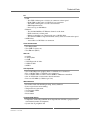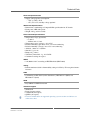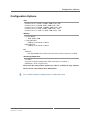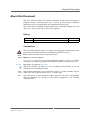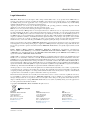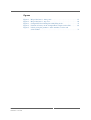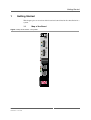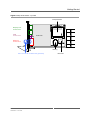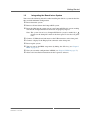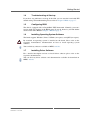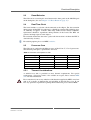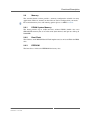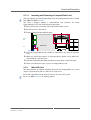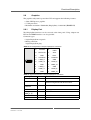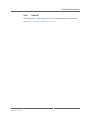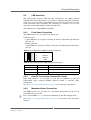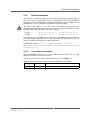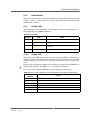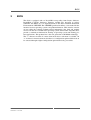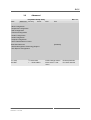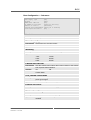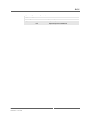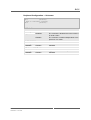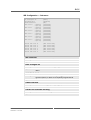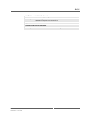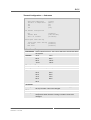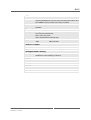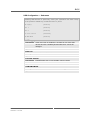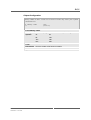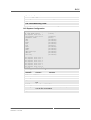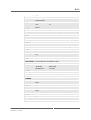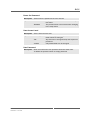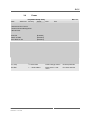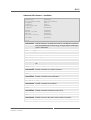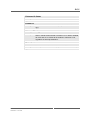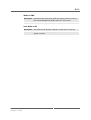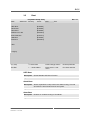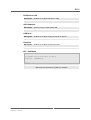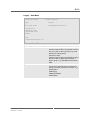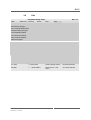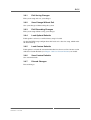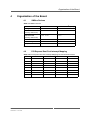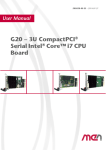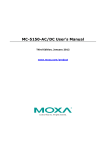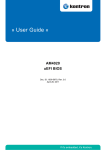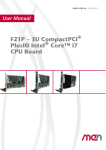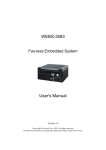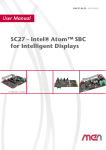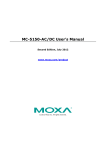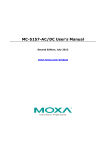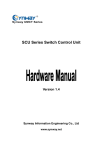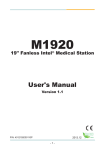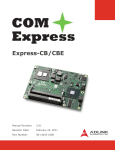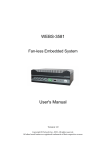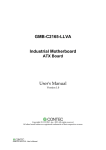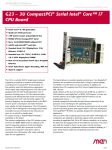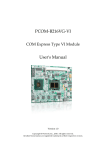Download 20G020-00 E1 User Manual - MMC Media MicroComputer
Transcript
Embedded Solutions
20G020-00 E1 – 2010-12-08
G20 – 3U CompactPCI®
Serial Intel® Core™ i7 SBC
Configuration example
User Manual
®
G20 - 3U CompactPCI® Serial Intel® Core™ i7 SBC
G20 - 3U CompactPCI® Serial Intel® Core™ i7 SBC
The G20 versatile 4HP/3U single-board computer is MEN's first CompactPCI®
Serial CPU board. As the new CompactPCI® Serial standard (PICMG CPCI-S.0,
proposed standard currently under development) supports a multitude of modern
serial interfaces it is perfectly suited for data-intensive applications which require
high computing-power. The board is equipped with Intel®'s Core i7 processor
running at up to 3.2 GHz maximum turbo frequency and offering the latest multicore processor architecture from Intel® with full 64-bit support.
The memory configuration of the G20 includes a state-of-the-art fast DDR3 DRAM
which is soldered to the board to guarantee optimum shock and vibration resistance.
A robust CompactFlash® and microSD™ card device which are connected via a
USB interface offer nearly unlimited space for user applications.
The board delivers an excellent graphics performance. Two DisplayPort interfaces
are accessible at the board front. Using an external adapter two HDMI or two DVI
ports can also be realized. In addition the standard front I/O comprises two PCIe®driven Gigabit Ethernet and two USB 2.0 ports.
Serial interfaces at the rear I/O connectors are 8 USB, 6 SATA interfaces, one
DisplayPort or HDMI (instead of one interface at the front panel), 5 PCI Express®
x1 links, and two PEG x8 links.
Thermal supervision of the processor and a watchdog for the operating system
complete the functionality of the G20.
The G20 operates in Windows® and Linux environments as well as under real-time
operating systems that support Intel®'s multi-core architecture. The InsydeH2O™
EFI BIOS was specially designed for embedded system applications.
The G20 is suited for a wide range of industrial applications, e.g. for monitoring,
vision and control systems as well as test and measurement. Main target markets
comprise industrial automation, multimedia, traffic and transportation, aerospace,
shipbuilding, medical engineering and robotics.
The G20 comes with a tailored passive heat sink within 4 HP height. Regardless,
forced air cooling is always required inside the system. The robust design of the
G20 makes the board especially suited for use in rugged environments with regard
to shock and vibration according to applicable DIN, EN or IEC industry standards.
The G20 is also ready for coating so that it can be used in humid and dusty
environments and has a guaranteed minimum standard availability of 7 years.
MEN Mikro Elektronik GmbH
20G020-00 E1 – 2010-12-08
2
Technical Data
Technical Data
CPU
• Intel® Core™ i7-610E
- 2.53 GHz processor core frequency
- 3.2 GHz maximum turbo frequency
- 1066 MHz system bus frequency
• Chipset
- QM57 Platform Controller Hub (PCH)
Memory
• 4 MB L3 Cache integrated in i7 processor
• Up to 4 GB SDRAM system memory (8 GB when components available)
- Soldered
- DDR3 with ECC support
- Up to 1066 MHz memory bus frequency
• 64 Mbits boot Flash
• Serial EEPROM 2 KB for factory settings
• CompactFlash® card interface
- Via USB
- Type I
• One microSD™ card slot
- Via USB
Mass Storage
• Serial ATA (SATA)
- Six channels via rear I/O
- Transfer rates up to 3 Gbit/s
- RAID level 0/1/5/10 support
- Hot-plug together with G501
Graphics
• Integrated in QM57 chipset
- 45nm, Hi-K process graphics
- 5.75th generation
- Maximum resolution: 2560x1600 (DisplayPort), 1920x1200 (HDMI/DVI)
• Two DisplayPort connectors at front panel
- Optionally two DVI/HDMI ports via external adapter
• One DisplayPort at CPCI-S.0 rear connector (instead of one interface at the
front)
- Optionally SDVO or DVI/HDMI port
MEN Mikro Elektronik GmbH
20G020-00 E1 – 2010-12-08
3
Technical Data
I/O
• USB
- Two USB 2.0 host ports via Series A connector at front panel
- Eight USB 2.0 host ports via CPCI-S.0 rear connector
- Two USB 2.0 host ports via side-card connector
- EHCI implementation
- Data rates up to 480 Mbits/s
• Ethernet
- Two 10/100/1000Base-T Ethernet channels at the front
- RJ45 connectors at front panel
- Ethernet controllers are connected by two x1 PCIe® links
- Two onboard LEDs to signal LAN link, activity status and connection speed
• SGPIO lines
- Accessible via CPCI-S.0 rear connector
Front Connections
• Two DisplayPort
• Two USB 2.0 (Series A)
• Two Ethernet (RJ45)
Rear I/O
•
•
•
•
•
•
6 SATA
1 DisplayPort
8 USB
5 PCI Express® x1 links
2 PEG x8 links
SGPIO
PCI Express®
•
•
•
•
•
Two x8 PCI Express® graphics links via CPCI-S.0 rear connector
Five x1 PCIe® links via CPCI-S.0 rear connector
Two x1 PCIe® links to connect local 1000Base-T Ethernet controllers
One x1 PCIe® link via mezzanine-board connector
Data rate 250 MB/s (2.5 Gbits/s per lane)
Miscellaneous
•
•
•
•
•
•
Real-time clock with GoldCap backup, battery-buffered
Power supervision and watchdog
Temperature measurement
2 board status LEDs
2 user LEDs
Reset button
CompactPCI® Serial
• Compliance with CompactPCI® Serial Specification CPCI-S.0 (proposed standard currently under development)
• System slot or peripheral slot
MEN Mikro Elektronik GmbH
20G020-00 E1 – 2010-12-08
4
Technical Data
Electrical Specifications
• Supply voltage/power consumption:
- +12V (9..16V), 45 W
- +5V (-5%/+5%) standby voltage optional
Mechanical Specifications
• Dimensions: conforming to CompactPCI® specification for 3U boards
• Front panel: 4HP with ejector
• Weight: 208 g (w/o heat sink)
Environmental Specifications
• Temperature range (operation):
- 0..+60°C
- Airflow: min. 1.5 m/s
• Temperature range (storage): -40..+85°C
• Relative humidity (operation): max. 95% non-condensing
• Relative humidity (storage): max. 95% non-condensing
• Altitude: -300 m to + 3,000 m
• Shock: 15 g, 11 ms
• Bump: 10 g, 16 ms
• Vibration (sinusoidal): 1 g, 10..150 Hz
• Conformal coating on request
MTBF
• 244,466h @ 40°C according to IEC/TR 62380 (RDF 2000)
Safety
• PCB manufactured with a flammability rating of 94V-0 by UL recognized manufacturers
EMC
• Conforming to EN 55022 (radio disturbance), IEC1000-4-2 (ESD) and
IEC1000-4-4 (burst)
BIOS
• InsydeH2O™ UEFI Framework
Software Support
•
•
•
•
•
Windows®
Linux (in preparation)
VxWorks® (on request)
QNX® (on request)
For more information on supported operating system versions and drivers see
online data sheet.
MEN Mikro Elektronik GmbH
20G020-00 E1 – 2010-12-08
5
Block Diagram
Block Diagram
F
R
Front panel
connector
Rear I/O
connector
ECC
DDR3 SDRAM
ECC
DDR3 SDRAM
Options
Intel®
Core™ i7
PEG x8
PEG x8
F
USB 2.0
F
USB 2.0
F
F
SATA
(3 Gb)
USB 2.0
PCIe x1
Ethernet
10/100/1000Base-T
Ethernet
PCIe x1
10/100/1000Base-T
USB 2.0
USB 2.0
USB 2.0
USB 2.0
USB 2.0
F
F
DisplayPort/HDMI
DisplayPort/HDMI
USB 2.0
QM57 Platform
Controller Hub
CPCI-S.0
Connectors
USB 2.0
DisplayPort/HDMI
Compact Flash
MicroSD
5 PCIe x1
USB 2.0
SMBus
LPC
Mezzanine
Board
Connector
USB 2.0
USB 2.0
FPGA
SFF-8485
SGPIO
PCIe x1
R
MEN Mikro Elektronik GmbH
20G020-00 E1 – 2010-12-08
6
Configuration Options
Configuration Options
CPU
•
•
•
•
•
Intel® Core™ i7-610E, 2.53GHz, 4MB Cache, 35W
Intel® Core™ i7-620LE, 2GHz, 4MB Cache, 25W
Intel® Core™ i7-620UE, 1.06GHz, 4MB Cache, 18W
Intel® Core™ i5-520E, 2.4GHz, 3MB Cache, 35W
Intel® Core™ i3-330E, 2.13 GHz, 3MB Cache, 35W
Memory
• System RAM
- 2GB, 4GB or 8GB
• CompactFlash®
- 0 MB up to maximum available
• MicroSD card
- 0 MB up to maximum available
I/O
• Ethernet
- One Gigabit Ethernet on M12 connector instead of two interfaces on RJ45
Operating Temperature
• 0..+60°C
• Depends on board configuration (CPU, mezzanines, hard disk...)
• Minimum: -40°C (all processors)
Please note that some of these options may only be available for large volumes.
Please ask our sales staff for more information.
For available standard configurations see online data sheet.
MEN Mikro Elektronik GmbH
20G020-00 E1 – 2010-12-08
7
Product Safety
Product Safety
!
Lithium Battery
This board contains a lithium battery. There is a danger of explosion if the
battery is incorrectly replaced!
See Chapter 5 Maintenance on page 69.
!
Electrostatic Discharge (ESD)
Computer boards and components contain electrostatic sensitive devices.
Electrostatic discharge (ESD) can damage components. To protect the board and
other components against damage from static electricity, you should follow some
precautions whenever you work on your computer.
• Power down and unplug your computer system when working on the inside.
• Hold components by the edges and try not to touch the IC chips, leads, or circuitry.
• Use a grounded wrist strap before handling computer components.
• Place components on a grounded antistatic pad or on the bag that came with the
component whenever the components are separated from the system.
• Store the board only in its original ESD-protected packaging. Retain the original
packaging in case you need to return the board to MEN for repair.
MEN Mikro Elektronik GmbH
20G020-00 E1 – 2010-12-08
8
About this Document
About this Document
This user manual describes the hardware functions of the board, connection of
peripheral devices and integration into a system. It also provides additional
information for special applications and configurations of the board.
The manual does not include detailed information on individual components (data
sheets etc.). A list of literature is given in the appendix.
History
Issue
E1
Comments
First issue
Date
2010-12-08
Conventions
!
italics
bold
monospace
hyperlink
This sign marks important notes or warnings concerning proper functionality of the
product described in this document. You should read them in any case.
Folder, file and function names are printed in italics.
Bold type is used for emphasis.
A monospaced font type is used for hexadecimal numbers, listings, C function
descriptions or wherever appropriate. Hexadecimal numbers are preceded by "0x".
Hyperlinks are printed in blue color.
The globe will show you where hyperlinks lead directly to the Internet, so you can
look for the latest information online.
IRQ#
/IRQ
Signal names followed by "#" or preceded by a slash ("/") indicate that this signal is
either active low or that it becomes active at a falling edge.
in/out
Signal directions in signal mnemonics tables generally refer to the corresponding
board or component, "in" meaning "to the board or component", "out" meaning
"coming from it".
MEN Mikro Elektronik GmbH
20G020-00 E1 – 2010-12-08
9
About this Document
Legal Information
MEN Mikro Elektronik reserves the right to make changes without further notice to any products herein. MEN makes no
warranty, representation or guarantee regarding the suitability of its products for any particular purpose, nor does MEN assume
any liability arising out of the application or use of any product or circuit, and specifically disclaims any and all liability,
including without limitation consequential or incidental damages.
"Typical" parameters can and do vary in different applications. All operating parameters, including "Typicals" must be
validated for each customer application by customer's technical experts.
MEN does not convey any license under its patent rights nor the rights of others.
Unless agreed otherwise, MEN products are not designed, intended, or authorized for use as components in systems intended
for surgical implant into the body, or other applications intended to support or sustain life, or for any other application in which
the failure of the MEN product could create a situation where personal injury or death may occur. Should Buyer purchase or
use MEN products for any such unintended or unauthorized application, Buyer shall indemnify and hold MEN and its officers,
employees, subsidiaries, affiliates, and distributors harmless against all claims, costs, damages, and expenses, and reasonable
attorney fees arising out of, directly or indirectly, any claim of personal injury or death associated with such unintended or
unauthorized use, even if such claim alleges that MEN was negligent regarding the design or manufacture of the part.
Unless agreed otherwise, the products of MEN Mikro Elektronik are not suited for use in nuclear reactors or for application in
medical appliances used for therapeutical purposes. Application of MEN products in such plants is only possible after the user
has precisely specified the operation environment and after MEN Mikro Elektronik has consequently adapted and released the
product.
ESM™, ESMini™, MDIS™, MDIS4™, MENMON™, M-Module™, M-Modules™, SA-Adapter™, SA-Adapters™,
UBox™, USM™ and the MBIOS logo are trademarks of MEN Mikro Elektronik GmbH. PC-MIP® is a registered trademark
of MEN Micro, Inc. and SBS Technologies, Inc. MEN Mikro Elektronik®, ESMexpress®, MIPIOS® and the MEN logo are
registered trademarks of MEN Mikro Elektronik GmbH.
AirMax VS® is a registered trademark of FCI. InsydeH2O™ is a trademark of Insyde Software Corp. Intel® Atom™ and
Intel® Core™ are trademarks of Intel, Inc. Celeron®, Intel®, Pentium® and Xeon® are registered trademarks of Intel, Inc.
COM Express™ is a trademark of PCI Industrial Computer Manufacturers Group. CompactPCI® is a registered trademark of
PCI Industrial Computer Manufacturers Group. microSD™ is a trademark of SD-3C, LLC.Microsoft® and Windows® are
registered trademarks of Microsoft Corp. Windows® Vista™ is a trademark of Microsoft Corp. PCI Express® and PCIe® are
registered trademarks of PCI-SIG. QNX® is a registered trademark of QNX Ltd. CompactFlash® is a registered trademark of
SanDisk Corp. Tornado® and VxWorks® are registered trademarks of Wind River Systems, Inc.
All other products or services mentioned in this publication are identified by the trademarks, service marks, or product names
as designated by the companies who market those products. The trademarks and registered trademarks are held by the
companies producing them. Inquiries concerning such trademarks should be made directly to those companies. All other brand
or product names are trademarks or registered trademarks of their respective holders.
Information in this document has been carefully checked and is believed to be accurate as of the date of publication; however,
no responsibility is assumed for inaccuracies. MEN Mikro Elektronik accepts no liability for consequential or incidental
damages arising from the use of its products and reserves the right to make changes on the products herein without notice to
improve reliability, function or design. MEN Mikro Elektronik does not assume any liability arising out of the application or
use of the products described in this document.
Copyright © 2010 MEN Mikro Elektronik GmbH. All rights reserved.
Please recycle
Germany
MEN Mikro Elektronik GmbH
Neuwieder Straße 5-7
90411 Nuremberg
Phone +49-911-99 33 5-0
Fax +49-911-99 33 5-901
E-mail [email protected]
www.men.de
MEN Mikro Elektronik GmbH
20G020-00 E1 – 2010-12-08
France
MEN Mikro Elektronik SA
18, rue René Cassin
ZA de la Châtelaine
74240 Gaillard
Phone +33 (0) 450-955-312
Fax +33 (0) 450-955-211
E-mail [email protected]
www.men-france.fr
USA
MEN Micro, Inc.
24 North Main Street
Ambler, PA 19002
Phone (215) 542-9575
Fax (215) 542-9577
E-mail [email protected]
www.menmicro.com
10
Contents
Contents
1 Getting Started . . . . . . . . . . . . . . . . . . . . . . . . . . . . . . . . . . . . . . . . . . . . . . . .
1.1 Map of the Board. . . . . . . . . . . . . . . . . . . . . . . . . . . . . . . . . . . . . . . . .
1.2 Configuring the Hardware . . . . . . . . . . . . . . . . . . . . . . . . . . . . . . . . . .
1.3 Integrating the Board into a System . . . . . . . . . . . . . . . . . . . . . . . . . .
1.4 Troubleshooting at Start-up . . . . . . . . . . . . . . . . . . . . . . . . . . . . . . . . .
1.5 Configuring BIOS . . . . . . . . . . . . . . . . . . . . . . . . . . . . . . . . . . . . . . . .
1.6 Installing Operating System Software. . . . . . . . . . . . . . . . . . . . . . . . .
1.7 Installing Driver Software . . . . . . . . . . . . . . . . . . . . . . . . . . . . . . . . . .
15
15
17
18
19
19
19
19
2 Functional Description . . . . . . . . . . . . . . . . . . . . . . . . . . . . . . . . . . . . . . . . . .
2.1 Power Supply. . . . . . . . . . . . . . . . . . . . . . . . . . . . . . . . . . . . . . . . . . . .
2.2 Board Supervision . . . . . . . . . . . . . . . . . . . . . . . . . . . . . . . . . . . . . . . .
2.3 Reset Behavior. . . . . . . . . . . . . . . . . . . . . . . . . . . . . . . . . . . . . . . . . . .
2.4 Real-Time Clock . . . . . . . . . . . . . . . . . . . . . . . . . . . . . . . . . . . . . . . . .
2.5 Processor Core. . . . . . . . . . . . . . . . . . . . . . . . . . . . . . . . . . . . . . . . . . .
2.5.1
Thermal Considerations . . . . . . . . . . . . . . . . . . . . . . . . . . . .
2.6 Memory . . . . . . . . . . . . . . . . . . . . . . . . . . . . . . . . . . . . . . . . . . . . . . . .
2.6.1
DRAM System Memory . . . . . . . . . . . . . . . . . . . . . . . . . . . .
2.6.2
Boot Flash . . . . . . . . . . . . . . . . . . . . . . . . . . . . . . . . . . . . . . .
2.6.3
EEPROM. . . . . . . . . . . . . . . . . . . . . . . . . . . . . . . . . . . . . . . .
2.7 Mass Storage . . . . . . . . . . . . . . . . . . . . . . . . . . . . . . . . . . . . . . . . . . . .
2.7.1
CompactFlash . . . . . . . . . . . . . . . . . . . . . . . . . . . . . . . . . . . .
2.7.2
MicroSD Card . . . . . . . . . . . . . . . . . . . . . . . . . . . . . . . . . . . .
2.7.3
Serial ATA (SATA) . . . . . . . . . . . . . . . . . . . . . . . . . . . . . . . .
2.8 Graphics. . . . . . . . . . . . . . . . . . . . . . . . . . . . . . . . . . . . . . . . . . . . . . . .
2.8.1
Display Port. . . . . . . . . . . . . . . . . . . . . . . . . . . . . . . . . . . . . .
2.8.2
Rear I/O. . . . . . . . . . . . . . . . . . . . . . . . . . . . . . . . . . . . . . . . .
2.9 USB Interfaces. . . . . . . . . . . . . . . . . . . . . . . . . . . . . . . . . . . . . . . . . . .
2.9.1
Front-Panel Connection . . . . . . . . . . . . . . . . . . . . . . . . . . . .
2.9.2
Rear I/O Connection (CompactPCI Serial). . . . . . . . . . . . . .
2.9.3
Mezzanine Board Connection . . . . . . . . . . . . . . . . . . . . . . . .
2.10 Ethernet Interfaces. . . . . . . . . . . . . . . . . . . . . . . . . . . . . . . . . . . . . . . .
2.10.1 Front-Panel Connection . . . . . . . . . . . . . . . . . . . . . . . . . . . .
2.11 PCI Express . . . . . . . . . . . . . . . . . . . . . . . . . . . . . . . . . . . . . . . . . . . . .
2.11.1 General . . . . . . . . . . . . . . . . . . . . . . . . . . . . . . . . . . . . . . . . .
2.11.2 Implementation on G20 . . . . . . . . . . . . . . . . . . . . . . . . . . . .
2.12 CompactPCI Serial . . . . . . . . . . . . . . . . . . . . . . . . . . . . . . . . . . . . . . .
2.12.1 General . . . . . . . . . . . . . . . . . . . . . . . . . . . . . . . . . . . . . . . . .
2.12.2 Implementation on the G20. . . . . . . . . . . . . . . . . . . . . . . . . .
2.12.3 Using the G20 as a Peripheral Board . . . . . . . . . . . . . . . . . .
2.13 Reset Button . . . . . . . . . . . . . . . . . . . . . . . . . . . . . . . . . . . . . . . . . . . .
2.14 Status LEDs . . . . . . . . . . . . . . . . . . . . . . . . . . . . . . . . . . . . . . . . . . . . .
20
20
20
21
21
21
21
22
22
22
22
23
23
24
25
26
26
27
28
28
28
28
29
29
31
31
31
32
32
33
34
35
35
MEN Mikro Elektronik GmbH
20G020-00 E1 – 2010-12-08
11
Contents
2.14.1
2.14.2
2.14.3
Status LED . . . . . . . . . . . . . . . . . . . . . . . . . . . . . . . . . . . . . . 35
Hot-Swap LED . . . . . . . . . . . . . . . . . . . . . . . . . . . . . . . . . . . 36
User LEDs. . . . . . . . . . . . . . . . . . . . . . . . . . . . . . . . . . . . . . . 36
3 BIOS . . . . . . . . . . . . . . . . . . . . . . . . . . . . . . . . . . . . . . . . . . . . . . . . . . . . . . . . .
3.1 Main. . . . . . . . . . . . . . . . . . . . . . . . . . . . . . . . . . . . . . . . . . . . . . . . . . .
3.2 Advanced . . . . . . . . . . . . . . . . . . . . . . . . . . . . . . . . . . . . . . . . . . . . . . .
3.3 Security . . . . . . . . . . . . . . . . . . . . . . . . . . . . . . . . . . . . . . . . . . . . . . . .
3.4 Power . . . . . . . . . . . . . . . . . . . . . . . . . . . . . . . . . . . . . . . . . . . . . . . . . .
3.5 Boot . . . . . . . . . . . . . . . . . . . . . . . . . . . . . . . . . . . . . . . . . . . . . . . . . . .
3.6 Exit . . . . . . . . . . . . . . . . . . . . . . . . . . . . . . . . . . . . . . . . . . . . . . . . . . .
3.6.1
Exit Saving Changes . . . . . . . . . . . . . . . . . . . . . . . . . . . . . . .
3.6.2
Save Change Without Exit . . . . . . . . . . . . . . . . . . . . . . . . . .
3.6.3
Exit Discarding Changes. . . . . . . . . . . . . . . . . . . . . . . . . . . .
3.6.4
Load Optimal Defaults . . . . . . . . . . . . . . . . . . . . . . . . . . . . .
3.6.5
Load Custom Defaults. . . . . . . . . . . . . . . . . . . . . . . . . . . . . .
3.6.6
Save Custom Defaults . . . . . . . . . . . . . . . . . . . . . . . . . . . . . .
3.6.7
Discard Changes . . . . . . . . . . . . . . . . . . . . . . . . . . . . . . . . . .
37
38
40
56
58
63
66
67
67
67
67
67
67
67
4 Organization of the Board . . . . . . . . . . . . . . . . . . . . . . . . . . . . . . . . . . . . . . . 68
4.1 SMBus Devices . . . . . . . . . . . . . . . . . . . . . . . . . . . . . . . . . . . . . . . . . . 68
4.2 PCI Express Root Port Interrupt Mapping . . . . . . . . . . . . . . . . . . . . . 68
5 Maintenance . . . . . . . . . . . . . . . . . . . . . . . . . . . . . . . . . . . . . . . . . . . . . . . . . . 69
5.1 Lithium Battery . . . . . . . . . . . . . . . . . . . . . . . . . . . . . . . . . . . . . . . . . . 69
6 Appendix . . . . . . . . . . . . . . . . . . . . . . . . . . . . . . . . . . . . . . . . . . . . . . . . . . . . .
6.1 Literature and Web Resources . . . . . . . . . . . . . . . . . . . . . . . . . . . . . . .
6.1.1
CPU . . . . . . . . . . . . . . . . . . . . . . . . . . . . . . . . . . . . . . . . . . . .
6.1.2
SATA . . . . . . . . . . . . . . . . . . . . . . . . . . . . . . . . . . . . . . . . . . .
6.1.3
USB . . . . . . . . . . . . . . . . . . . . . . . . . . . . . . . . . . . . . . . . . . . .
6.1.4
Ethernet . . . . . . . . . . . . . . . . . . . . . . . . . . . . . . . . . . . . . . . . .
6.1.5
HD Audio . . . . . . . . . . . . . . . . . . . . . . . . . . . . . . . . . . . . . . .
6.1.6
PCI Express. . . . . . . . . . . . . . . . . . . . . . . . . . . . . . . . . . . . . .
6.2 Finding out the Product’s Article Number, Revision and
Serial Number . . . . . . . . . . . . . . . . . . . . . . . . . . . . . . . . . . . . . . . . . . .
MEN Mikro Elektronik GmbH
20G020-00 E1 – 2010-12-08
70
70
70
70
70
70
70
71
71
12
Figures
Figure 1.
Figure 2.
Figure 3.
Figure 4.
Figure 5.
MEN Mikro Elektronik GmbH
20G020-00 E1 – 2010-12-08
Map of the board – front panel . . . . . . . . . . . . . . . . . . . . . . . . . . . . . . .
Map of the board – top view. . . . . . . . . . . . . . . . . . . . . . . . . . . . . . . . .
CompactPCI Serial backplane with filling order . . . . . . . . . . . . . . . . .
Position of battery on the CompactFlash adapter on the G20 . . . . . . .
Labels giving the product’s article number, revision and
serial number . . . . . . . . . . . . . . . . . . . . . . . . . . . . . . . . . . . . . . . . . . . .
15
16
33
69
71
13
Tables
Table 1.
Table 2.
Table 3.
Table 4.
Table 5.
Table 6.
Table 7.
Processor core options on G20 . . . . . . . . . . . . . . . . . . . . . . . . . . . . . . .
Pin assignment of 20-pin DisplayPort connector . . . . . . . . . . . . . . . . .
Signal mnemonics of 20-pin DisplayPort connector . . . . . . . . . . . . . .
Pin assignment of USB front-panel connectors . . . . . . . . . . . . . . . . . .
Signal mnemonics of USB front-panel connectors . . . . . . . . . . . . . . .
Signal mnemonics of Ethernet 10/100/1000Base-T connectors. . . . . .
Pin assignment and status LEDs of 8-pin RJ45 Ethernet 10/100/
1000Base-T connectors (LAN1/LAN2) . . . . . . . . . . . . . . . . . . . . . . . .
Table 8. Pin assignment of 8-pin M12 Ethernet connector . . . . . . . . . . . . . . . .
Table 9. Status LEDs . . . . . . . . . . . . . . . . . . . . . . . . . . . . . . . . . . . . . . . . . . . . .
Table 10. Error codes signaled by board management controller via
LED flashes . . . . . . . . . . . . . . . . . . . . . . . . . . . . . . . . . . . . . . . . . . . . .
Table 11. SMBus devices . . . . . . . . . . . . . . . . . . . . . . . . . . . . . . . . . . . . . . . . . . .
Table 12. PCI Express Root Port Interrupt Mapping for Downstream Devices .
MEN Mikro Elektronik GmbH
20G020-00 E1 – 2010-12-08
21
26
26
28
28
29
30
30
35
35
68
68
14
Getting Started
1
Getting Started
This chapter gives an overview of the board and some hints for first installation in a
system.
1.1
Map of the Board
Figure 1. Map of the board – front panel
®
Display 1
1
2
Display 2
3
4
RST
G20
MEN Mikro Elektronik GmbH
20G020-00 E1 – 2010-12-08
15
Getting Started
Figure 2. Map of the board – top view
CompactFlash
Display Port
Connectors
USB
Connectors
Heat Sink
Ethernet
Connectors
Battery
M12 Connector for Ethernet (optional)
MEN Mikro Elektronik GmbH
20G020-00 E1 – 2010-12-08
MicroSD
16
Getting Started
1.2
Configuring the Hardware
You should check your hardware requirements before installing the board in a
system, since most modifications are difficult or even impossible to do when the
board is mounted in a system.
The following check list gives an overview on what you might want to configure.
CompactFlash
The board is shipped without a CompactFlash card. You should check your
needs and install a suitable CompactFlash card.
Refer to Chapter 2.7.1.1 Inserting and Extracting a CompactFlash Card
on page 24 for details on the IDE interface.
microSD
The board is shipped without a microSD card. You should check your
needs and install a suitable microSD card. Refer to Chapter 2.7.2
MicroSD Card on page 24
Expansion by a mezzanine board
The G20 offers the possibility to realize Ethernet at the rear via a special
adapter board. Please contact MEN sales staff for further information.
MEN Mikro Elektronik GmbH
20G020-00 E1 – 2010-12-08
17
Getting Started
1.3
Integrating the Board into a System
You can use the following check list when installing the G20 in a system for the first
time and with minimum configuration.
Power-down the system.
Remove all boards from the CompactPCI system.
Insert the G20 into the system slot of your CompactPCI Serial system, making
sure that the CompactPCI Serial connectors are properly aligned.
Note: The system slot of every CompactPCI Serial system is marked by a
triangle on the backplane and/or at the front panel. It also has red guide
rails.
Connect a USB keyboard and mouse to the USB connectors at the front panel.
Connect a display to the Display Port connector at the front panel.
Power-up the system.
You can start up the BIOS setup menu by hitting the <F2> key (see Chapter 3
BIOS on page 37).
Now you can make configurations in BIOS (see Chapter 3 BIOS on page 37).
Observe the installation instructions for the respective software.
MEN Mikro Elektronik GmbH
20G020-00 E1 – 2010-12-08
18
Getting Started
1.4
Troubleshooting at Start-up
If you have any problems at start-up of the G20, you can start the board with EFI
default settings for troubleshooting. Please refer to Chapter 3 BIOS on page 37.
1.5
Configuring BIOS
The G20 is equipped with an InsydeH2O UEFI framework. Normally you won’t
need to make any changes in the BIOS setup. If you do, however, you find further
details on the G20’s BIOS in Chapter 3 BIOS on page 37.
1.6
Installing Operating System Software
The board supports Windows, Linux, VxWorks (on request), and QNX (on request).
!
By standard, no operating system is installed on the board. Please refer to the
respective manufacturer's documentation on how to install operating system
software!
You can find any software available on MEN’s website.
1.7
Installing Driver Software
For a detailed description on how to install driver software please refer to the
respective documentation.
You can find any driver software and documentation available for download on
MEN’s website.
MEN Mikro Elektronik GmbH
20G020-00 E1 – 2010-12-08
19
Functional Description
2
Functional Description
The following describes the individual functions of the board and their
configuration on the board. There is no detailed description of the individual
controller chips and the CPU. They can be obtained from the data sheets or data
books of the semiconductor manufacturer concerned (Chapter 6.1 Literature and
Web Resources on page 70).
2.1
Power Supply
The G20 board is supplied with +12V only. The voltage range is +9 V up to +16 V
(absolute maximum voltage). The voltage is monitored within these borders.
The G20 board can optionally be supplied with +5V (+5%/-3%) standby voltage.
2.2
Board Supervision
The G20 provides an intelligent board management controller (BMC) with the
following main features:
•
•
•
•
•
•
•
Board power sequencing control
Voltage supervision
System watchdog
Software reset functionality
Error state logging
Power mode settings
SMBus communication with main CPU
The watchdog device monitors the board on operating system level. If enabled, the
watchdog must be triggered by application software. If the trigger is overdue, the
watchdog initiates a board reset and this way can put the system back into operation
when the software hangs.
The watchdog uses a configurable time interval or is disabled. Settings are made
through BIOS or via an MEN software driver.
MEN provides a dedicated software driver for the board controller. For a detailed
description of the functionality of the driver software please refer to the drivers’
documentation.
You can find any driver software and documentation available for download on
MEN’s website.
MEN Mikro Elektronik GmbH
20G020-00 E1 – 2010-12-08
20
Functional Description
2.3
Reset Behavior
The G20 can be reset using the reset button on the front panel or the PRST# signal
on the backplane. (See also Chapter 2.13 Reset Button on page 35.)
2.4
Real-Time Clock
The board includes a real-time clock connected to the chipset. For data retention
during power off the RTC is backed up by a GoldCap capacitor. The GoldCap gives
an autonomy of approx. 14 hours when fully loaded. Under normal conditions,
replacement should be superfluous during lifetime of the board. The RTC can
generate interrupt requests to the chipset.
For retention of time/date data after a power off of more than 8-10 hours the RTC is
also backed by a battery.
For ordering options please see MEN’s website.
2.5
Processor Core
The G20 can be equipped with different types of Intel Core i7, i5 or i3 processors.
The following table gives a performance overview:
Table 1. Processor core options on G20
Processor Type
Core Frequency
Power Class
L2 Cache
Intel Core i7-610E
2.53GHz
35W
4MB
Intel Core i7-620LE
2GHz
25W
4MB
Intel Core i7-620UE
1.06GHz
18W
4MB
Intel Core i5-520E
2.4GHz
35W
3MB
Intel Core i3-330E
2.13 GHz
35W
3MB
2.5.1
Thermal Considerations
A suitable heat sink is provided to meet thermal requirements. For special
requirements a larger heat sink is also available on request. Please contact MEN
sales for more information.
!
Please note that if you use any other heat sink than that supplied by MEN, or no heat
sink at all, warranty on functionality and reliability of the G20 may cease. If you
have any questions or problems regarding thermal behavior, please contact MEN.
MEN Mikro Elektronik GmbH
20G020-00 E1 – 2010-12-08
21
Functional Description
2.6
Memory
The standard board versions provide a memory configuration suitable for many
applications. However, memory on the G20 can also be configured for your needs.
For standard memory sizes and ordering options please see MEN’s website.
2.6.1
DRAM System Memory
The board provides up to 8 GB on-board, soldered DDR3 (double data rate)
SDRAM. The memory bus is 2x72 bits wide (dual channel) and operates with up to
1066 MHz.
2.6.2
Boot Flash
The G20 has an 64-Mbit SPI Serial Flash implemented as on-board Flash for BIOS
data.
2.6.3
EEPROM
The board has a 2-kbit serial EEPROM for factory data.
MEN Mikro Elektronik GmbH
20G020-00 E1 – 2010-12-08
22
Functional Description
2.7
Mass Storage
The G20 offers the possibility to connect a CompactFlash and a microSD card on a
small adapter card in the heat sink area which is assembled by standard.
The slots are controlled via one USB port from the chipset.
2.7.1
CompactFlash
Even with CompactFlash the board needs only one slot in the system.
Please see MEN’s website for ordering options.
MEN Mikro Elektronik GmbH
20G020-00 E1 – 2010-12-08
23
Functional Description
2.7.1.1
Inserting and Extracting a CompactFlash Card
The G20 supports standard CompactFlash cards. For CompactFlash cards available
from MEN see MEN’s website.
The G20 is shipped without a CompactFlash card installed. To install
CompactFlash, please stick to the following procedure.
Power down your system and remove the G20 from the system.
Put the board on a flat surface.
Lift the CompactFlash holding bracket.
Port
ors
ors
Heat Sink
Insert the CompactFlash card carefully as indicated by the arrow on top of the
card.
Make sure that all the contacts are aligned properly and the card is firmly connected with the card connector.
Push the CompactFlash holding bracket back down until it clicks into place.
Observe manufacturer notes on usage of CompactFlash cards.
2.7.2
MicroSD Card
The G20 provides an onboard microSD slot beside the CompactFlash on a small
adapter card in the heat sink area. The slot is ready-to-use.
Even with a microSD card the board needs only one slot in the system.
Please see MEN’s website for ordering options.
MEN Mikro Elektronik GmbH
20G020-00 E1 – 2010-12-08
24
Functional Description
2.7.3
Serial ATA (SATA)
The serial ATA (SATA) interface is controlled by the platform controller hub and
provides six SATA channels.
In compliance with the new CompactPCI Serial standard (PICMG CPCI-S.0,
currently under development) these interfaces are led to CompactPCI Serial rear I/O
connector P3.
The interface is compliant to the SATA generation 2 (3.0Gb/s) specification and can
be run in AHCI and RAID mode.
See Chapter 2.12 CompactPCI Serial on page 32 for the rear I/O pin assignment.
MEN Mikro Elektronik GmbH
20G020-00 E1 – 2010-12-08
25
Functional Description
2.8
Graphics
The graphics subsystem is part of the CPU and supports the following features:
• 45nm, Hi-K process graphics
• 5.75th generation
• Maximum resolution: 2560x1600 (DisplayPort), 1920x1200 (HDMI/DVI)
2.8.1
Display Port
Two DisplayPort interfaces can be accessed at the front panel. Using adapters two
DVI or two HDMI interfaces are also possible.
Connector types:
• 20-pin DisplayPort receptacle
• Mating connector:
20-pin DisplayPort plug
Table 2. Pin assignment of 20-pin DisplayPort connector
20
POWER
19
RETURN
PWR
18
HOTPLUG
17
AUX-
16
GND
15
AUX+
14
CONFIG2
13
CONFIG1
12
LANE_3-
11
GND
10
LANE_3+
9
LANE_2-
8
GND
7
LANE_2+
6
LANE_1-
5
GND
4
LANE_1+
3
LANE_0-
2
GND
1
LANE_0+
Table 3. Signal mnemonics of 20-pin DisplayPort connector
Signal
Function
GND
-
Ground
AUX-, AUX+
in/out
Bi-directional half-duplex auxiliary channels for
device management and device control
CONFIG1,
CONFIG2
-
Connected to Ground
HOTPLUG
in
Hot Plug Detect
LANE_[3..0]+,
LANE_[3..0]-
out
Main Link data lanes
POWER
out
Power for connector (3.3 V, 500 mA)
RETURN PWR
-
Return for Power
MEN Mikro Elektronik GmbH
20G020-00 E1 – 2010-12-08
Direction
26
Functional Description
2.8.2
Rear I/O
The G20 provides a digital display interface on CompactPCI Serial connector P2.
See Chapter 2.12 CompactPCI Serial on page 32.
MEN Mikro Elektronik GmbH
20G020-00 E1 – 2010-12-08
27
Functional Description
2.9
USB Interfaces
The G20 provides fourteen USB 2.0 ports controlled by the QM57 platform
controller hub. Two USB interfaces are routed to standard front-panel connectors,
eight can be accessed on the CompactPCI Serial rear I/O connectors and two are led
to the mezzanine board connector. The remaining two interfaces are used for
connection of the CompactFlash and the microSD card.
The USB interfaces support EHCI and UHCI.
2.9.1
Front-Panel Connection
Two USB interfaces are accessible at the front panel.
Connector types:
• 4-pin USB Series A receptacle according to Universal Serial Bus Specification
Revision 1.0
• Mating connector:
4-pin USB Series A plug according to Universal Serial Bus Specification Revision 1.0
Table 4. Pin assignment of USB front-panel connectors
1
2
3
4
1
+5V
2
USB_D-
3
USB_D+
4
GND
Table 5. Signal mnemonics of USB front-panel connectors
Signal
Direction
Function
+5V
out
+5 V power supply
GND
-
Digital ground
USB_D+, USB_D- in/out
2.9.2
USB lines, differential pair
Rear I/O Connection (CompactPCI Serial)
Eight USB interfaces are accessible via rear I/O in compliance to the new
CompactPCI Serial standard PICMG CPCI-S.0 which is currently under
development.
See Chapter 2.12 CompactPCI Serial on page 32 for rear I/O pin assignments.
2.9.3
Mezzanine Board Connection
Two USB interfaces are accessible via a mezzanine board which can be used to
realize Ethernet via rear I/O.
Please contact MEN sales staff for more information on possible configurations.
See Chapter 2.12 CompactPCI Serial on page 32 for details on the mezzanine
interface.
MEN Mikro Elektronik GmbH
20G020-00 E1 – 2010-12-08
28
Functional Description
2.10
Ethernet Interfaces
The G20 has two Ethernet interfaces connected to the platform controller hub via
two x1 PCI Express (PCIe) links. They are controlled by an Intel 82574L Ethernet
controller and an 82577LM Ethernet Controller PHY. They support 10 Mbits/s up to
1000 Mbits/s as well as full-duplex operation and autonegotiation.
!
The unique MAC address is set at the factory and should not be changed. Any
attempt to change this address may create node or bus contention and thereby render
the board inoperable. The MAC addresses on G20 are:
• LAN1:
• LAN2:
0x 00 C0 3A 05 8x xx - 0x 00 C0 3A 05 Bx xx
0x 00 C0 3A 05 Cx xx - 0x 00 C0 3A 05 Fx xx
where "00 C0 3A" is the MEN vendor code, "05" is the MEN product code. The last
four digits depend on the interface and the serial number of the product. The serial
number is added to the offset, for example for LAN1:
• Serial number 0042: 0x xx xx = 0x8000 + 0x002A = 0x 80 2A.
(See Chapter 6.2 Finding out the Product’s Article Number, Revision and Serial
Number on page 71.)
2.10.1
Front-Panel Connection
Two standard RJ45 connectors are available at the front panel. There are two status
LEDs for each channel at the front panel.
The pin assignment corresponds to the Ethernet specification IEEE802.3.
Table 6. Signal mnemonics of Ethernet 10/100/1000Base-T connectors
Signal
BI_Dx+/-
MEN Mikro Elektronik GmbH
20G020-00 E1 – 2010-12-08
Direction
in/out
Function
Differential pairs of data lines for 1000Base-T
29
Functional Description
Connection via RJ45 Connectors
Connector types:
• Modular 8/8-pin mounting jack according to FCC68
• Mating connector:
Modular 8/8-pin plug according to FCC68
Table 7. Pin assignment and status LEDs of 8-pin RJ45 Ethernet 10/100/1000BaseT connectors (LAN1/LAN2)
L
On: Link up
Off: Link down
1
On: Transmit or receive activity
Off: No transmit or receive
activity
Blinking: Transmit or receive
activity
A
8
1
BI_DA+
2
BI_DA-
3
BI_DB+
4
BI_DC+
5
BI_DC-
6
BI_DB-
7
BI_DD+
8
BI_DD-
Connection via M12 Connector (optional)
!
An 8-pin M12 connector can be implemented as an option. In this case, only one
Gigabit Ethernet connection can be used.
Table 8. Pin assignment of 8-pin M12 Ethernet connector
1000Base-T
7
8
1
2
6
5
3
4
MEN Mikro Elektronik GmbH
20G020-00 E1 – 2010-12-08
1
BI_DC-
2
BI_DD+
3
BI_DD-
4
BI_DA-
5
BI_DB+
6
BI_DA+
7
BI_DC+
8
BI_DB-
30
Functional Description
2.11
PCI Express
2.11.1
General
PCI Express (PCIe) succeeds PCI and AGP and offers higher data transfer rates.
As opposed to the PCI bus, PCIe is no parallel bus but a serial point-to-point
connection. Data is transferred using so-called lanes, with each lane consisting of a
line pair for transmission and a second pair for reception. Individual components are
connected using switches.
PCIe supports full-duplex operation and uses a clock rate of 1.25 GHz DDR. This
results in a data rate of max. 250 MB/s per lane in each direction. (The standard PCI
bus with 32 bits/33 MHz only allows a maximum of 133 MB/s.)
If you use only one lane, you speak of a PCIe x1 link. You can couple several lanes
to increase the data rate, e.g. x2 with 2 lanes up to a x32 link using 32 lanes.
In addition, PCIe supports hot plug, for instance to exchange defect expansion
boards during operation.
In terms of software, most operating systems can handle PCI Express boards just as
well as the old PCI.
2.11.2
Implementation on G20
On G20 the two Gigabit Ethernet channels are permanently connected via two PCIe
x1 links. Another five x1 links are available for use via rear I/O. One x1 link is led to
the mezzanine board connector. See Chapter 2.13 Reset Button on page 35.
The platform controller hub of the G20 provides two additional PCI Express links
over the PEG (PCI Express Graphics) ports which are also led to the CompactPCI
Serial connectors.
MEN Mikro Elektronik GmbH
20G020-00 E1 – 2010-12-08
31
Functional Description
2.12
CompactPCI Serial
2.12.1
General
CompactPCI Serial is a new independent basic standard designated PICMG CPCIS.0. This standard introduces a completely new connector which enables a high
signal density and supports transmission frequencies of 12 Gb/s and more.
CompactPCI Serial is based on the mechanics of CompactPCI®, so it remains
compatible to IEC 1101, but it only supports modern point-to-point connections.
This compatibility allows to use all standard 19" system solutions, because the
dimensions of the backplanes are identical and are fixed in the same way. The front
panels, handles, and the well-proven hot plug mechanics – the switch in the handle –
also remain the same. Only the connector is replaced by a modern type which is able
to support the high frequencies.
The CompactPCI® Serial architecture, a simple star combined with a complete
mesh for Ethernet, functions without switches and bridges. There is a system slot
and up to eight peripheral slots with congruent pin assignments.
The CompactPCI Serial standard supports a maximum of 2 PCI Express x8 links
(fat pipe), 6 PCI Express x4, 8 SATA, 8 USB and 8 Ethernet interfaces.
To guarantee maximum compatibility between different board manufacturers and to
optimize the usability in CompactPCI Serial systems the order to implement the
interfaces is defined. PCI Express, USB and Ethernet are ascending; SATA/SAS is
descending. This means that the first PCI Express link and the first USB port from
the system slot are led to the first peripheral slot, the second to the second etc. and
the first SATA and Ethernet interfaces to the eighth peripheral slot, the second to the
seventh etc. See Figure 3, CompactPCI Serial backplane with filling order on page
33.
MEN Mikro Elektronik GmbH
20G020-00 E1 – 2010-12-08
32
Functional Description
Figure 3. CompactPCI Serial backplane with filling order
System
Slot 1
Fat Pipe
Perip.
Slot 2
Fat Pipe
Perip.
Slot 3
Perip.
Slot 4
Perip.
Slot 5
Perip.
Slot 6
Perip.
Slot 7
Perip.
Slot 8
Perip.
Slot 9
PCI Express
1
2
3
4
5
6
7
8
USB
1
2
3
4
5
6
7
8
Ethernet
1
2
3
4
5
6
7
8
8
7
6
5
4
3
2
1
SATA
2.12.2
Implementation on the G20
The G20 supports 6 SATA interfaces, 8 USB 2.0, 1 DisplayPort, five PCI Express x1
links as well as two PEG x8 (PCI Express fat pipe) ports on the backplane.
The interfaces are accessible at the following slots on a standard 9-slot CompactPCI
Serial backplane (see Figure 3, CompactPCI Serial backplane with filling order on
page 33):
•
•
•
•
One SATA interface on slot 4, 5, 6, 7, 8 and 9 each
One USB interface on slot 2, 3, 4, 5, 6, 7, 8 and 9 each
One PCI Express x8 link on slot 2 and 3 each
One PCI Express x1 link on slot 4, 5, 6. 7 and 8 each
Please see the CompactPCI Serial specification PICMG CPCI-S.0 (under
development) for more information and a detailed pin assignment of the backplane
connectors.
MEN Mikro Elektronik GmbH
20G020-00 E1 – 2010-12-08
33
Functional Description
2.12.3
Using the G20 as a Peripheral Board
The G20 is designed to be a system or a peripheral slot CPU in a CompactPCI Serial
system. Due to that it is possible to use more than one G20 board within a CPCI-S.0
system to build a redundant system or a cluster with more processing power. The
communication between the boards is done via Ethernet in this case and the other
high-speed interfaces cannot be used. The G20 cannot be booted via SATA in such a
configuration.
MEN Mikro Elektronik GmbH
20G020-00 E1 – 2010-12-08
34
Functional Description
2.13
Reset Button
The G20 is equipped with a reset button which is recessed within the front panel and
requires a tool, e.g. paper clip to be pressed, preventing the button from being
inadvertently activated.
2.14
Status LEDs
The G20 provides four status LEDs at the front panel which are controlled by the
board controller using SMBus commands.
Table 9. Status LEDs
LED No.
Color
Name
1
Board Status LED
2
Hotplug LED
3
User LED
4
User LED
2.14.1
Status LED
The yellow status LED shows board status messages. The LED is controlled by a
GPIO pin of the board controller. It is switched on when the BIOS starts, switched
off when the board is switched off and flashing when the board is in stand-by (S3)
status.
During normal operation the LED can be switched on and off using the MEN driver
for the board controller. See MEN’s website for further information.
In case of a board failure, the LED displays the following error messages:
Table 10. Error codes signaled by board management controller via LED flashes
Number of
Flashes
1
+V3.3A failure
2
Input voltage failure
3
External power supply failure
4
CPU too hot
5
BIOS timeout
>5
Internal Board Error
MEN Mikro Elektronik GmbH
20G020-00 E1 – 2010-12-08
Error
35
Functional Description
2.14.2
Hot-Swap LED
If the system is plugged into a peripheral slot (slave mode) and in S0 state when the
Hot Swap Switch is opened, the board controller starts flashing the hot swap LED,
initiates a power button press event and waits for system shutdown.
After system shutdown or if the system is in S4 or in S5 state, the hot swap LED
lights continuously.
If the system is plugged into the system slot (master mode) and in S0 state or in S3
state, the board controller ignores the hot swap switch.
If the hot swap switch is closed while the hot swap sequence is in progress, the
board controller stops flashing the hot swap LED and no longer waits for system
shutdown. If the hot swap switch is closed after system shutdown, the board
controller initiates Power Resume.
If the hot swap switch is open during power-up, the board controller delays the
power-up sequence and lights the hot swap LED in master and in slave mode until
the hot swap switch is closed.
2.14.3
User LEDs
The user LEDs can be switched on and off using the MEN driver for the board
controller. See MEN’s website for further information.
MEN Mikro Elektronik GmbH
20G020-00 E1 – 2010-12-08
36
BIOS
3
BIOS
The G20 is equipped with an InsydeH2O setup utility from Insyde Software.
InsydeH2O is Insyde Software's firmware product line designed to replace
traditional PC BIOS. It is an implementation of the Intel's Platform Innovation
Framework for UEFI /EFI. The UEFI/EFI specification defines a new model for the
interface between operating systems and platform firmware. This interface consists
of data tables that contain platform-related information, plus boot and runtime
service calls that are available to the operating system and its loader. Together, these
provide a standard environment for booting an operating system and running preboot applications. This product line is the next generation of PC BIOS technology.
The ">" character in front of a menu item means that a sub-menu is available. An
"x" in front of a menu item means that there is a configuration option which needs to
be activated through a higher configuration option before being accessible.
MEN Mikro Elektronik GmbH
20G020-00 E1 – 2010-12-08
37
BIOS
3.1
Main
InsydeH2O Setup Utility
Main
Advanced
Security
Power
Rev. 3.5
Boot
Exit
InsydeH2O Version
G20 BIOS V 1.xx
Processor Type
Intel Core i7-610E @ 2.53GHz
System Bus Speed
1066 MHz
System Memory Speed
1067 MHz
Cache RAM
1024kB
Total Memory
4096MB
Intel ME Version
6.1.10.1052
MEN EC Version (PIC)
1.3.1 (2)
SODIMM 0
2048MB
SODIMM 1
1024MB
Language
<English>
System Time
[hh:mm:ss]
System Date
[mm/dd/yyyy]
F1 Help
Select Item
F5/F6 Change Values
F9 Setup Defaults
Esc Exit
Select Menu
Enter Select > Submenu
F10 Save and Exit
MEN Mikro Elektronik GmbH
20G020-00 E1 – 2010-12-08
38
BIOS
InsydeH2O Version / MEN Board / Processor Type / System Bus Speed
/ System Memory Speed / Cache RAM/ Total Memory / Intel ME Version/
MEN EC Version/ SODIMM 0 / SODIMM 1
Description
You cannot change any values in these fields. They are only for
information.
Language
Description
Select the default language
Options
English
System Time
Description
Change the internal clock.
Options
hh
Hours (Valid range from 0 to 23)
mm
Minutes (Valid range from 0 to 59)
ss
Seconds (Valid range from 0 to 59)
System Date
Description
Change the date
Options
mm
Month (Valid range from 1 to 12)
dd
Day (Valid range from 1 to 31)
yyyy
Year (Valid range from 2000 to 2099)
MEN Mikro Elektronik GmbH
20G020-00 E1 – 2010-12-08
39
BIOS
3.2
Advanced
InsydeH2O Setup Utility
Main
Advanced
Security
Power
Rev. 3.5
Boot
Exit
>Boot Configuration
>Peripheral Configuration
>IDE Configuration
>Thermal Configuration
>Video Configuration
>USB Configuration
>Chipset Configuration
>ACPI Table/Features Control
Extra Bus Reserved
[Disabled]
>Active Management Technology Support
>PCI Express Configuration
F1 Help
Select Item
F5/F6 Change Values
F9 Setup Defaults
Esc Exit
Select Menu
Enter Select > Submenu
F10 Save and Exit
MEN Mikro Elektronik GmbH
20G020-00 E1 – 2010-12-08
40
BIOS
Boot Configuration — Sub-menu
NumLock
Power Supply Type
Watchdog
PWRON after PWR-Fail
ATX_PWRGD Failure Mode
External PS Control
Platform Reset Management
Spread Spectrum Control
[On]
[AT]
[Off]
[On]
[Check at Start-Up]
[Switched]
[RESET_IN is enabled]
[On]
Numlock
Description
Selects power-on state for Numlock
Options
On
Off
Power Supply Type
Description
Selects the type of power supply
Options
AT
ATX
Watchdog
Description
Enables or disables the G20 Watchdog
Options
Off
10 min
1 min
15 min
2 min
20 min
5 min
30 min
PWRON after PWR-Fail
Description
Sets the system power status when power returns to the system
from a power failure situation.
Options
On
Off
Former State
ATX_PWRGD Failure Mode
Description
Determines the system behavior in case of a failure at the ATX
power good signal
Options
Check at Start-Up Check always
External PS Control
Description
Controls the external Power Supply
Options
Always on
Switched
Platform Reset Management
Description
Enables or blocks the RESET_IN signal of the board.
Options
RESET_IN is
enabled
MEN Mikro Elektronik GmbH
20G020-00 E1 – 2010-12-08
RESET_IN is blocked
41
BIOS
Spread Spectrum Control
Description
Enable or disable Spread Spectrum
Options
On
Spread Spectrum enabled
Off
Spread Spectrum disabled
MEN Mikro Elektronik GmbH
20G020-00 E1 – 2010-12-08
42
BIOS
Peripheral Configuration — Sub-menu
HD Audio
[Disabled]
LAN-1
[Enabled]
Wake on LAN Enable [Enabled]
LAN-2
[Enabled]
HD Audio
Description
Enable or disable the HD Audio controller.
Options
Disabled
The controller is disabled even when there is
an audio codec.
Enabled
The controller is enabled independent of the
presence of a codec.
LAN-1/LAN-2
Description
Enables or disables the LAN interfaces.
Options
Enabled
Disabled
Wake on LAN Enable
Description
Enable or disable integrated LAN to wake the system.
Options
Enabled
MEN Mikro Elektronik GmbH
20G020-00 E1 – 2010-12-08
Disabled
43
BIOS
IDE Configuration — Sub-menu
IDE Controller
HDC Configure as
AHCI/RAID SALP
SGPIO Interface
SATA Port 0 - HotPlug
- Spin Up
SATA Port 1 - HotPlug
- Spin Up
SATA Port 2 - HotPlug
- Spin Up
SATA Port 3 - HotPlug
- Spin Up
SATA Port 4 - HotPlug
- Spin Up
SATA Port 5 - HotPlug
- Spin Up
[Enabled]
[AHCI]
[Enabled]
[On]
[Disabled]
[Disabled]
[Disabled]
[Disabled]
[Disabled]
[Disabled]
[Disabled]
[Disabled]
[Disabled]
[Disabled]
[Disabled]
[Disabled]
>Serial
>Serial
>Serial
>Serial
>Serial
>Serial
[Not
[Not
[Not
[Not
[Not
[Not
ATA
ATA
ATA
ATA
ATA
ATA
Port
Port
Port
Port
Port
Port
0
1
2
3
4
5
Installed]
Installed]
Installed]
Installed]
Installed]
Installed]
IDE Controller
Description
Enables or disables the IDE controllers.
Options
Enabled
Disabled
HDC Configure as
Description
Set hard disk controller configure type.
Options
IDE
RAID
AHCI
AHCI/RAID SALP
Description
Enable/Disable AHCI/RAID Support Aggressive Link Power Management (SALP) in AHCI Host Capability Register Bit 26.
Options
Enabled
Disabled
SGPIO Interface
Description
Switch for starting (on) or stopping (off) the SGPIO interface
Options
On
Off
SATA Port 0/1/2/3/4/5 Hot Plug
Description
Enable/disable Hot Plug
Options
Enabled
MEN Mikro Elektronik GmbH
20G020-00 E1 – 2010-12-08
Disabled
44
BIOS
SATA Port 0/1/2/3/4/5 Spin Up
Description
On an edge detect from 0 to 1, the PCH starts a COMRESET initialization sequence to the device
Options
Enabled
Disabled
Serial ATA Port 0/1/2/3/4/5
Description
MEN Mikro Elektronik GmbH
20G020-00 E1 – 2010-12-08
Not installed. You can make no changes here.
45
BIOS
Thermal Configuration — Sub-menu
>Platform Thermal Configuration
Shut Down Temperature
Throttle on Temperature
TC1
TC2
TPS
[120°C]
[80°C]
[2]
[5]
[10]
>CPU Thermal Configuration
DTS
Thermal Mode
ACPI 3.0 T-States
[Enabled]
[TM1 and TM2]
[Disabled]
>Intelligent Power Sharing
Intelligent Power Sharing
CPU Turbo
MCH Turbo
[Enabled]
[Enabled]
[Enabled]
Shut Down Temperature
Description
ACPI Critical Trip Point - the point at which the OS will shut down
the system.
Options
70°C
75°C
80°C
85°C
90°C
100°C
110°C
120°C
Throttle on Temperature
Description
Set the CPU temperature point of Throttle on.
Options
40°C
45°C
50°C
55°C
60°C
65°C
70°C
75°C
80°C
85°C
90°C
TC1/TC2
Description
Thermal constant TC1 for the ACPI Passive Cooling (CPU Throttle On) Formula. Cannot be changed.
TPS
Description
MEN Mikro Elektronik GmbH
20G020-00 E1 – 2010-12-08
It represents in 10th of a second how often the OS will read the
temperature when Passive Cooling is enabled. Cannot be
changed.
46
BIOS
DTS
Description
Enables CPU Digital Thermal Sensor function. Out of spec: ACPI
Thermal Management uses EC reported temperature values and
DTS SMM is used to handle Out of Spec condition.
Options
Critical reporting
Disabled
Enabled
Thermal Mode
Description
Setting this bit enables the thermal control circuit portion of the
CPU Intel Thermal Monitor.
TM1 = 50% duty cycle
TM2 = Enhanced Intel Speed Step
Options
Disabled
TM1
TM2
TM1 and TM2
ACPI 3.0 T-States
Description
Enable or disable ACPI 3.0 T-States
Options
Disabled
Enabled
Intelligent Power Sharing
Description
Intelligent Power Sharing configuration menu. Note: DTS must be
enabled for Power Sharing to function.
Options
Disabled
Enabled
CPU Turbo
Description
Enable or disable CPU Turbo.
Options
Disabled
Enabled
MCH Turbo
Description
Enable or disable MCH Turbo.
Options
Disabled
MEN Mikro Elektronik GmbH
20G020-00 E1 – 2010-12-08
Enabled
47
BIOS
Video Configuration — Sub-menu
PEG Force X1
Render Standby
Render Thermal Throttling
IGD - Device2, Function1
IGD - DVMT Pre-Allocated
IGD - DVMT Total Gfx Mem
[Disabled]
[Enabled]
[Enabled]
[Enabled]
[32MB]
[256MB]
PEG Force X1
Description
When this option is enabled the PEG port is reduced to a x1 link.
Options
Enabled
Disabled
Render Standby
Description
Check to enable render standby support.
Options
Enabled
Disabled
Render Thermal Throttling
Description
This feature is applicable for Graphic SKUs only
Options
Enabled
Disabled
IGD - Device2, Function1
Description
Enable/Disable function 1 of the internal graphics device by setting item to the desired value
IGD - DVMT Pre-Allocated
Description
Select DVMT5.0 Pre-Allocated (Fixed) Graphics Memory size
used by the Internal Graphics Device.
Options
32 MB
64 MB
128 MB
256 MB
96 MB
160 MB
224 MB
352 MB
IGD - DVMT Total Gfx Mem
Description
Select the size of DVMT 5.0 that the Internal Graphics Device will
use.
Options
128 MB
MEN Mikro Elektronik GmbH
20G020-00 E1 – 2010-12-08
256 MB
48
BIOS
USB Configuration — Sub-menu
Setup Warning:
Disabling USB devices or ports may cause your system to not enter setup
and to prevent reenabling of USB devices or ports
USB Legacy
[Enabled]
EHCI 1
[Enabled]
EHCI 2
[Enabled]
Per-Port Control
[Disabled]
USB RMH Mode
[Enabled]
USB Legacy
Description
If this menu item is enabled it is possible to boot from USB
devices and use a USB keyboard under DOS. Cannot be
changed.
Options
Enabled
EHCI 1/2
Description
Enable/Disable EHCI 1/2
Options
Enabled
Disabled
Per-Port Control
Description
Enable/Disable the per port disable control override
Options
Enabled
Disabled
USB RMH Mode
Description
Enable/Disable the PCH USB Rate Matching Hubs Mode.
Options
Enabled
MEN Mikro Elektronik GmbH
20G020-00 E1 – 2010-12-08
Disabled
49
BIOS
Chipset Configuration
Setup warning
Setting items on this screen to incorrect values may cause your system
to malfunction!
PCI Latency Timer
VT-d
[32]
[Enabled]
PCI Latency Timer
Description
Value to be programmed into PCI Latency Timer Register
Options
32
64
96
128
160
192
224,
248
VT-d
Description
Check to enable VT-d function on MCH
Options
Enabled
MEN Mikro Elektronik GmbH
20G020-00 E1 – 2010-12-08
Disabled
50
BIOS
ACPI Table/Feature Control
FACP - RTC S4 Wakeup
APIC - IO APIC Mode
[Enabled]
[Enabled]
FACP - RTC S4 Wakeup
Description
Value only for ACPI. Enable/Disable for S4 Wakeup from RTC
Options
Enabled
Disabled
APIC - IO APIC Mode
Description
This item is valid only for WIN2k and WINXP.Also, a fresh install
of the OS must occur when APIC Mode is desired.Test the IO
ACPI by setting item to Enable.The APIC Table will then be
pointed to by the RSDT, the Local APIC will be initialized, and the
proper enable bits will be set in ICH4M.
Options
Enabled
Disabled
Extra Bus Reserved
Description
Extra Bus reserved for bridges behind PCI-E Root Bridge.
Options
Enabled
Disabled
Active Management Technology Support
Intel AMT Support
Intel AMT Setup Prompt
Intel AMT SPI Protected
Intel AMT Password Write
HECI Timeout
AMT Wait Timer
Unconfigure ME
Verbose Mebx Output
USB Configure
PET Progress
Me Local FW Update Enable
Me Local FW Qualifier
[Enabled]
[Enabled]
[Disabled]
[Enabled]
[Enabled]
[1]
[Disabled]
[Enabled]
[Enabled]
[Enabled]
[Enabled]
[Always]
ASF Support
Watchdog Support
OS Timer
BIOS Timer
[Enabled]
[Disabled]
[0]
[0]
Intel AMT Support
Description
Enable/disable Intel Active Management Technology BIOS
extension. Note: iAMT H/W is always enabled. This option just
controls the BIOS extension execution.
Options
Enabled
Disabled
Intel AMT Setup Prompt
Description
Enable or disable Intel AMT Setup Prompt to wait for hot-key to
enter setup.
Options
Enabled
MEN Mikro Elektronik GmbH
20G020-00 E1 – 2010-12-08
Disabled
51
BIOS
Intel AMT SPI Protected
Description
Enable or disable Intel AMT SPI write protect.
Options
Enabled
Disabled
Intel AMT Password Write
Description
Enable Intel AMT Password Write. Password is writeable when
Enable is set.
Options
Enabled
Disabled
HECI Timeout
Description
Enable or disable HECI Timeout for send/read message and wait
for initialization.
Options
Auto
Manual
AMT Wait Timer
Description
Set timer to wait before sending ASF_GET_BOOT_OPTIONS.
Options
1
Unconfigure ME
Description
Unconfigure ME without password
Options
Enabled
Disabled
Verbose Mebx Output
Description
Enable or disable Verbose Mebx Output.
Options
Enabled
Disabled
USB Configure
Description
Enable or disable USB Configure function.
Options
Enabled
Disabled
PET Progress
Description
User can enable or disable PET events progress to receive PET
events or not.
Options
Enabled
Disabled
Me Local FW Update Enable
Description
Enable or disable Me Local FW Update Enable function
Options
Enabled
Disabled
Me Local FW Qualifier
Description
Set Me Local FW Qualifier to:
Options
Always
Never
Restricted
ASF Support
Description
Enable or disable Alert Specification Format.
Options
Enabled
MEN Mikro Elektronik GmbH
20G020-00 E1 – 2010-12-08
Disabled
52
BIOS
Watchdog Support
Description
Enable or disable Watchdog timer.
Options
Enabled
Disabled
OS Timer/Watchdog Timer
Description
Fixed values that cannot be changed.
PCI Express Configuration
PCI Express Clock Gating
DMI Link ASPM Control
>PCI Express Root Port 1
PCI Express Root Port 1
Automatic ASPM
URR
FER
NFER
CER
CTO
SEFE
SENFE
SECE
PME Interrupt
PME SCI
Hot Plug
>PCI
>PCI
>PCI
>PCI
>PCI
>PCI
>PCI
Express
Express
Express
Express
Express
Express
Express
Root
Root
Root
Root
Root
Root
Root
Port
Port
Port
Port
Port
Port
Port
[Enabled]
[L0sL1]
[Enabled]
[Auto]
[Disabled]
[Disabled]
[Disabled]
[Disabled]
[Default]
[Disabled]
[Disabled]
[Disabled]
[Disabled]
[Disabled]
[Disabled]
2
3
4
5
6
7
8
PCI Express Clock Gating
Description
Options
Enabled
Disabled
DMI Link ASPM Control
Description
Options
L0sL1
Disabled
L0s
PCI Express Root Port 1/2/3/4/5/6
Description
If PCI Express Root Port 1 is disabled, PCI Express Root Ports 2
to 6 will also be disabled.
Options
Enabled
MEN Mikro Elektronik GmbH
20G020-00 E1 – 2010-12-08
Disabled
53
BIOS
Automatic ASPM
Description
Automatically enables ASPM based on reported capabilities and
known issues.
Options
Disabled
Auto
L0s
L1
L0sL1
URR
Description
Enable or disable PCI Express Unsupported Request Reporting.
Options
Enabled
Disabled
FER
Description
Enable or disable PCI Express Device Fatal Error Reporting.
Options
Enabled
Disabled
NFER
Description
Enable or disable Device Non-Fatal Error Reporting.
Options
Enabled
Disabled
CER
Description
Enable or disable PCI Express Device Correctable Error Reporting.
Options
Enabled
Disabled
CTO
Description
Set PCI Express Completion Timer.
Options
Default
Disabled
16-55 ms
65-210 ms
260-900 ms
1-3.5 ms
SEFE
Description
Enable or disable Root PCI Express System Error on Fatal Error.
Options
Enabled
Disabled
SENFE
Description
Enable or disable Root PCI Express System Error on Non-Fatal
Error.
Options
Enabled
Disabled
SECE
Description
Enable or disable Root PCI Express System Error on Correctable
Error.
Options
Enabled
Disabled
PME Interrupt
Description
Enable or disable Root PCI Express PME Interrupt.
Options
Enabled
MEN Mikro Elektronik GmbH
20G020-00 E1 – 2010-12-08
Disabled
54
BIOS
PME SCI
Description
Enable or disable PCI Express Hot Plug SCI.
Options
Enabled
Disabled
Hot Plug
Description
Enable or disable PCI Express Hot Plug.
Options
Enabled
MEN Mikro Elektronik GmbH
20G020-00 E1 – 2010-12-08
Disabled
55
BIOS
3.3
Security
InsydeH2O Setup Utility
Main
Advanced
Security
Power
Rev. 3.5
Boot
TPM Status
Not Installed
Supervisor Password
[Installed/Not Installed]
User Password
[Installed/Not Installed]
Exit
Set Supervisor Password
Power on password
[Disabled]
User Access level
[View Only]
Set User Password
F1 Help
Select Item
F5/F6 Change Values
F9 Setup Defaults
Esc Exit
Select Menu
Enter Select > Submenu
F10 Save and Exit
TPM Status
Description
TPM (Trusted Platform Module) Status. Not supported on the G20.
Options
Not installed
Supervisor Password
Description
Shows whether a supervisor password has been entered.
User Password
Description
Shows whether a user password has been entered.
Set Supervisor Password
Description
MEN Mikro Elektronik GmbH
20G020-00 E1 – 2010-12-08
Enter and confirm the supervisor password under this menu item.
To delete the password enter an empty password.
56
BIOS
Power On Password
Description
Select when the password has to be entered.
Options
Enabled
The password has to be entered when the system starts.
Disabled
The password has to be entered when changing
to the setup menu.
User Access Level
Description
Set the User Access Level.
Options
View Only
Access to InsydeH2O Setup allowed but the
fields cannot be changed.
Full
Any field can be changed except the Supervisor
password.
Limited
Only limited fields can be changed.
User Password
Description
MEN Mikro Elektronik GmbH
20G020-00 E1 – 2010-12-08
Enter and confirm the user password under this menu item.
To delete the password enter an empty password.
57
BIOS
3.4
Power
InsydeH2O Setup Utility
Main
Advanced
Security
Power
Rev. 3.5
Boot
Exit
>Advanced CPU Control
>Platform Power Management
>Break Event
ACPI S3
[Enabled]
Wake on PME
[Disabled]
Auto Wake on S5
[Disabled]
F1 Help
Select Item
F5/F6 Change Values
F9 Setup Defaults
Esc Exit
Select Menu
Enter Select > Submenu
F10 Save and Exit
MEN Mikro Elektronik GmbH
20G020-00 E1 – 2010-12-08
58
BIOS
Advanced CPU Control – Sub-Menu
TXT
P-States(IST)
Boot Performance Mode
CMP Support
HT Support
Use XD Capability
VT Support
[Disable]
[Enabled]
[Max Performance]
[Auto]
[Auto]
[Enabled]
[Disabled]
C-States
Enhanced C-States
Enable C6
Interrupt Filtering
[Enabled]
[Enabled]
[Enabled]
[Disabled]
Turbo Mode
[Enabled]
TXT
Description
Enables utilization of additional hardware capabilities provided by
Intel Trusted Execution Technology; changes require a full power
cycle to take effect.
Options
Enabled
Disabled
P-States (IST)
Description
Enable processor performance states (P-States).
Options
Enabled
Disabled
Boot Performance Mode
Description
Select the performance state that BIOS will set before OS handoff.
Options
Max Performance
Max Battery
CMP Support
Description
Enable or disable core multi processing.
Options
Auto
Disabled
HT Support
Description
Enable or disable Hyper Threading.
Options
Auto
Disabled
Use XD Capability
Description
Enable or disable XD capability.
Options
Enabled
Disabled
VT Support
Description
Enable or disable Vanderpool technology.
Options
Enabled
Disabled
C-States
Description
Enable processor idle power saving states (C-States).
Options
Enabled
MEN Mikro Elektronik GmbH
20G020-00 E1 – 2010-12-08
Disabled
59
BIOS
Enhanced C-States
Description
Enable P-State transitions to occur in combination with C-States.
Options
Enabled
Disabled
Enable C6
Description
Enables or disables the C6 state (Deep Power Down Technology).
Options
Enabled
Disabled
Interrupt Filtering
Description
When enabled, only the core that is the destination of an interrupt
while in C3/C6 will be notified to transition to C0. When disabled,
all cores that are in C3/C6 will be notified to transition to C0,
regardless of interrupt destination.
Options
Enabled
Disabled
Turbo Mode
Description
Enable processor Turbo Mode (requires EMTTM enabled too).
Options
Enabled
MEN Mikro Elektronik GmbH
20G020-00 E1 – 2010-12-08
Disabled
60
BIOS
Platform Power Management – Sub-Menu
PCI Clock Run
[Enabled]
PCI Clock Run
Description
If Enabled,the CLKRUN# Logic will stop the PCI Clocks.
Options
Enabled
Disabled
Break Event – Sub-Menu
Storage Break Event
PCIE Break Event
PCI Break Event
EHCI Break Event
UHCI Break Event
HDA Break Event
[Disabled]
[Disabled]
[Disabled]
[Disabled]
[Disabled]
[Disabled]
Storage Break Event
Description
If Enabled, Parallel IDE or Serial ATA master activity will cause
BM_STS to be set and will cause a break from C3/C4.
Options
Enabled
Disabled
PCIE Break Event
Description
If Enabled, PCI Express master activity will cause BM_STS to be
set and will cause a break from C3/C4.
Options
Enabled
Disabled
PCI Break Event
Description
If Enabled, PCI master activity will cause BM_STS to be set and
will cause a break from C3/C4.
Options
Enabled
Disabled
EHCI Break Event
Description
If Enabled, EHCI master activity will cause BM_STS to be set
and will cause a break from C3/C4.
Options
Enabled
Disabled
UHCI Break Event
Description
If Enabled, UHCI master activity will cause BM_STS to be set
and will cause a break from C3/C4.
Options
Enabled
Disabled
HDA Break Event
Description
If Enabled, Intel High Definition Audio master activity will cause
BM_STS to be set and will cause a break from C3/C4.
Options
Enabled
Disabled
ACPI S3
Description
Enable/Disable ACPI S1/S3 Sleep state
Options
Enabled
MEN Mikro Elektronik GmbH
20G020-00 E1 – 2010-12-08
Disabled
61
BIOS
Wake on PME
Description
Determines the action taken when the system power is off and a
PCI Power Management Enable wake up event occurs.
Options
Enabled
Disabled
Auto Wake on S5
Description
Auto wake on S5, By Day of Month or Fixed time of every day
Options
Disabled
By every day
By day of month
MEN Mikro Elektronik GmbH
20G020-00 E1 – 2010-12-08
62
BIOS
3.5
Boot
InsydeH2O Setup Utility
Main
Advanced
Security
Power
UEFI Boot
[Enabled]
Quick Boot
[Enabled]
Quiet Boot
[Enabled]
PXE Boot to LAN
[Disabled]
ACPI Selection
[ACPI 3.0]
USB Boot
[Enabled]
Fast Boot
[Disabled]
Rev. 3.5
Boot
Exit
>EFI
>Legacy
F1 Help
Select Item
F5/F6 Change Values
F9 Setup Defaults
Esc Exit
Select Menu
Enter Select > Submenu
F10 Save and Exit
UEFI Boot
Description
Enable/Disable UEFI Boot Function
Options
Enabled
Disabled
Quick Boot
Description
Allows InsydeH2O to skip certain tests while booting. This will
decrease the time needed to boot the system.
Options
Enabled
Disabled
Quiet Boot
Description
Disables or enables booting in Text Mode
Options
Enabled
MEN Mikro Elektronik GmbH
20G020-00 E1 – 2010-12-08
Disabled
63
BIOS
PXE Boot to LAN
Description
Disables or enables PXE boot to LAN.
Options
Enabled
Disabled
ACPI Selection
Description
Select booting to Acpi3.0/Acpi1.0B
Options
Acpi3.0/
Acpi1.0B
USB Boot
Description
Disables or enables booting to USB boot devices.
Options
Enabled
Disabled
Fast Boot
Description
Disables or enables Fast Boot function.
Options
Enabled
Disabled
EFI – Sub-Menu
EFI
ACPI(PNP0A03,0)/Pci(1D|0)/Usb(0, 0)/Usb(1,
0)/HD(Part1, SigD808A4A4)
EFI Boot Menu
Description
MEN Mikro Elektronik GmbH
20G020-00 E1 – 2010-12-08
Selects the boot order for (U)EFI boot media. In the example a
USB stick was detected as (U)EFI boot medium.
64
BIOS
Legacy – Sub-Menu
Boot Device Priority
> Normal Boot Menu
[Normal/Advance]
Normal
Advance
> Boot Type Order
KingstonDataTraveler G3
Floppy Drive
Hard Disk Drive
CD/DVD-ROM Drive
Others
> USB
KingstonDataTraveler G3
Normal Boot Menu
Description
Selects the type of boot order
Options
Normal
Sub-menu Boot Type Order:
Under this menu option it is possible to select
the boot order of device groups (e.g. Hard
Disk before Floppy Drive).
Sub-menu USB:
Under this menu option it is possible to select
the boot order of single devices within a
device group, e.g. USB-HDD before SATAHDD
Advance
Under this menu option there are no device
groups. The single devices are listed and
can be moved to select the boot order, e.g.:
SATA-HDD1
USB-Floppy
USB-DVD-DRIVE
SATA-HDD2
MEN Mikro Elektronik GmbH
20G020-00 E1 – 2010-12-08
65
BIOS
3.6
Exit
InsydeH2O Setup Utility
Main
Advanced
Security
Power
Rev. 3.5
Boot
Exit
Exit Saving Changes
Save Change Without Exit
Exit Discarding Changes
Load Optimal Defaults
Load Custom Defaults
Save Custom Defaults
Discard Changes
F1 Help
Select Item
F5/F6 Change Values
F9 Setup Defaults
Esc Exit
Select Menu
Enter Select > Submenu
F10 Save and Exit
MEN Mikro Elektronik GmbH
20G020-00 E1 – 2010-12-08
66
BIOS
3.6.1
Exit Saving Changes
Exit system setup and save your changes.
3.6.2
Save Change Without Exit
Save your changes without exiting the system.
3.6.3
Exit Discarding Changes
Exit system setup without saving your changes.
3.6.4
Load Optimal Defaults
If this option is selected, a verified factory setup is loaded.
On the first BIOS setup configuration, this loads safe values for setup, which make
the board boot up.
3.6.5
Load Custom Defaults
If this option is selected the custom defaults that have been saved in a former session
with Save Custom Defaults (see Chapter 3.6.6 Save Custom Defaults) are loaded.
3.6.6
Save Custom Defaults
Save custom defaults.
3.6.7
Discard Changes
Discard changes.
MEN Mikro Elektronik GmbH
20G020-00 E1 – 2010-12-08
67
Organization of the Board
4
Organization of the Board
4.1
SMBus Devices
Table 11. SMBus devices
Function
1
SMB Address
SMB Address1 (Hex)
Clock generator
1101 001x
0xD2 / 0xD3
SPD EEPROM
(memory channel A)
1010 000x
0xA0
SPD EEPROM
(memory channel B)
1010 010x
0xA4
Board EEPROM
1001 111x
0xAE
Protected register
0110 010x
0x6E
Temperature sensor
0011 010x
0x3E
The first address is for write command, the second for read command
4.2
PCI Express Root Port Interrupt Mapping
Table 12. PCI Express Root Port Interrupt Mapping for Downstream Devices
Port
INTB#
INTC#
INTD#
1
INTA#
INTB#
INTC#
INTD#
2
INTB#
INTC#
INTD#
INTA#
3
INTC#
INTD#
INTA#
INTB#
4
INTD#
INTA#
INTB#
INTC#
5
INTA#
INTB#
INTC#
INTD#
6
INTB#
INTC#
INTD#
INTA#
7
INTC#
INTD#
INTA#
INTB#
8
INTD#
INTA#
INTB#
INTC#
MEN Mikro Elektronik GmbH
20G020-00 E1 – 2010-12-08
INTA#
68
Maintenance
5
Maintenance
5.1
Lithium Battery
The board contains a lithium battery. There is a danger of explosion if the
battery is incorrectly replaced!
Replace only with the same or equivalent type.
• Manufacturer: Renata
• Type: CR2032
• Capacity: 235 mAh
Dispose of used batteries according to the manufacturer's instructions.
Figure 4. Position of battery on the CompactFlash adapter on the G20
CompactFlash
Display Port
Connectors
USB
Connectors
Heat Sink
Ethernet
Connectors
Battery
M12 Connector for Ethernet (optional)
MEN Mikro Elektronik GmbH
20G020-00 E1 – 2010-12-08
MicroSD
69
Appendix
6
Appendix
6.1
Literature and Web Resources
• G20 data sheet with up-to-date information and documentation:
www.men.de/products/02G020-.html
6.1.1
CPU
• Intel Embedded Processors:
developer.intel.com/products/embedded/processors.htm
6.1.2
SATA
• Serial ATA International Organization (SATA-IO)
www.serialata.org
6.1.3
USB
• USB:
Universal Serial Bus Specification Revision 1.0; 1996; Compaq, Digital Equipment Corporation, IBM PC Company, Intel, Microsoft, NEC, Northern Telecom
www.usb.org
6.1.4
Ethernet
• Ethernet in general:
- The Ethernet, A Local Area Network, Data Link Layer and Physical
Layer Specifications, Version 2.0; 1982; Digital Equipment Corporation, Intel Corp., Xerox Corp.
- ANSI/IEEE 802.3-1996, Information Technology - Telecommunications
and Information Exchange between Systems - Local and Metropolitan
Area Networks - Specific Requirements - Part 3: Carrier Sense Multiple
Access with Collision Detection (CSMA/CD) Access Method and Physical Layer Specifications; 1996; IEEE
www.ieee.org
• www.ethermanage.com/ethernet/
links to documents describing Ethernet, components, media, the Auto-Negotiation system, multi-segment configuration guidelines, and information on the
Ethernet Configuration Guidelines book
• www.iol.unh.edu/training/ethernet.html
collection of links to Ethernet information, including tutorials, FAQs, and guides
• ckp.made-it.com/ieee8023.html
Connectivity Knowledge Platform at Made IT technology information service,
with lots of general information on Ethernet
6.1.5
HD Audio
• Intel High Definition Audio:
www.intel.com/design/chipsets/hdaudio.htm
MEN Mikro Elektronik GmbH
20G020-00 E1 – 2010-12-08
70
Appendix
6.1.6
PCI Express
• PCI Special Interest Group
www.pcisig.com
6.2
Finding out the Product’s Article Number, Revision and
Serial Number
MEN user documentation may describe several different models and/or design
revisions of the G20. You can find information on the article number, the design
revision and the serial number on two labels attached to the board.
• Article number: Gives the product’s family and model. This is also MEN’s
ordering number. To be complete it must have 9 characters.
• Revision number: Gives the design revision of the product.
• Serial number: Unique identification assigned during production.
If you need support, you should communicate these numbers to MEN.
Figure 5. Labels giving the product’s article number, revision and serial number
Complete article number
02G020-01
00.00.00
Revision number
MEN Mikro Elektronik GmbH
20G020-00 E1 – 2010-12-08
Serial number
71