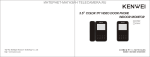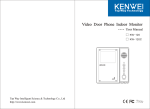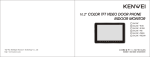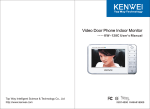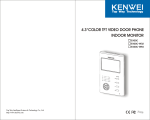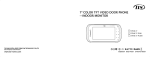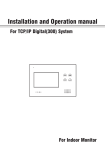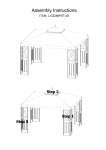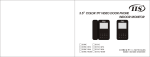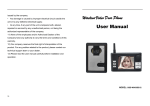Download User manual/PDF
Transcript
7"COLOR TFT VIDEO DOOR PHONE INDOOR MONITOR E703C E703C-W32 E703C-W64 Top Way Intelligent Science Technology Co., Ltd http:// www.kenwei.com Content Products introduction 4 Feature and parts 5 Operation 6 Introduction for B/W image memory 12 Operation for B/W image memory 13 Operation for OSD menu 14 Troubles shooting guide 17 Specification 18 3 Feature and parts Products introduction Screen AWAY LED No bother LED Power LED Navigation button Thank you for purchasing our product of building intercom system series. Please read the instructions carefully and follow the directions before installing the products. Any problem regarding to the product, please inquire your supplier. General features Monitor and remote unlock No bother (mute) function Kinds of chord ring and dingdong sound (optional) with clear tone Support B/W image memory (optional) Color, brightness and contrast, etc. adjustable 0-100 grade talk volume adjustable Monitor Intercom Unlock Talk / Stop / Power switch MIC. CAUTION: To avoid the risk of electric shock, please don't remove cover or back. Please ask professional person if maintenance needed. Speaker Connection terminal Remind users that important operation and maintenance guide are included in the attached user's manual. * reserves the right to change or modify design, features and functions and specifications without any prior notice for the improvement and promotion of products' quality. Please refer to the real products. 4 Remark During operation, please press the button center as the picture shows. 5 Operation Operation 1.ON / OFF 3.Monitor / Exit a.After connecting the power, the unit will enter into standby mode automatically, power LED light on (red). under OFF mode, press“ a.Under standby mode, press“ ”button(Pic.1), it will sound DI, means the unit is on and under standby mode, power LED light on. b.Under standby mode, press and hold“ b.Under Door 1 monitor mode, press“ ”(Pic.1), it will sound DI, till the power LED turn off, then the unit enter into off mode. ”button(Pic.2)to monitor Door 2, the monitor mode will last 90s then back to standby mode. Pic.1 Remark: under monitor mode, only picture without voice, and cannot open the door. 2.Call remind 44.Talk Talk / Stop a.Door 1 call: a.Call and talk When Door 1 calls in, indoor monitor will display its image automatically, meanwhile sound the ring. (under no When outdoor camera calls in, monitor will sound the ring, press“ bother mode, the unit will not sound ring.) (Pic.1)to enter into talk mode. b.Door 2 call: When Door 2 calls in, indoor monitor will display its image automatically, meanwhile sound the ring. (under no bother mode, the unit will not sound ring.) c.Intercom: When monitor calls extension unit, they will sound“DONG LONG DONG”at intervals. 6 ”button(Pic.2)to monitor Door 1, the monitor mode will last 90s then back to standby mode. Pic.2 ”button b.Monitor and talk Under monitor mode, press“ ”button(Pic.1)to enter into talk mode. Pic.1 c.Stop Under talk mode, press“ ”button(Pic.1)to stop talk and back to standby mode. Or after 90s, it will automatically stop. 7 Operation Operation 8.Ring volume select 5.Switch outdoor camera (under talk mode) During talk, press“ ”button(Pic.2)to switch to another outdoor camera. The Under ring select mode, press“ ”button(Pic.5)to change the ring volume. previous talking will stop. 9.No bother function Pic.2 6.Unlock Under talk mode, press“ a.Under standby mode, press and hold“ ”button(Pic.3)to open the door. Pic.5 No bother setup / Exit (for main monitor) ”button(Pic.2), no bother LED light on, the unit sound DI, means it is under no bother mode. 7.Ring select b.Under standby and no bother mode, press and hold“ Under standby mode, press“ ”or“ current ring. Each time you press these two button, the unit will sound different ring. After choose, press“ ”button(Pic.2)till no bother LED turn off, and the unit sound DI DI, means it has exited no bother mode. ”button(Pic.4), the unit will sound the Pic.3 No bother setup / Exit (for extension unit) a.Under standby mode, press and hold main monitor's“ ”button(Pic.1)or wait 15s to automatically stop and reserve Pic.2 ”button(Pic.6), the unit sound DI, means the extension unit is under no bother mode. the current ring. b.Under standby and no bother mode, press and hold main monitor's“ The ring you choose is for Door 1. Its next ring is default to Door 2. ”button (Pic.6), the unit sound DI DI, means the extension unit has exited no bother mode. Remark: After power off, the ring is default to DING DONG. Pic.6 Intercom ring is “DONG LONG DONG” at intervals, and cannot be changed. Pic.4 10 AWAY mode setup (if the unit without image memory function, pass this item) 10.AWAY a.Under standby mode, press“ ”button(Pic.7), when AWAY LED light on, means the unit is under away mode. b.Under standby mode, press“ 8 Pic.1 ”button(Pic.7), when AWAY LED turn off, means the unit has exited away mode. Pic.7 9 Operation Operation 11 Navigation mode 11.Navigation 13.Call transfer (suitable for the monitor with extension unit) Under monitor or talk mode, the navigation button is default to OSD menu. When monitor is talking with outdoor camera, press main monitor's“ Press“ (Pic.6), main monitor / extension unit and relevant outdoor camera will sound the ”button(Pic.7)to switch between OSD menu and image memory. Pic.7 .Intercom 12 12.Intercom .Main monitor call extension unit aa.Main ring. If extension unit pick up handset, then it will talk with outdoor camera. Pic.6 14.2nd door calling (optional) When the extension unit under standby mode, press main monitor's“ a.2nd door calls in, the monitor will sound“DING LING DING LING”. ” button(Pic.6), both main monitor and extension unit sound“DONG LONG b.When the monitor is under monitor, talk or intercom function, and 2nd door calls in, it will not sound the ring. DONG”. Pickup extension unit's handset to enter into talk mode. If it doesn't pickup handset, press main monitor's“ ”button But the screen will flash“ ”. ”button(Pic.1)to stop ring, press again to exit calling mode and back to standby. Pic.6 .Extension unit call main monitor bb.Extension When the main monitor under standby mode, pickup extension unit's handset and press“ ”button(Pic.6), both main monitor and extension unit sound “DONG LONG DONG”. Press main monitor's“ enter into talk mode. 10 ”button(Pic.1)to Pic.1 Outdoor camera calling 2nd door calling 11 Introduction for B/W image memory The unit with B/W image memory has the following function: .Record 11.Record The users can record the picture with time, max. to 64pcs. Operation for B/W image memory 1.Under away mode, the system will automatically enter into monitor mode if somebody calls in, and record the picture. After users come back, turn on image memory mode, and review the recorded picture by pressing “ ”button. .Review 22.Review The users can review the recorded picture under monitor or talk mode. 2010.02.24 09:03 2010.02.27 2010.02.27 09:45 13:47 .Auto-off 33.Auto-off During reviewing, if you don't press any button related to image memory function, the memory would be automatically off after 15s. 2.Under monitor and image memory mode, press“ ”button to record the picture with time, max. to 32 or 64pcs. Over that, the system will automatically cover the oldest one. .Time display and edit 44.Time During image memory operation, the screen will show the time. You can edit the time and date. No time display under normal monitor mode. .Away management 55.Away When the unit is under away mode, the system will automatically record the picture of each calling. 2010.01.24 10:01 2010.01.24 10:02 3.Under monitor and image memory mode, press“ press“ 2010.01.24 10:03 2010.01.24 10:04 ”button to choose the time or date you need change, then ”button to edit time or date. After edit, press“ ”to exit time edit mode. Remark: the unit will lost all of the recorded pictures after power off. 12 13 Operation for OSD menu Operation for OSD menu 3.Picture impact adjust BRIGHTNESS CONTRAST COLOR IMPACT EXIT COLOR SYS LANGUAGE VOLUME RESET EXIT 50 50 50 MANUAL Under OSD menu mode, press“ AUTO ENGLISH 50 press“ ”or“ ”to open Menu A, then press“ ”again to choose impact item. Then ”to adjust bright, soft, standard and manual. 4.Color system setup Under OSD menu mode, press“ Press“ This menu could adjust talk volume, brightness, contrast, language, etc. “ Turn on the screen, press press“ “ ” “ button to enter into OSD menu mode. Press ”button Press“ ” “ to choose the item you need adjust, press ”to press“ “ Menu A, press press“ ” and“ ”and“ ” to open Menu A, press ”to ” to adjust. After choose EXIT item of ”to ” again to open Menu B. ”again .Each time enter into monitor / talk mode, the navigation button is default to OSD menu mode. Press “ 11.Each Press“ “ ” or ”or ” to adjust the talk volume. ”to Under OSD menu mode, press“ ”or“ Under OSD menu mode, press“ “ ”to adjust. ”again to choose brightness, contrast, ”again to choose color system item. ”to open Menu B, then press“ ”to choose language item. Press ”to choose the language you need. 6.Picture scale setup ”or“ ”to open Menu B, then press“ ”to choose scale item. Press ”to choose 16:9 and 4:3. 7.Picture quality reset Under OSD menu mode, press“ or“ 14 ”or“ Under OSD menu mode, press“ ”to open Menu A, press“ ”to open Menu B, then press“ ”to choose AUTO, NTSC and PAL. 5.OSD menu language setup “ .Image brightness, contrast and color adjust 22.Image color item. Then press“ ”or“ ”to open Menu B, then press“ ”to choose reset item. Press“ ” ”to reset the picture quality to factory setting. 15 Operation for OSD menu Troubles shooting guide Problem BRIGHTNESS CONTRAST COLOR IMPACT EXIT COLOR SYS LANGUAGE VOLUME RESET EXIT 50 50 50 MANUAL The unit haven't connected AUTO ENGLISH 50 Under OSD menu mode, press“ or“ ”to open Menu B, then press“ ”to choose exit item. Press“ ” Refer to OPERATION point“a.ON”. The unit is under OFF mode. Check if the connection between main The extension unit is short and extension unit's power line and circuit. ground line are short The connection between indoor Check the connection between indoor and and outdoor unit is cut. outdoor unit. The main monitor is OFF. Refer to OPERATION point“a.ON”. Outdoor can hear indoor, Refer to OSD menu operation“talk volume but the voice from outdoor Talk volume is too small. adjust”, adjust the talk volume to the best Outdoor unit cannot call. ”to exit OSD menu. quality. is too small. No bother LED flash. 16 Check if the power is ON. power. Totally cannot work. 8.Exit OSD menu Solution Possible reason Extension unit's handset is not hanging up well. Hang up the handset. 17 Specifications Model Item E703C E703-W64 E703C-W32 Screen 7" color TFT Power supply AC100-240 ~50Hz/60Hz 15W or DC13.5V/1.5A Connection with extension unit In series Talk Hands-free Power consumption 13.5V, 500mA(max.) Optional ring tone Connection wire length and wire requirement Picture system Operation temperature 13.5V, 500mA(max.) 13.5V, 500mA(max.) Chord ring / Ding Dong 30m 50m 100m RVV4*0.3 RVV4*0.5 RVV4*0.75 AUTO, PAL, NTSC Remark: in order to make sure the best quality, the wire length from outdoor camera and extension unit should be less than 50m. Remark: refer to OSD menu operation item 4. -10℃ to +55℃ Optional extension unit KW-111 or KW-1121 Optional outdoor camera All of KENWEI 4-wires outdoor camera 18