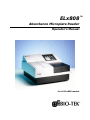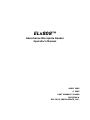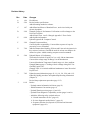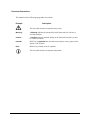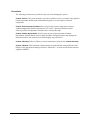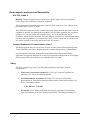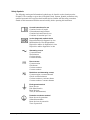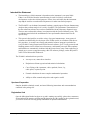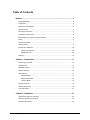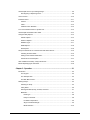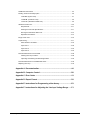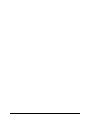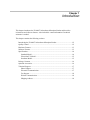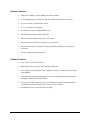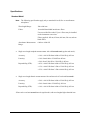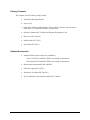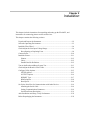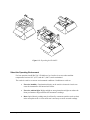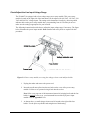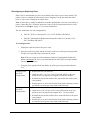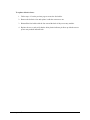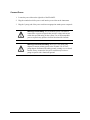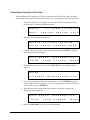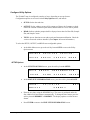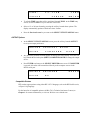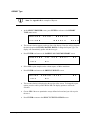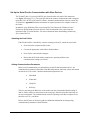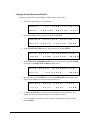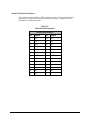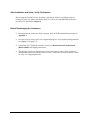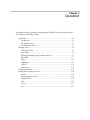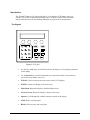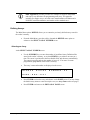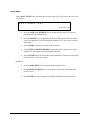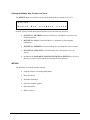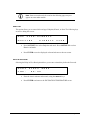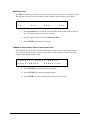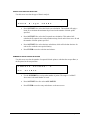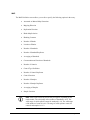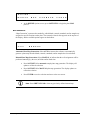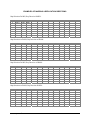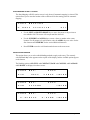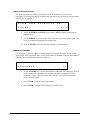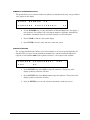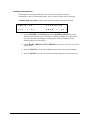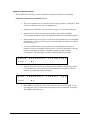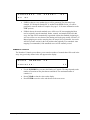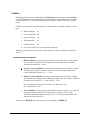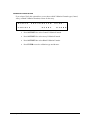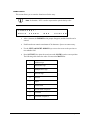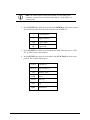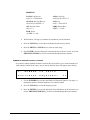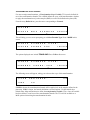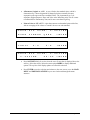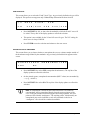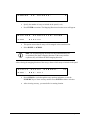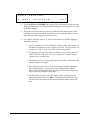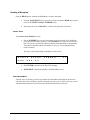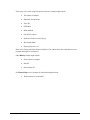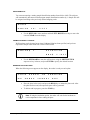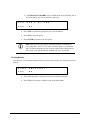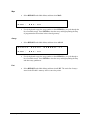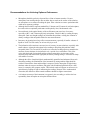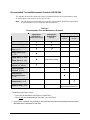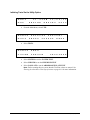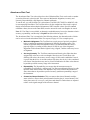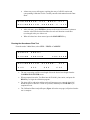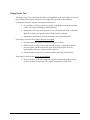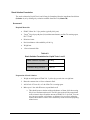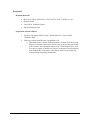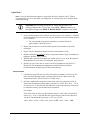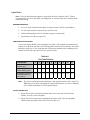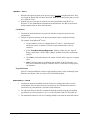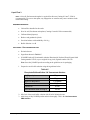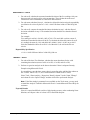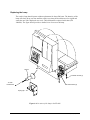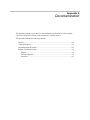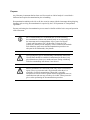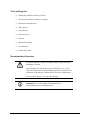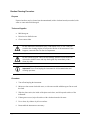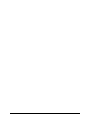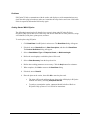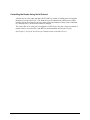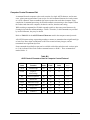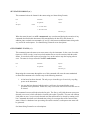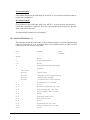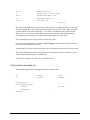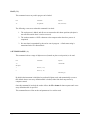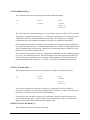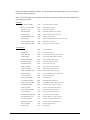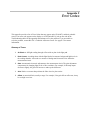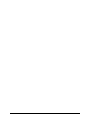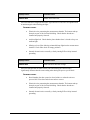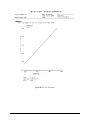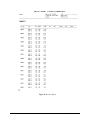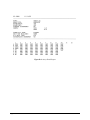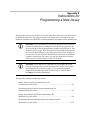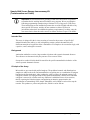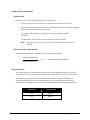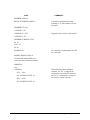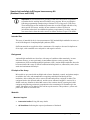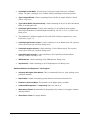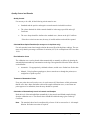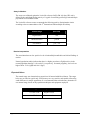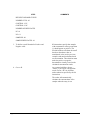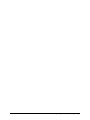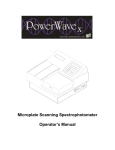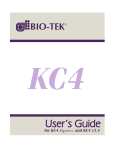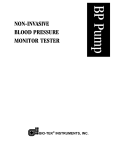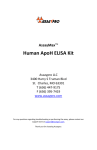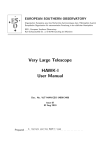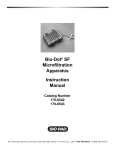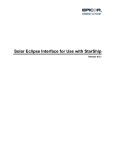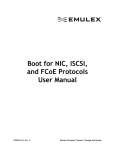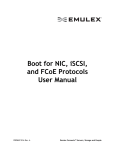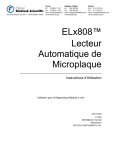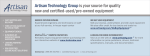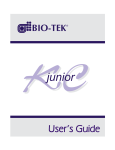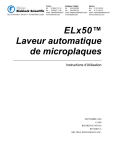Download ELx808 TM Absorbance Microplate Reader
Transcript
ELx808 Absorbance Microplate Reader Operator’s Manual for all ELx808 models TM 7341000 Rev K1 July 2005 This Manual Update contains a change to the ELx808™ Operator’s Manual. This change will be incorporated in the next full revision (Rev L) of the Manual. Page 4-20, Liquid Test 1 Recommendation: After pipetting the diluted test solution into the microplate (step 3) and before reading the plate, we strongly recommend shaking the plate at Variable speed for four minutes. This will allow any air bubbles in the solution to settle and the meniscus to stabilize. Alternatively, wait 20 minutes after pipetting the diluted test solution before reading the plate. BIO-TEK INSTRUMENTS, INC., P.O. BOX 998, HIGHLAND PARK, WINOOSKI, VERMONT 05404 USA COPYRIGHT © 2005 TEL: (888) 451-5171 FAX: (802) 655-7941 Outside the USA: (802) 655-4740 E-mail: [email protected] www.biotek.com Creating Solutions for the Future of Science™ . ELx808™ Absorbance Microplate Reader Operator’s Manual APRIL 2005 © 2005 PART NUMBER 7341000 REVISION K BIO-TEK® INSTRUMENTS, INC. ii Preface Notices BIO-TEK INSTRUMENTS, INC. P.O. Box 998, Highland Park Winooski, Vermont 05404-0998 USA Customer Service and Sales Internet: Phone: Fax: E-Mail: www.biotek.com 888-451-5171 (toll free in the U.S.) 802-655-4740 (outside the U.S.) 802-655-7941 [email protected] Service/Technical Assistance Center (TAC) Phone: Fax: E-Mail: 800-242-4685 (toll free in the U.S.) 802-655-4740 (outside the U.S.) 802-655-3399 [email protected] European Coordination Center Bio-Tek® Instruments GmbH Kocherwaldstrasse 34 D-74177 Bad Friedrichshall Germany Phone: Fax: E-Mail: +49 (0) 7136-9680 +49 (0) 7136-968-111 [email protected] All Rights Reserved © 2005 Bio-Tek Instruments, Incorporated. No part of this manual may be reproduced or transmitted in any form, or by any means electronic or mechanical, including photocopying and recording, for any purpose other than the purchaser’s personal use without written permission from Bio-Tek® Instruments, Inc. Trademarks Bio-Tek is a registered trademark, and Extensions and Define Protocol™ are registered trademarks or trademarks of Bio-Tek Instruments, Inc. Microsoft, Windows, and the Windows logo are registered trademarks or trademarks of Microsoft Corporation in the United States and other countries. All other trademarks are the property of their respective holders. Restrictions and Liabilities Information in this document is subject to change, and does not represent a commitment by Bio-Tek Instruments, Inc. Changes made to the information in this document will be incorporated in new editions of the publication. No responsibility is assumed by Bio-Tek for the use or reliability of software or equipment that is not supplied by Bio-Tek, or its affiliated dealers. ELx808 Operator’s Manual iii Revision History Rev Date Changes A 1/96 First Release B 5/96 Revised reader specifications. Added Scanning method to software. C 1/97 Added Panel and Reuse of Standard Curve, and revised serial port pin-out description. D 2/98 Changed Chapter 4, Performance Verification to reflect changes to the Universal Test Plate. Added Liquid Tests 1 and 2. Changed Appendix C: Error Codes. E 8/98 Added printer information. Updated Appendix B: Computer Control. F 3/99 Changed European address. Corrected printer compatibility. Corrected the sequence of steps for processing a curve-fit method. G 7/99 Added comment about blanking, P-Down and P-Across being inactive in this version of software. Clarified the need for at least one sample to be defined on a plate. Added scanning computer control commands. H 5/00 Updated Chapter 4- Performance Verification to include a Liquid Test 3 to verify 340 nm instruments. Corrected the voltage range for Range 2 in the Introduction. Corrected Incubation Temperature Control range to 6 above ambient. Changed Note on page 4-7 dealing with air readings during Self-Test. Clarified Liquid Test 1. Changed Table 4-1 to include additional maintenance items. Reworked Liquid Test 2. I 7/02 Updated contact information (pages iii, 1-8, 1-9, 2-8, 2-20, and 4-13). Added IQ/OQ/PQ procedures and updated liquid testing information (Chapter 4). Revised lamp replacement procedure (page 2-15). J 11/03 Preface: - Updated contact information in Notices (page iii). - Added Document Conventions (page vi). - Updated Warnings section (pages vii and viii). - Updated Electromagnetic Compatibility section (pages ix and x). - Added the following safety symbols and text: “Consult instructions for use” (page xii) “In vitro diagnostic medical device” (page xii) “Separate collection for (disposal of) electrical and electronic equipment” (page xiii). iv Preface Revision History (Cont.) Rev Date Changes J 11/03 Preface (Cont.): - Expanded the Intended Use Statement (page xiv). Chapter 1: - Updated contact information in Technical Support. - Removed About This Manual section (page 1-5). - Added “Absorbance Test Plate” to the Optional Accessories list (page 1-8). Clarified lamp replacement procedure (Chapter 2, pages 2-14 to 2-16). Clarified description of cutoff formulas (Chapter 3, pages 3-42 to 3-44). Chapter 4: - Changed title to “Performance Verification and IQ, PQ, OQ Tests.” - Added IQ/PQ/OQ test procedure information. - Clarified procedures for liquid tests. Revised decontamination instructions and added cleaning procedure (Appendix A). Added KC4 startup information to Appendix B. Added new Appendix E with two examples of assay kit instructions and directions for programming an assay. General: Edited and formatted text. Modified appearance of display screens. Standardized the presentation of significant digits. Changed “Abs” to “OD” throughout. K 4/05 Updated the cover with a current photo of the instrument. Updated contact information and warranty. Changed “Automated Microplate Reader” to “Absorbance Microplate Reader” throughout. Changed “Universal Test Plate” to “Absorbance Test Plate” throughout. Removed references to internal barcode scanner and “R” models. Removed references to General Formulas with respect to open assays. Updated specifications to match product spec rev D. Added text from rev J1 insert (Fuse Installation/Replacement). Updated the installation instructions in Chapter 2 to better reflect actual practice. Updated the IQ/OQ/PQ/PM steps in Chapter 4 to better reflect actual practice. Created Appendix F to provide instructions for adjusting the line input voltage range and replacing fuses for instruments with an older-style power input module than the one described in chapter 2. ELx808 Operator’s Manual v Document Conventions This manual uses the following typographic conventions. Example Description This icon calls attention to important safety notes. vi Warning! A Warning indicates the potential for bodily harm and tells you how to avoid the problem. Caution: A Caution indicates potential damage to the instrument and tells you how to avoid the problem. DEFINE Bold Text in COURIER font represents menu options as they appear on the display of the ELx808. Note: Bold text is primarily used for emphasis. L This icon calls attention to important information. Preface Warnings • Operate the instrument on a flat surface away from excessive humidity. • Excessive Ambient Light: Bright sunlight or strong incandescent light can reduce the linear performance range of the instrument. • Dust: Measurement values may be affected by extraneous particles (such as dust) in the microplate wells. A clean work area is necessary to ensure accurate readings. • When operated in a safe environment according to the instructions in this document, there are no known hazards associated with the instrument. However, the operator should be aware of certain situations that could result in serious injury; these may vary depending on the instrument model. Hazards Warning! Power Rating. The instrument’s power supply or power cord must be connected to a power receptacle that provides voltage and current within the specified rating for the system. Use of an incompatible power receptacle may produce electrical shock and fire hazards. Warning! Electrical Grounding. Never use a two-prong plug adapter to connect primary power to an instrument or to a power supply. Use of a two-prong adapter disconnects the utility ground, creating a severe shock hazard. Always connect the system power cord or power supply directly to a three-prong receptacle with a functional ground. Warning! Internal Voltage. Always turn off the power switch and unplug the power cord before cleaning the outer surface of the instrument. Warning! Liquids. Avoid spilling liquids on the instrument; fluid seepage into internal components creates a potential shock hazard. Wipe up all spills immediately. Do not operate the instrument if internal components have been exposed to fluid. Warning! Potential Biohazards. Some assays or specimens may pose a biohazard. Adequate safety precautions should be taken as outlined in the assay’s package insert. Always wear safety glasses and appropriate protective equipment, such as chemically resistant rubber gloves and apron. Warning! Software Quality Control. The operator must follow the manufacturer’s assay package insert when modifying software parameters and establishing read or wash methods, using the instrument’s onboard software. Failure to conduct quality control checks could result in erroneous test data. Warning! Reader Data Reduction Protocol. For readers with onboard assay software, the software will flag properly defined controls when they are out of range. The software will present the data with the appropriate error flags for the operator to determine control and assay validity. For readers operated via computer control, no limits are applied to the raw absorbance data. All information exported via computer control must be thoroughly analyzed by the operator. ELx808 Operator’s Manual vii Precautions The following precautions are provided to help you avoid damaging the system: Caution: Service. The system should be serviced by authorized service personnel. Only qualified technical personnel should perform troubleshooting and service procedures on internal components. Caution: Environmental Conditions. Do not expose the system to temperature extremes. Ambient temperatures should remain between 18° to 40°C. System performance may be adversely affected if temperatures fluctuate above or below this range. Caution: Sodium Hypochlorite. Do not expose any part of the instrument to Sodium Hypochlorite solution (bleach) for more than 30 minutes. Prolonged contract may damage the instrument surfaces. Be certain to rinse and thoroughly wipe all surfaces. Caution: Warranty. Failure to follow preventive maintenance protocols may void the warranty. Caution: Disposal. This instrument contains printed circuit boards and wiring with lead solder. Dispose of the instrument according to Directive 2002/96/EC, “on waste electrical and electronic equipment (WEEE).” viii Preface Electromagnetic Interference and Susceptibility USA FCC CLASS A Warning: Changes or modifications to this unit not expressly approved by the manufacturer could void the user's authority to operate the equipment. This equipment has been tested and found to comply with the limits for a Class A digital device, pursuant to Part 15 of the FCC Rules. These limits are designed to provide reasonable protection against harmful interference when the equipment is operated in a commercial environment. Like all similar equipment, this equipment generates, uses, and can radiate radio frequency energy and, if not installed and used in accordance with the instruction manual, may cause harmful interference to radio communications. Operation of this equipment in a residential area is likely to cause interference, in which case the user will be required to correct the interference at his own expense. Canadian Department of Communications Class A This digital apparatus does not exceed Class A limits for radio emissions from digital apparatus set out in the Radio Interference Regulations of the Canadian Department of Communications. Le present appareil numerique n'met pas du bruits radioelectriques depassant les limites applicables aux appareils numerique de la Class A prescrites dans le Reglement sur le brouillage radioelectrique edicte par le ministere des Communications du Canada. Safety This device has been type tested by an independent laboratory and found to meet the requirements of: • Underwriters Laboratories Standard (UL) UL3101-1 Electrical Equipment for Laboratory Use; Part 1: General Requirements • Canadian Standards Association CAN/CSA C22.2 No. 1010.1-1992 Safety Requirements for Electrical Equipment for Measurement, Control and Laboratory Use, Part 1: General Requirements EC Directive 73/23/EEC • EN 61010-1 (1990) “Safety requirement for electrical equipment for measurement, control and laboratory use. Part 1 General requirements.” Including Amendment No. 1. ELx808 Operator’s Manual ix Based on the testing described below and information contained herein, this instrument bears the CE mark. Directive 89/336/EEC: Electromagnetic Compatibility Emissions - Class A EN 50081-1:1992 and IEC 61326-1:1998 EN 55022:1995 Class A Immunity EN 50082-1:1992 and IEC 61326-1:1998 IEC 801-2: Electrostatic Discharge EN 61000-4-3: Radiated EM Fields EC 801-4: Electrical Fast Transient/Burst IEC 1000-4-5: Surge Immunity EN 61000-4-6: Conducted Disturbances EN 61000-4-11: Voltage Dips, Short Interruptions and Variations Directive 73/23/EEC: Low Voltage EN 61010-1: "Safety requirement for electrical equipment for measurement, control and laboratory use. Part 1, General requirements”. Including Amendment No. 1. Directive 98/79/EC: In Vitro Diagnostics • • Product registration with competent authorities Traceability to the U.S. National Institute of Standards and Technology (NIST): Optical density measurements, and if equipped, incubator temperature readings, are traceable to NIST. Specific data for a particular serial number is available on request from Bio-Tek Instruments. See page iii for contact information. Directive 2002/96/EC: Waste Electrical and Electronic Equipment • x Disposal Notice Preface Safety Symbols The following warning and informational symbols may be found in various locations on the ELx808™. The warnings are given here in English, French, German, Spanish, and Italian. Only qualified personnel who recognize shock hazards and are familiar with the safety precautions should use this instrument. Read the manual carefully before operating this instrument. Consult instructions for use Consulter la notice d’emploi Gebrauchsanweisung beachten Consultar las instrucciones de uso Consultare le istruzioni per l’uso In vitro diagnostic medical device Dispositif médical de diagnostic in vitro Medizinisches In-Vitro-Diagnostikum Dispositivo médico de diagnóstico in vitro Dispositivo medico diagnostico in vitro Alternating current Courant alternatif Wechselstrom Corriente alterna Corrente alternata Direct current Courant continu Gleichstrom Corriente continua Corrente continua Both direct and alternating current Courant continu et courant alternatif Gleich- und Wechselstrom Corriente continua y corriente alterna Corrente continua e corrente alternata Earth ground terminal Borne de terre Erde (Betriebserde) Borne de tierra Terra (di funzionamento) Protective conductor terminal Borne de terre de protection Schutzleiteranschluss Borne de tierra de protección Terra di protezione ELx808 Operator’s Manual xi On (Supply) Marche (alimentation) Ein (Verbindung mit dem Netz) Conectado Chiuso Off (Supply) Arrêt (alimentation) Aus (Trennung vom Netz) Desconectado Aperto (sconnessione dalla rete di alimentazione) Warning, risk of electric shock Attention, risque de choc electrique Gefährliche elektrische Schlag Precaución, riesgo de sacudida eléctrica Attenzione, rischio di scossa elettrica Warning, risk of crushing or pinching Attention, risque d’écrasement et pincement Warnen, Gefahr des Zerquetschens und Klemmen Precaución, riesgo del machacamiento y sejeción Attenzione, rischio di schiacciare ed intrappolarsi Warning, hot surface Attention, surface chaude Vorsicht, heiße Oberfläche Precaución, superficie caliente Attenzione, superficie calda Caution (refer to accompanying documents) Attention (voir documents d’accompanement) Achtung siehe Begleitpapiere Atención (vease los documentos incluidos) Attenzione, consultare la doc annessa Separate collection for electrical and electronic equipment Les équipements électriques et électroniques font l’objet d’une collecte sélective Getrennte Sammlung von Elektro- und Elektronikgeräten Recogida selectiva de aparatos eléctricos y electrónicos Raccolta separata delle apparecchiature elettriche ed elettroniche xii Preface Intended Use Statement • The intended use of this instrument is dependent on the instrument’s rear panel label. If there is an IVD label, then the instrument may be used for clinical, research and development, or other non-clinical purposes. If there is no such label, then the instrument may only be used for research and development or for other non-clinical purposes. • The ELx808™ is an 8-channel, automated, benchtop, general-purpose Enzyme Immunoassay Analyzer that performs analyses of a variety of samples. The performance characteristics of the data reduction software have not been established with any laboratory diagnostic assay. The user must evaluate this software in conjunction with the specific laboratory assay. This reevaluation must include the establishment of new performance characteristics for the specific assay. • This system is designed for use with a variety of enzyme immunoassays. Assay protocol variations are addressed by the developer of the ELISA test kit, in accordance with the test kit's procedure. A versatile curve-fitting and statistical software program is preloaded on every ELx808. If using Extensions® Define Protocol software, up to 75 assay protocols and blanking patterns can be defined, stored in memory, and instantly accessed. Plate templates and formulas are automatically combined with the protocol assay setup. Data results may be printed out, or sent to a computer running a Bio-Tek software package, such as KCjunior™ or KC4™ for Microsoft® Windows®. The ELx808’s onboard software provides: • An easy-to-use, menu-driven interface • Endpoint curvilinear regressional and statistical calculations • Curve Fitting, with 4-parameter, cubic, quadratic, linear, 2-p, cubic spline, or point-to-point • Formula calculations for more complex mathematical operations • Ability to define controls and positive and negative cutoffs Specimen Preparation Samples should be obtained, treated, and stored following instructions and recommendations contained in the package kit. Registration Card Once the Microplate Reader has been set up and is running successfully, please take a moment to fill out and mail the postage-paid Warranty Registration card. By sending in the registration card, you will be assured of receiving prompt information on product enhancements. ELx808 Operator’s Manual xiii Warranty Bio-Tek Instruments Warranty Policy Bio-Tek grants Limited Warranties that are applied to hardware and software products manufactured by Bio-Tek Instruments, Inc. (“Bio-Tek”). This Limited Warranty contains the entire obligation of Bio-Tek Instruments, Inc., and no other warranties, expressed, implied, or statutory, are given. Purchaser agrees to assume all liability for any damage and/or bodily injury or death that may result from the use or misuse of any instrument/software by the purchaser, his employees, agents or customers, other than the express warranty contained herein. Under no circumstances shall Bio-Tek be liable to the purchaser or any other person for any direct, incidental or consequential damages, whether rising out of breach of Warranty or otherwise. The implied warranties of merchantability and of fitness for any particular purpose are expressly excluded and do not apply to the instrument/software. This warranty shall not be changed or modified in any way without the express written permission of an officer of Bio-Tek Instruments. Hardware Warranty Bio-Tek warrants the hardware instrument for a period of one (1) year from the date of the product shipment from Bio-Tek against defective materials and workmanship. This warranty is limited to the original purchaser and cannot be assigned or transferred. All claims under this limited warranty must be made in writing to Bio-Tek, Attention: Service Department, or to BioTek’s authorized representative. Purchaser must ship the product to Bio-Tek, postage pre-paid. Bio-Tek shall either repair or replace with new, like new, or equipment of similar condition at its option and without cost to the purchaser, any product that in Bio-Tek’s sole judgment is defective by reason of defects in the material or workmanship. This warranty is void if the instrument has been damaged by accident or misuse, or has been damaged by abuse or negligence in the operation or maintenance of the product, including without limitation, unsafe operation, operation by untrained personnel, and failure to perform routine maintenance. This warranty is void if the instrument has been repaired or altered by persons not authorized by Bio-Tek, or if the product has had the serial number altered, effaced, or removed. This warranty is void if the instrument has not been connected, installed, or adjusted strictly in accordance with written directions furnished by Bio-Tek. Batteries, fuses, lamps, and other ‘consumable’ items used in any of the instruments are not covered by this warranty. Bio-Tek will continue to stock parts for a minimum of five (5) years after the manufacture of any equipment has been discontinued. Parts shall include all materials, charts, instructions, diagrams, and accessories that were furnished with the standard instrument. xiv Preface Table of Contents Notices ................................................................................................................. iii All Rights Reserved ................................................................................................................... iii Trademarks ............................................................................................................................... iii Restrictions and Liabilities ......................................................................................................... iii Revision History......................................................................................................................... iv Document Conventions ............................................................................................................. vi Warnings and Precautions........................................................................................................ vii Electromagnetic Interference and Susceptibility ........................................................................ ix Safety ........................................................................................................................................ ix CE Mark Information...................................................................................................................x Safety Symbols.......................................................................................................................... xi Intended Use Statement .......................................................................................................... xiii Specimen Preparation ...................................................................................................... xiii Registration Card.............................................................................................................. xiii Warranty .................................................................................................................................. xiv Chapter 1: Introduction ................................................................................... 1-1 Introducing the ELx808 ........................................................................................................... 1-2 Quality Control ........................................................................................................................ 1-2 Hardware Features ................................................................................................................. 1-3 Software Features .................................................................................................................. 1-3 Specifications.......................................................................................................................... 1-4 Standard Model ............................................................................................................... 1-4 Ultraviolet/UV Model ........................................................................................................ 1-5 Incubator Model............................................................................................................... 1-5 Package Contents .................................................................................................................. 1-6 Optional Accessories .............................................................................................................. 1-6 Technical Support................................................................................................................... 1-7 Chapter 2: Installation ..................................................................................... 2-1 Unpack and Inspect the Instrument ........................................................................................ 2-2 Select the Operating Environment .......................................................................................... 2-3 Install the Filter Wheel ............................................................................................................ 2-4 ELx808 Operator’s Manual xv Check/Adjust the Line Input Voltage Range ........................................................................... 2-6 Reconfiguring or Replacing Fuses................................................................................... 2-8 Connect Power ..................................................................................................................... 2-10 Install the Printer................................................................................................................... 2-11 Printers .......................................................................................................................... 2-12 Cable ............................................................................................................................. 2-12 Parallel Port Pin Definition ............................................................................................. 2-12 Turn on the Reader and Run a System Test ........................................................................ 2-13 Check/Adjust the Reader’s Filter Table ................................................................................ 2-14 Configure Utility Options ....................................................................................................... 2-15 SETUP Options ............................................................................................................. 2-15 OUTPUT Options .......................................................................................................... 2-16 REPORT Type............................................................................................................... 2-17 READ Options ............................................................................................................... 2-18 Read Speed................................................................................................................... 2-18 Set Up the Serial Port for Communication with Other Devices ............................................. 2-19 Attaching the Serial Cable ............................................................................................. 2-19 Setting Communication Parameters .............................................................................. 2-19 Serial Port Pinout Description........................................................................................ 2-21 After Installation and Setup, Verify Performance .................................................................. 2-22 Before Repackaging the Instrument ..................................................................................... 2-22 Chapter 3: Operation ....................................................................................... 3-1 Introduction ............................................................................................................................. 3-2 The Keypad ..................................................................................................................... 3-2 The Startup Screen ......................................................................................................... 3-3 The Main Menu Screen ................................................................................................... 3-3 Defining Assays ...................................................................................................................... 3-5 Selecting an Assay .......................................................................................................... 3-5 Assay Name .................................................................................................................... 3-6 Defining the Method, Map, Formula, and Curve .............................................................. 3-7 METHOD......................................................................................................................... 3-7 Read Type................................................................................................................ 3-8 Delay in First Read ................................................................................................... 3-8 Incubation Temperature ........................................................................................... 3-9 Single or Dual Wavelength ....................................................................................... 3-9 MEAS Selection ..................................................................................................... 3-10 xvi Preface Number of Kinetic Reads/Kinetic Duration Selection.............................................. 3-10 Kinetic Interval ....................................................................................................... 3-11 Kinetic Number of Reads........................................................................................ 3-11 Kinetic Duration ...................................................................................................... 3-12 Shake Mode Selection............................................................................................ 3-12 Shake Time ............................................................................................................ 3-13 Shake Speed.......................................................................................................... 3-13 Kinetic Data Analysis Selection .............................................................................. 3-14 Number of Kinetic Points Selection ........................................................................ 3-14 Onset OD Selection................................................................................................ 3-15 Linear Scanning...................................................................................................... 3-15 MAP............................................................................................................................... 3-16 Map Generation...................................................................................................... 3-17 Mapping Direction................................................................................................... 3-18 Replication Direction............................................................................................... 3-18 Examples of Mapping Directions ............................................................................ 3-19 Start Mapping at Well Location............................................................................... 3-20 Selecting a Blank Map............................................................................................ 3-20 Blank Map Definitions............................................................................................. 3-21 Constant Blank Value Entry.................................................................................... 3-22 Number of Blanks ................................................................................................... 3-22 Selecting a Blank Location ..................................................................................... 3-23 Number of Standards ............................................................................................. 3-23 Number of Standard Replicates.............................................................................. 3-24 Average Standards................................................................................................. 3-24 Standard Concentration.......................................................................................... 3-25 Reuse of Standard Curves ..................................................................................... 3-26 Number of Controls ................................................................................................ 3-27 Control Type........................................................................................................... 3-28 Number of Control Replicates ................................................................................ 3-28 Location of Controls................................................................................................ 3-29 Valid Well Locations ............................................................................................... 3-29 Number of Samples................................................................................................ 3-29 Number of Sample Replicates ................................................................................ 3-30 Sample Location..................................................................................................... 3-30 FORMULA ..................................................................................................................... 3-31 Validation Formula Examples ................................................................................. 3-31 ELx808 Operator’s Manual xvii Formula Type ......................................................................................................... 3-32 Validation Type Selection ....................................................................................... 3-33 Formula Entry......................................................................................................... 3-34 Number of Required Controls/Blanks ..................................................................... 3-36 Cutoff Formulas...................................................................................................... 3-37 Greyzone Entry....................................................................................................... 3-38 Positive/Negative Calls for Cutoff ........................................................................... 3-38 Examples................................................................................................................ 3-39 Transformation Formulas ....................................................................................... 3-40 Transformation Formula Definition ......................................................................... 3-41 Transformation Scope Variable .............................................................................. 3-42 CURVE .......................................................................................................................... 3-43 Curve Fit................................................................................................................. 3-43 Edit Standard Outliers ............................................................................................ 3-45 Axis Selection......................................................................................................... 3-46 Extrapolation of Unknowns ..................................................................................... 3-46 Panel Assays................................................................................................................. 3-47 Reading a Microplate............................................................................................................ 3-50 Select Assay.................................................................................................................. 3-51 Run-Time Prompts ........................................................................................................ 3-51 Enter Number of Samples ............................................................................................. 3-52 Enter Plate ID ................................................................................................................ 3-52 Enter Sample ID ............................................................................................................ 3-53 Prompts for Well Location.............................................................................................. 3-53 Beginning the Plate Read .............................................................................................. 3-53 Printing Reports and Assay Lists .......................................................................................... 3-54 Result ............................................................................................................................ 3-55 Editing Standard Outliers............................................................................................... 3-55 Printing Results ............................................................................................................. 3-56 Map ............................................................................................................................... 3-57 Assay............................................................................................................................. 3-57 List................................................................................................................................. 3-57 Chapter 4: Performance Verification and IQ, PQ, OQ Tests......................... 4-1 Recommendations for Achieving Optimum Performance ....................................................... 4-2 Installation Qualification (IQ)................................................................................................... 4-3 Recommended Test and Maintenance Schedule (OQ/PQ/PM).............................................. 4-4 xviii Preface Qualification Procedures......................................................................................................... 4-5 Initiating Tests Via the Utility Option ....................................................................................... 4-6 “SYSTEM” (System Test) ................................................................................................ 4-7 “CHKSUM” (Checksum Test) .......................................................................................... 4-9 “CALPLTE” (Absorbance Plate Test)............................................................................... 4-9 Absorbance Plate Test ......................................................................................................... 4-10 Requirements ................................................................................................................ 4-11 Entering the Test Plate Specifications ........................................................................... 4-11 Running the Absorbance Plate Test .............................................................................. 4-12 Repeated Test Failures ................................................................................................. 4-15 Empty Carrier Test................................................................................................................ 4-16 Liquid Testing ....................................................................................................................... 4-17 Stock Solution Formulation............................................................................................ 4-18 Liquid Test 1 .................................................................................................................. 4-20 Liquid Test 2 .................................................................................................................. 4-22 Liquid Test 3 .................................................................................................................. 4-25 Periodic Maintenance for the ELx808 ................................................................................... 4-28 Cleaning the Lamp Contacts ......................................................................................... 4-28 Inspecting and Cleaning the Wavelength Filters............................................................ 4-29 Periodic Maintenance for ELx808 Robotic Units ................................................................... 4-30 Replacing the Lamp.............................................................................................................. 4-32 Appendix A: Decontamination ....................................................................... A-1 Appendix B: Computer Control ..................................................................... B-1 Appendix C: Error Codes ............................................................................... C-1 Appendix D: Report Format ........................................................................... D-1 Appendix E: Instructions for Programming a New Assay............................E-1 Appendix F: Instructions for Adjusting the Line Input Voltage Range .......F-1 ELx808 Operator’s Manual xix xx Preface Chapter 1 Introduction This chapter introduces the ELx808™ Absorbance Microplate Reader and describes its hardware and software features. Also included is contact information if technical assistance is needed. This chapter contains the following sections: Introducing the ELx808™ Absorbance Microplate Reader......................................1-2 Quality Control..........................................................................................................1-2 Hardware Features.....................................................................................................1-3 Software Features ......................................................................................................1-3 Specifications ............................................................................................................1-4 Standard Model...................................................................................................1-4 Ultraviolet/UV Model.........................................................................................1-5 Incubator Model..................................................................................................1-5 Package Contents ......................................................................................................1-6 Optional Accessories .................................................................................................1-6 Technical Support......................................................................................................1-7 Phone Support.....................................................................................................1-7 Electronic Communication .................................................................................1-7 Fax Support.........................................................................................................1-8 Written Communication......................................................................................1-8 Shipping Address................................................................................................1-8 Introducing the ELx808™ Absorbance Microplate Reader Bio-Tek’s ELx808 is an eight-channel reader-assay system. The reader can serve as a standalone system, or can be controlled via PC-based software. Designed to automatically perform endpoint and kinetic analysis, the reader can measure the optical density of solutions in 96-well microplates between 380 nm and 900 nm. (The UV option measures down to 340 nm.) The reader features superior optical specifications, with an extended dynamic range of up to 4.000 absorbance units. The instrument’s onboard processor, 2- x 24-character LCD screen, and membrane keys allow easy definition and management of assay protocols, templates, formulas, and data. Results can be output in a printed report format, or exported for use in a variety of ELISA-based data manipulation applications. Bio-Tek’s ELx808 may be configured with all, or selected options for optimum performance: • U-model instruments are capable of reading plates between 340 nm and 900 nm wavelengths. • I-model instruments have a four-zone incubation chamber that controls temperature up to 50°C. Quality Control It is considered good laboratory practice to run laboratory samples according to instructions and specific recommendations included in the package insert for the test to be conducted. Failure to conduct Quality Control checks could result in erroneous test data. 1-2 Introduction Hardware Features • Eight optics channels, with an additional reference channel • A wavelength range of 380-900 nm (standard model), 340-900 nm (UV model) • A user-accessible, 6-position filter wheel • A 2- x 24-character LCD display • A membrane keypad with alphanumeric keys • Adjustable plate shake frequency and times • Reads 96-well microplates with 0.355" well centers • Operates from 100, 120, 230, or 240 VAC @ 50 to 60 Hz • One serial COM port (25-pin male connector) and one parallel port (25-pin female connector) • 4-Zone™ incubation chamber option Software Features • Easy-to-use, menu-driven interface • Endpoint, Kinetic, and Linear Well scanning calculations • Curve fitting, with 4-parameter, cubic, quadratic, linear, 2-P, cubic-spline and point-topoint methods • Transformation and formula calculations for more complex mathematical operations, including validation and cutoff formulas • 55 assays are available onboard; up to 75 custom assays can be preprogrammed and exported to the reader using Bio-Tek’s Define Protocol software. • Automatically stores results for the last 10 plates. ELx808 Operator’s Manual 1-3 Specifications Standard Model Note: The following specifications apply only to standard 96-well, flat- or round-bottom microplates. Wavelength Range: 380 to 900 nm Filters: 10 nm half-bandwidth interference filters. User-accessible filter wheel. Up to 6 filters may be installed on the instrument at one time. Filters supplied: 405 nm, 450 nm, 490 nm, 630 nm, and two blank filters. Absorbance Measurement Range: • 0.000 to 4.000 OD Single-wavelength endpoint measurements with a 12-second read (regular read mode): Accuracy: ± 1.0% ± 0.010 OD from 0.000 to 2.500 OD @ 405 nm Linearity: ± 1.0% from 0.000 to 2.500 OD at 405 nm ± 2.0% from 2.500 OD to 3.500 OD @ 405 nm Repeatability (STD): ± 0.5% ± 0.005 OD from 0.000 to 2.500 OD @ 405 nm ± 1.5% ± 0.005 OD from 2.500 to 3.500 OD @ 405 nm ± 2.5% ± 0.005 OD from 3.500 to 4.000 OD @ 405 nm • Single-wavelength kinetic measurements with read intervals of less than 12 seconds*: Accuracy: ± 2.0% ± 0.010 OD from 0.000 to 2.500 OD @ 405 nm Linearity: ± 2.0% from 0.000 to 2.500 OD @ 405 nm Repeatability (STD): ± 1.0% ± 0.010 OD from 0.000 to 2.500 OD @ 405 nm *Plate can be read at 6-second intervals (rapid mode) with wavelengths higher than 400 nm. 1-4 Introduction • Display: 2- x 24-character LCD • Light Source: Tungsten halogen-filled bulb • Dimensions: 40.6 cm x 39.37 cm x 22.2 cm (16.0" deep x 15.5" wide x 8.75" high) • Weight: 15.87 kg (35 lb. maximum) • Environment: Operating temperature 18° to 40°C • Humidity: 10% to 85% noncondensing • Power Consumption: 100 VA, four voltage ranges accommodated by the voltage selection switch: Range 1 Range 2 Range 3 Range 4 100 VAC 120 VAC 230 VAC 240 VAC 90 to 110 VAC, 50 to 60 Hz 108 to 132 VAC, 50 to 60 Hz 207 to 253 VAC, 50 to 60 Hz 216 to 264 VAC, 50 to 60 Hz Ultraviolet/UV Model The following specifications apply only to 96-well, flat- or round-bottom microplates. Wavelength Range: 340 to 900 nm Filters Supplied: 340, 405, 450, 490, 630 nm Optical specifications for the 400 to 900 nm range (12-second read in regular read mode): Same as standard model Optical specifications for the 340 to 400 nm range (12-second read in regular read mode): Absorbance Measurement Range: 0.000 to 3.000 OD Accuracy: ± 1.0% ± 0.010 OD from 0.000 to 2.000 OD @ 340 nm Linearity: ± 1.0% from 0.000 to 2.000 OD @ 340 nm Repeatability (STD): ± 1.0% ± 0.005 OD from 0.000 to 2.000 OD @ 340 nm Incubator Model The following specifications apply to a 96-well sealed plate with 200 µl of liquid in all wells: • Temperature Control: Temperature controlled to 50°C • Temperature Variation: ± 0.50°C @37°C (with the plate sealed) ELx808 Operator’s Manual 1-5 Package Contents The contents of the ELx808™ package include: • Absorbance Microplate Reader • Power Cord • Filter wheel with four standard filters: 405 nm, 450 nm, 490 nm, 630 nm and two blank filters. UV models also include a 340-nm filter. • Operator’s Manual (PN 7341000) and Warranty Registration Card • Dust cover (PN 7342066) • Parallel cable (PN 71072) • Serial cable (PN 75053) Optional Accessories • Additional filters (please inquire for availability): 340 to 630 nm, PN 3100XXX (XXX is wavelength in nanometers) 640 to 900 nm, PN 3404XXX (XXX is wavelength in nanometers) 1-6 • Replacement lamp assembly (PN 3400508) • Filter wheel plug (PN 3122037) • Absorbance Test Plate (PN 7260522 ) • Service Manual for all instrument models (PN 7341004) Introduction Technical Support Bio-Tek’s ELx808™ is backed by a superior support staff. If the ELx808 ever fails to work perfectly, please contact Bio-Tek's Technical Assistance Center. You can call, write, fax, or E-mail your questions and concerns to Bio-Tek, using the contact information provided below. Whichever method of contact you choose, please be prepared to provide the following information: • Product name and serial number. • The specific steps that produce your problem. • Any error codes displayed on the screen. • A daytime phone number. • Your name and company information. • A fax number and/or an E-mail address, if available. • If you need to return the reader to Bio-Tek for service, contact Bio-Tek for a Return Materials Authorization (RMA) number, and be sure to repackage the reader properly (see Chapter 2, page 2-2). Phone Support Telephone the Technical Assistance Center (TAC) between 8:30 AM and 5:30 PM, Eastern Standard Time (EST), or Customer Service between 8:00 AM and 5:30 PM (EST), Monday through Friday, excluding holidays. Technical Assistance Center: 800-242-4685 Bio-Tek Instruments’ Main Number: 802-655-4040 Electronic Communication Send us e-mail, or visit our website: E-Mail: [email protected] Internet Site: www.biotek.com ELx808 Operator’s Manual 1-7 Fax Support Send a fax with your questions or requests for help 24 hours a day to the following number: Technical Assistance Center: 802-655-3399 Written Communication Write a letter with your comments and send it to: Bio-Tek Instruments, Inc. Technical Assistance Center P.O. Box 998, Highland Park Winooski, Vermont 05404-0998 USA Shipping Address Ship instruments needing service to: Bio-Tek Instruments, Inc. Technical Assistance Center 100 Tigan Street Highland Park Winooski, Vermont 05404 USA Note: Please call or send e-mail to TAC for an RMA number before shipping the instrument. 1-8 Introduction Chapter 2 Installation This chapter includes instructions for unpacking and setting up the ELx808™, and instructions for connecting printers and/or serial devices. This chapter contains the following sections: Unpack and Inspect the Instrument ...........................................................................2-2 Select the Operating Environment.............................................................................2-3 Install the Filter Wheel ..............................................................................................2-4 Check/Adjust the Line Input Voltage Range.............................................................2-6 Reconfiguring or Replacing Fuses......................................................................2-8 Connect Power ........................................................................................................2-10 Install the Printer .....................................................................................................2-11 Printers ..............................................................................................................2-12 Cable .................................................................................................................2-12 Parallel Port Pin Definition...............................................................................2-12 Turn on the Reader and Run a System Test ............................................................2-13 Check/Adjust the Reader’s Filter Table ..................................................................2-14 Configure Utility Options........................................................................................2-15 SETUP Options.................................................................................................2-15 OUTPUT Options .............................................................................................2-16 REPORT Type..................................................................................................2-17 READ Options..................................................................................................2-18 Read Speed .......................................................................................................2-18 Set Up the Serial Port for Communication with Other Devices..............................2-19 Attaching the Serial Cable ................................................................................2-19 Setting Communications Parameters ................................................................2-19 Serial Port Pinout Description ..........................................................................2-21 After Installation and Setup, Verify Performance ...................................................2-22 Before Repackaging the Instrument ........................................................................2-22 Unpack and Inspect the Instrument • If the shipping box has been damaged, inspect the instrument for visible dents and scratches as you unpack it. • If the reader is damaged, notify the carrier and your manufacturer’s representative. Keep the shipping cartons and the packing material for the carrier's inspection. The manufacturer will arrange for the repair or replacement of your instrument immediately, before the shippingrelated claim is settled. L 2-2 Important! Save all packaging materials. If you need to ship the reader to Bio-Tek for repair or replacement, you must use the original packing. Other forms of commercially available packing are not recommended and can void the warranty. • Refer to the figure on the next page when unpacking the reader. • Carefully open the top of the box, and remove any accessories. These include a power cord, a filter wheel in a padded envelope, and an Operator’s Manual. • Remove the end caps from the reader. • Lift the reader out of the box, and place it on a level surface. Remove the reader from the plastic bag. • Remove the filter wheel from the shipping envelope • Place all shipping material back into the shipping box for reuse if the instrument needs to be shipped again. Installation Figure 2-1: Unpacking the ELx808™ Select the Operating Environment For best operation, install Bio-Tek’s ELx808 on a level surface in an area where ambient temperatures between 18°C (65°F) and 40°C (104°F) can be maintained. The reader is sensitive to extreme environmental conditions. Conditions to avoid are: • Excessive humidity: Condensation directly on the sensitive electronic circuits can cause the instrument to fail internal self checks. • Excessive ambient light: Bright sunlight or strong incandescent light can reduce the linear performance range and affect the instrument’s readings. • Dust: Optical density readings may be affected by extraneous particles (such as dust) in the microplate wells. A clean work area is necessary to ensure accurate readings. ELx808 Operator’s Manual 2-3 Install the Filter Wheel The filters that are shipped with the ELx808 are installed in the six-position filter wheel. For example, the standard models have 405, 450, 490, 630 nm filters; the UV model’s filter set is 405, 450, 490, 630 and 340 nm. The filter wheel, which is packaged in a shipping envelope, must be installed before the reader is used. If you plan to install additional filters, or change the filter locations, use the following instructions to gain access to the filter wheel. Plate access door Filter wheel, shown installed Figure 2-2: Installing the Filter Wheel 2-4 • If the reader is on, turn it off and disconnect the power cord. • Remove the seven screws around the perimeter of the shroud with a flat-blade screwdriver, as shown above. Tip: Bring the reader to the edge of the work surface to access the screws without having to turn the reader upside down. • Carefully lift up the shroud from the front. (Note that the shroud is hinged along its back edge.) Hold the plate access door steady, or tape it closed as the shroud is being lifted to prevent the door from moving. Installation • L • Ensure that all locations on the filter wheel contain either a filter or a blank. Each location on the filter wheel must be occupied for the reader to operate properly. Take a moment to record the filter values in each location (e.g., 405 nm in position 1). Important! Keep track of all filter locations. The physical location of the filters must match the filter locations mapped in the reader’s software filter table. The filter wheel must have no empty locations; all locations must be filled with either a filter or a blank plug. Install all filters with the arrow denoting the light direction pointing downward. The filter wheel mount is located in the rear left corner inside the reader. The filter wheel is held in place by a magnet on the filter wheel motor hub. To install the filter wheel: 1. Line up the registration notch on the hub and the corresponding peg on the filter wheel. 2. Apply firm pressure to attach the filter wheel to the hub. The peg must be engaged in the notch for proper installation. 3. Ensure that the filter wheel is positioned flat against the hub, and that it rotates freely. 4. Lower the top shroud back into position and remove tape if used to steady the plate access door. 5. Reinstall the seven screws removed from the perimeter of the shroud. L Important! Be sure to replace the seven perimeter screws; they increase the reader’s ability to withstand electrostatic discharges and electromagnetic interference. In addition, the screws MUST be installed to hold the shroud in place if you plan to ship the instrument • To remove the filter wheel, grasp the center hub of the filter wheel and pull it toward the lamp. The wheel should easily disconnect from the hub. Lift the wheel from the instrument. • Store unused filters in a cool, dry place away from direct sunlight. The filters can be wrapped in a piece of lens paper to protect them from scratches and dust accumulation. ELx808 Operator’s Manual 2-5 Check/Adjust the Line Input Voltage Range The ELx808™ is equipped with a four-voltage range power entry module. This power entry module, located on the right side of the instrument, can be adjusted for 100 VAC, 120 VAC, 230 VAC and 240 VAC voltage inputs. The setting can be determined visually by observing which indicator hole on the power entry module has a pin protruding from it. Check the pin now to make sure the setting is appropriate for your location. The following instructions describe how to adjust the input voltage range if necessary. The figure below illustrates the power input module. Note: Small needle-nose pliers are required for this procedure. Figure 2-3: Power entry module; accessing the voltage selector card and fuse holder 1. Unplug the reader and remove the power cord. 2. Insert the needle-nose pliers into the two holes on the cover of the power entry module. Lift the cover open and swing it back into the socket. Note: If the cover pops out of the instrument (instead of swinging back) and the fuse holder is attached to the cover, your instrument has an older-style power input module. Turn to Appendix F now. 3. As shown above, a small voltage selector card is located to the right of the fuse holder. Use the pliers to pull this card straight out of the housing. 2-6 Installation 4. As shown below, there are four different voltage input range positions. Rotate the white plastic indicator around the card so that it fits into the correct groove for the desired voltage. Note: Point the indicator pin upward so that the text matching the desired voltage range is readable at the bottom of the card, as shown below. Figure 2-4: Voltage selector card input range positions 5. Reinsert the voltage selector card into the power entry module so that the text side faces the ON/OFF switch, and the desired voltage range is on the bottom of the card (see above). 6. Reconfigure fuses as needed (see next page). 7. Replace the cover, and verify that the white plastic indicator pin lines up with the correct power entry module indicator hole L Important! The pin indicating the intended voltage should protrude through the cover. Do not power up the instrument until the voltage input range to be used is indicated correctly by the pin. ELx808 Operator’s Manual 2-7 Reconfiguring or Replacing Fuses Either USA or international style fuses are installed in the reader’s power entry module. The reader’s fuses are configured at the factory prior to shipping. Use the procedure described below if you need to reconfigure or replace fuses. Note: A failed fuse is usually an indication of another problem that a new fuse is not likely to repair. Contact Bio-Tek’s Technical Assistance Center if the fuse replacement fails to rectify the problem. See Chapter 1, page 1-7 for contact information. The fuse module has two fuse configurations: • 100/120 V (USA): A fused hot AG 1.5 A, 250 V Slo Blow (PN 46024) • 230/240 V (international): Both hot and neutral fused with a 5 x 20 mm, 0.63 A, 250 V Slo Blow (PN 46038) To reconfigure fuses: 1. Unplug the reader and remove the power cord. 2. Insert the needle-nose pliers into the two holes on the cover of the power entry module. Lift the cover open and swing it back into the socket. Note: If the cover pops out of the instrument (instead of swinging back) and the fuse holder is attached to the cover, your instrument has an older-style power input module. Turn to Appendix F now. 3. Using the pliers, gently pull the fuse holder out of the power entry module and turn it over. Changing to the 100/120 V Configuration: Changing to the 230/240 V Configuration: 2-8 • Remove the two 630 mA fuses. • Install one AG 1.5 A (1.5 A, 250 V) fuse (PN 46024) on the fuse holder on the side opposite the original 630 mA fuse location. • Reinstall the fuse holder with the fuse toward the back of the power entry module. • Replace the cover, and verify that the white plastic indicator pin lines up with the correct power entry module indicator hole. • Remove the single AG 1.5 A fuse. • Install two 0.63 A (630 mA, 250 V) fuses (PN 46038) on the fuse holder on the side opposite the original AG 1.5 A fuse location. • Reinstall the fuse holder with the fuses toward the back of the power entry module. • Replace the cover, and verify that the white plastic indicator pin lines up with the correct power entry module indicator hole. Installation To replace defective fuses: 1. Follow steps 1-3 on the previous page to access the fuse holder. 2. Remove the defective fuse and replace it with the correct new one. 3. Reinstall the fuse holder with the fuse toward the back of the power entry module. 4. Replace the cover, and verify that the white plastic indicator pin lines up with the correct power entry module indicator hole. ELx808 Operator’s Manual 2-9 Connect Power 1. Locate the power inlet on the right side of the ELx808™. 2. Plug the rounded end of the power cord into the power inlet on the instrument. 3. Plug the 3-prong end of the power cord into an appropriate mains power receptacle. Warning! Power Rating. The ELx808 line power cord must be connected to a power receptacle that provides voltage and current within the specified rating for the system. Use of an incompatible power receptacle may produce electrical shock and fire hazards. Warning! Electrical Grounding. Never use a two-prong plug adapter to connect primary power to the ELx808. Use of a twoprong adapter disconnects the utility ground, creating a severe shock hazard. Always connect the line power cord directly to a threeprong receptacle with a functional ground. 2-10 Installation Install the Printer If the ELx808™ will be operated in standalone mode (that is, without Bio-Tek’s KCjunior™ or KC4™ software running on a host PC), connect a printer directly to the reader using the supplied parallel cable. To attach a printer to the ELx808: L Important! To avoid system instability, make sure the printer and reader are turned OFF before connecting them. • If the reader and/or printer are on, turn them off. Place the printer in a location adjacent to the reader. • Attach one end of the parallel cable to the printer’s parallel port. • Attach the other end of the cable to the reader’s parallel port, located on the instrument’s rear panel. • Make sure the securing screws on both ends of the cable are tightened. • Turn on the printer. Serial Parallel Figure 2-5: Serial and Parallel ports ELx808 Operator’s Manual 2-11 Printers The ELx808’s parallel port (LPT1) allows connection to compatible printers. The reader supports printers using either HP's PCL3 language, such as the HP DeskJet series, or Epson's LQ language. For the latest list of compatible printers call Bio-Tek's Technical Assistance Center or visit our website (refer to Chapter 1 for contact information). Cable A printer cable is supplied with the reader. If this cable becomes lost or damaged, Bio-Tek offers a variety of printer cables. Contact your authorized Bio-Tek dealer for information on cable prices and availability. Parallel Port Pin Definition The table that follows illustrates the pin definitions for the reader’s 25-pin (socket-female) D-sub Parallel connector. Table 2-1 Parallel Connector Pinouts Parallel Port Pinout 2-12 Pin Signal Pin Signal 1 PSTROBE 14 NC 2 D0 15 NC 3 D1 16 RESET 4 D2 17 NC 5 D3 18 GND 6 D4 19 GND 7 D5 20 GND 8 D6 21 GND 9 D7 22 GND 10 NC 23 GND 11 BUSY 24 GND 12 NC 25 GND 13 NC Installation Turn on the Reader and Run a System Test If all of the required steps preceding this one have been performed successfully, locate the reader’s power switch (on the right side) and turn on the reader. The ELx808™ will automatically perform a System Test. The System Test conducts a series of tests at each wavelength defined in the filter table to confirm adequate light levels, low electronic noise, adequate photodiode sensitivity, overall system cleanliness, and (if equipped) proper function of the incubator. The testing is designed to verify that the reader will give in-specification performance for each set wavelength over the specified OD range. If a printer is connected to the reader, the test results will automatically print. Note: This test can also be run through KCjunior™ or KC4™ running on a host PC. Consult the appropriate user guide for instructions. • If the test passes, the reader will beep once and the display will show the software’s main menu, which will resemble the following: R E A D Y R E A D • 1 : 3 0 P M D E F I N E 2 3 . 4 ° C R E P O R T U T I L If the test fails, the reader will beep repeatedly and the display will show an error code. If this happens, write down the error code and then press the Stop key on the keypad to stop the beeping. Look up the error code in Appendix C, Error Codes to determine its cause. If the problem is something you can fix (for example, if the error code is 0201 or 0301, indicating that the filter wheel is missing), turn off the reader, fix the problem, and then turn the reader back on. If the cause is not something you can fix, contact Bio-Tek’s Technical Assistance Center. ELx808 Operator’s Manual 2-13 Check/Adjust the Reader’s Filter Table After installing the filter wheel (or new filters), ensure that the ELx808’s filter table accurately maps the physical location of the filters in the filter wheel. To check and/or adjust the filter table: • Turn on the reader if it is not already on. At the Main Menu screen (shown below), press the soft key under the UTIL menu option. R E A D Y 0 1 : 3 0 P M R E A D • D E F I N E T E S T S U T I L U T I L I T Y S E T U P O P T I O N : O U T P U T R E A D From the Select Utility Option menu, press the soft key beneath SETUP. The Edit Setup Information screen appears: E D I T D A T E • R E P O R T The Select Utility Option menu appears: S E L E C T • 1 0 / 0 9 / 0 4 S E T U P T I M E I N F O R M A T I O N : F I L T E R * M O R E From this menu, press the soft key beneath FILTER. The wavelength for Filter #1 appears: E N T E R F I L T E R # 1 • If you need to change the filter wavelength number, use the NUMERIC keypad to enter a number at the cursor location. To save the entry and move to the next filter on the filter table, press the ENTER key. • When the last filter has been entered, the software exits the filter routine, and displays the following screen: E D I T D A T E • 2-14 W A V E L E N G T H : 4 0 5 S E T U P T I M E I N F O R M A T I O N : F I L T E R * M O R E Press the MAIN MENU key to return to the Main Menu. Installation Configure Utility Options The ELx808™ may be configured a number of ways, depending on user preference. Configuration options are accessed via the Utility Options menu, and include: • SETUP: Set the date and time. • OUTPUT: Select whether reports will be output to a Printer, the Computer, or both, choose the Column or Matrix report format, and determine if Curves will be printed. • READ: Indicate whether prompts shall be dispayed at run-time for Plate IDs, Sample IDs, and Sample Counts. • TESTS: Access functions to test reader optics and instrument calibration. Check the version of basecode software installed. (See Chapter 4 for more information.) To select the SETUP, OUTPUT, and READ user-configurable options: • At the Main Menu screen, press the soft key beneath UTIL to access the Utility Options menu. S E L E C T T E S T S U T I L I T Y S E T U P O P T I O N : O U T P U T R E A D SETUP Options • At the UTILITY OPTIONS screen, press the soft key beneath SETUP. E D I T S E T U P D A T E • T I M E I N F O R M A T I O N F I L T E R * M O R E At the EDIT SETUP INFORMATION screen, press the soft key beneath DATE. D A T E : M M D D Y Y 1 0 / 0 9 / 0 4 M D Y D D M M Y Y • Enter the new date, using the NUMERIC keys. The cursor is positioned under the first editable field, and advances automatically. To change the date format, press the soft key beneath MMDDYY or DDMMYY. The display updates to reflect the new format. • Press ENTER to return to the EDIT SETUP INFORMATION screen. ELx808 Operator’s Manual 2-15 T I M E : 0 3 : 1 1 P M 1 2 H O U R 1 2 H R 2 4 H O U R A M / P M • To edit the TIME, press the soft key positioned beneath TIME. At the TIME entry screen, use the NUMERIC keys to enter the correct time. • Select a 12- or 24-hour format by pressing the soft key beneath these options. The display automatically updates with the new time / format. • Press the Previous Screen key to return to the SELECT UTILITY OPTION menu. OUTPUT Options • At the SELECT UTILITY OPTION screen, press the soft key beneath OUTPUT to set report output preferences. R E P O R T P R I N T O U T P U T ? B O T H C O M P U T E R B O T H • Any previously defined selection appears on the top line of the display. Press the soft key beneath the desired option (PRINT, COMPUTER, BOTH) to change the output device. • Press ENTER to advance to the SELECT PRINTER menu screen. If COMPUTER is pressed, all results will be transferred directly to the computer screen via the RS232 serial port. S E L E C T E P S O N P R I N T E R E P S O N H P Compatible Printers BTI readers support printers using either HP’s PCL3 language, such as the HP DeskJet series, or Epson’s LQ language. For the latest list of compatible printers call Bio-Tek’s Technical Assistance Center (see Chapter 1 for contact information), or visit our Web site: www.biotek.com. 2-16 Installation REPORT Type L • Note: See Appendix D for examples of Reports. At the SELECT PRINTER screen, press ENTER to advance to the REPORT TYPE menu screen. R E P O R T T Y P E : C O L U M N M A T R I X M A T R I X B O T H • The current selection appears on the top line of the display. Press the soft key beneath the desired option (COLUMN, MATRIX, BOTH) to change the Report Type. The display will automatically update with the new type. • Press ENTER to advance to the SAMPLES ON COLUMN REPORT screen. S A M P L E S Y E S O N C O L R P T ? N O • Select YES to print samples on the column report, or NO to omit them • Press ENTER to advance to the PRINT CURVE FIT screen. P R I N T Y E S N O C U R V E - F I T ? N O N O • The current selection is displayed on the top line of the screen. To change the report option, press the soft key under YES or NO. The display updates to reflect the selection. • Choose YES if there are quantitative assays defined on board and you wish to print the curve. • Press ENTER to return to the SELECT UTILITY OPTION screen.. ELx808 Operator’s Manual 2-17 READ Options • At the SELECT UTILITY OPTION screen, press the soft key beneath READ to set up Reader Prompt preferences. Select YES to prompt the operator to enter identifications and sample counts before a microplate is read. The prompts are shown below. • Press ENTER after each selection to advance the display. P R O M P T Y E S • I D ? N O Prompt for Plate ID allows the user to enter an alphanumeric name of up to 10 characters. Select YES if to present this prompt at run-time. Y E S F O R S A M P L E I D ? N O N O Prompt for Sample ID allows the user to identify samples with a 4-character alphanumeric name. The starting ID is entered and automatically incremented by the software. Select YES to present this prompt at run-time. P R O M P T Y E S • P L A T E N O P R O M P T • F O R S A M P L E C O U N T ? N O N O PROMPT SAMPLE COUNT allows the user to enter the total number of samples on the plate at runtime; only those sample results will be printed. Select YES to present this prompt at run-time. Read Speed R E A D Y E S 2-18 I N R A P I D M O D E ? N O N O • RAPID MODE reads a 96-well plate at 6-second intervals with wavelengths higher than 400 nm. Selecting NO means a plate with single-wavelength kinetic measurements will be read in intervals less than 12 seconds (“Regular” or “Normal” Mode). Specifications for these modes are outlined in Chapter 1. • When selections are completed, the display returns to the SELECT UTILITY OPTION screen. Installation Set Up the Serial Port for Communication with Other Devices The ELx808™ has a 25-pin serial (RS232) port located on the rear panel of the instrument (see Figure 2-5 on page 2-11). The serial port allows the reader to communicate with a computer, using Bio-Tek’s KC4™ or KCjunior™ software, standard communications software, and/or RS232 protocols. Appendix B contains information on required protocols for computer control of the reader. In addition, Assay Definition Files created using Bio-Tek’s Microsoft® Windows®-based Extensions® Define Reader Protocol software can be downloaded to the reader using the instrument’s RS-232/serial interface. For more information about downloading custom assay files, contact Bio-Tek. Attaching the Serial Cable If the ELx808 will be controlled by software running on a host PC, attach the serial cable: • Power down the computer and the reader. • Connect the appropriate serial cable to both machines. • Power up the reader and the computer. • Ensure that the ELx808 and the computer are operating with the same communications settings (see below). Setting Communications Parameters Before serial communications are initiated between the ELx808 and another device, the communication parameters (Baud Rate, Data Bit configuration, and Parity status) must match on both devices. The reader’s default communication parameters are: • 2400 Baud • 8 Data Bits • 2 Stop Bit • No Parity The user may change the Baud rate on the reader from the recommended default setting of 2400 to 1200 or 9600 (see instructions on the next page). Data bits, Stop Bits and Parity are not user-configurable. The communications software operating on the host computer device should be set to 8, 2, and None. Refer to the KCjunior or KC4 user guide for additional information on setting/testing communication parameters with the ELx808. ELx808 Operator’s Manual 2-19 Changing the Baud Rate on the ELx808™ To change the baud rate from the default of 2400 to either 1200 or 9600: • Turn on the instrument if it is not already on. R E A D Y 0 1 : 3 0 P M R E A D • D E F I N E T E S T S O P T I O N : O U T P U T R E A D S E T U P T I M E I N F O R M A T I O N : F I L T E R * M O R E At the EDIT SETUP INFORMATION screen, press the soft key beneath *MORE to advance to the EDIT SETUP / RS232 option screen. E D I T S E T U P R S 2 3 2 2-20 U T I L I T Y S E T U P D A T E • U T I L At the UTILITY OPTIONS screen, press the soft key beneath SETUP. E D I T • R E P O R T At the Main Menu screen, press the soft key beneath UTIL. S E L E C T • 1 0 / 0 9 / 0 4 I N F O R M A T I O N : C A L P L A T E * M O R E Press the soft key beneath RS232 to access the BAUD RATE selection menu. The top line of the display shows the baud rate currently set. S E L E C T B A U D R A T E : 1 2 0 0 2 4 0 0 9 6 0 0 9 6 0 0 V I E W • To change the BAUD rate, press the soft key beneath the desired baud rate. The display (top line) automatically updates to reflect the new choice. • To view the reader’s settings for parity, stop bits, and data bits, press the soft key beneath VIEW. Installation Serial Port Pinout Description The serial port on the ELx808 is a DTE configuration with a 25-pin (pin-male) D-sub connector. If the supplied serial port becomes lost or damaged, contact Bio-Tek for information on replacement cables. Table 2-2 Serial Pinout Description Serial Pin Description ELx808 Operator’s Manual Pin Signal Pin Signal 1 NC 14 NC 2 TX 15 NC 3 RX 16 NC 4 RTS 17 NC 5 CTS 18 NC 6 DSR 19 NC 7 GND 20 DTR 8 DCD 21 NC 9 NC 22 RI 10 NC 23 NC 11 NC 24 NC 12 NC 25 NC 13 NC 2-21 After Installation and Setup, Verify Performance Before using the ELx808™ for the first time, verify that the reader is operating properly by running a System Test and the Absorbance Plate Test. These tests and additional verification procedures are described in Chapter 4. Before Repackaging the Instrument 2-22 • Decontaminate the reader prior before shipping. Refer to the Decontamination procedure in Appendix A. • Once the reader is clean, pack it in its original shipping box, using original packing materials (see Figure 2-1 on page 2-3). • Contact Bio-Tek’s Technical Assistance Center for a Return Materials Authorization (RMA) number and shipping instructions. • This shipping system was designed to be used no more than five times. If the container is damaged and/or has been used more than five times, contact the Technical Assistance Center for a new set of shipping materials. Installation Chapter 3 Operation This chapter includes instructions for operating the ELx808™ and its on-board software, and contains the following sections: Introduction ...............................................................................................................3-2 The Keypad.........................................................................................................3-2 The Startup Screen..............................................................................................3-3 The Main Menu Screen.......................................................................................3-3 Defining Assays ........................................................................................................3-5 Selecting an Assay ..............................................................................................3-5 Assay Name ........................................................................................................3-6 Defining the Method, Map, Formula, and Curve................................................3-7 METHOD ...........................................................................................................3-7 MAP..................................................................................................................3-16 FORMULA.......................................................................................................3-31 CURVE.............................................................................................................3-43 Panel Assays .....................................................................................................3-47 Reading a Microplate ..............................................................................................3-50 Printing Reports and Assay Lists ............................................................................3-54 Result ................................................................................................................3-55 Editing Standard Outliers..................................................................................3-55 Printing Results.................................................................................................3-56 Map ...................................................................................................................3-57 Assay.................................................................................................................3-57 List ....................................................................................................................3-57 Introduction The ELx808™ features a 25-pad keypad and a 2- x 24-character LCD display as the user interface. The reader’s bidirectional serial port allows computer control of the instrument, and provides the means for downloading additional assay protocols to the instrument. The Keypad Figure 3-1: Keypad 3-2 • Use the four “soft” keys, located directly below the display, to select options presented on the display. • Use the labeled keys to enter information, move around the reader’s menu structure, specify the assay number, and so on. • CLEAR: Clear/reset the current value on the reader’s LCD display. • ENTER: Advance the display to the next screen. • Main Menu: Return the display to the Main Menu screen. • Previous Screen: Return the display to the previous screen. • Options: Cycle through the available options presented on the display. • STOP: Halt a read in progress. • READ: Select an assay and read a plate. Operation The Startup Screen The ELx808™ performs a System Test when powered on, displaying the Startup screen until initialization is complete. During this period, the keyboard is inactive. If System Test fails, the reader will beep and display an error code. Refer to Appendix C, Error Codes to interpret this code. For further information, please call the Technical Assistance Center (see Chapter 1, page 1-7 for contact information). P O W E R U P S E Q U E N C E V X . X X I N I T I A L I Z I N G . . . B i o - T e k S y s t e m M o d e l S e l f - T e s t . . . The Main Menu Screen Once the system is initialized, the Main Menu Screen is displayed. This screen will vary slightly if the instrument has the Incubation option. The keyboard’s four “soft keys,” located below the on-screen menu options (READ, DEFINE, REPORT and UTIL), are activated, and may be selected. R E A D Y R E A D 0 1 : 3 0 P M D E F I N E 1 0 / 0 9 / 0 4 R E P O R T U T I L Figure 3-2: Main Menu screen R E A D Y R E A D 0 1 : 3 0 P M D E F I N E 3 7 . 0 º C R E P O R T U T I L Figure 3-3: Main Menu screen in "I " (Incubator) instruments Note: The temperature indicated on the display of incubated models is the actual averaged temperature of the incubator’s four zones. The applied setpoint of the last assay is used. To adjust the temperature, a new setpoint value must be assigned to the assay before running. ELx808 Operator’s Manual 3-3 Press the “soft key” that corresponds to a displayed menu option to activate that option: • READ option: Initiate a plate read. (Or, press the key labeled READ on the keyboard for plate reading prompts.) You will be prompted to select from a list of available assays. • DEFINE option: Create a reading and data reduction protocol. You will be prompted to select/edit an assay and then define its various parameters. • REPORT option: Print results reports and protocol descriptions. For results reports, you will be prompted to select a previously run assay with valid data. • UTIL option: Access various onboard utilities, used for configuring and testing the reader. L Important! On some readers, Assay 01 has been designed to allow for quick and simple assay programming. It appears as “_Quick Read” on the display. Most of the options available in Assays 2-55, and described in this section, are unavailable for programming within Quick Read. You can access the Quick Read assay when READ is selected from the main menu. The Quick Read assay DEFINE settings are shown below. They cannot be edited, except where noted: METHOD Single Wavelength 405 nm (editable) MAP 96-well plate geometry Blank on Air Automap Map starting location A1 Samples only (no blanks, standard, or controls) Sample count prompted at runtime (can be turned off in UTIL | READ options) 3-4 Operation L Note: Appendix E provides provides two examples of assay kit instructions and step-by-step directions for programming each assay. The appendix includes two sample assays: one with a ratio transformation calculation and a POS/NEG cutoff determination, and another with a standard curve. Defining Assays The Main Menu option, DEFINE, allows you to customize previously-defined assays stored in the reader’s memory. • From the Main Menu, press the soft key beneath the DEFINE menu option to advance to the SELECT ASSAY NUMBER screen. Selecting an Assay At the SELECT ASSAY NUMBER screen: • Use the NUMERIC keys to enter the number of predefined Assay Definition files stored in the reader’s memory, or use the OPTION key to advance one assay at a time. The cursor is positioned at the first editable field, and advances automatically. The numeric range depends on the number of assays (1-55 or more if custom programmed) programmed in the reader’s memory. • The assay’s name and number are displayed on the screen. S E L E C T A S S A Y N U M B E R : 6 5 N A M E : H B S - A G 1 • Press ENTER to select the assay and advance to the NAME screen. You may change the default assay name to a more descriptive one (see Assay Name on the next page). • Press ENTER to advance to the EDIT ASSAY NAME screen. ELx808 Operator’s Manual 3-5 Assay Name At the ASSAY NAME screen, edit the name assigned to the Assay. The assay name can be up to 16 characters. E D I T - > H B S - A G 1 / : S P A C E • Press the ALPHA and NUMERIC keys to update the assay name. The cursor is positioned at the first editable field. • Press the OPTION key to sequentially advance the character positioned above the cursor. The characters will cycle through the alphabet (A-Z), with a space character following Z. • Press CLEAR to clear the assay name from the display. • Use the LEFT and RIGHT ARROWS to move the cursor to the previous or next editable field. The cursor will wrap around the edit field. • Press SOFT KEYS 1, 2, 3, and 4 when using alphanumeric characters on the display above the soft key in the assay name. In addition: 3-6 • Press the MAIN MENU key to return to the Main Menu screen. • Press PREVIOUS SCREEN to save the contents of the display and return to the previous screen. • Press ENTER to save the contents of the display and advance to the next screen. Operation Defining the Method, Map, Formula, and Curve The DEFINE Option screen allows you to edit the Method, Map, Formula or Curve Fit. D E F I N E M E T H O D M A P F O R M U L A C U R V E Press the soft key beneath the displayed option to access the following functions: • SOFT KEY 1: METHOD is selected, and the user is prompted to select the read method parameters. • SOFT KEY 2: MAP is selected and the user is prompted for plate mapping information. • SOFT KEY 3: FORMULA is selected and the user is prompted to enter a formula. • SOFT KEY 4: CURVE FIT is selected and the user is prompted for curve-fit options. • In addition, the MAIN MENU, PREVIOUS SCREEN and ENTER keys are active, allowing you to move back and advance through the menu structure. METHOD The definition of a method includes selecting: • Endpoint, Kinetic or Scanning Read Modes • Delay First Read • Incubation Parameters • Filter Wavelengths Applied • Shake Parameters • Kinetic Analysis ELx808 Operator’s Manual 3-7 L Note: Some screens shown below and on the following pages may not appear on some reader models. READ TYPE This option allows you to enter which read type: Endpoint, Kinetic, or Scan. The following keys are active during this screen: R E A D T Y P E : K I N E T I C E N D P O I N T K I N E T I C S C A N • Press SOFT KEY 1 to select Endpoint read mode. Press SOFT KEY 2 to select Kinetic read mode. • Press ENTER to save the displayed value and advance to the next screen. DELAY IN FIRST READ Selecting the Delay in First Read option allows you to enter a time delay before the first read. D E L A Y T I M E : 3-8 F I R S T R E A D X X : X X • Enter the time in minutes and seconds, using the numeric keys. • Press ENTER to advance to the INCUBATION TEMPERATURE screen. Operation INCUBATION TEMPERATURE The incubation temperature screen allows you to set the assay incubation temperature. I N C U B A T I O N A M B I E N T T E M P : 3 7 C T E M P E R A T U R E • Press SOFT KEY 1 or 2 to select ambient incubation. • Press SOFT KEY 3 or 4 to select an adjustable temperature. • Use the LEFT and RIGHT ARROW keys to move the cursor between the two digits on the input temperature. • Use NUMERIC keys to enter the incubation temperature, up to 50°C. • Press ENTER to save and advance to the next screen. SINGLE OR DUAL WAVELENGTH The WAVELENGTH selection screen allows you to select SINGLE or DUAL wavelength for the assay. W A V E L E N G T H : S I N G L E D U A L D U A L • Press SOFT KEY 1 to select SINGLE wavelength. The reader will measure the optical density of each well with a single filter. • Press SOFT KEY 2 to select DUAL wavelength. Each well will be read twice, each time with a different filter. Note: The microplate is not removed from the reading chamber between the two measurements. The final reported optical density is the difference between the two readings. Dual wavelength readings can significantly reduce optical interference caused by scratched or fingerprinted microplates since the scratches or fingerprints reduce the amount of light on both wavelengths. • Press ENTER to save the selection and advance to the next screen. ELx808 Operator’s Manual 3-9 MEAS SELECTION The MEAS selection screen allows you to select the filter(s) for the assay. The currently selected filter appears on the top line of the display, and the available options appear on the bottom. M E A S : 4 5 0 4 0 5 R E F : 6 3 0 4 5 0 4 9 0 6 3 0 • Press SOFT KEYS 1, 2, 3, and 4 to select the filter option displayed above the soft key. The display updates to reflect the selection. • Press the right arrow key to select the Reference Filter. • Press ENTER to move to the next screen. NUMBER OF KINETIC READS / KINETIC DURATION SELECTION This menu allows you to either select the total number of kinetic reads or the length of time the assay will run (kinetic duration). Any previously defined value is shown on the top line of the display and the options on the second. K I N E T I C : T O T A L 3-10 T O T A L R E A D S R E A D S D U R A T I O N • Press SOFT KEY 1 to select the total reads option. • Press SOFT KEY 3 to select the duration option. • Press ENTER to save the selection and advance to the next screen. Operation KINETIC INTERVAL Use this screen to enter the interval of time (in hours, minutes and seconds) between each kinetic read. K I N E T I C I N T E R V A L : 0 1 : 2 3 : 5 6 • Use the NUMERIC keys to enter the time duration. Valid ranges are: 0-1 hours, 0-59 minutes and 0-59 seconds. The number of Reads = Duration / Interval must be less than or equal to 40 and more than or equal to 2. • Use the LEFT and RIGHT ARROW keys to move to the next or previous numeric entry fields. • Press ENTER to save the value and advance to the next screen. KINETIC NUMBER OF READS Use this screen to enter the number of kinetic reads. T O T A L O F N U M B E R K I N E T I C R E A D S : 0 6 • Use the NUMERIC keys to enter the number of reads required. The range is 2 to 40 reads. • Press ENTER to save the entry and advance to the next screen. ELx808 Operator’s Manual 3-11 KINETIC DURATION Use this screen to enter (in hours, minutes and seconds) the duration of the kinetic reaction. K I N E T I C D U R A T I O N : 1 1 : 2 3 : 4 5 • Use the NUMERIC keys to enter the time duration in hours, minutes, and seconds. The maximum duration time is 80 hours. • Use the LEFT and RIGHT ARROW keys to move between entry fields. • Press ENTER to save the entry and advance to the next screen. SHAKE MODE SELECTION Use this screen to enter the shake mode for a kinetic or endpoint assay. S H A K E : F I R S T 3-12 B E F O R E E V E R Y E V E R Y R E A D N O N E • Press SOFT KEY 1 to select shaking for the first read only or endpoint read. • Press SOFT KEY 2 to select shaking for every read. • Press SOFT KEY 3 to select no shaking. • Press ENTER to save the selection and advance to the next screen. • SCREEN key to save the selection and return to a previous screen. Operation SHAKE TIME Use this screen to enter the desired shake interval. "Continuous" appears on the display when a kinetic assay with a previously specified shake has been selected. S H A K E T I M E : 0 0 : 1 2 : 3 4 C O N T I N U O U S • Use the NUMERIC keys to enter the shake interval. Valid ranges are: 0-1 hours, 0-59 minutes and 0-59 seconds. • Use the LEFT and RIGHT ARROW keys to move the cursor between hours, minutes, and seconds. • Press ENTER to save the entry and advance to the next screen. SHAKE SPEED Use this screen to select the shake speed. The shake movement is a repeated 0.021 inch movement from the shake position and back. S H A K E L O W S P E E D : M E D I U M M E D I U M H I G H V A R I • Press SOFT KEY 1 to select low-speed shaking. • Press SOFT KEY 2 to select medium-speed shaking. • Press SOFT KEY 3 to select high-speed shaking. • Press SOFT KEY 4 to select variable-speed shaking (1 second of each speed repeated). • Press ENTER to save the entry and advance to the next screen. ELx808 Operator’s Manual 3-13 KINETIC DATA ANALYSIS SELECTION Use this screen to select the type of kinetic analysis. K I N E T I C R A T E A N A L Y S I S : R - S Q R R - S Q R O N S E T • Press SOFT KEY 1 to select the kinetic rate calculation. This method will apply a linear fit to calculate the maximum slope based on the number of kinetic points specified. • Press SOFT KEY 2 to select the R-squared rate calculation. This method will calculate the R-squared value at the maximum slope, based on the linear curve fit and the number of kinetic points specified. • Press SOFT KEY 3 to select the time calculation, which will calculate the time for each well to reach the onset optical density. • Press ENTER to save the selection and advance. NUMBER OF KINETIC POINTS SELECTION Use this screen to select the number of sequential kinetic points to calculate the steepest Rate, or the R squared at the steepest Rate. K I N E T I C A L L 3-14 P O I N T S : 3 P O I N T S • Use the NUMERIC keys to input the number of points. The range is 2 to MAX where max is the total number of reads. • Press SOFT KEY 1 or 2 to select ALL POINTS. • Press ENTER to save the entry and advance to the next screen. Operation ONSET OD SELECTION Use this screen to enter the onset OD time. E N T E R O N S E T O D : 1 . 2 3 4 • Use NUMERIC keys to enter the onset OD. 3.000 OD is the maximum value. • Use the LEFT and RIGHT ARROW keys to move the cursor within the entered OD field. • Press the ENTER key to save the entry and advance. LINEAR SCANNING If Scanning is chosen as the Read Type, use the following screen to enter the total number of points to be read in a line across the center of each well. E N T E R S C A N N U M B E R P O I N T S : O F 1 5 The maximum number of points selectable is 31 (odd numbers only). The 31 scan positions are fixed in the software. You must determine the optimal number of scans per well. If, for example, 7 scans across the well is chosen, the reader will read the centermost seven points in the well. The more scan points chosen, the closer to the well sides reads will be taken. L Note: If too many scans are chosen, the reader may be reading the sides of the well. The reader will read the chosen number of points across the well and report the calculated area under the curve. ELx808 Operator’s Manual 3-15 MAP The MAP Definition screen allows you to edit or specify the following options in the assay: • Automatic or Manual Map Generation • Mapping Direction • Replication Direction • Blank Map Selection • Blanking Constant • Number of Blanks • Location of Blanks • Number of Standards • Number of Standard Replicates • Averaging of Standards • Concentration and Location of Standards • Number of Controls • Control Type Definition • Number of Control Replicates • Control Location • Number of Samples • Number of Sample Replicates • Averaging of Samples • Sample Location L 3-16 Note: Some of the following screens may not appear, depending on the reader model. The valid range of the number of standards is 0-12. The valid range of valid replicate counts for standards is 1-8. The valid range of the number of controls is 0-8. The range of valid replicate counts for controls and samples is 1-12. Operation D E F I N E : M E T H O D • M A P F O R M U L A C U R V E At the DEFINE Options screen, press SOFT KEY 2 to begin the plate MAP process. MAP GENERATION “Map Generation” represents the method by which blanks, controls, standards, and/or samples are assigned to specific locations on the plate. The currently selected value appears on the top line of the display, and the available options appear on the bottom. M A P G E N E R A T I O N : A U T O M A N U A L M A N U A L Automatic Plate Map Generation: Select AUTO to instruct the software to automatically generate a plate map after the blanks, controls, standards, and/or samples have been defined. Manual Plate Map Generation: Select MANUAL to indicate that the well assignments will be performed manually (by the user) at Define and/or Read time. • Press SOFT KEY 1 for automatic sample plate map generation. The display will update to reflect the selection. • Press SOFT KEY 2 for MANUAL plate map generation. The display updates to reflect the selection. • Press ENTER to save the selection and move to the next screen. L Note: Press SHIFT-CLEAR to clear any previously defined manual map. ELx808 Operator’s Manual 3-17 MAPPING DIRECTION Use this option to select how the wells are mapped on the plate. Any previously defined Mapping Direction appears on the top line of the display; the available options appear on the second line. M A P P I N G D O W N D I R E C T I O N : D O W N A C R O S S • Press SOFT KEY 1 to map DOWN the column. • Press SOFT KEY 2 to map ACROSS the row. • Press ENTER to save the selection and move to the next screen. REPLICATION DIRECTION This option allows you to specify how replicates are mapped on the plate. The currently selected Replication Direction appears on the top line of the display, and the available options appear on the bottom. R E P D I R E C T I O N : D O W N A C R O S S A C R O S S • Press SOFT KEY 1 to map the replicates DOWN the column, following the direction of the map listing. • Press SOFT KEY 2 to map the replicates ACROSS (in a paired format). As an example, two replicates can be placed in A1 and A2 wells. The third replicate would follow in B1. The next standard control, or sample, would follow in B2. • Press ENTER to save the selection and advance. Examples of mapping and replication directions are shown on the next page. 3-18 Operation EXAMPLES OF MAPPING & REPLICATION DIRECTIONS Map Direction DOWN, Rep Direction DOWN: A B C D E F G H 1 STD1 STD1 STD2 STD2 STD3 STD3 STD4 STD4 2 STD5 STD5 PC PC NC NC SMP SMP 3 SMP SMP SMP 4 5 6 7 8 9 10 11 12 6 STD3 SMP 7 STD4 SMP 8 STD4 SMP 9 STD5 10 STD5 11 PC 12 PC 6 7 8 9 10 11 12 6 PC PC 7 NC NC 8 SMP SMP 9 SMP SMP 10 11 12 Map Direction ACROSS, Rep Direction ACROSS: A B C D E F G H 1 STD1 NC 2 STD1 NC 3 STD2 SMP 4 STD2 SMP 5 STD3 SMP Map Direction DOWN, Rep Direction ACROSS: A B C D E F G H 1 STD1 STD2 STD3 STD4 STD5 PC NC SMP 2 STD1 STD2 STD3 STD4 STD5 PC NC SMP 3 4 5 Map Direction ACROSS, Rep Direction DOWN: A B C D E F G H 1 STD1 STD1 2 STD2 STD2 3 STD3 STD3 ELx808 Operator’s Manual 4 STD4 STD4 5 STD5 STD5 3-19 START MAPPING AT WELL LOCATION The Start Mapping at Well Location screen is only shown if automatic mapping is selected. This option allows you to enter the location of the well that will be the starting point for automatic mapping. S T A R T A T M A P P I N G W E L L L O C A T I O N : A 0 1 • Use the LEFT and RIGHT ARROW keys to move the cursor to the previous or next editable field. The cursor will wrap around the edit field. • Use the NUMERIC and ALPHA keys to enter a letter or number at the cursor location. For all prompts of a well location, only the ALPHA keys are active for the first character and NUMERIC for the second and third characters. • Press ENTER to save the well location and advance to the next screen. SELECTING A BLANK MAP This option allows you to select which blanking method to apply to the assay. The currently selected Blank Map value appears on the top line of the display, and the available options appear on the bottom. The blanking options, AIR, FULL and CONSTANT, ROW and COLUMN, and P-ACROSS and P-DOWN are displayed on three screens. B L A N K A I R B L A N K R O W B L A N K M A P : F U L L M A P : C O N S T M A P : * M O R E F U L L C O L U M N P - A C R O S S 3-20 F U L L * M O R E F U L L P - D O W N * M O R E Operation • Press SOFT KEYS 1, 2, or 3 to select the BLANK MAP type above the soft key. The display updates to reflect the selection. • Press SOFT KEY 4 to access MORE options: ROW or COLUMN, and P-ACROSS or P-DOWN. • Press ENTER to save the well location and advance to the next screen. BLANK MAP DEFINITIONS: • AIR performs an initial reading on “air” just prior to the plate read, and uses that value as the blank value. This value is subtracted from each well on the plate. • FULL enables a single blank well or an average of blank wells to be subtracted from the whole plate. • CONST (Constant) allows entry of a user-specified absorbance value. This value will be subtracted from each well on the plate. Use a blank value from the first plate, or a blanking plate to save space on subsequent assay plates. • ROW enables a single blank well or an average of blank wells to be selected for each row. The blank (or average) will be subtracted from each well in the row. Use manual mapping to position blanks, controls, standards, and samples. • COLUMN enables a single blank well or an average of blank wells to be selected for each column. The blank (or average) will be subtracted from each well in the column. Use manual mapping to position blanks, controls, standards, and samples. • P-DOWN enables a blank in every even numbered column to be subtracted from the well to the left of it in every odd column. Manual mapping is recommended to set up the appropriate map by placing the standards, controls, and samples in only the odd columns. • P-ACROSS enables a blank in the B, D, F and H rows to be subtracted from the well above in the A, C, E and G rows. Manual mapping is recommended to set up the appropriate map by placing the standards, controls, and samples in only the A, C, E, and G rows. ELx808 Operator’s Manual 3-21 CONSTANT BLANK VALUE ENTRY This entry screen only appears when a Constant Blank map is selected. Enter the value to be subtracted from each well on the plate. E N T E R B L A N K I N G C O N S T A N T : 0 . 0 0 0 • Use the NUMERIC keys to enter the value. The range is 0.000 to 3.000. The cursor is positioned at the first editable field and advances automatically. • Press the CLEAR key to clear the value on the display. • Press the ENTER key to save the value and advance. NUMBER OF BLANKS The Number of Blanks field allows you to enter the number of blank wells in the assay. This entry screen is only displayed when Full, Column, or Row blank maps is selected. E N T E R N U M B E R B L A N K S : 3-22 O F 0 2 • Use the NUMERIC keys to enter the number of blanks. The range is 0 to 48. • Press the CLEAR key to clear the Number of Blanks value from the display. • Press the ENTER key to save the value and move to the next screen. Operation SELECTING A BLANK LOCATION The Blank Location screen allows you to define where the blank well is located on the microplate. This screen only appears if manual map generation has been selected. Any previously defined value is displayed. E N T E R T H E L O C A T I O N B L A N K # 1 : O F A 1 2 • Use the NUMERIC and ALPHA keys to enter a Blank Location, based upon the plate geometry. • Use the ARROW keys to move the cursor to the next or previous editable field. The cursor is positioned beneath the first editable field. • Press the ENTER key to save the value, and move to the next screen. NUMBER OF STANDARDS Use this option to enter the number of standards that will be used in the assay. Any previously defined value will be displayed on the screen. If the number of standards is altered, the number of replicates for the standard automatically defaults to 1. E N T E R N U M B E R O F S T A N D A R D S : 0 2 • Use the NUMERIC keys to enter the Number of Standards. The valid range depends on the selected curve fit method. The maximum number of standards is 12. The minimum is 4 for 4-P fit, cubic, cubic spline, and 2-P; 3 for quadratic; and 2 for linear and point-to-point. • Press CLEAR to clear the value on the display. • Press ENTER to save the value, and move to the next screen. ELx808 Operator’s Manual 3-23 NUMBER OF STANDARD REPLICATES This option allows you to enter the number of replicates per standard in the assay. Any predefined value appears on the display. E N T E R N U M B E R S T A N D A R D O F R E P L I C A T E S : 0 2 • Use the NUMERIC keys to enter the Number of Standard Replicates. The range is 1 to 8 replicates. The software will verify that the number of replicates, multiplied by the number of standards, does not exceed the number of wells on the plate. • Press CLEAR to clear the value on the display. • Press ENTER to save the value and move to the next screen. AVERAGE STANDARDS The Average Standards option allows you to select whether or not to average the Replicates of a Standard. This average is used to calculate the standard curve instead of using the individual replicate of each standard. Note: If the replicate selection is 1, this option is not available. A V E R A G E Y E S 3-24 S T A N D A R D S ? Y E S N O • Press SOFT KEY 1 to select YES (average the replicates). The top line of the display updates to reflect the selection. • Press SOFT KEY 2 to select NO (do not average the replicates). The top line of the display updates to reflect the selection. • Press the ENTER key to save the selection, and advance to the next screen. Operation STANDARD CONCENTRATION The Standard Concentration field allows you to enter the predicted or expected concentration value for each standard group. Any previously defined value is displayed. If Manual Map Generation is selected, the replicate locations must also be defined. C O N C N O F S T D 1 : 1 . 5 0 L O C A T I O N R E P # 1 : A 0 1 • Use the NUMERIC and ALPHA keys and the DECIMAL POINT key to enter Standard Concentration values. The range is 0.00001 to 999999. The entry cannot exceed six characters including the decimal point. Valid well locations for the defined geometry are listed below. • Use the RIGHT ARROW and LEFT ARROW keys to move to the next or previous editable field. • Press the CLEAR key to clear the Standard Concentration value from the display. • Press the ENTER key to save the value on the display and move to the next screen. ELx808 Operator’s Manual 3-25 REUSE OF STANDARD CURVES The ELx808™ has the ability to reuse a standard curve that has already been established. Limitations of the Reuse of Standard Curves • The reuse of standard curves can only be done in assay positions 31 through 55. Each of these positions can only store one standard curve. • Standard curves cannot be reused on panels (see page 3-47 for Panel Definition). • Standard curves will be stored in memory with the Assay Name, Standard Concentrations, Replicate Counts, and Optical Densities for each standard replicate. • Stored standard curves can only be reused for the assay that the curve was originally generated on (i.e., the curve for assay #53 cannot be applied to samples on a plate to be run in assay #51). • To reuse a standard curve, an assay must first be programmed (in positions 31 through 55) and run. During the defining process, you will be prompted to enter the number of standards, the number of standard replicates, and the standard concentrations. The following screen has been added after these prompts: R E U S E Y E S • S A V E Y E S • 3-26 S T A N D A R D C U R V E ? Y E S N O After the assay has been run, the results have been calculated, and the reports have been generated, the reader will prompt if this standard curve should be stored in memory. The following display will appear: S T A N D A R D C U R V E ? Y E S N O Select YES to store the curve for use at a later time. The next time a plate is to be read using this assay, the instrument will prompt if there are standards on the plate. Select NO to discard the curve. Operation S T A N D A R D S Y E S O N P L A T E ? N O N O • If YES is chosen, a new standard curve will be generated. The plate map is not changed. (If “Prompt for Sample ID” is enabled in the UTIL section, you will be prompted to enter the number of samples. See page 2-15 for more information on the UTIL options.) • If NO is chosen, the stored standard curve will be used. If Auto mapping had been used to originally map the standards, blanks, controls, and samples defined for this assay, the map will be automatically regenerated without the standards, beginning in well xxx (where xxx was chosen as the Starting well in the map, usually well A01). If Manual mapping was used to map the plate, the map is NOT regenerated - the reader will NOT produce results for the well positions that originally were standards. Auto mapping is recommended, if the standards curves will be routinely reused. NUMBER OF CONTROLS The Number of Controls screen allows you to enter the number of controls that will be used in the assay. Any previously defined value will appear on the display. E N T E R N U M B E R O F C O N T R O L S : 0 2 • Use the NUMERIC keys to enter the Number of Controls. The range depends on the number of locations on the plate that are undefined. The maximum number of controls is 8. • Press CLEAR to clear the value on the display. • Press ENTER to save the value and advance to the next screen. ELx808 Operator’s Manual 3-27 CONTROL TYPE This option allows you to enter the type of control used in the assay. Any previously defined Control Type will be displayed on the screen. C O N T R O L # 1 : P C P C N C H P C C O N T R O L # 1 : L P C P C C T L 1 C T L 2 C O N T R O L # 1 : C T L 3 * M O R E * M O R E P C C T L 4 * M O R E • Press the soft keys under the displayed Control Type to select the option (Positive Control, Negative Control, High Positive Control, Low Positive Control, CTL1, CTL2, CTL3, CTL4). • Press CLEAR to clear the Control Type from the display. • Press ENTER to save the displayed Control Type and advance to the next screen. NUMBER OF CONTROL REPLICATES The Number of Control Replicates screen allows you to enter the number of replicates per control group in the assay. Any previously defined number will be displayed. E N T E R N U M B E R R E P L I C A T E S 3-28 O F O F P C : 0 2 • Use the NUMERIC keys to enter a value for Number of Control Replicates. The range is 1 to 12 replicates. The software performs a check to ensure the number of replicates does not exceed the number of undefined wells remaining on the plate. • Press CLEAR to clear the displayed Number of Replicates value. • Press ENTER to save the displayed value and advance to the next screen. Operation LOCATION OF CONTROLS Use this option to enter the location of controls in the assay. The displayed location field can only be edited if manual map generation was selected. C O N T R O L # 1 L O C A T I O N T Y P E : P C R E P # 1 : A 0 1 • Press the CLEAR key to clear the value on the display. • Use the NUMERIC and ALPHA keys to enter values for well locations. VALID WELL LOCATIONS For all prompts of a well location, only the ALPHA keys are active for the first character and NUMERIC for the second and third characters. • Press the MAIN MENU and PREVIOUS SCREEN keys to move back and advance through the menu structure. NUMBER OF SAMPLES This option allows you to enter the number of sample groups that will be used in the assay. Any previously defined value appears on the display. If the number of samples is altered, the number of replicates for the sample reverts to a value of 1. E N T E R N U M B E R O F S A M P L E S : 2 4 • Use the NUMERIC keys to enter the number of samples in the assay. The range is 0 to the number of undefined well locations remaining on the plate. If there are no controls, blanks, or standards defined on a 96-well plate, the maximum number of samples is 96, and the minimum number of samples is 1. • Press the CLEAR key to clear values on the display. • Press ENTER to save the displayed value and advance to the next screen. ELx808 Operator’s Manual 3-29 NUMBER OF SAMPLE REPLICATES Use this option to enter the number of replicates per sample that will be run in the assay. Any previously defined value will be displayed. E N T E R S A M P L E N U M B E R O F R E P L I C A T E S : 0 2 • Use the NUMERIC keys to enter the Number of Sample Replicates. The range is 1 to 12 replicates. The software ensures that the number of replicates multiplied by the number of samples, multiplied again by the number of dilutions, does not exceed the number of undefined wells remaining on the plate. • Press the CLEAR key to clear the value on the display. • Press the ENTER key to save the displayed value and advance to the next screen. SAMPLE LOCATION If Manual Map Generation is selected, this screen allows you to select the well location of the sample on the plate. Any previously defined Sample Location appears on the display. S A M P L E # 1 L O C A T I O N R E P # 3-30 1 : A 0 1 • Use the NUMERIC, ALPHA, and DECIMAL POINT keys to enter the sample identifier and its location on the plate. • Press the CLEAR key to clear the displayed value. • Press ENTER to save the value and advance to the next screen. Operation FORMULA Defining the Formula involves identifying the formula type and entering the actual formulas. Formula definition screens are displayed on the ELx808 in the order detailed below. Formulas created using Bio-Tek’s Extensions (Define Protocol software) cannot be edited by using the reader. Formulas are processed in the following order, with the number of permitted formulas of each type: • Blank Validation • Control Validation 0-4 • Assay Validation 0-4 • Transformations 0-1 • Cutoff Formulas 0-1 • Curve Fit Analysis (if a curve fit method is defined) 0-1 Within any given formula type, the order of processing is the order in which the formulas are entered. VALIDATION FORMULA EXAMPLES • Blank Validation: An assay protocol states that every blank well on a plate should have an OD of less than 0.050. The formula is entered on the reader as a Blank Validation Formula: BLK < 0.050 • Negative Control Validation: An assay protocol states that every Negative Control well must have an OD of less than or equal to 0.100. The formula is entered as a Control Validation Formula: NC < = 0.100 • Positive Control Validation: An assay protocol states that every Positive Control well must have an OD higher than 1.000, but less than 2.500. Two Control Validation Formulas can be entered: PC > 1.000 AND PC < 2.500 Or, one formula can be used if the formula is 24 characters or less: PC>1.000ANDPC<2.500 • Assay Validation: An assay protocol states that in order for an assay to be valid, the mean of the Negative Control well ODs must be less than 0.100. The Assay Validation formula that should be entered: NC;x < 0.100 (the map identifier NC;x indicates the mean of the NCs) From the assay DEFINE Menu, press the arrow corresponding to FORMULA. ELx808 Operator’s Manual 3-31 Formula Type The ELx808™ supports three types of formulas, as well as the ability to program variables for use within Transformation formulas. • CUTOFF formulas are used to classify results. During data reduction, results are evaluated against the cutoff formulas, and each well is assigned a user-specified label or “call” (POS, NEG, or EQUIV). • TRANSformation formulas are applied to the raw data in preparation for further data reduction and/or curve-fit calculation. • VALidation formulas can be used to determine whether or not blanks and/or controls are valid. In addition, Assay Validation formulas can be used to determine whether or not the entire assay should be considered valid. • The TRANS-VAR option allows you to define a variable to be used in transformation formulas. • Note: GENERAL formulas are not used in the ELx808 open assays. S E L E C T F O R M U L A C U T O F F T R A N S S E L E C T F O R M U L A G E N E R A L 3-32 T R A N T Y P E : V A L * M O R E T Y P E : S - V A R * M O R E • Press SOFT KEY 1 to select CUTOFF Formula. • Press SOFT KEY 2 to select TRANSFORMATION Formula. • Press SOFT KEY 3 to select ASSAY VALIDATION Formula. • Press *MORE to access additional formula types. • Press SOFT KEY 3 to select TRANS-VAR. • Press ENTER to save the selected formula type and advance to the next screen. Operation VALIDATION TYPE SELECTION If you selected VAL, this option allows you to choose which Validation Formula type (Control, Assay, or Blank Validation formulas) to enter for the assay. S E L E C T C O N T R O L V A L I D A T I O N A S S A Y T Y P E : B L A N K • Press SOFT KEY 1 to select Control Validation Formula. • Press SOFT KEY 3 to select Assay Validation Formula. • Press SOFT KEY 4 to select Blank Validation Formula. • Press ENTER to save the validation type and advance. ELx808 Operator’s Manual 3-33 FORMULA ENTRY This screen allows you to enter the formula used in the assay. L Note: In formulas, “OD” is used to represent the optical density value. F O R M U L A # 1 : M A T H 3-34 O T H E R M A P F U N C T N • After a moment, the FORMULA #1: prompt disappears, and the formula can be entered. • Each formula can contain a maximum of 24 characters. Spaces are unnecessary. • Use the LEFT and RIGHT ARROW keys to move the cursor to the previous or next editable field. • Press SOFT KEY 1 to place the next item on the MATH list at the cursor position. The following table shows the order of items on the MATH list: + Addition sign - Subtraction sign * Multiplication sign / Division sign % Percent = Equal > Greater than >= Greater than or equal to < Less than <= Less than or Equal to Operation L • Note: The reader software checks the formulas for errors during data reduction. A syntax error in a formula will result in a “Token Error” on results reports. Press SOFT KEY 2 to place the next item on the OTHER list at the cursor position. See the table that follows for the order of items on the OTHER list: ( Left parenthesis ) Right parenthesis AND OR Logical AND Logical OR • Press SOFT KEY 3 to place the next defined item on the plate map list (i.e., STD, NC, PC, BLK) at the cursor position. • Press SOFT KEY 4 to place the next option on the FUNCTION list at the cursor position. The available functions are: LOG10 ALOG10 AB PWR ALOG ELx808 Operator’s Manual Log Base 10 Anti Log Base 10 Absolute Value Power Anti Log LOG Log SQRT Square Root 3-35 EXAMPLES LOG10: Log Base 10 Log10 2 = 0.301029995 ALOG: Anti Log ALOG (0.69314718) = 2 ALOG10: Anti Log Base 10 ALOG10 (0.30102995) = 2 LOG: Log LOG 2 = 0.69314718 AB: Absolute Value AB (-1) = 1 SQRT: Square Root SQRT 2 = 1.4142 PWR: Power (10 PWR 2) = 100 • Well locations, well types, or numbers in parentheses precede functions. • Press the CLEAR key to clear the item displayed at the cursor position. • Press the SHIFT and CLEAR keys to clear the entire entry. • Press ENTER to save the displayed value and advance to the next screen, or use the PREVIOUS SCREEN key to move backward through the menu structure. NUMBER OF REQUIRED CONTROLS / BLANKS If a control or blank validation formula is entered, this screen allows you to enter the number of valid controls / blanks for the assay. Any previously defined values will appear on the display. P C : N U M B E R R E P L I C A T E S 3-36 O F V A L I D R E Q U I R E D ? 0 2 • Use the NUMERIC keys to enter the Number of Required Controls. The range is 1 through the number of defined replicates of a control or blank. • Press the CLEAR key to clear the displayed value. • Press the ENTER key to save the displayed value and advance to the next screen, or use the PREVIOUS SCREEN key to move backward through the menu structure. Operation CUTOFF FORMULAS A cutoff formula calculates a cutoff value that is used for classifying samples. During data reduction, results are evaluated against the cutoff value (with an optional greyzone), and each well is assigned a call POS (positive), NEG (negative), or EQUIV (equivocal). • One cutoff formula may be defined per assay. • If Transformation Formulas are defined, cutoffs are based on the transformed results. Refer to “FORMULA” on page 3-31 for the order in which formulas are processed. • A cutoff formula can consist of a simple numeric value (1.500), a well identifier (PC or PC;x to represent the mean), or a formula combining the two (NC;x+0.050). • A “greyzone” around the cutoff value can be defined, to indicate equivocal or indeterminate results. • Do not use the < or > mathematical symbols in a cutoff formula. • Tip: Choose to print a Column Report to see the greyzone and cutoff values as well as the equations used to assign calls to samples. After selecting an assay (page 3-5), define the Cutoff formula as shown below: D E F I N E : M E T H O D M A P F O R M U L A S E L E C T F O R M U L A C U T O F F T R A N S C U R V E T Y P E : V A L * M O R E F O R M U L A # 1 : M A T H • O T H E R M A P F U N C T N After the FORMULA #1: prompt disappears, enter the formula as described in “Formula Entry” on page 3-34. Refer to the examples on page 3-39. ELx808 Operator’s Manual 3-37 GREYZONE ENTRY The greyzone is a definable area around the cutoff value. Samples falling within an area defined by the greyzone (ex. ± 5.0% of the cutoff value) could be considered equivocal (EQUIV). E N T E R G R E Y Z O N E : 0 5 % • Use the NUMERIC keys to enter the greyzone percentage. • The valid entry range is from 00 to 99%. An entry of 00% indicates no greyzone, although a sample equal to the cutoff value will still receive the EQUIV call. • See POS / NEG Calls below for information on how calls are assigned. • Press the CLEAR key to clear the displayed value. • Press the ENTER key to save the displayed value and advance. POSITIVE / NEGATIVE CALLS FOR CUTOFF After the greyzone is defined, calls for the sample wells (POSitive, NEGative, EQUIVocal) must be defined. S A M P L E > C U T O F F + 0 5 % : P O S P O S N E G • Select POS or NEG to select the call that will be assigned to samples greater than the cutoff value plus the greyzone. • If, for example, POS is selected as shown in the above screen, calls will be assigned according to the following equations (SMP represents the sample wells): EQUIV: SMP <= (CUTOFF+(CUTOFF*GREYZONE)) AND SMP >= (CUTOFF-(CUTOFF*GREYZONE)) 3-38 POS: SMP > (CUTOFF+(CUTOFF*GREYZONE)) NEG: SMP < (CUTOFF-(CUTOFF*GREYZONE)) Operation Examples 1: The cutoff between negative and positive calls should be calculated as the average of the negative controls plus the OD value of 0.500. Samples greater than the cutoff should be labeled as positive. No greyzone is required. • For this example, NC;x (the mean of the NC wells) equals 1.000 OD • The cutoff formula is NC;x+0.5 • The greyzone is 00% • POS is selected for SAMP>CUTOFF+00% • Calls are assigned to sample wells as follows: EQUIV if the sample equals 1.500 POS if the sample is greater than 1.500 NEG if the sample is less than 1.500 2: For a quantitative assay, samples with OD values greater than the STD2 mean plus a 10% greyzone should be labeled as positive; samples with OD values less than the STD2 mean minus the 10% greyzone should be labeled as negative. All other samples should be considered equivocal. • For this example, STD2;x (the mean of the STD2 wells) equals 2.000 OD • The cutoff formula is simply STD2;x • The greyzone is 10% • POS is selected for SAMP>CUTOFF+10% • Calls are assigned to sample wells as follows: EQUIV if the sample is greater than or equal to 1.800 and less than or equal to 2.200 POS if the sample is greater than 2.200 NEG if the sample is less than 1.800 ELx808 Operator’s Manual 3-39 TRANSFORMATION FORMULAS Transformation formulas change the absorbance data of all wells defined in the Map to another format, in preparation for further data reduction. TRANSFORMATION FORMULA DEFINITION • From the assay Define Menu, press the arrow corresponding to Formula. D E F I N E : M E T H O D • M A P F O R M U L A This will bring you to a screen asking to Select Formula Type. At this screen, select TRANS and then enter the formula using the Math, Other, Map and Function keys. S E L E C T F O R M U L A C U T O F F T R A N S Example: C U R V E T Y P E : V A L * M O R E Divide all ODs on the plate by 2 and multiply by 100. Enter the formula: (OD/2)*100 This formula will be applied to the ODs of all samples, standards, controls, and blanks that are present on the plate map. 3-40 Operation TRANSFORMATION SCOPE VARIABLE For more complex transformations, a Transformation Scope Variable (TVar) can be defined for use with a transformation formula. This variable defines the scope of the transformation: whether to apply the transformation to just the samples (SMP) or to all wells defined on the plate (OD). From the assay Define Menu, press the arrow corresponding to Formula. D E F I N E : M E T H O D M A P F O R M U L A C U R V E This will bring you to a screen prompting you to Select Formula Type. Press *MORE at this screen. S E L E C T F O R M U L A C U T O F F T R A N S T Y P E : V A L * M O R E The options displayed now include TRANS-VAR. Press VAR at this screen. S E L E C T F O R M U L A G E N E R A L T Y P E : T R A N S - V A R * M O R E The following screen will appear, asking you to choose the scope of this transformation. S C O P E S M P V A R I A B L E : O D O D If SMP is chosen, the transformation formula will be applied only to the samples defined in the plate map. If OD is chosen, the formula definition screen will appear. Use the formula keys (Math, Other, Map and Function) to define the transformation variable (TVar). Once the variable has been defined, it can be used in a transformation formula. The TVar will be available as a MAP option when writing the transformation formula. ELx808 Operator’s Manual 3-41 Example: An assay plate map has 2 blanks, 1 control well in duplicate (CTL1), 1 negative control well in triplicate (NC), and 5 standards in duplicate (STD1-STD5) with varying concentrations. The assay data reduction states: • Subtract the mean of CTL1 from the mean of the NC. Subtract the difference from all ODs on the plate. • Divide the result of the above by the means of the NC less the means of CTL1, and then multiply by 100. On paper, the formula reads: (OD-(NC;x-CTL1;x))/(NC;x-CTL1;x)*100 • On the reader, define the formula (NC;x-CTL1;x) as the Transformation Variable, since the transformation will apply to all standards, controls and samples on the plate. • At the SCOPE VARIABLE screen, choose OD and press ENTER. Now enter the formula (NC;x-CTL1;x) by using the MATH, OTHER, MAP and FUNCTION keys. Press the ENTER key. • The formula definition screen is displayed. Choose TRANS. • Enter the following formula: (OD-(TVar))/(TVar)*100 using the MATH, OTHER, MAP, and FUNCTION keys. (TVar is included in Map options on the formula entry screen.) The transformation formula has been added to the assay definition. ANOTHER TRANSFORMATION EXAMPLE: In the case of competitive reactions, converting absorbance data to percent B/B0 can be: (OD/Std1)*100. This divides all the wells by STD1 (presumably the 0 standard), and multiplies the results by 100. 3-42 • At the SCOPE VARIABLE screen, choose OD and press ENTER. • Select STD1 from MAP and Press ENTER. • Choose TRANS. • Enter (OD/TVAR) * 100 Operation CURVE The CURVE entry screens allow editing and entry of: • Curve-Fit Type • Editing of Outliers • Axis Identification • Extrapolation of Unknowns These screens are displayed on the ELx808 in the order in which they appear in the assay. If a closed variable (i.e., an element of the assay definition that you cannot access or modify) is being used in the assay, the entry screen is omitted. Curve Fit The Curve-Fit screen allows you to select the curve-fit method that will be applied to the assay. Any previously defined curve-fit type appears on the top line of the display, and available options on the second line. The Curve-Fit screen has three sub-menu screens. Each sub-menu screen provides different curve-fit options for selection. These options include C-Spline, Linear, Quadratic, Cubic, 4-P, 2-P (Logit/Log), PT to PT (point to point), and None. • Linear curve fit: A simple best-fit straight line is plotted using the values of the standards. • Quadratic or “Quad” curve fit: A curve fit which uses the Quadratic equation “ax2 +bx + c = y” to plot the standard's values. Utilizing this curve, any data point for a standard that deviates from the ideal value will not affect the entire curve. • Cubic curve fit: A curve fit that uses the equation “ax3 + bx2 + cx + d = y” to plot the standard's values. This type of curve fit is affected even less than the quadratic fit when any particular standard has a poor value. • 2-P (LOGIT/LOG): A curve fitted to the standard values, which is characterized by a skewed sigmoidal (S-shaped) plot that eventually becomes asymptotic to the upper and lower standard values. The logistic equation is algebraically transformed to a simpler form in which experimentally determined values are used for the responses at concentrations of zero and infinity. • Cubic Spline (C-Spline) curve fit: A piecewise polynomial approximation consisting of joining a set of data points by a series of straight lines, which is then smoothed by using a cubic fit. ELx808 Operator’s Manual 3-43 • 4-Parameter Logistic or “4-P”: A curve fitted to the standard values, which is characterized by a skewed sigmoidal (S-shaped) plot that eventually becomes asymptotic to the upper and lower standard values. The 4 parameters are: Left asymptote, Right asymptote, Slope and Value at the Inflection point. This fit is most recommended for immunoassay data, and is more exact than Logit/Log. • Point to Point or “PT to PT”: A plot that connects each standard point with a line, with no averaging of the values to “smooth” the curve at each standard. C U R V E - F I T N O N E L I N E A R C U R V E - F I T C U B I C C - S P L I N E C - S P L I N E Q U A D T Y P E : 4 - P C U R V E - F I T 3-44 T Y P E : C - S P L I N E 2 - P T Y P E : * M O R E * M O R E C - S P L I N E P T - P T * M O R E • Press SOFT KEYS 1, 2, 3, or 4 to select the curve-fit type that is displayed above the soft key. Select the soft key below the menu option MORE to display additional options. The top line of the display updates to reflect this selection. • Press ENTER to save the selection and advance to the next screen, or use the MAIN MENU and PREVIOUS SCREEN keys to move backward through the menu structure. Operation EDIT STANDARD OUTLIERS This screen allows you to select which method (None or Manual) will be used to edit Standard Outlier values. After the standard curve has been calculated, one or more standards can be excluded from the recalculation of the curve. Any previously defined edit method is displayed. E D I T S T D N O N E O U T L I E R S : M A N U A L M A N U A L • Press SOFT KEY 1 or 2 to select the edit option displayed above the soft key. The display updates to reflect your selection. • Select NONE to suppress the Edit Standard Outliers capability for this assay. • Choose MANUAL to enable the capability. If AVERAGE STANDARDS is set to NO, the individual standard replicates are available for editing. If set to YES, the standard groups are available for editing. After the assay is run and reports are generated, press REPORT from the Main Menu. Press RESULT, select the assay, and then press ENTER. The EDIT STD OUTLIERS? YES/NO prompt will appear. See Editing Standard Outliers later in this chapter for further instructions. • Use the ENTER key to save the selection and advance to the next screen, or use the MAIN MENU and PREVIOUS SCREEN keys to move backward through the menu structure. ELx808 Operator’s Manual 3-45 AXIS SELECTION This screen allows you to select the X and Y Axis Type. Any previously defined axis type will be displayed. This option screen appears only if Manual Map Generation has been selected. X / Y L I N A X I S T Y P E : L I N / L O G L I N L O G L O G / L I N • Press SOFT KEY 1, 2, 3, or 4 to select the method by which the X and Y-axes will be scaled. The top line of the display updates to reflect the selection. • This option is not available for the 2-P and 4-P curve-fit types. The X/Y scaling for these curves is always LIN/LIN. • Press ENTER to save the selection and advance to the next screen. EXTRAPOLATION OF UNKNOWNS This screen allows you to choose whether to extrapolate the curve to evaluate samples outside of the absorbance range defined by the standards. Any previously defined decision appears on the screen. E X T R A P O L A T E Y E S N O • Press SOFT KEY 1 to select YES (extrapolate the unknowns). The top line of the display updates to reflect this selection. • On the printed reports, extrapolated concentrations (RSLT values) are surrounded by < > (e.g., <44.425>). • Press SOFT KEY 2 to select NO. The top line of the display updates to reflect this selection. L 3-46 U N K N O W N S ? Y E S Note: If extrapolation is chosen for the Point-to-Point curve fit, unknown concentrations will be extrapolated linearly from the nearest segment of the curve. If the plot includes both increasing and decreasing segments, the curve printout will be labeled “Ambiguous.” The resulting values, which actually are extrapolated, may not be indicated as such. All calculated results for an “Ambiguous” curve should be considered unreliable. Operation Panel Assays A Panel assay is a collection of up to 8 assays to be run on one plate. • The most common reason to use a Panel assay is for confirmatory tests based on a screening test in clinical applications. • Only one panel assay can be defined on the reader at any time. • The assays specified within the Panel must be predefined in any of the assay positions 1-55. • The assays specified within the panel must all use the Endpoint read method. • The assays specified within the panel must all read at the same wavelength(s). • Any curve-fit type, formulas, or standard concentrations previously defined for each assay will be used when the assay is selected for a Panel. • Panel assays cannot reuse standard curves. • The type and number of controls, blanks, standards, and replicates in the assays chosen for the Panel will be “copied” into the Panel definition. To change any of the map or assay parameters in the Panel, they must be changed in the predefined assay first. • Consider printing a Map Report for each assay that will be included in the panel, for use with mapping the Panel. To create a panel assay, start at the Main Menu, select DEFINE, then choose assay number 99. Enter the panel assay name. N A M E : - P A N E L / : S P A C E • The default name is “PANEL”. • Use the ALPHA and NUMERIC keys to update the Assay name, if desired. • Press ENTER to continue. The Number of Assays entry screen will appear. ELx808 Operator’s Manual 3-47 N U M B E R O F A S S A Y S : 2 • Specify the number of assays to include in the panel (1 to 8). • Press ENTER to continue. The Mapping Direction selection screen will appear. M A P P I N G D O W N D I R E C T I O N : D O W N A C R O S S • This option ensures that all assays will be mapped in the same direction. • Select DOWN or ACROSS. L Note: The original mapping directions for the predefined assays are overridden by the Panel’s mapping direction. If the assays include replicates, they will follow the Panel mapping direction. After selecting the mapping direction of the assays, choose which assays to include in the panel. S E L E C T N A M E : 3-48 A S S A Y N U M B E R : 2 2 H B S - A G 1 • Press OPTION to cycle through the assay numbers and names, or use the NUMERIC keys to enter an assay number. Press ENTER to make a selection. • After selecting an assay, you must define its starting location. Operation S T A R T A T M A P P I N G W E L L L O C A T I O N : A 0 1 • Use the ALPHA and NUMERIC keys to choose the well location to begin the assay. Wells A01 through H01 are valid for ACROSS mapping; A01 through A12 are valid for DOWN mapping. • This process will be repeated for each assay within the panel. Remain aware of the total number of controls, standards, and blanks that were originally mapped in each individual assay while mapping for the Panel assay. • For example, to include Assays 1, 8, and 22 in the Panel assay (DOWN mapping is selected for the Panel): Assay 1 has a total of 12 wells defined for controls, blanks, and standards. In the Panel, the mapping for Assay 1 begins in well A01. The user wants to run 6 samples in Assay 1. Assay 1 now fills wells A01 through B03. The mapping for Assay 8 can begin in well B04, or any well other than A01 to B03. The reader will “beep” if you try to map into a well that is already assigned for use with the Panel. The mapping for Assay 22 may begin at the next available well location after Assay 8 mapping is complete. After all the assays have been entered into the Panel, consider printing the Panel’s Map Report to verify the map before reading the plate. Choose Report (from the Main Menu), Map, and Assay 99. The reader will print the map of each assay configured in the Panel. The Panel Assay results are sorted by Sample (unless a custom assay has been programmed by Bio-Tek). Note: The Interpretation of Results reports for each assay in the panel will print first, and then the Sample results will print. ELx808 Operator’s Manual 3-49 Reading a Microplate Press the READ option, found at the Main Menu, to read a microplate. • From the MAIN MENU screen, press the soft key beneath the READ menu option to access the SELECT ASSAY NUMBER screen. • Alternately, press the red READ key on the lower right of the keyboard. SELECT ASSAY At the Select Assay Number screens: • Use the NUMERIC keys to enter the number of any predefined Assay Definition Files stored in the reader’s memory, or the OPTION key to advance one assay at a time. The cursor is positioned at the first editable field and advances automatically. The numeric range depends on the number of assays (1-55) programmed in the reader’s memory. The assay’s name and number are displayed on the screen. S E L E C T A S S A Y N U M B E R : 2 5 N A M E : H B S - A G • Press ENTER to advance to the Run-Time prompts. • MAIN MENU: Returns the display to the Main Menu screen. RUN-TIME PROMPTS After the assay is selected, you may be prompted for information (depending on preferences selected in the reader’s Utilities), whether a manual map was set up, or if the assay was created and downloaded from Bio-Tek’s Extensions® Define Reader Protocol software. 3-50 Operation If the assay was created using Extensions® software, prompts might include: • The number of samples • Standard Concentrations • Assay ID • Fill Pattern • Blank Method • First Well Location • Replicate Count for each well type • Wavelength Mode • Report preferences, etc. Refer to the Extensions Define Protocol Software User’s Manual for more information on user prompts that might be encountered. Other READ prompts might include: • Enter number of samples • Plate ID • Enter Sample ID If a Manual Map is used, prompts for information might include: • Well locations for each sample ELx808 Operator’s Manual 3-51 ENTER NUMBER OF SAMPLES Use this screen to enter from 00 to the maximum number of samples permitted by the previously created well map. If there are no controls, standards, or blanks defined, the minimum number of samples is 1. This value controls the number of samples reported if Matrix or Column reports are requested. E N T E R N U M B E R O F S A M P L E S : 9 1 ENTER PLATE ID You can enter a 10-character (maximum) identifier to assign to the plate. Since this Plate ID will be stored in the reader’s memory, each plate ID should be unique. L L Note: Use caution when creating multiple Plate IDs. The reader does not warn you that you are about to exceed the maximum of 10 plate IDs stored in memory. If an eleventh Plate ID is added, it will overwrite the first Plate ID stored in memory. Note: If the internal bar code scanner option is installed, the reader will automatically scan the plate/bar code label and use this as the Plate ID. P L A T E • 3-52 I D : / : S P A C E Use the KEYPAD to enter numbers, and the LEFT / RIGHT arrow keys to move the cursor. CLEAR clears the display. Operation ENTER SAMPLE ID You can start entering a starting sample identification number from 0001 to 9999. The software will automatically increment each subsequent sample identification number by 1. Sample IDs will be assigned according to the previously defined mapping order. E N T E R S A M P L E • I D : 0 0 0 1 Use the KEYPAD to enter numbers and the LEFT / RIGHT arrow keys to move the cursor. CLEAR clears the display. PROMPTS FOR WELL LOCATION Well locations can be changed at run time if a Manual Map has been specified, and you have requested a sample count at run time via the Utilities menu. S A M P L E # 1 L O C A T I O N R E P # • 1 : A 0 1 Use the KEYBOARD to enter the well location, using the SHIFT-LETTER sequence to key in letters, and press ENTER to specify the desired location. BEGINNING THE PLATE READ When the following screen appears on the display, the reader is ready to read a plate: P L A C E A N D P L A T E P R E S S I N C A R R I E R < R E A D > K E Y • Place the plate in the carrier and press the READ key to initiate the plate read. After the plate has been read, all requested reports will be generated. • To halt in read in progress, press the STOP key. L Note: If using the incubation option, the reader will wait for the incubator to reach temperature before reading the plate. ELx808 Operator’s Manual 3-53 Printing Reports and Assay Lists Reports are automatically generated after a plate has been read (see Output Options and Report Type in Chapter 2 for information on selecting reports). To manually regenerate results reports, use the REPORT option from the Main Menu. You can also print Map, Assay, and Assay List reports. Note: See Appendix D for sample reports. R E A D Y 9 : 4 5 P M R E A D • D E F I N E R E P O R T U T I L Press SOFT KEY 3, REPORTS to access additional reports. P R I N T R E P O R T : R E S U L T M A P A S S A Y L I S T • Select the RESULT option to print an exact copy of results from the plate reading. The form in which the results are presented is determined by the report settings (Matrix, Column, Curve-Fit) specified in the UTILITIES menu option. • Select MAP to print a matrix showing the locations of the Blanks, Standards, Controls, and Samples for a selected assay. • Select ASSAY to print a plate map and a listing of all of the assay’s settings, such as wavelengths, numbers of well types, formulas, and curve-fit parameters. • Select LIST to print a list of all assays (name and number) currently programmed in the ELx808. L 3-54 0 5 / 0 9 / 9 5 Note: The reader stores measurement values for the last 8 plates in memory. Operation Result R E P O R T : H B S - A G I D : • 0 0 1 0 7 / 1 7 / 9 5 Use the OPTION key to select the appropriate Plate ID and Report. Note that the Assay ID will change if the selected Plate ID was read with a different assay. Once you have found the correct Plate ID, press ENTER. Editing Standard Outliers If a standard curve was generated and if EDIT STANDARD OUTLIERS was set to MANUAL in the assay definition, the option to edit outliers is presented. E D I T S T D Y E S N O O U T L I E R S : • Select NO to include all standards in the curve-fit calculations. • Select YES to indicate that one or more standard replicates or groups should be temporarily excluded from curve fit-calculations. If AVERAGE STANDARDS was set to NO in the assay definition, one or more standard replicates can be chosen for exclusion. E D I T S T D Y E S N O 1 R E P 1 ? Y E S • Select YES to exclude the replicate from curve-fit calculations. • Select NO to retain the replicate. • Press ENTER to advance to the next replicate. ELx808 Operator’s Manual 3-55 If AVERAGE STANDARDS was set to YES in the assay definition, one or more standard groups can be chosen for exclusion. E D I T S T D Y E S N O 1 ; X ? Y E S • Select YES to exclude the group from curve-fit calculations. • Select NO to retain the group. • Press ENTER to advance to the next group. L Note: Each curve-fit type requires a minimum number of standards for curve generation: 4 for 2-P, 4-P, cubic, and cubic-spline, 3 for quadratic, and 2 for linear and point-to-point. Exercise caution when editing outliers. If the assay is left with insufficient standards, the curve fit will fail. Printing Results After the assay is selected and standard outliers are edited (if necessary), the results report can be printed. P R I N T Y E S 3-56 R E S U L T S ? N O • Ensure that the printer is connected, turned on, and filled with paper. • Press YES to print reports, or NO to return to the Main Menu. Operation Map • Select REPORT at the Main Menu, and then select MAP. S E L E C T N A M E : A S S A Y N U M B E R : 0 1 H B S - A G • Use the keyboard to type the assay number, or the OPTION key to cycle through the list of available assays. Press ENTER to enter the assay and begin printing the map of programmed well locations in the selected geometry. • Select REPORT at the Main Menu, and then select ASSAY. Assay S E L E C T N A M E : A S S A Y N U M B E R : 0 1 H B S - A G • Use the keyboard to type the assay number, or the OPTION key to cycle through a list of available assays. Press ENTER to enter the assay and begin printing the map and other assay parameters. • Select REPORT at the Main Menu, and then select LIST. The entire list of assays stored in the ELx808’s memory will be sent to the printer. List ELx808 Operator’s Manual 3-57 3-58 Operation Chapter 4 Performance Verification, Periodic Maintenance, and IQ, PQ, OQ Tests This chapter discusses the tasks and procedures necessary for verifying and qualifying instrument performance initially and on an ongoing basis. A convenient Recommended Test and Maintenance Schedule arranges tasks into Operation and Performance Qualification, and Maintenance categories. This chapter contains the following sections: Recommendations for Achieving Optimum Performance ........................................4-2 Installation Qualification (IQ) ...................................................................................4-3 Recommended Test and Maintenance Schedule (OQ/PQ/PM).................................4-4 Qualification Procedures ...........................................................................................4-5 Initiating Tests Via the Utility Option.......................................................................4-6 “SYSTEM” (System Test)..................................................................................4-7 “CHKSUM” (Checksum Test) ...........................................................................4-9 “CALPLATE” (Absorbance Plate Test) .............................................................4-9 Absorbance Plate Test .............................................................................................4-10 Requirements ....................................................................................................4-11 Entering the Test Plate Specifications ..............................................................4-11 Running the Absorbance Plate Test ..................................................................4-12 Repeated Test Failures......................................................................................4-15 Empty Carrier Test ..................................................................................................4-16 Liquid Testing .........................................................................................................4-17 Stock Solution Formulation ..............................................................................4-18 Liquid Test 1.....................................................................................................4-20 Liquid Test 2.....................................................................................................4-22 Liquid Test 3.....................................................................................................4-25 Periodic Maintenance for the ELx808.....................................................................4-28 Cleaning the Lamp Contacts.............................................................................4-28 Inspecting and Cleaning the Wavelength Filters ..............................................4-29 Periodic Maintenance for ELx808 Robotic Units ...................................................4-30 Replacing the Lamp.................................................................................................4-32 Recommendations for Achieving Optimum Performance 4-2 • Microplates should be perfectly clean and free of dust or bottom scratches. Use new microplates from sealed packages. Do not allow dust to settle on the surface of the solution; use microplate covers when not reading the plate. Filter solutions to remove particulates that could cause erroneous readings. • Although the ELx808™ supports standard flat, U-bottom, and V-bottom 96-well microplates, the reader achieves optimum performance with optically clear, flat-bottomed wells. • Non-uniformity in the optical density of the well bottoms can cause loss of accuracy, especially with U- and V-bottom polyvinyl microplates. Check for this by reading an empty microplate. Dual wavelength readings can eliminate this problem, or bring the variation in density readings within acceptable limits for most measurements. • Inaccuracy in pipetting has a large effect on measurements, especially if smaller volumes of liquid are used. For best results, use at least 100 µl per well. • The inclination of the meniscus can cause loss of accuracy in some solutions, especially with small volumes. Agitate the microplate before reading to help bring this problem within acceptable limits. Use Tween®20, if possible (or some other wetting agent) to normalize the meniscus. Some solutions develop menisci over a period of several minutes. This effect varies with the brand of microplate and the solution composition. As the center of the meniscus drops and shortens the light path, the density readings change. The meniscus shape will stabilize over time. • Although the effect of ambient light is mathematically quantified and subtracted from each absorbance reading, the illumination of the instrument by strong ambient light should be avoided. If interference from ambient light is suspected, read a microplate of high-density solutions under the suspect conditions, and again with all ambient light blocked (in a dark room, for example), then compare results. The blocked results will appear as an increase in optical density readings if light is influencing the readings. Because of the mathematical correction, this difference under normal conditions should be slight or nonexistent. • A 10-minute warm-up of the instrument is suggested, prior to reading, to achieve the best repeatability from microplate-to-microplate measurements. Performance Verification and IQ/OQ/PQ Tests Installation Qualification (IQ) The IQ is conducted when unpacking and setting up the ELx808™ according to the following steps. Refer to Chapter 2, Installation where necessary for illustrations and additional information. 1. Unpack the instrument as outlined in Chapter 2 and ensure that all required items (and any purchased optional items) are present. Check for any possible shipping damage. 2. Record the Instrument Model Number, Serial Number, Bio-Tek Sales Order Number, and the date of shipment from Bio-Tek. 3. Locate the reader on a level, stable surface where ambient temperatures between 18ºC (65ºF) and 40ºC (105ºF) can be maintained. Environmental conditions to avoid include excessive humidity, excessive ambient light, and dust. 4. Install the reader’s 6-position filter wheel as described in Chapter 2. This involves removing the perimeter screws from the reader’s top shroud to access the internal components. Record the filter wavelength values and their locations in the wheel. 5. Check the voltage setting on the power entry module located on the right side of the reader. Adjust it if necessary, according to the directions in Chapter 2. 6. Locate the power inlet on the side of the ELx808. Plug the rounded end of the power cord into the power inlet. Plug the 3-prong end of the power cord into an appropriate mains power receptacle. 7. If the reader will be run in “standalone” mode (that is, without any controlling software running on a host computer), connect the printer to the reader, using the supplied parallel cable. Turn on the printer. 8. Turn on the reader using the switch located on the right side. 9. Verify that the ELx808’s internal filter table matches the physical locations of the filters in the filter wheel (UTIL > SETUP > FILTER). 10. Set the current time and date. 11. If a printer is connected, set the data output and reporting options. Select the proper printer type. 12. Set the read time prompts and read speed. 13. Run a System Test and print the results. 14. Run a Checksum Test and record the checksum, part number(s), and version number(s) of the software. (See page 4-9 for instructions.) 15. If the instrument will be controlled via software running on a host PC: a. Connect the PC to the reader using the serial cable. b. If you will be using KC4™ or KCjunior™, install the software on the PC. c. Ensure that the communication parameters match on both devices (e.g., the baud rate may need to be adjusted on the ELx808). d. Launch the PC program and ensure communications are established. Run a System Test and print the results. The Installation Qualification is now complete. ELx808 Operator’s Manual 4-3 Recommended Test and Maintenance Schedule (OQ/PQ/PM) The schedule shown below defines the factory-recommended intervals for performance testing for a microplate reader used two to five days a week. Note: The risk factors associated with your tests may require that the Qualification procedures be performed more or less frequently than shown below. Table 4-1 Recommended Test and Maintenance Schedule Operational Qualification: Initially and Annually Performance Qualification: Monthly Maintenance: Every three months Every six months System Test, p. 4-7 Checksum Test, p. 4-9 Absorbance Plate Test, p. 4-10 Empty Carrier Test, p. 4-16 Liquid Test 1*, p. 4-20 or Liquid Test 2*, p. 4-22 Every three months Liquid Test 3**, p. 4-25 (optional, for 340 nm) Clean Light Bulb Contacts, p. 4-28 Inspect/Clean Wavelength Filters, p. 4-29 Lubricate Robotic Components, p. 4-30 As needed (after approximately 500 hours) Replace Lamp, p. 4-32 * Regarding Liquid Tests 1 and 2: If you have an Absorbance Test Plate, run Liquid Test 1. If you do not have an Absorbance Test Plate, run Liquid Test 2. ** Liquid Test 3 is optional; it is provided for sites requiring verification at wavelengths lower than those attainable with the Absorbance Test Plate. 4-4 Performance Verification and IQ/OQ/PQ Tests Qualification Procedures Your ELx808™ reader was fully tested at Bio-Tek prior to shipment and should operate properly upon initial setup. The tests outlined in this section may be utilized to confirm initial and ongoing performance of the ELx808. Set up the reader according to the Installation Qualification instructions on page 4-3 and confirm that it powers up and communicates with any peripherals. After Installation Qualification, conduct the Operational Qualification tests: • System Test: Verifies proper gains, bulb operation, and low electronic noise. • Checksum Test: Compares the basecode software to the internally recorded checksum values to ensure that the code has not been corrupted. Displays software part number and version information. • Absorbance Plate Test: Confirms the optical accuracy/linearity and repeatability, alignment, channel-to-channel variation, and wavelength accuracy of the instrument. Accuracy of the optical density (OD) readings: The comparison of the OD readings with those given with the Absorbance Test Plate insert will confirm the accuracy of the optical density values at that wavelength. Alignment of the plate carrier and standard microplates is confirmed by the positional accuracy check of wells F01, C12 and H08. Channel-to-channel variation can be tested by completing the turnaround test. This tests the reader’s ability to read the glass filters accurately in different plate positions. Linearity of the OD readings is confirmed by default if the wavelength readings are accurate. • Empty Carrier Test: Confirms the ELx808’s read capabilities at the 100% light level. • Liquid Tests: Verify that the reader will perform to specification with liquid samples. Conduct these tests again monthly/quarterly as outlined in the schedule, as a part of Performance Qualification. The following pages describe how to run these tests via the reader’s keypad. They can also be run via KCjunior™ and KC4™. Refer to the appropriate user guides for instructions. ELx808 Operator’s Manual 4-5 Initiating Tests Via the Utility Option R E A D Y R E A D • D E F I N E 1 0 / 0 9 / 0 3 R E P O R T U T I L From the Main Menu, select UTIL. S E L E C T T E S T S • 0 1 : 3 0 P M U T I L I T Y S E T U P O P T I O N ? O U T P U T R E A D Select TESTS. S E L E C T T E S T S Y S T E M C H K S U M C A L P L A T E • Select SYSTEM to run the SYSTEM TEST. • Select CHKSUM to run the CHECKSUM TEST. • Select CALPLATE to run the ABSORBANCE PLATE TEST. Note: Before running this test, ensure that the Test Plate values are entered. See Entering the Absorbance Plate Specifications on page 4-11 for more information. 4-6 Performance Verification and IQ/OQ/PQ Tests “SYSTEM” (System Test) The System Test conducts a series of tests at each wavelength defined in the filter table to confirm adequate light levels, low electronic noise, adequate photodiode sensitivity, overall system cleanliness, and (if equipped) proper function of the incubator. The testing is designed to verify that the ELx808™ will give in-specification performance for each set wavelength over the specified OD range. The reader automatically runs an internal System Test each time it is powered on. The reader will “beep” repeatedly if the power-on System Test results do not meet the internally coded Failure Mode Effects Analysis (FMEA) criteria established by Bio-Tek. A system test should then be initiated via the keypad, KC4™, or KCjunior™ to try to retrieve an error code from the reader. To obtain a printout of the System Test values for either periodic testing and documentation or troubleshooting, select SYSTEM from the TESTS submenu. The results are sent to the printer via the reader’s parallel port, and a printout in pass/fail format, similar to Figure 4-1, is produced. L L Note: If a System Test shows one or more channels that have air readings falling below 30,000 for filter wavelengths of 405 nm or higher, Liquid Test 1 should be performed. This test is applicable to the eight reading channels only, not the reference channel. Note: The incubation portion of the System Test is only performed on incubation-equipped instruments (“I” version). ELx808 Operator’s Manual 4-7 01:14PM 01/01/04 SYSTEM SELF TEST Filter: 405 Gain: 10.67 Channel: Ref 1 Air: 26296 51089 Dark: 1555 1789 Delta: 24741 49300 2 46917 1796 45121 3 52883 1507 51376 4 46941 1576 45365 5 45790 1590 44200 6 50010 1403 48607 7 48537 1637 46900 8 42439 1600 40839 Filter: 450 Gain: 3.82 Channel: Ref 1 Air: 26967 51694 Dark: 608 690 Delta: 26359 51004 2 49258 693 48565 3 54304 590 53714 4 48807 614 48193 5 46335 620 45715 6 51879 553 51326 7 49654 636 49018 8 45529 623 44906 Filter: 490 Gain: 3.12 Channel: Ref 1 Air: 27535 51422 Dark: 512 579 Delta: 27023 50843 2 49253 581 48672 3 54406 497 53909 4 48932 517 48415 5 46038 522 45516 6 51523 467 51056 7 49924 535 49389 8 46583 525 46058 Filter: 550 Gain: 3.20 Channel: Ref 1 Air: 27407 51254 Dark: 522 591 Delta: 26885 50663 2 49152 593 48559 3 54366 506 53860 4 48956 527 48429 5 45632 532 45100 6 51410 476 50934 7 49895 546 49349 8 47098 535 46563 Filter: 630 Gain: 10.24 Channel: Ref 1 Air: 27677 50381 Dark: 1497 1718 Delta: 26180 48663 2 48935 1725 47210 3 53521 1448 52073 4 48494 1515 46979 5 45416 1529 43887 6 51083 1349 49734 7 49030 1574 47456 8 46366 1539 44827 Filter: 340 Gain: 51.20 Channel: Ref 1 Air: 27559 49117 Dark: 7268 8371 Delta: 20291 40746 2 43614 8403 35211 3 49246 7023 42223 4 43079 7353 35726 5 44183 7428 36755 6 46268 6534 39734 7 45204 7652 37552 8 36638 7473 29165 2 6018 6014 4 3 5029 5028 1 4 5265 5263 2 5 5320 5318 2 6 4680 4678 2 7 5480 5479 1 8 5354 5350 4 Channel: Noise Max: Noise Min: Delta: 01:14PM Ref 5206 5204 2 01/01/04 1 5993 5992 1 INCUBATOR SELF TEST Temperature Setpoint: 37.0 Zone Zone Zone Zone 1: 2: 3: 4: 37.1 37.1 37.0 36.9 Min: Min: Min: Min: 37.1 36.9 36.9 36.9 Current Average: 37.0 Max: Max: Max: Max: 37.1 37.1 37.0 36.9 Range: Range: Range: Range: PASS PASS PASS PASS A/D Test: PASS Thermistor: Thermistor: Thermistor: Thermistor: PASS PASS PASS PASS AUTOCAL ANALYSIS Upper Lower Lower Upper Delta Delta Left Corner: x=4968 y=0 Left Corner: x=5754 y=0 Right Corner: x=14440 y=0 Right Corner: x=13652 y=0 1 : 4968-5754=-786 2 : 13652-14440=-788 SYSTEM TEST PASS Figure 4-1: Sample System Test Report 4-8 Performance Verification and IQ/OQ/PQ Tests “CHKSUM” (Checksum Test) The Checksum Test compares the basecode software to the internally recorded checksum values to ensure that the programming has not been corrupted. To verify the checksum, revisions, and version of software currently loaded onto your reader, select CHKSUM from the TESTS submenu. If an error is detected, the display will show an error code. Note: This test also runs automatically when the reader is turned on. When the CHKSUM Test is selected, the software versions and the software’s checksum appear on the display, as shown in the example below: Software P/N Software Version 7330203 Version 3.14 Code Checksum: (6B87) The second screen shows: Configuration P/N 7330203 Configuration Version Version 2.82 “CALPLATE” (Absorbance Plate Test) The Absorbance Plate Test, also referred to as the Calibration Plate Test, confirms the alignment, accuracy/linearity, and repeatability of the ELx808™. To initiate this test, select CALPLATE from the TESTS submenu. More information on the test is provided in the next section, Absorbance Plate Test. ELx808 Operator’s Manual 4-9 Absorbance Plate Test The Absorbance Plate Test (also referred to as the Calibration Plate Test) can be used to conduct several useful tests in a short period. These tests are Mechanical Alignment, Accuracy and Linearity, Reproducibility, and Channel-to-Channel uniformity. To run the test, you will need Bio-Tek’s Absorbance Test Plate (PN 7260522 or 9000547) with its accompanying Data Sheet. The Test Plate allows for the comparison of the reader’s optical density measurements and mechanical alignment to NIST-traceable values. Specific standard calibration values (shown on the Data Sheet) must be entered for each wavelength to be tested. Note: If a Test Plate is not available, an alternative method that may be used to determine relative accuracy, repeatability, and linearity is Liquid Test 2, described on page 4-22. The Absorbance Plate Test is comprised of the following subtests, the data and results of which can be reviewed on the Absorbance Plate Test report (see page 4-13 for a sample report): • Mechanical Alignment: The Test Plate has several groups of precisely machined holes to confirm the mechanical alignment of different microplate readers. The amount of light that shines through these holes is an indication that the reader is properly aligned. A reading of more than 0.015 OD for any of the designated alignment wells indicates that the light is being “clipped,” and the reader may be out of alignment. • Accuracy/Linearity: The Test Plate contains neutral density glass filters that have assigned OD values at several wavelengths. Since there are several filters with differing OD values, the accuracy across a range of ODs can be established. Once it is proven that the device is accurate at these OD values, the device is also considered to be linear. Note that there may not be a Pass/Fail indication for filter values that are beyond the specified accuracy range of the instrument. • Repeatability: The Repeatability test ensures that the instrument meets its repeatability specification by reading each Test Plate neutral density filter twice with the filter in the same location. Note that there may not be a Pass/Fail indication for filter values that are beyond the specified accuracy (and thus repeatability) range of the instrument. • Channel-to-Channel Variation: This test ensures that selected channels read the same value for a filter as their paired channel when the plate is “turned around” 180° in the plate carrier. It is a way to verify that each channel’s Delta values are adjusted relative to the signal strength of the reference channel. 4-10 Performance Verification and IQ/OQ/PQ Tests Requirements To run the Absorbance Plate Test, you need Bio-Tek's Absorbance Test Plate (PN 7260522 or 9000547), with its accompanying Data Sheet, shown below: This test plate can be used for testing the reproducibility, linearity, and alignment of your Bio-Tek autoreader. The following calibration data has been recorded by a N.I.S.T. traceable spectrophotometer. WAVELENGTH (nm) Well 405nm 450nm 490nm 550nm 620nm 630nm 690nm 750nm C1 0.147 0.140 0.135 0.130 0.136 0.136 0.127 0.134 E2 0.618 0.575 0.574 0.568 0.573 0.568 0.485 0.434 G3 1.133 1.052 1.051 1.040 0.881 0.783 H6 1.701 1.578 1.040 SAM P L1.050 E 1.577 1.560 1.575 1.560 1.323 1.179 F5 2.279 2.024 1.976 1.956 1.893 1.865 1.537 1.272 D4 2.945 2.604 2.545 2.513 2.437 2.400 1.972 1.632 Set # 2453 Serial # 161259 Figure 4-2: Sample Absorbance Test Plate data sheet Entering the Test Plate Specifications Using the Data Sheet provided with the Absorbance Test Plate, follow the steps below to enter the calibration values into the reader. R E A D Y R E A D 0 1 : 3 0 P M D E F I N E 1 0 / 0 9 / 0 3 R E P O R T U T I L • From the Main Menu, select UTIL > SETUP > *MORE > CAL PLATE. • The CALIBRATION FILTER selection screen will appear. C A L I B R A T I O N 4 0 5 • 4 5 0 F I L T E R : 4 9 0 4 0 5 6 3 0 Select the filter you wish to enter data for. ELx808 Operator’s Manual 4-11 • A data entry screen will appear, requiring the entry of a Well Location and corresponding Calibration Value. Carefully enter the information from the Data Sheet. W A V E L E N G T H : 4 0 5 C A L I B R A T I O N W E L L : C 0 1 V A L U E S : 0 . 0 0 0 • After each entry, press ENTER to advance to the next well location. Continue to enter the values listed on the Data Sheet for each well location at each filter (wavelength) value you wish to test. • When all values have been entered, press the MAIN MENU key. Running the Absorbance Plate Test From the reader’s Main Menu, select UTIL > TESTS > CALPLTE. S E L E C T T E S T ? S Y S T E M C H K S U M C A L I B R A T I O N 4 0 5 4-12 4 5 0 C A L P L T E F I L T E R : 4 9 0 4 0 5 6 3 0 • The test is run using one filter wavelength. Select the desired wavelength from the CALIBRATION FILTER screen. • When prompted, insert the Test Plate into the ELx808’s plate carrier, and press the READ key to begin the calibration program. • The plate will be read twice and the reader will prompt you to rotate the plate 180°. Rotate the plate so that H12 is in the A1 position, and then press the READ key to complete the test. • The Calibration Plate Analysis Report (Figure 4-3 on the next page) will print when the test is complete. Performance Verification and IQ/OQ/PQ Tests L Important! The ELx808’s Absorbance Plate Test tests the accuracy and repeatability specifications from 0.000 to 2.500 OD only. The Calibration Plate Analysis report displays the OD value read in well position D04 (in this example), but does not indicate PASS or FAIL, because the value is higher than 2.500 OD and therefore is not within the software test range. L Important! The Absorbance Plate Test and CALPLATE utility in the reader are used only to verify the reader’s performance. The Test Plate and utility DO NOT correct or calibrate the instrument. Figure 4-3: Sample Absorbance Plate Analysis Report ELx808 Operator’s Manual 4-13 The Calibration Report has three categories (for full test descriptions, refer to page 4-10): • Alignment: This portion of the test measures the alignment of the microplate carrier with the optical path. A reading greater than 0.015 OD for alignment wells F01, C12, or H08 represents an out-of-alignment condition. If the test fails: Examine the microplate carrier to ensure that it is clear of debris. Make sure the Test Plate is properly seated in the microplate carrier. Check the Test Plate’s alignment holes to ensure they are clear of debris. • Accuracy: Accuracy is a measure of the absorbance (optical density) of Test Plate wells C01, D04, E02, F05, G03 and H06 compared to known standard values contained in the Test Plate Data Sheet. If the test fails: Examine the glass filters on the test plate to see if they are dirty. If needed, clean them with lens paper. Note: Do not remove the filters from the test plate, and do not use alcohol or other cleaning agents to clean them. Check the filter calibration values entered in the ELx808 software to make sure they match the values on the Test Plate Data Sheet. Check the Calibration Due Date on the Test Plate; if it has expired, the plate must be re-calibrated. Contact Bio-Tek. • Repeatability: This test ensures that the reader meets its repeatability specification by reading each Test Plate filter twice with the filter in the same location. Note that there may not be a Pass/Fail indication for filter values that are beyond the specified accuracy (and thus repeatability) range of the instrument. If the test fails: Examine the glass filters on the test plate to see if there are any loose particles that may have shifted between readings and caused changes. If needed, clean the filters with lens paper. Note: Do not remove the filters from the test plate, and do not use alcohol or other cleaning agents to clean them. Check the microplate carrier to ensure that it is clear of debris. • Regarding Linearity: Linearity of the Optical Density readings is confirmed by default if the readings are accurate (that is, if the Accuracy portion of this test passed). To further prove linearity, you can perform a regression analysis on the Test Plate OD values in a program such as Microsoft® Excel as follows: 1. Launch Excel. 2. Open a spreadsheet and label one column “Assigned” and the next column “Observed”. 3. Enter the Assigned OD data for each glass filter in the first column from the data sheet provided with the Test Plate. (Analyze one wavelength at a time.) 4. Enter the Observed OD values for the same glass filters in the adjacent column. 4-14 Performance Verification and IQ/OQ/PQ Tests 5. Under Tools, select Data Analysis and then Regression. Use the Regression “Input” box to enter the Assigned values as the “Input Y Range” and the Observed OD as the “Input X Range”. Note: If the Data Analysis command is not available on the Tools menu, you may need to install the Analysis ToolPak in Microsoft® Excel. Consult Microsoft® Excel Help for assistance. 6. Click OK and the Summary Output sheet will be displayed. An R Square value of at least 0.99 is expected. Repeated Test Failures If any portion of the test continues to fail, contact Bio-Tek’s Technical Assistance Center (refer to Chapter 1 for contact information). Please have a copy of the test report and the reader’s serial number available when you call. ELx808 Operator’s Manual 4-15 Empty Carrier Test The Empty Carrier Test confirms the ELx808’s read capabilities at the 100% light level, and can help to identify deteriorating interference wavelength filters and other optical problems. Perform these steps (do not place a microplate on the carrier): 1 For each filter in the filter wheel, run a simple endpoint protocol and then print the results. (Do not apply blanking or transformations.) 2 Examine the OD values on the printouts. Every OD should read 0.000 ± 0.004 OD. Note: These limits are required by Bio-Tek and cannot be changed. 3 Sign and date the printouts, and store them with your test documentation. If the Empty Carrier test fails at more than one wavelength: • Check the microplate carrier to ensure that it is clear of debris. • Follow the steps on page 4-28 to clean the lamp contacts. Verify that the lamp is properly aligned, and then run the test again. If the lamp has been in use for approximately 600 hours, it may need to be replaced. • Follow the steps on page 4-29 to remove the filter wheel and clean the filters. If the Empty Carrier test fails at just one wavelength: • 4-16 Remove the filter wheel and examine the filter that exhibited the problem; it may need to be replaced (contact Bio-Tek). Check for spotting or a halo effect. Performance Verification and IQ/OQ/PQ Tests Liquid Testing Conducting “Liquid Tests” confirms the ELx808’s ability to perform to specification with liquid samples. Liquid testing differs from testing with the Absorbance Test Plate in that liquid in the wells has a meniscus, while the Test Plate’s neutral density filters do not. The optics characteristics may differ in these two cases, alerting you to different types of problems. The Absorbance Test Plate will indicate the absolute amount of light absorbed, which will effectively test the linearity of the electronics. The liquid tests will help detect optical defects such as dirt on the lenses or other contamination that can contribute to errant readings. • Liquid Test 1 tests the alignment, accuracy, repeatability, and channel-to-channel variability of the reader, making evident any problems with the optics of the system. If you have the Absorbance Test Plate, you will only need to run Liquid Test 1 for routine testing. • If you do not have an Absorbance Test Plate, test the linearity, repeatability, and alignment of the reader by preparing a series of solutions of varying absorbances as described in Liquid Test 2. • Liquid Test 3 is an optional test offered for sites which must have proof of linearity at wavelengths lower than those attainable with the Absorbance Test Plate. This test is considered optional because the reader has good “front end” linearity throughout its wavelength range. Bio-Tek offers a dye solution (PN 7120779, 25 ml; or 7120782, 125 ml) that may be used in the stock solution formulation for Liquid Tests 1 and 2, or, if you prefer, you may use the dye solution described in Table 4-3. The purpose of the formulation is to create a solution that absorbs light at ~ 2.000 OD full strength when dispensed at 200 µl/well in a flat-bottom microplate. Alternatively, any solution that gives a stable color will suffice. (This includes substrates incubated with an enzyme preparation and then stopped with an acidic or basic solution.) Some enzyme/substrate combinations that may be used as alternates to the described dye are shown in the table below: Table 4-2 Typical Enzyme-Substrate Combinations and Stopping Solutions Enzyme Substrate Stopping Solution Alkaline Phosphate o-nitrophenyl phosphate 3N sodium hydroxide beta-Galactosidase o-nitrophenyl -beta-D galactopyranoside 1M sodium carbonate Peroxidase 2,2'-Azino di-ethylbenzothiazoline-sulfonic acid (ABTS) citrate-phosphate buffer, pH 2.8 Peroxidase o-phenylenediamine 0.03N sulfuric acid ELx808 Operator’s Manual 4-17 Stock Solution Formulation The stock solution for Liquid Test #1 and #2 may be formulated from the ingredients listed below (Solution A), or by diluting a dye solution available from Bio-Tek (Solution B). SOLUTION A Required Materials: • FD&C Yellow No. 5 dye powder (typically 90% pure) • Tween 20 (polyoxyethylene (20) sorbitan monolaurate), or Bio-Tek wetting agent, PN 7773002 • Deionized water • Precision balance with readability of 0.001 g • Weigh boat • 1-liter volumetric flask Table 4-3 Stock Solution Formulation for Liquid Tests 1 and 2 FD&C Yellow No. 5 powder 0.092 g Tween® 20 0.5 ml DI Water to bring volume to: 1000 ml Preparation of Stock Solution: 1. Weigh out 0.092 gram of FD&C No. 5 yellow dye powder into a weigh boat. 2. Rinse the contents into a 1-liter volumetric flask. 3. Add 0.5 ml of Tween 20, or 5 ml of Bio-Tek’s wetting agent. 4. Make up to 1 liter with DI water; cap and shake well. This should create a solution with an absorbance of about 2.000 when using 200 µl in a flat-bottom microwell. The OD value result will be proportional to the volume in the well and the amount of FD&C No. 5 dye used. You can use a larger or smaller well volume, or add more dye or water to adjust the solution. Note that too small a well volume may result in increased pipettingrelated errors. 4-18 Performance Verification and IQ/OQ/PQ Tests SOLUTION B Required Materials: • Bio-Tek QC Check Solution No. 1 (P/N 7120779, 25 ml; 7120782, 125 ml) • Deionized water • 5-ml Class A Volumetric Pipette • 100-ml Volumetric Flask Preparation of Stock Solution: 1. Pipette a 5-ml aliquot of Bio-Tek QC Check Solution No. 1 into a 100-ml volumetric flask. 2. Make up to 100 ml with DI water; cap and shake well. This should create a solution with an absorbance of about 2.000 when using 200 µl in a flat-bottom microwell. The OD value result will be proportional to the volume in the well and the amount of QC Check Solution No. 1 used. You can use a larger or smaller well volume, or add more Check Solution or water to adjust the stock solution. Note that too small a well volume may result in increased pipetting-related errors. ELx808 Operator’s Manual 4-19 Liquid Test 1 A 96-well, flat-bottom microplate is required for this test (Corning® Costar #3590 is recommended). Use a new microplate; any fingerprints or scratches may cause variations in the turnaround reading. Note: L Important! Before running the liquid tests, ensure that the reader is not running in Rapid mode. To check this, select UTIL > READ and then cycle through the prompts until READ IN RAPID MODE? is displayed. Set to NO. 1. Using a freshly prepared stock solution A or B (see page 4-18), prepare a 1:2 dilution using deionized water (one part stock, one part deionized water; the resulting solution is a 1:2 dilution). The concentrated stock solution should have an optical density of approximately 2.000 OD or lower. 2. Pipette 200 µl of the concentrated solution into the first column of wells of the microplate. 3. Pipette 200 µl of the diluted solution into the second column of wells. 4. Read the microplate five times at 405 nm using Normal mode, single wavelength, no blanking (“Normal” plate position). 5. Without delay, rotate the microplate 180° so that well A1 is now in the H12 position. Read the plate five more times (“Turnaround” plate position). 6. Print the ten sets of raw data, or export to an Excel spreadsheet using KC4™ or KCjunior™. The mathematical computations described below may then be performed and the template kept for future data reduction. CALCULATIONS: 7. Calculate the mean OD value for each well location in columns 1 and 2 for the five plates read in the Normal position, and then again for the five plates read in the Turnaround position. This will result in 32 mean values. 8. Perform a mathematical comparison of the mean values for each microwell in its Normal and Turnaround positions (that is, compare A1 to H12, B1 to G12, … H1 to A12, and so on). To pass this test, the differences in the compared mean values must be within the accuracy specification for the instrument. For example: If the mean value for well A1 in the Normal position is 1.902, where the specified accuracy is ± 1.0% ± 0.010 OD, then the expected range for the mean of the same well in its Turnaround (H12) position is 1.873 to 1.931 OD. 1.902 * 0.010 + 0.010 = 0.029; 1.902 - 0.029 = 1.873; 1.902 + 0.029 = 1.931 4-20 Performance Verification and IQ/OQ/PQ Tests If any set of mean values is out of the expected range, review the other three sets of mean values for the same channel pair. For example, if the A1/H12 comparison fails (the wells are not within the expected range of each other), review the comparisons of A2/H11, H1/A12, and H2/A11. If two or more sets of mean values for a channel pair are out of the expected range, there is a problem with one of the eight read channels. If only one of the four mean values results in a failure, check the well for debris and the plate for scratches or fingerprints. Note: ACCURACY SPECIFICATION: For comparison in this test, the following accuracy specification is applied, using Normal mode and a 96-well microplate. ± 1.0% ± 0.010 OD from 0 to 2.500 OD @405 nm ELx808 Operator’s Manual 4-21 Liquid Test 2 A 96-well, flat-bottom microplate is required for this test (Corning® Costar #3590 is recommended). Use a new microplate; any fingerprints or scratches may cause variations in the turnaround reading. Note: REQUIRED MATERIALS • A new 96-well, flat-bottom microplate (Corning Costar® #3590 is recommended) • Ten test tubes, numbered consecutively, stored in a rack • Calibrated hand pipette (Class A volumetric pipette recommended) • Stock solution A or B (see page 4-18) PREPARATION OF DILUTIONS: Create a percentage dilution series, beginning with 100% of the original concentrated stock solution (A or B) in the first tube, 90% of the original solution in the second tube, 80% in the third tube, all the way to 10% in the last tube. Dilute using amounts of the remaining 0.05% solution of deionized water and Tween 20, as shown below: Table 4-4 Test Tube Dilutions Tube Number 1 2 3 4 5 6 Volume of Original Solution (ml) 20 18 16 14 12 10 8 6 4 2 0 2 4 6 8 10 12 14 16 18 2.0 1.8 1.6 1.4 1.2 1.0 0.8 0.6 0.4 0.2 Volume of 0.05% Tween Solution (ml) Absorbance expected if original solution is 2.0 at 200 µl Note: 7 8 9 10 The choice of dilutions and the absorbance of the original solution can be varied. Use Table 4-4 as a model for calculating the expected absorbances of a series of dilutions, given a different absorbance of the original solution. PLATE PREPARATION: 1. Pipette 200 µl of the concentrated solution from Tube 1 into each well of the first column, A1 to H1, of the microplate. 2. Pipette 200 µl from each of the remaining tubes into the wells of the corresponding column of the microplate (Tube 2 into wells A2 to H2, etc.). 4-22 Performance Verification and IQ/OQ/PQ Tests LINEARITY – TEST A 1. Read the microplate prepared on the previous page five times using Normal mode, dual wavelength at 450 nm with 630 nm as the blank. Note: Do not discard the plate; you will use it again for Test C. 2. Print the ten sets of raw data or export it to an Excel spreadsheet using KC4™ or KCjunior™. The mathematical computations described below may then be performed and the template kept for future data reduction. Calculations: 3. Calculate the mean absorbance for each well, and then average the means for each concentration. 4. Perform a regression analysis on the data to determine if there is adequate linearity. For example, using Microsoft® Excel: • In a spreadsheet, create two columns labeled ‘X’ and ‘Y’. Enter the actual absorbance values in column X. Enter the expected absorbance values in column Y. • Select Tools|Data Analysis|Regression. Identify column X as the ‘Input X Range’ and column Y as the ‘Input Y Range’ and then click OK to perform the analysis. • Click OK to perform the analysis, the results of which will be output in a separate sheet. • Note: If the Data Analysis command is not available on the Tools menu, you may need to install the Analysis ToolPak in Excel. Consult Excel’s help system for assistance. Expected Results: Since it is somewhat difficult to achieve high pipetting accuracy when conducting linear dilutions, an R Square value of at least 0.99 is considered adequate. REPEATABILITY – TEST B 1. Calculate the mean and standard deviation for the five readings taken above at each concentration. Only one data set needs to be analyzed. The well that shows the most variation for any concentration is selected for data reduction. 2. For each mean below 2.500 OD, calculate the allowed deviation using the repeatability specification for a 96-well plate of ± 0.5% ± 0.005 OD from 0.000 to 2.500 @405 nm. 3. The standard deviation for each set of readings should be less than the allowed deviation. ELx808 Operator’s Manual 4-23 For example: Absorbance readings of 1.950, 1.948, 1.955, 1.952, and 1.950 will result in a mean of 1.951, and a standard deviation of 0.0026. The mean (1.951) multiplied by 0.5% (1.951 * 0.005) = 0.0098, which, when added to the 0.005 (0.0098 + 0.005) = 0.0148 OD, which is the allowable deviation. Since the standard deviation is less than this value, the reader meets the test criteria. Repeatability Specification: ± 0.5% ± 0.005 OD from 0 to 2.500 OD @405 nm CHANNEL-TO-CHANNEL VARIATION AND ALIGNMENT – TEST C 1. Using the plate prepared for Test A on the previous page, conduct a Turnaround test by reading the plate with the A1 well in the H12 position five times. This test results in 2 comparisons of each channel to its corresponding channel. 2. Calculate the means of the wells in column 1 in the Normal plate position (data is from Test A) and in the turnaround position (from Step 1 above). Compare the mean reading for well A1 to its mean reading when in the H12 position. Next, compare the mean values for the other wells to their corresponding mean values with the well in the turnaround position. (Compare B1 to G12, C1 to F12, D1 to E12, E1 to D12, F1 to C12, G1 to B12, H1 to A12). The difference in the values for any two corresponding wells should be within the accuracy specification for the instrument. For example: If the mean of well A1 in the normal position is 1.902, where the specified accuracy is ± 1.0% ± 0.010 OD, then the expected range for the mean of the same well in the H12 position is 1.873 to 1.931 OD. (1.902 * 1.0% = 0.019 + 0.010 = 0.029, which is added and subtracted from 1.902 for the range.) If any set of well values is out of the expected range, review the other set for the same channel pair. Thus, if A1 and H12 are not within range of each other, review the compliance of H1 to A12, A2 to H11, and H2 to A11. This will confirm that there is a problem in one of the eight read channels, or indicate that the result of one set of wells was in error. If any two sets of well values for a channel pair are out of the allowed accuracy range, there may be contamination on one of the lenses. 3. If the four corner wells are within the repeatability range, the reader is also in alignment. 4-24 Performance Verification and IQ/OQ/PQ Tests Liquid Test 3 A 96-well, flat-bottom microplate is required for this test (Corning® Costar #3590 is recommended). Use a new microplate; any fingerprints or scratches may cause variations in the turnaround reading. Note: REQUIRED MATERIALS: • 340 nm filter installed in the reader • New 96-well, flat-bottom microplate (Corning Costar® #3590 recommended) • Calibrated hand pipette(s) • Beakers and graduated cylinder • Precision balance with readability of 0.01 g • Buffer Solution A or B SOLUTION A: 10X CONCENTRATE PBS • Deionized water • Ingredients shown in Table 4-5 • β-NADH Powder (β Nicotinamide Adenine Dinucleotide, Reduced Form) Sigma® bulk catalog number N 8129, or pre-weighed 10-mg vials, Sigma® number 340-110 Note: Store the β-NADH powder according to the guidelines on its packaging 1. Prepare the stock buffer solution using the ingredients below: Table 4-5 Phosphate Buffered Saline 10X Concentrate Solution KH2PO4 anhydrous 0.2 grams NaCl 8.0 grams Na2HPO4 anhydrous 1.15 grams KCl 0.2 grams Tween® 20 0.5 ml Add Deionized water to bring to 100 ml 2. Mix 5 ml of the stock buffer solution with 45 ml of deionized water. 3. Add 10 mg of the β-NADH powder and mix thoroughly. This is the 10x Concentrate PBS Solution. ELx808 Operator’s Manual 4-25 SOLUTION B: SIGMA PBS • Deionized water • Phosphate-Buffered Saline (PBS), pH 7.2-7.6, Sigma® tablets, #P4417 (or equivalent) • β-NADH Powder (β Nicotinamide Adenine Dinucleotide, Reduced Form) Sigma® bulk catalog number N 8129, or pre-weighed 10-mg vials, Sigma® number 340-110 Note: Store the β-NADH powder according to the guidelines on its packaging 1. Prepare a PBS solution from the Sigma tablets. 2. In a beaker, mix 50 ml of the PBS solution with 10 mg of the D-NADH powder and mix thoroughly. This is the Sigma PBS Solution. PROCEDURE: 1. Check the absorbance of a sample of either buffer solution at 340 nm on the microplate reader. This solution, which will be referred to as the 100% Test Solution, will have an optical density (absorbance) of approximately 0.700 to 1.000. This value is not critical, but it should be within this absorbance range. If low, adjust up by adding β-NADH powder until the high-level test solution is at least at the lower end of this range. Do not adjust if slightly high. 2. Carefully prepare a 75% Test Solution by diluting 15 ml of the 100% Test Solution: • If using the Sigma PBS solution, use 5 ml as the diluent. • If using the 10x Concentrate PBS Solution, mix one part of the concentrate with nine parts of deionized water. Then use 5 ml of this solution as the diluent. 3. Carefully prepare 50% Test Solution by diluting 10 ml of the 100% Test Solution: • If using the Sigma PBS solution, use 10 ml as the diluent. • If using the 10x Concentrate PBS Solution, mix one part of the concentrate with nine parts of deionized water. Then use 10 ml of this solution as the diluent. 4. Pipette the three solutions into the new 96-well microplate: • 150 µl of the 100% Test Solution into all wells of columns 1 and 2 • 150 µl of the 75% Test Solution into all wells of columns 3 and 4 • 150 µl of the 50% Test Solution into all wells of columns 5 and 6 5. Read the microplate five times using Normal mode, single wavelength at 340 nm, no blanking (or blank on air). 6. Print the five sets of data, or export the data to and Excel spreadsheet using KCjunior™ or KC4™. 4-26 Performance Verification and IQ/OQ/PQ Tests REPEATABILITY – TEST A 1. For each well, calculate the mean and standard deviation of the five readings. Only one data set needs to be analyzed for each concentration. The well that shows the most variation for each concentration is selected for data reduction. 2. For each mean calculated in step 1, calculate the allowed deviation using the repeatability specification for a 96-well plate of ± 1.0% ± 0.005 OD from 0.000 to 2.000 OD @340 nm. 3. For each well, compare the standard deviation calculation in step 1 with the allowed deviation calculation in step 2. The standard deviation should be less than the allowed deviation. For example: Five readings in well A1 of 0.802, 0.802, 0.799, 0.798, and 0.801 result in a mean of 0.8004 and a standard deviation of 0.0018. To calculate the allowed deviation for well A1, multiply the mean by 1.0% and add 0.005 (0.8004 * 0.010 + 0.005) to get 0.013. Since the standard deviation for well A1 is less than 0.013, the well meets the test criteria. Repeatability Specification ± 1.0% ± 0.005 OD from 0.000 to 2.000 OD @340 nm LINEARITY – TEST B 1. For each of the three Test Solutions, calculate the mean absorbance for the wells containing that solution (mean of wells A1 to H2, A3 to H4, and A5 to H6). 2. Perform a regression analysis on the data to determine if there is adequate linearity. Example using Microsoft® Excel: In a spreadsheet, enter the three mean values in ascending order and label the column as the Y values. Enter 0.50, 0.75, and 1.00 and label the column as the X values. Select Tools > Data Analysis > Regression. Identify column Y as the “Input Y Range” and column X as the “Input X Range” and then click OK to perform the analysis. Note: If the Data Analysis command is not available on the Tools menu, you may need to install the Analysis ToolPak in Microsoft® Excel. Consult Microsoft® Excel Help for assistance. Expected Results: Since it is somewhat difficult to achieve high pipetting accuracy when conducting linear dilutions, an R Square value of at least 0.99 is considered adequate. ELx808 Operator’s Manual 4-27 Periodic Maintenance for the ELx808 Cleaning the Lamp Contacts Over time, an oxide coating forms on the electrical contacts on the reader’s lamp. This coating can reduce lamp output; the contacts should be cleaned at least once every three months. Warning! Turn off and unplug the ELx808™ before cleaning the lamp contacts. To clean the lamp contacts: 1. If the reader is on, turn it off and let the lamp cool for at least ten minutes. 2. Temporarily tape the reader’s plate access door shut. 3. Using your fingertips, locate the seven securing screws around the sides and front where the reader’s top shroud meets the base. Remove the screws using a flat-blade screwdriver. Tip: Bring the reader to the edge of the work surface to access the screws without having to turn the reader upside down. 4. Carefully raise the front of the shroud and tip it toward the back of the instrument. 5. The lamp is located in the left rear quadrant inside the reader. Unplug the lamp connector from the circuit board. Note: Do not touch the glass lens in the lamp bracket. 6. The lamp bracket is attached to the side of the instrument with two screws, which are accessed from the outer left side of the instrument. Using a flat-blade screwdriver, loosen (do not remove) these two screws. Slide the bracket out of the instrument. 7. Remove the bulb from its socket by pushing the socket and the bulb together and rotating the socket counterclockwise. 8. Rub the contacts with a pencil eraser (two in the socket and two on the bulb end). You can also use a cotton swab moistened with isopropyl alcohol. 9. Replace the bulb in the socket. Replace the lamp assembly in the instrument. Plug the lamp connector back into the circuit board. 10. Keep the shroud open to inspect and clean the wavelength filters (see next page). Notes: 4-28 • If cleaning the lamp contacts does not improve lamp output, replace the lamp (PN 3400508). See the instructions on page 4-32. • The lamp, on average, should provide 500 hours of total service before it needs to be replaced. This equates to approximately six months to one year of service under routine conditions. Performance Verification and IQ/OQ/PQ Tests Inspecting and Cleaning the Wavelength Filters Laboratory air is used to cool the lamp, and the wavelength filters can become dusty as a result. The filters must be inspected and cleaned at least every three months. To inspect and clean the wavelength filters: 1. If you have not already done so, turn off and unplug the reader, and then follow the steps on the previous page to open the reader’s top shroud. 2. The filter wheel is located in the left rear quadrant inside the reader. Remove the filter wheel by pulling it off its magnetic hub. 3. Inspect the glass filters for speckled surfaces or a halo effect. This may indicate deterioration due to moisture exposure over a long period of time. If you have any concerns about the quality of the filters, contact your Bio-Tek representative. 4. Clean the filters using lens-cleaning tissue moistened with a small amount of isopropyl, ethyl, or methyl alcohol. Ensure that the filters remain in their current locations. 5. Replace the filter wheel on its magnetic hub. Ensure that the peg on the wheel lines up with the notch on the hub, and that the filter wheel is positioned flat against the hub and rotates freely. 6. Close the top shroud and replace the seven perimeter screws. Notes: • Store filters in a dry environment, such as a desiccator, if they will not be used for an extended period. • If the reader continues to fail tests in this chapter after you have cleaned the filters and bulb contacts, or if one or more filters appear to have deteriorated, contact your Bio-Tek Representative or Bio-Tek. ELx808 Operator’s Manual 4-29 Periodic Maintenance for ELx808 Robotic Units 1. Remove the top shroud of the instrument (see instructions in Chapter 2). 2. Lubricate the components as shown in Figures 4-4 and 4-5 every six months, or after 10,000 cycles, according to the instructions in the table below. Note: Use Lubricant, Bio-Tek PN 66039 Table 4-6 Instructions for Periodic Lubrication of ELx808 Robotic Units Component Location Procedure A Lubricate the underside of the bracket. B Lightly lubricate the shaft indicated. C Apply a heavy coating of lubricant to both sides of the motor shaft. Run the motor shaft back and forth through the motor to ensure that the internal drive nut is heavily lubricated. Use the robotic motor adjustment procedure described on the next page to work the lubricant into the internal drive nut. D Lightly lubricate the surface of the roller. E Lightly lubricate the underside of the hook-in bracket. 3. Reattach the top shroud. C A B Figure 4-4: Location of bracket, motor shaft, and main PCB/motor assembly 4-30 Performance Verification and IQ/OQ/PQ Tests D E Figure 4-5: Roller surface and hook-in bracket Robotic Motor Adjustment Procedure After lubrication/reassembly, the robotic door needs to be set to the open and closed positions. Press the following keys to adjust the door. At the Main Menu: • Press the UTIL soft key. • Press the SETUP soft key. • Press the hidden key between the Main Menu and Previous Screen keys. You should see the Door Adjustment screen. • Press the CLOSE soft key. • Press the UP soft key until you just see the door move up. You may have to press the key many times before the door moves. When the door does move, press the DOWN soft key 4 times. This positions the door lift ram just behind the door roller in the closed position. • Press the OPEN soft key. • Press the UP soft key to raise the door to the desired height. Press the DOWN soft key if you want to adjust the door downward. Important: Do not open the door to its maximum open position. • Press the Main Menu key. • Press the CLOSE soft key. This will close the door. The door should rest closed on the top cover. ELx808 Operator’s Manual 4-31 Replacing the Lamp The reader’s lamp should operate without replacement for about 500 hours. The intensity of the lamp will slowly drop over time until the reader’s run-time self-check detects a low signal and warns the user with a displayed error code. The bulb should be replaced at this time (PN 3400508). The figure below provides a detailed view of access to the lamp. Socket Bulb Perimeter screws (7) To main circuit board Flat head screws (2) Spring clip Figure 4-6: Location of the lamp in the ELx808 4-32 Performance Verification and IQ/OQ/PQ Tests L Warning: Turn off and unplug the instrument. The lamp will be hot immediately after the unit has been turned off, so allow at least 10 minutes cool-down time before attempting to replace the lamp. 1. After unplugging the instrument, remove the seven perimeter slotted black screws from the front, left, and right sides of the instrument. 2. Lift the top shroud up to expose the interior of the instrument. The lamp assembly is located in the rear left corner of the instrument. Unplug the lamp’s connector from the main circuit board. 3. Loosen the two flathead screws that retain the lamp bracket. These are located on the left side of the instrument and are accessed from the outside of the instrument. 4. Slide the lamp assembly forward and pull it in to the interior of the instrument, then lift it out. 5. The lamp is held in place by a spring. To remove it, pull on the back of the bulb and rotate the bulb toward the opening in the retention spring. 6. Remove the bulb from its socket by pushing the socket and the bulb together and rotating counterclockwise, then separating the bulb from the socket. 7. Before installing the new bulb, clean the lamp contacts with isopropyl alcohol and a cotton swab. An alternative cleaning technique would be to rub the lamp contacts with a pencil eraser. To install the lamp, reverse steps 1 through 6. Keep your fingers out of the reflector interior and away from the bulb. Ensure that the bulb is set flat against its housing before reinstallation in the instrument. ELx808 Operator’s Manual 4-33 4-34 Performance Verification and IQ/OQ/PQ Tests Appendix A Decontamination This appendix contains a procedure for decontaminating the ELx808™. It also contains a procedure for routine cleaning of the instrument’s exposed surfaces. This appendix contains the following sections: Purpose ..................................................................................................................... A-2 Tools and Supplies ................................................................................................... A-3 Decontamination Procedure ..................................................................................... A-3 Routine Cleaning Procedure..................................................................................... A-5 Purpose .............................................................................................................. A-5 Tools and Supplies............................................................................................. A-5 Procedure ........................................................................................................... A-5 Purpose Any laboratory instrument that has been used for research or clinical analysis is considered a biohazard and requires decontamination prior to handling. Decontamination minimizes the risk to all who come in contact with the instrument during shipping, handling, and servicing. Decontamination is required by the U.S. Department of Transportation regulations. Persons performing the decontamination process must be familiar with the basic setup and operation of the instrument. L Bio-Tek Instruments, Inc. recommends the use of the following decontamination solutions and methods based on our knowledge of the instrument and recommendations of the Centers for Disease Control and Prevention (CDC). Neither Bio-Tek nor the CDC assumes any liability for the adequacy of these solutions and methods. Each laboratory must ensure that decontamination procedures are adequate for the Biohazard(s) they handle. Wear prophylactic gloves when handling contaminated instruments. Gloved hands should be considered contaminated at all times; keep gloved hands away from eyes, mouth, and nose. Eating or drinking while decontaminating instruments is not advised. Mucous membranes are considered prime entry routes for infectious agents. Wear eye protection and a surgical mask when there is a possibility of aerosol contamination. Intact skin is generally considered an effective barrier against infectious organisms; however, small abrasions and cuts may not always be visible. Where protective gloves when performing the decontamination procedure. A-2 Decontamination Tools and Supplies • Sodium Hypochlorite (NaClO, or bleach) • 70% isopropyl alcohol (alternative to bleach) • Deionized or distilled water • Safety glasses • Surgical mask • Protective gloves • Lab coat • Biohazard trash bags • 125 ml beakers • Clean cotton cloths Decontamination Procedure The bleach solution is caustic; wear gloves and eye protection when handling the solution. Do not immerse the instrument, spray it with liquid, or use a “wet” cloth. Do not allow the cleaning solution to run into the interior of the instrument. If this happens, contact the Bio-Tek Service Department. Do not soak the keypad – this will cause damage. L Appendix A Important! Turn off and unplug the instrument for all decontamination and cleaning operations. A-3 1. Turn off and unplug the instrument. 2. Prepare an aqueous solution of 0.5% sodium hypochlorite (bleach). As an alternative, 70% isopropyl alcohol may be used if the effects of bleach are a concern. Be sure to check the percent NaClO of the bleach you are using; this information is printed on the side of the bottle. Commercial bleach is typically 10.0% NaClO; if this is the case, prepare a 1:20 dilution. Household bleach is typically 5.0% NaClO; if this is the case prepare a 1:10 dilution. 3. Moisten a cloth with the bleach solution or alcohol. Do not soak the cloth. Wipe down the carrier and all exposed instrument surfaces with the bleach solution. Wipe the keypad (do not soak). Wipe again with a clean cloth moistened with deionized or distilled water. Dry immediately with a clean, dry cloth. Wipe the plate carrier, the inside of the carrier door, and all exposed surfaces of the instrument. 4. Wait 20 minutes. Moisten a cloth with deionized or distilled water and wipe all surfaces of the instrument that have been cleaned with the bleach solution or alcohol. 5. Use a clean, dry cloth to dry all wet surfaces. 6. Reassemble the instrument as necessary. 7. Discard the used gloves and cloths using a Biohazard trash bag and an approved Biohazard container. A-4 Decontamination Routine Cleaning Procedure Purpose Exposed surfaces may be cleaned (not decontaminated) with a cloth moistened (not soaked) with water or water and a mild detergent. Tools and Supplies • Mild detergent • Deionized or distilled water • Clean cotton cloths Do not immerse the instrument, spray it with liquid, or use a “wet” cloth. Do not allow the cleaning solution to run into the interior of the instrument. If this happens, contact the Bio-Tek Service Department. Do not soak the keypad—this will cause damage. Moisten a clean cloth with deionized or distilled water and wipe the keypad. Dry immediately with a clean, dry cloth. L Important! Turn off and unplug the instrument for all decontamination and cleaning operations. Procedure 1. Turn off and unplug the instrument. 2. Moisten a clean cotton cloth with water, or with water and the mild detergent. Do not soak the cloth. 3. Wipe the plate carrier, the inside of the plate carrier door, and all exposed surfaces of the instrument. 4. If detergent was used, wipe all surfaces with a cloth moistened with water. 5. Use a clean, dry cloth to dry all wet surfaces. 6. Reassemble the instrument as necessary. Appendix A A-5 A-6 Decontamination Appendix B Computer Control The ELx808™ can be controlled either from the reader's front panel or from a computer connected to the reader via the computer's serial port. This appendix describes the features of computer control, and explains the information necessary to program the computer to control the reader. This appendix contains the following sections: Overview .................................................................................................................. B-2 Controlling the Reader With KCjunior™ ................................................................ B-3 Problems ............................................................................................................ B-4 Getting Started With KCjunior .......................................................................... B-4 Controlling the Reader With KC4™ ........................................................................ B-5 Problems ............................................................................................................ B-6 Getting Started With KC4.................................................................................. B-6 Controlling the Reader Using Serial Protocol .......................................................... B-7 Computer Control Command Set ............................................................................. B-8 Using the Stop Key to Halt Plate Reads................................................................. B-23 Status String Format............................................................................................... B-24 Overview With the computer control feature, the user is provided even more power and flexibility. For example, the ELx808™ can define and run computer-controlled kinetic assays using up to three wavelengths on the same microplate. When using computer control, the ELx808’s onboard blanking and data reduction calculations are suppressed and the raw data is returned to the controlling software for evaluation. Readings higher than 3.000 OD may be transmitted. This appendix details the protocols necessary for communicating with the ELx808 reader. In addition, instructions are provided for controlling the reader with Bio-Tek’s KCjunior™ or KC4™ software packages. B-2 Computer Control Controlling the Reader With KCjunior™ Follow these steps to establish communication between the ELx808™ and KCjunior: 1. Turn off the computer and the reader. Connect the serial cable (PN 75053) between the two machines. 2. Turn on both machines. 3. Install KCjunior on the computer’s hard drive. 4. Once installed, start KCjunior. 5. Select Setup, then Reader 1. To select the reader and define the communications parameters, choose the following setup parameters: Reader: ELx808, EL808, or ELx808I, EL808I, or ELx808U, EL808U, or ELx808UI, EL808UI Com Port: Select the COM port used for the RS-232 serial cable connection Baud Rate: 9600 (change the baud rate on the reader if necessary) Data Bits: 8 Parity: None Stop Bits: 2 EOT Character: Keep the default number. 6. Click the Test Communications button to attempt to establish communications with the reader, using the currently defined communication parameters. If a Serial Write Error dialog box is displayed, an incorrect Com Port may have been selected. Select a different port and then repeat this step. 7. If the test passes, click OK to save the settings and close the dialog box. If the test fails, follow the directions provided by KCjunior, then click Test Communications again. See also the Problems section on the next page. Appendix B B-3 Problems If KCjunior™ fails to communicate with the reader, and displays a serial communications error, check the cable plug-in location to make sure it matches the setup choices and is not a Null cable. If this is suspected, add another Null and try again. Getting Started With KCjunior The following instructions briefly describe how to read a plate using KCjunior. Refer to KCjunior's Help system and User's Guide early and often to learn how to create protocols, assign well identifiers, read plates, print reports, and more. To read a plate using KCjunior: 1. Click Read Plate from KCjunior's main screen. The Read Plate dialog will appear. 2. If desired, enter a Results ID and a Plate Description, and then click Read Plate. The Protocol Definition dialog will appear. 3. Select a Read Method Type of Endpoint, Kinetic, or Multiwavelength. 4. Define the wavelength(s) at which the plate will be read. 5. Select a Plate Geometry from the drop-down list. 6. Define other reading parameters as necessary. Click the Help button for assistance. 7. When complete, click OK to return to the Read Plate dialog. 8. If desired, enter a Plate ID. 9. Place the plate on the carrier, then click OK to start the plate read. B-4 • The plate will be read and then the raw data results will display in KCjunior. Print the raw data by selecting Plate|Print Results. • To analyze or manipulate results, a protocol should be defined. Refer to KCjunior's Help system or User's Guide for instructions. Computer Control Controlling the Reader With KC4™ Follow these steps to establish communication between the ELx808™ and KC4: 1. Turn off the computer and the reader. Connect the appropriate serial cable (PN 75053) between the two machines. 2. Turn on both machines. 3. Install KC4 on the computer’s hard drive. 4. Once installed, start KC4. 5. Select System, Readers. 6. Scroll through the list of Available Readers and select the appropriate ELx808 reader model. Click the Port button (and subsequent Setup button), to define the following communications parameters: Port: Select the COM port used for the RS-232 serial cable connection Baud Rate: 2400 (default), 4800, or 9600 (must match the baud rate on the reader) Data Bits: 8 Parity: None Stop Bits: 2 7. Click the Current Reader button to attempt to establish communications with the reader, using the currently defined communication parameters. 8. If the test passes, click OK to save the settings and close the dialog box. If the test fails, KC4 will provide appropriate instructions for resolving any problems. See also the Problems section on the next page. Appendix B B-5 Problems If KC4 fails to communicate with the reader and displays a serial communications error, check the cable plug-in location to ensure that it matches the setup choices and is not a Null cable. If this is suspected, add another Null and try again. If an Incorrect Reader Model Connected dialog box is displayed, click OK to clear the screen and select System, Readers, Available Readers. Verify that the reader selected is correct. Getting Started With KC4 The following instructions briefly describe how to read a plate using KC4. Refer to KC4's Help system and User's Guide early and often to learn how to create protocols, assign well identifiers, read plates, print reports, and more. To read a plate using KC4: 1. Select Data|New Plate. 2. If prompted to select a protocol, select “Empty Protocol” and click OK. If not prompted, select Protocol|New, or use KC4’s Protocol Wizard to step through protocol creation. 3. Select Protocol|Reading. The Reading parameters dialog will appear. 4. Select a Reading Type of Endpoint or Kinetic. 5. Define the wavelength(s) at which the plate will be read. 6. Define other reading parameters as necessary. Click the Help button for assistance. 7. When complete, click OK. 8. Select Data|Read Plate. The Plate Reading dialog will appear. 9. Enter any comments, place the plate on the carrier, then click Start Reading to begin the plate read. B-6 • The plate will be read and then the raw data results will display in KC4. • To analyze, manipulate, or print results, protocol parameters should be defined. Refer to KC4's Help system or User's Guide for instructions. Computer Control Controlling the Reader Using Serial Protocol At baud rates of 1200, 2400, and 9600, the ELx808™ is capable of sending and receiving data through its serial port (RS-232C). The baud rate used for transmission is held in non-volatile memory and can be changed by the user. Other serial port parameters, Parity (None), Data Bits (8), and Stop Bits (2) are fixed and cannot be changed. The reader’s RS-232C serial port is configured as a DTE; that is, the unit is wired to resemble a modem. Data is received on Pin 3 (the RX Pin), and transmitted on Pin 2 (the TX pin). See Chapter 2, Set Up the Serial Port for Communications with Other Devices. Appendix B B-7 Computer Control Command Set A command from the computer to the reader consists of a single ASCII character, and in some cases, subsequent argument data. Upon receipt of a valid command character, the reader returns an <ACK> character. Some commands also return response data to the host computer. Upon completion of command processing, the ELx808 transmits a status string to the computer. When the reader sends data to the computer, the data is sent first, then the status string. While awaiting a command, the ELx808 responds to nulls or other unexpected characters by clearing its input buffer and transmitting a <NAK>. Therefore, if valid commands are preceded by invalid characters, they may be missed. Refer to Table B-2 for the ASCII Control Characters used in the computer control protocol. All ASCII character strings representing numbers or names are transmitted most significant digit or letter first. Data values not indicated as ASCII are treated as binary integers, and are transmitted least significant byte first. Some commands described here may not be available with older reader basecode versions (prior to v3.00), indicated if the Check Feature command returns a <NAK>. These commands are marked with a ‘#’. Table B-2 ASCII Control Characters Used in Computer Control Protocol B-8 ASCII Code Function Hex Code Decimal Code Control Code Reader <-- > ACK Acknowledge 06 06 ^F ---> NAK Negative acknowledge 15 21 ^U ---> RS Record separator 1E 30 ^^ ---> ETX End of text 03 03 ^C <--> DLE Data link escape 10 16 ^P ---> CR Carriage return 0D 13 ^M <--- LF Line feed 0A 10 ^J <--- CTRL-Z Control Z 1A 26 ^Z <--- Computer Control The following section describes the supported computer control command set. STORE PLATE CARRIER (‘A’) This command causes the plate carrier to move inside the instrument. host: valid limits: response: ‘A’ no arguments <ACK> status string (5) # READ WELL SET (‘d’) This command causes the reader to return data collected at the center of each of the indicated wells, in the order specified. The parameters for the actual data collection are taken from the currently loaded assay definition table (see Set Assay Definition). host: valid limits: ‘d’ response: <ACK/NAK> data bytes: 1–2 well #1 row (“01” – “16”) 3–4 well #1 column (“01” – “24”) 5–8 well #2 9 – 12 well #3 13 – 16 well #4 17 – 20 well #5 21 – 24 well #6 25 – 28 well #7 29 – 32 well #8 33 position in read series ‘0’: single read ‘1’: first read in series ‘2’: next read in series ‘3’: final read in series <ETX> Appendix B <ACK> if data valid B-9 reader response protocol: initial status string (5) for each kinetic interval (one if endpoint read): for each wavelength: data start code (1) <CR> for each of eight wells: comma separator (1) ',' sign (1) '+' or '-' data (4) “1234” row terminator (2) <CR>, <LF> temperature (3) ***(if specified) “000” – “999” wavelength terminator (1) <^Z> checksum (1) 0 - 255 final terminator (1) final status string (5) <^Z> (ELx status mode only) *** Temperature response included only if requested. Format is three ASCII bytes scaled up by ten, i.e. “275”correponds to 27.5 degrees C. See the Include Temperature Response command. Data is returned in the order wells are specified. If fewer than eight wells are to be read, each well’s unused row and column must be replaced with “00”. Data is always returned for eight wells, regardless of the actual number specified. See the Read Plate command for details concerning results data format, and error handling and status string information. This command always returns data using the ELx format. # GET BASECODE VERSION (‘e’) This command returns a string containing the part number and version number for the instrument downloadable basecode software. host: valid limits: response: ‘e’ no arguments <ACK/NAK> reader response protocol: part number (7) “0000000” – “9999999” intermediate string (10) “ Version “ version code (7) “x.xxyyy” status string (5) The version number is indicated by the first four characters of the version code (x.xx). The remaining characters in the version code (yyy) may either be blank or represent a specific beta or prototype release code. B-10 Computer Control # INCLUDE TEMPERATURE RESPONSE (‘i’) This command causes the current temperature to be included in the results response for each plate read using the ‘S’, ‘c’, or ‘d’ commands. host: valid limits: ‘i’ data bytes: response: <ACK/NAK> inclusion ‘0’: no temperature with plate data ‘1’: include temperature with plate data By default the instrument is initialized to not include a temperature response, and automatically reverts to this default when a new assay definition table is loaded, either from the front panel or by computer control. PRESENT PLATE CARRIER (‘J’) This command causes the plate carrier to move back outside the instrument where it can be loaded with a microplate. host: valid limits: response: ‘J’ no arguments <ACK> status string (5) SET READ MODE (‘k’) This command selects the read mode controlling the speed, accuracy, and precision of all subsequent plate reads. host: valid limits: response: ‘k’ no arguments <ACK> data bytes: mode ‘0’: slow (enhanced) mode ‘1’: fast mode status string (5) Appendix B B-11 SET STATUS FORMAT (‘n’) This command selects the format for the status string (see Status String Format). host: valid limits: response: ‘n’ no arguments <ACK> data bytes: format ‘0’: 312 status mode ‘1’: ELx status mode status string (5) When the status format is set to ELx status mode, any error detected during the execution of any command described in this document will be transmitted to the host PC in this format; in addition, plate read and scan commands (‘d’ and ‘S’) shall return an additional status string at the very end of the read sequence. See Status String Format for error descriptions. GET CURRENT STATUS (‘o’) This command returns the most recent error status set by the instrument. In the event of a reader timeout or <DLE> receipt, it can be used to determine the error code associated with the reader failure. It can also be used in place of pressing a key on the reader to stop the beeping after an error. The status is always returned in the ELx status format. host: valid limits: response: ‘o’ no arguments <ACK> status string (5) Requesting the current status through the use of this command will cause the status maintained on-board the instrument to be cleared except in the following situations: 1. A fatal error has been detected. The only way to clear this type of error is by recycling power on the instrument. 2. An error has been detected which requires a self-test to be executed before a read operation can be performed. In this case, only a successful self-test will cause the error to be cleared. This command is most useful when invoked in pairs. The first try will yield the most recent error detected (or no error), which will then be cleared by the reader if possible. The next call will then yield either no error, or a previously-detected error that still needs to be cleared by running a selftest. Commands other than read commands may always be sent regardless of the current reader status; if there is a hardware issue preventing successful execution, a subsequent error status will be generated. See Status String Format for error descriptions. B-12 Computer Control SET QUIET MODE (‘q’) This command allows the user to select a “quiet” mode. When this mode is turned on, the reader bypasses the process of displaying an error code and beeping until a key is pressed. As long as the quiet mode is selected, errors detected while processing serial-control commands are available only if ELx Status Mode is selected, or in response to the Get Current Status (‘o’) command. Serial-only instruments are set to quiet mode automatically at powerup. host: valid limits: response: ‘q’ no arguments <ACK> data bytes: mode ‘0’: off ‘1’: on (quiet) status string (5) READ PLATE (‘S’) This command causes a microplate to be read according to the currently loaded assay definition table. host: valid limits: response: ‘S’ no arguments <ACK/NAK> reader response protocol: status string (5) for each kinetic interval (one if endpoint read): for each wavelength expected: (312 format: one, ELx format: up to three) wavelength start code (1) <CR> for each row within specified row range: for each column (well) within specified column range: comma separator (1) sign (1) '+' or '-' data (4) “1234” row terminator (2) temperature (3) <CR>, <LF> ***(if specified) assay name (8 ) (312 format only) unused extra characters (49) (312 format only) wavelength terminator (1) checksum (1) final terminator (1) final status string (5) Appendix B ',' “000” – “999” “ABCDEF”, <CR>, <LF> <^Z> (ELx format only) 0 - 255 (ELx format only) <^Z> (ELx status mode only) B-13 *** Temperature response included only if requested. Format is three ASCII bytes scaled up by ten, i.e. “275”correponds to 27.5 degrees C. See the Include Temperature Response command. Absorbance data is returned in the form of a 5-character ASCII string, with a sign character followed by four digits. A decimal point is not included, but should be inserted by the user after the first digit, i.e. “+1234” should be translated as +1.234 OD. Overrange readings are indicated by the 5-character string “*****” instead of a signed numerical value. If dual-wavelength subtraction has been selected in the reader definition table, the subtraction is performed by the reader and the result is sent as a single plate representing the difference in ODs per well. Otherwise a complete plate of ODs is sent for each wavelength selected. If an error is detected during a plate read, or the user aborts the process via serial ‘X’ or stop key press, the entire (remaining) data response is replaced by a single <DLE> character (0x10). In the ELx Status Mode, the final status string then indicates the error detected. In the case of reader error, data previously received during the current read sequence should be discarded. 312 Format: This format is selected by default at reader powerup, and every time a new assay definition is loaded, either via serial control ‘V’ command, or by the user from the front panel. The reader always returns data as an 8 x 12 matrix, along with the assay name and extra characters. There are no checksums or final terminator. ELx Format: If any of the following occurs, the ELx format is selected and remains enabled until a new definition is loaded, either via serial control ‘V’ command, or by the user from the front panel: 1. Multi-wavelength mode is selected in the assay definition 2. A range of rows is set, even if for all rows (see Set Row Range). 3. A range of columns is set, even if for all columns (see Set Column Range). The reader returns data in a matrix corresponding to the rows and columns selected, for up to three wavelengths. If dual-wavelength subtraction is selected, only one plate shall be returned (not available in the multi-wavelength mode). Checksum calculation starts with the first byte AFTER the wavelength start code, up through and including the <^Z> data terminator code at the end of each wavelength’s plate data. The checksum is transmitted as an integer data byte (not ASCII). The final terminator indicates that the data stream is complete for the corresponding Read Plate command. No more data shall be transmitted until another command is sent. B-14 Computer Control 312 Status Format: If the middle character in the status string is not ASCII ‘0’, an error has been detected and no results data is transmitted. ELx Status Format: If any character in the initial status string is not ASCII ‘0’, an error has been detected and no results data is transmitted. Otherwise, if an error is detected during the read process, the final status string reflects that error. See Status String Format for error descriptions. SET ASSAY DEFINITION (‘V’) This command downloads to the reader an assay definition table to be used in subsequent plate reads or wellset reads (‘S’ or ‘d’ commands) until a new definition replaces it, either via serial control or by the user from the front panel. host: valid limits: ‘V’ response: <ACK/NAK> data bytes: 1 don’t care 2-7 assay name (ASCII characters) 8 - 29 don’t care 30 subtraction (0x00: none, 0x40: dual wavelength) 31 encoded byte: bits 0 - 3 (0x0F) 0 bit 4 (0x10) 1: shake, 0: no shake bit 5 (0x20) 1: shake before every read, 0: before first read only bit 6 (0x40) 1: continuous shake, 0: timed shake bit 7 (0x80) 1: use total kinetic time, 0: use kinetic read count 32 1D scanning points (1 – 31, must be odd) 33 - 49 don’t care 50 – 52 measurement wavelength (“000”, “340” - “900”) 53 - 55 reference wavelength (“000”, “340” - “900”) 56 read type (0: endpoint, 2: kinetic, 3: 1D scan) 57 - 59 don’t care 60 - 61 kinetic interval (seconds, 0 - 9999) 62 - 63 kinetic read count (2 - 9999) 64 - 66 don’t care 67 - 69 first wavelength (“000”, “340” - “900”) 70 - 84 remaining wavelengths (“000”, “340” - “900”) 85 - 162 don’t care Appendix B B-15 163 - 164 shake time (seconds, 0 - 999) 165 shake speed (0: slow, 1: med, 2: fast, 3: variable) 166 - 167 total kinetic read time (minutes, 1 - 9999) 168 delay before first read (0: no, 1: yes) 169 - 170 delay (seconds, 0 - 999) status string (5) The multi-wavelength mode returns a plate of data for each wavelength specified. To select the multi-wavelength mode, the “measurement wavelength” must be set to “000”, and wavelengths specified starting with “first wavelength”. Up to three wavelengths may be specified in this mode. However, if dual-wavelength subtraction is desired, the measurement and reference wavelengths must be specified. A single-wavelength read may use either mode. If a wavelength is not to be used, it must be replaced by “000”. If the multi-wavelength mode is selected, the ELx format for data response will be used until a new assay definition table is specified. A kinetic interval of zero will cause the plate to be read repeatedly with no pauses between reads. The assay definition table must be downloaded before other plate-specific commands are sent, such as Set Row Range and Set Column Range. To minimize confusion, all “don’t cares” should be set to 0. GET WAVELENGTH TABLE (‘W’) This command uploads the wavelength setup table from the reader. host: valid limits: response: ‘W’ no arguments <ACK/NAK> reader response protocol: for each wavelength configured (six): wavelength comma terminator (“000 - “900”) ‘,’ status string (5) B-16 Computer Control HALT (‘X’) This command causes any read in progress to be halted. host: valid limits: response: ‘X’ no arguments none (see below) The following events occur when this command is invoked: 1. The read process is halted, and all axes are returned to their home positions (the plate is moved back outside where it can be accessed). 2. The reader transmits a <DLE> character to the computer when the above process is completed. 3. No more data is transmitted by the read or scan in progress. A final status string is transmitted in the ELx Status Mode. # SET ROW RANGE (‘r’) This command selects a range of adjacent rows (lettered on plate or strip carrier) to be read. host: valid limits: ‘%’ response: <ACK/NAK> data bytes: 1 first row (1 - 16) 2 last row (1 - 16) status string (5) By default the instrument is initialized to perform full plate reads, and automatically reverts to this default when a new assay definition table is loaded, either from the front panel or by computer control. Once this command is invoked, the reader will use the ELx format for data response until a new assay definition table is specified. This command has no effect on the read parameters for a wellset read. Appendix B B-17 # SET COLUMN RANGE (‘%’) This command selects a range of adjacent columns (numbered on plate or strip carrier) to be read. host: valid limits: ‘%’ response: <ACK/NAK> data bytes: 1 first column (1 - 24) 2 last column (1 - 24) status string (5) By default the instrument is initialized to perform full plate reads, and automatically reverts to this default when a new assay definition table is loaded, either from the front panel or by computer control. The well range is also reset when the Set Geometry command is sent. Once this command is invoked, the reader will use the ELx format for data response until a new assay definition table is specified. This command has no effect on the read parameters for a wellset read. # GET MINIMUM KINETIC INTERVAL (‘$’) This command provides a means for the user to determine the minimum kinetic read interval, as dictated by the current assay definition table, well range, and even baud rate selected. host: valid limits response: '$' no arguments <ACK/NAK> kinetic interval (2) status string (5) The reader returns the minimum kinetic interval as a 2-byte integer value (not ASCII, so low byte first). Minimum kinetic intervals are not available for wellset reads. B-18 Computer Control SELF-TEST (‘*’) This command causes the reader to perform a system self-test and calibration. This should be performed any time the wavelength configuration is changed (‘M’ command). host: valid limits: response: '*' no arguments <ACK/NAK> data stream status string (5) The reader responds by sending a variable-sized stream of ASCII character data representing various calibration and test results. This data stream is followed by the standard status response string. SET TEMPERATURE (‘[’) This command sets the incubation chamber temperature setpoint. host: valid limits: '[' response: <ACK/NAK> data bytes: 1-2 temperature setpoint (0, 22 - 50) status string (5) If the instrument is not equipped with a working incubator, or if the indicated temperature setpoint is out of range, an incubator setpoint error will be returned with the standard status response string. A setpoint of zero will turn the incubator heaters off. Appendix B B-19 GET TEMPERATURE (‘]’) This command returns the current temperature in the incubation chamber. host: valid limits response: ']' no arguments <ACK/NAK> temperature (2) status string (5) The reader returns the current temperature as a 2-byte integer value (not ASCII, so low byte first). Temperature is returned scaled up by 10, i.e. 370 indicates a temperature of 37.0 degrees Celsius. Temperatures below the instrument minimum of 18 degrees are returned as 111 (0x006F); temperatures above the instrument maximum of 55 degrees are returned as 999 (0x03E7). If the instrument does not have incubation, or an incubation error has been detected, 0x0000 will be returned as temperature data. An incubator temperature error will then be flagged and returned with the standard status response string. Otherwise, the current temperature (averaged over four thermal zones) is returned as defined above. The reader will accept and process the Get Temperature command at any time, including during a read cycle. The temperature response will NOT interrupt a plate data response stream, however. If a Get Temperature command is received during a data transmission, it will not be processed until the transmission has completed, i.e. after the <^Z> checksum combination has been sent. GET PLATE BARCODE (‘s’) This command returns the barcode for the microplate currently in the instrument carrier. host: valid limits response: 's' no arguments <ACK/NAK> barcode (32) status string (5) The barcode is returned as a stream of 32 characters. If the barcode itself is less than 32 characters it is padded with nulls (0x00) up through the 32nd character. Otherwise the barcode is truncated to 32 characters and sent with no null terminator. If no barcode is detected after two passes of the microplate carrier in front of the scanner, the null-terminated string “NR” is returned, followed by the remaining 29 nulls. A barcode error is flagged and returned with the standard status response string. OPEN PLATE ACCESS DOOR (‘(‘) This command opens the robotic plate access door B-20 Computer Control host: valid limits response: '(' no arguments <ACK/NAK> status string (5) CLOSE PLATE ACCESS DOOR (‘)’) This command closes the robotic plate access door host: valid limits response: ')' no arguments <ACK/NAK> status string (5) GET INSTRUMENT CONFIGURATION (‘}’) This command returns a 16-bit binary-encoded word defining the instrument configuration. host: valid limits response: '}' no arguments <ACK/NAK> configuration (2) no status string Instrument configuration data is returned low byte first. Encoding is defined as follows: code: description: 0x0000 ELx808-UV 0x0001 ELx808 0x0008 ELx808-UV w/ Incubator 0x0009 ELx808 w/ Incubator 0x0080 ELx808-UV w/ Robot Access Door 0x0081 ELx808 w/ Robot Access Door 0x0088 ELx808-UV w/ Incubator and Robotic Access Door 0x0089 ELx808 w/ Incubator and Robotic Access Door Appendix B B-21 # CHECK FEATURE (‘z’) This command answers queries regarding features which may have been added after the initial release of an instrument. host: valid limits: response: ‘z’ no arguments <ACK/NAK> data bytes: 1-4 updated feature: “1001”: well set reads “1002”: reads using two wavelength sets “1003”: area scanning associated commands: ‘d’ (legacy - ‘V’) (not available) “1004”: serial wavelength configuration (legacy – ‘M’) “1005”: shaking (legacy – ‘V’) “1006”: absorbance reads “1007”: high-speed sweep reads (legacy) (not available) “1008”: partial plate reads ‘r’, ‘%’, ‘$’ “1009”: incubation (legacy, ‘I’ readers only - ‘[‘, ‘]’, ‘i’) “1010”: sensitivity response (not available) “1011”: multi-wavelength read format ‘V’ “1012”: serial read mode selection ‘k’ “1013”: ELx format status response ‘n’, ‘o’ “1014”: serial-only instrument “1015”: basecode checksum ‘p’ “1016”: barcode scanning ‘s’ <ETX> reader response protocol: feature available (1) ‘0’ / ‘1’ miscellaneous additional data (16) status string (5) If the ‘z’ is acknowledged (ACK), the instrument shall then return ‘1’ if the feature is available, ‘0’ if not. If the ‘z’ command is not recognized (indicated by a NAK response to the ‘z’), it means the instrument basecode version was released prior to implementation of this command (along with the other commands marked as such with a ‘#’). In this case, if the feature is marked in the table above as “legacy”, the indicated commands and functions are and always have been available anyway. B-22 Computer Control Using the Stop Key to Halt Plate Reads Pressing the STOP key on the reader while a computer-control-initiated plate read is in progress causes the following to occur. 1. The read process is halted, and all axes are returned to their home positions (the plate is moved back outside where it can be accessed). 2. The reader transmits a <DLE> character to the computer when the above process is completed. 3. No more data is transmitted by the read in progress. A final status string is transmitted in the ELx Status Mode. Appendix B B-23 Status String Format Following execution of each command (except as noted), the ELx808 sends a status string back to the computer. 312 Status Mode Format: This status string consists of 5 successive ASCII characters -- RS, S1, S2, S3, and ETX: ⇒ RS A record separator that marks the beginning of the status string. ⇒ S1 Always ASCII zero (‘0’) ⇒ S2 A single digit, used as a reader fault or error code number. ERROR CODES Error codes indicate the following: ‘0’: no fault or error ‘8’: instrument failure - perform self-test ‘9’: error in assay, scan, or table definition ‘A’: error in well range selection ‘B’: incubator setpoint error ‘C’: incubator temperature error ‘E’: barcode error ⇒ S3 Always ASCII zero (‘0’) ⇒ ETX End Of Text -- marks the end of the status block. Instrument failures are usually accompanied by an error code on the reader display ELx Status Mode Format: This status string consists of 5 successive ASCII characters – a four-byte string representing a hexadecimal status code, and then ETX. Items described in angle brackets (<>) are indicated by an ASCII digit replacing the last ‘0’ character in the status code. Items described in curly braces ({}) are indicated by an ASCII digit replacing the next-to-last ‘0’ character in the status code. B-24 Computer Control Fatal errors indicate a hardware failure, also shown on the instrument display screen, and require recycling of instrument power. Note – Errors listed below are common to all reader instruments, and may not all be applicable to any single given reader. Fatal Errors TCB NOT AVAIL ERR “A100” // task control block not available READ NOT AVAIL ERR “A200” // read already in progress NOT AVAIL ERR “A300” // <device> not available CHECKSUM ERR “A400” // failed code checksum test on powerup DR ALLOC ERR “A500” // DR steps alloc/free error <assay num) DFLASH TIMEOUT ERR “A600” // data flash write timed out DFLASH ERR “A700” // data flash readback didn’t match write {test}<chip> CFLASH TIMEOUT ERR “A800” // code flash write timed out HEAP CORRUPTION ERR “A900” // memory allocation heap corrupted NO ERR “0000” // no errors detected ABORT ERR “0100” // read function aborted NO SENSOR ERR “0200” // <motor> didn't find opto-sensor transition NO BEAM ERR “0300” // <motor> didn't find saturation transition Non-Fatal Errors Appendix B MOTOR VERIFY ERR “0400” // <motor> failed positional verify SATURATION ERR “0500” // A/D signal saturated <test type> FILTER GAIN ERR “0600” // <filter> gain out of range NOISE TEST ERR “0700” // reader {channel} failed noise test OFFSET TEST ERR “0800” // reader {channel} failed offset test DARK RANGE ERR “0900” // read-time {channel}<filter> dark out of range AIR RANGE ERR “0A00” // read-time {channel}<filter> air/blank out ASSAY NUM ERR “0B00” // invalid <assay number> PRINT TIMEOUT ERR “0C00” // printer timed out CAL CHECKSUM ERR “0D00” // failed calibration checksum test WAVE NOT FOUND ERR “0E00” // wavelength not found in table <read filter> FILTER SIGNAL ERR “0F00” // {channel}<filter> signal out of range CNFG DATA ERR “1000” // necessary configuration data missing CNFG CHECKSUM ERR “1100” // failed configuration checksum test CAL DATA ERR “1200” // necessary calibration data missing MOTOR NOT HOMED ERR “1300” // <motor> not homed successfully INCUBATOR FAILURE “1500” // incubator failure {error code}<zone(s)> SC ASSAY DEF ERR “1600” // computer control assay definition error KIN INTERVAL ERR “1700” // interval too short for selected options KIN COUNT ERR “1800” // too many kinetic intervals MALLOC ERR “1900” // malloc failed B-25 STORE CURVE ERR“1A00” // store curve failure GET CURVE ERR “1B00” // get curve failure ATOD INIT ERR “1C00” // A/D calib STBY transition not detected RESULTS DATA ERR “1D00” // results data error CLOCK ERR “1E00” // error in clock communications OVERLAP ERR “1F00” // bandpass overlap in filterset BARCODE ERR “2000” // no valid barcode detected INVALID PARAM ERR “2100” // invalid parameter value selected PMT ERR “2200” // PMT test signal too high <test type> LAMP ERR “2300” // lamp control failure <test type> SENSOR POS ERR “2400” // test sensor position incorrect <motor> FLASH MISS ERR “2500” // motor went by flash location too soon XY LIMIT ERR “2600” // physical limit exceeded for area scan request PANEL METHOD ERR “2700” // <assay> method doesn’t match first panel assay MOTOR TIMER ERR “2800” // <motor> timer not available Test Type Codes (lowest digit in returned error code) FAIL POWER 5V ‘1’ // 5V power failed FAIL POWER 24V ‘2’ // 24V power failed Motor Codes (lowest digit in returned error code) Carrier X Axis ‘0’ Filter Wheel ‘1’ Robotic Door ‘2’ (‘R’ instruments only) Incubator Codes (second lowest digit in returned error code) Range Error ‘0’ Thermistor Error ‘1’ A/D Error ‘2’ Affected zones are encoded in the lowest digit returned – one bit per zone. Data Flash Codes (2nd lowest digit in returned error code) B-26 Readback Error ‘0’ // data read back didn’t match data written Copy Error ‘1’ // final data readback didn’t match original passed in Computer Control Appendix C Error Codes This appendix provides a list of Error Codes that may appear on the ELx808™, and their probable causes. If an error code appears on the display (or in KCjunior/KC4), look up the code in the Troubleshooting tables in this appendix and attempt to solve the problem. If you are unable to solve the problem, contact Bio-Tek’s Technical Assistance Center. See page 1-7 for contact information. Glossary of Terms Air Blank: A full light reading through a filter with no plate in the light path. Dark Current: A reading taken with the light blocked to measure background light levels in the reading chamber. Also used as a measure of background electronic noise within the measurement circuit. Gain: An automatic electronic adjustment to the measurement circuit. The gain adjustment compensates for changing light levels or filter variations. For example, if the lamp output decreases slightly, the gain will increase to make up the difference. Axis: Refers to a motor that positions the filter wheel or plate carrier. Offset: A numerical limit, usually a range. For example, if the gain fails an offset test, it may be too high or too low. C-2 Error Codes Error Codes Displayed Error Potential Cause ERROR 0200 Plate carrier did not find the home sensor ERROR 0201 Filter wheel motor did not find the home sensor; filter wheel not installed or detached from hub. Errors 200 and 201 indicate that a motor was not able to move to its “home” position as registered by feedback from an optical sensor. PROBABLE CAUSE: • Carrier movement may be limited so that the optical sensor cannot be interrupted. Check the carrier path for obstructions. • Filter wheel not installed. The wheel is shipped in a separate envelope and may not be installed or may have broken free of the magnetic hub. • Filter wheel movement may be impeded. Remove the wheel to confirm if a loose filter is impeding the movement of the wheel. Displayed Error Potential Cause ERROR 0300 Carrier failed to find light beam ERROR 0301 Filter wheel did not find home Errors 300 and 301 indicate that a particular axis has moved to a point where the light beam from the optics is no longer detectable by the measurement electronics. This error is usually only seen during the service Auto Cal sequence. PROBABLE CAUSE: Appendix C • Carrier: Lamp may be out or blocked by a faulty filter wheel. A loose belt or a loose motor pulley may cause the carrier to ignore movement instructions. • Filter Wheel Motor: The filter wheel is missing or loose or a loose filter may be impeding filter wheel movement. C-3 Displayed Error Potential Cause ERROR 0400 Carrier axis failed position verify ERROR 0401 Filter Wheel motor failed position verify Errors 400 and 401 indicate that an axis failed its Position Verify test. After moving a predefined number of steps from a home position, the motor should return to the home position in the proper amount of time and steps. If the axis moves back to its home position in the wrong amount of time or in too few or too many steps, the test fails. PROBABLE CAUSE: • Mechanical obstruction • Carrier belt or pulley slipping • Loose filter wheel hub • Loose filter may be impeding filter wheel movement • Defective motor drive circuit or 12-volt power problem Displayed Error Potential Cause ERROR 0500, 0502…0506 Filter is not installed Error 500 indicates an empty filter location on the filter wheel, or that the filter wheel is not installed. PROBABLE CAUSE: • C-4 All filter locations must have either a filter or a filter blank (BTI PN 3122037) installed. The reader may also display this error if the filter wheel is not installed. Error Codes Displayed Error Potential Cause ERROR 0601 to 0606 FILTER #1 (to #6) Gain out of range Errors 601-606 indicate that the gain for a specific filter is out of range. Gain out of range indicates that the lamp is out, or that a particular filter absorbs or transmits entirely incorrect light levels. PROBABLE CAUSE : • Lamp out. Check that the lamp is lit when the unit is ON. Replace lamp if necessary. • A missing, defective, or misplaced filter or filter blank will cause this error. Observe that the filters in the wheel match the filters programmed in the software. Look for obvious physical defects in the filters. Displayed Error Potential Cause ERROR 0700 Reader failed noise test Error 700 indicates significant variations in background electronic noise were detected when blocking the light and increasing the Gain to maximum. PROBABLE CAUSE: Appendix C • Electrical noise penetrating the measurement chamber. The bottom and top shrouds are part of the electrical shielding. Check that the shrouds are installed and properly fastened. • Ambient light leak. Check that the plate chamber door is closed to keep out ambient light. • Missing or loose filter allowing unintended lamp light into the measurement chamber. Check filter wheel for empty positions. • Internal electronic noise caused by a faulty Analog PCB or faulty internal grounding. C-5 Displayed Error Potential Cause ERROR 0800 Reader failed offset test Error 800 indicates background electronic signal detected is outside of acceptable limits at maximum gain when blocking the light. PROBABLE CAUSE: • Electrical noise penetrating the measurement chamber. The bottom and top shrouds are part of the electrical shielding. Check that the shrouds are installed and properly fastened. • Ambient light leak. Check that the plate chamber door is closed to keep out ambient light. • Missing or loose filter allowing unintended lamp light into the measurement chamber. Check filter wheel for empty positions. • Internal electronic noise caused by a faulty Analog PCB or faulty internal grounding. Displayed Error Potential Cause ERROR 0900 Read time dark value out of range Error 900 indicates that the dark current value taken during the current read is significantly different than the same reading taken during the power-up self-check. PROBABLE CAUSE: C-6 • Read chamber door has opened or closed relative to when the unit was powered ON. Close door and reboot reader to correct. • Electrical noise penetrating the measurement chamber. The bottom and top shrouds are part of the electrical shielding. Check that the shrouds are installed and properly fastened. • Internal electronic noise caused by a faulty Analog PCB or faulty internal grounding. Error Codes Displayed Error Potential Cause ERROR 0A00, 0A01…0A05 Read time air blank out of range Error A00 indicates that the blank (full signal) reading taken during the current read has changed significantly from the same reading taken during the power-up self-check. PROBABLE CAUSE: • Lamp has failed since power-up. Check that the lamp is lit and replace if necessary. • Analog PCB failure. Displayed Error Potential Cause ERROR 0C00 Printer time out error Error C00 indicates that the time allotted for the instrument to make a valid connection to a printer has expired. PROBABLE CAUSE: • Appendix C Printer out of paper, not connected, or not on-line. C-7 Displayed Error Potential Cause ERROR A900 Memory Manager corruption detected. Power instrument off, then back on. ERROR 0D00 Reader failed calibration checksum test. Internal software corruption. ERROR 0E00, 0E01…0E05 Wavelength not detected in reader’s filter table. Compare filters wavelengths to the filter table. ERROR 0F00…0F86 Reader’s filter or channel signal is out of specified range. Check for lamp failure, and/or replace lamp. C-8 ERROR 1000 Required reader configuration data missing. Re-download software basecode and assays. ERROR 1100 Failed configuration checksum test. Re-download software basecode and assays. ERROR 1200 Calibration data missing. ERROR 1300 Motor not homed. Autocal error, see error 0200. ERROR 1400 Assay incubation Error. Assay requires incubation but the instrument does not appear to have an incubator. ERROR 1500 Incubator failed to hold temperature within tolerances during the assay. ERROR 1600 Computer control assay definition error. This error is used only for software development. ERROR 1700 Kinetic interval too short for selected options. ERROR 1800 Too many kinetic intervals selected. ERROR 1900 Memory allocation failure. This error is used only for software development. ERROR 2311…2386 Lamp unstable. Clean lamp contacts (page 4-28). Error Codes Appendix D Report Format The following are examples of reports that can be generated and/or printed from the ELx808™. For details on how to print these reports, refer to Output Options in Chapter 2, Installation. In addition, an Assay List, Assay Definition, Map, and Result can be printed by choosing Report from the Main Menu screen. Figure D-1: Samples with Calls on Matrix Report D-2 Report Format Figure D-2: Curve Fit Report Appendix D D-3 Figure D-3: Samples with Calls on Column Report D-4 Report Format Figure D-4: Column Report without Samples Appendix D D-5 Figure D-5: Panel Report D-6 Report Format Figure D-6: Assay Detail Report Appendix D D-7 Figure D-7: Assay List D-8 Report Format Appendix E Instructions for Programming a New Assay This appendix provides two examples of assay kit instructions and step-by-step directions for programming each assay. The appendix includes two sample assays: one with a ratio transformation calculation and a POS/NEG cutoff determination, and another with a standard curve. L Important! The kit instructions are provided so that users can see how it is L Important! The ELx808 user is responsible for programming the reader possible to translate the kit wording into an ELx808™ assay program. We are providing the following programming examples using fictitious In-Vitro Diagnostic (IVD) assays. These instructions are not intended to promote the use of the ELx808 with these or any other specific IVD assays, and they do not constitute a claim of IVD use in jurisdictions where there are additional regulatory requirements. For clarity, only the user menu choices from the reader screens are shown. Refer to Chapter 3 for details. properly according to their specific kit instructions, and for verifying that the calculations are performed correctly. If you are not familiar with programming formulas onboard the ELx808, refer to “Formula Entry” in Chapter 3 for further information. This appendix contains the following sections: Sample ANA Screen Enzyme Immunoassay Kit (Transformation and Cutoff) .................................................................................... E-2 Programming the ANA Screen Enzyme Immunoassay Kit (Transformation and Cutoff) .................................................................................... E-5 Sample Anticardiolipin IgG Enzyme Immunoassay Kit (Standard Curve and Cutoff) .................................................................................... E-8 Programming the Anticardiolipin IgG Enzyme Immunoassay Kit (Standard Curve and Cutoff) .................................................................................. E-12 Sample ANA Screen Enzyme Immunoassay Kit (Transformation and Cutoff) L Important! The kit instructions are provided so that users can see how it is possible to translate the kit wording into an ELx808™ assay program. We are providing the following programming example using a fictitious In-Vitro Diagnostic (IVD) assay. These instructions are not intended to promote the use of the ELx808 with this or any other specific IVD assays, and they do not constitute a claim of IVD use in jurisdictions where there are additional regulatory requirements. For clarity, only the user menu choices from the reader screens are shown. Refer to Chapter 3 for details. Intended Use This assay is designed for the in vitro screening of serum for the presence of specific IgG antinuclear antibodies (ANAs), to aid in diagnosing certain systemic rheumatic diseases. Sufficient materials are supplied to allow a maximum of 93 samples to be screened in single, with a positive, cutoff, and negative controls. Background Antinuclear antibodies occur in a large number of patients with systemic rheumatic diseases. These diseases are characterized by the presence of one or more ANAs. Sera positive on this ANA kit should be tested for the specific autoantibodies indicative of the various systemic rheumatic diseases. Principle of the Assay Microwells are pre-coated with purified antigens. The prediluted controls and diluted patient samples are added to the wells, and autoantibodies recognizing one or a combination of antigens bind during the first incubation. After washing the wells to remove all unbound proteins, IgG conjugate is added. The conjugate binds to the captured autoantibody, and the excess unbound conjugate is removed by a further wash step. Substrate is added that causes a blue reaction, thereby exposing the bound conjugate, and producing an intensity proportional to the concentration of autoantibody in the sample. Phosphoric acid is added to each well to stop the reaction. This produces a yellow end-point color, which is read at 450 nm. E-2 Instructions for Programming a New Assay Materials Materials Supplied • Instruction Leaflet: Giving full assay details. • QC Certificate: Indicating the expected performance of the batch. • ANA Coated Wells: 12 x 8 well strips coated with purified antigens. • Type III Wash Buffer 20x Concentrate: 1 bottle containing 50 ml of a concentrated buffer for washing the wells. • Type III Sample Diluent: 2 bottles containing 50 ml of buffer for sample dilution. Ready to use. • ANA Positive Control: 1 bottle containing 1.8 ml of diluted stabilized serum. Ready to use. • ANA Cutoff Control: 1 bottle containing 1.8 ml of diluted stabilized serum. Ready to use. • ANA Negative Control: 1 bottle containing 1.8 ml of diluted stabilized serum. Ready to use. • ANA Conjugate: 1 bottle containing 12 ml of peroxidase labeled antibody to IgG. Colored red, ready to use. • TMB Substrate: 1 bottle containing 14 ml TMB substrate. Ready to use. • Stop Solution: 1 bottle containing 14 ml of 3M Phosphoric acid. Ready to use. Additional Materials and Equipment – Not Supplied • Automatic Microplate Plate Washer: This is recommended; however, plate washing can be performed manually. • Plate Reader: Capable of measuring optical densities at 450 nm referenced on air. • Distilled or Deionized Water: This should be of the highest quality available. • Calibrated Micropipettes: For dispensing 1000, 100, and 10 µl. • Multichannel Pipette: Recommended for dispensing 100 µl volumes of conjugate, substrate, and stop solution. • Appendix E Glass/Plastic Tubes: For sample dilution. E-3 Quality Control and Results Quality Control For an assay to be valid, all the following criteria must be met: • Cutoff as well as Positive and Negative controls must be included in each run. • The OD of the cutoff and the ANA result of the Negative and Positive Controls should be in the ranges specified on the QC Certificate. For example: The absorbance of the Positive Control must be greater than 1.200 OD. The absorbance of the Negative Control must be less than 0.300 OD. Note: If the above criteria are not met, the assay is invalid and the test should be repeated. Calculation of the Sample Results Use the following formula to calculate the ANA result for each sample: Control or sample OD x 10 = Control or sample value (U/ml) Cutoff control OD 9 Expected Values The normal range was determined on serum from 200 normal adult blood donors. The cutoff control has been set at a point equivalent to the upper normal limit, or a cutoff level of 10 U/ml. The ranges are provided as a guide only. ELISA assays are very sensitive and capable of detecting small differences in sample populations. It is recommended that each laboratory determine its own normal range, based on the population techniques and equipment employed. ANA Result E-4 Interpretation < 10.0 Negative > 10.0 Positive Instructions for Programming a New Assay Programming the ANA Screen Enzyme Immunoassay Kit (Transformation and Cutoff) L Important! The ELx808 user is responsible for programming the reader properly according to their specific kit instructions, and for verifying that the calculations are performed correctly. If you are not familiar with programming formulas onboard the ELx808, refer to “Formula Entry” in Chapter 3. From the Main Menu, press DEFINE. Enter the assay number and edit the name if desired. At the DEFINE menu: STEP COMMENTS 1. To program the reading method, press: METHOD: READ TYPE (Endpoint, Kinetic, or Scan): Endpoint DELAY FIRST READ: IF INCUBATOR MODEL: - INCUBATION TEMP (Ambient or Temperature): WAVELENGTH (Single or Dual): Single MEASURE (Wavelength[s] to use): 450 SHAKE (First, Every, or None): 2. To program the plate map, press: MAP AUTO “Auto” mapping is normally preferred, because it fills in the well IDs logically and automatically after determining which direction to map and how many wells to fill. DOWN Maps the wells down the column DOWN Locates replicates in a vertical orientation down the column A01 Begins mapping at well location A01 BLANK MAP: AIR Choose to blank on “AIR” if no blank wells are required Appendix E E-5 STEP COMMENTS NUMBER STDS: 00 REUSE STANDARD CURVE? Can only be programmed in assay positions 31-55, and cannot be reused on panels. NUMBER CTLS: 03 CONTROL 1: PC CONTROL 2: CTL1 Suggested choice for the cutoff control CONTROL 3: NC NUMBER OF REPLICATES PC: 01 CTL1: 03 NC: 01 SAMPLES: 91 User-defined; recommendation is to fill the entire plate SAMPLE REPLICATES: 01 Use the MAP and MATH keys to create the control validation formula: FORMULA VAL CONTROL: PC;x > 1.200 NO. OF REPLICATES: 01 NC;x < 0.300 When defining control validation formulas, use “PC” to indicate the criterion for each of the PC replicates, and “PC;x” to indicate the average of the Positive Control replicates. NO. OF REPLICATES: 01 E-6 Instructions for Programming a New Assay STEP COMMENTS 3. To create the plate transformation for CALC, divide the ANA result by a cutoff standard. FORMULA *MORE TRANS-VAR SCOPE VARIABLE (SMP or OD) Select OD to advance to the formula definition screen and define the transformation variable (Tvar) FORMULA CTL1;X Defining TRANS VAR = CTL1;X isolates the OD value for CTL1;X for use in transformation TRANS: FORMULA: (OD/TVAR)*10 Converts all OD values on plate to ”ANA Result” per kit insert instructions 4. To define a cutoff formula for Positive and Negative calls: FORMULA CUTOFF: 10.0 GREYZONE: 00% SAMPLE > CUTOFF: POS Appendix E E-7 Sample Anticardiolipin IgG Enzyme Immunoassay Kit (Standard Curve and Cutoff) L Important! The kit instructions are provided so that users can see how it is possible to translate the kit wording into an ELx808™ assay program. We are providing the following programming example using a fictitious In-Vitro Diagnostic (IVD) assay. These instructions are not intended to promote the use of the ELx808 with this or any other specific IVD assays, and they do not constitute a claim of IVD use in jurisdictions where there are additional regulatory requirements. For clarity, only the user menu choices from the reader screens are shown. Refer to Chapter 3 for details. Intended Use This assay is intended for the in vitro measurement of IgG anticardiolipin antibodies in serum, as an aid in the diagnosis of antiphospholipid syndrome (APS). Sufficient materials are supplied to allow a maximum of 41 samples to be tested in duplicate or 89 in single, with a standard curve and positive and negative controls. Background Anticardiolipin antibodies are found in a wide range of conditions either transiently, in some infectious diseases, or more persistently in autoimmune diseases such as systemic lupus erythematosus (SLE) and antiphospholipid syndrome (APS). Anticardiolipin antibodies have also been associated with a range of clinical conditions including fetal loss, endocarditis, stroke, heart attack and autoimmune haemolytic. Principle of the Assay Microwells are pre-coated with cardiolipin and cofactor. Standards, controls, and patient samples are added to the wells, and autoantibodies recognizing cardiolipin bind during the first incubation. After washing the wells to remove all unbound proteins, conjugate is added. The conjugate binds to the captured antibody, and the excess unbound conjugate is removed by a further wash step. Substrate is added that causes a blue reaction, thereby exposing the bound conjugate and producing an intensity proportional to the concentration of autoantibody in the sample. Phosphoric acid is added to each well to stop the reaction. This produces a yellow endpoint color, which is read at 450 nm. Materials Materials Supplied E-8 • Instruction Leaflet: Giving full assay details. • QC Certificate: Indicating the expected performance of the batch. Instructions for Programming a New Assay • Cardiolipin Coated Wells: 12 break-apart 8-well strips coated with bovine cardiolipin antigen. The plate is packaged in a re-sealable foil bag containing two desiccant pouches. • Type II Sample Diluent: 2 bottles containing 50 ml of buffer for sample dilution. Colored yellow, ready to use. • Type II Wash Buffer (20x Concentrate): 1 bottle containing 50 ml of a 20-fold concentrated buffer for washing the wells. • Cardiolipin IgG Standards: 5 bottles each containing 1.2 ml of diluted serum, with the following concentrations of anticardiolipin autoantibody: 100, 50, 25, 12.5, 6.25 GPL U/ml. Ready to use. • The standard set is calibrated against the Louisville APL reference preparation (see Assay Calibration, page E-11). • Cardiolipin IgG Positive Control: 1 bottle containing 1.2 ml of diluted serum. The expected value is given on the QC certificate. Ready to use. • Cardiolipin Negative Control: 1 bottle containing 1.2 ml of diluted serum. The expected value is given on the QC certificate. Ready to use. • Cardiolipin IgG Conjugate: 1 bottle containing 12 ml of purified peroxidase labeled antibody. Colored red, ready to use. • TMB Substrate: 1 bottle containing 14 ml TMB substrate. Ready to use. • Stop Solution: 1 bottle containing 14 ml of 3M phosphoric acid. Ready to use. Additional Materials and Equipment – Not Supplied • Automatic Microplate Plate Washer: This is recommended; however, plate washing can be performed manually. • Plate Reader: Capable of measuring optical densities at 450 nm referenced on air. • Distilled or Deionized Water: This should be of the highest quality available. • Calibrated Micropipettes: For dispensing 1000, 100, and 10 µl. • Multichannel Pipette: Recommended for dispensing 100 µl volumes of conjugate, substrate, and stop solution. • Appendix E Glass/Plastic Tubes: For sample dilution. E-9 Quality Control and Results Quality Control For an assay to be valid, all the following criteria must be met: • Standards and the positive and negative controls must be included in each run. • The values obtained for all the controls should be in the ranges specified on the QC Certificate. • The curve shape should be similar to the standard curve, shown on the QC Certificate. If the above criteria are not met, the assay is invalid and the test should be repeated. Calculate Mean Optical Densities (for assays run in duplicate only) For each standard, control and sample calculate the mean OD of the duplicate readings. The user must verify that the percentage coefficient of variation (%CV) for each duplicate OD is less than 15.0%. Plot Calibration Curve The calibration curve can be plotted either automatically or manually as follows by plotting the anticardiolipin autoantibody concentration on the log scale against the OD on the linear scale for each calibrator: • Automatic - Use appropriately validated software, and the curve fit that best fits the data. • Manual - Using log/linear graph paper, draw a smooth curve through the points (not a straight line or point to point). Treatment of Anomalous Points If any one point does not lie on the curve, it can be removed. If the absence of this point means that the curve has a shape dissimilar to that of the sample calibration curve, or more than one point appears to be anomalous, then the assay should be repeated. Calculation of Autoantibody Levels in Controls and Samples Read the level of the anticardiolipin autoantibody in the controls and diluted samples directly from the calibration curve. The control values should fall within the range given on the QC Certificate. Note: E-10 The standard values have been adjusted by a factor of 100 to account for a 1:100 sample dilution. No further correction is required. Instructions for Programming a New Assay Assay Calibration The assays are calibrated against the Louisville reference LAPL-GM-100. One GPL unit is defined as the cardiolipin binding activity of 1 µg/ml of an affinity purified IgG anticardiolipin preparation from a standard serum. The Louisville reference center recommends the following positive discrimination criteria according to the recommendation of the 2nd International Anticardiolipin Workshop. Criteria Range (GPLU/ml) High Positive > 80 Medium Positive ≥ 20-80 Low Positive ≥ 10, < 20 Results Interpretation The association between low positive levels of anticardiolipin antibodies and clinical findings is unclear. Normal population studies indicate that there is a higher prevalence of IgM positives in the normal population than IgG, 9.4% and 6.5%, respectively. In normal pregnancy, the levels are higher still at 17.0% (IgM) and 10.6% (IgG). Expected Values The normal range was determined on serum from 102 normal adult blood donors. The ranges below are provided as a guide only. ELISA assays are very sensitive and capable of detecting small differences in sample populations. It is recommended that each laboratory determine its own normal range, based on the population techniques and equipment employed. IgG Anticardiolipin Appendix E < 11 GPL U/ml Negative result > 11 GPL U/ml Positive result E-11 Programming the Anticardiolipin IgG Enzyme Immunoassay Kit (Standard Curve and Cutoff) L Important! The ELx808 user is responsible for programming the reader properly according to their specific kit instructions, and for verifying that the calculations are performed correctly. If you are not familiar with programming formulas onboard the ELx808, refer to “Formula Entry” in Chapter 3. From the Main Menu, press DEFINE. Enter the assay number and edit the name if desired. At the define menu, follow the steps below: STEP COMMENTS 1. To program the reading method, press: METHOD: READ TYPE: Endpoint DELAY FIRST READ: IF INCUBATOR MODEL: - INCUBATION TEMP (Ambient or Temperature): DELAY FIRST READ: WAVELENGTH (Single or Dual): Single MEASURE (Wavelength[s] to use): 450 SHAKE (First, Every, or None): 2. To program the plate map, press: MAP AUTO DOWN DOWN A01 BLANK MAP: AIR NUMBER STDS: 05 NUMBER STD REPLICATES: 01 CONCENTRATIONS: STD1: 6.25 STD2: 12.5 STD3: 25 STD4: 50 STD5:100 E-12 Instructions for Programming a New Assay STEP COMMENTS REUSE STANDARD CURVE? NUMBER CTLS: 02 CONTROL 1: PC CONTROL 2: NC NUMBER OF REPLICATES PC: 01 NC: 01 SAMPLES: 89 SAMPLE REPLICATES: 01 3. To define a cutoff formula for Positive and Negative calls: Kit instructions specify that samples with concentration values greater than 11 should appear as positive. The ELx808 software calculates the cutoff based on absorbance value or transformed value (see the previous example) and cannot calculate based on concentration. The technician must make the positive or negative determination visually, based on the calculated concentration results. 4. Curve: 4P As a general guideline, choose “linear” if you expect a straight line result. Choose “4P” for all others, unless otherwise specified by the kit instructions. The reader will automatically calculate the concentrations of the samples when the assay is run. Appendix E E-13 E-14 Instructions for Programming a New Assay Appendix F Instructions for Adjusting the Line Input Voltage Range This appendix provides instructions for adjusting the line input voltage range and replacing fuses for ELx808™ instruments manufactured with an earlier version of the power entry module than described in Chapter 2 (page 2-6). Note: The information in this appendix formerly resided in Chapter 2 in ELx808 Operator’s Manual revisions J1 and earlier. Adjusting the Line Input Voltage Range The ELx808 is equipped with a four-voltage range power input module. This power input module, located on the right side of the instrument, can be adjusted for 100 VAC, 120 VAC, 230 VAC and 240 VAC voltage inputs. The setting can be determined visually by observing which indicator hole on the power input module has a peg within it. The ON/OFF switch and fuses are also housed within the power input module. The following instructions can be used to change the input voltage range. The figure below illustrates the power input module. F-2 Instructions for Adjusting the Line Input Voltage Range • Unplug the reader and remove the power cord. • Use a small flat-blade screwdriver to pop the fuse holder out of the power input module. Note: If the cover swings back from the instrument (instead of popping out) and the fuse holder is not attached to the cover, your instrument has a newer-style power input module. Turn to page 2-6 now. • A small voltage select switchboard is located on the right of the power input module. The switchboard, which can be removed with needle-nose pliers, can be oriented four ways to select four different voltage input ranges. • Once the switchboard is removed, text can be read on one side of the board. This text identifies the switch positions. The text is always facing the ON/OFF switch when installed in the power input module. The text matching the desired voltage range should be on the edge of the switchboard which goes into the power input module as the arrow on the board indicates. The white plastic indicator will need to rotate around so that it fits into the correct groove on the switchboard. • Once the switchboard is reinstalled, the white plastic indicator peg should line up with the fuse holder voltage indicator holes. If the peg does not fit in the hole which indicates the voltage intended, the switchboard is not installed correctly. Do not power up the instrument until the voltage input range to be used is indicated correctly by the peg. Adjusting the Fuse Configuration or Replacing the Fuse Both USA and European fuses are installed in the reader’s power input fuse module. The reader’s fuses are configured at the factory prior to shipping. Use the following procedure if you need to change the fuse configuration, or replace fuses. A failed fuse is usually an indication of another problem which a new fuse is not likely to fix. Contact Technical Services if the fuse replacement fails to rectify the problem. • Use a small, flat-blade screwdriver to remove the fuse module from the power input module. The fuse module has two fuse configurations: USA: A fused hot 1.5 slo blo amp (PN 46024) Europe: Both hot and neutral fused 0.63 slo blo, 5 x 20 mm amps (PN 46038) • To replace a defective fuse, pop out the old fuse and replace it with the correct new one. The configuration of the fuse module (U.S. or European) is determined by which fusing network is facing the inside of the power input module. To change the configuration, remove the Phillipshead screw that anchors the fuse holder. Remove the fuse holder and turn it over. Replace the screw and reinstall the fuse module in the power input module. Appendix F F-3 F-4 Instructions for Adjusting the Line Input Voltage Range