Download Martin Mac Aura Manual
Transcript
MAC Aura User manual TM Dimensions All dimensions are in millimeters 116° 116° 140 390 133 360 332 249 71 Min. c/c 330 196 270° 270° 302 ©2011 Martin Professional A/S. Information subject to change without notice. Martin Professional A/S and all affiliated companies disclaim liability for any injury, damage, direct or indirect loss, consequential or economic loss or any other loss occasioned by the use of, inability to use or reliance on the information contained in this manual. The Martin logo, the Martin name and all other trademarks in this document pertaining to services or products by Martin Professional A/S or its affiliates and subsidiaries are trademarks owned or licensed by Martin Professional A/S or its affiliates or subsidiaries. Martin MAC Aura products are covered by one or more of these patents: US 7,498,756 and/or one or more of these patent applications: PCT/DK2011/050040; US 13/176,137; PCT/DK2011/050120; PCT/DK2011/050110; PCT/DK2011/050112; DK PA 2011 00665; DK PA 2011 00666 and/or one or more of these licensed patents: US 6,806,659; US 6,150,774; US 6,788,011; US 6,016,038 and/or one or more of these designs: CN 201130210674.1; CN 201130210696.8; EU 001886888; US 29/396,683; US 29/396,684 and/or one or more other intellectual property rights, including one or more intellectual property rights listed on www.martin.com/ipr P/N 35000254, Rev. A Safety Information WARNING! Read the safety precautions in this section before installing, powering, operating or servicing this product. The following symbols are used to identify important safety information on the product and in this manual: DANGER! Safety hazard. Risk of severe injury or death. DANGER! Hazardous voltage. Risk of lethal or severe electric shock. WARNING! Fire hazard. WARNING! LED light emission. Risk of eye injury. WARNING! WARNING! Burn hazard. Hot Wear protective surface. Do not eyewear. touch. WARNING! Refer to user manual. Warning! Risk Group 3 (high risk) LED product according to EN 62471. Do not view the light output with optical instruments or any device that may concentrate the beam. This product is for professional use only. It is not for household use. This product presents risks of severe injury or death due to fire and burn hazards, electric shock and falls. Read this manual before installing, powering or servicing the fixture, follow the safety precautions listed below and observe all warnings in this manual and printed on the fixture. If you have questions about how to operate the fixture safely, please contact your Martin supplier or call the Martin 24-hour service hotline on +45 8740 0000, or in the USA on 1-888-tech-180. PROTECTION FROM ELECTRIC SHOCK • Disconnect the fixture from AC power before removing or installing any cover or part and when not in use. • Always ground (earth) the fixture electrically. • Use only a source of AC power that complies with local building and electrical codes and has both overload and ground-fault (earth-fault) protection. • Before using the fixture, check that all power distribution equipment and cables are in perfect condition and rated for the current requirements of all connected devices. • Power input and throughput cables must be rated 20 A minimum, have three conductors 1.5 mm² (16 AWG) minimum conductor size and an outer cable diameter of 5 - 15 mm (0.2 - 0.6 in.). Cables must be hard usage type (SJT or equivalent) and heat-resistant to 90° C (194° F) minimum. In the EU the cable must be HAR approved or equivalent. • Use only Neutrik PowerCon NAC3FCA cable connectors to connect to power input sockets. Use only Neutrik PowerCon NAC3FCB cable connectors to connect to power throughput sockets. • Isolate the fixture from power immediately if the power plug or any seal, cover, cable, or other component is damaged, defective, deformed, wet or showing signs of overheating. Do not reapply power until repairs have been completed. • Do not expose the fixture to rain or moisture. Safety Information 3 • Refer any service operation not described in this manual to a qualified technician. • Socket outlets used to supply MAC Aura fixtures with power or external power switches must be located near the fixtures and easily accessible so that the fixtures can easily be disconnected from power. PROTECTION FROM BURNS AND FIRE • Do not operate the fixture if the ambient temperature (Ta) exceeds 40° C (104° F). • The exterior of the fixture becomes hot during use. Avoid contact by persons and materials. Allow the fixture to cool for at least 10 minutes before handling. • Keep all combustible materials (e.g. fabric, wood, paper) at least 100 mm (3.9 in.) away from the fixture. • Keep flammable materials well away from the fixture. • Ensure that there is free and unobstructed airflow around the fixture. • Do not illuminate surfaces within 200 mm (7.9 ins.) of the MAC Aura. • Do not attempt to bypass thermostatic switches or fuses. • If you relay power from one fixture to another using power throughput sockets, do not connect more than seven MAC Aura fixtures in total to each other in an interconnected chain. • Connect only other MAC Aura fixtures to MAC Aura power throughput sockets. Do not connect any other type of device to these sockets. • Do not stick filters, masks or other materials onto any optical component. • Do not modify the fixture in any way not described in this manual • Install only genuine Martin parts. PROTECTION FROM INJURY • Do not look at LEDs with magnifiers, telescopes, binoculars or similar optical instruments that may concentrate the light output. • Fasten the fixture securely to a surface or supporting structure before applying power (see “Accessories” on page 34 for suitable mounting hardware). • Ensure that any supporting structure and/or hardware used can hold at least 10 times the weight of all the devices they support. • If suspending from a rigging structure, fasten the fixture to a rigging clamp with an M12 bolt screwed into the threaded hole in the center of the base of the fixture. The bolt must protrude at least 20 - 30 mm (0.8 - 1.2 ins.) into the fixture. If the fixture is suspended by any other method, an M12 bolt must be tightened into this hole so that it protrudes at least 20 - 30 mm (0.8 - 1.2 ins.) into the fixture. • If the fixture is installed in a location where it may cause injury or damage if it falls, install as described in this manual a secondary attachment such as a safety cable that is approved by an official body such as TÜV as a safety attachment for the weight that it secures. The safety cable must comply with EN 60598-2-17 Section 17.6.6 and be capable of bearing a static suspended load that is ten times the weight of the fixture and all installed accessories. • Allow enough clearance around the head to ensure that it cannot collide with an object or another fixture when it moves. • Check that all external covers and rigging hardware are securely fastened. • Block access below the work area and work from a stable platform whenever installing, servicing or moving the fixture. • Do not operate the fixture with missing or damaged covers, shields or any optical component. Disposing of this product Martin™ products are supplied in compliance with Directive 2002/96/EC of the European Parliament and of the Council of the European Union on WEEE (Waste Electrical and Electronic Equipment), as amended by Directive 2003/108/EC, where applicable. Help preserve the environment! Ensure that this product is recycled at the end of its life. Your supplier can give details of local arrangements for the disposal of Martin products. 4 MAC Aura user manual Contents Dimensions . . . . . . . . . . . . . . . . . . . . . . . . . . . . . . . . . . . . . . . . . . . . . . . . . . . . . . . . . . . . . . . . . . . . . . . . 2 Safety Information . . . . . . . . . . . . . . . . . . . . . . . . . . . . . . . . . . . . . . . . . . . . . . . . . . . . . . . . . . . . . . . . . . 3 Fixture overview . . . . . . . . . . . . . . . . . . . . . . . . . . . . . . . . . . . . . . . . . . . . . . . . . . . . . . . . . . . . . . . . . . . 6 Introduction . . . . . . . . . . . . . . . . . . . . . . . . . . . . . . . . . . . . . . . . . . . . . . . . . . . . . . . . . . . . . . . . . . . . . . . . 7 Using for the first time . . . . . . . . . . . . . . . . . . . . . . . . . . . . . . . . . . . . . . . . . . . . . . . . . . . . . . . . . . . . . . . 7 AC power . . . . . . . . . . . . . . . . . . . . . . . . . . . . . . . . . . . . . . . . . . . . . . . . . . . . . . . . . . . . . . . . . . . . . . . . . . 8 Power voltage . . . . . . . . . . . . . . . . . . . . . . . . . . . . . . . . . . . . . . . . . . . . . . . . . . . . . . . . . . . . . . . . . . . . . 8 Power cables and power plug . . . . . . . . . . . . . . . . . . . . . . . . . . . . . . . . . . . . . . . . . . . . . . . . . . . . . . . . . 8 Relaying power to other devices . . . . . . . . . . . . . . . . . . . . . . . . . . . . . . . . . . . . . . . . . . . . . . . . . . . . . . . 9 Data link . . . . . . . . . . . . . . . . . . . . . . . . . . . . . . . . . . . . . . . . . . . . . . . . . . . . . . . . . . . . . . . . . . . . . . . . . . 10 Tips for reliable data transmission . . . . . . . . . . . . . . . . . . . . . . . . . . . . . . . . . . . . . . . . . . . . . . . . . . . . . 10 Connecting the data link . . . . . . . . . . . . . . . . . . . . . . . . . . . . . . . . . . . . . . . . . . . . . . . . . . . . . . . . . . . . 10 Physical installation . . . . . . . . . . . . . . . . . . . . . . . . . . . . . . . . . . . . . . . . . . . . . . . . . . . . . . . . . . . . . . . 11 Fastening the fixture to a flat surface. . . . . . . . . . . . . . . . . . . . . . . . . . . . . . . . . . . . . . . . . . . . . . . . . . . Mounting the fixture on a truss . . . . . . . . . . . . . . . . . . . . . . . . . . . . . . . . . . . . . . . . . . . . . . . . . . . . . . . Hanging the fixture. . . . . . . . . . . . . . . . . . . . . . . . . . . . . . . . . . . . . . . . . . . . . . . . . . . . . . . . . . . . . . . . . Quick-mount surface mounting bracket . . . . . . . . . . . . . . . . . . . . . . . . . . . . . . . . . . . . . . . . . . . . . . . . . 11 11 12 12 Setup . . . . . . . . . . . . . . . . . . . . . . . . . . . . . . . . . . . . . . . . . . . . . . . . . . . . . . . . . . . . . . . . . . . . . . . . . . . . . 13 Control panel and menu navigation . . . . . . . . . . . . . . . . . . . . . . . . . . . . . . . . . . . . . . . . . . . . . . . . . . . . DMX address setting . . . . . . . . . . . . . . . . . . . . . . . . . . . . . . . . . . . . . . . . . . . . . . . . . . . . . . . . . . . . . . . Beam, Aura and FX control . . . . . . . . . . . . . . . . . . . . . . . . . . . . . . . . . . . . . . . . . . . . . . . . . . . . . . . . . . Tailoring performance . . . . . . . . . . . . . . . . . . . . . . . . . . . . . . . . . . . . . . . . . . . . . . . . . . . . . . . . . . . . . . Restoring factory default settings . . . . . . . . . . . . . . . . . . . . . . . . . . . . . . . . . . . . . . . . . . . . . . . . . . . . . 13 13 13 14 15 Operation and effects . . . . . . . . . . . . . . . . . . . . . . . . . . . . . . . . . . . . . . . . . . . . . . . . . . . . . . . . . . . . . 16 Effects . . . . . . . . . . . . . . . . . . . . . . . . . . . . . . . . . . . . . . . . . . . . . . . . . . . . . . . . . . . . . . . . . . . . . . . . . . 16 RDM. . . . . . . . . . . . . . . . . . . . . . . . . . . . . . . . . . . . . . . . . . . . . . . . . . . . . . . . . . . . . . . . . . . . . . . . . . . . 18 Service and maintenance . . . . . . . . . . . . . . . . . . . . . . . . . . . . . . . . . . . . . . . . . . . . . . . . . . . . . . . . . . 19 Cleaning. . . . . . . . . . . . . . . . . . . . . . . . . . . . . . . . . . . . . . . . . . . . . . . . . . . . . . . . . . . . . . . . . . . . . . . . . Control menu service utilities. . . . . . . . . . . . . . . . . . . . . . . . . . . . . . . . . . . . . . . . . . . . . . . . . . . . . . . . . Fixture readouts. . . . . . . . . . . . . . . . . . . . . . . . . . . . . . . . . . . . . . . . . . . . . . . . . . . . . . . . . . . . . . . . . . . Lubrication . . . . . . . . . . . . . . . . . . . . . . . . . . . . . . . . . . . . . . . . . . . . . . . . . . . . . . . . . . . . . . . . . . . . . . . 19 20 21 21 DMX protocol . . . . . . . . . . . . . . . . . . . . . . . . . . . . . . . . . . . . . . . . . . . . . . . . . . . . . . . . . . . . . . . . . . . . . 22 FX: pre-programmed effects . . . . . . . . . . . . . . . . . . . . . . . . . . . . . . . . . . . . . . . . . . . . . . . . . . . . . . . 27 LEE colors and RGB equivalents . . . . . . . . . . . . . . . . . . . . . . . . . . . . . . . . . . . . . . . . . . . . . . . . . . 28 Onboard control menus. . . . . . . . . . . . . . . . . . . . . . . . . . . . . . . . . . . . . . . . . . . . . . . . . . . . . . . . . . . . 29 Display messages . . . . . . . . . . . . . . . . . . . . . . . . . . . . . . . . . . . . . . . . . . . . . . . . . . . . . . . . . . . . . . . . . 31 Troubleshooting . . . . . . . . . . . . . . . . . . . . . . . . . . . . . . . . . . . . . . . . . . . . . . . . . . . . . . . . . . . . . . . . . . 32 Specifications . . . . . . . . . . . . . . . . . . . . . . . . . . . . . . . . . . . . . . . . . . . . . . . . . . . . . . . . . . . . . . . . . . . . . 33 Fixture overview Display Control buttons AC mains power input AC mains power throughput DMX output Safety cable attachment point DMX input Note: head fan grill in production models is rotated 90° compared to this illustration. Figure 1: Fixture overview 6 MAC Aura user manual Introduction Thank you for selecting the MAC Aura™, an intelligent lighting fixture from Martin Professional™. This compact LED-based moving-head washlight features: • Independent or linked Beam (primary LED array) and Aura (secondary background LED array) control • Range of pre-programmed independent and synchronized Beam and Aura effects available via DMX that give instant access to the full potential of the fixture • Beam RGBW color control with color temperature control • Aura RGB control • ‘Color wheel’ color snap Beam and Aura effects • Onboard control panel and backlit LCD graphic display • Motorized zoom • Smooth electronic dimming • Electronic shutter with strobe and pulse effects • Calibrated and raw modes • Osram Ostar high-power emitters • DMX control and RDM fixture management • 540° pan and 232° tilt ranges For the latest firmware updates, documentation, and other information about this and all Martin Professional products, please visit the Martin website at http://www.martin.com Comments or suggestions regarding this document may be e-mailed to [email protected] or posted to: Technical Documentation, Martin Professional A/S, Olof Palmes Allé 18, DK-8200 Aarhus N, Denmark. Using for the first time Important! The MAC Aura must be protected from environmental factors such as physical shocks and vibration during transportation and storage to a level of protection equal to that provided by Martin brand flightcases. Warning! Read “Safety Information” on page 3 before installing, powering, operating or servicing the MAC Aura. Before applying power to the fixture: • Check the Martin Professional website at www.martin.com for the most recent user documentation and technical information about the MAC Aura. Martin user manual revisions are identified by the revision letter at the bottom of page 2. • Carefully review “Safety Information” starting on page 3. • Check that the local AC mains power source is within the fixture’s power voltage and frequency ranges. • See “Power cables and power plug” on page 8. Install a Neutrik PowerCon NAC3FCA power input connector on a suitable power cable. If drawing power from a mains power outlet, install a suitable power plug on the power cable. Introduction 7 AC power Warning! Read “Safety Information” starting on page 3 before connecting the MAC Aura to AC mains power. Warning! For protection from electric shock, the MAC Aura must be grounded (earthed). The power distribution circuit must be equipped with a fuse or circuit breaker and ground-fault (earth-fault) protection. Warning! Socket outlets or external power switches used to supply the MAC Aura with power must be located near the fixture and easily accessible so that the fixtures can easily be disconnected from power. Warning! Do not insert or remove live Neutrik PowerCon connectors to apply or cut power, as this may cause arcing at the terminals and damage the connectors. Important! Do not use an external dimming system to supply power to the MAC Aura, as this may cause damage to the fixture that is not covered by the product warranty. The MAC Aura can be hard-wired to a building electrical installation if you want to install it permanently, or a power plug that is suitable for the local power outlets can be installed on the power cable. Power voltage Warning! Check that the voltage range specified on the fixture’s serial number label matches the local AC mains power voltage before applying power to the fixture. MAC Aura fixtures accept AC mains power at 100-240 V nominal, 50/60 Hz. Do not apply AC mains power to the fixture at any other voltage than that specified on the fixture’s serial number label. Power cables and power plug Power input and throughput cables must be rated 20 A minimum, have three conductors 1.5 mm² (16 AWG) minimum conductor size and an outer cable diameter of 5 - 15 mm (0.2 - 0.6 in.). Cables must be hard usage type (SJT or equivalent) and heat-resistant to 90° C (194° F) minimum. In the EU the cable must be HAR approved or equivalent. If you install a power plug on the power cable, install a grounding-type (earthed) plug that is rated 20 A minimum. Follow the plug manufacturer’s instructions. Table 1 shows standard wire color-coding schemes and some possible pin identification schemes; if pins are not clearly identified, or if you have any doubts about proper installation, consult a qualified electrician. Wire Color (EU models) Wire Color (US models) Conductor Symbol Screw (US) brown black live L yellow or brass blue white neutral N silver yellow/green green ground (earth) or Table 1: Wire color-coding and power connections 8 MAC Aura user manual green Installing a power input connector on a power cable Housing Insert Chuck To install a Neutrik PowerCon NAC3FCA input connector on a power cable: 1. Slide the bushing over the cable. 2. Slide the white chuck over cables with a diameter (Da) of 5 - 10 mm (0.2 - 0.4 in.), or the black chuck over cables with a diameter of 10 15 mm (0.4 - 0.6 in.). 3. Prepare the end of the cable by stripping 20 mm (0.8 in.) of the cable’s outer jacket. 4. Strip 8 mm (1/3 in.) from the end of each of the wires. 5. Insert each of the wire ends into the appropriate terminal (see instructions and Table 1 above) and fasten the clamping device using a small flathead screw driver. 6. Push and insert the chuck into the housing (note that there is a raised key on the chuck to ensure that it is oriented correctly). 7. Fasten the bushing using a wrench to a torque of 2.5 Nm (1.8 lb.-ft). Bushing Cable end Terminals Illustrations above used by kind permission of Neutrik AG Relaying power to other devices Warning! Do not connect more than seven MAC Aura fixtures in total to AC mains power in one interconnected chain. Power can be relayed to another device via the light-grey PowerCon throughput socket that accepts a light-grey PowerCon NAC3FCB cable connector. Note that blue input and light-grey throughput connectors have different designs: one type cannot be connected to the other. Neutrik power connectors can be ordered separately from Martin (see Accessories on page 34). If you link fixtures in a chain so that they all draw AC mains power via the first fixture, certain points must be respected: • A hard usage, three-conductor, 16 AWG or 1.5 mm2 cable with SJT or equivalent cable jacket must be used to connect the first fixture to AC mains power and to interconnect all the fixtures in the chain up to a maximum of seven fixtures in total. • Light-grey Neutrik PowerCon NAC3FCB connectors must be used to draw AC mains power from the fixtures’ power throughput sockets and blue Neutrik PowerCon NAC3FCA connectors must be used to supply power at the fixture’s power input sockets. • No matter what the AC mains power voltage is, do not connect more than seven MAC Aura fixtures in total (i.e. including the first fixture) to AC mains power in one interconnected daisy chain using power input and throughput connectors. AC power 9 Data link A DMX 512 data link is required in order to control a MAC Aura via DMX. The MAC Aura has 5-pin XLR connectors for DMX data input and output. The pin-out on all connectors is pin 1 = shield, pin 2 = cold (-), and pin 3 = hot (+). Pins 4 and 5 in the 5-pin XLR connectors are not used in the MAC Aura but are available for possible additional data signals as required by the DMX512-A standard. Standard pin-out is pin 4 = data 2 cold (-) and pin 5 = data 2 hot (+). The MAC Aura is not subject to the limit of 32 devices per daisy-chained link which is common in Martin fixtures. Instead, the number of fixtures is either limited to 256 or limited by the number of DMX channels required by the fixtures in relation to the maximum 512 channels available in one DMX universe, whichever limit is lower. Note that if independent control of a fixture is required, it must have its own DMX channels. Fixtures that are required to behave identically can share the same DMX channels. To add more fixtures or groups of fixtures when the above limit is reached, add a DMX universe and another daisy-chained link. Tips for reliable data transmission • Use shielded twisted-pair cable designed for RS-485 devices: standard microphone cable cannot transmit control data reliably over long runs. 24 AWG cable is suitable for runs up to 300 meters (1000 ft). Heavier gauge cable and/or an amplifier is recommended for longer runs. • Never use both a fixture’s outputs to split a DMX link. To split the link into branches, use a splitter such as the Martin 4-Channel Opto-Isolated RS-485 Splitter/Amplifier. • Terminate the link by installing a termination plug in the output socket of the last fixture. The termination plug, which is a male XLR plug with a 120 Ohm, 0.25 Watt resistor soldered between pins 2 and 3, “soaks up” the control signal so it does not reflect and cause interference. If a splitter is used, terminate each branch of the link. Connecting the data link To connect the MAC Aura to data: 1. Connect the DMX data output from the controller to the closest MAC Aura’s male 5-pin XLR DMX input connector. 2. Connect the DMX output of the fixture closest to the controller to the DMX input of the next fixture and continue connecting fixtures output to input. 3. Terminate the last fixture on the link with a 120 Ohm resistor. 10 MAC Aura user manual Physical installation Warning! The MAC Aura must be either fastened to a flat surface such as a stage or wall, or clamped to a truss or similar structure in any orientation using a rigging clamp. Do not apply power to the MAC Aura if it is standing freely or the fixture can be moved. Warning! Attach an approved safety cable to one of the safety cable attachment points on the base (see “Fixture overview” on page 6). Check that all surfaces to be illuminated are minimum 200 mm (7.9 ins.) from the fixture, that combustible materials (wood, fabric, paper, etc.) are minimum 100 mm (3.9 in.) from the fixture, that there is free airflow around the fixture and that there are no flammable materials nearby. Make sure that it is impossible for the moving head to collide with another fixture or other object. Allow a minimum center-to-center distance of 300 mm (12 ins.) between MAC Aura fixtures. Fastening the fixture to a flat surface The MAC Aura can be fastened to a stage or other flat surface. Check that the surface can support at least 10 times the weight of all fixtures and equipment to be installed on it. Warning! The supporting surface must be hard and flat or air vents in the base may be blocked, which will cause overheating. Fasten the fixture securely. Do not stand it on a surface or leave it where it can be moved or can fall over. Attach a securely anchored safety cable to the safety cable attachment point (see “Fixture overview” on page 6) if the fixture is to be installed in any location where it may fall and cause injury or damage. Mounting the fixture on a truss The MAC Aura can be clamped to a truss or similar rigging structure in any orientation. Warning! Use a rigging clamp with an M12 bolt if suspending the fixture from its base. The clamp must be screwed into the central threaded hole in the fixture base. The M12 bolt must protrude 20 - 30 mm (0.8 - 1.2 ins.) into the fixture base. An M12 bolt that is suitable for many types of rigging clamp is supplied with the MAC Aura, but you must pass the bolt through the clamp and check that the distance the bolt will protrude into the fixture base is within the 20 - 30 mm limits before using it. If the bolt is not within these limits, you must find an alternative bolt that is. In st al M 12 b W Se olt a e wh rni U en ng se r M su ! s an pe ua nd l! ing fix tu re . To clamp a MAC Aura to a truss: 1. Check that the rigging structure can support at least 10 times the weight of all fixtures and equipment to be installed on it. 2. Obtain a rigging clamp such as the G-clamp (P/N 91602003), Half-coupler clamp (P/N 91602005) or Quick trigger clamp (P/N 91602007) Figure 2: Rigging clamp bolt available as accessories from Martin. An omega bracket is not required. 3. Check that the rigging clamp is undamaged and can bear at least 10 times the weight of the fixture. Fasten the clamp to the fixture with a minimum grade 8.8 steel M12 bolt in the threaded hole in the Physical installation 11 center of the base of the fixture. The bolt must protrude 20 - 30 mm (0.8 - 1.2 ins.) into the base of the fixture. 4. Block access under the work area. Working from a stable platform, hang the fixture on the truss with the arrow on the base towards the area to be illuminated. Tighten the rigging clamp. 5. Secure the fixture against clamp failure with a secondary attachment such as an approved safety cable that is rated for the weight of the fixture and all attached accessories and hardware using one of the attachment points at the edges of the base (see “Fixture overview” on page 6). Do not use any other part of the fixture as a safety cable attachment point. 6. Check that the head will not collide with other fixtures or objects. Hanging the fixture In some regions, it may be legal to use two safety cables, one looped through one cable attachment point (see “Fixture overview” on page 6) and the other looped through the other cable attachment point, to suspend the fixture. If one cable fails, the other will provide secondary attachment. However, this suspension method is not recommended as it will not hold the base firmly, and moving pan and tilt will cause the fixture and light beam to swing uncontrollably. Instead, we strongly recommend installation using a rigging clamp as described above. Warning! If you choose to suspend using two cables anyway, you must install a minimum 8.8 grade steel M12 bolt in the rigging clamp hole in the center of the fixture’s base. See Figure 2. The bolt must protrude 20 - 30 mm (0.8 - 1.2 ins.) into the base. If you do not secure the base in this way, there is a risk that the fixture may separate from the base and fall. Quick-mount surface mounting bracket Quick-mount surface mounting brackets for the MAC Aura are available from Martin in sets of five that include hardware and safety cables (P/N 91606017). The bracket can be screwed to a surface and the MAC Aura can be mounted on and removed from the bracket in seconds. The MAC Aura is a tight fit in the surface mounting bracket. Make sure that the fixture is securely clipped into the bracket and always secure the fixture with the safety cable supplied with the bracket. Installation instructions are supplied with the brackets. 12 MAC Aura user manual Setup Warning! Read “Safety Information” on page 3 before installing, powering, operating or servicing the MAC Aura. Control panel and menu navigation The onboard control panel and backlit graphic display are used to set the MAC Aura’s DMX address, configure individual fixture settings, read out data and execute service utilities. See “Onboard control menus” on page 29 for a complete list of menus and commands. Some of the commands available in the control panel are also available on-the-fly via DMX on channel 8, the fixture control channel. See channel 8 under “DMX protocol” on page 22 for a list of the commands available. Using the control buttons • To enter a menu, select a function or apply a selection, press (Enter). (Up) and (Down) to scroll within a menu or adjust values. • Press • To escape a function or move back one level in the menu structure, press (Menu / Escape). Control button reset shortcut • Holding (Menu/Escape) pressed in and pressing (Up) forces the fixture to reset. Display panel functions The DMX address is shown in the display panel when the MAC Aura is powered on and has reset. The display panel backlighting indicates fixture status as follows: • The display blacks out during resets. • The display flashes slowly if the fixture is not receiving a valid DMX signal unless the control buttons are used. In this case, the display behaves normally until the buttons have not been used for a short period, then begins to flash slowly again. • The display can be set to go into sleep mode via PERSONALITY → DISPLAY in the control menu. Connecting a DMX signal ‘wakes up’ the display. DMX address setting The DMX address, also known as the start channel, is the first channel used to receive instructions from the controller. For independent control, each fixture must be assigned its own control channels. Two MAC Aura fixtures of the same type may share the same address, however, if identical behavior is desired. Address sharing can be useful for diagnostic purposes and symmetric control, particularly when combined with the inverse pan and tilt options. The DMX address is configured using the DMX ADDRESS menu in the control panel. Beam, Aura and FX control STD and EXT modes DMX control mode is selected in the CONTROL MODE menu. The MAC Aura has two DMX control modes: • STD (standard mode – uses 14 DMX channels) • EXT (extended mode – uses 25 DMX channels). Setup 13 Standard mode When the MAC Aura is set to STD standard mode, the Beam DMX channels 1 - 14 control the output of both the Beam and the Aura. The behavior of the Beam and Aura are identical. Extended mode When the MAC Aura is set to EXT extended mode: • Independent control of the Beam is available on channels 1 - 14 • A range of FX (pre-programmed effects with combined Beam and Aura output) is available on channels 15 - 19 • Independent control of the Aura is available on channels 20 - 25. See “DMX protocol” on page 22 for details of the DMX commands available in the different modes. Recommended Beam and Aura control method Operating the MAC Aura in EXT mode will give full access to the fixture’s effects. Depending on the type of console used and the intended precision of control, we recommend that you consider creating console libraries for the Beam and Aura either separately or in combined multi-part fixtures. Your console’s user documentation should give details of how it handles multi-part fixtures. Separating Beam and Aura in this way may also be useful for pixel mapping applications where only the Aura is controlled by a media server. For each device, a Beam and Aura ‘fixture’ will need to be patched consecutively. Suggested setup Beam: Use channels 1 through 19. Beam provides control of all parameters for the main Beam and the FX section. Aura: Use channels 20 through 26. Aura provides intensity, strobe and color control for the Aura array. Certain FX require Aura intensity to be above 0% to be visible. Please consult the FX documentation available on www.martin.com for more details. Tailoring performance Pan and tilt movement The P/T SPEED settings set the maximum speed of pan and tilt movement. FAST optimizes for speed and SLOW optimizes for smoothness of movement. NORMAL is a compromise between these two. The default setting is FAST. The PAN INVERT and TILT INVERT commands reverse the direction of pan and tilt, and the SWAP command sends pan commands to tilt and vice versa. These settings are useful for symmetrical effects with multiple fixtures. Cooling FANS gives you a choice of two settings: • The default setting REGULATED should suit use in all normal situations and ensure excellent service lifetimes for all components. • FULL maximizes cooling and reduces the operating temperature of the components in the head. It is recommended when the MAC Aura is used intensively in a warm environment or in fixed installations. Note that it will give increased fan noise compared to the other cooling modes. Whatever cooling mode is selected, a thermal cutout shuts down power to the LEDs if the fixture temperature exceeds safe limits. If this occurs, you must reset the fixture via the control menus or via DMX, or cycle power to the fixture off and on again. If a thermal shutdown occurs, you are pushing the fixture to its limits. Clean the fixture, particularly the air vents, and check that there is sufficient airflow around the fixture. Consider increasing ventilation, reducing the ambient temperature, or switching to FULL mode. Contact Martin for service if a thermal shutdown persists. 14 MAC Aura user manual Dimming DMX % Optically linear DMX % Square law Output Output Output Output DIMMER CURVE provides four dimming options (see Figure 3): DMX % Inverse square law DMX % S-curve Figure 3: Dimming curve options • • • • LINEAR – the increase in light intensity appears to be linear as DMX value is increased. SQUARE LAW – light intensity control is finer at low levels and coarser at high levels. INVERSE SQUARE LAW – light intensity control is coarser at low levels and finer at high levels. S-CURVE – light intensity control is finer at low levels and high levels and coarser at medium levels. Whichever DIMMER CURVE option you select, you can choose between FAST or SMOOTH dimming settings: • FAST is the default setting. It gives a virtually instantaneous reaction when you dim from one intensity to another, but dimming slowly from one intensity to another may appear slightly uneven. • The SMOOTH setting gives smoother dimming during slow changes in intensity, but it limits the speed of dimming changes slightly. This makes it ideal for slow, smooth dimming, but a short time-lag may be noticeable if you try to dim quickly from one intensity to another. Restoring factory default settings The MAC Aura factory default settings can be restored by applying a FACTORY DEFAULT → LOAD command. Setup 15 Operation and effects Warning! Read “Safety Information” starting on page 3 before installing, powering, operating or servicing the MAC Aura. See “DMX protocol” on page 22 for a full list of the DMX channels and values required to control the different effects. Effects Beam and Aura The MAC Aura has two LED arrays: • The Beam: the LEDs that provide the main output, and • The Aura: the secondary LEDs that illuminate the front of the head, provide local diffuse light output and can be set to contrast with the Beam output. See “Beam, Aura and FX control” on page 13 for full details of these modes and how to set them up. Shutter effect The electronic ‘shutter’ effect available for the Beam and the Aura provides instant open and blackout, variable speed regular and random strobe and opening/closing pulse effects as well as burst and sine wave effects. Dimming Beam and Aura intensity can be adjusted 0 - 100% using electronic dimming. See the available dimming curve options in “Dimming” on page 15. Zoom The Beam can be zoomed from 58° to maximum (narrow) 11° one-tenth peak angles. Aura output is automatically dimmed as the zoom approaches maximum. There is a linear dimming curve from normal Aura output when the Beam is at 90% zoom, to zero Aura output when the Beam is at maximum (narrow) zoom. Pan and tilt The MAC Aura’s moving head can be panned through 540° and tilted through 232°. The speed of pan/tilt movement can be adjusted on the DMX fixture control channel 8 and in the fixture’s onboard control panel. Both EXT and STD control modes offer fine control of pan and tilt. In each case, the main control channel sets the first 8 bits (the most significant byte or MSB), and the fine channel sets the second 8 bits (the least significant byte or LSB) of the 16-bit control byte. In other words, the fine channel works within the position set by the main channel. Controlling color Color wheel effects The electronic ‘color wheel’ effects available for the Beam and the Aura give the convenience and feel of a mechanical color wheel and let you snap between 33 different full LEE-referenced colors. You can also scroll continuously forwards or backwards through the colors or display random colors at variable speed. The approximate RGB equivalents of the ‘color wheel’ colors are given in “LEE colors and RGB equivalents” on page 28. 16 MAC Aura user manual Color wheel priority The color wheel effect channels for the Beam and Aura have priority and override any color set on the Beam RGBW channels or on the Aura RGB channels. To use the RGBW and RGB channels, you must set the color wheel effect channel for Beam or Aura respectively to a DMX value from 000 - 009. If you set either color wheel channel to a DMX value above 009, the color wheel effect overrides RGBW or RGB control. RGBW and RGB control RGBW (in raw mode) or RGB (in calibrated mode) color control is available for the Beam and RGB control is available for the Aura. CTC (Color Temperature Control) CTC is available for the Beam on the CTC channel 14. Setting this channel to DMX value 20 or above allows you to adjust the Beam’s overall color temperature, i.e. the color that has been set using the color wheel channel or the RGBW channels. Note that the more saturated the color, the less it will be affected by adjustments in color temperature. The biggest CTC variation is available when displaying white. Overall color temperature can be varied from 10 000 - 2500 K. The default color temperature is 5600 K. Calibrated and raw color output All color control modes are available in calibrated or raw modes using the command COLOR CALIB → ON/OFF in the main menu: • COLOR CALIB → ON is the calibrated mode. It gives slightly reduced LED power but sets LEDs to their factory-calibrated output power to give the best-matched color and white output across multiple fixtures. In calibrated mode, the Beam has color wheel and RGB options available. In RGB control, the Beam’s white LED control channel has no effect. White output is added to the Beam’s calibrated RGB output automatically as required to increase intensity and reduce color saturation. Setting all three colors to 100% intensity gives 100% intensity white, with the white LEDs at their calibrated maximum. • COLOR CALIB → OFF is the raw mode. It allows all LEDs to be operated to their absolute maximum output regardless of color calibration issues, so color and white output can vary slightly between fixtures. In raw mode, the Beam has color wheel effect and RGBW options available. In RGBW control, the Beam’s white LED control channel must be used to manually control white output in RGBW color mixing. FX: pre-programmed Beam and Aura effects A library of pre-programmed effects in which Beam and Aura output can be independent or synchronized is available via DMX. These effects are simply called FX in this manual and in the fixture menus. The library is available twice in the DMX channel layout with identical functions and effects, and two different FX can be combined and run simultaneously with one ‘superimposed’ over the other. See “FX: pre-programmed effects” on page 27 for an overview of the FX available. The MAC Aura Product Support page on www.martin.com features a downloadable detailed description of the parameters adjusted and algorithms applied in the different FX. Effects are selected using the FX select DMX channels 15 and 17. Where modification is possible, the selected FX can be modified using its FX adjust channel. Modifications can include speed, amount, offset, smoothness, etc. depending on the FX selected. FX Sync and Random operation The FX system uses a dedicated internal synchronization clock. If two different FX that repeat in cycles are activated, the FX Sync DMX channel 19 can be used to synchronize them. When two FX are synchronized, the repeat cycle of FX2 is adjusted to ensure that FX2 arrives at the end of a cycle and starts to repeat the cycle at the same time as FX1. If one FX with a short repeat cycle is combined with another FX with a long repeat cycle, the short FX can repeat twice or more in the time it takes the long FX to repeat once. But if two FX with different repeat cycles are synchronized, the short cycle is adjusted so that it arrives at the end of a cycle at the same time as the long cycle. Sync shift The sync shift option modifies FX synchronization so that FX2 runs with a time offset. This means that the FX2 cycle start point is delayed relative to FX1, but the amount of the delay remains constant. Random operation Selecting random operation makes random changes in the duration of those FX effects that have repeat cycles. This means that some cycles are shorter and some cycles are longer in a random pattern. Operation and effects 17 The random sync option changes the duration of FX repeat cycles in a random pattern. Cycle duration is random, but it is always changed by the same amount for FX1 and FX2 so that FX remain synchronized. The overall speed of this synchronized effect is controlled on channel 16. The random no sync option changes the duration of FX effect cycles in a random pattern, and FX1 and FX2 are not synchronized. The speed of FX1 and FX2 effects are controlled independently on channels 16 and 18 respectively. FX priority and overriding If an FX is activated, it overrides any other settings for the parameters that the FX modifies. For example, an FX that modifies the zoom will override any zoom angle set on the zoom channel (DMX channel 3). If the same FX is selected on both the FX1 select and FX2 select channels, only the FX1 adjust channel is active. The FX2 adjust channel is ignored. If different FX are selected on the FX1 select and FX2 select channels, FX2 is superimposed onto FX1 and FX2 overrides FX1 whenever both FX modify the same parameter. RDM RDM (Remote Device Management) is implemented in the MAC Aura and RDM communication is possible over the DMX data link. As provided for in the ANSI/ESTA E1.20 RDM protocol, the fixture can send information about its RDM-accessible parameters to an RDM control device. 18 MAC Aura user manual Service and maintenance Warning! Read “Safety Information” on page 3 before servicing the MAC Aura. Warning! Disconnect the fixture from AC mains power and allow to cool for at least 10 minutes before handling. Do not view the light output from less than 8.3 meters (27 ft. 3 inches) without shade 4-5 welding goggles. Be prepared for the fixture to light suddenly if connected to power. Warning! Refer any service operation not described in this user manual to a qualified service technician. Important! Excessive dust, smoke fluid, and particle buildup degrades performance, causes overheating and will damage the fixture. Damage caused by inadequate cleaning or maintenance is not covered by the product warranty. The user will need to clean the MAC Aura periodically, and it is also possible for the user to update the firmware and install the optional diffuser accessory available from Martin. All other service operations on the MAC Aura must be carried out by Martin Professional or its approved service agents. Installation, on-site service and maintenance can be provided worldwide by the Martin Professional Global Service organization and its approved agents, giving owners access to Martin’s expertise and product knowledge in a partnership that will ensure the highest level of performance throughout the product’s lifetime. Please contact your Martin supplier for details. It is Martin policy to apply the strictest possible calibration procedures and use the best quality materials available to ensure optimum performance and the longest possible component lifetimes. However, LEDs are subject to wear and tear over the life of the product, resulting in gradual changes in color and overall brightness over many thousands of hours of use. The extent of wear and tear depends heavily on operating conditions and environment, so it is impossible to specify precisely whether and to what extent LED performance will be affected. However, you may eventually need to ask Martin Professional to replace LEDs if their characteristics are affected by wear and tear after an extended period of use and if you require fixtures to perform within very precise optical and color parameters. The manufacturer’s LED lifetime data is based on performance under the manufacturer’s test conditions. As with all LEDs, the gradual reduction in luminous output will be accelerated when LEDs are used in a fixture, where conditions are much tougher than in manufacturer’s testing. To maximize LED lifetimes, keep the ambient temperature as low as possible and drive the LEDs no harder and for no longer than necessary. Cleaning Cleaning schedules for lighting fixtures vary greatly depending on the operating environment. It is therefore impossible to specify precise cleaning intervals for the MAC Aura. Environmental factors that may result in a need for frequent cleaning include: • Use of smoke or fog machines. • High airflow rates (near air conditioning vents, for example). • Presence of cigarette smoke. • Airborne dust (from stage effects, building structures and fittings or the natural environment at outdoor events, for example). If one or more of these factors is present, inspect fixtures within their first 100 hours of operation to see whether cleaning is necessary. Check again at frequent intervals. This procedure will allow you to assess cleaning requirements in your particular situation. If in doubt, consult your Martin dealer about a suitable maintenance schedule. Use gentle pressure only when cleaning, and work in a clean, well-lit area. Do not use any product that contains solvents or abrasives, as these can cause surface damage. Service and maintenance 19 Warning! Disconnect from power and allow to cool before cleaning. To clean the fixture: 1. Disconnect the fixture from power and allow it to cool for at least 10 minutes. 2. Vacuum or gently blow away dust and loose particles from the outside of the fixture and the air vents at the back and sides of the head and in the base with low-pressure compressed air. 3. Clean the LED lens array in the front of the head by wiping gently with a soft, clean lint-free cloth moistened with a weak detergent solution. Do not rub the surface hard: lift particles off with a soft repeated press. Dry with a soft, clean, lint-free cloth or low-pressure compressed air. Remove stuck particles with an unscented tissue or cotton swab moistened with glass cleaner or distilled water. 4. Check that the fixture is dry before reapplying power. Control menu service utilities Functions test The TEST feature provides four test routines that can be executed without a controller, allowing testing of pan/tilt and zoom, LEDs and display separately or together. Pan and tilt calibration Pan and tilt on the MAC Aura are calibrated at the factory so that movement is identical in multiple fixtures. Adjustment should not be necessary initially, but over a period of use fixtures may gradually lose calibration. If re-calibration is necessary: 1. Pan calibration is easiest when multiple fixtures are stacked vertically. To calibrate, set tilt positions for easy one-over-the-other comparison and set each fixture to the same pan DMX value. Select one fixture to be the reference fixture. On that fixture, select SERVICE → CALIBRATION → PAN OFFSET and press . Wait for the fixture to move to its pan calibration position. . Wait 2. On each of the other fixtures, select SERVICE → CALIBRATION → PAN OFFSET and press for the head to move to the pan calibration position, then adjust the pan offset using the and buttons as necessary to align the beam with the reference beam. Press to save the setting, then to exit. 3. Tilt calibration is easiest when multiple fixtures are arranged side-by-side horizontally. To calibrate, set pan positions for easy side-by-side comparison. Select one fixture to be the reference fixture. On that . Wait for the fixture to fixture, select SERVICE → CALIBRATION → TILT OFFSET and press move to its tilt calibration position. . Wait 4. On each of the other fixtures, select SERVICE → CALIBRATION → TILT OFFSET and press and for the head to move to the tilt calibration position, then adjust the tilt offset using the buttons as necessary to align the beam with the reference beam. Press to save the setting, then to exit. Software upload The MAC Aura is loaded with both software (that can be installed and updated by the user) and firmware (that is internal and accessible to Martin Service and its authorized partners only). Software updates are available from the Martin website and can be installed with a PC and Martin USB Duo DMX Interface box that can upload software to one fixture at a time. The following are required in order to install software: • The latest version of the MAC Aura software, available for download free of charge from the Product Support area of the Martin website at http://www.martin.com • A PC running Windows 7 and Vista 32/64-bit and Windows XP SP3 32-bit • The Windows-based Martin Uploader application available for download free of charge from the Downloads Area of the Martin website at http://www.martin.com • Martin USB Duo DMX Interface Box with its supplied cables. Installing software: normal method 1. 2. 3. 4. 20 Connect the Uploader hardware to a MAC Aura fixture's data input connector. Upload the fixture software as described in the uploader’s help file or user documentation. Disconnect the Uploader hardware and reconnect the fixture to the DMX link. Cycle power off and on. Check that the fixture resets correctly. If an error message appears in the display, cycle power off and on again and check that the fixture now resets correctly. MAC Aura user manual Fixture readouts DMX input signal The DMX LIVE menu lets you view the DMX values received on each channel in the mode – STD or EXT – it is currently set to. If the fixture does not behave as expected, reading the DMX values can help you troubleshoot the problem. Fixture status The MAC Aura gives fixture status readouts in the INFO menu: • Current software/firmware version information. • Temperature readouts from the main PCB as well as the Beam LED and Aura LED PCBs. In each case, you can view the current temperature and the maximum temperature reached since the readout was last reset. The maximum temperatures can be reset individually. The MAX temperature counters are not resettable. • Power on hours. You can view the number of hours since the resettable counter was last reset or the total number of hours since manufacture. You can also reset the resettable counter to zero. • The manufacturer’s serial number and the fixture’s RDM ID number. Display messages If an error occurs, the MAC Aura gives fixture status readouts in the display. See “Display messages” on page 31. Lubrication In general, the MAC Aura does not require lubrication. However, depending on use conditions, the moving parts in the pan and tilt mechanisms may eventually require reapplication of lubricant. Excessive noise during pan/tilt movement is a sign that lubrication may be required. This operation can be carried out by a Martin service partner if necessary. Service and maintenance 21 DMX protocol Channel DMX value Percent Function Fade status Default value 0 - 19 20 - 24 25 - 64 65 - 69 70 - 84 85 - 89 90 - 104 105 - 109 110 - 124 125 - 129 130 - 144 145 - 149 150 - 164 165 - 169 170 - 184 185 - 189 190 - 204 205 - 209 210 - 224 225 - 229 230 - 244 245 - 255 0-7 8-9 10 - 25 26 - 27 28 - 33 34 - 35 36 - 41 42 - 43 44 - 49 50 - 51 52 - 57 58 - 59 60 - 65 66 - 67 68 - 73 74 - 75 76 - 81 82 - 83 84 - 89 90 - 91 92 - 97 98 - 100 Beam electronic shutter effect Shutter closed Shutter open Strobe 1 (fast → slow) Shutter open Strobe 2: opening pulse (fast → slow) Shutter open Strobe 3: closing pulse (fast → slow) Shutter open Strobe 4: random strobe (fast → slow) Shutter open Strobe 5: random opening pulse (fast → slow) Shutter open Strobe 6: random closing pulse (fast → slow) Shutter open Strobe 7: burst pulse (fast → slow) Shutter open Strobe 8: random burst pulse (fast → slow) Shutter open Strobe 9: sine wave (fast → slow) Shutter open Strobe 10: burst (fast → slow) Shutter open Snap 22 2 0 - 255 0 - 100 Beam dimmer 0 → 100% intensity Fade 0 3 0 - 255 0 - 100 Zoom Wide → narrow Fade 255 4 0 - 255 0 - 100 Pan Left → right Fade 128 5 0 - 255 0 - 100 Pan fine Pan fine adjustment (Least Significant Byte) Fade 32768 6 0 - 255 0 - 100 Tilt Tilt 0 - 232° Fade 128 7 0 - 255 0 - 100 Tilt fine Tilt fine adjustment (Least Significant Byte) Fade 32768 Std. Ext. 1 Table 2: MAC Aura DMX Protocol 22 MAC Aura user manual Channel Std. Ext. 8 DMX value Percent Function 0-9 10 - 14 15 - 39 40 - 44 45 - 49 50 - 54 55 - 59 60 - 64 65 - 69 70 - 74 75 - 89 90 - 94 95 - 99 100 - 104 105 - 109 110 - 114 115 - 119 120 - 124 125 - 249 250 - 255 0-3 4-5 6 - 13 14 - 15 16 - 17 18 - 19 20 - 21 22 - 23 24 - 25 26 - 27 28 - 33 34 - 35 36 - 37 38 - 40 41 - 42 43 - 44 45 - 46 47 - 48 49 - 97 98 - 100 Fixture control settings No function Reset entire fixture1 No function PTSP = NORM2 PTSP = FAST2 PTSP = SLOW2 No function Fan mode FULL2 No function Fan mode REGULATED2 No function Calibrated color output mode COLOR CALIB = ON3 No function Raw color output mode COLOR CALIB = OFF3 No function Fast dimming, speed of changes unrestricted2 No function Smooth dimming, speed of changes restricted slightly2 No function Illuminate display Fade status Default value Snap 0 1 If DMX Reset is disabled in the menu, a reset command can only be executed if channel 2 is set to 232 and channel 1 is set to zero. These values need to be held for 5 seconds before feature is activated. Values must be "snapped to" to function. 2Menu override: setting unaffected by power off/on. 3Value must be held for 3 seconds to activate. Setting unaffected by power off/on. Table 2: MAC Aura DMX Protocol DMX protocol 23 Channel DMX value Percent Fade status Default value 0-9 10 - 14 15 - 19 20 - 24 25 - 29 30 - 34 35 - 39 40 - 44 45 - 49 50 - 54 55 - 59 60 - 64 65 - 69 70 - 74 75 - 79 80 - 84 85 - 89 90 - 94 95 - 99 100 - 104 105 - 109 110 - 114 115 - 119 120 - 124 125 - 129 130 - 134 135 - 139 140 - 144 145 - 149 150 - 154 155 - 159 160 - 164 165 - 169 170 - 174 175 - 179 0-2 3- 4 4-5 6-7 8-9 10 - 11 12 - 13 14 - 15 16 - 17 18 - 19 20 - 21 22 - 23 24 - 25 26 - 27 28 - 29 30 - 31 32 - 33 34 - 35 36 - 37 38 - 39 40 - 41 42 - 43 44 - 45 46 - 47 48 - 49 50 - 51 52 - 53 54 - 55 56 - 57 58 - 59 60 - 61 62 - 63 64 - 65 66 - 67 68 - 69 Snap 0 92 - 93 94 - 95 96 - 97 98 - 100 Beam color wheel effect Open. RGBW color mixing enabled LEE 790 - Moroccan pink LEE 157 - Pink LEE 332 - Special rose pink LEE 328 - Follies pink LEE 345 - Fuchsia pink LEE 194 - Surprise pink LEE 181 - Congo Blue LEE 071 - Tokyo Blue LEE 120 - Deep Blue LEE 079 - Just Blue LEE 132 - Medium Blue LEE 200 - Double CT Blue LEE 161 - Slate Blue LEE 201 - Full CT Blue LEE 202 - Half CT Blue LEE 117 - Steel Blue LEE 353 - Lighter Blue LEE 118 - Light Blue LEE 116 - Medium Blue Green LEE 124 - Dark Green LEE 139 - Primary Green LEE 089 - Moss Green LEE 122 - Fern Green LEE 738 - JAS Green LEE 088 - Lime Green LEE 100 - Spring Yellow LEE 104 - Deep Amber LEE 179 - Chrome Orange LEE 105 - Orange LEE 021 - Gold Amber LEE 778 - Millennium Gold LEE 135 - Deep Golden Amber LEE 164 - Flame Red Open Color wheel rotation effect Clockwise, fast → slow Stop (this will stop wherever the color is at the time) Counter-clockwise, slow → fast Open Random color Fast Medium Slow Open 180 - 201 202 - 207 208 - 229 230 - 234 70 - 78 79 - 80 81 - 89 90 - 91 235 - 239 240 - 244 245 - 249 250 - 255 10 0 - 255 0 - 100 Beam red Red 0 → 100% Fade 255 11 0 - 255 0 - 100 Beam green Green 0 → 100% Fade 255 12 0 - 255 0 - 100 Beam blue Blue 0 → 100% Fade 255 13 0 - 255 0 - 100 Beam white White 0 → 100% Note: if Color Calib is set to On, this channel has no effect – white LEDs are activated by RGB mixing Fade 0 14 0 - 19 20 - 255 0-7 8 - 100 Beam CTC No Function Color temperature control 10 000K → 2 500K Fade 255 0 - 255 0 - 100 FX1 select Pre-programmed effect 1 selection (see “FX: pre-programmed effects” on page 27) Snap 0 0 - 255 0 - 100 FX1 adjust, sync speed adjust Zero → maximum • If no sync set on channel 19, adjusts FX1 • If sync set on channel 19, adjusts synchronized FX1+FX2 speed Fade 128 FX2 select Pre-programmed effect 2 selection (see “FX: pre-programmed effects” on page 27) Snap 0 Std. Ext. 9 - 15 - 16 - 17 0 - 255 0 - 100 Function Table 2: MAC Aura DMX Protocol 24 MAC Aura user manual Channel Std. Ext. - 18 - DMX value Percent 0 - 255 0 - 100 0 - 49 0 - 19 50 20 51 - 169 21 - 66 19 170 - 209 67 - 81 210 - 255 82 - 100 Fade status Default value FX2 adjust Zero → maximum • If no sync set on channel 19, adjusts FX2 • If sync set on channel 19, has no effect Fade 128 Sync (FX synchronization) No sync • FX1 and FX2 run through cycles independently • Cycle duration is regular • Channel 16 and channel 18 adjust FX1 and FX2 independently Sync • FX1 and FX2 run through cycles in sync • Cycle duration is regular • Channel 16 adjusts overall speed, channel 18 has no effect Sync shift • FX1 and FX2 run through cycles in sync • FX2 is offset (delayed) relative to FX1 • Offset is adjustable from zero → maximum • Channel 16 adjusts overall speed, channel 18 has no effect Sync random • FX1 and FX2 run through cycles in sync • Cycle duration for synchronized FX1 and FX2 is made shorter and longer at random. • Channel 16 adjusts overall speed, channel 18 has no effect No sync, random • FX1 and FX2 run through cycles independently • Cycle duration is for FX1 and FX2 is made shorter and longer at random • Channel 16 and channel 18 adjust FX1 and FX2 speed independently Snap 0 Function Aura control - 20 - 21 0 - 19 20 - 24 25 - 64 65 - 69 70 - 84 85 - 89 90 - 104 105 - 109 110 - 124 125 - 129 130 - 144 145 - 149 150 - 164 165 - 169 170 - 184 185 - 189 190 - 204 205 - 209 210 - 224 225 - 229 230 - 244 245 - 255 0-7 8-9 10 - 25 26 - 27 28 - 33 34 - 35 36 - 41 42 - 43 44 - 49 50 - 51 52 - 57 58 - 59 60 - 65 66 - 67 68 - 73 74 - 75 76 - 81 82 - 83 84 - 89 90 - 91 92 - 97 98 - 100 Aura shutter and strobe effect Shutter closed Shutter open Strobe 1 (fast → slow) Shutter open Strobe 2: opening pulse (fast → slow) Shutter open Strobe 3: closing pulse (fast → slow) Shutter open Strobe 4: random strobe (fast → slow) Shutter open Strobe 5: random opening pulse (fast → slow) Shutter open Strobe 6: random closing pulse (fast → slow) Shutter open Strobe 7: burst pulse (fast → slow) Shutter open Strobe 8: random burst pulse (fast → slow) Shutter open Strobe 9: sine wave (fast → slow) Shutter open Strobe 10: burst (fast → slow) Shutter open Snap 22 0 - 255 0 - 100 Aura dimmer 0 → 100% intensity Fade 0 Table 2: MAC Aura DMX Protocol DMX protocol 25 Channel Std. - Ext. 22 DMX value Percent Fade status Default value 0-9 10 - 14 15 - 19 20 - 24 25 - 29 30 - 34 35 - 39 40 - 44 45 - 49 50 - 54 55 - 59 60 - 64 65 - 69 70 - 74 75 - 79 80 - 84 85 - 89 90 - 94 95 - 99 100 - 104 105 - 109 110 - 114 115 - 119 120 - 124 125 - 129 130 - 134 135 - 139 140 - 144 145 - 149 150 - 154 155 - 159 160 - 164 165 - 169 170 - 174 175 - 179 0-1 2-3 4-5 6-7 8 -9 10 - 11 12 - 13 14 - 15 16 - 17 18 - 19 20 - 21 22 - 23 24 - 25 26 - 27 28 - 29 30 - 31 32 - 33 34 - 35 36 - 37 38 - 39 40 - 41 42 - 43 44 - 45 46 - 47 48 - 49 50 - 51 52 - 53 54 - 55 56 - 57 58 - 59 60 - 61 62 - 63 64 - 65 66 - 67 68 - 69 Snap 0 92 - 93 94 - 95 96 - 97 98 - 100 Aura color wheel effect Open. RGB color mixing enabled LEE 790 - Moroccan pink LEE 157 - Pink LEE 332 - Special rose pink LEE 328 - Follies pink LEE 345 - Fuchsia pink LEE 194 - Surprise pink LEE 181 - Congo Blue LEE 071 - Tokyo Blue LEE 120 - Deep Blue LEE 079 - Just Blue LEE 132 - Medium Blue LEE 200 - Double CT Blue LEE 161 - Slate Blue LEE 201 - Full CT Blue LEE 202 - Half CT Blue LEE 117 - Steel Blue LEE 353 - Lighter Blue LEE 118 - Light Blue LEE 116 - Medium Blue Green LEE 124 - Dark Green LEE 139 - Primary Green LEE 089 - Moss Green LEE 122 - Fern Green LEE 738 - JAS Green LEE 088 - Lime Green LEE 100 - Spring Yellow LEE 104 - Deep Amber LEE 179 - Chrome Orange LEE 105 - Orange LEE 021 - Gold Amber LEE 778 - Millennium Gold LEE 135 - Deep Golden Amber LEE 164 - Flame Red Open Color wheel rotation effect Clockwise, fast → slow Stop (this will stop wherever the color is at the time) Counter-clockwise, slow → fast Open Random color Fast Medium Slow Open 180 - 201 202 - 207 208 - 229 230 - 234 70 - 78 79 - 80 81 - 89 90 - 91 235 - 239 240 - 244 245 - 249 250 - 255 Function - 23 0 - 255 0 - 100 Aura red Red 0 → 100% Fade 255 - 24 0 - 255 0 - 100 Aura green Green 0 → 100% Fade 255 - 25 0 - 255 0 - 100 Aura blue Blue 0 → 100% Fade 255 Table 2: MAC Aura DMX Protocol Note: DMX values labeled "No function" will have no effect - the last functional value will be used. If COLOR CALIB is set to OFF in the control menus, RGBW, RGB and color wheel effect output is uncalibrated. If COLOR CALIB is set to ON, output is calibrated. 26 MAC Aura user manual FX: pre-programmed effects The table below lists the pre-programmed effects that can be selected on DMX channels 15 and 17. Two effects can be superimposed by selecting one effect on channel 15 and a different effect on channel 17. Type Aura Sync Intensity FX Color FX Zoom FX Reserved DMX value Percent 0-9 10 - 12 13 - 15 16 - 18 19 - 21 22 - 24 25 - 39 FX Name FX Adjust 0-3 4 5 6-7 8 9 10 - 15 Dimmer sync Idle Dimmer sync Strobe sync Dimmer + strobe sync Aura color sync Aura all sync Reserved n/a n/a n/a n/a n/a n/a n/a 40 - 42 43 - 45 46 - 48 49 - 51 52 - 54 55 - 60 61 - 63 64 - 66 67 - 69 70 - 72 73 - 75 76 - 99 16 17 18 19 - 20 21 22 - 23 24 25 26 - 27 28 29 30 - 38 Aura strobe delay Aura strobe delay Strobe alternate single Strobe alternate dual Strobe alternate triple 3-step strobe Reserved Intensity random alternate Aura ramp, Beam flash Beam ramp, Aura flash Intensity Aura, Beam ramp Intensity Beam, Aura ramp Reserved Trigger Delay Speed Speed Speed Speed n/a Speed Speed Speed Speed Speed n/a 100 - 102 103 - 108 109 - 111 112 - 114 115 - 126 127 - 129 130 - 132 133 - 135 136 - 138 139 - 141 142 - 159 39 40 - 42 43 44 45 - 49 50 51 52 53 54 - 55 56 - 62 Aura color offset Aura color offset Reserved Hue shimmer Saturation shimmer Reserved Color strobe Color offset strobe Aura color strobe Aura color offset strobe Color spikes Reserved Color offset n/a Amount Amount n/a n/a Color offset on strobe n/a Aura color offset on strobe Strength n/a 160 - 162 163 - 165 166 - 168 169 - 171 172 - 174 175 - 177 178 - 180 181 - 219 63 64 65 66 67 - 68 69 70 71 - 85 Zoom / color offset Color zoom ramp in Color zoom ramp out Color zoom fade in Color zoom fade out Reserved Zoom ramp up Zoom ramp down Reserved Speed Speed Speed Speed n/a Speed Speed n/a 220 - 255 86 - 100 Reserved n/a Table 3: FX (pre-programmed Beam and Aura effects) The MAC Aura Product Support page on www.martin.com features a downloadable detailed description of the parameters that are adjusted and algorithms that are applied in the different FX. FX: pre-programmed effects 27 LEE colors and RGB equivalents The table below gives approximate RGB equivalents for the LEE colors available in the standard MAC Aura’s color wheel effects for the Beam (on DMX channel 9 in STD and EXT modes) and Aura (on DMX channel 22 in EXT mode only). DMX Integer Lee no. 28 Name Red Green Blue 790 Moroccan Pink 255 235 052 157 Pink 214 134 048 332 Special rose Pink 255 000 044 328 Follies Pink 255 059 113 345 Fuchsia Pink 255 138 219 194 Surprise Pink 226 175 226 181 Congo Blue 040 001 255 071 Tokyo Blue 000 000 255 120 Deep Blue 000 078 255 079 Just Blue 000 199 255 132 Medium Blue 000 255 234 200 Double CT Blue 149 246 255 161 State Blue 137 255 227 201 Full CT Blue 213 220 222 202 Half CT Blue 219 232 175 117 Steel Blue 205 255 199 353 Lighter Blue 115 255 165 118 Light Blue 006 255 143 116 Medium Blue Green 000 255 94 124 Dark Green 029 255 000 139 Primary Green 032 223 000 089 Moss Green 075 255 000 122 Fern Green 080 232 000 738 JAS Green 108 226 000 088 Lime Green 145 194 000 100 Spring Yellow 210 255 000 104 Deep Amber 225 232 000 179 Chrome Orange 023 215 000 105 Orange 247 214 000 021 Gold Amber 255 163 000 778 Millennium Gold 255 152 000 135 Deep Golden Amber 255 108 000 164 Flame Red 255 080 000 MAC Aura user manual Onboard control menus Menu Item DMX ADDRESS CONTROL MODE COLOR CALIB Options 1 – XXX STD EXT ON OFF P/T SPEED P/T SETTING FANS DIMMER CURVE DIMMER SPEED PERSONALITY DMX RESET SWAP PAN INVERT TILT INVERT REGULATED FULL LINEAR SQUARE LAW INV SQUARE LAW S-CURVE FAST SMOOTH OFF ON ON DISPLAY INTENSITY ERROR MODE 10MIN 10-100 Display intensity. Default=100 5MIN NORMAL SILENT FACTORY SETTING FACTORY DEFAULT Inverse square law dimming curve S-curve dimming curve Fast dimming with unrestricted speed Smooth dimming with restricted speed Disable reset via DMX Enable reset via DMX Display is always on Display switches off and goes into Sleep mode if the controls have not been pressed for 2 minutes. Display switches off and goes into Sleep mode if the controls have not been pressed for 5 minutes Display switches off and goes into Sleep mode if the controls have not been pressed for 10 minutes 2MIN DISPLAY Notes (Default settings in bold print) DMX address (default address = 1). The DMX address range is limited so that the fixture will always have enough DMX channels within the 512 available. Linked control of Beam and Aura using Beam channels, Aura copies Beam (fixture uses 14 DMX channels) Independent control of Beam and Aura, FX available (fixture uses 25 DMX channels) Color calibration mode on. Independent white control not available for Beam on DMX channel 13 (white obtained by RGB dimming) Color calibration mode off. White available for Beam on DMX channel 13 to give raw RGBW dimming Pan and tilt speed normal / fast / slow Swap pan and tilt (pan commands move tilt and vice versa) - off / on Pan inversion (reverse direction pan control) - off / on Tilt inversion (reverse direction tilt control) - off / on Cooling fan speed thermostatically regulated Max. cooling fan speed Linear dimming curve Square law dimming curve LOAD Display errors at 100% intensity (regardless of DISPLAY INTENSITY setting) and illuminate the service light Silent error mode. The error message does not appear in the display, but the service lamp is illuminated Return all settings (except calibrations) to factory defaults NB: can take up to 2 minutes to complete! Table 4: Control menu Onboard control menus 29 Menu Item Options VERSION POWER ON HOURS MAIN PCB TEMP RESETTABLE TOTAL CLEAR RESETTABLE CURRENT SINCE RESET MAX CURRENT INFO BEAM LED TEMP RESET MAX CURRENT AURA LED TEMP RESET MAX SERIAL NUMBERS TEST DMX LIVE TEST ALL TEST LEDS TEST MOTORS TEST DISPLAY RATE QUALITY START CODE BEAM SHUT AURA BLUE SERVICE P/T FEEDBACK CALIBRATION RDM FIXT SERIAL NUMBER xx Hz 0 - 100% 0 - 255 0 - 255 ON OFF PAN OFFSET TILT OFFSET Notes (Default settings in bold print) CPU firmware version Hours of operation since counter reset Total hours of operation since manufacture Reset resettable counter to zero Display current main PCB temperature Display highest main PCB temperature since last reset Display highest main PCB temperature since manufacture Display current average Beam LED temperature Display highest average Beam LED temperature since last reset Display highest average Beam LED temperature since manufacture Display current average Aura LED temperature Display highest average Aura LED temperature since last reset Display highest average Aura LED temperature since manufacture Display fixture’s RDM ID Display fixture’s serial number Test LEDs, pan, tilt, zoom and display Test LEDs only Test pan, tilt and zoom movement only Test all segments in onboard display panel DMX transmission speed, live, in packets per second Percentage of packets received with errors, live Decimal value of DMX start code, live Scrolls through DMX value received on each DMX channel DMX values received on FX and Aura control channels only appear in list when fixture is set to EXT mode Enable pan/tilt position feedback/correction system Disable pan/tilt feedback for servicing (this setting is not saved when fixture is reset) Pan calibration Tilt calibration Table 4: Control menu 30 MAC Aura user manual Display messages Message Appears when... What to do... RST (Reset) ... the fixture is indexing effects at startup. Wait for reset to complete. SRST (Serial reset) ... the fixture has received a reset command. Wait for reset to complete. Note that you can set PERSONALITY → DMX RESET to OFF to prevent accidental DMX reset commands. MEMORY ERROR ...the EEPROM memory cannot be read. Reset fixture. Contact Martin if problem persists. MAIN TMP SEN ERR (RDM message: Head Temp. Error) ...there is a malfunction in the temperature sensor circuit in the main PCB in the head. Contact Martin service for assistance. BEAM TMP SEN ERR (RDM message: Lamp Temp.Error) ...there is a malfunction in the Beam LED temperature sensor circuit. Contact Martin service for assistance. AURA TMP SEN ERR (RDM message: Lamp Temp.Error) ...there is a malfunction in the Aura LED temperature sensor circuit. Contact Martin service for assistance. MAIN TMP CUT OFF (RDM message: Lamp Temp. Cut Off) ...the temperature sensor on the main PCB in the head measures that temperature is too high. Power to the LEDs is cut off. BEAM TMP CUT OFF (RDM message: Lamp Temp. Cut Off) ...the Beam LED temperature sensor measures that LED temperature is too high. Power to the LEDs is cut off. AURA TMP CUT OFF (RDM message: Lamp Temp. Cut Off) ...the Aura LED temperature sensor measures that LED temperature is too high. Power to the LEDs is cut off. Check that ambient temperature is not too high. Check that the fixture is clean. Check that there is free airflow around the fixture. Contact Martin service for assistance. ...there is a malfunction in the optical pan or tilt monitoring/feedback circuit (e.g. sensor defective). After a time-out, pan or tilt stops in a random position. Reset fixture. Contact Martin service if problem continues. ...there is a malfunction in the electrical indexing circuit for pan, tilt or one of the drivers. After a time-out, the fixture will establish a mechanical stop, and continue to work normally. Reset fixture. Contact Martin service if problem continues. ...there is a voltage or RAM error. Reset fixture. Contact Martin service if problem continues. EFFECTS TOO COLD ...the onboard thermostat measures that the effects are too cold. Leave fixture powered on to warm it up. Contact Martin service if problem continues or fixture is warm. FAN ERROR ...there is a fan or fan driver error. Check that fan on rear of head is free to rotate freely. Contact Martin service for assistance. COLOR ERROR ...there is a driver error. Contact Martin service for assistance. ...color calibration data for Beam or Aura LEDs is invalid or there is a communication error. Contact Martin service for assistance. PAN FBACK ERR TILT FBACK ERR PAN SENSOR ERR TILT SENSOR ERR DRIVER CURR ERR VOLTAGE ERR RAM ERROR BEAM CALIB ERR (RDM message: Color Calibration Error 1) AURA CALIB ERR (RDM message: Color Calibration Error 2) Table 5: Display messages Display messages 31 Troubleshooting Problem Fixture is completely dead. One or more fixtures resets correctly but responds erratically or not at all to the controller. Light output shuts down unexpectedly. Probable cause(s) Remedy No power to fixture. Check AC mains power and connections. Internal circuit fault. Have faulty fixture serviced by Martin service technician. Fault on data link. Inspect connections and cables. Correct poor connections. Repair or replace damaged cables. Data link not terminated. Insert termination plug in output connector of the last fixture on the link. Incorrect fixture DMX addressing. Check addressing on fixture and controller. Check fixture is set to correct DMX mode. One of the fixtures is defective and is disturbing data transmission on the link. Unplug XLR in and out connectors and connect them directly together to bypass one fixture at a time until normal operation is regained. Have faulty fixture serviced by Martin service technician. XLR pin-out on fixtures does not match (pins 2 and 3 reversed). Install a phase-reversing cable between the fixtures or swap pins 2 and 3 in the fixture that behaves erratically. Fixture is too hot. Clean the fixture, especially air vents. Ensure free airflow around fixture. Check that ambient temperature does not exceed max. permitted level. Switch to FULL cooling mode. If problem persists, contact Martin for advice. Table 6: Troubleshooting 32 MAC Aura user manual Specifications Physical Length . . . . . . . . . . . . . . . . . . . . . . . . . . . . . . . . . . . . . . . . . . . . . . . . . . . . . .302 mm (11.9 in.) across yoke Width . . . . . . . . . . . . . . . . . . . . . . . . . . . . . . . . . . . . . . . . . . . . . . . . . . . . . . .302 mm (11.9 in.) across yoke Height . . . . . . . . . . . . . . . . . . . . . . . . . . . . . . . . . . . . . . . . . . . . . . . . . . 360 mm (14.2 in.), head straight up Weight . . . . . . . . . . . . . . . . . . . . . . . . . . . . . . . . . . . . . . . . . . . . . . . . 5.6 kg (12.3 lbs.) without accessories Dynamic Effects Beam color mixing . . . . . . . . . . . . . . . . . . . . . . . . . . . . . . . . . . . . . . . . . . . . . . . . . . . . . . . . . . . . . . . RGBW Aura (secondary lens array illumination) color mixing . . . . . . . . . . . . . . . . . . . . . . . . . . . . . . . . . . . . . . RGB Beam color temperature control . . . . . . . . . . . . . . . . . . . . . . . . . . . . . . . . . CTO, variable 10 000 - 2500 K Beam and Aura electronic 'color wheel' effect . . . . . . 33 LEE-referenced colors plus white, variable-speed color-wheel rotation effect and random color Beam and Aura independent shutter effects . . . . . . . . . . . . . . . . . . . . Electronic, with regular and random pulse, burst and strobe effects Pre-programmed effects . . Range of independent and synchronized Beam and Aura FX, two combinable Electronic dimming . . . . . . . . . . . . . . . . . . . . . . Independent Beam and Aura, four dimming curve options Zoom . . . . . . . . . . . . . . . . . . . . . . . . . . . . . . . . . . . . . . . . . . . . . . . . . . . . . 11° - 58° (one-tenth peak angle) Pan . . . . . . . . . . . . . . . . . . . . . . . . . . . . . . . . . . . . . . . . . . . . . . . . . . . . . . . . . . . . . . . . . . . . . . . . . . . . 540° Tilt . . . . . . . . . . . . . . . . . . . . . . . . . . . . . . . . . . . . . . . . . . . . . . . . . . . . . . . . . . . . . . . . . . . . . . . . . . . . . 232° Pan and tilt speed . . . . . . . . . . . . . . . . . . . . . . . . . . . . . . . .Adjustable via onboard control panel and DMX Optics and Photometric Data Light source . . . . . . . . . . . . . . . . . . . . . . . . . . . . . . . . . . . . . . . . Osram Ostar high-power long-life emitters Total luminous output . . . . . . . . . . . . . . . . . . . . . . . . . . . . . . . . . . . . . . . 3850 lumens (zoom at maximum) Control and Programming Control options. . . . . . . . . . . . . . . . . . . . . . . . . . . . . .Independent or synchronized Beam and Aura control Control . . . . . . . . . . . . . . . . . . . . . . . . . . . . . . . . . . . . . . . . . . . . . . . . . . . . . . . . . . . . . . . . . . . . . . . . . . DMX RDM. . . . . . . . . . . . . . . . . . . . . . . . . . . . . . . . . . . . . . . . . . . . . . . . . . . . . . . . . . . . . . . . . . . . . Implemented Control resolution. . . . . . . . . . . . . . . . . . . . . . . . . . . . . . . . . . . . . . . . . .8-bit, with 16-bit control of pan & tilt DMX channels . . . . . . . . . . . . . . . . . . . . . . . . . . . . . . . . . . . . . . . . . . . . . . . . . . . . . . . . . . . . . . . . . . . 14/25 Setting and addressing . . . . . . . . . . . . . . . . . . . . . . . . . . . . . . . . Control panel with backlit graphic display Protocol . . . . . . . . . . . . . . . . . . . . . . . . . . . . . . . . . . . . . . . . . . USITT DMX512-A, ANSI/ESTA E1.20 RDM Transceiver . . . . . . . . . . . . . . . . . . . . . . . . . . . . . . . . . . . . . . . . . . . . . . . . . . . . . . . . . . . . . . . . . . . .RS-485 Firmware update . . . . . . . . . . . . . . . . . . . . . . . . . . . . . . . . . Via DMX with Martin USB Duo DMX Interface Construction Color . . . . . . . . . . . . . . . . . . . . . . . . . . . . . . . . . . . . . . . . . . . . . . . . . . . . . . . . . . . . . . . . . . . . . . . . . . Black Housing . . . . . . . . . . . . . . . . . . . . . . . . . . . . . . . . . . . . . . . . . . . High-impact flame-retardant thermoplastic Protection rating. . . . . . . . . . . . . . . . . . . . . . . . . . . . . . . . . . . . . . . . . . . . . . . . . . . . . . . . . . . . . . . . . . .IP 20 Installation Mounting points . . . . . . . . . . . M12 hole for rigging clamp, attachment points for surface-mounting bracket Orientation . . . . . . . . . . . . . . . . . . . . . . . . . . . . . . . . . . . . . . . . . . . . . . . . . . . . . . . . . . . . . . . . . . . . . . . .Any Minimum distance to combustible materials . . . . . . . . . . . . . . . . . . . . . . . . . . 100 mm (3.9 in.) from fixture Minimum distance to illuminated surfaces . . . . . . . . . . . . . . . . . . . . . . . . . . . 200 mm (7.9 ins.) from fixture Location . . . . . . . . . . . . . . . . . . . . . . . . . . . . . . . .Indoor use only, must be fastened to structure or surface Connections AC power input . . . . . . . . . . . . . . . . . . . . . . . . . . . . . . . . Neutrik PowerCon NAC3MPA input socket (blue) AC power throughput. . . . . . . . . . . . . . . . . . . . . . . . . . .Neutrik PowerCon NAC3MPB output socket (grey) DMX data in/out . . . . . . . . . . . . . . . . . . . . . . . . . . . . . . . . . . . . . . . . . . . . . . . . . . . . . . . . .5-pin locking XLR Specifications 33 Electrical AC power . . . . . . . . . . . . . . . . . . . . . . . . . . . . . . . . . . . . . . . . . . . . . . . . . . . . 100-240 V nominal, 50/60 Hz Maximum total power consumption . . . . . . . . . . . . . . . . . . . . . . . . . . . . . . . . . . . . . . . . . . . . . . . . . . .260 W Power supply unit . . . . . . . . . . . . . . . . . . . . . . . . . . . . . . . . . . . . . . . . Auto-ranging electronic switch mode Power consumption, all effects static, zero light output . . . . . . . . . . . . . . . . . . . . . . . . . . . . . . . . . . . <15 W Typical Power and Current 100 V, 60 Hz 120 V, 60 Hz 208 V, 60 Hz 230 V, 50 Hz 240 V, 50 Hz . . . . . . . . . . . . . . . . . . . . . . . . . . . . . . . . . . . . . . . . . . . . . . . . . . . . . . 236 W, 2.4 A, PF 0.994 . . . . . . . . . . . . . . . . . . . . . . . . . . . . . . . . . . . . . . . . . . . . . . . . . . . . . . 234 W, 2.0 A, PF 0.992 . . . . . . . . . . . . . . . . . . . . . . . . . . . . . . . . . . . . . . . . . . . . . . . . . . . . . . 229 W, 1.2 A, PF 0.970 . . . . . . . . . . . . . . . . . . . . . . . . . . . . . . . . . . . . . . . . . . . . . . . . . . . . . . 228 W, 1.1 A, PF 0.959 . . . . . . . . . . . . . . . . . . . . . . . . . . . . . . . . . . . . . . . . . . . . . . . . . . . . . . 228 W, 1.0 A, PF 0.953 PF = power factor. Measurements made at nominal voltage with all LEDs at full intensity. Allow for a deviation of +/- 10%. Thermal Cooling. . . . . . . . . . . . . . . . . . . . . . . . Forced air (temperature-regulated, low noise, user-definable levels) Maximum ambient temperature (Ta max.). . . . . . . . . . . . . . . . . . . . . . . . . . . . . . . . . . . . . . . 40° C (104° F) Minimum ambient temperature (Ta min.). . . . . . . . . . . . . . . . . . . . . . . . . . . . . . . . . . . . . . . . . . 5° C (41° F) Total heat dissipation (calculated, +/- 10%). . . . . . . . . . . . . . . . . . . . . . . . . . . . . . . . . . . . . . . . 820 BTU/hr. Approvals EU safety . . . . . . . . . . . . . . . . . EN 60598-2-17 (EN 60598-1), EN 62471 EU EMC . . . . . . . . . . . . .EN 55103-1, EN 55103-2, EN 55015, EN 61547 US safety . . . . . . . . . . . . . . . . . . . . . . . . . . . . . . . . . . . . . . . . . . . UL 1573 US EMC . . . . . . . . . . . . . . . . . . . . . . . . . . . . . . . . . . FCC Part 15 Class A Canadian safety . . . . . . . . . . . . . . . . . . CSA E598-2-17 (CSA E60598-1) Canadian EMC. . . . . . . . . . . . . . . . . . . . . . . . . . . . . . . ICES-003 Class A Australia/NZ . . . . . . . . . . . . . . . . . . . . . . . . . . . . . . . . . . . . C-TICK N4241 Included Items M12 bolt suitable for use with Martin rigging clamps User manual . . . . . . . . . . . . . . . . . . . . . . . . . . . . . . . . . . . . . . . . . . . . . . . . . . . . . . . . . . . . . P/N 35000254 Accessories Set of 5 x quick-mount surface mounting brackets . . . . . . . . . . . . . . . . . . . . . . . . . . . . . . . . Neutrik PowerCon NAC3FCA power input connector, cable mount, blue . . . . . . . . . . . . . . . Neutrik PowerCon NAC3FCB power output connector, cable mount, light grey . . . . . . . . . . G-clamp . . . . . . . . . . . . . . . . . . . . . . . . . . . . . . . . . . . . . . . . . . . . . . . . . . . . . . . . . . . . . . . . . Half-coupler clamp. . . . . . . . . . . . . . . . . . . . . . . . . . . . . . . . . . . . . . . . . . . . . . . . . . . . . . . . . Quick trigger clamp . . . . . . . . . . . . . . . . . . . . . . . . . . . . . . . . . . . . . . . . . . . . . . . . . . . . . . . . Safety wire, safe working load 50 kg . . . . . . . . . . . . . . . . . . . . . . . . . . . . . . . . . . . . . . . . . . . 6-unit flightcase for MAC Aura™ . . . . . . . . . . . . . . . . . . . . . . . . . . . . . . . . . . . . . . . . . . . . . . P/N 91606017 P/N 05342804 P/N 05342805 P/N 91602003 P/N 91602005 P/N 91602007 P/N 91604003 P/N 91515020 Related Items Martin USB Duo™ DMX Interface Box . . . . . . . . . . . . . . . . . . . . . . . . . . . . . . . . . . . . . . . . . P/N 90703010 Ordering Information MAC Aura™ in cardboard box . . . . . . . . . . . . . . . . . . . . . . . . . . . . . . . . . . . . . . . . . . . . . . . . P/N 90232000 MAC Aura™ in 6-unit flightcase. . . . . . . . . . . . . . . . . . . . . . . . . . . . . . . . . . . . . . . . . . . . . . . P/N 90232010 Specifications subject to change without notice. For the latest product specifications, see www.martin.com 34 MAC Aura user manual www.martin.com • Olof Palmes Allé 18 • 8200 Aarhus N • Denmark Tel: +45 8740 0000 • Fax +45 8740 0010

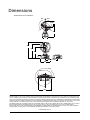



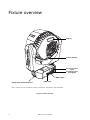


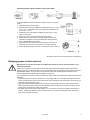
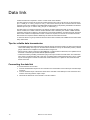
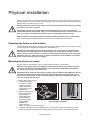

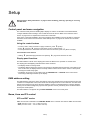
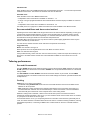
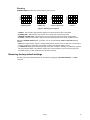

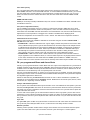
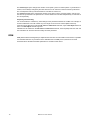

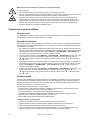
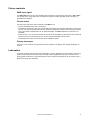
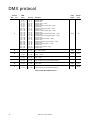
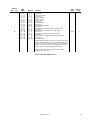


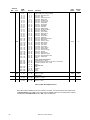
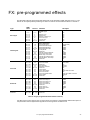

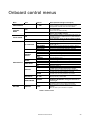
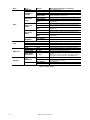
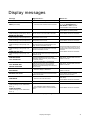
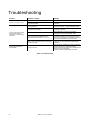



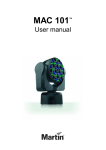
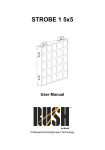
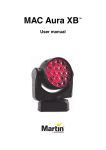

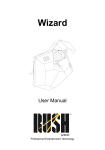
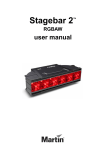



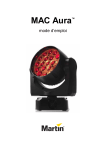




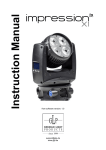

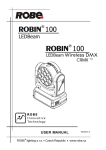
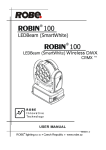
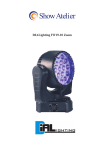
![Installation Manual [PDF 4.6 MB]](http://vs1.manualzilla.com/store/data/006008736_1-137b4e33f3bd3f098e11b56c54272240-150x150.png)