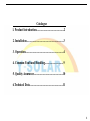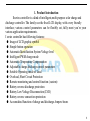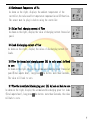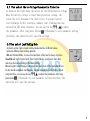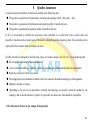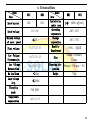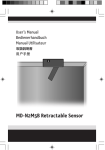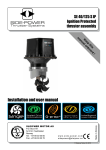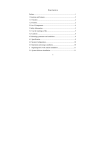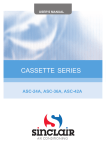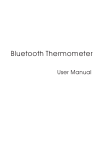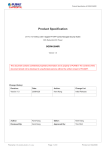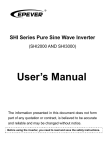Download "user manual"
Transcript
60I/80I Intelligent Solar Charge Controller User's Manual 1 Catalogue 1. Product Introduction..............................................2 2. Installation..............................................................3 3. Operation................................................................4 4. Common Fault and Handling...............................9 5. Quality Assurance.................................................10 6.Technical Data........................................................11 2 1. Product Introduction I series controller is a kind of intelligent,multi-purpose solar charge and discharge controller. The family use the fixed LCD display, with a very friendly interface; various control parameters can be flexibly set, fully meet you’re your various application requirements. I series controller has following features: ● Image of LCD graphic symbol ● Simple button operation ● Automatic Identification System Voltage level ● Intelligent PWM charge mode ● Automatic Temperature Compensation ● Adjustable charge-discharge control parameters ● Settable Operating mode of Load ● Overload, Short Circuit Protection ● Remote monitoring and control function (custom) ● Battery reverse-discharge protection ● Battery Low Voltage Disconnection (LVD) ● Battery reverse connection protection ● Accumulated function of charge and discharge Ampere hours 3 2. Installation Install: ① Ready tools and cables. Encourage you to matching the right cables. Ensure that the current density<4mm2 that is conductive to reducing the line voltage drop. Recommended: 60A with 20mm2 cable. Check weather the installation sites compliance with the relevant safety requirements. Please avoid the damp, dusty, there is a place flammable, explosive and corrosive gases use the controller to install. Temperature Sensor Port ② Install the controller into a fixed vertical plane. See Solar Panel section 5 of the pore size and pore spacing. In order to ensure a good thermal control conditions, please set aside each 10cm below the controller space. Solar Charge Controller Remote monitoring and control port FAUSE DC Load Battery ③ As shown on the right, connect the (1) Load, (2) Battery and (3) Solar Panel to the controller according to the order of (1) (2) (3). Pay attention to the load, battery, solar panel and controller of same polarity. ④ Put into the external temperature sensor on the left of the controller (probe port). The temperature sensor should be similar space with battery. (Otherwise, the controller will control the parameters of all wrong temperature compensation.) ⑤ If you have remote monitoring and control function, please insert one end of the included communication wire on the right of the controller (communication port), the other end to connect to The host computer. Demolition: To prevent accidents, please order the demolition of solar panels, battery and load disconnect with controller. 4 Note:Battery polarity will not damage the controller, but you will have a load equipment security risks. 3. Operation 1 2 Description of LCD graphic symbol :Stop-powered Status for Loads :Power to the load status, the load circuit without current :The load circuit with current :Stop the battery charging :Bulk charging the battery :Float charging the battery :Load :The system is working correctly :Solar Panel :The system is not working properly :Load sensor control :Battery charge capacity instruction :Load timer control :Battery Description of Button Function: :Interface loop switch button, use the button to cycle between pages in each switch cycle sequence shown in (figure 1) :Adjustment of parameters plus buttons. In addition, at the state in the parameter view, long press the button more than 5 seconds, all parameter to restore factory setting. :Adjustment of parameters minus button. In addition, in the main interface, click this button to switch the load. 5 Battery Voltage (main interface) Battery temperature Solar Panel charge current Accumulated Accumulated Load Discharging power(Ah) charging power(Ah) discharge current Figure 1 3 View the parameters The controller will default entry “battery voltage” interface after correct power-on. This is them ain interface. Use the button could in turn visit the following parameters interface 3.1 Battery Voltage of View As shown on the right, displays the value for current battery voltage. This interface (based interface) displays charge status, discharge status,battery capacity and battery voltage. 3.2 The load on/off control View the interface in the battery voltage could be used key On, off the load. In other interface, The key there is no such feature. 6 3.3 Environment Temperature of Vie As shown on the right, displays the ambient temperature of the controller,the value used for temperature compensation on LVD function. The sensor must be plug in before using the controller. 3.4 Solar Panel charging current of View As shown on the right, display the value of charging current from solar panel. 3.5 Load discharging current of View As shown on the right, display the value of discharging current for Loads. 3.6 View the Accumulated charging power (Ah) by solar panel And back to zero As shown on the right, display the accumulated charging power from solar panel(Total ampere hour), long press the button more than 5seconds, The value will back to zero. 3.7 View the Accumulated discharging power (Ah) by Load and Back to zero As shown on the right, display the accumulated discharging power for loads (Total ampere hour), long press the button more than 5seconds, the value willback to zero. 7 4 Set the parameters At the main interface press for long (>5 seconds, and the number starts flickering) to enter into parameter Setting interface. Press for short ( < 1 second) to reset the parameter, and press , to adjust this parameter. High Voltage Low voltage Disconnection (HVD) Reconnection (LVR) Figure 2 Load main interface Low voltage Working Mode Disconnection (LVD) 4.1 Set the High Voltage Disconnection As shown on the right, shows the values for the HVD voltage.When the battery voltageis reach to HVD voltage, the controller will cut off the charging circuit to prevent over-charging battery. Battery voltage drops under the value the charging circuit will be re-connected.In this interface,numbers start flashing, you can use the key , to adjust the parameter. After long press the key (> 5seconds)to exit parameters etting interface, the controller will save the settings. 4.2 Set the Low Voltage Reconnection As shown on the right, shows the values for the LVR voltage. Under the LVR protection in the controller, when the battery voltage is restored to the higher voltage than LVR voltage, the controller will re-connect the load circuit. In this interface, numbers start flashing.You can use the key the parameter. After long press , the key (>5seconds)to exit parameter setting Interface, The controller will save the settings. 8 4.3 View and set the Low Voltage Disconnection Protection As shown on the right,shows the values for the LVD protection voltage. When the battery voltage is lower than protection voltage, the controller will disconnect the load circuit to prevent battery over-discharge.In this interface,numbers start flashing,that has entered the LVD setup interface, you can use the key 、 to adjust the parameter. After long press the key (>5seconds)to exit parameter setting interface, the controller will save the settings 4.4 View and set Load Working Mode As shown on the right is Load working mode interface, different values represent different load working patterns. 24h said Normal Mode, in case of no fault state of the load is always in power. 1h~23h said Light Control with Time Control Mode, Load power after dark, and close the load according to the timer setting. 0h said Light Control Mode, Load power after dark, turn off the load after drawn. In this interface,numbers start flashing, that has entered the Load Working Mode setup interface, you can use the key , to adjust the parameter. After long press the key (>5seconds)to exit parameter setting interface, the controller will save the settings. 9 4.Common Fault and Handling LVD Protection and Treatment Screen display as shown in the figure that the battery drops below the LVD protection voltage. The controller has entered the LCD protection state, load circuit has been disconnected. Use the solar panels recharge the battery or charger when the battery voltage reaches LVR voltage, the controller will resume on the load power supply, into the normal working state. Over load Protection and Treatment Screen display (see the figure) and flashing expressed load loop circuit current sustained 60seconds than 1.5times rated current, the controller has entered into overload protection state. After reduce the load, press the button to restore power to the load. Short Circuit Protection and Treatment Screen display (see the figure on the right) and flashing expressed there is short circuit on the load loop circuit. The controller has enter into Short Circuit Protection state Check the load if there is damage or not, if there is cable short circuit or not, after trouble shooting short press the buttonfor restoration. Solar Panel Fault and Treatment Symbol flashing represent the controller was not detected solar panels within 24hours. Check if there is a connection from solar panel, check if there is an open circuit between solar panels with controller. Load Shock Fault Open load if the flashing, that indicate the load impulse current is more than twice rated current of the controller. The controller is restarting the load in action many timers do. 10 5. Quality Assurance 1. Quality assurance should be carried out according to the following rules: ● The product is guaranteed of replacement, returning and repairing within 7 days after Sale. ● The product is guaranteed of replacement and repairing within 1 month after sale. ● The product is guaranteed of repairing within 12 months after sale. 2. If it is not possible to identify the using date of the controller, we would refer to the ex-work date, and prescribe 18 months as the warranty period. We need to charge beyond the warranty period. The controller can be repaired for life no matter when and where you use it. 3. If the controller is damaged by the following causes, we need to charge even if it is In the guarantee period: ● Do not operate according to the user's manual. ● Use the controller under the condition which is beyond the using standard and technical requirements. ● Repair by yourself or reform by yourself. ● The inappropriate environmental condition which can cause the breakdown and aging of the apparatus. ● Improper carrying or storage. ● Regarding to the service of replacement, returning and repairing, you need to retreat the product to our company, and we decide whether to replace or repair after we make clear who should be responsible. 4. We will not note if there is any change of this product. 11 6. Technical Data Model Data Rated current 60I 80I 60A 80A Model Data Installation cable area Operating temperature Storage temperature Humidity Requirement 60I 80I >3# AWG (<25mm2) -20℃~50℃ Rated voltage 12V/24V Maximum voltage of solar panel ≤50V Float voltage 13.7V/27.4V Low Voltage Disconnection 10.7V/21.4V Size 130mm×188mm× 62mm Low Voltage Reconnection 12.6V/25.2V Mounting hole spacing 98 mm×178 mm --Φ5 Weight 700g No load loss <30mA Loop voltage drop ≤200mV Charging mode PWM MODE Temperature compensation -4mV/Cell/℃ -30℃~70℃ ≤90%, 无凝露 12