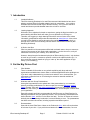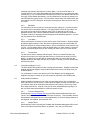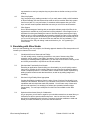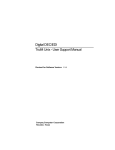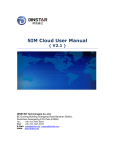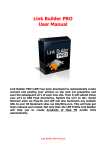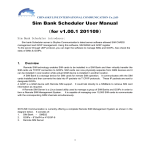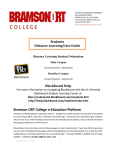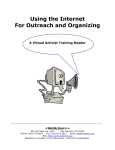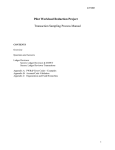Download iRise Learning Roadmap - Novell Open Enterprise Server 2
Transcript
iRise Learning Roadmap Updated for iRise Studio Version 8.7 April 13, 2011 Prepared by Bill Smith, iRise Inside Sales ©2011 iRise, Inc. Please send corrections and suggestions to [email protected] 1. Introduction............................................................................................................................................ 3 1.1. Intended Audience ........................................................................................................................ 3 1.2. Learning Approach ........................................................................................................................ 3 1.3. A Word to the Wise ....................................................................................................................... 3 2. Get the Big Picture First ........................................................................................................................ 3 2.1. iRise Website ................................................................................................................................ 3 2.2. Webinars and User Group Presentations ..................................................................................... 3 2.3. Demonstrations ............................................................................................................................. 3 2.4. Product Videos .............................................................................................................................. 4 3. Training and Mentoring Options ............................................................................................................ 4 3.1. iRise Educational Services............................................................................................................ 4 3.2. Mentoring ...................................................................................................................................... 4 4. On Your Own with iRise Studio ............................................................................................................. 5 4.1. Quick Reference Card (10 minutes) ............................................................................................. 5 4.2. Getting Started Guide (1 to 2 hours) ............................................................................................. 5 4.3. Explore the Menus (10 minutes) ................................................................................................... 5 4.4. Learn about Widgets (1 hour) ....................................................................................................... 6 4.5. Study Sample Simulations ............................................................................................................ 6 4.6. iRise Help System ......................................................................................................................... 7 4.7. iRise Support ................................................................................................................................. 7 5. Simulating with iRise Studio .................................................................................................................. 7 5.1. Visualize with Screen Shots and Low Fidelity............................................................................... 7 5.2. Simulate New Functionality from Scratch ..................................................................................... 7 5.3. Simulate in High-Fidelity When Appropriate ................................................................................. 7 5.4. Optimize with an Asset Library & Collaboration ............................................................................ 7 iRise Learning Roadmap 8.7 Page 2 Printed 4/13/2011 9:41 AM 1. Introduction 1.1. Intended Audience This iRise Learning Roadmap is for new iRise users and individuals who have been asked to evaluate iRise for possible adoption into their organization. It is a guide to available resources and a road map for efficient learning. It is not a user manual or tutorial and does not provide detailed instruction on how to use iRise. 1.2. Learning Approach While there is no substitute for hands on experience, getting the big picture before you start modeling with iRise Studio will make you more productive in the long run. Therefore, we suggest you begin learning iRise with a review of some of the written information, presentations and product demonstrations at www.irise.com. Next, orient yourself to iRise Studio by working through online tutorials, and if you have time, go through one or more of the eLearning courses and the Visualization Workbook (aka Mentoring Workbook). 1.3. A Word to the Wise iRise is a powerful tool that empowers skilled and motivated users to have an enormous impact on the success of their project and organization. It is also a lot of fun, so by all means take it as far as your creativity, skill, and time allow. However, always keep the fundamental principle of iRise modeling in mind: only simulate as much as you need to, to answer a question or achieve the objective before you. In short, avoid the common mistake of trying to “code up” the entire application in highfidelity (“over simulating”). 2. Get the Big Picture First 2.1. iRise Website There is a wealth of information on our website explaining why large and small organizations worldwide have chosen iRise to visualize applications before building them. If you don’t really understand why you have been asked to use or evaluate iRise, you might want to spend an hour or so reviewing the extensive materials available at www.irise.com. 2.2. Webinars and User Group Presentations Among the best materials on the website are video presentations by our customers, partners, and iRise professionals. For the most part, the recorded webinars, product videos (Product Tab), and user group presentations (Customer Tab) contain practical information and advice you can use to ensure successful use and adoption of iRise within your organization. Especially valuable and highly recommended for the iRise user are “Best Practices for Adopting Visualization into your Software Process,” and “Accelerating Visualization with Asset Libraries” (here, click the For the iRise User tab). The first 10 minutes of each are basically the same marketing introduction, but worth listening to once. The presentations that follow are about 40 minutes, including a question and answer period. 2.3. Demonstrations Start with the three iRise Demo videos on the Product tab here, which will require about 40 minutes of your time. If you prefer the excitement of a live demonstration, we run a iRise Learning Roadmap 8.7 Page 3 Printed 4/13/2011 9:41 AM half hour web demo every Tuesday and Thursday at 10:00AM Pacific (1:00PM Eastern, 6:00PM GMT). Sign up here. 2.4. Product Videos Short narrated videos of specific product capabilities are also available under the Product tab. Each one is just a few minutes, so view as many as you can. We suggest viewing them in the following order: 1. Scenarios 2. Page Components in iRise 3. Building Business Logic 4. Datasheets 5. RIA and iRise 6. Masters & Templates 7. Walk Through Notes 8. Capturing Text Requirements 9. Managing Feedback 10. Collaboration 11. The iDoc 3. Training and Mentoring Options 3.1. iRise Educational Services The iRise Professional Services organization offers a variety of educational services that can be tailored to meet the adoption and budget needs of large and small organizations. 3.1.1. iRise eLearning Two free eLearning courses on the iRise website are strongly recommended for new iRise Studio users: iRise Overview (30 minutes), and iRise Explained (4 hours). Other courses for project managers (2 hours), project stakeholders (30 minutes), and the iRise administrator (2 hours) are valuable for gaining a broader perspective. 3.1.2. iRise Instructor Led Courses iRise Experienced is the core two day classroom training available on-site anywhere in the world or in various public locations in the U.S. The program is also offered as a virtual training course. More information is available here. Instructor led training is a key predictor of successful iRise adoption. iRise Expert, iRise Applied, and iRise Customized training are additional options. Contact your iRise sales representative. 3.2. Mentoring Product demonstrations, tutorials, and classroom training are essential elements of successful adoption, but mentoring goes directly to the heart of individual enablement. 3.2.1. Visualization (Mentoring) Workbook This document was created by the iRise Inside Sales organization to help new users and evaluators get into some of the advanced capabilities of iRise quickly. It focuses on modeling tasks that many new users find challenging, with particular emphasis on data interactions, using datasheets and the clipboard. It is a 80 page document that requires about 4 to 6 hours to go through completely. iRise Learning Roadmap 8.7 Page 4 Printed 4/13/2011 9:41 AM 3.2.2. Public Mentoring Every Friday at 10:00AM Pacific (1:00PM Eastern, 6:00PM GMT) iRise offers a live one hour public mentoring session. The session covers many of the basics and has the advantage of stepping you though a live explanation. Register here, and let the team help you get off to a good start with iRise. 3.2.3. One-on-one Mentoring Your iRise sales representative can sometimes arrange individual mentoring to help you begin a successful evaluation or get off to a good start with the product. Typically onehour, mentoring sessions can simply be a “deep dive” demonstration but they are most effective when you work together on a real project. 3.2.4. iRise Mentoring Services The iRise Professional Services organization offers exceptional on-site mentoring that brings new users up to speed quickly while delivering real business value in the form of a successful project and the beginnings on an asset library. This is a paid engagement defined by a Statement of Work. Contact your iRise sales representative. 4. On Your Own with iRise Studio We understand the desire to jump right in, but a little time up front will save you a lot of frustration later. If you’ve skipped over the training and mentoring options and plunged right into iRise Studio, take some time to familiarize yourself with the iRise Studio user interface, and to go through the tutorials available on the Welcome screen and Help menu. You will need to have iRise Studio (either the trial software or your licensed copy) installed and running on your workstation. You don’t need to be connected to the iRise Definition Center server, and in fact should do all your practice work on projects local to your machine unless directed otherwise. 4.1. Quick Reference Card (10 minutes) You may not know what everything is or does yet, but review the Quick Reference card anyway to familiarize yourself with the iRise Studio user interface and terminology. It will be time well spent. Start iRise Studio. Close any welcome or splash screens so you can get to the Help menu. Select Quick Reference to view and study the PDF. 4.2. Getting Started Guide (1 to 2 hours) Now it’s time to do some work. You are going to build your first simulation. Don’t just read about it—do it! It will get you used to working with the iRise user interface. 4.3. From the Help menu, select Getting Started Guide. Run each step in order, building the simulation in iRise Studio. Explore the Menus (10 minutes) Now that you’ve got your feet wet, let’s take a closer look at the menus. 4.3.1. File Menu The File menu lets you create or open projects, and save projects with a new name. You never need to save your work in iRise, so if you want to get back to where you were when you started your session, but sure to do a Save As before beginning. It’s often a good idea to include a version number and date in the project name. Use the Organizer to move projects into folders and to delete projects. iRise Learning Roadmap 8.7 Page 5 Printed 4/13/2011 9:41 AM Importing and exporting iDoc files are common tasks. You can send an iDoc to a reviewer who can run it (after downloading the iRise Reader from our website) and add comments to it, or to a co-worker who can import all or part of your iRise model into their own copy of iRise Studio (alternatively, you can collaborate on a project by hosting it on the iRise Definition Center server). You can export screen shots, text requirements, and other details to an RTF (Word) file, and import comments from iDocs you have sent out for review. 4.3.2. Edit Menu The edit menu has a lot of what you would expect (copy, paste, etc.), so we’ll just point out several of the most salient features. The undo function in iRise is very robust. You can undo even a long series of changes using CTRL-Z, although you can’t undo datasheet actions. Also, note the difference between Paste and Paste from External. The latter is mainly for importing text and images from the Windows clipboard. You also set your preferences on the Edit menu. 4.3.3. View Menu Play around with the view menu to get a feel for some of the functions. Showing widget boundaries applies mainly to Form and Section objects that may not have borders set. Read the Help text for the grid settings and try various combinations to set them the way you like. You will always want to show the Details Panel, so make certain it is checked. Hide the Comments panel while you are modeling to make more room on the canvas. 4.3.4. Format Menu You will want to learn to manage and edit styles. When you choose Edit Style, pay attention to the style of the object that has the focus, since that is the style you will be editing. It’s best to get into the habit of choosing the style you want to edit from the Manage Styles list, then apply the style to your object. That way, you won’t accidentally edit the wrong style. 4.4. Learn about Widgets (1 hour) The iRise Studio Help system provides complete documentation. Widgets include Page widgets and Canvas widgets. Study the Quick Reference Card (on the Help menu) for brief descriptions. You might want to create a new project (call it Test Widgets), and try dragging the widgets to the page or canvas so you can study their properties in the Details panel. 4.5. Study Sample Simulations Studying sample simulations is one of the very best ways to learn how to model with iRise. Not only will you see how the various kinds of widgets, actions, and links are used, you will learn many of the techniques that practiced users employ. Don’t worry if they don’t make sense at first. Keep at it and you will soon understand what is going on, or ask your iRise sales representative or technical contact for help. 4.5.1. Common Samples iDoc Download the Common Samples iDoc from the iRise website Download Center and import it into iRise Studio (use FileNewProject from iDoc). This invaluable resource demonstrates and explains how to create approximately 70 common design patterns at the beginner, intermediate, and advanced level. 4.5.2. Sample iDocs Also download, import, and study the Simbank and Simwealth Management iDocs, and some of the others provided by iRise or its partners. Also, ask your iRise sales iRise Learning Roadmap 8.7 Page 6 Printed 4/13/2011 9:41 AM representative to send you samples they may have that are similar to what you will be building. 4.6. iRise Help System Very few people enjoy reading manuals, but if you really want to build a solid foundation of iRise knowledge, bite the bullet and set aside the time to read the iRise Help system from front to back. It is very well written, if sometimes a little sparser than you would hope, and will reveal important details that can save you a lot of time and frustration. 4.7. iRise Support One of the advantages of working with an enterprise software product like iRise is the support that is available to you by email and over the telephone. iRise Support is not a substitute for training and reading the manual. But iRise support personnel are highly skilled not only in solving installation and operation problems, but also in iRise modeling. They can tell you how to build something you’re having difficulty with, and also tell you if you’ve run into a bug (yes, we do have a few now and then, like any software). If you send them an iDoc, they can debug it and send it back to you. It’s a great way to communicate. 5. Simulating with iRise Studio Once you start modeling your own projects, the following approach based on iRise best practices will increase your chances for success. 5.1. Visualize with Screen Shots and Low Fidelity You will usually start by visualizing a workflow or use case of interest using iRise scenarios, and by creating “low fidelity” simulations. Since most projects involve modifying or extending existing applications, you will want to focus first on learning to link and overlay screenshots to express the end to end workflow. 5.2. Simulate New Functionality from Scratch Extending an application means building new functionality, so you will quickly need to learn how to visualize the UI by adding widgets to new pages and incorporating data to create a scripted experience. From there, learn to create a more realistic experience by adding dynamic behaviors and data interactions, as well as by adding images and formatting. 5.3. Simulate in High-Fidelity When Appropriate Creating high-fidelity simulations (from the point of view of look and functionality) is not called for in all situations, but when it is you will want to know how to use the advanced capabilities and techniques that make this possible. You will learn many of these with practice and experience, but studying how others have created simulations helps tremendously. You can import examples from the iDoc files available on the iRise website. 5.4. Optimize with an Asset Library & Collaboration As you progress, you will want to organize your simulation assets into an asset library, to facilitate reuse and to speed model development. Last, but not least, learn the best practices for collaborating with reviewers, consumers, and other modelers to build and iterate your iRise simulation so you arrive at the ideal solution. iRise Learning Roadmap 8.7 Page 7 Printed 4/13/2011 9:41 AM