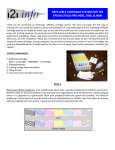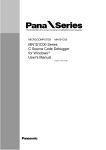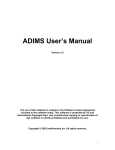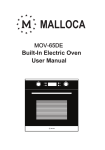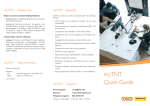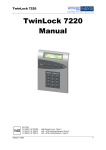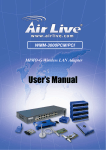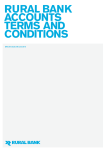Download 6Parcels User Manual - Amazon Web Services
Transcript
6Parcels User Manual 6Parcels User Manual Content Content .................................................................................................................................................................................... 1 I. II. Getting Started ........................................................................................................................................................... 2 i. What is 6Parcels ........................................................................................................................................ 2 ii. 4 main roles in the back-office of 6parcels operation ............................................................. 2 iii. Type of customers supported ............................................................................................................. 2 iv. Type of services supported .................................................................................................................. 3 v. Daily flow operation ................................................................................................................................ 3 Login ............................................................................................................................................................................... 4 III. Call Operator ......................................................................................................................................................... 5 i. Customers Management ........................................................................................................................ 5 ii. Consignment Management ................................................................................................................... 6 IV. V. Controller ................................................................................................................................................................ 9 i. Assign Drivers ............................................................................................................................................. 9 ii. Check-in Consignment ............................................................................................................................ 9 iii. Services ....................................................................................................................................................... 10 iv. Zone Groups .............................................................................................................................................. 11 Reporting................................................................................................................................................................... 12 i. Generate Invoices ................................................................................................................................... 12 ii. Business Performance ......................................................................................................................... 13 VI. Admin..................................................................................................................................................................... 13 i. User List ...................................................................................................................................................... 13 ii. Company Profile ..................................................................................................................................... 14 iii. Manage Drivers ....................................................................................................................................... 15 iv. Manage Schemes..................................................................................................................................... 16 v. Manage Vehicles ..................................................................................................................................... 17 vi. Manage Vehicle Types.......................................................................................................................... 18 vii. Manage Status Log Type ..................................................................................................................... 19 viii. Manage Item Types ............................................................................................................................... 20 ix. Manage Credit Term ............................................................................................................................. 21 x. Get API KEY ............................................................................................................................................... 22 1 6Parcels User Manual I. Getting Started i. What is 6Parcels 6Parcels is the simplest and highly cost-effective dispatch management solution. 6Parcels provides online tracking system for courier (dispatch) companies and offers courier companies with the capabilities that only Fedex or DHL have. ii. 4 main roles in the back-office of 6parcels operation Roles Description Admin The administrator of the system. Able to do every function and create new users. Call Operator Taking orders from customers and viewing the consignment status. Controller Once order is received, assign driver(s) to do collection and delivery. Update the status of the consignment. Biller Handling the billing and invoicing to the customer(s). Note: Other entities such as drivers and customers do not have access to the system. iii. Type of customers supported There are 3 customer types defined by the payment method that they will engage with the courier. Customer Type Description Cash Pay cash immediately for every delivery Credit Pay by the end of the month. Prepaid Deduct from the credit that was deposit with the courier company. 2 6Parcels User Manual iv. Type of services supported Service type is the contractual agreement between courier and the customer on the services and pricing for their deliveries. Service Type Description Distance-based Price of delivery is based on the collection zone and delivery zone. Volumetric/Weight based Custom Price of delivery is based on weight or volume of the item. Defined by user. v. Daily flow operation 1. Call Operator take order from customer 2. Controller assign driver to collect consignement 3. Driver collects consignment and bring it back to meet-up point 4. Controller will will assign another driver to send send the consignment to destination 5. Driver delivers the consignment and bring back the signed delivery note 6. Controller update the status of the consignment as "Delivered" 1. Call Operator take order (http://xyz.6parcels.com/addConsign.php) 2. Assign Driver to collect (http://xyz.6parcels.com/viewUnassigned.php) 3. Driver collects consignment 4. Assign Driver to deliver (http://xyz.6parcels.com/checkinConsign.php) 5. Driver delivers consignment 6. Update consignment as delivered. (http://xyz.6parcels.com/checkinConsign.php) How does customer check the status of their order? Customer may check the status of their consignment at http://xyz.6parcels.com/track.php where xyz is your registered sub-domain name. Billing to customer Biller may generate the invoice for the customer based on the duration at http://xyz.6parcels.com/generateInvoices.php . Simply follow through the simple 3 steps to generate the invoices into PDF or excel format. 3 6Parcels User Manual II. Login Login to your system at http://xyz.6parcels.com/ where xyz should be replaced with your company registered sub-domain name. Type in username and password and click on “Log In”. After you have login, you will see the main dashboard. On the top right, you can go to dashboard page at any time, change password or logout. Click on “Contact Us” on the bottom to contact us with any inquries. 4 6Parcels User Manual III. Call Operator i. Customers Management Click on the “Customers List” to view and edit customers’ information. • Add new customer: To add a customer, click on “Add a new customer” on the top right or click on “add Customer” below “Customers List” on the left navigation bar, and then fill in the details on the following page. 5 6Parcels User Manual Granting services to the customer allows call operators to know what type of services that the customer has subscribe to and the price plan for the customer. After filling in the details, click on “add customer” to save and add customer. • Search a Customer: To search for specific customer information, simply click on the “Search Customers” on the navigation bar below “Add Customer” and type in customer ID, the customer will show up. ii. Consignment Management Click on “Consignments List” to view or edit your orders. You can edit or delete consignments by clicking “Edit” or “Del” at the end of each consignment. 6 6Parcels User Manual Click on the code to view consignment details. Edit Proof of delivery and save it or Email it. Click on “Status Log” to view the status of delivery. 7 6Parcels User Manual • Add new order: To add a new order, click on “add a new order” in the top right corner or click on “Add Consignments” on the navigation bar, and then fill in the details. Click on “save” to save order. • Search Consignment: To search for specific consignment information, click on “find consignment” at top right or click on “Search consignment” on the navigation bar below “Add Consignment” and type in consignment ID, contact name or company name, the consignment will show up. 8 6Parcels User Manual IV. Controller i. Assign Drivers • Assign Driver to the Consignment: Choose an unassigned consignment from the left list and choose a driver from the right list then click on “Assign Driver”. ii. Check-in Consignment You can check or change the status of the consignments, create POD, or assign driver. 9 6Parcels User Manual iii. Services Here you can view, edit or delete the preset service types and its price matrix. • View Services: Click on the service name to view service details. Click on “update service details” to edit details. • Add Services: To add new service, click on “add a new service on the top right of services page, and fill in the details. 10 6Parcels User Manual iv. Zone Groups Click on each Zone group to view details. Click on each zone to view details. Click on “update Zone Group’s information” to edit the Zone group. Click on “add a zone to this Zone Group” to add a new zone to the group. 11 6Parcels User Manual V. Reporting i. Generate Invoices Follow the steps to create an invoice. To download invoices, click on “Download Invoices” from the navigation bar and choose the invoice you want to download. 12 6Parcels User Manual ii. Business Performance Chosse report type and performance period and click on “view report” to view report. VI. Admin i. User List Click on each user to view details. 13 6Parcels User Manual • Add User: To add a user, click on “add a new user” on the top right or click on “Add User” from the navigation bar on the left, and fill in the details Click on “add user” to save, or click “reset” to start over. ii. Company Profile View or edit your company information and click on “save”. 14 6Parcels User Manual iii. Manage Drivers Click on each Driver’s name to view driver details. Click on salary to view driver’s monthly salary. • Add Driver: To add a driver, click on “add a new driver” on the top right and fill in the details. Click on “add driver” to save or click “reset” to start over. 15 6Parcels User Manual iv. Manage Schemes • Add Scheme: To add new scheme, click on “add a new scheme” on the top right and fill in details. Click on “add” to save or click “reset” to start over. 16 6Parcels User Manual v. Manage Vehicles Click on each manufacturer to view Vehicle information. • Add Vehicle: To add a vehicle, click on “add a new vehicle” and fill in details. Click on “add” to save or click “reset” to start over. 17 6Parcels User Manual vi. Manage Vehicle Types You can edit or delete the preset vehicle types To add vehicle type, click on “add a new vehicle type” on the top right and fill in the details. Click on “add” to save or click “reset” to start over. 18 6Parcels User Manual vii. Manage Status Log Type To add a status log type, click on “add a new status log type” on the top right and fill in the details. Click on “add” to save or click “reset” to start over 19 6Parcels User Manual viii. Manage Item Types To add an item type, click on “add a new item type” on the top right and fill in the details. Click on “save” to save. 20 6Parcels User Manual ix. Manage Credit Term To add a Credit Term, click on “add a new Credit Term” on the top right and fill in the details. Click on “save” to save the term. 21 6Parcels User Manual x. Get API KEY The API Key is provided for you to use our API functions for 3rd part software development purposes. Click on “reset” to get a new API Key. Note: if you reset the API keys, all your apps will need to set to the new API key in order to function 22