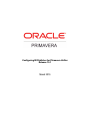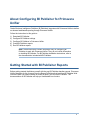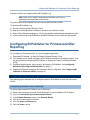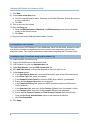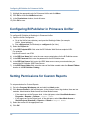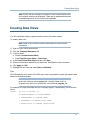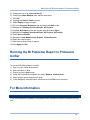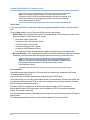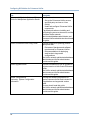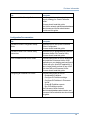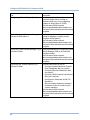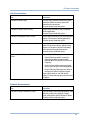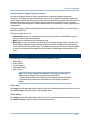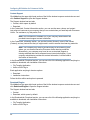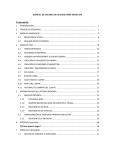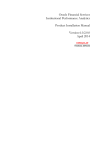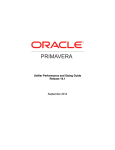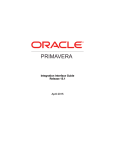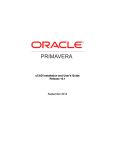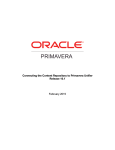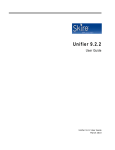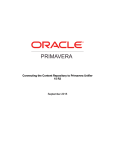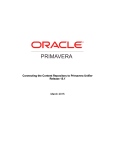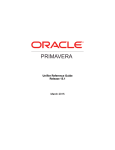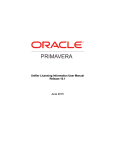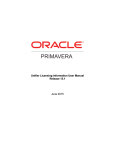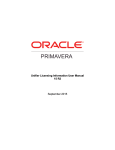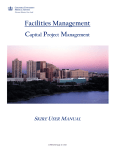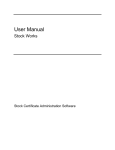Download the Configuring BI Publisher for Primavera Unifier document
Transcript
Configuring BI Publisher for Primavera Unifier Release 15.1 March 2015 Contents About Configuring BI Publisher for Primavera Unifier .......................................... 5 Getting Started with BI Publisher Reports ........................................................ 5 Downloading BI Publisher 11g ....................................................................... 6 Configuring BI Publisher for Primavera Unifier Reporting ..................................... 7 Configuring Enterprise Reporting with BI Publisher ............................................. 7 Configuring BI Publisher User in WebLogic .................................................... 7 Security Model in BI Publisher .................................................................. 8 Creating the JDBC Connection String for BI Publisher 11g .................................. 8 Disabling the Cache for BI Publisher ........................................................... 9 Creating a Reports Folder In BI Publisher ..................................................... 9 Adding Data Sources to Roles with the Fusion Middleware Security Model .............. 9 Assigning Permissions to the Primavera Unifier Reports Folder ............................ 9 Configuring BI Publisher in Primavera Unifier................................................... 10 Setting Permissions for Custom Reports .......................................................... 10 Creating Data Views .................................................................................. 11 Creating a BI Publisher Report in Unifier ........................................................ 12 Adding Permissions to Run BI Publisher Reports................................................ 14 Running the BI Publisher Report in Primavera Unifier ........................................ 15 For More Information ................................................................................ 15 Where to Get Documentation .................................................................... 15 Where to Get Training ............................................................................. 22 Where to Get Support ............................................................................. 22 Additional Support ................................................................................. 23 Legal Notices .......................................................................................... 26 3 About Configuring BI Publisher for Primavera Unifier Oracle Business Intelligence Publisher (BI Publisher) integrates with Primavera Unifier to deliver on-demand web-based reporting through Primavera Unifier. Follow the instructions in this guide to: 1) 2) 3) 4) 5) Download BI Publisher. Configure BI Publisher settings. Configure BI Publisher in Primavera Unifier. Create BI Publisher reports. Run BI Publisher reports. Note: These instructions contain information only on configuring BI Publisher to work with Primavera Unifier. They do not include information on installing BI Publisher. For BI Publisher installation instructions, refer to the documentation included with BI Publisher. Getting Started with BI Publisher Reports Before getting started, familiarize yourself with the way BI Publisher handles reports. Primavera Unifier populates its list of reports from the Report Definitions that load from BI Publisher Web Services. When you need to create or modify a report, you will use BI Publisher. The documentation on BI Publisher will help you understand how it works. 5 Configuring BI Publisher for Primavera Unifier The graphic below will help you understand the basic flow between BI Publisher and Primavera Unifier. BI Publisher Diagram Item Description Sign in with Unifier User account. Connect to the BI Publisher server through Web Services to access the catalog. You can configure the JDBC Data Source for the BI Publisher server to access the Primavera Unifier Database. Downloading BI Publisher 11g 6 Configuring BI Publisher for Primavera Unifier Reporting Primavera Unifier can integrate with the BI Publisher 11g. Note: Refer to the Tested Configurations document for the list of applications and supported version levels. Any prior version of BI Publisher will fail to connect with Primavera Unifier. To download BI Publisher 11g: 1) 2) 3) 4) Go to the Oracle Software Delivery Cloud. Search for Oracle Business Intelligence and enter your platform version. Select Oracle Business Intelligence 11g for your platform and download the applicable files. Use the instructions for BI Publisher to install BI Publisher from the files you downloaded. Configuring BI Publisher for Primavera Unifier Reporting To run reports in Primavera Unifier, you must complete these tasks: 1) Download BI Publisher 11g from the Oracle Software Delivery Cloud. 2) If not already set up, install and deploy a BI Publisher environment to manage reports.. See the documentation included with BI Publisher or through the Oracle Technology Network (OTN). 3) Configure sample reports, roles, security, and users in BI Publisher. See Configuring Enterprise Reporting with BI Publisher (on page 7). 4) Populate BI Publisher settings in the Primavera Unifier Configurator. See Configuring BI Publisher in Primavera Unifier (on page 10). Configuring Enterprise Reporting with BI Publisher The following topics describe how to configure reports in BI Publisher to work with Primavera Unifier. Configuring BI Publisher User in WebLogic To add an administrative BI Publisher user to WebLogic: 1) 2) 3) 4) 5) 6) Open a web browser and launch Oracle WebLogic for your installation of BI Publisher. Log in to Oracle WebLogic Administration Console. In the Domain Structure section, click Security Realm. Click on the realm name in the table. Click the Users and Groups tab. Click the Users sub tab. 7 Configuring BI Publisher for Primavera Unifier 7) Click New. 8) In the Create a New User form: a. Fill in the required fields for Name, Password, and Confirm Password. Ensure this user has a unique user name. b. Click OK. 9) Click on the user you created. 10) Click the Group tab. a. Move the BIAdministrators, BIAuthors, and BIConsumers groups from the Available column to the Chosen column. b. Click Save. 11) Log out of the Oracle WebLogic Administration Console. Security Model in BI Publisher The default security in BI Publisher is Fusion Middleware, which is a role-based, declarative model that employs container-managed security where resources are protected by roles that are assigned to users. This security model can be utilized when integrating with Primavera Unifier. Creating the JDBC Connection String for BI Publisher 11g To create the JDBC connection string: 1) 2) 3) 4) 5) Login to BI Publisher as an administrative user. In BI Publisher 11g, click the Administration link. Under Data Sources, click the JDBC Connection link. Click Add Data Source or choose the data source name you want to use. In the General section: a. In the Data Source Name field, enter the alphanumeric name of the Unifier data source. b. In the Driver Type field, select your version. c. In the Database Driver Class field, enter the JDBC driver class for your database. d. Ensure the Use System User option is not selected. e. In the Connection String field, enter your JDBC connection string for the Primavera Unifier Database. f. In the Username field, enter your Unifier Database Schema User (for example, Unifier). g. In the Password field, enter your Unifier Database Schema User password. h. Ensure the Pre Process Function and Post Process Function fields are left blank. i. Clear the Use Proxy Authentication option for this data source definition. j. Click Test Connection. 6) Click Apply. 8 Configuring BI Publisher for Primavera Unifier Reporting Disabling the Cache for BI Publisher To disable the cache: 1) 2) 3) 4) 5) 6) Login to BI Publisher as an administrative user. In BI Publisher 11g, click the Administration link. Under System Maintenance, click the Server Configuration link. In the Cache Expiration Time field, enter 0 minutes. Click Apply. Restart the BI Publisher server. Creating a Reports Folder In BI Publisher To create a reports folder for Primavera Unifier: 1) 2) 3) 4) 5) Login to BI Publisher as an administrative user. Select the Catalog link. Under the Folders Grouping, highlight Shared Folders. Select the dropdown menu from the New icon and select Folder. Enter a folder name and select OK. Adding Data Sources to Roles with the Fusion Middleware Security Model You can assign an existing role to users, but you need to assign the JDBC data source to the roles. To assign the data source: 1) 2) 3) 4) Click the Administration link at the top of your screen. In the Security Center section, select the Roles and Permissions link. For the BIAdministrator role, select Add Data Source. Under Database Connections move the data source created for Primavera Unifier from the Available Data Sources to Allowed Data Sources. 5) Click Apply. 6) Repeat steps 1-5 for the BIConsumer role and BIAuthor role. Assigning Permissions to the Primavera Unifier Reports Folder To assign permissions to the Primavera Unifier Reports Folder: 1) 2) 3) 4) 5) 6) Log in to BI Publisher as an Administrator Click on Catalog Folders. Under Shared Folders, highlight the Primavera Unifier Reports folder. In the Tasks pane, click Permissions. Click + to add a role. Click Search to list all available roles. 9 Configuring BI Publisher for Primavera Unifier 7) Highlight the appropriate role for Primavera Unifier and click Move. 8) Click OK to close the Add Roles window. 9) In the Permissions window, check all boxes. 10) Click OK to save. Configuring BI Publisher in Primavera Unifier To configure BI Publisher in WebLogic in Primavera Unifier: 1) Open the Unifier Configurator: a. Go to the Unifier home directory and open the WebLogic folder (for example, Unifier_Home/weblogic). b. Run configure.bat (for Windows) or configure.sh (for Unix). 2) Select the Report tab. 3) In the BIP Endpoint URL field, enter the BI Publisher Web Services endpoint URL. For example: http://host1.name1.com:9704 4) In the BIP User Name field, enter the user name created above for the BI Publisher server. 5) In the BIP Password field, enter the password for the BI Publisher user. 6) In the BIP Data Source field, enter the JDBC data source name you entered when you created the BI Publisher JDBC Data Source. 7) In the BIP Report folder field, enter the name of the folder created under the Shared Folders location in the BI Publisher Catalog. Setting Permissions for Custom Reports To set permissions for Custom Reports: 1) Go to the Company Workspace tab and switch to Admin mode. 2) Click Access Control in the left Navigator. In the Access Control log window, there are two modules: Administration Mode Access and User Mode Access. If the reports are at the Program level, in the right pane, select User Mode Access > Programs > Reports > Custom > <report name>. If the reports are at the Project level, in the right pane, select User Mode Access > Shells/Projects (Standard) > Reports > Custom > <Report Name> 3) Select the access for the appropriate user. 4) Click OK. 10 Creating Data Views Note: A user with the "configure" permission to the Custom Report node, can configure custom print templates. There are no separate permissions for performing actions on the custom print templates. Creating Data Views You will create data views to operate as data sources for custom reports. To create a data view: Note: Refer to the Primavera Unifier Administrator's Guide for more information. 1) Sign in to your Unifier environment. 2) Click the Company Workspace tab. 3) In the left pane: a. Switch to Administration Mode. b. Select Data Structure Setup > Data Views. 4) In the User-Defined Data Views window, click New. 5) Enter the information needed for your data view. See Tips for more information. 6) Click Apply and OK. 7) Highlight the new view and select Status, Published. Tips The SQL definition will consist of the SQL query used to populate the report with specific data based on the desired output. Note: If using the data view as a Main view in a Project level report, you must have a column named project_id. If using the data view in a Program level report, you must have a column named program_id. For example, a Project level data view for a company registry "companyReg" can be like this below: SELECT pu.PID as PROJECT_ID, p.PROJECTNUMBER as PROJECTNUMBER, c.COMPANYNAME as COMPANY_NAME, c.SHORTNAME as COMPANY_SHORT_NAME, c.DESCRIPTION as COMPANY_DESCRIPTION, 11 Configuring BI Publisher for Primavera Unifier c.CONTACTNAME as COMPANY_CONTACT_NAME, u.FULLNAME as USER_FULL_NAME, u.USERID as USER_ID, u.USERNAME as USER_NAME, u.EMAIL as USER_EMAIL FROM companyReg_SYS_USER_INFO_VIEW u, companyReg_SYS_COMPANY_INFO c, companyReg_SYS_PROJECT_INFO p, companyReg_SYS_PROJECTUSER pu WHERE c.COMPANYID = p.COMPANYID AND p.PID = pu.PID AND u.userid = pu.userid Creating a BI Publisher Report in Unifier To create a new BI Publisher report: 1) Sign in to your Unifier environment. 2) Click the Company Workspace tab. 3) In the left pane: a. Switch to Administration Mode. b. Expand Configuration. c. Select Custom Reports. 4) In the right pane: a. Select the New (drop-down arrow). b. Choose Report with Internal Data Model or Report with External Data Model. If you choose Report with External Data Model, you will continue using the steps in the section. Notes: 12 Internal data model: Unifier maintains the data model file internally. Any changes in the data views, data links, query parameters, and additional parameters are being applied and saved in the data model when the BIP report is saved. Creating a BI Publisher Report in Unifier External data model: Users need to upload the data model (.xdm) file and maintain it externally. This means that the user may modify the .XDM file manually or by using the BIP data model editor. 5) In the General tab of the Custom Report dialog box: a. In the Name field, enter a name for the report. b. In the Description field, enter a brief description about the report (maximum 250 characters and non-ASCII characters are permitted). c. The Data Model Type field is a pre-populated and read-only field with values that can be internal or external based on the option selected at the time of creating the custom print. d. In the Report Level field, select a type for the report. e. In the Main View field, select a type of view for the report. Note: The administrator can create these user-defined views. Refer to the Unifier Administrator's Guide for more information on creating data views. 6) In the Views tab, click Add or Remove to edit the views for the report. 7) Click Apply. 8) When the Sample Data tab opens, you can download the sample XML data for creating or modifying report layouts: If you are using the Internal Data Model: a. Select a project/shell. b. Select a number of rows to return. c. Click Generate. d. Click Download. e. Save the XML file. If you are using the External Data Model: Note: You cannot download sample data until after you define and publish the report. a. b. c. d. Select a project/shell. Click Generate. Click Download. Save the XML file. If you haven't already installed the BI Publisher plug-in for Microsoft Word, install it now. You can find it here: http://www.oracle.com/technetwork/middleware/bi-publisher/downloads/index.html. Use one of the following: Note: Refer to the Tested Configurations document for the list of applications and supported version levels. Oracle BI Publisher Desktop for 32 bit Office on Windows (245 MB) Oracle BI Publisher Desktop for 64 bit Office on Windows (245 MB) 13 Configuring BI Publisher for Primavera Unifier Refer to the documentation included with BI Publisher for more information on using this plug-in. 1) Create a report layout in Microsoft Word to have templates available in Microsoft Word when you publish reports: a. Open Microsoft Word. b. Create an RTF file. c. In the BI Publisher tab: 1. Select Sample XML in the Load Data section. 2. Upload the XML file you created above. 3. Create a table for the layout using the Table Wizard included with the BI Publisher plug-in. 4. Save and close the RTF file. 2) Return to the Custom Report dialog box. 3) In the Template File tab (consisting of Add, Modify, Remove, and Download options) a. Click Add to open the template window. b. Enter information in the following fields: Template Name, Template Type, and Report Layout File. To localize the Custom Report output for different languages, you can provide XLIFF files for RTF-type templates here. The Template Name field accepts spaces and other characters. c. Click Browse to select the template file for uploading. d. Click OK to confirm the upload. 4) Return to the Company Workspace tab. 5) In the left pane: a. Expand Configuration. b. Select Custom Reports. 6) In the right pane, select the report you want to publish. 7) Click the Status dropdown on the toolbar and select Published. Adding Permissions to Run BI Publisher Reports These steps apply to sample custom reports and may not apply for every report. To add permissions to run reports: 1) 2) 3) 4) 14 Go to the Company Workspace tab and switch to Admin mode. Select the User Mode Navigator. Open the Project / Shell navigator. Under Reports, create a Custom Reports node. Running the BI Publisher Report in Primavera Unifier 5) Change the icon to u_report_select.gif. 6) Under the Custom Reports node, add the new report. 7) Click OK. 8) Highlight the Project / Shell navigator. 9) Select Deploy to apply changes. 10) Go to the Company Workspace tab and switch to Admin mode. 11) Navigate to Company Sponsored Shells, All Projects. 12) Highlight All Projects in the right window pane and select Open. 13) Navigate to Company Sponsored Shells, All Projects, All Projects. 14) Select Access Control. 15) Navigate to User Mode Access, Reports, Custom Reports. 16) Select the custom report. 17) Add users to allow access to reports. 18) Click Apply and OK. Running the BI Publisher Report in Primavera Unifier To run the BI Publisher Report in Unifier: 1) 2) 3) 4) 5) 6) Sign in to your Unifier environment. Select a Project or Shell. Ensure you are in User mode. Under the Project/shell navigation tree, select Reports, Custom node. Select a report and a dialog box will open. In the dialog box, enter the search conditions and click Run to run the report. For More Information Where to Get Documentation If you need help with an operation in Primavera Unifier, there are a number of resources to help you. 15 Configuring BI Publisher for Primavera Unifier Note: The Company Administrators for Unifier Cloud must use the Primavera Unifier Cloud Service Administrators Setup Guide instead of all the other installation and configuration guides in the Primavera Unifier Online Documentation Library. Online Help If you have a question or need further assistance regarding a specific feature, review the online help. Click the Help menu from any Primavera Unifier window, and choose: Unifier Help: This link goes to the Oracle Technical Network (OTN) Primavera Unifier Online Document Library. From here you can access: Primavera Unifier Online Help Primavera Unifier Administration Guide Primavera Unifier User's Guide Primavera uDesigner User's Guide Primavera Unifier Reference Guide You must have Adobe Acrobat Reader installed (available free at www.adobe.com). BP-specific Help: If your company has provided customized Help files for individual business processes, you can access them through the business process log or the Help menu. Note: For the full list of system requirements, supported software, and versions, see the Tested Configurations document under “Installation and Configuration Documentation” in the Primavera Unifier Online Documentation Library. Documentation Complete documentation libraries for Primavera Unifier releases are available on the Oracle Technology Network (OTN) at: http://www.oracle.com/technetwork/documentation/default-1870233.html From this location you can either view libraries online or download them to have local copies. We recommend viewing them from OTN to ensure you always access the latest versions, including critical corrections and enhancements. Primavera Unifier is configured to access its help system directly on OTN. However, a downloadable version of the help system is also available on OTN if you need to download, deploy, and access a local copy. The documentation assumes a standard setup of the product, with full access rights to all features and functions. The following table describes the core documents available for Primavera Unifier. 16 For More Information Supplementary Documentation Title Description What's New Contains key enhancements in the current release of Primavera Unifier. All users should read this guide. Cumulative Features Overview Tool Provides an overview of features and enhancements included in Oracle Primavera products. It is intended solely to help you assess the business benefits of upgrading and to plan your I.T. projects. All users should read this guide. Readme for Media Pack Contains a table that can help you determine what downloads are required to run your licenses. All users should read this guide. Licensing Information User Manual Contains information about the third-party proprietary and open source software used in Oracle Primavera Unifier. All users should read this guide. Where to Get Documentation, Training, and Contains information about resources to Support help you with the operation of Oracle Primavera Unifier. All users should read this guide. Installation Documentation Title Description Primavera Unifier Installation and Setup Guide For WebLogic Application Server Describes how to: Set up Primavera Unifier servers and third party services Install and configure Primavera Unifier components IT professionals who are installing and configuring the server environment, and the Primavera Unifier network administrator/database administrator and Primavera Unifier administrator should read this guide. 17 Configuring BI Publisher for Primavera Unifier Title Description Primavera Unifier Installation and Setup Guide for WebSphere Application Server Describes how to: Set up the Primavera Unifier servers and third party services on Linux (64-bit) Install and configure Primavera Unifier components IT professionals who are installing and configuring the server environment, and the Primavera Unifier network administrator/database administrator and Primavera Unifier administrator should read this guide. Unifier Performance and Sizing Guide Provides guidance for planning product deployment with: Estimates of hardware and software requirements for Primavera Unifier Recommendations for deploying small-scale to large-scale configurations The Unifier network administrator/database administrator and Unifier administrator should read this guide. Unifier Upgrade Guide Provides information on how to upgrade to the latest version of with Oracle Primavera Unifier. The Unifier network administrator/database administrator and Unifier administrator should read this guide. Tested Configurations Previously: System Configuration Information Provides the tested configurations for Oracle Primavera Unifier and includes list of applications and supported version levels. All users should read this guide. The Unifier network administrator/database administrator and Unifier administrator should read this guide. 18 For More Information Title Description Primavera Unifier Security Guide Provides guidelines on how to plan your security strategy for Oracle Primavera Unifier. All users should read this guide. The Unifier network administrator/database administrator and Unifier administrator should read this guide. Configuration Documentation Title Description Primavera uClient Configurator Setup Guide Describes how to set up the Primavera uClient Configurator. All users should read this guide. Primavera Unifier File Transfer Utility Instructions Describes how to download and install the Primavera Unifier File Transfer Utility. All users should read this guide. uCAD Installation and User's Guide Provides instructions on how to download and install the Primavera Unifier uCAD Application on your desktop and configure it to work with your AutoCAD® application. It also includes details on how to use uCAD with AutoCAD and Primavera Unifier. All users should read this guide. Configuring BI Publisher for Unifier Provides instructions on how to: Download BI Publisher. Configure BI Publisher settings. Configure BI Publisher in Primavera Unifier. Create BI Publisher reports. Run BI Publisher reports. The Primavera Unifier network administrator/database administrator and Primavera Unifier administrator should read this guide. 19 Configuring BI Publisher for Primavera Unifier Title Description Configuring Unifier for Single Sign On Provides procedures to configure Primavera Unifier that is running on Windows (64-bit) or on Linux operating systems for Single Sign On (SSO). The Primavera Unifier network administrator/database administrator and Primavera Unifier administrator should read this guide. Connecting Oracle Enterprise Manager to Primavera Unifier Metrics Provides instructions on how to enable Enterprise Manager to display certain Primavera Unifier metrics. The Primavera Unifier network administrator/database administrator and Primavera Unifier administrator should read this guide. Connecting Oracle Identity Manager 11g to Guides administrators in configuring Oracle Primavera Unifier Identity Manager (OIM) to be used with Primavera Unifier. The Primavera Unifier network administrator/database administrator and Primavera Unifier administrator should read this guide. Connecting the Content Repository to Primavera Unifier 20 Provides instructions on how to: Configure Oracle WebCenter Content Core Capabilities after you install it. Configure Microsoft SharePoint after you install it. Configure CMIS-compliant repositories after you install one. Configure the Primavera Unifier File Repository. Set your content repository settings in Primavera Unifier to connect to your content repository. The Primavera Unifier network administrator/database administrator and Primavera Unifier administrator should read this guide. For More Information User Documentation Title Description Primavera Unifier Help Provides topic-oriented information about Primavera Unifier to assist users with features and procedures. All users should read this guide. Primavera Unifier User's Guide Guides users on how to use Primavera Unifier application. All users should read this guide. Primavera uDesigner User's Guide Guides users on how to use the uDesigner feature of Primavera Unifier application. All users should read this guide. Primavera Unifier Administration Guide Provides details about the Administration Mode of Primavera Unifier, which covers access to Primavera Unifier functionality that is granted through permissions. All users should read this guide. Primavera Unifier Project Controls User's Guide Explains Oracle Primavera: Capital Planning which is used for managing budget forecasts (both planned and in execution) for the user company. Cost Controls which supports project tracking and project cost management. Project Delivery Management which is designed to optimize project results. Anyone who wants to use the Unifier Project Controls base product should read this guide. Database Documentation Title Description Primavera Unifier Reference Guide Provides details about data definitions, data elements, permission settings, import codes, and pickers with Primavera Unifier. All users should read this guide. 21 Configuring BI Publisher for Primavera Unifier Integration Documentation Title Description Primavera Unifier Integration Interface Guide Describes the methods required for the integration, and the data being passed, between Primavera Unifier and an external system. Anyone who wants to develop applications which interact with Primavera Unifier should read this guide. Distributing Information to the Team You can copy the online documentation to a network drive for access by project participants. Each team member can then view or print those portions that specifically relate to his or her role in the organization. Where to Get Training To access comprehensive training for all Primavera products, go to: http://education.oracle.com Oracle Learning Library The Oracle Learning Library (OLL) provides online learning content covering Primavera products. Content includes whitepapers, videos, tutorials, articles, demos, step-by-step instructions to accomplish specific tasks, and self-paced interactive learning modules. To access the learning library’s Primavera content, go to: http://www.oracle.com/oll/primavera Where to Get Support If you have a question about using Oracle products that you or your network administrator cannot resolve with information in the documentation or help, click http://support.oracle.com/. This page provides the latest information on contacting Oracle Global Customer Support, knowledge articles, and the support renewals process. For more information about working with Support, visit https://support.oracle.com/epmos/faces/DocumentDisplay?id=888813.2 to view Support Tools & Tips. Access to Oracle Support Oracle customers have access to electronic support through My Oracle Support. For information, visit http://www.oracle.com/us/support/contact-068555.html or visit http://www.oracle.com/us/corporate/accessibility/support/index.html if you are hearing impaired. 22 For More Information Using Primavera's Support Resource Centers Primavera’s Support Resource Center provides links to important support and product information. Primavera's Product Information Centers (PICs) organize documents found on My Oracle Support (MOS), providing quick access to product and version specific information such as important knowledge documents, Release Value Propositions, and Oracle University training. PICs also offer documentation on Lifetime Management, from planning to installs, upgrades, and maintenance. Visit https://support.oracle.com/epmos/faces/DocumentDisplay?id=1486951.1 to access links to all of the current PICs. PICs also provide access to: Communities, which are moderated by Oracle providing a place for collaboration among industry peers to share best practices. News from our development and strategy groups. Education via a list of available Primavera product trainings through Oracle University. The Oracle Advisor Webcast program brings interactive expertise straight to the desktop using Oracle Web Conferencing technology. This capability brings you and Oracle experts together to access information about support services, products, technologies, best practices, and more. Additional Support The following is a list of additional support that are available in Unifier: Unifier Help Unifier Library Contact Support Download Plugins About Unifier Note: The Contact Support and Download Plugins options both open a single window, Support. The only difference is as follows: - Contact Support opens the Contact tab of the Support window by default - Download Plugins opens the Download tab of the Support window by default Unifier Help Click Help from the upper right-hand section of the Unifier window to open a contextual menu and click Unifier Help to open the Unifier and uDesigner Help. Unifier Library Click Help from the upper right-hand section of the Unifier window to open a contextual menu and click Unifier Library to open the Unifier documentation library. 23 Configuring BI Publisher for Primavera Unifier Contact Support Click Help from the upper right-hand section of the Unifier window to open a contextual menu and click Contact Support to open the Support window. The Support window has two tabs: Contact, which opens by default Download In the Contact tab, Contact Information section, you can see the name, phone, and contact instructions of someone at your company that you can contact when you need help with Primavera Unifier. For assistance, try this person, first. Note: This information is available only if your company administrator has provided internal support contact information. In the Contact tab, eLearning section, you see the location (Access), name of the contact (Contact), and any instructions that you might need in order to access the eLearning materials. Note: Your company may elect to provide access to the eLearning suite, where you can access interactive Primavera Unifier learning materials. Alternatively, your company may have its own customized support or training materials that can be accessed on an internal site/location. If your company administrator provides this contact information, it will be listed at the bottom of the window. In the Download tab, Download section, you can see a list of the following application and plug-ins available to download, with installation instructions. File Transfer Application Unifier uCAD Plug-in Each application and plug-in has two options: Download Installation instructions Follow the links within each option to proceed. Download Plugins Click Help from the upper right-hand section of the Unifier window to open a contextual menu and click Download Plugins to open the Support window. The Support window has two tabs: Contact Download, which opens by default In the Download tab, Download section, you can see a list of the following application and plug-ins available to download, with installation instructions. File Transfer Application Unifier uCAD Plug-in 24 For More Information Each application and plug-in has two options: Download Installation instructions Follow the links within each option to proceed. In the Contact tab, Contact Information section, you can see the name, phone, and contact instructions of someone at your company that you can contact when you need help with Primavera Unifier. For assistance, try this person, first. Note: This information is available only if your company administrator has provided internal support contact information. In the Contact tab, eLearning section, you see the location (Access), name of the contact (Contact), and any instructions that you might need in order to access the eLearning materials. Note: Your company may elect to provide access to the eLearning suite, where you can access interactive Primavera Unifier learning materials. Alternatively, your company may have its own customized support or training materials that can be accessed on an internal site/location. If your company administrator provides this contact information, it will be listed at the bottom of the window. About Unifier Click Help from the upper right-hand section of the Unifier window to open a contextual menu and click About Unifier to access version number, copyright information, and software agreement details for the Oracle Primavera Unifier. 25 Legal Notices Oracle Primavera Prime Configuring BI Publisher for Primavera Unifier Copyright © 1998, 2015, Oracle and/or its affiliates. All rights reserved. Oracle and Java are registered trademarks of Oracle and/or its affiliates. Other names may be trademarks of their respective owners. This software and related documentation are provided under a license agreement containing restrictions on use and disclosure and are protected by intellectual property laws. Except as expressly permitted in your license agreement or allowed by law, you may not use, copy, reproduce, translate, broadcast, modify, license, transmit, distribute, exhibit, perform, publish or display any part, in any form, or by any means. Reverse engineering, disassembly, or decompilation of this software, unless required by law for interoperability, is prohibited. The information contained herein is subject to change without notice and is not warranted to be error-free. If you find any errors, please report them to us in writing. If this is software or related documentation that is delivered to the U.S. Government or anyone licensing it on behalf of the U.S. Government, the following notice is applicable: U.S. GOVERNMENT END USERS: Oracle programs, including any operating system, integrated software, any programs installed on the hardware, and/or documentation, delivered to U.S. Government end users are “commercial computer software" pursuant to the applicable Federal Acquisition Regulation and agency-specific supplemental regulations. As such, use, duplication, disclosure, modification, and adaptation of the programs, including any operating system, integrated software, any programs installed on the hardware, and/or documentation, shall be subject to license terms and license restrictions applicable to the programs. No other rights are granted to the U.S. Government. This software or hardware is developed for general use in a variety of information management applications. It is not developed or intended for use in any inherently dangerous applications, including applications that may create a risk of personal injury. If you use this software or hardware in dangerous applications, then you shall be responsible to take all appropriate failsafe, backup, redundancy, and other measures to ensure its safe use. Oracle Corporation and its affiliates disclaim any liability for any damages caused by use of this software or hardware in dangerous applications. This software or hardware and documentation may provide access to or information on content, products and services from third-parties. Oracle Corporation and its affiliates are not responsible for and expressly disclaim all warranties of any kind with respect to third-party content, products, and services. Oracle Corporation and its affiliates will not be responsible for any loss, costs, or damages incurred due to your access to or use of third-party content, products, or services. 26