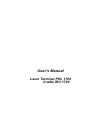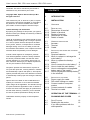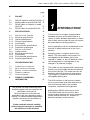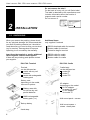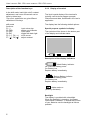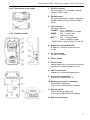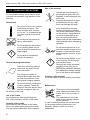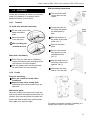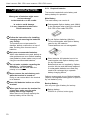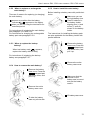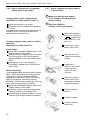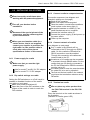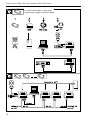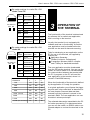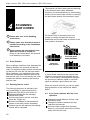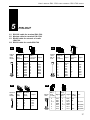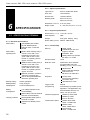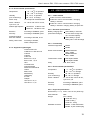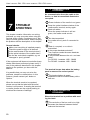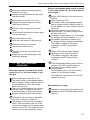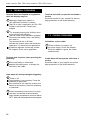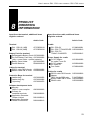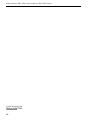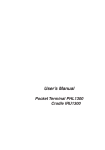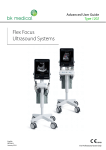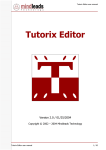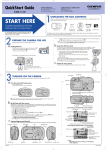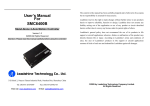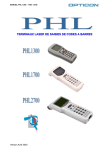Download User`s Manual
Transcript
User’s Manual Laser Terminal PHL 1700 Cradle IRU 1700 USER’S MANUAL PHL 1700 LASER TERMINAL / IRU 1700 CRADLE CAUTION: This user’s manual may be revised or withdrawn at any time without prior notice. Copyright 2000, Opticon Sensors Europe B.V. All rights reserved. This manual may not, in whole or in part, be copied, photocopied, reproduced, translated or converted to any electronic or machine readable form without prior written consent of Opticon Sensors Europe. Limited warranty and disclaimers By opening the package of this product you agree to become bound by the liability and warranty conditions as described below. Under all circumstances this manual should be read attentively, before installing and or using the product. In no event, Opticon Sensors Europe will be liable for any direct, indirect, consequential or incidental damages arising out of use or inability to use both the hardware and software, even if Opticon has been informed about the possibility of such damages. A serial number appears on all Opticon products. This official registration number is strictly related to the device purchased. Make sure that the serial number appearing on your Opticon device has not been removed. Servicing by our Repair Department can only be carried out under warranty. All Opticon products are warranted for a period of one year after purchase, covering defects in material and workmanship. Opticon will repair or, at its opinion, replace products that prove to be defective in material or workmanship under proper use during the warranty period. Opticon will not be liable in case modifications are made by the customer. In such case the standard repair charge will be applicable. The standard charge for repair will also be applicable in case no defect is found at all. These rules also apply for products that are still under warranty. Therefore, you are advised to have the product specifications always at hand. Trademarks used are property of their respective owners PHL-ver6-sv / printed 03 03 CONTENTS page 1 INTRODUCTION 3 2 INSTALLATION 4 2.1 UNPACKING 4 2.2 2.2.1 2.2.2 2.2.3 2.2.4 2.2.5 DETAILED VIEW Dimensions of terminal Details of terminal Display of terminal Dimensions of cradle Details of cradle 5 5 5 6 7 7 2.3 2.4 2.4.1 2.4.2 HANDLING PRECAUTIONS ASSEMBLY Terminal Cradle 8 9 9 9 2.5 INSTALLING, REPLACING AND CHARGING 10 Required batteries 11 When to replace or recharge the main battery? 11 When to replace the backup battery? 11 How to remove the main battery? 11 How to install the main battery 12 How to recharge the rechargeable battery pack in the cradle? 12 How to (re)place the backup battery in the terminal? 13 BATTERIES 2.5.1 2.5.2 2.5.3 2.5.4 2.5.5 2.5.6 2.5.7 2.6 2.6.1 2.6.2 2.6.3 13 13 13 2.6.4 2.6.5 INSTALLING IN A SYSTEM Power supply for cradle DIP switch settings on cradle Connect cradle to computer/ modem Connect network of cradles Terminal on cradle 3 OPERATION OF THE TERMINAL 15 4 SCANNING BAR CODES 16 4.1 4.2 4.3 SCAN POSITION Reading the bar codes If you have problems with the read operation 16 16 13 13 13 16 USER’S MANUAL PHL 1700 LASER TERMINAL / IRU 1700 CRADLE page 5 PIN OUT 17 5.1 5.2 5.3 17 17 5.4 RS232C cable for terminal PHL1700 Modem cable for terminal PHL1700 RS485 cable for network of cradle IRU1700 RS232 cable for cradle IRU1700 17 17 6 SPECIFICATIONS 18 6.1 6.1.1 6.1.2 6.1.3 6.1.4 6.1.5 6.1.6 6.2 6.2.1 6.2.2 6.2.3 6.2.4 6.2.5 SPECIFICATIONS TERMINAL Electrical specifications Optical specifications Physical specifications Functionality Environmental specifications Supported symbologies SPECIFICATION CRADLE Cradle models Electrical specifications Functionality Environmental specifications Physical specifications 18 18 18 18 18 19 19 19 19 19 19 19 19 7 TROUBLESHOOTING 20 7.1 7.2 7.3 7.4 7.5 COMMUNICATION PROBLEMS READ OPERATION PROBLEMS BATTERY CHARGING PROBLEMS TERMINAL PROBLEMS CRADLE PROBLEMS 20 20 21 22 22 8 PRODUCT ORDERING INFORMATION 23 The general use and functioning of the terminal together with the cradle will be described in this manual. The exact behavior of the terminal depends on the user application that is running. For instructions about applications please consult the documentation of that software. 1 INTRODUCTION This terminal is a compact, programmable handheld terminal, and is well suited for a variety of indoor portable applications. It has a built-in laser scanner that can scan all popular bar code labels at varying distances. User’s applications can be downloaded to the terminal to adapt the terminal to the user’s situation. Operating power is supplied by the main battery. The main battery may consist of a rechargeable Ni-MH battery pack (to be charged in cradle), or dry cell batteries, either non-rechargeable or rechargeable (to be charged in an external charger). The cradle can be equipped with a transceiver function only, for terminals with dry cell batteries, this will be sufficient. The cradle can also be equipped with both transceiver and charger. The charger is needed for terminals with a rechargable battery pack. The IrDA interface on the terminal enables you to communicate with other devices that use IrDA communication, like portable computers, notebooks and organisers. Additionally a RS232 cable can be used. The RS232 cable can be used for direct communication between the (host) computer system and the terminal, for example to download software to the terminal. Please read this manual carefully before using the terminal, to maximise the efficiency of this terminal. 3 USER’S MANUAL PHL 1700 LASER TERMINAL / IRU 1700 CRADLE Do not remove the label ! On the back of every unit you will find a label. The label is attached by the manufacturer and includes information about the function it supports and a serial number. Do not remove it. PHL1600-10 2 part nr: O2500000010 serial nr: 000001 battery: LR6x2 or Ni-MH, CR2032x1 rating: DC 3V,3V 2 supply 0.48W IRU-1600 transceiver/charger part nr: O2520000015 serial nr: 000001 SPECIMEN input: DC 5V 4A INSTALLATION 2.1 UNPACKING When you remove the packing, please check for any physical damage. We recommend that you save all packing material, as it should be used whenever you need to ship your terminal (eg. for service). Damage due to improper repacking is not covered by the warranty. Apart from the terminal or cradle, additional items might be ordered and supplied. If there are any missing parts please contact your supplier. RS232 download cable for terminal Modem cable for terminal Protective bag for terminal RS232 cable for cradle RS485 cable for cradle Modem cable for cradle PHL1700: Terminal IRU1700: Cradle Terminal, can be delivered as: model with dry cell batteries model with rechargeable battery pack Cradle body: can be delivered as: model SV model T model T/C Battery case, depending on the model, there are 2 options: Battery case with 2x AA-size dry cell penlite batteries AC adaptor depending on the model: 9V DC adaptor for model SV and T 5V DC adaptor for model TC NiMH rechargeable battery pack (1 x) Wall mount panel + screws Backup battery Hand strap 4 Additional items only supplied if ordered Walll mount spacer + screws + base plate USER’S 2.2 DETAILED VIEW 2.2.1 Dimensions of terminal MANUAL PHL 1700 LASER TERMINAL / IRU 1700 CRADLE 1. Reading window laser beam for barcode reading will be emitted from here 2. Optical interface window for infra red communication 3. LCD Display for displaying information 4. LED indicator can be used to indicate results, for example bar code reading /status of communication 2.2.1 Details of terminal: 5. Trigger key definable by user’s application typical use: read key, switches laser beam on for barcode reading 6. Quick keys definable by user’s application typical use: menu scroll keys or yes/no input 7. Power key right key, NOT definable for switching power On/Off Control keys definable by user’s application for controlling basic functions typical use as below CLR : Cancel input BS : Back space S : Shift key “S”on the LCD display indicates the terminal is in the shift mode 8. Character keys definable by user’s application typical use: for input of alpha-numeric and punctuation characters 9. ENT key definable by user’s application typical use: for confirming input 10. Function keys definable by user’s application user programmable keys, to be used together with shift key. typical use as shown on next page 11. Battery case cover for housing main battery 12. RS-232C connector for connecting external device, or for system expansion, through Opticon RS232 cable 13. Hand strap pillar for attaching hand strap. 14. Charging contacts only for the model with rechargeable battery pack. 5 USER’S MANUAL PHL 1700 LASER TERMINAL / IRU 1700 CRADLE Description of the function keys 2.2.3 Display of terminal In the shift mode, back light on/off, contrast adjustment, and cursor movement can be done by these keys. The user’s application can give different definitions to the keys The liquid crystal display of the terminal is typically used to show program prompts, instructions and data, as defined in the user’s application. shift mode functions: F1 (-) F2 (DEL) F3 (SP) F4 (BL) F5 (<--), F6 (-->) F7 ( ), F8 ( ) The display has the following default options: input minus sign delete one character input space toggle with back light move cursor adjust contrast Special purpose symbols in display: The symbols will be shown in the bottom part of the display and indicate status. Description of the display indicators Main Battery indicator Off: Sufficient battery power On: Battery low. Replace battery immediately. Backup Battery indicator Off: Sufficient battery power On: Battery low. Replace battery immediately. Alpha mode on (Shift-key activated) Backlight The display is provided with a backlight. When the backlight is turned on, the power consumption increases. To extend the life time of your batteries use the backlight as little as possible. 6 USER’S 2.2.4 Dimensions of the cradle MANUAL PHL 1700 LASER TERMINAL / IRU 1700 CRADLE 1. RS 232 C socket for connecting to PC or modem, through Opticon RS232 cable 2. RS 485 socket for connecting another cradle in multi-drop RS485 network, through Opticon RS485 cable 2.2.5 Details of cradle 3. LED indicator indicating status of: POWER red : power on green: terminal is on cradle SD/RD red : receive data green: send data BATT * red : charging battery green: charging is ready *) BATT status is only for model TC and SV 4. Switch for terminal detection to detect if a terminal is placed on the cradle 5. DC input socket input for AC adaptor 6. Power switch 7. DIP switches setting parameters of the infra red interface switches are located behind the cover 8. Data Transmission Interface for optical data transmission 9. Contact for recharging only for the model SV and TC 10. Battery spare slot for recharging quick charge NiMH pack only for the model transceiver/charger 11. Refresh switch refresh-discharge NiMH pack only for the model transceiver/charger 12. Wall mounting holes 7 USER’S MANUAL PHL 1700 LASER TERMINAL / IRU 1700 2.3 HANDLING PRECAUTIONS CRADLE Use of the terminal Operate the terminal keys by pressing them lightly with your fingertips or with something soft and round. Pressing the keys with a sharp pointed object (for eg. a ballpoint) can damage the keys. To avoid malfunctioning and to ensure years of trouble free operation, pay attention to the following: General use Do not use or leave the product in extremely hot areas - like direct sunlight, near a heater, or in a car - or in areas that are very cold, humid, moistured or dusty. Avoid temperature changes. Sudden temperature changes can cause condensation to form on the terminal. Using the terminal while condensation is present can cause malfunction. Always wait until the condensation clears naturally before attempting operation. Do not expose the product to rain or water splash ! Do not subject the the product to very strong impact, do not throw or drop the terminal from large heights. Do not leave the terminal in an area where static charge is accumulated, or near devices where electromagnetic emission is generated. Do not allow a mechanical shock to the product. General cleaning instructions ! Clean the exterior by wiping it with a soft, dry cloth. Do not use much water. The charging contacts of terminal and cradle must stay as clean as possible to maintain optimal charging capacity. Do not use thinner, white spirit or other solvents. These can discolour the case and the keys and has a negative effect on the lifetime of the keys. Use of the cradle Do not place any other product than the PHL 1700 terminal in the IRU 1700 cradle. Cleaning of the cradle Avoid touching the contacts in the cradle. Do not use water when cleaning the cradle. This can cause malfunction in the chargers. 8 Do not place any objects on top of the terminal. Do not lay the terminal face down. Doing so can cause accidental operation of the [PW] key or [ENTER] key, which can discharge your batteries or change settings you do not want to be changed. Cleaning of the terminal Clean the optical interface window periodically. Maintenance There are no user-serviceable parts inside the terminal or the cradle. So do not try to take it apart. The manufacturer will not be liable for any damage caused by the customer. In case of malfunction that can not be solved by the trouble-shooting instruction in the appendix, please consult our service department. USER’S 2.4 ASSEMBLY Follow the next steps to make your terminal ready for installation in a system, that is described further in the manual. MANUAL PHL 1700 LASER TERMINAL / IRU 1700 CRADLE Wall mounting instructions First mount the wall mount panel on the cradle. 2.4.1. Terminal To avoid drop use the hand strap. Fix the small cord of the strap around the pillar. Insert the handle in the thin loop. ! Do not swing the terminal around. Start with a full battery To be sure you start with a full battery, charge the battery pack according to the instructions in the next chapter. Click the battery pack into the terminal, as instructed in the next chapter. Locate the place for mounting and attach the base plate by tape. Mark the position of the holes of the base plate. (ref. 1) Remove the base plate. Screw in the screws with spacers on the marked positions. (ref. 2) Align the body with its mounting holes to the spacers. (ref. 3) Slide down the body and fix it on the wall. 2.4.2 Cradle Place for mounting. Place the cradle in normal office conditions. Avoid a place under strong light. Otherwise IrDa communication may be disturbed. Wall mount panel When the cradle is mounted on the wall, the wall mount panel will keep the terminal on its position. As a second function the panel will protect the IrDa window from both terminal and cradle from direct sunlight. For power connection read the ‘installing in a system’ part further in the manual. 9 USER’S MANUAL PHL 1700 LASER TERMINAL / IRU 1700 2.5 INSTALLING, REPLACING AND CHARGING BATTERIES Wrong use of batteries might cause serious damage to the terminal or to the cradle. In order to avoid damage it is very important to take notice of the instructions. ! ! Follow the instructions for installing, changing and removing the batteries very strictly. The products are not warranted for damage, defects, malfunction or loss of data, resulting from incorrect use of batteries. Only use recommended batteries. When other batteries are used, defects or other problems can occur. Before installing (new) batteries, please make sure you are using the recommended batteries. ! Do not make a mistake regarding the polarity (+ , -) of the battery. The terminal will not work when the polarity is incorrect. ! Never remove the main battery pack while the terminal is turned on. Doing so can cause data in the terminal to be deleted. ! ! 10 Insert full batteries before use of the terminal. When you do not use the terminal for a long time, make sure the main battery has enough capacity. When there is not enough capacity the backup battery will be used up. CRADLE 2.5.1 Required batteries The terminal needs both main battery and backup battery for operation. Main Battery The main battery can consist of: Rechargeable Opticon battery pack (NiMH), to be recharged when placing the terminal PHL1700 in the cradle IRU1700. Dry cel Opticon batteries (Alkaline). To be used together with Opticon battery case for dry cell batteries. These batteries are not rechargeable. Other batteries. All batteries have to be used together with Opticon battery case for dry cell batteries. Batteries that are not supplied by Opticon must be AA-size and absolutely leakproof. If rechargeable batteries are used, they need to be recharged by a separate battery charging device. Opticon recommends to use Opticon batteries (Opticon rechargeable battery pack or Opticon dry cell batteries) only. Backup Battery Use only one type of battery for backup: Backup battery: CR2032 Li (Lithium, button type). USER’S MANUAL 2.5.2 When to replace or recharge the main battery? There are 2 reasons for replacing (or charging) the main battery; as soon as possible after the battery indicator appears on the display. when you are not using the terminal for an extended period. For instructions of (re)placing the main battery see paragraph 2.5.4 and 2.5.5. For instructions for charging the rechargeable battery pack see paragraph 2.5.6. 2.5.3 When to replace the backup battery? When low battery mark appears, replace the battery without delay. PHL 1700 LASER TERMINAL / IRU 1700 CRADLE 2.5.5 How to install the main battery Before installing a battery case with penlite batteries: Make sure you use the right battery size. Place 2 batteries in the battery holder aligning plus (+) and minus (-) ends as shown on the battery holder. The instructions for installing the battery pack are also applicable for the battery holder with penlite batteries. Remove the battery case cover. Press the shaped part with some force, and pull it up. For instructions of (re)placing the backup battery see paragraph 2.5.7. 2.5.4 How to remove the main battery? Remove the battery case cover. Press the shaped part with some force, and pull it up. Remove the entire battery case cover. Make sure that the direction of the battery case is correct and put the battery case in. Remove the entire battery case cover. Fit battery case cover. To take the battery case out, pull one side. 11 USER’S MANUAL PHL 1700 LASER TERMINAL / IRU 1700 2.5.6 How to recharge the rechargeable battery pack in the cradle? CRADLE 2.5.7 How to (re)place the backup battery in the terminal? ! Make sure that the main battery is full enough while changing the backup battery. ! Only use CR2032 Li (Lithium, button type) battery. Charging battery pack inside terminal Applicable for cradle model SV and TC: Place the terminal in the cradle. The battery will be charged during approx. 4 hours. The application in the terminal determines the indication of the charging procedure as (if applicable) shown to the user. Charging separate battery pack in cradle’s spare slot Applicable for cradle model TC: Quick charge Place the rechargeable battery pack in the battery holder on the cradle. After checking the battery status (indicated by blinking green LED), the recharging starts (indicated by by a solid blinking red LED). After approx. 1 hour the charging is completed. (indicated by a solid blinking green LED) Refresh discharge A rechargeable battery has an so called ‘memory effect’, which deteriorates full charging when recharging is executed before the battery capacity becomes empty. When the memory effect is recognised, activate the refresh discharge. Use this feature sparingly, when too often used, it may damage the battery. Place the rechargeable battery pack in the battery holder on the cradle. Press the refresh switch and discharging starts (indicated by an orange LED) The discharge completes in approx. 4 hours, and the quick charge follows immediately. Remove the battery case cover. Press the shaped part with some force, and pull it up. Remove the entire battery case cover. Open the lid of the holder for the backup battery. If applicable: Remove old battery, using a pointed object for easy removal. Make sure that the positive side of the (new) backup battery is pointed upwards. Place the backup battery. Close the holder Close the battery case cover. 12 USER’S MANUAL PHL 1700 LASER TERMINAL / IRU 1700 CRADLE 2.6 INSTALLING IN A SYSTEM 2.6.3 Connect cradle to computer/modem ! Exercise caution at all times when working with AC-powered equipment. ! Turn off your devices before installation. ! Because of the special pin-out of the connectors, use the cables supplied by the manufacturer. ! When you need another cable for a certain device, that is not supplied, contact your supplier to purchase the right cable. In case another cable is used, take notice of the pin-out specifications further in this manual. 2.6.1 Power supply for cradle ! Make sure that you use the right power supply. Use for model T and SV: 9V DC adaptor Use for model TC: 5V DC adaptor 2.6.2 Dip switch settings on cradle Setting the DIP switches on or off will result in enabled or disabled functions of the cradle. (see table on next page) Make sure power is switched off. Open the cover of the DIP switches on the bottom of the cradle in order to reach the DIP switches. Connection sequence (see diagram and dipswitch settings on next page) Shutt off the computer. Make sure cradle is disconnected. Place the cradle in normal office conditions, avoid a place under strong light (1). Set proper baudrate on cradle (2), use same baudrate as set on computer. Connect the interface cable (3). Connect the power supply (4) and power up by power switch. Power up the computer. 2.6.4 Connect network of cradles (see diagram on next page) Only 1 cradle in the network will be connected to the PC through one RS232 cable. On this cradle the DIPswitch for RS232 connection must be enabled. Through this connection all cradles can communicate to the PC. A maximum of 16 cradles can be connected in a network through RS485 cables. For the cradles that are not directly connected to the PC the DIPswitch for RS232 connection must be set to off. All cradles need to have the same baudrate, for model SV to be set by dipswitch. The first and the last cradle in the network must have the termination resistors set by DIPswitch. 2.6.5 Terminal on cradle ! Do not place any other product than the PHL1700 terminal in the IRU1700 cradle. Place the terminal on the cradle as shown in the illustration: (Indicator on cradle: green LED) 13 USER’S MANUAL PHL 1700 LASER TERMINAL / IRU 1700 CRADLE 6 6 1 2 3 4 5 ON 1 2 3 4 5 ON *) see DIP switch table on next page **) see power voltage on previous page 14 USER’S MANUAL PHL 1700 LASER TERMINAL / IRU 1700 3 OPERATION OF THE TERMINAL CRADLE Dip switch settings for cradle IRU-1700 model T and TC: ON DIP SWITCH FUNCTIONS ON OFF 1 2 3 4 5 6 7 8 SW 1 RS 232 ON for connection in use not in use SW 2 SPARE -- -- SW 3 SPARE -- -- SW 4 SPARE -- -- SW 5 SPARE -- -- SW 6 SPARE -- -- SW 7 RS485 TERMINATOR in use not in use SW 8 RS485 TERMINATOR in use not in use DIP SWITCH OFF ON Dip switch settings for cradle IRU-1700 model SV: 1 2 3 4 5 6 DIP SWITCH FUNCTIONS ON OFF SW 1 RS 232 ON for connection in use not in use SW 2 RS485 TERMINATOR in use not in use SW 3 RS485 TERMINATOR in use not in use SW 4 BAUDRATE * -- -- SW 5 BAUDRATE * -- -- SW 6 BAUDRATE * -- -- OFF DIP SWITCH OFF ON *) BAUDRATE SW 4 SW 5 SW 6 1200 OFF OFF OFF 2400 ON OFF OFF 4800 OFF ON OFF 9600 ON ON OFF 19200 (default) OFF OFF ON 38400 ON OFF ON 115200 OFF ON ON ON ON ON AUTO (PC controlled) The functionality of the terminal is determined by software, the so-called user application, that is running on the terminal. Usually, the terminal is not equipped with software and has no functionality. At first the user application must be loaded before the terminal can be used for barcode scanning. Tools for developing a user application on the PC for use on the terminal, as supplied by Opticon are: Application Generator PotStar (Limited or Professional) C language: Microtec ANSI-C compiler and C library for handheld terminals. The user application must be downloaded from the PC into the terminal. You can use the cradle, an RS232 cable or an infrared adapter for communication between the terminal and the PC. A program on the PC will send the user application to the terminal, where it is stored in FlashROM memory. When the functionality of the terminal is defined by the application it is ready for operation. In a typical application you will press the trigger key and scan a bar code label as described in the next chapter. Scanned data and data entered from the keyboard is stored in the terminal's RAM. The user application can use this data in subsequent steps. The collected data can be transmitted to the PC for further processing. For data transmission you can use the cradle, an RS232 cable or an infrared adapter to connect the terminal to the PC. 15 USER’S MANUAL PHL 1700 LASER TERMINAL / IRU 1700 CRADLE The terminal is a Class I laser product conforming to the strictest laser safety standards. However, we recommend that you avoid looking directly into the laser beam emitter, or pointing the laser beam directly into someone’s eyes. 4 SCANNING BAR CODES ! Please take care of the handling precautions. ! Please make sure that the terminal is installed according to the installation instructions. ! Never remove the main battery pack while the terminal is turned on. Doing so can cause data in the terminal to be deleted or corrupted. Fit the bar code in the laser beam from margin to margin and pass the scanner downward over the bar code, as shown in the scan position illustration. X X X X incorrect read scan positions 4.1 Scan Position When reading a small bar code, decrease the distance between the terminal and the bar code. For larger bar codes, position the terminal so that the bar code fits into the laser beam. When reading a very high density bar code, decrease the distance between the terminal and the bar code. For a low density bar code, increase the distance between the terminal and bar code. 4.2 Reading the bar codes The scanning sequence is defined by the user’s application. A typical sequence is: Press the [PW] key to turn power on. Check the display for the message: READ BAR CODE Point the terminal to the bar code and press the Trigger key. Point the laserbeam to the barcode as shown in the scan position illustration. The barcode will be read and the reading results will be indicated. 16 good read scan position X X A ‘Good Read’ means that the scanner has effectively recognised and decoded the bar code. In most cases, the application program will provide an indicator signal or a buzzer signal to indicate a good read to the user. When the read is incorrect you can try again, paying attention to the instructions stated below. 4.3 If you have problems with the read operation Change the angle between the bar code and the terminal. Change the distance between the bar code and the terminal. If the bar code is larger than the laser beam, try moving the terminal a bit further away from the bar code. USER’S 5 MANUAL PHL 1700 LASER TERMINAL / IRU 1700 CRADLE PIN-OUT 5.1 RS232C cable for terminal PHL1700 5.2 Modem cable for terminal PHL1700 5.3 RS485 cable for network of cradle IRU1700 5.4 RS232 cable for cradle IRU1700 5.1 5.2 1 25 9 1 RS232 cable DB 9 female Modular plug (10 pins) Signal DB 9 connector Female Signal 1 2 3 4 5 6 7 8 9 10 DC IN DC IN TxD RxD RTS CTS DTR DSR GND GND 2 3 8 7 6 4 5 - RxD TxD CTS RTS DSR DTR GND - 5.3 Network cable RS485 1 1 1 1 6 6 Modem cable DB 25 male Modular plug (10 pins) Signal DB 25 connector Male Signal 1 2 3 4 5 6 7 8 9 10 DC IN DC IN TxD RxD RTS CTS DTR DSR GND GND 2 3 4 5 20 6 7 - RxD TxD CTS RTS DSR DTR GND - 5.4 1 1 9 9 Modular plug (6P6) Modular plug (6P6) Signal 1 2 3 4 5 6 2 3 4 5 - RD+ RDSD+ SD- RS232 cable DB 9 DB 9 male Signal female (cradle) (PC) 3 2 6+1 5 4 8 7 TxD RxD DSR GND DTR CTS RTS 2 3 4 5 6+1 7 8 Signal In/Out Note (cradle) RxD TxD DTR GND DSR RTS CTS OUT IN OUT OUT not used ON (fixed) not used ON (fixed) 17 USER’S MANUAL PHL 1700 LASER TERMINAL / IRU 1700 CRADLE 6.1.2 Optical specifications Light source 6 650 nm visible laser diode Scan rate 100 scans/sec Decode rate 100 decodes/sec Reading width 60 mm at 30 mm 98 mm at 100 mm Resolution at PCS 0,9 0.15 mm (6mil) Depth of field SPECIFICATIONS 0 - 140 mm (at PCS 0.9, res. 0.25) 6.1.3 Physical specifications Dimensions (l x w x d) 172 x 62 x 44 mm 6.1 SPECIFICATIONS TERMINAL 6.1.1 Electrical specifications Main battery Main battery operating time rechargeable pack: Ni-MH dry cell: Alkaline penlite optional: other 2 x AA-size penlite Ni-MH: When making every 5 seonds 1 scan with 1 sec laserbeam on and 0.2 sec. green LED on and 0.2 sec. buzzer on, operating time is: approx. 34 hours Alkaline: When making every 5 seonds 1 scan with 1 sec laserbeam on and 0.2 sec. green LED on and 0.2 sec. buzzer on, operating time is: approx. 67 hours Different operation conditions affect the operating time Use of other penlite batteries affect the operating time Backup battery Lithium (CR2032) Backup battery operating time If fully charged: 4 months backup time Battery management Charging method 18 Low voltage indicated on the terminal display. When battery is low the terminal switches off automatically. Rechargeable Ni-MH pack in terminal via cradle Replacement Ni-MH pack in cradle Case material ABS Weight body (excl. battery): 180 g Direct cable (optional) RS232 - DB9 female 6.1.4 Functionality Memory ROM: 32 kB FlashROM (for O/S and program): 256 kB fast RAM: 2kB battery backed up S-RAM (for data): 1 or 2 MB Microprocessor 16-bit Real time clock Quartz RTC, time and date programmable, leap year handling, (accuracy + 60 sec./month) Display 96x48 Pixels graphic LCD with backlight Character fonts: 4/8 lines x 16 characters Keyboard 27 keys total (26 keys user definable) 8 Function keys Alpha/Numeric mode Trigger mode Manual Programming Functionality is provided by user application. The application may be downloaded from PC via cable, com port or IrDA. Interfaces supported RS232 by direct cable RS232 by cradle IrDA on terminal Transmission speed RS232 direct cable: 2400 - 115200 baud RS232 cradle: 2400 - 38400 baud IrDA terminal: 2400 - 115200 baud USER’S MANUAL 6.1.5 Environmental specifications Temperature -10 - +40 oC in operation -20 - +60 oC in storage Humidity (non condensing) 20 - 80 % in operation 20 - 90 % in storage Shock: drop: 1.5 m drop onto concrete surface Shock: vibration: cycle for X,Y,Z. 10 - 50 Hz with 1G for 30 min, Ambient light rejection fluorescent 3.000 lux max. direct sun 50.000 lux max. Emission According to EN50081, part 1 Immunity According to EN50082, part 1 Protection against dust and moisture According to IEC529, IP 42 Safety, Laser class According to IEC825, Class I laserproduct 6.1.6 Supported symbologies Chinese Post 2of5 Codabar incl. ABC and CX Code 39 Code 93 Code 128 EAN-8 incl. +2,+5 EAN-13 incl. +2,+5 IATA Industrial 2of5 Interleaved 2of5 Italian Pharmaceutical Laetus Matrix 2of5 MSI/Plessey UK/Plessey S-Code Telepen UPC-A incl. +2,+5 UPC-E incl. +2,+5 PHL 1700 LASER TERMINAL / IRU 1700 CRADLE 6.2 SPECIFICATIONS CRADLE 6.2.1 Cradle models model T: use for communication model SV: use for communication / charging battery in terminal model TC: use for communication / charging battery in terminal / charging battery in spare slot 6.2.2 Electrical specifications Battery charging time (transceiver/charger) when battery in terminal: 4 hours extra charge with 70% nominal capacity when battery in spare battery slot: 1 hour full charge 6.2.3 Functionality Interfaces supported RS232 RS485 Serial communication RS232 Baudrate: 1200 - 38400 RS485 Baudrate: 1200 - 38400 Transmission modes Half duplex RS232 Half duplex RS485 Parity Odd, Even, None 6.2.4 Environmental specifications Temperature 0 - +40 oC in operation -20 - +70 oC in storage Humidity (non condensing) 30 - 85 % in operation 30 - 90 % in storage Shock: vibration: 10 - 50 Hz with 1G for 30 min, cycle for X,Y,Z. Emission According to EN50081, part 1 Immunity According to EN50082, part 1 6.2.5 Physical specifications Dimensions (l x w x d) 228 x 116 x 97 mm (desk top) Case material ABS Weight (excl. cables) model SV: 475 g model T: 500 g model TC : 525 g Standard connector RS232 - D Sub 9P Female RS485 - 6 pins modular plug 19 USER’S MANUAL PHL 1700 LASER TERMINAL / IRU 1700 CRADLE 7.1 COMMUNICATION PROBLEMS No communication from the cradle to the device, or data is transmitted distorted or corrupted. 7 ? Power indicator of the cradle is not green. Clean the optical interface window of the cradle and/or terminal, and try again. Check all cables. When the power indicator is still not green, the cradle needs service. ? No data transmitted. The cradle will only work if connected to a PC. ? Data is corrupted, or no data is transmitted. Is the proper baudrate selected? The computer needs the same baudrate as the terminal. Is the baudrate between the min. and max. value? For RS 232 : baudrate 1200 - 38400 For RS 485 : baudrate 1200 - 38400 TROUBLE SHOOTING This chapter contains information on solving problems you may encounter when using the terminal and/or cradle. If problems occur, first carry out some general checks, before verifying the problem with the descriptions in this chapter. General checks: Make sure everything is installed properly Check the power supply of all devices Is the read window of the terminal clean? Is the optical window of the cradle clean? Are the bar code labels readable, eg. not damaged or poorly printed? If the equipment still does not work after these checks have been performed, please verify if one of the problems described in this chapter applies to the problem you have with the scanner. It is possible that you may not solve the problems, despite our descriptions. In this instance, please contact your dealer or Opticon. The terminal looses data when the battery pack is removed for a short period. ? When the terminal needs to be repaired, please ensure that the label with the serial number is still present. If sending the terminal or cradle, please use the original packing to minimise the chances of damage. The backup battery is empty. Replace the Lithium CR2032 battery with a new one. 7.2 READ OPERATION PROBLEMS When the terminal has a problem with reading the label: ? 20 The resolution of the bar code is too high. Decrease the distance between the bar code and the terminal. USER’S ? The angle between the label and the terminal is too high. Change the angle between the bar code and the terminal. MANUAL PHL 1700 LASER TERMINAL / IRU 1700 CRADLE When a rechargeable battery pack is placed in the cradle (model TC), the main battery is not charged. ? Green LED indicator is not turned on not flashing. Check cradle type (TC) The cradle needs a rechargeable battery pack to charge. When a battery holder for dry cell batteries is used, charger does not work at all. The battery pack in the terminal is not empty enough. The battery voltage has to be lower than 2.6 V. The battery voltage reaches 4 V. The voltage for charging should be between 2 - 4 V. If the battery temperature reaches 45oC, the charger will stop charging immediately. The cradle is waiting for the proper temperature (0-40oC) and will then continue. ? The distance is too far or too close. Change the distance between the bar code and the terminal. ? The bar code is larger than the laser beam. Try moving the terminal a bit further away from the bar code. ? The read window is dirty. Clean the read window of the terminal. ? The read window is scratched. The terminal needs service. ? The type of the bar code label is not enabled. Enable the bar code symbology in the application program. ? Green LED indicator keeps flashing. The battery is too cold or too warm. The cradle is waiting for the proper temperature (0-40oC) and will then continue. 7.3 BATTERY CHARGING PROBLEMS ? The rechargeable battery pack is still not charged. Red LED indicator keeps on. The charger for the battery pack is probably defect. Put the battery pack in the terminal and charge it in the terminal charger. The cradle will need service, but can still operate for a while. When the terminal is placed in the cradle (model SV or TC), the main battery is not charged. Check cradle type (model SV or TC) The cradle needs a rechargeable battery pack to charge. When a battery holder for dry cell batteries Is used, the charger does not work at all. There is no contact between the terminal and the cradle. Try again to place the terminal properly, or clean the contacts. Replace the battery pack and try again. ? Backupbattery is empty. ? Indicator in the display of the terminal is on: Replace the Lithium CR2032 battery with a new one. Terminal is still not charged. Red LED indicator on terminal is turned on The charger for the terminal is probably defect. Take the battery pack out of the terminal and charge it in the battery pack charger (model TC). The cradle will need service, but can still operate for a while. 21 USER’S MANUAL PHL 1700 LASER TERMINAL / IRU 1700 CRADLE 7.4 TERMINAL PROBLEMS Terminal does not respond to keypresses, while the display stays on. ? Message “Application halted” or “No application installed” is shown. There is no user’s application for PHL1700 loaded in the terminal. Contact your supplier. ? For example pressing the shift key does not toggle the shift indicator. There is a flaw in the application program. Disconnect the battery pack, and place it then back in. The terminal will be in off-state. Activate the system menu and restart the application, or download new application. If problems appears continously contact the supplier of the user’s application. Terminal gets no power, when pressing the powerkey. ? The main battery is exhausted. Replace the battery pack, or charge the terminal in the cradle. Laser stays off, when pressing the triggerkey. ? Power is off. The triggerkey is no powerkey. Press the powerkey to get power. If the terminal is not used the scanner will switch off all functions. Press the powerkey to reactivate. ? Laser temperature has become too high. The laser is switched off automatically, when thelaser temperature becomes above 50oC. Wait until the temperature has dropped. 22 Terminal does still not operate and needs a service Send the terminal to your supplier for service, paying attention to the limited warranty. 7.5 CRADLE PROBLEMS Indications on the cradle. ? Power indicator of cradle is off No power supply. Check the adaptor. When the adaptor is good, the cradle needs service. Cradle does still not operate and needs a service Send the cradle to your supplier for service, paying attention to the limited warranty. USER’S 8 MANUAL PHL 1700 LASER TERMINAL / IRU 1700 CRADLE PRODUCT ORDERING INFORMATION Apart from the terminal, additional items might be ordered. Apart from the cradle, additional items might be ordered. Article Code Terminal PHL 1700-10 (1MB) PHL 1700-20 (2MB) A73700R0010 A73700R0030 Battery Pack for terminal Rechargeable Battery Pack O2510000020 Dry Cell Battery Pack Assy O2510000030 (assy = case holder + penlite batteries) Battery Case Holder Q2510000060 Penlite Batteries PBA30000010 Cables for terminal RS232 cable DB 9 female O2500000020 Modem cable DB 25 male O2500000030 Protective Bags for terminal Leather bag O2510000050 Leather bag clip O2510000060 Nylon bag O2510000070 Software development tools Microtec ANSI-C cross compiler C-library for handheld terminals Application Generator Potstar Limited Application Generator Potstar Professional Article Code Cradle IRU-1700-SV A74040N0001 IRU-1700-T TRANCEIVER O2520000010 IRU-1700-T/C TRANC./CHARGER O2520000015 Power Supply for cradle 5V DC adaptor for model T and SV 9V DC adaptor for model TC Euro Cable Cables for cradle RS232 cable DB 9 female Adapter DB25 female/DB9 male Modem cable DB 25 male RS485 cable A50100N0020 A50200N0020 A79000N0030 O2520000020 P10AT000040 O2520000040 O2520000050 O8010000010 D4030000020 D6010000010 D6020000010 23 USER’S MANUAL PHL 1700 Opticon Article Code O0220000020 24 LASER TERMINAL / IRU 1700 CRADLE