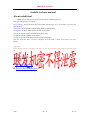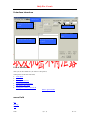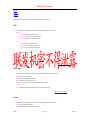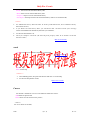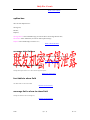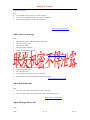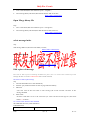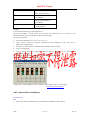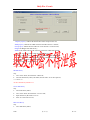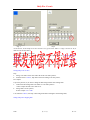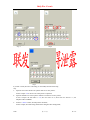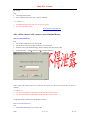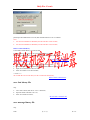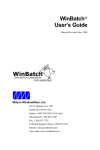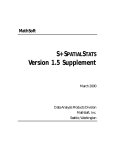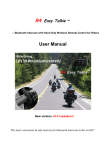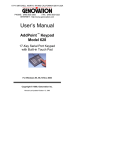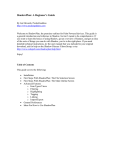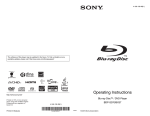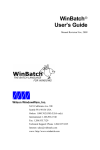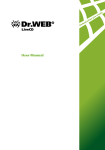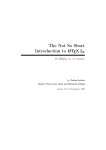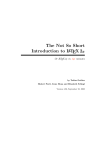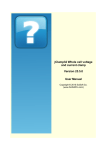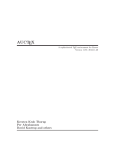Download Osdedit tool user manual About osdedit tool
Transcript
Only For Cosmic Osdedit tool user manual About osdedit tool Osdedit tool is to help the user to generate the data of osd displaying used ; There are some glossaries to explain: Merge bin file : the file includes the font bin file and message file. it is the data to put into the flash memory; Font bin file: the file includes all kinds of font libraries and bmp data; Message file: the file includes all kinds of OSD message data; Font lib file: the file includes one kind of font library data; Word lib fi le: the file includes one word data ; Message lib file: the file includes one kind of OSD message data; Bmp file :bmp file that you want to display it in the OSD, it must be in 256 or 16 color format; Suggestion: There are two parts to introduce the tool. if you first use the tool, please read from first part. General Index I.Interface introduce II. how to use osdedit tool MTK 第 1 页 02-5-13 Only For Cosmic I.Interface introduce Menu field Message list to show Field option box Font table to show field Message data list box Message description List box List of interface when you run the osdedit.exe you will see as the picture; in this picture is dived to some field; 1. menu field 2. opition box 3. me ssage data list box 4. message discription list box 5. font table to show field 6. message list to show to show field Back to general index menu field File Message Font MTK 第 2 页 02-5-13 Only For Cosmic Word Bitmap Cursor There are four items in the menu field the menu list as below: File the subitems included in “File” Item and their functions as below: Open: font bin:Open font binary file msg file: Open message binary file merge bin:Open merge binary file Save: font bin:Save font binary file. msg file:Save message binary file merge bin:Save merge binary file; Exit:close the osdedit tool **descriptions** font .bin includes font library data and bmp data; Back to list of menu Message the subitems included in “Message” Item and their functions as below: new:new a message table; Load: load a message library data; Delete:delete a message library ; Extract: extract current selected message library data; ***note******* 1. the message lib file must be in the permitted format; Back to list of menu Font the subitems included in “Font” Item and their functions as below: New:new a font library data; Add :add font library from font lib file ; MTK 第 3 页 02-5-13 Only For Cosmic Extract: Extract current selected font library data Delete : delete current selected font library data Compress: compress current selected font library UnCompress :uncompressed current selected font library and save as normal font lib; **Notes** 1. the added font library data file must be in the permitted format, if not add font library data will not success; 2. if you delete one font library data ,you will notice that the font used in your message will not be included in the font library data that you will delete; 3. now the max font number is 8; 4. when you compress a font lib ,the font lib pixel property must be 2. another words the font is in 4 color ; Back to l ist of menu word extract: extract current selected word data to a word lib file Back to list of menu Bitmap The subitems included in “Bitmap” Item and their functions as below: Add:add bmp Delete :delete bmp **Notes**** 1. when add bmp picture, the picture file must be 256 color or 16 color bmp 2. now the max bmp number is 256; Back to list of menu Cursor the subitems included in “Cursor” Item and their functions as below: Add: add cursor picture data Delete :delete current selected cursor picture; **Note*** the cursor menu not invalid; MTK 第 4 页 02-5-13 Only For Cosmic Back to list of menu opition box there are four Option boxes . message box, font box, bmp box; message lib box: select which message you want to show it in message data list box; font lib box: select which font you want to make up the message; bmp box: select which bmp you want to see ; Back to list of interface message data list box message data list box is to show the message data that read from the message.bin or msg.lib Back to list of interface message description list box message discription list box is to show the message description ; Back to list of interface font table to show field font table filed is to show font table Back to list of interface message list to show to show field message list field is to show message list; Back to list of interface MTK 第 5 页 02-5-13 Only For Cosmic II. how to use osdedit tool Index of Function list 1. Open font binary file; 2. Open Message binary file; 3. Open Merge binary file 4. save font binary file 5. save message binary file 6. save merge binary file 7. select message lib index 8. select font lib inde x 9. new,Add,load,extract message lib file 1 0 . new,add ,extract,delete,compress,uncompress font library 1 1 . edit,delete,insert,add,extract word in font library 1 2 . add ,delete bmp ; 1 3 . Add a piece of message 1 4 . edit a piece of message 1 5 . Delete a piece of message Back to general index New ,load, delete, extract message library New a message lib: Step: 1. select “message” menu, then select “new” submenu then will create a new message lib; ***Note*** the max message table number is 8; Load a message lib: Step: 1. select the message index you want to the message Loaded to ; 2. select “File”menu ,then select “Load msg bin”submenu, 3. select the name of message.lib from open box,then click “OK” button in the openbox Delete a message lib Step: 1. select the index of the message you want to delete; 2. select “message” menu ,then select the “delete” submenu; MTK 第 6 页 02-5-13 Only For Cosmic Extract a message lib Step: 1. select the index of the message you want to delete; 2. select “message”menu,then select the “Extract” submenu; 3. input message lib name to savebox then confirm; Back to Index of function list Add a piece of message Step: 1. open font binary file or add a font library binary file 2. select the message index 3. select the font index 4. select the word in font table 5. edit the message description box; 6. click the “add ”button Back to Index of function list Delete a piece of message Step: 1. open font binary file or add a font library binary file first 2. open message binary file 3. select message index 4. select message list item which you want to delete 5. click the button “button”to delete the word in the message; Back to Index of function list Open font binary file Step: 1. select “File”menu,then select subitem “open”-> “font bin”; 2. ,select font binary file name,then click the button “OK” in the open box; Back to Index of function list Open Message binary file Step: MTK 第 7 页 02-5-13 Only For Cosmic 1. select “File”menu,then select subitem “open”-> “msg file”; 2. select message binary file name, then click the button “OK” in the box; Back to Index of function list Open Merge binary file Step: 3. select “File”menu,then select subitem “open “->”merge bin”; 4. select message binary file name,then click the button “OK” in the box; Back to Index of function list select message index step: click message index box,then select the index you want; Back to Index of function list select font index step: click font index box, then select the font kind index you want; Back to Index of function list Edit a piece of message The work to Edit a piece of message includes two parts ,one is to select font to make up of the message, the other is to use the “control word” button to edit command; Select font to make up the message step: 1. select the font index box to select font library 2. click the “prey”and”next”button to select to page in the font library; 3. add word: select the word in the font table to edit message,the words selected will show in the message list field 4. delete word: click the word that is next to the wo rd that you want to delete in Message list ,then click button “<-”to delete ; use “control word” button to edit command the command is necessary when OSD shows. Command format Parameter MTK decription 第 8 页 02-5-13 Only For Cosmic “S” or”s” There will be a message insert into this positi on “c” Change color Start address set command “C” Change color end address Set command “0”~”9” Number of the digit to insert into this position Example: If you want make a message to show”Chapter 3/5” Because the number “3”and”5”must be read from the sharememory,it is not fixed; so you should tell the CPU there is a number will insert to this position. The step list is as below: 1. select font in font library “C”,”h”,”a”,”p”,”t”,”e”,”r” 2. click “control button”to indicate command word;”%”different color will show to indicate the command word; 3. then select “1”in font library to indicate there is one digit will be inserted; 4. select”/”in font library 5. click “control button”to indicate command word;”%”different color will show to indicate the command word; 6. then select “1”in font library to indicate there is one digit will be inserted; at last you will see the message list as blow “Chapter%1/%1”,the meaning is to show “chapter”-> show a digit ->show”/” ->show a digit; Back to Index of function list add ,extract,delete font library new font library step: 1. select “font” menu ,then click the “new” item then new font lib box show as below; MTK 第 9 页 02-5-13 Only For Cosmic compress property: :indicate the font lib data will be compressed or not; Width property: indicate the width of the font lib will be fixed or variable; Pixel property: indicate the font will be in 2 color format or 4 color format; Height: the Height of the font library; Width : if the width of the font lib is fixed ,it will be the width of the font lib, Else it will be the default width for the font library; Note :when you create a 2 color font library ,the width should be divided by 8; When you create a 4 color font library ,the width should be divided by 4; 2. select properties of the new font library 3. click the button of “ok” to confirm it; *****Note***** the max font library number is 8 add font library step: 1. select “font” menu ,then click the “add” item; 2. select the font library binary file name, then click the “ok ”in the open box; *****Note***** the max font library number is 8 extract font library step: 1. select font library index; 2. select “font ”menu, then click the “extract” item; 3. input font library file name to save as 4. click “ok ” button in save box; delete font library step: 1. select font library index; MTK 第 10 页 02-5-13 Only For Cosmic 2. select “font ”menu, then click the “delete” item; compress font library 1. select font library index; 2. select ”font” menu then click the “compress” item; 3. input font library file name to save as; 4. click “ok” button in save box; *****Note***** the font library that will be compressed must be not compressed already and in the 4 color format; Uncompress font library 1. select font library index; 2. select ”font” menu then click the “Uncompress” item; 3. input font library file name to save as; 4. click “ok” button in save box; *****Note***** the font library that will be Uncompressed must be already compressed and in the 4 color format; Back to Index of functi on list add ,delete bmp add bmp step: 1. select “bitmap”menu,then select “add” submenu; 2. select name of bmp file ,then select “ok ”button in open box when you add a 16 color bmp you will see as below: *******Note***** the added bmp file must be 256 color or 16 color format; MTK 第 11 页 02-5-13 Only For Cosmic step 1 step 2 As all known, in the bmp in 16 color format every pixel color index’s range is from 0 to 15(to index 16 color in the palette); there are two functions you can use: The two blanks below the Label “color mapping ” are for the function of “Change bmp color mapping data” The sixteen blanks below the label “color index palette” are for the function of “C h a n g e b m p Color to show”. Note: the font in the color index palette will be in red if the color index is used by current bmp; Change bmp Color to show Step: 1. change color index of the color index edit in the color index palette; 2. click the button “redraw” ,bmp will be shown according to the new palette; for example: as previous pictures, If you want to change the blue background to white background. 1. confirm the blue background color index in “color index palette”. in this example the blue color index is 15; 2. change index of color palette; in this example “15”->”255” 3. click button “redraw”, the bmp’s blue background will be changed to white background; Change bmp color mapping data MTK 第 12 页 02-5-13 Only For Cosmic step 1 step 2 step 3 if you don’t satisfy the color of the bmp, you can modify the data of the bmp; step: 1. Input the color index of 256 color palette index to 16 color palette; In this example “15”in the 16 color index palette is inputted; 2. Input the old index in 16 color palette and the new index in 16 color palette; I n t h i s e x a m p l e t h e o l d i n d e x i s “1 5 ” , t h e n e w i n d e x i s ” 1 ” , t h e n c l i c k t h e b u t t o n ” > > ” , t h e bmp data will be modified; 3. click the “redraw” button ,the bmp will be refreshed; In this example ,the white background will be changed to blue background; MTK 第 13 页 02-5-13 Only For Cosmic delete bmp step: 1. select bmp picture index; 2. select “bitmap”menu ,then select “delete” submenu; *******Note***** 1. the added bmp file must be 256 color or 16 color format; 2. the max bmp number is 256; Back to Index of function list edit , delete, insert, add, extract a word in font library add a word into font library step: 1. select index of font library you want to edit 2. put the mouse in the range of the word that you want to edit; 3. click the mouse right button then pop_menu will show, click the item of “add” 4. if the font library’s width is not fixed ,then a window will show. P l e a s e i n p u t t h e w i d t h o f t h e n e w w o r d i n t o t h e i n p u t_ b o x . t h e n c l i c k t h e b u t t o n o f “O K” t o confirm; *****Note***** 1. the value of width must be divided by 8 if the font lib in 2 color format; 2. the value of width must be divided by 4 if the font lib in 4 color format; 5. Edit font window will show you can edit the word i n it; Edit a word in the font library step: 1. select index of font library you want to edit MTK 第 14 页 02-5-13 Only For Cosmic 2. put the mouse in the range of the word that you want to edit 3. click the mouse right button then pop_menu will show, click the item of “Edit” 4. a new window will show as below 1. you can click the palette in the right bottom of the window to select the color you want to draw. 2. buttons: “Clear all” :the function will clear all the grid of the word “modify”: confirm to save current edit data, really modify the word in the font library; “add from bmp” : the data of the lattice can input from bmp file, click the button then select filename you want to added in; (the bmp size must be same as the word’s size; ) “add word lib file ”:the data of the lattice can be input form word lib file. (the added word’s size must be same as the word being edited) note: *the bmp file must be in 2 color format, else the operation will be failed; *the word lib must be in permitted format. the file can be created by menu “word” ->”extract” or popmenu “extract”; Insert a word into font library 1.select index of font library you want to edit; 2.put the mouse in the range of the word that you want to edit; 3.click the mouse right button then pop_menu will show, click the item of “Insert” 4.if the font library’s width is not fixed ,then a window will show as below: MTK 第 15 页 02-5-13 Only For Cosmic please input the width of the new word ,then click the button of “ok” to confirm. Note: 1. the value of width must be divided by 8 if the font lib in 2 color format; 2. the value of width must be divided by 4 if the font lib in 4 color format; Delete word in font library 1.select index of font library you want to edit; 2.put the mouse in the range of the word that you want to delete; 3.click th e mouse right button then pop_menu will show, click the item of “delete” Back to Index of function list Extract a word in font library 1. put the mouse in the range of the word that you want to extract; 2. click the mouse right button then pop menu will show,click the item of “extract” 3. input the word lib name to the save box 4. click “ok” button to save the word lib ; ***note***** the word lib file can be used when you edit a word in the font library; Back to Index of function list save font binary file step: 1. select “File”menu ,then select “save”->”font bin”; 2. input the name of the file to save as; 3. click “ok” button in savebox; Back to Index of function list save message binary file step: MTK 第 16 页 02-5-13 Only For Cosmic 1. select “File”menu ,then select “save “->”msg file” 2. input the name of the file to save as; 3. click “ok” button in savebox; Back to Index of function list save merge binary file step: 4. select “File”menu ,then select “save “->”merge bin”; 5. input the name of the file to save as; 6. click “ok” button in savebox; Back to Index of function list MTK 第 17 页 02-5-13