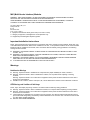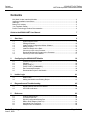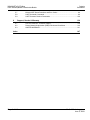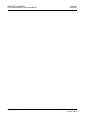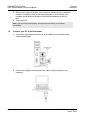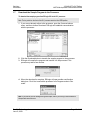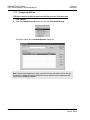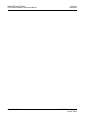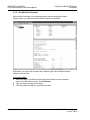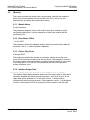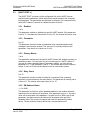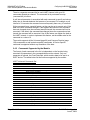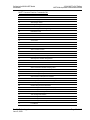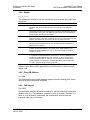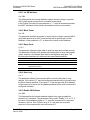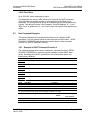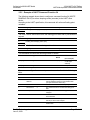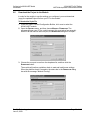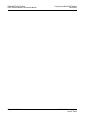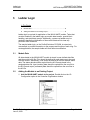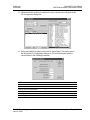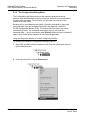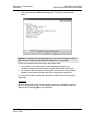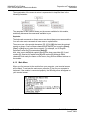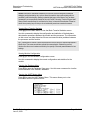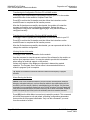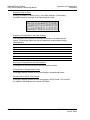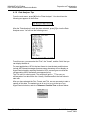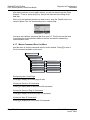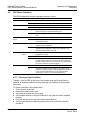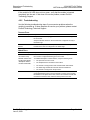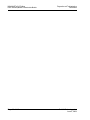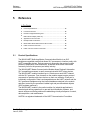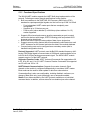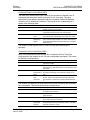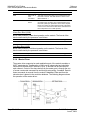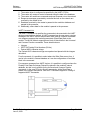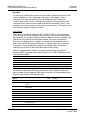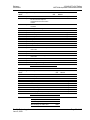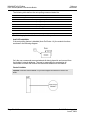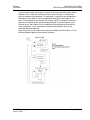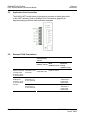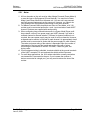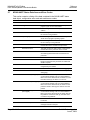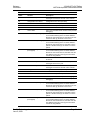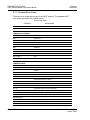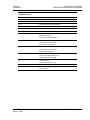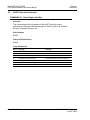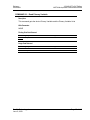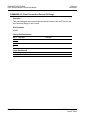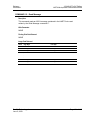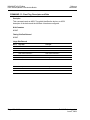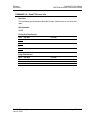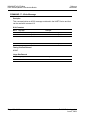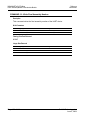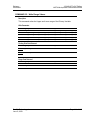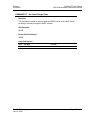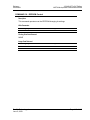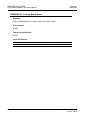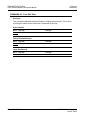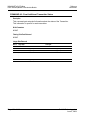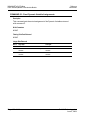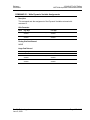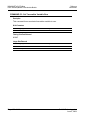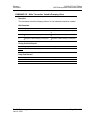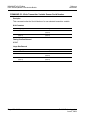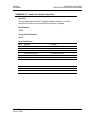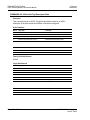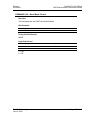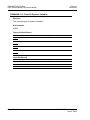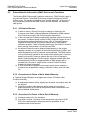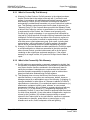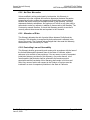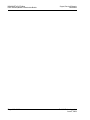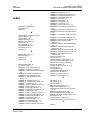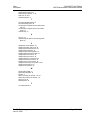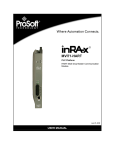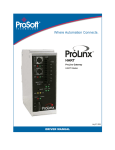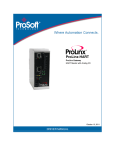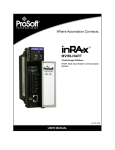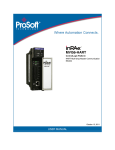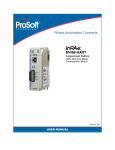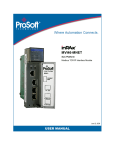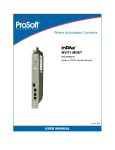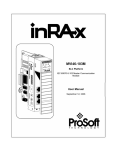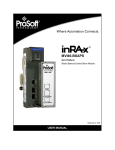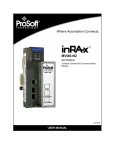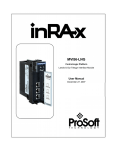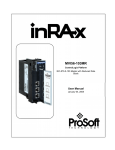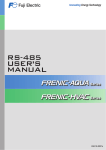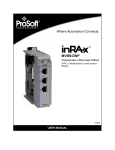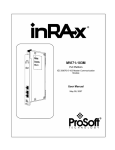Download Guide to the MVI46-HART User Manual
Transcript
MVI46-HART SLC Platform HART Multi-drop Master Communication Module June 05, 2009 USER MANUAL MVI (Multi Vendor Interface) Modules WARNING - EXPLOSION HAZARD - DO NOT DISCONNECT EQUIPMENT UNLESS POWER HAS BEEN SWITCHED OFF OR THE AREA IS KNOWN TO BE NON-HAZARDOUS. AVERTISSEMENT - RISQUE D'EXPLOSION - AVANT DE DÉCONNECTER L'EQUIPMENT, COUPER LE COURANT OU S'ASSURER QUE L'EMPLACEMENT EST DÉSIGNÉ NON DANGEREUX. CL I Div 2 GPs A, B, C, D Temp Code T5 II 3 G Ex nA IIC T5 X 0° C <= Ta <= 60° C II - Equipment intended for above ground use (not for use in mines). 3 - Category 3 equipment, investigated for normal operation only. G - Equipment protected against explosive gasses. Important Installation Instructions Power, Input and Output (I/O) wiring must be in accordance with Class I, Division 2 wiring methods, Article 501-4 (b) of the National Electrical Code, NFPA 70 for installation in the U.S., or as specified in Section 18-1J2 of the Canadian Electrical Code for installations in Canada, and in accordance with the authority having jurisdiction. The following warnings must be heeded: A B C D WARNING - EXPLOSION HAZARD - SUBSTITUTION OF COMPONENTS MAY IMPAIR SUITABILITY FOR CLASS I, DIV. 2; WARNING - EXPLOSION HAZARD - WHEN IN HAZARDOUS LOCATIONS, TURN OFF POWER BEFORE REPLACING OR WIRING MODULES, and WARNING - EXPLOSION HAZARD - DO NOT DISCONNECT EQUIPMENT UNLESS POWER HAS BEEN SWITCHED OFF OR THE AREA IS KNOWN TO BE NONHAZARDOUS. "THIS DEVICE SHALL BE POWERED BY CLASS 2 OUTPUTS ONLY. Warnings North America Warnings A B C Warning - Explosion Hazard - Substitution of components may impair suitability for Class I, Division 2. Warning - Explosion Hazard - When in Hazardous Locations, turn off power before replacing or rewiring modules. Warning - Explosion Hazard - Do not disconnect equipment unless power has been switched off or the area is known to be nonhazardous. Suitable for use in Class I, division 2 Groups A, B, C and D Hazardous Locations or Non-Hazardous Locations. ATEX Warnings and Conditions of Safe Usage: Power, Input, and Output (I/O) wiring must be in accordance with the authority having jurisdiction A B C D Warning - Explosion Hazard - When in hazardous locations, turn off power before replacing or wiring modules. Warning - Explosion Hazard - Do not disconnect equipment unless power has been switched off or the area is known to be non-hazardous. These products are intended to be mounted in an IP54 enclosure. The devices shall provide external means to prevent the rated voltage being exceeded by transient disturbances of more than 40%. This device must be used only with ATEX certified backplanes. DO NOT OPEN WHEN ENERGIZED. Electrical Ratings Backplane Current Load: 800 mA @ 5 V DC; 3mA @ 24V DC Operating Temperature: 0 to 60°C (32 to 140°F) Storage Temperature: -40 to 85°C (-40 to 185°F) Shock: 30g Operational; 50g non-operational; Vibration: 5 g from 10 to 150 Hz Relative Humidity 5% to 95% (non-condensing) All phase conductor sizes must be at least 1.3 mm(squared) and all earth ground conductors must be at least 4mm(squared). Markings ANSI / ISA ISA 12.12.01 Class I Division 2, GPs A, B, C, D CSA/cUL C22.2 No. 213-1987 CSA CB Certified IEC61010 ATEX EN60079-0 Category 3, Zone 2 EN60079-15 243333 Warning: This module is not hot-swappable! Always remove power from the rack before inserting or removing this module, or damage may result to the module, the processor, or other connected devices. Battery Life Advisory All modules in the MVI series use a rechargeable Lithium Vanadium Pentoxide battery to backup the 512K SRAM memory, real-time clock, and CMOS. The battery should last for the life of the module. The module must be powered for approximately twenty hours before it becomes fully charged. After it is fully charged, the battery provides backup power for the CMOS setup and configuration data, the real-time clock, and the 512K SRAM memory for approximately 21 days. Before you remove a module from its power source, ensure that the battery within the module is fully charged. A fully charged battery will hold the BIOS settings (after being removed from its power source) for a limited number of days. When the battery is fully discharged, the module will revert to the default BIOS settings. Note: The battery is not user replaceable. Your Feedback Please We always want you to feel that you made the right decision to use our products. If you have suggestions, comments, compliments or complaints about the product, documentation or support, please write or call us. ProSoft Technology 5201 Truxtun Ave., 3rd Floor Bakersfield, CA 93309 +1 (661) 716-5100 +1 (661) 716-5101 (Fax) www.prosoft-technology.com Copyright © ProSoft Technology, Inc. 2009. All Rights Reserved. MVI46-HART User Manual June 05, 2009 ProSoft Technology ®, ProLinx ®, inRAx ®, ProTalk®, and RadioLinx ® are Registered Trademarks of ProSoft Technology, Inc. All other brand or product names are or may be trademarks of, and are used to identify products and services of, their respective owners. ProSoft Technology® Product Documentation In an effort to conserve paper, ProSoft Technology no longer includes printed manuals with our product shipments. User Manuals, Datasheets, Sample Ladder Files, and Configuration Files are provided on the enclosed CD, and are available at no charge from our web site: www.prosoft-technology.com Printed documentation is available for purchase. Contact ProSoft Technology for pricing and availability. Asia Pacific: +603.7724.2080 Europe, Middle East, Africa: +33 (0) 5.3436.87.20 Latin America: +1.281.298.9109 North America: +1.661.716.5100 Contents User Manual MVI46-HART ♦ SLC Platform HART Multi-drop Master Communication Module Contents MVI (Multi Vendor Interface) Modules ................................................................................................ 2 Important Installation Instructions ....................................................................................................... 2 Warnings ............................................................................................................................................. 2 Battery Life Advisory ........................................................................................................................... 3 Your Feedback Please........................................................................................................................ 3 ProSoft Technology® Product Documentation ...................................................................................4 Guide to the MVI46-HART User Manual 7 1 9 Start Here 1.1 1.2 1.3 1.4 1.5 1.6 1.7 1.8 2 System Requirements ...............................................................................................9 Package Contents ...................................................................................................10 Install ProSoft Configuration Builder Software ........................................................11 Setting Jumpers ......................................................................................................12 Install the Module in the Rack .................................................................................13 Connect your PC to the Processor..........................................................................14 Download the Sample Program to the Processor...................................................15 Connect your PC to the Module ..............................................................................17 Configuring the MVI46-HART Module 2.1 2.2 2.3 2.4 2.5 2.6 3 ProSoft Configuration Builder..................................................................................19 [Module]...................................................................................................................24 [HART PORT x].......................................................................................................25 [HART PORT x COMMANDS] ................................................................................27 Hart Command Examples .......................................................................................35 Download the Project to the Module .......................................................................39 Ladder Logic 3.1 3.2 4 41 Module Data ............................................................................................................41 Adding the Module to an Existing Project ...............................................................41 Diagnostics and Troubleshooting 4.1 4.2 5 19 45 Reading Status Data from the Module ....................................................................45 LED Status Indicators..............................................................................................60 Reference 5.1 5.2 5.3 5.4 5.5 5.6 ProSoft Technology, Inc. June 5, 2009 63 Product Specifications.............................................................................................63 Functional Overview................................................................................................66 RS-232 Configuration/Debug Port ..........................................................................79 DB9 to RJ45 Adaptor (Cable 14) ............................................................................81 Application Port Connection .................................................................................... 82 Example Field Terminations.................................................................................... 82 Page 5 of 149 MVI46-HART ♦ SLC Platform HART Multi-drop Master Communication Module 5.7 5.8 5.9 6 Contents User Manual MVI46-HART Status Data Area and Error Codes .................................................. 90 HART Universal Commands................................................................................... 96 HART Common Practice Commands................................................................... 109 Support, Service & Warranty 139 6.1 6.2 6.3 How to Contact Us: Technical Support................................................................. 139 Return Material Authorization (RMA) Policies and Conditions ............................. 140 LIMITED WARRANTY .......................................................................................... 141 Index 147 Page 6 of 149 ProSoft Technology, Inc. June 5, 2009 Start Here User Manual MVI46-HART ♦ SLC Platform HART Multi-drop Master Communication Module Guide to the MVI46-HART User Manual Function Introduction Section to Read Details → Start Here (page 9) This Section introduces the customer to the module. Included are: package contents, system requirements, hardware installation, and basic configuration. → Verifying Communication (page 60) This section describes how to verify communications with the network. Diagnostic and Troubleshooting procedures. (Must Do) Verify Communication, Diagnostic and Troubleshooting Diagnostics and Troubleshooting (page 45) Reference → Product Specifications Functional Overview Reference (page 63) These sections contain general references Functional Overview associated with this product, Specifications, and the Functional Overview. (page 66) Product Specifications (page 63) Support, Service, and Warranty Index ProSoft Technology, Inc. June 5, 2009 → Support, Service and Warranty (page 139) This section contains Support, Service and Warranty information. Index of chapters. Page 7 of 149 MVI46-HART ♦ SLC Platform HART Multi-drop Master Communication Module Page 8 of 149 Start Here User Manual ProSoft Technology, Inc. June 5, 2009 Start Here User Manual 1 MVI46-HART ♦ SLC Platform HART Multi-drop Master Communication Module Start Here In This Chapter System Requirements .............................................................................9 Package Contents ................................................................................. 10 Install ProSoft Configuration Builder Software....................................... 11 Setting Jumpers .................................................................................... 12 Install the Module in the Rack ............................................................... 13 Connect your PC to the Processor ........................................................ 14 Download the Sample Program to the Processor.................................. 15 Connect your PC to the Module ............................................................ 17 To get the most benefit from this User Manual, you should have the following skills: Rockwell Automation® RSLogix™ software: launch the program, configure ladder logic, and transfer the ladder logic to the processor Microsoft Windows: install and launch programs, execute menu commands, navigate dialog boxes, and enter data. Hardware installation and wiring: install the module, and safely connect HART and SLC devices to a power source and to the MVI46-HART module’s application ports. Caution: You must be able to complete the application without exposing personnel or equipment to unsafe or inappropriate working conditions. 1.1 System Requirements The MVI46-HART module requires the following minimum hardware and software components: Rockwell Automation SLC 5/02 M0/M1 capable processors (or newer), with compatible power supply and one free slot in the rack, for the MVI46-HART module. The module requires 800mA of available power. Rockwell Automation RSLogix 500 programming software. Rockwell Automation RSLinx communication software Pentium® II 500 MHz minimum. Pentium III 733 MHz (or better) recommended ProSoft Technology, Inc. June 5, 2009 Page 9 of 149 MVI46-HART ♦ SLC Platform HART Multi-drop Master Communication Module Supported operating systems: o Microsoft® Windows 98 o Windows NT® (version 4 with SP4 or higher) o Windows 2000 o Windows XP 32 Mbytes of RAM minimum, 64 Mbytes of RAM recommended 50 Mbytes of free hard disk space (or more based on application requirements) 16-color VGA graphics adapter, 640 x 480 minimum resolution (256 Color 800 × 600 recommended) CD-ROM drive 3.5 inch floppy disk drive HyperTerminal or other terminal emulator program capable of file transfers using Zmodem protocol. 1.2 Start Here User Manual Package Contents The following components are included with your MVI46-HART module, and are all required for installation and configuration. Important: Before beginning the installation, please verify that all of the following items are present. Qty. Part Name Part Number Part Description 1 MVI46-HART Module MVI46-HART HART Multi-drop Master Communication Module 1 Cable Cable #15, RS232 Null Modem For RS232 Connection to the CFG Port 1 Cable Cable #14, RJ45 to DB9 Male Adapter cable For DB9 Connection to Module’s Port If any of these components are missing, please contact ProSoft Technology Support for replacement parts. Page 10 of 149 ProSoft Technology, Inc. June 5, 2009 Start Here User Manual 1.3 MVI46-HART ♦ SLC Platform HART Multi-drop Master Communication Module Install ProSoft Configuration Builder Software You must install the ProSoft Configuration Builder (PCB) software in order to configure the MVI46-HART. You can always get the newest version of ProSoft Configuration Builder from the ProSoft Technology web site. To install ProSoft Configuration Builder from the ProSoft Web Site 1 2 3 4 5 Open your web browser and navigate to http://www.prosofttechnology.com/pcb Click the DOWNLOAD HERE link to download the latest version of ProSoft Configuration Builder. Choose "SAVE" or "SAVE FILE" when prompted. Save the file to your Desktop, so that you can find it easily when you have finished downloading. When the download is complete, locate and open the file, and then follow the instructions on your screen to install the program. If you do not have access to the Internet, you can install ProSoft Configuration Builder from the ProSoft Solutions CD-ROM, included in the package with your MVI46-HART. To install ProSoft Configuration Builder from the Product CD 1 2 3 4 Insert the ProSoft Solutions Product CD into the CD drive of your PC. Wait for the startup screen to appear. On the startup screen, click PRODUCT DOCUMENTATION. This action opens an explorer window. Click to open the UTILITIES folder. This folder contains all of the applications and files you will need to set up and configure your MVI46-HART. Double-click the SETUPCONFIGURATIONTOOL folder, double-click the "PCB_*.EXE" file and follow the instructions on your screen to install the software on your PC. The information represented by the "*" character in the file name is the PCB version number and, therefore, subject to change as new versions of PCB are released. Note: Many of the configuration and maintenance procedures use files and other utilities on the CD-ROM. You may wish to copy the files from the Utilities folder on the CD-ROM to a convenient location on your hard drive. ProSoft Technology, Inc. June 5, 2009 Page 11 of 149 MVI46-HART ♦ SLC Platform HART Multi-drop Master Communication Module 1.4 Start Here User Manual Setting Jumpers The Setup Jumper acts as "write protection" for the module’s flash memory. In "write protected" mode, the Setup pins are not connected, and the module’s firmware cannot be overwritten. Do not jumper the Setup pins together unless you are directed to do so by ProSoft Technical Support. The following illustration shows the MVI46-HART jumper configuration. Note: If you are installing the module in a remote rack, you may prefer to leave the Setup pins jumpered. That way, you can update the module’s firmware without requiring physical access to the module. Page 12 of 149 ProSoft Technology, Inc. June 5, 2009 Start Here User Manual 1.5 MVI46-HART ♦ SLC Platform HART Multi-drop Master Communication Module Install the Module in the Rack If you have not already installed and configured your SLC processor and power supply, please do so before installing the MVI46-HART module. Refer to your Rockwell Automation product documentation for installation instructions. Warning: You must follow all safety instructions when installing this or any other electronic devices. Failure to follow safety procedures could result in damage to hardware or data, or even serious injury or death to personnel. Refer to the documentation for each device you plan to connect to verify that suitable safety procedures are in place before installing or servicing the device. After you have checked the placement of the jumpers, insert MVI46-HART into the SLC™ chassis. Use the same technique recommended by Rockwell Automation to remove and install SLC™ modules. Warning: This module is not hot-swappable! Always remove power from the rack before inserting or removing this module, or damage may result to the module, the processor, or other connected devices. 1 2 Turn power OFF. Align the module with the top and bottom guides, and slide it into the rack until the module is firmly against the backplane connector. 3 4 With a firm but steady push, snap the module into place. Check that the holding clips on the top and bottom of the module are securely in the locking holes of the rack. ProSoft Technology, Inc. June 5, 2009 Page 13 of 149 MVI46-HART ♦ SLC Platform HART Multi-drop Master Communication Module 5 6 Start Here User Manual Make a note of the slot location. You will need to identify the slot in which the module is installed in order for the sample program to work correctly. Slot numbers are identified on the green circuit board (backplane) of the SLC rack. Turn power ON. Note: If you insert the module improperly, the system may stop working, or may behave unpredictably. 1.6 Connect your PC to the Processor 1 Connect the right-angle connector end of the cable to your controller at the communications port. 2 Connect the straight connector end of the cable to the serial port on your computer. Page 14 of 149 ProSoft Technology, Inc. June 5, 2009 Start Here User Manual 1.7 MVI46-HART ♦ SLC Platform HART Multi-drop Master Communication Module Download the Sample Program to the Processor To download the sample program from RSLogix 500 to the SLC processor: Note: The key switch on the front of the SLC processor must be in the REM position. 1 If you are not already online to the processor, open the Communications menu, and then choose Download. RSLogix will establish communication with the processor. 2 3 Click the Download button to transfer the sample program to the processor. RSLogix will compile the program and transfer it to the processor. This process may take a few minutes. 4 When the download is complete, RSLogix will open another confirmation dialog box. Click Yes to switch the processor from Program mode to Run mode. Note: If you receive an error message during these steps, refer to your RSLogix documentation to interpret and correct the error. ProSoft Technology, Inc. June 5, 2009 Page 15 of 149 MVI46-HART ♦ SLC Platform HART Multi-drop Master Communication Module Start Here User Manual 1.7.1 Configuring RSLinx If RSLogix is unable to establish communication with the processor, follow these steps 1 2 Open RSLINX. Open the COMMUNICATIONS menu, and choose CONFIGURE DRIVERS. This action opens the CONFIGURE DRIVERS dialog box. Note: If the list of configured drivers is blank, you must first choose and configure a driver from the Available Driver Types list. The recommended driver type to choose for serial communication with the processor is RS-232 DF1 DEVICES. Page 16 of 149 ProSoft Technology, Inc. June 5, 2009 Start Here User Manual MVI46-HART ♦ SLC Platform HART Multi-drop Master Communication Module 3 Click to select the driver, and then click CONFIGURE. This action opens the CONFIGURE ALLEN-BRADLEY DF1 COMMUNICATIONS DEVICE dialog box. 4 Click the AUTO-CONFIGURE button. RSLinx will attempt to configure your serial port to work with the selected driver. When you see the message AUTO CONFIGURATION SUCCESSFUL, click the OK button to dismiss the dialog box. 5 Note: If the auto-configuration procedure fails, verify that the cables are connected correctly between the processor and the serial port on your computer, and then try again. If you are still unable to auto-configure the port, refer to your RSLinx documentation for further troubleshooting steps. 1.8 Connect your PC to the Module With the module securely mounted, connect your PC to the Configuration/Debug port using the RJ45-DB-9 Serial Adapter Cable and the Null Modem Cable included in the package with the MVI46-HART module. 1 2 3 Connect the RJ45-DB-9 Serial Adapter Cable to the Null Modem Cable. Insert the RJ45 cable connector from the RJ45-DB-9 cable into the Configuration/Debug port of the module. Attach the other end to the serial port on your PC. ProSoft Technology, Inc. June 5, 2009 Page 17 of 149 MVI46-HART ♦ SLC Platform HART Multi-drop Master Communication Module Page 18 of 149 Start Here User Manual ProSoft Technology, Inc. June 5, 2009 Configuring the MVI46-HART Module User Manual 2 MVI46-HART ♦ SLC Platform HART Multi-drop Master Communication Module Configuring the MVI46-HART Module In This Chapter 2.1 ProSoft Configuration Builder ................................................................ 19 [Module]................................................................................................. 24 [HART PORT x]..................................................................................... 25 [HART PORT x COMMANDS]............................................................... 27 Hart Command Examples ..................................................................... 35 Download the Project to the Module...................................................... 39 ProSoft Configuration Builder ProSoft Configuration Builder (PCB) provides a quick and easy way to manage module configuration files customized to meet your application needs. PCB is not only a powerful solution for new configuration files, but also allows you to import information from previously installed (known working) configurations to new projects. ProSoft Technology, Inc. June 5, 2009 Page 19 of 149 MVI46-HART ♦ SLC Platform HART Multi-drop Master Communication Module Configuring the MVI46-HART Module User Manual 2.1.1 Set Up the Project To begin, start ProSoft Configuration Builder. If you have used other Windows configuration tools before, you will find the screen layout familiar. ProSoft Configuration Builder’s window consists of a tree view on the left, an information pane and a configuration pane on the right side of the window. When you first start ProSoft Configuration Builder, the tree view consists of folders for Default Project and Default Location, with a Default Module in the Default Location folder. The following illustration shows the ProSoft Configuration Builder window with a new project. Page 20 of 149 ProSoft Technology, Inc. June 5, 2009 Configuring the MVI46-HART Module User Manual MVI46-HART ♦ SLC Platform HART Multi-drop Master Communication Module Your first task is to add the MVI46-HART module to the project. 1 2 3 Use the mouse to select "Default Module" in the tree view, and then click the right mouse button to open a shortcut menu. On the shortcut menu, choose "Choose Module Type". This action opens the Choose Module Type dialog box. In the Product Line Filter area of the dialog box, select MVI46. In the Select Module Type dropdown list, select MVI46-HART, and then click OK to save your settings and return to the ProSoft Configuration Builder window. The next task is to set the module parameters. ProSoft Technology, Inc. June 5, 2009 Page 21 of 149 MVI46-HART ♦ SLC Platform HART Multi-drop Master Communication Module Configuring the MVI46-HART Module User Manual 2.1.2 Set Module Parameters Notice that the contents of the information pane and the configuration pane changed when you added the MVI46-HART module to the project. At this time, you may wish to rename the "Default Project" and "Default Location" folders in the tree view. To rename an object: 1 2 3 Select the object, and then click the right mouse button to open a shortcut menu. From the shortcut menu, choose RENAME. Type the name to assign to the object. Click away from the object to save the new name. Page 22 of 149 ProSoft Technology, Inc. June 5, 2009 Configuring the MVI46-HART Module User Manual MVI46-HART ♦ SLC Platform HART Multi-drop Master Communication Module Module Entries To configure module parameters 1 2 3 4 to expand module Click on the plus sign next to the icon information. Double-click the icon to open the EDIT dialog box. To edit a parameter, select the parameter in the left pane and make your changes in the right pane. Click OK to save your changes. Comment Entries To add comments to your configuration file: 1 2 3 icon to expand the module Click the plus sign to the left of the Comments. Double-click the icon. The EDIT - MODULE COMMENT dialog appears. Enter your comment and click OK to save your changes. Printing a Configuration File To print a configuration file: 1 2 3 4 Select the MODULE icon, and then click the right mouse button to open a shortcut menu. On the shortcut menu, choose VIEW CONFIGURATION. This action opens the VIEW CONFIGURATION window. On the VIEW CONFIGURATION window, open the FILE menu, and choose PRINT. This action opens the PRINT dialog box. On the PRINT dialog box, choose the printer to use from the dropdown list, select printing options, and then click OK. ProSoft Technology, Inc. June 5, 2009 Page 23 of 149 MVI46-HART ♦ SLC Platform HART Multi-drop Master Communication Module 2.2 Configuring the MVI46-HART Module User Manual [Module] This section provides the module with a unique name, identifies the method of failure for the communications for the module if the PLC is not in run, and describes how to initialize the module upon startup. 2.2.1 Module Name 0 to 80 characters This parameter assigns a name to the module that can be viewed using the configuration/debug port. Use this parameter to identify the module and the configuration file. 2.2.2 Error/Status Offset -1 or 0 to 3935 This parameter defines the database location where the module status data will be stored. If set to -1, data not placed in database. 2.2.3 Failure Flag Count 0 through 65535 This parameter specifies the number of successive transfer errors that must occur before the communication ports are shut down. If the parameter is set to 0, the communication ports will continue to operate under all conditions. If the value is set larger than 0 (1 to 65535), communications will cease if the specified number of failures occur. 2.2.4 Initialize Output Data Initialize Output Data: Yes #Initialize the database file on startup The Initialize Output Data parameter determines if the output data for the module should be initialized with values from the processor. If the value is set to N, the output data will be initialized to 0. If the value is set to Y, the data will be initialized with data from the processor. If the parameter is set to Y, all backplane Function 2 commands (ProTalk to Quantum) will be inverted for the first scan. Page 24 of 149 ProSoft Technology, Inc. June 5, 2009 Configuring the MVI46-HART Module User Manual 2.3 MVI46-HART ♦ SLC Platform HART Multi-drop Master Communication Module [HART PORT x] The [HART PORT x] sections of the configuration file set the HART channel communication parameters, define the protocol specifics and set the command list parameters. The parameters are the same for all ports. The command list for each HART channel is entered in a different section of the file. 2.3.1 Enabled Y or N This parameter enables or disables the specific HART channel. If the parameter is set to "Y", the channel will be utilized. If set to "N", the channel will not be used. 2.3.2 Preambles 5 to 20 This parameter sets the number of preambles to be transmitted before each message is sent from the channel. The value of 5 is normally utilized for the parameter. It can be set to a value from 5 to 20. 2.3.3 Primary Master Y or N This parameter determines if the specific HART channel will emulate a primary or secondary master. You can have only one of each type on a HART network. If you plan on using a handheld device (secondary master), you must set the parameter to 'Y'. If the parameter is set to 'Y', the channel will act as the primary master. A value of 'N' will set the channel to act as a secondary master. 2.3.4 Retry Count 0 to 10 This parameter sets the number of retries for a command if the command response is not received from the slave device. This parameter is normally set to a value of 3. The module will accept values of 0 to 10. 2.3.5 DB Address Status -1, 0 to 3999 This parameter is utilized to set the database address in the module where the status word for the channel will be placed. If the parameter is set to -1, the word value will not be placed in the database. If a value from 0 to 3999 is set for the parameter, the status word for the channel will be placed at the specified database offset. This word is bit mapped with each bit representing a slave device. The bit will be set if slave device has a communication error. ProSoft Technology, Inc. June 5, 2009 Page 25 of 149 MVI46-HART ♦ SLC Platform HART Multi-drop Master Communication Module Configuring the MVI46-HART Module User Manual Slave List Status The configuration parameter "DB Address Status" defines the register address in the virtual database where the status data for each HART channel will be placed. This word has one bit for each HART device and if this bit is in "1" it means that the corresponding HART device is not answering to the poll. Bit 15 14 13 12 11 10 9 8 7 6 5 4 3 2 1 0 HART Device 15 14 13 12 11 10 9 8 7 6 5 4 3 2 1 0 The bit 0 of the "Slave List Status" is used for a slave connected in a point-topoint configuration. In this mode, the slave’s 4 to 20 milliamp signal will also be active and can be utilized by an analog input or out module depending on the signal type. 2.3.6 Command Count 0 to 99 This parameter sets the number of user commands to be utilized. The first command in the list is always reserved for the auto-poll command so the user should configure this value considering one command for the auto-poll. For example, if the user configures two commands, the command count parameter should be set as 3. This parameter can be set from 0 to 99. If the parameter is set to a value other than 0, commands should be present in the [HART PORT x COMMANDS] section. 2.3.7 Auto-Poll Code P, M or N This parameter sets the auto-poll mode of the channel. If the parameter is set to P, the module will automatically poll device 0 in point-to-point mode. If the parameter is set to M, the module will automatically poll devices 1 to n (n=value of parameter Max Device Count). If the parameter is set to N, the auto-polling option will be disabled and only commands in the command list will be utilized for the channel. In the auto-poll mode, the module will automatically execute HART commands 0, 3, 13, 14 and 15. 2.3.8 Auto-Poll DB Address 0 to 3700 This parameter sets the starting address for the data obtained by the auto-poll feature. Each device on a channel requires 50 words in the database. The data area selected must not overlap any portion of the database used by other channels or the module. Page 26 of 149 ProSoft Technology, Inc. June 5, 2009 Configuring the MVI46-HART Module User Manual MVI46-HART ♦ SLC Platform HART Multi-drop Master Communication Module 2.3.9 Auto-Poll Swap Float 0 to 3 This parameter swaps the floating-point data values received by the auto-poll feature. Swap Code 0 1 2 3 Description None - No Change is made in the byte ordering (1234 = 1234) Words - The words are swapped (1234=3412) Words & Bytes - The words are swapped then the bytes in each word are swapped (1234=4321) Bytes - The bytes in each word are swapped (1234=2143) Depending on the host processor using the data, the proper swap code must be utilized to present the data in the correct format. 2.3.10 Max Device Count 1 to 15 This parameter sets the maximum number of slave devices to be utilized for the auto-poll feature. In point-to-point mode, the parameter should be set to a value of 1. In multi-drop mode, the parameter should be set from 1 to 15 to represent the number of slave devices attached to the channel. 2.3.11 Error/Status Offset -1 or 0 to 3935 This parameter defines the database location where the module status data will be stored. If set to -1, data not placed in database. 2.4 [HART PORT x COMMANDS] The [HART PORT x COMMANDS] sections of the CFG file set the user defined HART channel command lists. These lists poll slave devices attached to the HART channels. The module supports numerous commands. The command list is formatted differently than the other sections of the configuration file. Commands are present in a block between the labels START and END. These labels inform the program where the list resides. The module's program will parse all commands after the START label until it reaches the END label or until the command count entered for the port is reached. 2.4.1 Command List Overview The MVI46-HART module uses a command list to interface with HART slave devices. The commands in the list specify the slave device to be addressed the function to be performed (read or write) the registers in the internal database to be associated with the device data. ProSoft Technology, Inc. June 5, 2009 Page 27 of 149 MVI46-HART ♦ SLC Platform HART Multi-drop Master Communication Module Configuring the MVI46-HART Module User Manual There is a separate command list for each HART channel, with up to 99 commands allowed per channel. The command list is processed from top (command #0) to bottom. A poll interval parameter is associated with each command to specify a minimum delay time in seconds between the issuance of a command. For example, a poll interval of 10 executes the command no more frequently than every 10 seconds. Write commands have a special feature, as they can be set to execute only if the data in the write command changes. If the register data values in the command have not changed since the command was last issued, the command will not be executed. If the data in the command has changed since the command was last issued, the command will be executed. Use of this feature can lighten the load on the HART network. In order to implement this feature, set the enable code for the command to a value of 2. The module supports all the Universal (page 96) and Common Practice (page 109) commands, as well as device specific commands. A Device Specific command is supported without any translation of the data. 2.4.2 Commands Supported by the Module The format of each command in the list is independent on the function being executed. All parameters in the command table must be entered. Only one parameter is optional, the Fixed Data field, which contains data to be sent to a HART device. The tables below list the functions supported by the module: HART Universal Commands Set Command 00 01 02 03 06 07 08 09 11 12 13 14 15 16 17 18 19 20 21 22 Page 28 of 149 Definition Read Unique Identifier Read Primary Variable Read Current And Percent Of Range Read Dynamic Variables Write Polling Address Read Loop Configuration Read Dynamic Variable Classifications Read Device Variables with Status Read Unique Identifier Associated With Tag Read Message Read Tag Descriptor Date Read PV Sensor Info Read Output Information Read Final Assembly Number Write Message Write Tag Descriptor Date Write Final Assembly Number Read Long Tag Read Unique Identifier Associated With Long Tag Write Long Tag ProSoft Technology, Inc. June 5, 2009 Configuring the MVI46-HART Module User Manual MVI46-HART ♦ SLC Platform HART Multi-drop Master Communication Module HART Common Practice Commands Set Command Definition 33 Read Transmitter Variables 34 Write Damping Value 35 Write Range Values 36 Set Upper Range Value 37 Set Lower Range Value 38 Reset Configuration Changed Flag 39 EEPROM Control 40 Enter Exit Fixed Current Mode 41 Perform Transmitter Self Test 42 Perform Master Reset 43 Set PV Zero 44 Write PV Units 45 Trim DAC Zero 46 Trim DAC Gain 47 Write Transfer Function 48 Read Additional Transmitter Status 49 Write PV Sensor Serial Number 50 Read Dynamic Variable Assignments 51 Write Dynamic Variable Assignments 52 Set Transmitter Variable Zero 53 Write Transmitter Variable Units 54 Read Transmitter Variable Information 55 Write Transmitter Variable Damping Value 56 Write Transmitter Variable Sensor Serial Number 57 Read Unit Tag Descriptor Date 58 Write Unit Tag Descriptor Date 59 Write Number Of Response Preambles 60 Read Analog Channel and Percent of Range 61 Read Dynamic Variables and PV Analog Ch 62 Read Analog Channels 63 Read Analog Channel Information 64 Write Analog Channel Additional Damping Value 65 Write Analog Channel Range Values 66 Enter/Exit Fixed Analog Channel Mode 67 Trim Analog Channel Zero 68 Trim Analog Channel Gain 69 Write Analog Channel Transfer Function 70 Read Analog Channel Endpoint Values 71 Lock Device ProSoft Technology, Inc. June 5, 2009 Page 29 of 149 MVI46-HART ♦ SLC Platform HART Multi-drop Master Communication Module Command Definition 72 Squawk 73 Find Device 74 Read I/O System Capabilities 75 Poll Sub-Device 76 Read Lock Device State 79 Write Device Variable 80 Read Device Variable Trim Points 81 Read Device Variable Trim Guidelines 82 Write Device Variable Trim Point 83 Reset Device Variable Trim 105 Read Burst Mode Configuration 106 Flush Delayed Responses 107 Write Burst Device Variables 108 Write Burst Mode Command Number 109 Burst Mode Control 110 Read All Dynamic Variables Configuring the MVI46-HART Module User Manual 2.4.3 HART Command Entry Formats Refer to HART Command Support (page 28) for a complete discussion of the HART commands supported by the module and of the structure and content of the data returned for each command. The following illustration shows a command list section of the CFG file: Page 30 of 149 ProSoft Technology, Inc. June 5, 2009 Configuring the MVI46-HART Module User Manual MVI46-HART ♦ SLC Platform HART Multi-drop Master Communication Module 2.4.4 Enable 0, 1, 2, 3, 4, 5 This field defines whether or not the command is to be executed and under what conditions. Code Description 0 The command is disabled and will not be executed in the normal polling sequence. This can be used to process a command from a bursting slave device. 1 Causes the command to be executed each scan of the command list if the Poll Interval Time is set to zero. If the Poll Interval time is set, the command will be executed, when the interval timer expires. 2 The command will execute only if the internal data associated with the command changes. This value is valid only when there is a specified "Write DB Address" (see below) with a non zero byte count for write commands. 3 The HART module will send the command if either the MVI46-HART module OR the HART device is powered up. This is mainly used for configuration of HART devices on startup. 4 Places the command in enabled mode. This option is valid only if there is a specified "Enabled DB Address" (see below). If the Virtual Database word specified in "Enabled DB Address" has "-1" the command will be executed otherwise it will not. 5 Places the command in one shot enabled mode. This option is valid only if there is a specified "Enabled DB Address" (see below). If the Virtual Database word specified in "Enabled DB Address" has a value of "-1" the command will be executed otherwise it will not. When the command has been successful the Virtual Database word specified in "Enabled DB Address" will be written with "0", so the command will be executed only once. Refer to Command Enable Control Block (9902) (page 68) and Command Disable Control Block (9903) (page 69) for more information on how to use the enable code. 2.4.5 Float DB Address 0 to 3998 This field specifies the internal database register where the floating point values returned by the command will be placed. 2.4.6 Poll Interval 0 to 65535 This parameter specifies the minimum interval to execute continuous commands (Enable code of 1). The parameter is entered in units of seconds. Therefore, if a value of 10 is entered for a command, the command will execute no more frequently than every 10 seconds. ProSoft Technology, Inc. June 5, 2009 Page 31 of 149 MVI46-HART ♦ SLC Platform HART Multi-drop Master Communication Module Configuring the MVI46-HART Module User Manual 2.4.7 Word Count -1 to 125 This parameter specifies the number of words from the floating point data returned by a HART command that will be placed on the Virtual Database. If this parameter is 0 no data will be written to the Database. If this parameter is -1 then all the floating point data will be written in the integer block of data. Special care should be taken with this number, because is a word count and a floating point value is 2 words long. For example if you execute a HART command 3 which takes 5 floating point values from the device, you should place a word count of 10 words. 2.4.8 Swap Code 0,1,2,3 This parameter defines the byte order of each four-byte group of data received. This parameter is helpful when dealing with floating-point or other multi-register values, as there is no standard byte order for storing these data types. The following table describes the values and their associated operations: Swap Code Description 0 None - No Change is made in the byte ordering (1234 = 1234) 1 Words - The words are swapped (1234=3412) 2 Words & Bytes - The words are swapped then the bytes in each word are swapped (1234=4321) 3 Bytes - The bytes in each word are swapped (1234=2143) 2.4.9 Short Address 1 to 15 This parameter specifies the HART slave node address on the network to be considered. Values of 1 to 15 are permitted. If the device to be addressed only accepts long address, then the parameter "Use Long" should be selected so the module can ask for the long address with the short one and then execute the command. 2.4.10 Function Code 0 to 255 This parameter specifies the HART function to be executed. Any HART function can be executed, even device specific ones, but only supported commands will return formatted data and classified in floating point data and integer data. Page 32 of 149 ProSoft Technology, Inc. June 5, 2009 Configuring the MVI46-HART Module User Manual MVI46-HART ♦ SLC Platform HART Multi-drop Master Communication Module 2.4.11 Int. DB Address 0 to 3999 This field specifies the internal database register where the integer or packed ASCII string values returned by the command will be placed. If the Floating Point Word Count parameter is "-1", then all the data returned by the HART command will be placed in this address without any formatting. 2.4.12 Word Count 0 to 125 This parameter specifies the number of words from the integer or packed ASCII string data returned by a HART command that will be placed on the Virtual Database. If this parameter is "0", no data will be written to the Database. 2.4.13 Swap Code 0,1,2,3 This parameter defines the byte order of each four-byte group of data received. This parameter is helpful when dealing with floating-point or other multi-register values, as there is no standard byte order for storing these data types. The following table describes the values and their associated operations: Swap Code 0 1 2 3 Description None - No Change is made in the byte ordering (1234 = 1234) Words - The words are swapped (1234=3412) Words & Bytes - The words are swapped then the bytes in each word are swapped (1234=4321) Bytes - The bytes in each word are swapped (1234=2143) 2.4.14 Use Long 0 or 1 This parameter defines if the command will be executed with short or long address. If the value is "0", then the configured command will be executed using the Short Address specified. If the value is "1" then the specified Short Address will be used only to ask for the long address and that will be used to execute the configured command. 2.4.15 Enable DB Address 0 to 3999 This field specifies the internal database register to be used to enable the execution of a command. This parameter is only used if "Enable" is "4" or "5". If the value of this database register is "-1", then the command will be executed, otherwise it will not. If the "Enable" value is "5", then after the successful execution of the command this value will become "0" ProSoft Technology, Inc. June 5, 2009 Page 33 of 149 MVI46-HART ♦ SLC Platform HART Multi-drop Master Communication Module Configuring the MVI46-HART Module User Manual 2.4.16 Done DB Address -1 to 3999 This field specifies the internal database register to be used to signal the successful execution of a command. When a command is successfully executed a "-1" is written to this register. This "Done DB Address" can be shared with the "Enable DB Address" of another command to do a chained command execution. 2.4.17 Write DB Address -1 to 3999 This field specifies the internal database register to be as a source of data for HART command which includes data. It is possible to include data with every HART command, but it depends of the command and of the device if it will accept this data. If this value is "-1", it indicates that there will not be data with the command or that it will not come from database. 2.4.18 Swap Code 0,1,2,3 This parameter defines the byte order of each four-byte group of data received. This parameter is helpful when dealing with floating-point or other multi-register values, as there is no standard byte order for storing these data types. The following table describes the values and their associated operations: Swap Code Description 0 None - No Change is made in the byte ordering (1234 = 1234) 1 Words - The words are swapped (1234=3412) 2 Words & Bytes - The words are swapped then the bytes in each word are swapped (1234=4321) 3 Bytes - The bytes in each word are swapped (1234=2143) 2.4.19 Byte Count 0 to 250 This parameter specifies the number of bytes to be sent to a HART device in the command. If the command has no data then this value should be "0". If the value of this field is different of "0" and "Write DB Address" is different of "1" then the data for the command will be taken from the Virtual Database. If the value of this field is different of "0" and "Write DB Address" is "-1" then the data for the command will be from the "Fixed Data" field for the command. Page 34 of 149 ProSoft Technology, Inc. June 5, 2009 Configuring the MVI46-HART Module User Manual MVI46-HART ♦ SLC Platform HART Multi-drop Master Communication Module 2.4.20 Fixed Data Up to 250 HEX values separated by space This parameter is a string of HEX values to be sent with the HART command. There should be at least the number of bytes specified in the "Byte Count" parameter. The bytes should be written in hexadecimal format and separated by a space. This data will be sent if the Parameter "Write DB Address" is "-1" and "Byte Count" is greater than "0", and it will be sent in the same order that they are written. 2.5 Hart Command Examples This section describes two examples that shows how to configure HART commands. The first example shows a read command (function code 3 - READ DYNAMIC VARIABLES) and the second example shows a write command (function 34 - WRITE DAMPING VALUE). 2.5.1 Example of HART Command Function 3 The following example shows how to configure a command function 3 (READ DYNAMIC VARIABLES) to read the process variables from the HART slave device. According to the HART specification, this command will return four floating-point variables: Word 0 1 2 3 4 5 6 7 8 9 High Byte Current (mA) Low Byte Primary Variable Second Variable Third Variable Fourth Variable The command also returns the following integer data: Word 0 1 2 High Byte Status Word Primary Variable Units Code Third Variable Units Code Low Byte Second Variable Units Code Fourth Variable Units Code So, this command will return the following number of words: Parameter Data Type Direction Number of Words Database Address Variable Results Floating Point Read from slave to MVI 10 240 (word address) Status/Unit Codes Integer Read from slave to MVI 3 290 (word address) ProSoft Technology, Inc. June 5, 2009 (this example) Page 35 of 149 MVI46-HART ♦ SLC Platform HART Multi-drop Master Communication Module Configuring the MVI46-HART Module User Manual The user can configure the command parameters as described in the following table in order to correctly read the command 3 results to the module database: Index 1 2 Parameter Enable Float DB Address Value 1 240 3 4 5 Poll Interval Word Count Swap Code 0 10 3 6 Short Address 0 7 Function Code Int. DB Address Word Count Swap Code 3 1 -1 -1 This command does not use this feature -1 16 Use Long Enable Address DB Done Address DB Write Address DB Swap Code Byte Count Observation The command is sent continuously The floating point results will be copied to the internal database starting at word-address 240 (from 240 to 249) The command is sent without any delay The command returns 10 words of floating point data The bytes in each returned floating point word are swapped This command is sent to the Hart slave device using short address 0 The command function 3 (READ DYNAMIC VARIABLES) is used in this example The integer data will copied to the database starting at word-address 290 (from 290 to 292) The command returns 3 words of integer data The bytes in each returned integer data will be swapped This command executes using Long Address This command does not use this feature 17 Fixed Data This parameter is ignored since no data is sent to the HART device (this is a read command) This parameter is ignored since no data is sent to the HART device (this is a read command) This parameter is ignored since no data is sent to the HART device (this is a read command) This command does not use this feature 8 9 10 11 12 13 14 15 290 3 3 3 0 So these values could be entered in the configuration file as described below: In this example, the user should verify that the command result is located inside the Read Data area, in order to have the data copied to the PLC processor (through the backplane). The following backplane configuration could be used for this example: Read Register Start : Read Register Count : Write Register Start: Write Register Count: Page 36 of 149 0 300 300 300 #Starting DB address where read by processor #Number of regs for processor to read #Starting DB address where write data placed #Number of regs to write to module from processor ProSoft Technology, Inc. June 5, 2009 Configuring the MVI46-HART Module User Manual MVI46-HART ♦ SLC Platform HART Multi-drop Master Communication Module 2.5.2 Example of HART Command Function 34 The following example shows how to configure a command function 34 (WRITE DAMPING VALUE) to write a damping values (seconds) to the HART slave device. According to the HART specification, this command will write one floating point variables: Word High Byte Low Byte 0 Floating Point Damping Value (Sec) 1 The HART device should also return the floating point value after it processes the request: Word High Byte Low Byte 0 Floating Point Damping Value (Sec) 1 The HART device also returns an integer status data: Word High Byte 1 STATUS WORD Low Byte This command will return the following number of words: Parameter Data Type Direction Number of Words Database Address (this example) Damping Value Floating Point Written from MVI to slave 2 (4 bytes) 400 (word address) or 800 (byte address) Damping Value Floating Point Read from slave to MVI 2 240 (word address) Status Word Integer Read from slave to MVI 1 290 (word address) The user can configure the command parameters as described in the following table. Index Parameter Value Observation 1 Enable 1 The command is sent continuously 2 Float DB Address 300 The damping value response will be copied to the internal database starting at word-address 300 (occupies addresses 300 to 301) 3 Poll Interval 0 The command is sent without any delay 4 Word Count 2 The command returns 10 words of floating point data 5 Swap Code 3 The bytes in each returned floating point word are swapped 6 Short Address 0 This command is sent to the Hart slave device using short address 0 7 Function Code 34 The command function 4 (WRITE DAMPING VALUE) is used in this example 8 Int. DB Address 320 ProSoft Technology, Inc. June 5, 2009 The integer data will copied to the database wordaddress 320 Page 37 of 149 MVI46-HART ♦ SLC Platform HART Multi-drop Master Communication Module Configuring the MVI46-HART Module User Manual Index Parameter Value Observation 9 Word Count 1 The command returns 1 word of integer data 10 Swap Code 3 The bytes in each returned integer data will be swapped 11 Use Long 1 This command executes using Long Address 12 Enable Address -1 This command does not use this feature 13 DB Done Address -1 This command does not use this feature 14 DB Write Address 800 The floating point value located at byte-address 800 (word-address 400) will be used as the damping value to be written to the HART device 15 DB Swap Code 3 The bytes in each returned integer data will be swapped 16 Byte Count The command will write 4 bytes (2 words) to the HART device, since the damping value uses floating point format (2 words) 17 Fixed Data 4 This command does not use this feature The user would have to verify that addresses 300 and 320 are located inside the Read Data area (read from the MVI database to the PLC processor). Address 400 would have to be located inside the Write Data area (written from the PLC processor to the MVI database). Page 38 of 149 ProSoft Technology, Inc. June 5, 2009 Configuring the MVI46-HART Module User Manual 2.6 MVI46-HART ♦ SLC Platform HART Multi-drop Master Communication Module Download the Project to the Module In order for the module to use the settings you configured, you must download (copy) the updated Project file from your PC to the module. To Download the Project File 1 2 3 In the tree view in ProSoft Configuration Builder, click once to select the MVI46-HART module. Open the PROJECT menu, and then choose MODULE / DOWNLOAD. The program will scan your PC for a valid com port (this may take a few seconds). When PCB has found a valid com port, the DOWNLOAD dialog box will open. Choose the com port to use from the dropdown list, and then click the DOWNLOAD button. The module will perform a platform check to read and load its new settings. When the platform check is complete, the status bar in the DOWNLOAD dialog box with the message "Module Running". ProSoft Technology, Inc. June 5, 2009 Page 39 of 149 MVI46-HART ♦ SLC Platform HART Multi-drop Master Communication Module Page 40 of 149 Configuring the MVI46-HART Module User Manual ProSoft Technology, Inc. June 5, 2009 Ladder Logic User Manual 3 MVI46-HART ♦ SLC Platform HART Multi-drop Master Communication Module Ladder Logic In This Chapter Module Data .......................................................................................... 41 Adding the Module to an Existing Project .............................................. 41 Ladder logic is required for application of the MVI46-HART module. Tasks that must be handled by the ladder logic are module data transfer, special block handling, and status data receipt. Additionally, a power-up handler may be needed to handle the initialization of the module’s data and to clear any processor fault conditions. The sample ladder logic, on the ProSoft Solutions CD-ROM, is extensively commented, to provide information on the purpose and function of each rung. For most applications, the sample ladder will work without modification. 3.1 Module Data All data related to the MVI46-HART module is stored in user defined data files and the module’s M1 file. Files should be defined for each data type to be used with the module. Additionally, a file should be defined to hold the module status data. The status data should be copied from the M1 file and placed in the assigned status file. Input (monitor) data should be copied from the user file to the M1 file and output (command) data should be copied from the user files to the M1 file. 3.2 Adding the Module to an Existing Project 1 Add the MVI46-HART module to the project. Double-click on the I/O Configuration option in the Controller Organization window. ProSoft Technology, Inc. June 5, 2009 Page 41 of 149 MVI46-HART ♦ SLC Platform HART Multi-drop Master Communication Module Ladder Logic User Manual 2 This action opens the I/O Configuration dialog box. Select an empty slot in the left pane, and then scroll to the bottom of the right pane. 3 In the right pane, double-click Other -- Requires I/O Card Type ID. This action opens the "Other" type IO card dialog box. 4 The module's I/O card ID number is 12835. Enter that value in the ID number field, and then click OK to dismiss the dialog box. Page 42 of 149 ProSoft Technology, Inc. June 5, 2009 Ladder Logic User Manual MVI46-HART ♦ SLC Platform HART Multi-drop Master Communication Module 5 Observe that the module you selected is now in the list in the left pane of the I/O Configuration dialog box. 6 Select and double-click the new module in the left pane. This action opens the Advanced I/O Configuration dialog box. Fill in the dialog box with the values shown in the following illustration. Field Value Scanned Input Words 2 Scanned Output Words 2 Interrupt Service Routine (ISR)# 0 M0 Length 0 M1 Length 5000 G File Length 0 ProSoft Technology, Inc. June 5, 2009 Page 43 of 149 MVI46-HART ♦ SLC Platform HART Multi-drop Master Communication Module 7 8 Ladder Logic User Manual Click OK to save your configuration. Copy the Ladder Logic and data files from the sample program and paste them into your existing program. Important: Take care not to overwrite existing data files in your application with data files in the sample application. Rename either the source or the destination data files, and then search and replace references in the ladder for instances of any renamed files. 9 Save and Download the new application to the controller and place the processor in run mode. Page 44 of 149 ProSoft Technology, Inc. June 5, 2009 Diagnostics and Troubleshooting User Manual 4 MVI46-HART ♦ SLC Platform HART Multi-drop Master Communication Module Diagnostics and Troubleshooting In This Chapter Reading Status Data from the Module .................................................. 45 LED Status Indicators............................................................................ 60 The module provides information on diagnostics and troubleshooting in the following forms: 4.1 Status data values are transferred from the module to the processor Data contained in the module can be viewed through the Configuration/Debug port attached to a terminal emulator LED status indicators on the front of the module provide information on the module’s status Reading Status Data from the Module The MVI46-HART module returns a status data set to the SLC processor in the M1 file at the location specified by the user. This data is transferred to the SLC processor continuously. The Configuration/Debug port provides the following functionality: Full view of the module’s configuration data View of the module’s status data Version Information Control over the module (warm boot and cold boot) Facility to upload and download the module’s configuration file 4.1.1 Required Hardware You can connect directly from your computer’s serial port to the serial port on the module to view configuration information, perform maintenance, and send (upload) or receive (download) configuration files. ProSoft Technology recommends the following minimum hardware to connect your computer to the module: 80486 based processor (Pentium preferred) 1 megabyte of memory At least one UART hardware-based serial communications port available. USB-based virtual UART systems (USB to serial port adapters) often do not function reliably, especially during binary file transfers, such as when uploading/downloading configuration files or module firmware upgrades. A null modem serial cable. ProSoft Technology, Inc. June 5, 2009 Page 45 of 149 MVI46-HART ♦ SLC Platform HART Multi-drop Master Communication Module Diagnostics and Troubleshooting User Manual 4.1.2 The Configuration/Debug Menu The Configuration and Debug menu for this module is arranged as a tree structure, with the Main Menu at the top of the tree, and one or more sub-menus for each menu command. The first menu you see when you connect to the module is the Main menu. Because this is a text-based menu system, you enter commands by typing the command letter from your computer keyboard in the diagnostic window in ProSoft Configuration Builder (PCB). The module does not respond to mouse movements or clicks. The command executes as soon as you press the command letter — you do not need to press [ENTER]. When you type a command letter, a new screen will be displayed in your terminal application. Using the Diagnostic Window in ProSoft Configuration Builder To connect to the module’s Configuration/Debug serial port, 1 Start PCB, and then select the module to test. Click the right mouse button to open a shortcut menu. 2 On the shortcut menu, choose DIAGNOSTICS. Page 46 of 149 ProSoft Technology, Inc. June 5, 2009 Diagnostics and Troubleshooting User Manual 3 MVI46-HART ♦ SLC Platform HART Multi-drop Master Communication Module This action opens the DIAGNOSTICS dialog box. Press [?] to open the Main Menu. Important: The illustrations of configuration/debug menus in this section are intended as a general guide, and may not exactly match the configuration/debug menus in your own module. If there is no response from the module, follow these steps: 1 2 Verify that the null modem cable is connected properly between your computer’s serial port and the module. A regular serial cable will not work. On computers with more than one serial port, verify that your communication program is connected to the same port that is connected to the module. If you are still not able to establish a connection, contact ProSoft Technology for assistance. Navigation All of the sub-menus for this module contain commands to redisplay the menu or return to the previous menu. You can always return from a sub-menu to the next higher menu by pressing [M] on your keyboard. ProSoft Technology, Inc. June 5, 2009 Page 47 of 149 MVI46-HART ♦ SLC Platform HART Multi-drop Master Communication Module Diagnostics and Troubleshooting User Manual The organization of the menu structure is represented in simplified form in the following illustration: The remainder of this section shows you the menus available for this module, and briefly discusses the commands available to you. Keystrokes The keyboard commands on these menus are almost always non-case sensitive. You can enter most commands in lower case or capital letters. The menus use a few special characters ([?], [-], [+], [@]) that must be entered exactly as shown. Some of these characters will require you to use the [SHIFT], [CTRL] or [ALT] keys to enter them correctly. For example, on US English keyboards, enter the [?] command as [SHIFT][/]. Also, take care to distinguish capital letter [I] from lower case letter [L] (L) and number [1]; likewise for capital letter [O] and number [0]. Although these characters look nearly the same on the screen, they perform different actions on the module. 4.1.3 Main Menu When you first connect to the module from your computer, your terminal screen will be blank. To activate the main menu, press the [?] key on your computer’s keyboard. If the module is connected properly, the following menu will appear on your terminal screen: Page 48 of 149 ProSoft Technology, Inc. June 5, 2009 Diagnostics and Troubleshooting User Manual MVI46-HART ♦ SLC Platform HART Multi-drop Master Communication Module Caution: Some of the commands available to you from this menu are designed for advanced debugging and system testing only, and can cause the module to stop communicating with the processor or with other devices, resulting in potential data loss or other failures. Only use these commands if you are specifically directed to do so by ProSoft Technology Technical Support staff. Some of these command keys are not listed on the menu, but are active nevertheless. Please be careful when pressing keys so that you do not accidentally execute an unwanted command. Viewing Block Transfer Statistics Press [B] from the Main Menu to view the Block Transfer Statistics screen. Use this command to display the configuration and statistics of the backplane data transfer operations between the module and the processor. The information on this screen can help determine if there are communication problems between the processor and the module. Tip: To determine the number of blocks transferred each second, mark the numbers displayed at a specific time. Then some seconds later activate the command again. Subtract the previous numbers from the current numbers and divide by the quantity of seconds passed between the two readings. Viewing Module Configuration Press [C] to view the Module Configuration screen. Use this command to display the current configuration and statistics for the module. Opening the Database Menu Press [D] to open the Database View menu. Use this menu command to view the current contents of the module’s database. Opening the HART Master Menu Press [H] to open the HART Master Menu. This menu allows you to view information about the protocol driver. ProSoft Technology, Inc. June 5, 2009 Page 49 of 149 MVI46-HART ♦ SLC Platform HART Multi-drop Master Communication Module Diagnostics and Troubleshooting User Manual Transferring the Configuration File from PC to MVI46 module Press [S] to send (download) the configuration file from your PC to the module and store the file on the module’s Compact Flash Disk. Press [Y] to confirm the file transfer, and then follow the instructions on the terminal screen to complete the file transfer process. After the file has been successfully downloaded, the module will restart the program and load the new configuration information. Review the new configuration using menu commands [6] and [0] to verify that the module is configured correctly. Transferring the Configuration File from MVI46 module to PC Press [R] to receive (upload) the configuration file from the module to your PC. Press [Y] to confirm the file transfer, and then follow the instructions on the terminal screen to complete the file transfer process. After the file has been successfully downloaded, you can open and edit the file to change the module’s configuration. Viewing Version Information Press [V] to view Version information for the module. Use this command to view the current version of the software for the module, as well as other important values. You may be asked to provide this information when calling for technical support on the product. Values at the bottom of the display are important in determining module operation. The Program Scan Counter value is incremented each time a module’s program cycle is complete. Tip: Repeat this command at one-second intervals to determine the frequency of program execution. Warm Booting the Module Caution: Some of the commands available to you from this menu are designed for advanced debugging and system testing only, and can cause the module to stop communicating with the processor or with other devices, resulting in potential data loss or other failures. Only use these commands if you are specifically directed to do so by ProSoft Technology Technical Support staff. Some of these command keys are not listed on the menu, but are active nevertheless. Please be careful when pressing keys so that you do not accidentally execute an unwanted command. Press [W] from the Main Menu to warm boot (restart) the module. This command will cause the program to exit and reload, refreshing configuration parameters that must be set on program initialization. Only use this command if you must force the module to re-boot. Page 50 of 149 ProSoft Technology, Inc. June 5, 2009 Diagnostics and Troubleshooting User Manual MVI46-HART ♦ SLC Platform HART Multi-drop Master Communication Module Exiting the Program Caution: Some of the commands available to you from this menu are designed for advanced debugging and system testing only, and can cause the module to stop communicating with the processor or with other devices, resulting in potential data loss or other failures. Only use these commands if you are specifically directed to do so by ProSoft Technology Technical Support staff. Some of these command keys are not listed on the menu, but are active nevertheless. Please be careful when pressing keys so that you do not accidentally execute an unwanted command. Press [ESC] to restart the module and force all drivers to be loaded. The module will use the configuration stored in the module's Flash memory to configure the module. 4.1.4 HART Master Menu Redisplaying the Menu Press [?] to display the current menu. Use this command when you are looking at a screen of data, and want to view the menu choices available to you. Opening the Data Analyzer Menu Press [A] to open the Data Analyzer Menu. Use this command to view all bytes of data transferred on each port. Both the transmitted and received data bytes are displayed. Refer to Data Analyzer (page 53) for more information about this menu. Important: When in analyzer mode, program execution will slow down. Only use this tool during a troubleshooting session. Before disconnecting from the Config/Debug port, please press [S] to stop the data analyzer, and then press [M] to return to the main menu. This action will allow the module to resume its normal high speed operating mode. Viewing the Slave Status List Press [V] to view the slave status values associated with the ports. The slave status values are defined as follows: ERR = Device in Error OK = Device OK [Blank] = Device Not Polled. ProSoft Technology, Inc. June 5, 2009 Page 51 of 149 MVI46-HART ♦ SLC Platform HART Multi-drop Master Communication Module Diagnostics and Troubleshooting User Manual Opening the Command Error List Menu Press [E], [F], [G] or [H] to open the Command Error List for clients 1 through 4 respectively. This list consists of multiple pages of command list error/status data. Press [?] to view a list of commands available on this menu. Opening the Command List Menu Press [N], [O], [P] or [Q] to open the Command List menu for clients 1 through 4 respectively. Use this command to view the configured command list for the module. Viewing the Master Command List Help Press [H] to view a help screen with explanations of each item that appears on the command list. Viewing Port Status and Configuration Press [1], [2], [3], or [4] to view status and configuration for ports 0 through 3 respectively. HART Error Descriptions Error Type Description Gap Errors Increments when a delay of more than 20 milliseconds occurs between characters in a HART message Overflow Increments when a received HART message is longer than the internal buffer can hold SOM Errors Start of Message error - Increments whenever the module does not see at least 3 preambles (FF characters or all bits set ON) at the beginning of a HART message Retry Count Increments every time a HART command fails and is retried Check Byte Increments when a Checksum error is detected in the received HART packet. Page 52 of 149 ProSoft Technology, Inc. June 5, 2009 Diagnostics and Troubleshooting User Manual MVI46-HART ♦ SLC Platform HART Multi-drop Master Communication Module Error Type Description Overrun/Parity/Frame Increments every time one of three errors occur: Overrun - The HART driver wasn't able to read the current data byte before a new one arrived, causing the current character to be lost. Parity - HART communications uses EVEN parity. A byte is received with parity error. Frame - There is a zero bit where the stop bit should be. The message is not formatted correctly. These errors are typically caused by electrical wiring problems or electrical interference on the network loop. Response Timeout Increments when the response to a HART Command is not received within the configured timeout period. Returning to the Main Menu Press [M] to return to the Main Menu. 4.1.5 Data Analyzer The data analyzer mode allows you to view all bytes of data transferred on each port. Both the transmitted and received data bytes are displayed. Use of this feature is limited without a thorough understanding of the protocol. Important: When in analyzer mode, program execution will slow down. Only use this tool during a trouble-shooting session. Before disconnecting from the Config/Debug port, please be sure to press [M] to return to the main menu and disable the data analyzer. This action will allow the module to resume its normal operating mode. ProSoft Technology, Inc. June 5, 2009 Page 53 of 149 MVI46-HART ♦ SLC Platform HART Multi-drop Master Communication Module Diagnostics and Troubleshooting User Manual Analyzing Data for Port 1 Press [1] to display I/O data for Port 1 in the Data Analyzer. The following illustration shows an example of the Data Analyzer output. Displaying Timing Marks in the Data Analyzer You can display timing marks for a variety of intervals in the data analyzer screen. These timing marks can help you determine communication-timing characteristics. Key Interval [5] 1 milliseconds ticks [6] 5 milliseconds ticks [7] 10 milliseconds ticks [8] 50 milliseconds ticks [9] 100 milliseconds ticks [0] Turn off timing marks Removing Timing Marks in the Data Analyzer Press [0] to turn off timing marks in the Data Analyzer screen. Viewing Data in Hexadecimal Format Press [H] to display the data on the current page in hexadecimal format. Viewing Data in ASCII (Text) Format Press [A] to display the data on the current page in ASCII format. This is useful for regions of the database that contain ASCII data. Page 54 of 149 ProSoft Technology, Inc. June 5, 2009 Diagnostics and Troubleshooting User Manual MVI46-HART ♦ SLC Platform HART Multi-drop Master Communication Module Starting the Data Analyzer Press [B] to start the data analyzer. After the key is pressed, all data transmitted and received on the currently selected port will be displayed. The following illustration shows an example. The Data Analyzer displays the following special characters: Character Definition [] Data enclosed in these characters represent data received on the port. <> Data enclosed in these characters represent data transmitted on the port. <R+> These characters are inserted when the RTS line is driven high on the port. <R-> These characters are inserted when the RTS line is dropped low on the port. <CS> These characters are displayed when the CTS line is recognized high. _TT_ These characters are displayed when the timing mark interval has been reached. This parameter is user defined. Stopping the Data Analyzer Press [S] to stop the data analyzer. Use this option to freeze the display so the data can be analyzed. To restart the analyzer, press [B]. Important: When in analyzer mode, program execution will slow down. Only use this tool during a troubleshooting session. Before disconnecting from the Config/Debug port, please press [S] to stop the data analyzer, and then press [M] to return to the main menu. This action will allow the module to resume its normal high speed operating mode. Returning to the Main Menu Press [M] to return to the Main Menu. ProSoft Technology, Inc. June 5, 2009 Page 55 of 149 MVI46-HART ♦ SLC Platform HART Multi-drop Master Communication Module Diagnostics and Troubleshooting User Manual 4.1.6 Data Analyzer Tips From the main menu, press [A] for the "Data Analyzer". You should see the following text appear on the screen: After the "Data Analyzer" mode has been selected, press [?] to view the Data Analyzer menu. You will see the following menu: From this menu, you can select the "Port", the "format", and the "ticks" that you can display the data in. For most applications, HEX is the best format to view the data, and this does include ASCII based messages (because some characters will not display on HyperTerminal and by capturing the data in HEX, we can figure out what the corresponding ASCII characters are supposed to be). The Tick value is a timing mark. The module will print a _TT for every xx milliseconds of no data on the line. Usually 10milliseconds is the best value to start with. After you have selected the Port, Format, and Tick, we are now ready to start a capture of this data. The easiest way to do so is to go up to the top of you HyperTerminal window, and do a TRANSFER / CAPTURE TEXT as shown below: Page 56 of 149 ProSoft Technology, Inc. June 5, 2009 Diagnostics and Troubleshooting User Manual MVI46-HART ♦ SLC Platform HART Multi-drop Master Communication Module After selecting the above option, the following window will appear: Next name the file, and select a directory to store the file in. In this example, we are creating a file ProSoft.txt and storing this file on our root C: drive. After you have done this, press the button. Now you have everything that shows up on the HyperTerminal screen being logged to a file called ProSoft.txt. This is the file that you will then be able to email to ProSoft Technical Support to assist with issues on the communications network. To begin the display of the communications data, you will then want to press [B] to tell the module to start printing the communications traffic out on the debug port of the module. After you have pressed [B], you should see something like the following: The <R+> means that the module is transitioning the communications line to a transmit state. All characters shown in <> brackets are characters being sent out by the module. The <R-> shows when the module is done transmitting data, and is now ready to receive information back. And finally, all characters shown in the [ ] brackets is information being received from another device by the module. ProSoft Technology, Inc. June 5, 2009 Page 57 of 149 MVI46-HART ♦ SLC Platform HART Multi-drop Master Communication Module Diagnostics and Troubleshooting User Manual After taking a minute or two of traffic capture, you will now want to stop the "Data Analyzer". To do so, press the [S] key, and you will then see the scrolling of the data stop. When you have captured the data you want to save, open the Transfer menu and choose Capture Text. On the secondary menu, choose Stop. You have now captured, and saved the file to your PC. This file can now be used in analyzing the communications traffic on the line, and assist in determining communication errors. 4.1.7 Master Command Error List Menu Use this menu to view the command error list for the module. Press [?] to view a list of commands available on this menu. M = Main Menu Protocol Menu Command List Menu ? = Display Menu Redisplays (refreshes) this menu S = Show Again Redisplays last selected page of data P = Previous Page Goes back one page of data N = Next Page Goes forward one page of data M = Main Menu Goes up one level to main menu Redisplaying the Current Page Press [S] to display the current page of data. Viewing the Previous 20 Commands Press [-] to display data for the previous 20 commands. Viewing the Previous Page of Commands Press [P] to display the previous page of commands. Viewing the Next 20 Commands Press [+] to display data for the next 20 commands. Page 58 of 149 ProSoft Technology, Inc. June 5, 2009 Diagnostics and Troubleshooting User Manual MVI46-HART ♦ SLC Platform HART Multi-drop Master Communication Module Viewing the Next Page of Commands Press [N] to display the next page of commands. Returning to the Main Menu Press [M] to return to the Main Menu. 4.1.8 Master Command List Menu Use this menu to view the command list for the module. Press [?] to view a list of commands available on this menu. M = Main Menu Protocol Menu Command List Menu ? = Display Menu Redisplays (refreshes) this menu S = Show Again Redisplays last selected page of data P = Previous Page Goes back one page of data N = Next Page Goes forward one page of data M = Main Menu Goes up one level to main menu Redisplaying the Current Page Press [S] to display the current page of data. Viewing the Previous 50 Commands Press [-] to view the previous 50 commands. Viewing the Previous Page of Commands Press [P] to display the previous page of commands. Viewing the Next 50 Commands Press [+] to view the next 50 commands from the master command list. Viewing the Next Page of Commands Press [N] to display the next page of commands. Returning to the Main Menu Press [M] to return to the Main Menu. ProSoft Technology, Inc. June 5, 2009 Page 59 of 149 MVI46-HART ♦ SLC Platform HART Multi-drop Master Communication Module 4.2 Diagnostics and Troubleshooting User Manual LED Status Indicators The LEDs indicate the module’s operating status as follows: Module Color Status Indication CFG Green On NA Off NA P1 Green On NA Off NA P2 Green On Data is being transferred between the module and a remote terminal using the Configuration/Debug port. Off No data is being transferred on the Configuration/Debug port. Off The MVI46-HART is working normally. On The MVI46-HART module program has recognized a communication error. On The LED is on when the module is performing a write operation on the backplane. Off The LED is off when the module is performing a read operation on the backplane. Under normal operation, the LED should blink rapidly on and off. Off The card is not receiving any power and is not securely plugged into the rack. Green The module is operating normally. Red The program has detected an error or is being configured. If the LED remains red for over 10 seconds, the program has probably halted. Remove the card from the rack and re-insert the card to restart the module’s program. Off The battery voltage is OK and functioning. On The battery voltage is low or battery is not present. Allow battery to charge by keeping module plugged into rack for 24 hours. If BAT LED still does not go off, contact ProSoft Technology, as this is not a user serviceable item. APP Amber Status BP ACT OK Amber Red/ Green BAT Red 4.2.1 Clearing a Fault Condition Typically, if the OK LED on the front of the module turns red for more than ten seconds, a hardware problem has been detected in the module, or the program has exited. To clear the condition, follow these steps: 1 2 3 4 5 6 Turn off power to the rack Remove the card from the rack Verify that all jumpers are set correctly If the module requires a Compact Flash card, verify that the card is installed correctly Re-insert the card in the rack and turn the power back on Verify the configuration data being transferred to the module from the SLC processor. Page 60 of 149 ProSoft Technology, Inc. June 5, 2009 Diagnostics and Troubleshooting User Manual MVI46-HART ♦ SLC Platform HART Multi-drop Master Communication Module If the module's OK LED does not turn green, verify that the module is inserted completely into the rack. If this does not cure the problem, contact ProSoft Technology Support. 4.2.2 Troubleshooting Use the following troubleshooting steps if you encounter problems when the module is powered up. If these steps do not resolve your problem, please contact ProSoft Technology Technical Support. Processor Errors Problem Description Steps to take Processor Fault Verify that the module is plugged into the slot that has been configured for the module. Verify that the slot location in the rack has been configured correctly in the ladder logic. Processor I/O LED flashes This indicates a problem with backplane communications. Verify that all modules in the rack are configured in the ladder logic. Module Errors Problem Description Steps to take BP ACT LED remains off or blinks slowly This indicates that backplane transfer operations are failing. Connect to the module’s Configuration/Debug port to check this. MVI56E modules with scrolling LED display: <Backplane Status> condition reads ERR To establish backplane communications, verify the following items: OK LED remains red ProSoft Technology, Inc. June 5, 2009 The processor is in Run mode. The backplane driver is loaded in the module. The module is configured for read and write block data transfer. The ladder logic handles all read and write block situations. The module is configured in the processor. The program has halted or a critical error has occurred. Connect to the Configuration/Debug port to see if the module is running. If the program has halted, turn off power to the rack, remove the card from the rack and re-insert the card in the rack, and then restore power to the rack. Page 61 of 149 MVI46-HART ♦ SLC Platform HART Multi-drop Master Communication Module Page 62 of 149 Diagnostics and Troubleshooting User Manual ProSoft Technology, Inc. June 5, 2009 Reference User Manual 5 MVI46-HART ♦ SLC Platform HART Multi-drop Master Communication Module Reference In This Chapter 5.1 Product Specifications ........................................................................... 63 Functional Overview.............................................................................. 66 RS-232 Configuration/Debug Port......................................................... 79 DB9 to RJ45 Adaptor (Cable 14)........................................................... 81 Application Port Connection .................................................................. 82 Example Field Terminations .................................................................. 82 MVI46-HART Status Data Area and Error Codes.................................. 90 HART Universal Commands ................................................................. 96 HART Common Practice Commands .................................................. 109 Product Specifications The MVI46 HART Multi-drop Master Communication Module is an SLC backplane-compatible module that allows SLC processors to interface easily with HART compatible devices. Devices commonly supporting the protocol include pressure, temperature, flow transmitters, as well as other similar instruments commonly found in the process (and other) industry. The MVI46-HART Master Communication Module allows Rockwell Automation SLC compatible processors to easily communicate with HART slave devices. The MVI46-HART module interfaces up to 15 devices on each HART channel with the SLC processor. Four channels on the module support master protocol commands to interface with slave devices on their own networks. Each port is individually configurable. Data is exchanged between the HART network and the SLC processor backplane using the internal database contained in the module and direct control by the processor’s ladder logic and pre-defined data objects (5000 registers maximum). The MVI46-HART module is the perfect solution for industrial applications in chemical and refining operations, to gas and liquid distribution systems, and remote offshore monitoring stations are addressing virtually all aspects of control, data acquisition, and maintenance. HART® is a registered trademark of the HART Communication Foundation ProSoft Technology, Inc. June 5, 2009 Page 63 of 149 MVI46-HART ♦ SLC Platform HART Multi-drop Master Communication Module Reference User Manual 5.1.1 General Specifications Single Slot - 1746 backplane compatible (Local or extended I/O rack only. Remote rack not supported) The module is recognized as an Input/Output module and has access to processor memory for data transfer between processor and module using M0/M1 files Ladder Logic is used for data transfer between module and processor Configuration data obtained through user-defined ladder. Sample ladder file included 5.1.2 Hardware Specifications Specification Description Backplane Current Load 800 ma @ 5V (from backplane) Operating Temperature 0 to 60°C (32 to 140°F) Storage Temperature -40 to 85°C (-40 to 185°F) Shock 30g operational, 50g non-operational Relative Humidity 5% to 95% (non-condensing) Vibration 5 g from 10150 Hz Processor Compatible with Rockwell Automation SLC 5/02 M0/M1 capable processors or newer LED indicators Module status, Backplane transfer status, Application status, Serial activity and error LED status Debug/Configuration port (CFG) CFG Port (CFG) RJ45 (DB-9M with supplied cable) RS-232 only Configuration Connector RJ45 RS-232 Connector (RJ45 to DB-9 cable shipped with unit) Application Ports Application Serial port (PRT1, PRT2) (Serial Modules) Page 64 of 149 Two RJ45 RS-232/422/485 Application ports ProSoft Technology, Inc. June 5, 2009 Reference User Manual MVI46-HART ♦ SLC Platform HART Multi-drop Master Communication Module 5.1.3 Functional Specifications The MVI46-HART module supports the HART Multi-drop implementation of the protocol. Following are some general specifications for the module: Built in accordance to the HART Bell 202 Frequency Shift Keying (FSK) standard to superimpose digital signals at a low level on top of the 4 to 20mA o Four independent HART master ports that are completely userconfigurable o Supports up to 15 devices per port o Point-to-point (slave address 0) or Multi-drop (slave address 1 to 15) modes supported Supports 99 universal and common practice commands per port to control and monitor devices with integer, IEEE754 floating-point and packed ASCII character string data blocks Burst mode can be used for faster update of data from a single slave Supports an auto polling feature that will automatically collect data from each HART instrument on the channel and store the data in the module database Communication ports can be configured as a secondary master (that is, handheld configuration device) Protocol Supported: HART protocol uses the Bell 202 standard frequency shiftkeying (FSK) digital signal to communicate at 1200 baud, superimposed at a low level on the 4 to 20mA analog measurement signal. The MVI46-HART module supports version 5 of the HART protocol. Supported Function Codes: HART Universal Commands Set supported are 00 to 03, 06 to 09, and 11 to 22. HART Common Practice Commands Set supported are 33 to 83 and 105 to 110. HART Network Communications: Supports four master channels. Each channel on the module is configured independently to emulate a HART master. Burst mode can be used for faster update of data from a slave device. Command polling is also user-configurable, including disabled, continuous, on change of data (write only), and dynamically user or automatic enabled. Status: Error codes returned by the HART protocol available on an individual command basis. In addition, a slave status list is maintained per active channel. ProSoft Technology, Inc. June 5, 2009 Page 65 of 149 MVI46-HART ♦ SLC Platform HART Multi-drop Master Communication Module 5.2 Reference User Manual Functional Overview This section provides an overview of how the MVI46-HART module transfers data between itself and the processor and how it implements the Modbus protocol. You should understand the important concepts in this chapter before you begin installing and configuring the module. 5.2.1 General Concepts The following discussion explains several concepts that are important for understanding the operation of the MVI46-HART module. Module Power Up On power up the module begins performing the following logical functions: 1 Initialize hardware components a b c 2 3 4 Initialize SLC backplane driver Test and clear all RAM Initialize the serial communication ports Read configuration for module from HART.CFG file on Compact Flash Disk Initialize the databases and ports Set up the communication interface for the debug/configuration port After the module has received the configuration, the module will begin receiving and transmitting messages with devices on the serial networks. Main Logic Loop Upon completing the power up configuration process, the module enters an infinite loop that performs the following functions: From Power Up Logic Page 66 of 149 Call I/O Handler Call I/O Handler Transfers data between the module and processor (user, status, etc.) Call CFG/DEBUG Port Driver Call Serial Port Driver Rx and Tx buffer routines are interrupt driven. Call to serial port routines check to see if there is any data in the buffer, and depending on the value, will either service the buffer or wait for more characters. Call Network Master Drivers Call Network Master Drivers Generate Messages. ProSoft Technology, Inc. June 5, 2009 Reference User Manual MVI46-HART ♦ SLC Platform HART Multi-drop Master Communication Module 5.2.2 Backplane Data Transfer The MVI46-HART module communicates directly over the SLC backplane. All data for the module is contained in the module's M1 file. Data is moved between the module and the SLC processor across the backplane using the module's M1 file. The SLC scan rate and the communication load on the module determine the update frequency of the M1 file. The COP instruction can be used to move data between user data files and the module's M1 file. The following illustration shows the data transfer method used to move data between the SLC processor, the MVI46-HART module and the HART network. All data transferred between the module and the processor over the backplane is through the M1 file. Ladder logic must be written in the SLC processor to interface the M-file data with data defined in the user-defined data files in the SLC. All data used by the module is stored in its internal database. Data contained in this database is constantly updated with the M1 file data by the module and requires no SLC ladder logic to implement. The user database resides in the M1 file at addresses 0 to 3999. Addresses above 3999 are used for special block control of the module. Ladder logic in the SLC can control the module or devices on the serial network using special control blocks. The following table lists the special control codes (block numbers) used by the module: Control Value Description 9902 Command Enable Control Block 9903 Command Disable Control Block 9950 Command List Error data ProSoft Technology, Inc. June 5, 2009 Page 67 of 149 MVI46-HART ♦ SLC Platform HART Multi-drop Master Communication Module Reference User Manual Control Value Description 9998 Warm Boot Request from PLC (Block contains no data) 9999 Cold Boot Request from PLC (Block contains no data) Registers 4000 to 4099 are used control of the module by the ladder logic. For example, if the processor places a value of 9998 in register 4000, the module will perform a warm-boot operation. If the processor places a value of 9999 in this register, the module will perform a cold-boot operation. In this application module, both of these operations perform the same function. They exit the program and then restart the program. Many of the program parameters set in the user configuration must be set at program initialization and cannot be set while the program is running. Therefore, both functions operate the same. The command functions supported by the module and there data formats are discussed in the following section. 5.2.3 Command Control Blocks Block identification codes greater than 9900 are utilized to perform special functions in the module. These blocks are located in the module's M1 file starting at register 4000. Each control block recognized and used by the module is defined in the following topics: Command Enable Control Block (9902) The block 9902 identification code is used by the processor to enable a set of commands that have their enable code set to 4 or 5 (one shot). The value referenced by the address associated with the command, Enable DB Address, will be set to -1 to enable the command for a one-shot (enable code 5) or continuous (enable code 4) execution. After the command is executed, the module will reset the register to 0 to disable the command for the one-shot mode. The format for this command block is shown in the following table. Word Offset in M1 File Data Field(s) Description 4000 Block ID This field contains the value of 9902 identifying the enable command to the module. 4001 Port Number This is the HART port number (0 to 3) to be used with the command. Each port has its own command list. 4002 Command count This field contains the number of commands to enable in the command list. Valid ranges for this field are 1 to 60. 4003 to 4062 Command Numbers to enable These 60 words of data contain the command numbers in the command list to enable. The value referenced by the Enable DB address associated with each command will be set to -1. The module will set register 4000 to a value of zero after completing the operation. Page 68 of 149 ProSoft Technology, Inc. June 5, 2009 Reference User Manual MVI46-HART ♦ SLC Platform HART Multi-drop Master Communication Module Command Disable Control Block (9903) The block 9903 identification code is used by the processor to disable a set of commands that have their enable code set to 4 or 5 (one shot). The value referenced by the address associated with the command, Enable DB Address, will be set to 0 to disable the command. The format for this command block is shown in the following table. Word Offset in M1 File Data Field(s) 4000 Block ID 4001 Port Number 4002 Command count Command Numbers to enable 4003 to 4062 Description This field contains the value of 9903 identifying the enable command to the module. This is the HART port number (0 to 3) to be used with the command. Each port has its own command list. This field contains the number of commands to disable in the command list. Valid ranges for this field are 1 to 60. These 60 words of data contain the command numbers in the command list to disable. The value referenced by the Enable DB address associated with each command will be set to 0. The module will set register 4000 to a value of zero after completing the operation. Command List Error Data Block (9950) Block 9950 identification code requests the Command List Error Table for a single port from the module for the 100 user configurable commands. The format for the block is shown below: Word Offset in M1 File Data Field(s) 4000 Block ID 4001 Port Number 4002 Number of Commands to report Start Index of First Command 4003 Description This field contains the value of 9950 identifying the block type to the module. This field contains the port number to report in the response block. Valid values are 0 to 3 for ports 0 to 3 on the module. This field contains the number of commands to report in the response message. The value has a range of 1 to 100 This parameter sets the index in the command list where to start. The first command in the list has a value of 0. The last index in the list has a value of MaxCommands 1 The module will respond to a valid request with a block containing the requested error information. The format for the block is shown below: Word Offset in M1 File Data Field(s) Description 4000 Done Flag This register is set to zero after the command processing is complete by the module. 4001 Block ID This field contains the value of 9950 identifying the block type to the SLC. 4002 Port Number This field contains the port number (0 to 3) corresponding to the data contained in the block. 4003 Number of Commands reported This field contains the number of commands contained in the block that must be processed by the SLC. This field will have a value of 1 to 100. ProSoft Technology, Inc. June 5, 2009 Page 69 of 149 MVI46-HART ♦ SLC Platform HART Multi-drop Master Communication Module Word Offset in M1 File Data Field(s) Reference User Manual Description 4004 Start Index of First Command This field contains the index in the command list for the first value in the file. This field will have a value of 0 to MaxCommands -1 4005 to 4104 Command List Each word of this area contains the last error value Errors recorded for the command. The command index of the first value (offset 4) is specified in word 3 of the request block. The number of valid command errors in the block is set in word 3 of the block. Refer to the command error list to interpret the error codes reported. Warm Boot Block (9998) Block 9998 performs a warm-boot operation on the module. The format of the block constructed by the processor is as follows: Offset Description Length 4000 9998 1 Cold Boot Block (9999) Block 9999 performs a cold-boot operation on the module. The format of the block constructed by the processor is as follows: Offset Description Length 4000 9999 1 5.2.4 Master Driver The master driver supported on each application port of the module emulates a HART master device. Configuration of each port is independent and should be connected to different HART networks. Up to 15 devices can be connected to each channel. Control of the slave devices by the master port is through the use of a user constructed command list and through auto-polling, if enabled. Data for these commands is sourced from the module’s database. Data read from the slave devices is placed in the module’s database. The following diagram shows the operation of the master driver: Page 70 of 149 ProSoft Technology, Inc. June 5, 2009 Reference User Manual 1 2 3 4 5 6 MVI46-HART ♦ SLC Platform HART Multi-drop Master Communication Module The master driver is configured as specified by the HART.CFG file The master will construct control commands using the data in the database The master will send these commands and read requests out on the network Response messages generated by controlled devices on the network are received by the master driver Read data received by the master is passed to the module’s database and passed to the processor Additionally, status data for the module is passed to the processor HART Command List The HART Command List specifies the commands to be executed to the HART devices connected to a channel. A HART command can be seen as an outgoing message to the HART devices that provides Write Data for a specific command or a response message that carries process data (Read Data) back to the module. The MVI46 module supports three kinds of data blocks in the Universal and Common Practice commands. These data blocks are: Integers IEEE 754 Floating Point Numbers (32 bits) Packed ASCII character strings The Packed ASCII character strings are unpacked and placed with the integers data block. For all commands, it is possible to select where the Write Data comes from; it can be in the module’s internal database or it can be configured as a fixed data block in the command. For response messages from HART devices, it is possible to configure where the Floating Point Data and Integer Data will be placed in the module’s internal database, but this is only possible for the Universal and Common Practice commands. In the case of Device Specific commands, all the Read Data is placed in the Integer data section. See HART Command Support for a listing of supported HART commands. ProSoft Technology, Inc. June 5, 2009 Page 71 of 149 MVI46-HART ♦ SLC Platform HART Multi-drop Master Communication Module Reference User Manual Burst Mode If a slave on a network will be placed in burst mode, its data can be placed in the module's database. For the command to be burst by slave device, enter a command in the user command list with the appropriate HART command number. Set the type field to 0 to disable the command. The parameters in the command will be used to store the data received from the bursting slave. There can only be one slave bursting on the network at any one time. This mode can be used for faster update of data from a slave. Auto-Polling This feature is enabled by setting the AUTO-POLL CODE (in the configuration file) to a value of P (point-to-point) or M (multi-drop). If the value N is entered for the parameter, the auto-poll feature is disabled. When the feature is disabled, the channel will only execute the commands enabled in the user command list. When the auto-polling mode is enabled, the module will automatically acquire data from the HART instruments attached to a channel without the use of user commands. If user commands are present and enabled when the feature is enabled, they will also be executed independent of auto-polling. With the auto-poll feature enabled, the module automatically generates the following HART commands and stores the data in the module's database at the user-specified location: CMD 0 3 13 14 15 Description Read Unique Identifier Read Current and Four Dynamic Variables Read Tag, Descriptor and Date Read PV Sensor Information Read Output Information If the unit is set for point-to-point mode, the module will automatically gather the information for the device with the polling address (short address) of zero and place the data into the database. Each device requires a 50-word database area with the format shown in the following table. DB Byte Offset 0 1 Type Description byte byte 2 byte 3 4 5 6 7 8 9 byte byte byte byte byte byte byte 10 byte Auto-polling command status bits Last first status byte received from device Last second status byte received from device Manufacture ID Code Device Type Code Minimum number of preambles Universal Command Major Rev # Device Revision Level Software Revision Level Hardware Revision Level/Physical Signaling Code Device Flags Page 72 of 149 Byte Cnt 1 1 Data Source App Resp Use of Data 1 Resp Status 1 1 1 1 1 1 1 CMD 0 CMD 0 CMD 0 CMD 0 CMD 0 CMD 0 CMD 0 LongAddress LongAddress Msgconstruction Msgchoice Info Info Info 1 CMD 0 Info Status Status ProSoft Technology, Inc. June 5, 2009 Reference User Manual MVI46-HART ♦ SLC Platform HART Multi-drop Master Communication Module DB Byte Offset 11 to 13 14 Type Description byte byte 15 byte 16 to 17 18 19 20 21 22 23 to 30 31 to 46 47 to 49 50 to 52 53 word byte byte byte byte byte byte byte byte byte byte 54 55 56 byte byte byte 57 58 59 byte byte byte Device ID Minimum number of preambles to be sent with the response message from the slave to the master. Maximum number of device variables Configuration Change Counter Extended Field Device Status Primary variable units code Secondary variable units code Tertiary variable units code Quaternary variable units code Tag name Descriptor Tag/Descriptor data Transducer serial number Transducer limits and min span units code PV alarm selection code PV transfer function code PV upper and lower range value units code Write protection code Private label distributor code PV analogchannel flag TOTAL BYTE COUNT TOTAL WORD COUNT DB Byte Offset 60 to 63 64 to 67 68 to 71 72 to 75 76 to 79 80 to 83 84 to 87 88 to 91 92 to 95 96 to 99 Type Description float float float float float float float float float float Primary variable value Secondary variable value Tertiary variable value Quaternary variable value Upper transducer limit Lower transducer limit Minimum span PV upper range value PV lower range value PV damping value (in seconds) TOTAL FLOAT BYTE COUNT TOTAL FLOAT WORD COUNT Byte Cnt 4 4 4 4 4 4 4 4 4 4 40 20 DB Regs/Device 50 Max DB Regs/channel for 15 Devices 750 Max DB Regs for HART Card 3000 ProSoft Technology, Inc. June 5, 2009 Use of Data Byte Cnt 3 1 Data Source CMD 0 CMD 0 1 CMD 0 Info 2 1 1 1 1 1 8 16 3 3 1 CMD 0 CMD 0 CMD 3 CMD 3 CMD 3 CMD 3 CMD 13 CMD 13 CMD 13 CMD 14 CMD 14 Info Info Cfg Cfg Cfg Cfg Info Info Info Info Info 1 1 1 CMD 15 CMD 15 CMD 15 Info Info Info 1 1 1 60 30 CMD 15 CMD 15 CMD 15 Status Info Info Data Source CMD 3 CMD 3 CMD 3 CMD 3 CMD 14 CMD 14 CMD 14 CMD 15 CMD 15 CMD 15 Long Address Use of Data Status Status Status Status Cfg Cfg Cfg Cfg Cfg Cfg Page 73 of 149 MVI46-HART ♦ SLC Platform HART Multi-drop Master Communication Module Reference User Manual The following table defines the auto-polling command status bits: Bit # Description 0 Long Address Set (command 0 successful) 1 Command 13 successful (configuration) 2 Command 14 successful (configuration) 3 Command 15 successful (configuration) 4 Command 3 successful (data polling) 5 Reserved 6 Reserved 7 Reserved The following topics describe the modes of module operation. Auto-Poll Disabled Mode If the auto-polling feature is disabled (Auto-Poll Code = N), the module functions as shown in the following diagram: Only the user commands are executed and all data is placed in and sourced from the module's internal database. The user is responsible for constructing all commands to control and monitor the instruments attached to the channel. Point-to-Point Mode Important: If the HART device address is 0 you must configure the channel for Point-to-Point mode. Page 74 of 149 ProSoft Technology, Inc. June 5, 2009 Reference User Manual MVI46-HART ♦ SLC Platform HART Multi-drop Master Communication Module In point-to-point mode, the module only polls for a single instrument with a polling address of zero. When the instrument is found by the channel, it continuously polls for the data using command 3. Occasionally, it will poll for the configuration information for the device. This is accomplished with HART commands 13, 14 and 15. Less frequently, the channel will perform a HART command 0 request to see if any of the data for the instrument has changed. If communications is lost with the device, the module will try to establish communications with the device using command 0. If user commands are present and enabled, they will be executed after each data poll. When the point-to-point mode of auto-polling is enabled (Auto-Poll Code = P), the following diagram applies to the channel operation: ProSoft Technology, Inc. June 5, 2009 Page 75 of 149 MVI46-HART ♦ SLC Platform HART Multi-drop Master Communication Module Reference User Manual Multi-drop Mode Important: If the HART device address is between 1 and 15, you must configure the channel for multi-drop mode. If the unit is set for multi-drop mode, the module will poll each unit attached to the channel starting with polling address 1. The parameter MAX DEVICE COUNT in the configuration determines the maximum slave address number to be polled in multi-drop mode. For example, if the MAX DEVICE COUNT parameter is set to 3, the channel will poll for polling addresses 1, 2, and 3. It is important when assigning the device polling addresses for instruments on a channel to start with 1 and successfully increase the value by one until the last instrument is assigned an address. If you set the MAX DEVICE COUNT parameter to 2, and assign the two instruments addresses 1 and 15, the polling address 15 will never be used (only addresses 1 and 2). Therefore, the second instrument will never be polled and will be in communication failure. Up to 15 instruments can be assigned to a single channel (polling address 1 to 15). Page 76 of 149 ProSoft Technology, Inc. June 5, 2009 Reference User Manual MVI46-HART ♦ SLC Platform HART Multi-drop Master Communication Module If the module is configured for multi-drop auto-polling (Auto-Poll Code = M), the following diagram applies: In multi-drop mode, the channel will poll for instruments 1 to the value set in the MAX DEVICE COUNT parameter. For each device found, it will continuously poll for data using command 3. After a certain number of iterations, the HART Driver will ready the configuration data for the next device (if there is one). Each time configuration information is acquired, it will be for a different slave device if more than 1 slave is recognized by the channel. Less frequently, the channel will poll for devices not found in the original search of the network using HART command 0. If communications is lost with all devices, the module will try to establish communications with the devices using command 0. If user commands are present and enabled, they will be executed after the data polling of the devices. ProSoft Technology, Inc. June 5, 2009 Page 77 of 149 MVI46-HART ♦ SLC Platform HART Multi-drop Master Communication Module Reference User Manual Multi-drop Mode Example: The intent is to show when using Multi-drop mode how the Auto-Poll DB Address and Max Device Count parameters should be used. If the configuration file sets the following parameters: Parameter Value DB Address Status 3660 Auto-Poll DB Address 400 Max Device Count 15 DB Address Status 3661 Auto-Poll DB Address 1200 Max Device Count 15 DB Address Status 3662 Auto-Poll DB Address 2000 Max Device Count 15 DB Address Status 3663 Auto-Poll DB Address 2800 Max Device Count 15 Config File Section [HART PORT 0] [HART PORT 1] [HART PORT 2] [HART PORT 3] The HART database has the following structure. The configuration file for this example shows that when the MAX Device Address parameter is configured as 15, the module will reserve 750 words for each channel (15 devices x 50 words each) even though not all devices may be present on the network. Page 78 of 149 ProSoft Technology, Inc. June 5, 2009 Reference User Manual 5.3 MVI46-HART ♦ SLC Platform HART Multi-drop Master Communication Module RS-232 Configuration/Debug Port This port is physically an RJ45 connection. An RJ45 to DB-9 adapter cable is included with the module. This port permits a PC based terminal emulation program to view configuration and status data in the module and to control the module. The cable for communications on this port is shown in the following diagram: 5.3.1 Disabling the RSLinx Driver for the Com Port on the PC The communication port driver in RSLinx can occasionally prevent other applications from using the PC’s COM port. If you are not able to connect to the module’s configuration/debug port using ProSoft Configuration Builder (PCB), HyperTerminal or another terminal emulator, follow these steps to disable the RSLinx Driver. 1 2 Open RSLinx and go to Communications>RSWho Make sure that you are not actively browsing using the driver that you wish to stop. The following shows an actively browsed network: ProSoft Technology, Inc. June 5, 2009 Page 79 of 149 MVI46-HART ♦ SLC Platform HART Multi-drop Master Communication Module 3 Notice how the DF1 driver is opened, and the driver is looking for a processor on node 1. If the network is being browsed, then you will not be able to stop this driver. To stop the driver your RSWho screen should look like this: Branches are displayed or hidden by clicking on the 4 Reference User Manual or the icons. When you have verified that the driver is not being browsed, go to Communications>Configure Drivers You may see something like this: If you see the status as running, you will not be able to use this com port for anything other than communication to the processor. To stop the driver press the "Stop" on the side of the window: Page 80 of 149 ProSoft Technology, Inc. June 5, 2009 Reference User Manual MVI46-HART ♦ SLC Platform HART Multi-drop Master Communication Module 5 After you have stopped the driver you will see the following: 6 Upon seeing this, you may now use that com port to connect to the debug port of the module. Note: You may need to shut down and restart your PC before it will allow you to stop the driver (usually only on Windows NT machines). If you have followed all of the above steps, and it will not stop the driver, then make sure you do not have RSLogix open. If RSLogix is not open, and you still cannot stop the driver, then reboot your PC. 5.4 DB9 to RJ45 Adaptor (Cable 14) ProSoft Technology, Inc. June 5, 2009 Page 81 of 149 MVI46-HART ♦ SLC Platform HART Multi-drop Master Communication Module 5.5 Reference User Manual Application Port Connection The MVI46-HART module has a single terminal connector to attach the module to the HART networks. Refer to Example Field Terminations (page 82) for diagrams displaying different field termination examples. 5.6 Example Field Terminations Up to 15 instruments per channel Multi-drop Mode (address 1 to 15) Power Mode A 24VDC connected to HART power terminals 1 and 2 on terminal block Power Mode B HART power terminals 1 and 2 on terminal block left open Page 82 of 149 One instrument per channel Point to Point Mode (address 0 to 15) Master Powered instruments on all 4 channels OK Install 250Ω 1KΩ OK Install 1K resistor Loop Powered instruments on 1 or more channels OK OK Self Powered instruments on 1 or more channels Not possible OK Point to Point Mode with Analog (address 0 only) OK OK - differential or single ended analog signal OK -differential or single ended analog signal ProSoft Technology, Inc. June 5, 2009 Reference User Manual MVI46-HART ♦ SLC Platform HART Multi-drop Master Communication Module 5.6.1 Notes 1 2 3 4 5 All four channels on the unit must be either Master Powered (Power Mode A) or must be Loop or Self powered (Power Mode B). You cannot mix Power Mode A and Power Mode B on the same unit. You can mix Loop powered and Self powered instruments on the same unit. However, you cannot mix Loop powered and Self powered instruments on the same channel. For Master Powered, Multi-drop Mode and Point to Point Mode, a 1K, 1W resistor must be connected across the + and - input terminals of each HART channel. Resistors are supplied with each product. When configuring loop powered instruments in a Power Mode B type multidrop network, use only one power supply per HART channel if you wish to maintain channel to channel isolation. If channel to channel isolation is not required, the same power supply may be used for all four channels. However, a separate series resistor is required for each channel. An appropriately sized resistor must be connected in series with the power supply for each channel. The value and power rating of the resistor is dependant upon the number of instruments in the loop and the length and gauge of the pair of wires connecting the instruments to the unit. 250 Ohm, 3 Watt is a good, first choice value. If field instrument wiring is shielded, terminate shields at the ground terminals of the HART connector. Do not terminate the shields at the instrument. For multi-drop applications, the 1KΩ resistor should be normally used when one transmitter is connected to the port. If you increase the number of devices connected to a single port, you may need to reduce the size of the resistor. ProSoft Technology, Inc. June 5, 2009 Page 83 of 149 MVI46-HART ♦ SLC Platform HART Multi-drop Master Communication Module Page 84 of 149 Reference User Manual ProSoft Technology, Inc. June 5, 2009 Reference User Manual ProSoft Technology, Inc. June 5, 2009 MVI46-HART ♦ SLC Platform HART Multi-drop Master Communication Module Page 85 of 149 MVI46-HART ♦ SLC Platform HART Multi-drop Master Communication Module Page 86 of 149 Reference User Manual ProSoft Technology, Inc. June 5, 2009 Reference User Manual ProSoft Technology, Inc. June 5, 2009 MVI46-HART ♦ SLC Platform HART Multi-drop Master Communication Module Page 87 of 149 MVI46-HART ♦ SLC Platform HART Multi-drop Master Communication Module Page 88 of 149 Reference User Manual ProSoft Technology, Inc. June 5, 2009 Reference User Manual ProSoft Technology, Inc. June 5, 2009 MVI46-HART ♦ SLC Platform HART Multi-drop Master Communication Module Page 89 of 149 MVI46-HART ♦ SLC Platform HART Multi-drop Master Communication Module 5.7 Reference User Manual MVI46-HART Status Data Area and Error Codes This section contains a listing of the data contained in the MVI46-HART status data object, configuration error word and module error codes. ERROR/STATUS DATA BLOCK Offset Content Description 0 Program Scan Count This value is incremented each time a complete program cycle occurs in the module. 1 to 2 Product Code These two registers contain the product code of "HRT4 " 3 to 4 Product Version These two registers contain the product version for the current running software. 5 to 6 Operating System These two registers contain the month and year values for the program operating system. 7 to 8 Run Number These two registers contain the run number value for the currently running software. 9 Read Block Count This field contains the total number of read blocks transferred from the module to the processor. 10 Write Block Count This field contains the total number of write blocks transferred from the processor to the module. 11 Parse Block Count This field contains the total number of blocks successfully parsed that were received from the processor. 12 Reserved Not used 13 Command Block Count This field contains the total number of command blocks received from the processor for enable and disable requests. 14 Error Block Count This field contains the total number of block errors recognized by the module. 15 Port 1 State Port 1 state machine value (used for debugging) 16 Comm State Port 1 communication state machine value (used for debugging) 17 Device Status (bit mapped) Each bit in this word corresponds to a slave address on the network starting at bit 1 for slave address 1. Bit 0 is not used. If the bit is set, the slave is in error. If the bit is clear (0), the slave is not in error. 18 Device Poll List (bit mapped) Each bit in this word corresponds to a slave address on the network starting at bit 1 for slave address 1. Bit 0 is not used. If the bit is set, the slave is in the poll list. If the bit is clear (0), the slave is not in the poll list. 19 Device With Long Address (bit mapped) Each bit in this word corresponds to a slave address on the network starting at bit 1 for slave address 1. Bit 0 is not used. If the bit is set, the slave uses the long address. If the bit is clear (0), the slave does not use the long address. 20 Current Command This field contains the index of the current command to execute. 21 Command Request Count This field contains the total number of request messages issued on the port. Page 90 of 149 ProSoft Technology, Inc. June 5, 2009 Reference User Manual MVI46-HART ♦ SLC Platform HART Multi-drop Master Communication Module ERROR/STATUS DATA BLOCK Offset Content Description 22 Command Response Count This field contains the total number of response messages received from devices on the network. 23 Configuration Error Word Configuration error word (see table) 24 Current Error Code Current error code for port 25 Last Error Code Last error code reported for port 26 Port 2 State Port 2 state machine value (used for debugging) 27 Comm State Port 2 communication state machine value (used for debugging) 28 Device Status (bit mapped) Each bit in this word corresponds to a slave address on the network starting at bit 1 for slave address 1. Bit 0 is not used. If the bit is set, the slave is in error. If the bit is clear (0), the slave is not in error. 29 Device Poll List (bit mapped) Each bit in this word corresponds to a slave address on the network starting at bit 1 for slave address 1. Bit 0 is not used. If the bit is set, the slave is in the poll list. If the bit is clear (0), the slave is not in the poll list. 30 Device With Long Address (bit mapped) Each bit in this word corresponds to a slave address on the network starting at bit 1 for slave address 1. Bit 0 is not used. If the bit is set, the slave uses the long address. If the bit is clear (0), the slave does not use the long address. 31 Current Command This field contains the index of the current command to execute. 32 Command Request Count This field contains the total number of request messages issued on the port. 33 Command Response Count This field contains the total number of response messages received from devices on the network. 34 Configuration Error Word Configuration error word (see table) 35 Current Error Code Current error code for port 36 Last Error Code Last error code reported for port 37 Port 3 State Port 3 state machine value (used for debugging) 38 Comm State Port 3 communication state machine value (used for debugging) 39 Device Status (bit mapped) Each bit in this word corresponds to a slave address on the network starting at bit 1 for slave address 1. Bit 0 is not used. If the bit is set, the slave is in error. If the bit is clear (0), the slave is not in error. 40 Device Poll List (bit mapped) Each bit in this word corresponds to a slave address on the network starting at bit 1 for slave address 1. Bit 0 is not used. If the bit is set, the slave is in the poll list. If the bit is clear (0), the slave is not in the poll list. 41 Device With Long Address (bit mapped) Each bit in this word corresponds to a slave address on the network starting at bit 1 for slave address 1. Bit 0 is not used. If the bit is set, the slave uses the long address. If the bit is clear (0), the slave does not use the long address. ProSoft Technology, Inc. June 5, 2009 Page 91 of 149 MVI46-HART ♦ SLC Platform HART Multi-drop Master Communication Module Reference User Manual ERROR/STATUS DATA BLOCK Offset Content Description 42 Current Command This field contains the index of the current command to execute. 43 Command Request Count This field contains the total number of request messages issued on the port. 44 Command Response Count This field contains the total number of response messages received from devices on the network. 45 Configuration Error Word Configuration error word (see table) 46 Current Error Code Current error code for port 47 Last Error Code Last error code reported for port 48 Port 4 State Port 4 state machine value (used for debugging) 49 Comm State Port 4 communication state machine value (used for debugging) 50 Device Status (bit mapped) Each bit in this word corresponds to a slave address on the network starting at bit 1 for slave address 1. Bit 0 is not used. If the bit is set, the slave is in error. If the bit is clear (0), the slave is not in error. 51 Device Poll List (bit mapped) Each bit in this word corresponds to a slave address on the network starting at bit 1 for slave address 1. Bit 0 is not used. If the bit is set, the slave is in the poll list. If the bit is clear (0), the slave is not in the poll list. 52 Device With Long Address (bit mapped) Each bit in this word corresponds to a slave address on the network starting at bit 1 for slave address 1. Bit 0 is not used. If the bit is set, the slave uses the long address. If the bit is clear (0), the slave does not use the long address. 53 Current Command This field contains the index of the current command to execute. 54 Command Request Count This field contains the total number of request messages issued on the port. 55 Command Response Count This field contains the total number of response messages received from devices on the network. 56 Configuration Error Word Configuration error word (see table) 57 Current Error Code Current error code for port 58 Last Error Code Last error code reported for port The following table defines the contents of the configuration error word. Each bit in the word corresponds to an error condition recognized when the module is configured. There is a separate word for each application port. This data is reported in the status data area previously defined. Bit Code Description 0 0x0001 Enabled not set to Y or N 1 0x0002 Invalid Auto-poll Code (P, M or N) 2 0x0004 Primary Master not set to Y or N 3 0x0008 Invalid Preambles (5 to 20) 4 0x0010 Invalid Retry Count (0 to 10) Page 92 of 149 ProSoft Technology, Inc. June 5, 2009 Reference User Manual MVI46-HART ♦ SLC Platform HART Multi-drop Master Communication Module Bit Code Description 5 0x0020 Invalid Maximum Device Count (1 to 15) 6 0x0040 Invalid Auto-poll parameter (float swap | DB Address) 7 0x0080 8 0x0100 Invalid DB Address Status 9 0x0200 Invalid Command Count (0 to 99) 10 0x0400 Memory Error in allocating commands 11 0x0800 Memory Error in allocating command fixed data 12 0x1000 Memory Error in allocating TX/RX buffers 13 0x2000 HART Board not found 14 0x4000 Cannot initialize HART channel 15 0x8000 Each command in the command list for each HART channel has a word value for a status/error code. This error data list can be read using the Configuration/ Debug Port and can be placed in the module’s internal database using the Error/Status Offset parameter for each port. Accessing the Debug capabilities of the module is accomplished easily by connecting a PC to the Debug port and loading a terminal program. This status/error code is the first word of the Integer Data Block returned from every HART command executed. This word has information about the execution of the command by the HART device. Refer to the following section for a listing of the Error Codes to interpret the status/error codes present in the integer data area. The following illustration shows the location of each error word in the data block: Word Offset Description 0 Command 0 Error Value … … 99 Command 99 Error Value The module error codes are listed in this section. Error codes returned from the HART device are placed at the first word of the integer data block in the Virtual Database. The error codes are formatted in the word as follows: If the mostsignificant bit of the word contains "1", then the most significant byte has a communication error code. The least-significant byte of the word will contain "0". If the most-significant bit of the word contains "0", the most significant byte contains a command error code. In this case, the least-significant byte contains device malfunction information. If this word value is "-1" (or 0xFFFF), it means that the command timed out. Use the error codes returned for each command in the list to determine the success or failure of the command. If the command fails, use the error code to determine the cause of failure. ProSoft Technology, Inc. June 5, 2009 Page 93 of 149 MVI46-HART ♦ SLC Platform HART Multi-drop Master Communication Module Reference User Manual 5.7.1 Protocol Error Codes These are error codes that are part of the HART protocol. The standard HART error codes are shown in the tables below: Error Code Word First Byte 7 6 5 4 3 Second Byte 2 1 0 7 6 5 4 3 2 1 0 BIT 7 OF FIRST BYTE = 1 COMMUNICATION ERROR FIRST BYTE BIT 6 Parity Error BIT 5 Overrun Error BIT 4 Framing Error BIT 3 Checksum Error BIT 2 Reserved BIT 1 RX Buffer Overflow BIT 0 Undefined SECOND BYTE BIT 0 to BIT 7 All 0 BIT 7 OF FIRST BYTE = 0 COMMAND ERROR FIRST BYTE Bits 6 to 0 (not bit-mapped): 0 No Error 1 Undefined 2 Invalid Selection 3 Passed Parameter Too Large 4 Passed Parameter Too Small 5 Too Few Data Bytes Received 6 Transmitter-Specific Command Error 7 In Write-Protect Mode 8 to 15 Command Specific Errors (see Below) 16 Access Restricted 32 Device is Busy 64 Command not Implemented SECOND BYTE BIT 7 Device Malfunction BIT 6 Configuration Changed BIT 5 Cold Start Page 94 of 149 ProSoft Technology, Inc. June 5, 2009 Reference User Manual MVI46-HART ♦ SLC Platform HART Multi-drop Master Communication Module BIT 7 OF FIRST BYTE = 0 COMMAND ERROR BIT 4 Unused BIT 3 Output Current Fixed BIT 2 Analog Output Saturated BIT 1 Variable (Not Primary) Out of Limits BIT 0 Primary Variable Out of Limits COMMAND SPECIFIC ERRORS 8 Update Failed Update In Progress Set to Nearest Possible Value 9 Applied Process Too High Lower Range Value Too High Not in Fixed Current Mode 10 Applied Process Too Low Lower Range Value Too Low Multi-drop Not Supported 11 In Multi-drop Mode Invalid Transmitter Variable Code Upper Range Value Too High 12 Invalid Unit Code Upper Range Value Too Low 13 Both Range Values Out of Limits 14 Pushed Upper Range Value Over Limit Span Too Small ProSoft Technology, Inc. June 5, 2009 Page 95 of 149 MVI46-HART ♦ SLC Platform HART Multi-drop Master Communication Module 5.8 Reference User Manual HART Universal Commands COMMAND 00 - Read Unique Identifier Description This command gets the long address of the HART device plus other manufacturer information like Manufacturer ID, Device Type Code, Software Revision, Hardware Revision, etc. Write Parameters NONE Floating Point Data Returned NONE Integer Data Returned Word High Byte 0 STATUS WORD Low Byte 1 Constant "254" Manufacturer Identification Code 2 Manufacturer Device Type Code Number of Preambles 3 Universal Command Revision Transmitter Specific Command Revision 4 Software Revision Hardware Revision 5 Device Function Flags Device ID Number 1 6 Device ID Number 2 Device ID Number 3 Page 96 of 149 ProSoft Technology, Inc. June 5, 2009 Reference User Manual MVI46-HART ♦ SLC Platform HART Multi-drop Master Communication Module COMMAND 01 - Read Primary Variable Description This command gets the device Primary Variable and the Primary Variable Units Write Parameters NONE Floating Point Data Returned Word High Byte 0 Primary Variable Value Low Byte 1 Integer Data Returned Word High Byte 0 STATUS WORD 1 Primary Variable Units Code ProSoft Technology, Inc. June 5, 2009 Low Byte 0 Page 97 of 149 MVI46-HART ♦ SLC Platform HART Multi-drop Master Communication Module Reference User Manual COMMAND 02 - Read Current And Percent Of Range Description This command gets the current of the loop that is forced by the HART device and the Percent of Range of the Current. Write Parameters NONE Floating Point Data Returned Word High Byte 0 Current (mA) Low Byte 1 2 Percent of Range 3 Integer Data Returned Word High Byte 0 STATUS WORD Page 98 of 149 Low Byte ProSoft Technology, Inc. June 5, 2009 Reference User Manual MVI46-HART ♦ SLC Platform HART Multi-drop Master Communication Module COMMAND 03 - Read Dynamic Variables Description This command gets the current and four (predefined) dynamic Variables. Write Parameters NONE Floating Point Data Returned Word High Byte 0 Current (mA) Low Byte 1 2 Primary Variable 3 4 Second Variable 5 6 Third Variable 7 8 Fourth Variable 9 Integer Data Returned Word High Byte 0 STATUS WORD Low Byte 1 Primary Variable Units Code Second Variable Units Code 2 Third Variable Units Code Fourth Variable Units Code ProSoft Technology, Inc. June 5, 2009 Page 99 of 149 MVI46-HART ♦ SLC Platform HART Multi-drop Master Communication Module Reference User Manual COMMAND 06 - Write Polling Address Description This command sets the polling address of a HART device. Extreme care should be taken when you use this command because you can loose the communication with the device. Write Parameters Word High Byte Low Byte 0 Polling Address Polling Address Floating Point Data Returned NONE Integer Data Returned Word High Byte 0 STATUS WORD 1 Polling Address Page 100 of 149 Low Byte 0 ProSoft Technology, Inc. June 5, 2009 Reference User Manual MVI46-HART ♦ SLC Platform HART Multi-drop Master Communication Module COMMAND 12 - Read Message Description This command reads an ASCII message contained in the HART Device and written by the Write Message command 17. Write Parameters NONE Floating Point Data Returned NONE Integer Data Returned Word High Byte 0 STATUS WORD 1 Message ASCII Character 0 Message ASCII Character 1 2 Message ASCII Character 2 Message ASCII Character 3 . . . . . . 14 Message ASCII Character 28 Message ASCII Character 29 15 Message ASCII Character 30 Message ASCII Character 31 ProSoft Technology, Inc. June 5, 2009 Low Byte Page 101 of 149 MVI46-HART ♦ SLC Platform HART Multi-drop Master Communication Module Reference User Manual COMMAND 13 - Read Tag, Descriptor and Date Description This command reads an ASCII Tag which identifies the device, an ASCII descriptor of the device and the last Date it has been configured. Write Parameters NONE Floating Point Data Returned NONE Integer Data Returned Word High Byte Low Byte 0 STATUS WORD 1 TAG ASCII Character 0 TAG ASCII Character 1 2 TAG ASCII Character 2 TAG ASCII Character 3 3 TAG ASCII Character 4 TAG ASCII Character 5 4 TAG ASCII Character 6 TAG ASCII Character 7 5 Descriptor ASCII Character 0 Message ASCII Character 1 . . . . . . 12 Descriptor ASCII Character 14 Message ASCII Character 15 13 Date Date 14 Date 0 Page 102 of 149 ProSoft Technology, Inc. June 5, 2009 Reference User Manual MVI46-HART ♦ SLC Platform HART Multi-drop Master Communication Module COMMAND 14 - Read PV Sensor Info Description This command gets information about the Primary Variable sensor, like limits and span. Write Parameters NONE Floating Point Data Returned Word High Byte 0 Upper Sensor Limit Low Byte 1 2 Lower Sensor Limit 3 4 Minimum Span 5 Integer Data Returned Word High Byte 0 STATUS WORD 1 Sensor Serial Number 0 Sensor Serial Number 1 2 Sensor Serial Number 2 Unit Codes for Sensor Limits and Span ProSoft Technology, Inc. June 5, 2009 Low Byte Page 103 of 149 MVI46-HART ♦ SLC Platform HART Multi-drop Master Communication Module Reference User Manual COMMAND 15 - Read Output Information Description This command gets information about the Primary Variable Output Information. Write Parameters NONE Floating Point Data Returned Word High Byte 0 Upper Range Value Low Byte 1 2 Lower Range Value 3 4 Damping Value (Sec) 5 Integer Data Returned Word High Byte 0 STATUS WORD 1 Alarm Select Code Transfer Function Code 2 Primary Variable Range Units Code Write-Protect Code 2 Private-Label Distributor Code 0 Page 104 of 149 Low Byte ProSoft Technology, Inc. June 5, 2009 Reference User Manual MVI46-HART ♦ SLC Platform HART Multi-drop Master Communication Module COMMAND 16 - Read Final Assembly Number Description This command reads the final assembly number of the HART device. Write Parameters NONE Floating Point Data Returned NONE Integer Data Returned Word High Byte 0 STATUS WORD 1 Final Assembly Number 0 Final Assembly Number 1 2 Final Assembly Number 2 0 ProSoft Technology, Inc. June 5, 2009 Low Byte Page 105 of 149 MVI46-HART ♦ SLC Platform HART Multi-drop Master Communication Module Reference User Manual COMMAND 17 - Write Message Description This command writes an ASCII message contained in the HART Device and that can be read with command 12. Write Parameters Word High Byte Low Byte 0 Packed ASCII Message Byte 0 Packed ASCII Message Byte 1 1 Packed ASCII Message Byte 2 Packed ASCII Message Byte 3 . . . . . . 11 Packed ASCII Message Byte 22 Packed ASCII Message Byte 23 Floating Point Data Returned NONE Integer Data Returned Word High Byte 0 STATUS WORD Page 106 of 149 Low Byte ProSoft Technology, Inc. June 5, 2009 Reference User Manual MVI46-HART ♦ SLC Platform HART Multi-drop Master Communication Module COMMAND 18 - Write Tag, Descriptor and Date Description This command writes an ASCII Tag which identifies the device, an ASCII descriptor of the device and the last Date it has been configured. Write Parameters Word High Byte Low Byte 0 Packed ASCII TAG Byte 0 Packed ASCII TAG Byte 1 1 Packed ASCII TAG Byte 2 Packed ASCII TAG Byte 3 2 Packed ASCII TAG Byte 4 Packed ASCII TAG Byte 5 3 Packed ASCII Descriptor Byte 0 Packed ASCII Descriptor Byte 1 . . . . . . 8 Packed ASCII Descriptor Byte 10 Packed ASCII Descriptor Byte 11 9 Date Date 10 Date 0 Floating Point Data Returned NONE Integer Data Returned Word High Byte Low Byte 0 STATUS WORD 1 TAG ASCII Character 0 TAG ASCII Character 1 2 TAG ASCII Character 2 TAG ASCII Character 3 3 TAG ASCII Character 4 TAG ASCII Character 5 4 TAG ASCII Character 6 TAG ASCII Character 7 5 Descriptor ASCII Character 0 Message ASCII Character 1 . . . . . . 12 Descriptor ASCII Character 14 Message ASCII Character 15 13 Date Date 14 Date 0 ProSoft Technology, Inc. June 5, 2009 Page 107 of 149 MVI46-HART ♦ SLC Platform HART Multi-drop Master Communication Module Reference User Manual COMMAND 19 - Write Final Assembly Number Description This command writes the final assembly number of the HART device. Write Parameters Word High Byte Low Byte 0 Final Assembly Number 0 Final Assembly Number 1 1 Final Assembly Number 2 Final Assembly Number 2 Floating Point Data Returned: NONE Integer Data Returned Word High Byte 0 STATUS WORD 1 Final Assembly Number 0 Final Assembly Number 1 2 Final Assembly Number 2 0 Page 108 of 149 Low Byte ProSoft Technology, Inc. June 5, 2009 Reference User Manual 5.9 MVI46-HART ♦ SLC Platform HART Multi-drop Master Communication Module HART Common Practice Commands COMMAND 33 - Read Transmitter Variables Description This command gets four user selected dynamic Variables. Write Parameters Word High Byte Low Byte 0 Transmitter Variable Code For Slot 0 Transmitter Variable Code For Slot 1 1 Transmitter Variable Code For Slot 2 Transmitter Variable Code For Slot 3 Floating Point Data Returned Word High Byte 0 Variable for Slot 0 Low Byte 1 2 Variable for Slot 0 3 4 Variable for Slot 2 5 6 Variable for Slot 3 7 Integer Data Returned Word High Byte 0 STATUS WORD 1 Transmitter Variable Code For Slot 0 Units Code for Slot 0 Variable 2 Transmitter Variable Code For Slot 1 Units Code for Slot 1 Variable 3 Transmitter Variable Code For Slot 2 Units Code for Slot 2 Variable 4 Transmitter Variable Code For Slot 3 Units Code for Slot 3 Variable ProSoft Technology, Inc. June 5, 2009 Low Byte Page 109 of 149 MVI46-HART ♦ SLC Platform HART Multi-drop Master Communication Module Reference User Manual COMMAND 34 - Write Damping Value Description This command writes the damping value of a HART device. Write Parameters Word High Byte 0 Floating Point Damping Value (Sec) Low Byte 1 Floating Point Data Returned Word High Byte 0 Floating Point Damping Value (Sec) Low Byte 1 Integer Data Returned Word High Byte 0 STATUS WORD Page 110 of 149 Low Byte ProSoft Technology, Inc. June 5, 2009 Reference User Manual MVI46-HART ♦ SLC Platform HART Multi-drop Master Communication Module COMMAND 35 - Write Range Values Description This command writes the Upper and Lower range of the Primary Variable Write Parameters Word High Byte Low Byte 0 Range Units Code Floating Point Upper Range Value (Byte 0) 1 Floating Point Upper Range Value (Byte 1) Floating Point Upper Range Value (Byte 2) 2 Floating Point Upper Range Value (Byte 3) Floating Point Lower Range Value (Byte 0) 3 Floating Point Lower Range Value (Byte 1) Floating Point Lower Range Value (Byte 2) 4 Floating Point Lower Range Value (Byte 3) Floating Point Lower Range Value (Byte 3) Floating Point Data Returned Word High Byte 0 Upper Range Value Low Byte 1 2 Lower Range Value 3 Integer Data Returned Word High Byte 0 STATUS WORD 1 Range Units Code ProSoft Technology, Inc. June 5, 2009 Low Byte 0 Page 111 of 149 MVI46-HART ♦ SLC Platform HART Multi-drop Master Communication Module Reference User Manual COMMAND 36 - Set Upper Range Value Description This command is similar in effect to push the SPAN button of the HART device but doing it remotely through the HART network. Write Parameters NONE Floating Point Data Returned NONE Integer Data Returned Word High Byte 0 STATUS WORD Page 112 of 149 Low Byte ProSoft Technology, Inc. June 5, 2009 Reference User Manual MVI46-HART ♦ SLC Platform HART Multi-drop Master Communication Module COMMAND 37 - Set Lower Range Value Description This command is similar in effect to push the ZERO button of the HART device but doing it remotely through the HART network. Write Parameters NONE Floating Point Data Returned NONE Integer Data Returned Word High Byte 0 STATUS WORD ProSoft Technology, Inc. June 5, 2009 Low Byte Page 113 of 149 MVI46-HART ♦ SLC Platform HART Multi-drop Master Communication Module Reference User Manual COMMAND 38 - Reset Configuration Changed Flag Description This command resets the status bit that indicates that configuration has been changed. Write Parameters NONE Floating Point Data Returned NONE Integer Data Returned Word High Byte 0 STATUS WORD Page 114 of 149 Low Byte ProSoft Technology, Inc. June 5, 2009 Reference User Manual MVI46-HART ♦ SLC Platform HART Multi-drop Master Communication Module COMMAND 39 - EEPROM Control Description This command operates over the EEPROM changing its settings. Write Parameters Word High Byte Low Byte 0 EEPROM Control Code EEPROM Control Code Floating Point Data Returned NONE Integer Data Returned Word High Byte 0 STATUS WORD 1 EEPROM Control Code ProSoft Technology, Inc. June 5, 2009 Low Byte 0 Page 115 of 149 MVI46-HART ♦ SLC Platform HART Multi-drop Master Communication Module Reference User Manual COMMAND 40 - Enter Exit Fixed Current Mode Description This command writes the damping value of a HART device. Write Parameters Word High Byte 0 Floating Point Current (mA) Low Byte 1 Floating Point Data Returned Word High Byte 0 Floating Point Current (mA) Low Byte 1 Integer Data Returned Word High Byte 0 STATUS WORD Page 116 of 149 Low Byte ProSoft Technology, Inc. June 5, 2009 Reference User Manual MVI46-HART ♦ SLC Platform HART Multi-drop Master Communication Module COMMAND 41 - Perform Transmitter Self Test Description This command starts the HART device Self Test to find if there is any problem with the device hardware. Write Parameters NONE Floating Point Data Returned NONE Integer Data Returned Word High Byte 0 STATUS WORD ProSoft Technology, Inc. June 5, 2009 Low Byte Page 117 of 149 MVI46-HART ♦ SLC Platform HART Multi-drop Master Communication Module Reference User Manual COMMAND 42 - Perform Master Reset Description This command performs a master reset in the HART device. Write Parameters NONE Floating Point Data Returned NONE Integer Data Returned Word High Byte 0 STATUS WORD Page 118 of 149 Low Byte ProSoft Technology, Inc. June 5, 2009 Reference User Manual MVI46-HART ♦ SLC Platform HART Multi-drop Master Communication Module COMMAND 43 - Set PV Zero Description This command forces the Primary Value to Zero. Write Parameters NONE Floating Point Data Returned NONE Integer Data Returned Word High Byte 0 STATUS WORD ProSoft Technology, Inc. June 5, 2009 Low Byte Page 119 of 149 MVI46-HART ♦ SLC Platform HART Multi-drop Master Communication Module Reference User Manual COMMAND 44 - Write PV Units Description This command changes the setting of the Primary Variable units. Write Parameters Word High Byte Low Byte 0 Primary Variable Units Code Primary Variable Units Code Floating Point Data Returned NONE Integer Data Returned Word High Byte 0 STATUS WORD 1 Primary Variable Units Code Page 120 of 149 Low Byte 0 ProSoft Technology, Inc. June 5, 2009 Reference User Manual MVI46-HART ♦ SLC Platform HART Multi-drop Master Communication Module COMMAND 45 - Trim DAC Zero Description This command calibrates the device Digital to analog converter zero. This is done by writing the same current value that is measured in the loop. Write Parameters Word High Byte 0 Floating Point measured current (mA) Low Byte 1 Floating Point Data Returned Word High Byte 0 Floating Point Current (mA) Low Byte 1 Integer Data Returned Word High Byte 0 STATUS WORD ProSoft Technology, Inc. June 5, 2009 Low Byte Page 121 of 149 MVI46-HART ♦ SLC Platform HART Multi-drop Master Communication Module Reference User Manual COMMAND 46 - Trim DAC Gain Description This command calibrates the device Digital to analog converter gain. This is done by writing the same current value that is measured in the loop. Write Parameters Word High Byte 0 Floating Point Measured Current (mA) Low Byte 1 Floating Point Data Returned Word High Byte 0 Floating Point Current (mA) Low Byte 1 Integer Data Returned Word High Byte 0 STATUS WORD Page 122 of 149 Low Byte ProSoft Technology, Inc. June 5, 2009 Reference User Manual MVI46-HART ♦ SLC Platform HART Multi-drop Master Communication Module COMMAND 47 - Write Transfer Function Description This command changes the setting of the Transfer Function of the HART device. Write Parameters Word High Byte Low Byte 0 Transfer Function Code Transfer Function Code Floating Point Data Returned NONE Integer Data Returned Word High Byte 0 STATUS WORD 1 Transfer Function Code ProSoft Technology, Inc. June 5, 2009 Low Byte 0 Page 123 of 149 MVI46-HART ♦ SLC Platform HART Multi-drop Master Communication Module Reference User Manual COMMAND 48 - Read Additional Transmitter Status Description This command gets extended information about the status of the Transmitter. This information is specific for each transmitter. Write Parameters NONE Floating Point Data Returned NONE Integer Data Returned Word High Byte 0 STATUS WORD 1 Additional Status (Byte 0) Additional Status (Byte 1) 2 Additional Status (Byte 2) Additional Status (Byte 3) . . . . . . 13 Additional Status (Byte 24) Page 124 of 149 Low Byte 0 ProSoft Technology, Inc. June 5, 2009 Reference User Manual MVI46-HART ♦ SLC Platform HART Multi-drop Master Communication Module COMMAND 49 - Write PV Sensor Serial Number Description This command changes the sensor serial number of the Primary Variable. Write Parameters Word High Byte Low Byte 0 Sensor Serial Number (Byte 0) Sensor Serial Number (Byte 1) 1 Sensor Serial Number (Byte 2) Sensor Serial Number (Byte 2) Floating Point Data Returned NONE Integer Data Returned Word High Byte 0 STATUS WORD 1 Sensor Serial Number (Byte 0) Sensor Serial Number (Byte 1) 2 Sensor Serial Number (Byte 2) 0 ProSoft Technology, Inc. June 5, 2009 Low Byte Page 125 of 149 MVI46-HART ♦ SLC Platform HART Multi-drop Master Communication Module Reference User Manual COMMAND 50 - Read Dynamic Variable Assignments Description This command gets the actual assignment of the Dynamic Variables returned with command 3. Write Parameters NONE Floating Point Data Returned NONE Integer Data Returned Word High Byte 0 STATUS WORD 1 Transmitter Variable Code For Primary Variable Transmitter Variable Code For Second Variable 2 Transmitter Variable Code For Third Variable Transmitter Variable Code For Fourth Variable Page 126 of 149 Low Byte ProSoft Technology, Inc. June 5, 2009 Reference User Manual MVI46-HART ♦ SLC Platform HART Multi-drop Master Communication Module COMMAND 51 - Write Dynamic Variable Assignments Description This command sets the assignment of the Dynamic Variables returned with command 3. Write Parameters Word High Byte Low Byte 0 Transmitter Variable Code For Primary Variable Transmitter Variable Code For Second Variable 1 Transmitter Variable Code For Third Variable Transmitter Variable Code For Fourth Variable Floating Point Data Returned NONE Integer Data Returned Word High Byte 0 STATUS WORD 1 Transmitter Variable Code For Primary Variable Transmitter Variable Code For Second Variable 2 Transmitter Variable Code For Third Variable Transmitter Variable Code For Fourth Variable ProSoft Technology, Inc. June 5, 2009 Low Byte Page 127 of 149 MVI46-HART ♦ SLC Platform HART Multi-drop Master Communication Module Reference User Manual COMMAND 52 - Set Transmitter Variable Zero Description This command forces a selected transmitter variable to zero. Write Parameters Word High Byte Low Byte 0 Transmitter Variable Code Transmitter Variable Code Floating Point Data Returned NONE Integer Data Returned Word High Byte 0 STATUS WORD 1 Primary Variable Units Code Page 128 of 149 Low Byte 0 ProSoft Technology, Inc. June 5, 2009 Reference User Manual MVI46-HART ♦ SLC Platform HART Multi-drop Master Communication Module COMMAND 53 - Write Transmitter Variable Units Description This command changes a selected transmitter variable unit. Write Parameters: Word High Byte Low Byte 0 Transmitter Variable Code Transmitter Variable Units Code Floating Point Data Returned NONE Integer Data Returned Word High Byte 0 STATUS WORD 1 Primary Variable Units Code ProSoft Technology, Inc. June 5, 2009 Low Byte Transmitter Variable Units Code Page 129 of 149 MVI46-HART ♦ SLC Platform HART Multi-drop Master Communication Module Reference User Manual COMMAND 54 - Read Transmitter Variable Information Description This command gets information about any selected transmitter variable sensor. Write Parameters Word High Byte Low Byte 0 Transmitter Variable Code Transmitter Variable Code Floating Point Data Returned Word High Byte 0 Transmitter Variable Upper Limit Low Byte 1 2 Transmitter Variable Lower Limit 3 4 Transmitter Variable Damping Value (Sec) 5 Integer Data Returned Word High Byte 0 STATUS WORD 1 Transmitter Variable Code Sensor Serial Number 0 1 Sensor Serial Number 1 Sensor Serial Number 2 2 Unit Code for Limits 0 Page 130 of 149 Low Byte ProSoft Technology, Inc. June 5, 2009 Reference User Manual MVI46-HART ♦ SLC Platform HART Multi-drop Master Communication Module COMMAND 55 - Write Transmitter Variable Damping Value Description This command writes the Damping Value of a user selected transmitter variable. Write Parameters Word High Byte Low Byte 0 Transmitter Variable Code Transmitter Variable Damping Value (Byte 0) 1 Transmitter Variable Damping Value (Byte 1) Transmitter Variable Damping Value (Byte 2) 2 Transmitter Variable Damping Value (Byte 3) Transmitter Variable Damping Value (Byte 3) Floating Point Data Returned Word High Byte 0 Transmitter Variable Damping Value Low Byte 1 Integer Data Returned Word High Byte 0 STATUS WORD 1 Transmitter Variable Code ProSoft Technology, Inc. June 5, 2009 Low Byte 0 Page 131 of 149 MVI46-HART ♦ SLC Platform HART Multi-drop Master Communication Module Reference User Manual COMMAND 56 - Write Transmitter Variable Sensor Serial Number Description This command writes the Serial Number of a user selected transmitter variable. Write Parameters Word High Byte Low Byte 0 Transmitter Variable Code Transmitter Variable Sensor Serial Number (Byte 0) 1 Transmitter Variable Sensor Serial Number (Byte 1) Transmitter Variable Sensor Serial Number (Byte 2) Floating Point Data Returned NONE Integer Data Returned Word High Byte 0 STATUS WORD 1 Transmitter Variable Code Transmitter Variable Sensor Serial Number (Byte 0) 2 Transmitter Variable Sensor Serial Number (Byte 1) Transmitter Variable Sensor Serial Number (Byte 2) Page 132 of 149 Low Byte ProSoft Technology, Inc. June 5, 2009 Reference User Manual MVI46-HART ♦ SLC Platform HART Multi-drop Master Communication Module COMMAND 57 - Read Unit Tag Descriptor Date Description This command reads an ASCII Tag which identifies the device, an ASCII descriptor of the device and the last Date it has been configured. Write Parameters NONE Floating Point Data Returned NONE Integer Data Returned Word High Byte Low Byte 0 STATUS WORD 1 TAG ASCII Character 0 TAG ASCII Character 1 2 TAG ASCII Character 2 TAG ASCII Character 3 3 TAG ASCII Character 4 TAG ASCII Character 5 4 TAG ASCII Character 6 TAG ASCII Character 7 5 Descriptor ASCII Character 0 Message ASCII Character 1 . . . . . . 12 Descriptor ASCII Character 14 Message ASCII Character 15 13 Date Date 14 Date 0 ProSoft Technology, Inc. June 5, 2009 Page 133 of 149 MVI46-HART ♦ SLC Platform HART Multi-drop Master Communication Module Reference User Manual COMMAND 58 - Write Unit Tag Descriptor Date Description This command writes an ASCII Tag which identifies the device, an ASCII descriptor of the device and the last Date it has been configured. Write Parameters: Word High Byte Low Byte 0 Packed ASCII TAG Byte 0 Packed ASCII TAG Byte 1 1 Packed ASCII TAG Byte 2 Packed ASCII TAG Byte 3 2 Packed ASCII TAG Byte 4 Packed ASCII TAG Byte 5 3 Packed ASCII Descriptor Byte 0 Packed ASCII Descriptor Byte 1 . . . . . . 8 Packed ASCII Descriptor Byte 10 Packed ASCII Descriptor Byte 11 9 Date Date 10 Date 0 Floating Point Data Returned NONE Integer Data Returned Word High Byte Low Byte 0 STATUS WORD 1 TAG ASCII Character 0 TAG ASCII Character 1 2 TAG ASCII Character 2 TAG ASCII Character 3 3 TAG ASCII Character 4 TAG ASCII Character 5 4 TAG ASCII Character 6 TAG ASCII Character 7 5 Descriptor ASCII Character 0 Message ASCII Character 1 . . . . . . 12 Descriptor ASCII Character 14 Message ASCII Character 15 13 Date Date 14 Date 0 Page 134 of 149 ProSoft Technology, Inc. June 5, 2009 Reference User Manual MVI46-HART ♦ SLC Platform HART Multi-drop Master Communication Module COMMAND 59 - Write Number Of Response Preambles Description This command sets the number of preambles that the HART slave will use in every command response. Write Parameters Word High Byte Low Byte 0 Number of Response Preambles Number of Response Preambles Floating Point Data Returned NONE Integer Data Returned Word High Byte 0 STATUS WORD 1 Number of Response Preambles ProSoft Technology, Inc. June 5, 2009 Low Byte 0 Page 135 of 149 MVI46-HART ♦ SLC Platform HART Multi-drop Master Communication Module Reference User Manual COMMAND 108 - Write Burst Mode Command Number Description This command sets the command number that the HART device will use in Burst Mode. Write Parameters Word High Byte Low Byte 0 Burst Mode Command Number Burst Mode Command Number Floating Point Data Returned NONE Integer Data Returned Word High Byte 0 STATUS WORD 1 Burst Mode Command Number Page 136 of 149 Low Byte 0 ProSoft Technology, Inc. June 5, 2009 Reference User Manual MVI46-HART ♦ SLC Platform HART Multi-drop Master Communication Module COMMAND 109 - Burst Mode Control Description This command sets the HART device Burst Mode. Write Parameters Word High Byte Low Byte 0 Burst Mode Control Code Burst Mode Control Code Floating Point Data Returned NONE Integer Data Returned Word High Byte 0 STATUS WORD 1 Burst Mode Control Code Low Byte 0 1 = ON 0 = Off ProSoft Technology, Inc. June 5, 2009 Page 137 of 149 MVI46-HART ♦ SLC Platform HART Multi-drop Master Communication Module Reference User Manual COMMAND 110 - Read All Dynamic Variables Description This command gets all dynamic Variables. Write Parameters NONE Floating Point Data Returned Word High Byte 0 Primary Variable Low Byte 1 2 Second Variable 3 4 Third Variable 5 6 Fourth Variable 7 Integer Data Returned Word High Byte 0 STATUS WORD 1 Primary Variable Units Code Second Variable Units Code 2 Third Variable Units Code Fourth Variable Units Code Page 138 of 149 Low Byte ProSoft Technology, Inc. June 5, 2009 Support, Service & Warranty User Manual 6 MVI46-HART ♦ SLC Platform HART Multi-drop Master Communication Module Support, Service & Warranty In This Chapter How to Contact Us: Technical Support................................................ 139 Return Material Authorization (RMA) Policies and Conditions............. 140 LIMITED WARRANTY......................................................................... 141 ProSoft Technology, Inc. (ProSoft) is committed to providing the most efficient and effective support possible. Before calling, please gather the following information to assist in expediting this process: 1 2 3 Product Version Number System architecture Network details If the issue is hardware related, we will also need information regarding: 1 Module configuration and contents of file o Module Operation o Configuration/Debug status information o LED patterns 2 Information about the processor and user data files as viewed through and LED patterns on the processor. Details about the serial devices interfaced, if any. 3 6.1 How to Contact Us: Technical Support Internet Web Site: www.prosoft-technology.com/support E-mail address: [email protected] Asia Pacific +603.7724.2080, [email protected] Languages spoken include: Chinese, English Europe (location in Toulouse, France) +33 (0) 5.34.36.87.20, [email protected] Languages spoken include: French, English North America/Latin America (excluding Brasil) (location in California) +1.661.716.5100, [email protected] Languages spoken include: English, Spanish For technical support calls within the United States, an after-hours answering system allows pager access to one of our qualified technical and/or application support engineers at any time to answer your questions. Brasil (location in Sao Paulo) +55-11-5084-5178, [email protected] Languages spoken include: Portuguese, English ProSoft Technology, Inc. June 5, 2009 Page 139 of 149 MVI46-HART ♦ SLC Platform HART Multi-drop Master Communication Module 6.2 Support, Service & Warranty User Manual Return Material Authorization (RMA) Policies and Conditions The following RMA Policies and Conditions (collectively, "RMA Policies") apply to any returned Product. These RMA Policies are subject to change by ProSoft without notice. For warranty information, see "Limited Warranty". In the event of any inconsistency between the RMA Policies and the Warranty, the Warranty shall govern. 6.2.1 All Product Returns: a) In order to return a Product for repair, exchange or otherwise, the Customer must obtain a Returned Material Authorization (RMA) number from ProSoft and comply with ProSoft shipping instructions. b) In the event that the Customer experiences a problem with the Product for any reason, Customer should contact ProSoft Technical Support at one of the telephone numbers listed above (page 139). A Technical Support Engineer will request that you perform several tests in an attempt to isolate the problem. If after completing these tests, the Product is found to be the source of the problem, we will issue an RMA. c) All returned Products must be shipped freight prepaid, in the original shipping container or equivalent, to the location specified by ProSoft, and be accompanied by proof of purchase and receipt date. The RMA number is to be prominently marked on the outside of the shipping box. Customer agrees to insure the Product or assume the risk of loss or damage in transit. Products shipped to ProSoft using a shipment method other than that specified by ProSoft or shipped without an RMA number will be returned to the Customer, freight collect. Contact ProSoft Technical Support for further information. d) A 10% restocking fee applies to all warranty credit returns whereby a Customer has an application change, ordered too many, does not need, etc. 6.2.2 Procedures for Return of Units Under Warranty: A Technical Support Engineer must approve the return of Product under ProSoft’s Warranty: a) A replacement module will be shipped and invoiced. A purchase order will be required. b) Credit for a product under warranty will be issued upon receipt of authorized product by ProSoft at designated location referenced on the Return Material Authorization. 6.2.3 Procedures for Return of Units Out of Warranty: a) Customer sends unit in for evaluation b) If no defect is found, Customer will be charged the equivalent of $100 USD, plus freight charges, duties and taxes as applicable. A new purchase order will be required. Page 140 of 149 ProSoft Technology, Inc. June 5, 2009 Support, Service & Warranty User Manual MVI46-HART ♦ SLC Platform HART Multi-drop Master Communication Module c) If unit is repaired, charge to Customer will be 30% of current list price (USD) plus freight charges, duties and taxes as applicable. A new purchase order will be required or authorization to use the purchase order submitted for evaluation fee. The following is a list of non-repairable units: o 3150 - All o 3750 o 3600 - All o 3700 o 3170 - All o 3250 o 1560 - Can be repaired, only if defect is the power supply o 1550 - Can be repaired, only if defect is the power supply o 3350 o 3300 o 1500 - All 6.2.4 Purchasing Warranty Extension: a) ProSoft’s standard warranty period is three (3) years from the date of shipment as detailed in "Limited Warranty (page 141)". The Warranty Period may be extended at the time of equipment purchase for an additional charge, as follows: • • • 6.3 Additional 1 year = 10% of list price Additional 2 years = 20% of list price Additional 3 years = 30% of list price LIMITED WARRANTY This Limited Warranty ("Warranty") governs all sales of hardware, software and other products (collectively, "Product") manufactured and/or offered for sale by ProSoft, and all related services provided by ProSoft, including maintenance, repair, warranty exchange, and service programs (collectively, "Services"). By purchasing or using the Product or Services, the individual or entity purchasing or using the Product or Services ("Customer") agrees to all of the terms and provisions (collectively, the "Terms") of this Limited Warranty. All sales of software or other intellectual property are, in addition, subject to any license agreement accompanying such software or other intellectual property. ProSoft Technology, Inc. June 5, 2009 Page 141 of 149 MVI46-HART ♦ SLC Platform HART Multi-drop Master Communication Module Support, Service & Warranty User Manual 6.3.1 What Is Covered By This Warranty a) Warranty On New Products: ProSoft warrants, to the original purchaser, that the Product that is the subject of the sale will (1) conform to and perform in accordance with published specifications prepared, approved and issued by ProSoft, and (2) will be free from defects in material or workmanship; provided these warranties only cover Product that is sold as new. This Warranty expires three years from the date of shipment (the "Warranty Period"). If the Customer discovers within the Warranty Period a failure of the Product to conform to specifications, or a defect in material or workmanship of the Product, the Customer must promptly notify ProSoft by fax, email or telephone. In no event may that notification be received by ProSoft later than 39 months. Within a reasonable time after notification, ProSoft will correct any failure of the Product to conform to specifications or any defect in material or workmanship of the Product, with either new or used replacement parts. Such repair, including both parts and labor, will be performed at ProSoft’s expense. All warranty service will be performed at service centers designated by ProSoft. b) Warranty On Services: Materials and labor performed by ProSoft to repair a verified malfunction or defect are warranteed in the terms specified above for new Product, provided said warranty will be for the period remaining on the original new equipment warranty or, if the original warranty is no longer in effect, for a period of 90 days from the date of repair. 6.3.2 What Is Not Covered By This Warranty a) ProSoft makes no representation or warranty, expressed or implied, that the operation of software purchased from ProSoft will be uninterrupted or error free or that the functions contained in the software will meet or satisfy the purchaser’s intended use or requirements; the Customer assumes complete responsibility for decisions made or actions taken based on information obtained using ProSoft software. b) This Warranty does not cover the failure of the Product to perform specified functions, or any other non-conformance, defects, losses or damages caused by or attributable to any of the following: (i) shipping; (ii) improper installation or other failure of Customer to adhere to ProSoft’s specifications or instructions; (iii) unauthorized repair or maintenance; (iv) attachments, equipment, options, parts, software, or user-created programming (including, but not limited to, programs developed with any IEC 61131-3, "C" or any variant of "C" programming languages) not furnished by ProSoft; (v) use of the Product for purposes other than those for which it was designed; (vi) any other abuse, misapplication, neglect or misuse by the Customer; (vii) accident, improper testing or causes external to the Product such as, but not limited to, exposure to extremes of temperature or humidity, power failure or power surges; or (viii) disasters such as fire, flood, earthquake, wind and lightning. Page 142 of 149 ProSoft Technology, Inc. June 5, 2009 Support, Service & Warranty User Manual MVI46-HART ♦ SLC Platform HART Multi-drop Master Communication Module c) The information in this Agreement is subject to change without notice. ProSoft shall not be liable for technical or editorial errors or omissions made herein; nor for incidental or consequential damages resulting from the furnishing, performance or use of this material. The user guide included with your original product purchase from ProSoft contains information protected by copyright. No part of the guide may be duplicated or reproduced in any form without prior written consent from ProSoft. 6.3.3 Disclaimer Regarding High Risk Activities Product manufactured or supplied by ProSoft is not fault tolerant and is not designed, manufactured or intended for use in hazardous environments requiring fail-safe performance including and without limitation: the operation of nuclear facilities, aircraft navigation of communication systems, air traffic control, direct life support machines or weapons systems in which the failure of the product could lead directly or indirectly to death, personal injury or severe physical or environmental damage (collectively, "high risk activities"). ProSoft specifically disclaims any express or implied warranty of fitness for high risk activities. 6.3.4 Intellectual Property Indemnity Buyer shall indemnify and hold harmless ProSoft and its employees from and against all liabilities, losses, claims, costs and expenses (including attorney’s fees and expenses) related to any claim, investigation, litigation or proceeding (whether or not ProSoft is a party) which arises or is alleged to arise from Buyer’s acts or omissions under these Terms or in any way with respect to the Products. Without limiting the foregoing, Buyer (at its own expense) shall indemnify and hold harmless ProSoft and defend or settle any action brought against such Companies to the extent based on a claim that any Product made to Buyer specifications infringed intellectual property rights of another party. ProSoft makes no warranty that the product is or will be delivered free of any person’s claiming of patent, trademark, or similar infringement. The Buyer assumes all risks (including the risk of suit) that the product or any use of the product will infringe existing or subsequently issued patents, trademarks, or copyrights. a) Any documentation included with Product purchased from ProSoft is protected by copyright and may not be duplicated or reproduced in any form without prior written consent from ProSoft. b) ProSoft’s technical specifications and documentation that are included with the Product are subject to editing and modification without notice. c) Transfer of title shall not operate to convey to Customer any right to make, or have made, any Product supplied by ProSoft. d) Customer is granted no right or license to use any software or other intellectual property in any manner or for any purpose not expressly permitted by any license agreement accompanying such software or other intellectual property. ProSoft Technology, Inc. June 5, 2009 Page 143 of 149 MVI46-HART ♦ SLC Platform HART Multi-drop Master Communication Module Support, Service & Warranty User Manual e) Customer agrees that it shall not, and shall not authorize others to, copy software provided by ProSoft (except as expressly permitted in any license agreement accompanying such software); transfer software to a third party separately from the Product; modify, alter, translate, decode, decompile, disassemble, reverse-engineer or otherwise attempt to derive the source code of the software or create derivative works based on the software; export the software or underlying technology in contravention of applicable US and international export laws and regulations; or use the software other than as authorized in connection with use of Product. f) Additional Restrictions Relating To Software And Other Intellectual Property In addition to compliance with the Terms of this Warranty, Customers purchasing software or other intellectual property shall comply with any license agreement accompanying such software or other intellectual property. Failure to do so may void this Warranty with respect to such software and/or other intellectual property. 6.3.5 Disclaimer of all Other Warranties The Warranty set forth in What Is Covered By This Warranty (page 142) are in lieu of all other warranties, express or implied, including but not limited to the implied warranties of merchantability and fitness for a particular purpose. 6.3.6 Limitation of Remedies ** In no event will ProSoft or its Dealer be liable for any special, incidental or consequential damages based on breach of warranty, breach of contract, negligence, strict tort or any other legal theory. Damages that ProSoft or its Dealer will not be responsible for included, but are not limited to: Loss of profits; loss of savings or revenue; loss of use of the product or any associated equipment; loss of data; cost of capital; cost of any substitute equipment, facilities, or services; downtime; the claims of third parties including, customers of the Purchaser; and, injury to property. ** Some areas do not allow time limitations on an implied warranty, or allow the exclusion or limitation of incidental or consequential damages. In such areas, the above limitations may not apply. This Warranty gives you specific legal rights, and you may also have other rights which vary from place to place. 6.3.7 Time Limit for Bringing Suit Any action for breach of warranty must be commenced within 39 months following shipment of the Product. Page 144 of 149 ProSoft Technology, Inc. June 5, 2009 Support, Service & Warranty User Manual MVI46-HART ♦ SLC Platform HART Multi-drop Master Communication Module 6.3.8 No Other Warranties Unless modified in writing and signed by both parties, this Warranty is understood to be the complete and exclusive agreement between the parties, suspending all oral or written prior agreements and all other communications between the parties relating to the subject matter of this Warranty, including statements made by salesperson. No employee of ProSoft or any other party is authorized to make any warranty in addition to those made in this Warranty. The Customer is warned, therefore, to check this Warranty carefully to see that it correctly reflects those terms that are important to the Customer. 6.3.9 Allocation of Risks This Warranty allocates the risk of product failure between ProSoft and the Customer. This allocation is recognized by both parties and is reflected in the price of the goods. The Customer acknowledges that it has read this Warranty, understands it, and is bound by its Terms. 6.3.10 Controlling Law and Severability This Warranty shall be governed by and construed in accordance with the laws of the United States and the domestic laws of the State of California, without reference to its conflicts of law provisions. If for any reason a court of competent jurisdiction finds any provisions of this Warranty, or a portion thereof, to be unenforceable, that provision shall be enforced to the maximum extent permissible and the remainder of this Warranty shall remain in full force and effect. Any cause of action with respect to the Product or Services must be instituted in a court of competent jurisdiction in the State of California. ProSoft Technology, Inc. June 5, 2009 Page 145 of 149 MVI46-HART ♦ SLC Platform HART Multi-drop Master Communication Module Page 146 of 149 Support, Service & Warranty User Manual ProSoft Technology, Inc. June 5, 2009 Index User Manual MVI46-HART ♦ SLC Platform HART Multi-drop Master Communication Module Index [ [HART PORT x COMMANDS] • 27 [HART PORT x] • 25 [Module] • 24 A Adding the Module to an Existing Project • 41 All Product Returns: • 140 Allocation of Risks • 145 Analyzing Data for Port 1 • 54 Application Port Connection • 82 Auto-Poll Code • 26 Auto-Poll DB Address • 26 Auto-Poll Disabled Mode • 74 Auto-Poll Swap Float • 27 Auto-Polling • 72 B Backplane Data Transfer • 67 Battery Life Advisory • 3 Burst Mode • 72 Byte Count • 34 C Clearing a Fault Condition • 60 Cold Boot Block (9999) • 70 COMMAND 00 - Read Unique Identifier • 96 COMMAND 01 - Read Primary Variable • 97 COMMAND 02 - Read Current And Percent Of Range • 98 COMMAND 03 - Read Dynamic Variables • 99 COMMAND 06 - Write Polling Address • 100 COMMAND 108 - Write Burst Mode Command Number • 136 COMMAND 109 - Burst Mode Control • 137 COMMAND 110 - Read All Dynamic Variables • 138 COMMAND 12 - Read Message • 101 COMMAND 13 - Read Tag, Descriptor and Date • 102 COMMAND 14 - Read PV Sensor Info • 103 COMMAND 15 - Read Output Information • 104 COMMAND 16 - Read Final Assembly Number • 105 COMMAND 17 - Write Message • 106 COMMAND 18 - Write Tag, Descriptor and Date • 107 COMMAND 19 - Write Final Assembly Number • 108 COMMAND 33 - Read Transmitter Variables • 109 COMMAND 34 - Write Damping Value • 110 COMMAND 35 - Write Range Values • 111 COMMAND 36 - Set Upper Range Value • 112 COMMAND 37 - Set Lower Range Value • 113 COMMAND 38 - Reset Configuration Changed Flag • 114 ProSoft Technology, Inc. June 5, 2009 COMMAND 39 - EEPROM Control • 115 COMMAND 40 - Enter Exit Fixed Current Mode • 116 COMMAND 41 - Perform Transmitter Self Test • 117 COMMAND 42 - Perform Master Reset • 118 COMMAND 43 - Set PV Zero • 119 COMMAND 44 - Write PV Units • 120 COMMAND 45 - Trim DAC Zero • 121 COMMAND 46 - Trim DAC Gain • 122 COMMAND 47 - Write Transfer Function • 123 COMMAND 48 - Read Additional Transmitter Status • 124 COMMAND 49 - Write PV Sensor Serial Number • 125 COMMAND 50 - Read Dynamic Variable Assignments • 126 COMMAND 51 - Write Dynamic Variable Assignments • 127 COMMAND 52 - Set Transmitter Variable Zero • 128 COMMAND 53 - Write Transmitter Variable Units • 129 COMMAND 54 - Read Transmitter Variable Information • 130 COMMAND 55 - Write Transmitter Variable Damping Value • 131 COMMAND 56 - Write Transmitter Variable Sensor Serial Number • 132 COMMAND 57 - Read Unit Tag Descriptor Date • 133 COMMAND 58 - Write Unit Tag Descriptor Date • 134 COMMAND 59 - Write Number Of Response Preambles • 135 Command Control Blocks • 68 Command Count • 26 Command Disable Control Block (9903) • 31, 69 Command Enable Control Block (9902) • 31, 68 Command List Error Data Block (9950) • 69 Command List Overview • 27 Commands Supported by the Module • 28, 30 Comment Entries • 23 Configuring RSLinx • 16 Configuring the MVI46-HART Module • 19 Connect your PC to the Module • 17 Connect your PC to the Processor • 14 Controlling Law and Severability • 145 D Data Analyzer • 51, 53 Data Analyzer Tips • 56 DB Address Status • 25 DB9 to RJ45 Adaptor (Cable 14) • 81 Diagnostics and Troubleshooting • 7, 45 Disabling the RSLinx Driver for the Com Port on the PC • 79 Disclaimer of all Other Warranties • 144 Disclaimer Regarding High Risk Activities • 143 Displaying Timing Marks in the Data Analyzer • 54 Done DB Address • 34 Download the Project to the Module • 39 Download the Sample Program to the Processor • 15 E Enable • 31 Page 147 of 149 MVI46-HART ♦ SLC Platform HART Multi-drop Master Communication Module Enable DB Address • 33 Enabled • 25 Error/Status Offset • 24, 27 Example Field Terminations • 82 Example of HART Command Function 3 • 35 Example of HART Command Function 34 • 37 Exiting the Program • 51 F Failure Flag Count • 24 Fixed Data • 35 Float DB Address • 31 Function Code • 32 Functional Overview • 7, 66 Functional Specifications • 65 G General Concepts • 66 General Specifications • 64 Guide to the MVI46-HART User Manual • 7 H Hardware Specifications • 64 HART Command Entry Formats • 30 Hart Command Examples • 35 HART Command List • 71 HART Common Practice Commands • 28, 109 HART Common Practice Commands Set • 29 HART Master Menu • 51 HART Universal Commands • 28, 96 HART Universal Commands Set • 28 How to Contact Us Technical Support • 139, 140 I Important Installation Instructions • 2 Initialize Output Data • 24 Install ProSoft Configuration Builder Software • 11 Install the Module in the Rack • 13 Int. DB Address • 33 Intellectual Property Indemnity • 143 K Keystrokes • 48 L Ladder Logic • 41 LED Status Indicators • 7, 60 Limitation of Remedies ** • 144 LIMITED WARRANTY • 141 M Main Logic Loop • 66 Main Menu • 48 Master Command Error List Menu • 58 Master Command List Menu • 59 Master Driver • 70 Page 148 of 149 Index User Manual Max Device Count • 27 Module Data • 41 Module Entries • 23 Module Name • 24 Module Power Up • 66 Multi-drop Mode • 76 MVI (Multi Vendor Interface) Modules • 2 MVI46-HART Status Data Area and Error Codes • 90 N Navigation • 47 No Other Warranties • 145 Notes • 83 O Opening the Command Error List Menu • 52 Opening the Command List Menu • 52 Opening the Data Analyzer Menu • 51 Opening the Database Menu • 49 Opening the HART Master Menu • 49 P Package Contents • 10 Pinouts • 81, 83 Point-to-Point Mode • 74 Poll Interval • 31 Preambles • 25 Primary Master • 25 Printing a Configuration File • 23 Procedures for Return of Units Out of Warranty: • 140 Procedures for Return of Units Under Warranty: • 140 Product Specifications • 7, 63 ProSoft Configuration Builder • 19 ProSoft Technology® Product Documentation • 4 Protocol Error Codes • 94 Purchasing Warranty Extension: • 141 R Reading Status Data from the Module • 45 Redisplaying the Current Page • 58, 59 Redisplaying the Menu • 51 Reference • 7, 63 Removing Timing Marks in the Data Analyzer • 54 Required Hardware • 45 Retry Count • 25 Return Material Authorization (RMA) Policies and Conditions • 140 Returning to the Main Menu • 53, 55, 59 RS-232 Configuration/Debug Port • 79 S Set Module Parameters • 22 Set Up the Project • 20 Setting Jumpers • 12 Short Address • 32 Slave List Status • 26 Start Here • 7, 9 Starting the Data Analyzer • 55 ProSoft Technology, Inc. June 5, 2009 Index User Manual MVI46-HART ♦ SLC Platform HART Multi-drop Master Communication Module Stopping the Data Analyzer • 55 Support, Service & Warranty • 7, 139 Swap Code • 32, 33, 34 System Requirements • 9 T The Configuration/Debug Menu • 46 Time Limit for Bringing Suit • 144 Transferring the Configuration File from MVI46 module to PC • 50 Transferring the Configuration File from PC to MVI46 module • 50 Troubleshooting • 61 U Use Long • 33 Using the Diagnostic Window in ProSoft Configuration Builder • 46 V Viewing Block Transfer Statistics • 49 Viewing Data in ASCII (Text) Format • 54 Viewing Data in Hexadecimal Format • 54 Viewing Module Configuration • 49 Viewing Port Status and Configuration • 52 Viewing the Master Command List Help • 52 Viewing the Next 20 Commands • 58 Viewing the Next 50 Commands • 59 Viewing the Next Page of Commands • 59 Viewing the Previous 20 Commands • 58 Viewing the Previous 50 Commands • 59 Viewing the Previous Page of Commands • 58, 59 Viewing the Slave Status List • 51 Viewing Version Information • 50 W Warm Boot Block (9998) • 70 Warm Booting the Module • 50 Warnings • 2 What Is Covered By This Warranty • 142, 144 What Is Not Covered By This Warranty • 142 Word Count • 32, 33 Write DB Address • 34 Y Your Feedback Please • 3 ProSoft Technology, Inc. June 5, 2009 Page 149 of 149