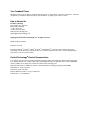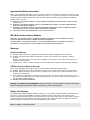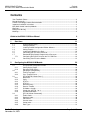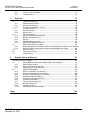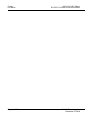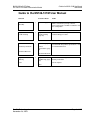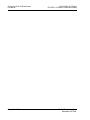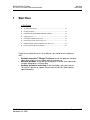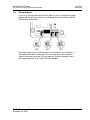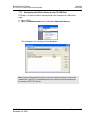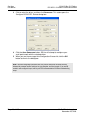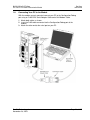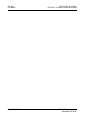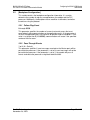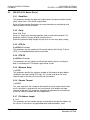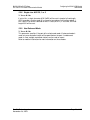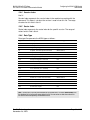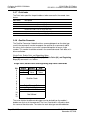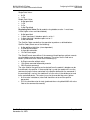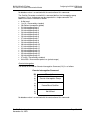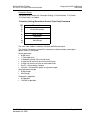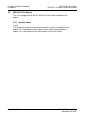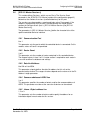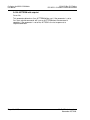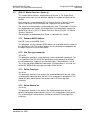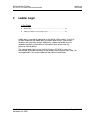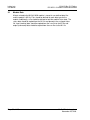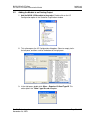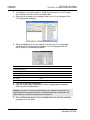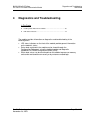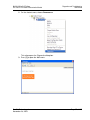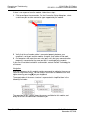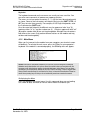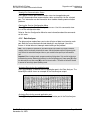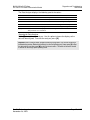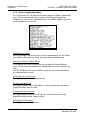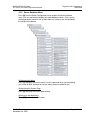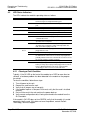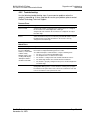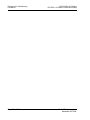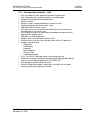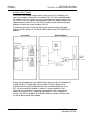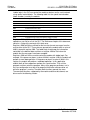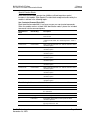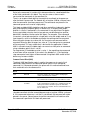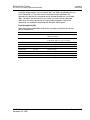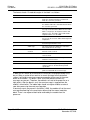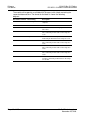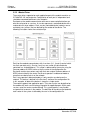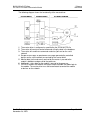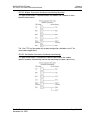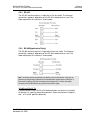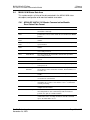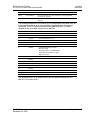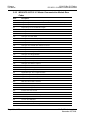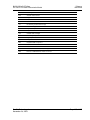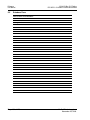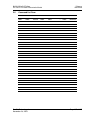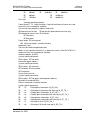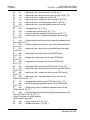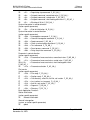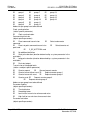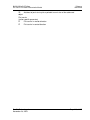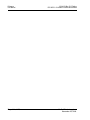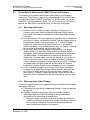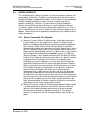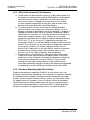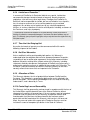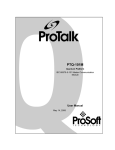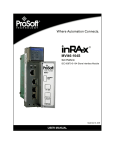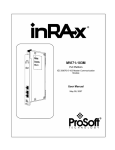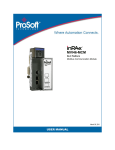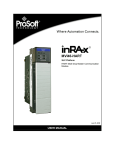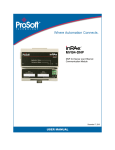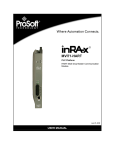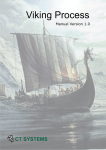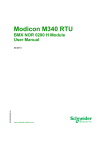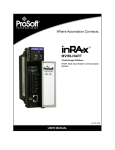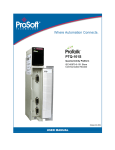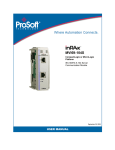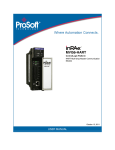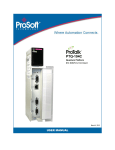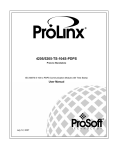Download MVI46-101M User Manual
Transcript
MVI46-101M SLC Platform IEC 60870-5-101 Master Communication Module November 23, 2010 USER MANUAL Your Feedback Please We always want you to feel that you made the right decision to use our products. If you have suggestions, comments, compliments or complaints about our products, documentation, or support, please write or call us. How to Contact Us ProSoft Technology 5201 Truxtun Ave., 3rd Floor Bakersfield, CA 93309 +1 (661) 716-5100 +1 (661) 716-5101 (Fax) www.prosoft-technology.com [email protected] Copyright © 2010 ProSoft Technology, Inc., all rights reserved. MVI46-101M User Manual November 23, 2010 ® ® ® ® ® ProSoft Technology , ProLinx , inRAx , ProTalk , and RadioLinx are Registered Trademarks of ProSoft Technology, Inc. All other brand or product names are or may be trademarks of, and are used to identify products and services of, their respective owners. ProSoft Technology® Product Documentation In an effort to conserve paper, ProSoft Technology no longer includes printed manuals with our product shipments. User Manuals, Datasheets, Sample Ladder Files, and Configuration Files are provided on the enclosed CD-ROM, and are available at no charge from our web site: www.prosoft-technology.com Printed documentation is available for purchase. Contact ProSoft Technology for pricing and availability. North America: +1.661.716.5100 Asia Pacific: +603.7724.2080 Europe, Middle East, Africa: +33 (0) 5.3436.87.20 Latin America: +1.281.298.9109 Important Installation Instructions Power, Input, and Output (I/O) wiring must be in accordance with Class I, Division 2 wiring methods, Article 501-4 (b) of the National Electrical Code, NFPA 70 for installation in the U.S., or as specified in Section 18-1J2 of the Canadian Electrical Code for installations in Canada, and in accordance with the authority having jurisdiction. The following warnings must be heeded: A WARNING - EXPLOSION HAZARD - SUBSTITUTION OF COMPONENTS MAY IMPAIR SUITABILITY FOR CLASS I, DIV. 2; B WARNING - EXPLOSION HAZARD - WHEN IN HAZARDOUS LOCATIONS, TURN OFF POWER BEFORE REPLACING OR WIRING MODULES C WARNING - EXPLOSION HAZARD - DO NOT DISCONNECT EQUIPMENT UNLESS POWER HAS BEEN SWITCHED OFF OR THE AREA IS KNOWN TO BE NON-HAZARDOUS. D THIS DEVICE SHALL BE POWERED BY CLASS 2 OUTPUTS ONLY. MVI (Multi Vendor Interface) Modules WARNING - EXPLOSION HAZARD - DO NOT DISCONNECT EQUIPMENT UNLESS POWER HAS BEEN SWITCHED OFF OR THE AREA IS KNOWN TO BE NON-HAZARDOUS. AVERTISSEMENT - RISQUE D'EXPLOSION - AVANT DE DÉCONNECTER L'ÉQUIPEMENT, COUPER LE COURANT OU S'ASSURER QUE L'EMPLACEMENT EST DÉSIGNÉ NON DANGEREUX. Warnings North America Warnings A B C Warning - Explosion Hazard - Substitution of components may impair suitability for Class I, Division 2. Warning - Explosion Hazard - When in Hazardous Locations, turn off power before replacing or rewiring modules. Warning - Explosion Hazard - Do not disconnect equipment unless power has been switched off or the area is known to be nonhazardous. Suitable for use in Class I, division 2 Groups A, B, C and D Hazardous Locations or Non-Hazardous Locations. ATEX Warnings and Conditions of Safe Usage: Power, Input, and Output (I/O) wiring must be in accordance with the authority having jurisdiction A Warning - Explosion Hazard - When in hazardous locations, turn off power before replacing or wiring modules. B Warning - Explosion Hazard - Do not disconnect equipment unless power has been switched off or the area is known to be non-hazardous. C These products are intended to be mounted in an IP54 enclosure. The devices shall provide external means to prevent the rated voltage being exceeded by transient disturbances of more than 40%. This device must be used only with ATEX certified backplanes. D DO NOT OPEN WHEN ENERGIZED. Warning: This module is not hot-swappable! Always remove power from the rack before inserting or removing this module, or damage may result to the module, the processor, or other connected devices. Battery Life Advisory The MVI46, MVI56, MVI56E, MVI69, and MVI71 modules use a rechargeable Lithium Vanadium Pentoxide battery to backup the real-time clock and CMOS. The battery should last for the life of the module. The module must be powered for approximately twenty hours before the battery becomes fully charged. After it is fully charged, the battery provides backup power for the CMOS setup and the real-time clock for approximately 21 days. When the battery is fully discharged, the module will revert to the default BIOS and clock settings. Note: The battery is not user replaceable. Markings Electrical Ratings Backplane Current Load: 800 mA @ 5 Vdc Operating Temperature: 0°C to 60°C (32°F to 140°F) Storage Temperature: -40°C to 85°C (-40°F to 185°F) Shock: 30g Operational; 50g non-operational; Vibration: 5 g from 10 Hz to 150 Hz Relative Humidity 5% to 95% (without condensation) All phase conductor sizes must be at least 1.3 mm(squared) and all earth ground conductors must be at least 4mm(squared). Agency Approvals and Certifications Agency Applicable Standards ANSI / ISA ISA 12.12.01 Class I Division 2, GPs A, B, C, D CSA/cUL C22.2 No. 213-1987 CSA CB Certified IEC61010 ATEX EN60079-0 Category 3, Zone 2 EN60079-15 243333 ME06 MVI46-101M ♦ SLC Platform IEC 60870-5-101 Master Communication Module Contents User Manual Contents Your Feedback Please ........................................................................................................................ 2 How to Contact Us .............................................................................................................................. 2 ® ProSoft Technology Product Documentation .................................................................................... 2 Important Installation Instructions ....................................................................................................... 3 MVI (Multi Vendor Interface) Modules ................................................................................................ 3 Warnings ............................................................................................................................................. 3 Battery Life Advisory ........................................................................................................................... 3 Markings .............................................................................................................................................. 4 Guide to the MVI46-101M User Manual 1 Start Here 1.1 1.2 1.3 1.4 1.5 1.6 1.7 1.8 2 1.7.1 11 System Requirements ............................................................................................. 12 Package Contents ................................................................................................... 13 Installing ProSoft Configuration Builder Software ................................................... 14 Setting Jumpers ...................................................................................................... 15 Installing the Module in the Rack ............................................................................ 16 Connecting your PC to the Processor ..................................................................... 17 Downloading the Sample Program to the Processor .............................................. 18 Configuring the RSLinx Driver for the PC COM Port .............................................. 19 Connecting Your PC to the Module ......................................................................... 21 Configuring the MVI46-101M Module 2.1 2.2 2.3 2.4 2.1.1 2.1.2 2.2.1 2.2.2 2.3.1 2.3.2 2.3.3 2.3.4 2.3.5 2.3.6 2.3.7 2.3.8 2.3.9 2.4.1 2.4.2 2.4.3 2.4.4 2.4.5 2.4.6 ProSoft Technology, Inc. November 24, 2010 9 23 Using ProSoft Configuration Builder ....................................................................... 24 Setting Up the Project ............................................................................................. 24 Renaming PCB Objects .......................................................................................... 26 [Backplane Configuration] ....................................................................................... 27 Failure Flag Count ................................................................................................... 27 Pass-Through Events .............................................................................................. 27 [IEC-870-5-101 Master Port x] ................................................................................ 28 Baud Rate ............................................................................................................... 28 Parity ....................................................................................................................... 28 RTS On.................................................................................................................... 28 RTS Off.................................................................................................................... 28 Minimum Delay ........................................................................................................ 28 Receive Timeout ..................................................................................................... 28 DL Address Length .................................................................................................. 28 Single char ACK F0, 1 or 3...................................................................................... 29 Use Balanced Mode ................................................................................................ 29 [IEC-101 Master Commands] .................................................................................. 30 Enable Code ............................................................................................................ 30 Database Index ....................................................................................................... 30 Poll Interval .............................................................................................................. 30 Session Index .......................................................................................................... 31 Sector Index ............................................................................................................ 31 Data Type ................................................................................................................ 31 Page 5 of 125 Contents User Manual 2.5 2.6 2.7 2.8 3 MVI46-101M ♦ SLC Platform IEC 60870-5-101 Master Communication Module 2.4.7 2.4.8 2.5.1 2.6.1 2.6.2 2.6.3 2.6.4 2.6.5 2.6.6 2.6.7 2.6.8 2.6.9 2.6.10 2.6.11 2.6.12 2.6.13 2.6.14 2.6.15 2.6.16 2.6.17 2.6.18 2.6.19 2.6.20 2.7.1 2.7.2 2.7.3 2.7.4 2.7.5 2.7.6 2.7.7 Point Index .............................................................................................................. 32 Qualifier Parameter ................................................................................................. 32 [IEC-870-5-101 Master] .......................................................................................... 42 Session Count......................................................................................................... 42 [IEC-101 Master Session x] .................................................................................... 43 Communication Port ............................................................................................... 43 Sector Count ........................................................................................................... 43 Data Link Address .................................................................................................. 43 Common address of ASDU Len ............................................................................. 43 Inform. Object address Len .................................................................................... 43 COT octet count ...................................................................................................... 44 Originator address for COT .................................................................................... 44 Failure Delay ........................................................................................................... 44 Confirm Timeout ..................................................................................................... 44 Retry Count ............................................................................................................. 44 C1/C2 Poll Count Pend ........................................................................................... 44 Class 1 Polls ........................................................................................................... 44 Class 1 Pend Delay ................................................................................................ 45 Class 2 Pend Delay ................................................................................................ 45 Class 1 Poll Delay ................................................................................................... 45 Class 2 Poll Delay ................................................................................................... 45 Auto Clock Req Mode ............................................................................................. 45 Propagation Delay .................................................................................................. 45 Response Timeout .................................................................................................. 45 ACTTERM with setpoint ......................................................................................... 46 [IEC-101 Master Session x Sector y] ...................................................................... 47 Common ASDU Address ........................................................................................ 47 Use Time tag commands ........................................................................................ 47 Online Time Sync ................................................................................................... 47 Online General Int ................................................................................................... 47 EOI Time Sync ........................................................................................................ 48 EOI General Int ....................................................................................................... 48 Database Definition ................................................................................................ 48 Downloading the Project to the Module Using a Serial COM port .......................... 49 Ladder Logic 3.1 3.2 4 Module Data............................................................................................................ 52 Adding the Module to an Existing Project ............................................................... 53 Diagnostics and Troubleshooting 4.1 4.2 51 4.1.1 4.1.2 4.1.3 4.1.4 4.1.5 4.1.6 4.1.7 4.1.8 4.1.9 Page 6 of 125 55 Reading Status Data from the Module ................................................................... 56 Using ProSoft Configuration Builder (PCB) for Diagnostics ................................... 56 Main Menu .............................................................................................................. 59 Database View Menu .............................................................................................. 62 IEC-101M Master Menu .......................................................................................... 64 Data Analyzer ......................................................................................................... 65 Master Command List Menu................................................................................... 70 Session Configuration Menu................................................................................... 71 Sector Configuration Menu ..................................................................................... 72 Sector Database Menu ........................................................................................... 73 LED Status Indicators ............................................................................................. 74 ProSoft Technology, Inc. November 24, 2010 MVI46-101M ♦ SLC Platform IEC 60870-5-101 Master Communication Module 4.2.1 4.2.2 5 5.2 5.3 5.4 5.5 5.6 5.7 6 Clearing a Fault Condition ....................................................................................... 74 Troubleshooting ....................................................................................................... 75 Reference 5.1 5.1.1 5.1.2 5.1.3 5.2.1 5.2.2 5.3.1 5.3.2 5.3.3 5.3.4 5.3.5 5.4.1 5.4.2 Contents User Manual 77 Product Specifications ............................................................................................. 78 Hardware Specifications.......................................................................................... 78 General Specifications ............................................................................................ 78 Functional Specifications - 101M ............................................................................ 79 Functional Overview ................................................................................................ 80 General Concepts ................................................................................................... 80 Master Driver ........................................................................................................... 94 Cable Connections .................................................................................................. 96 RS-232 Configuration/Debug Port .......................................................................... 96 RS-232 Application Port(s) ..................................................................................... 96 RS-422 .................................................................................................................... 99 RS-485 Application Port(s) ...................................................................................... 99 DB9 to RJ45 Adaptor (Cable 14) .......................................................................... 100 MVI46-101M Status Data Area ............................................................................. 101 MVI46-IEC 60870-5-101 Master Communication Module Error/Status Data Format101 MVI46-IEC 60870-5-101 Master Communication Module Error Codes ................ 104 Database Form ...................................................................................................... 106 Command List Form .............................................................................................. 107 Interoperability ....................................................................................................... 108 Support, Service & Warranty 115 Contacting Technical Support ......................................................................................................... 115 6.1 Return Material Authorization (RMA) Policies and Conditions.............................. 117 6.1.1 Returning Any Product .......................................................................................... 117 6.1.2 Returning Units Under Warranty ........................................................................... 117 6.1.3 Returning Units Out of Warranty ........................................................................... 118 6.2 LIMITED WARRANTY........................................................................................... 119 6.2.1 What Is Covered By This Warranty ....................................................................... 119 6.2.2 What Is Not Covered By This Warranty ................................................................ 120 6.2.3 Disclaimer Regarding High Risk Activities ............................................................ 120 6.2.4 Intellectual Property Indemnity .............................................................................. 121 6.2.5 Disclaimer of all Other Warranties ........................................................................ 121 6.2.6 Limitation of Remedies ** ...................................................................................... 122 6.2.7 Time Limit for Bringing Suit ................................................................................... 122 6.2.8 No Other Warranties ............................................................................................. 122 6.2.9 Allocation of Risks ................................................................................................. 122 6.2.10 Controlling Law and Severability ........................................................................... 122 Index ProSoft Technology, Inc. November 24, 2010 123 Page 7 of 125 Contents User Manual Page 8 of 125 MVI46-101M ♦ SLC Platform IEC 60870-5-101 Master Communication Module ProSoft Technology, Inc. November 24, 2010 MVI46-101M ♦ SLC Platform IEC 60870-5-101 Master Communication Module Guide to the MVI46-101M User Manual User Manual Guide to the MVI46-101M User Manual Function Section to Read Details Introduction (Must Do) → Start Here (page 11) This section introduces the customer to the module. Included are: package contents, system requirements, hardware installation, and basic configuration. Diagnostic and Troubleshooting → Diagnostics and Troubleshooting (page 55) Reference → Reference (page 77) These sections contain general references associated with this product, Specifications, and the Functional Overview. Product Specifications (page 78) Product Specifications Functional Overview Support, Service, and Warranty Index ProSoft Technology, Inc. November 24, 2010 This section describes Diagnostic and Troubleshooting procedures. Functional Overview → Support, Service and Warranty (page 115) Index This section contains Support, Service and Warranty information. Index of chapters. Page 9 of 125 Guide to the MVI46-101M User Manual User Manual Page 10 of 125 MVI46-101M ♦ SLC Platform IEC 60870-5-101 Master Communication Module ProSoft Technology, Inc. November 24, 2010 MVI46-101M ♦ SLC Platform IEC 60870-5-101 Master Communication Module 1 Start Here User Manual Start Here In This Chapter System Requirements ........................................................................... 12 Package Contents ................................................................................. 13 Installing ProSoft Configuration Builder Software .................................. 14 Setting Jumpers .................................................................................... 15 Installing the Module in the Rack........................................................... 16 Connecting your PC to the Processor ................................................... 17 Downloading the Sample Program to the Processor ............................. 18 Connecting Your PC to the Module ....................................................... 21 To get the most benefit from this User Manual, you should have the following skills: Rockwell Automation® RSLogix™ software: launch the program, configure ladder logic, and transfer the ladder logic to the processor Microsoft Windows: install and launch programs, execute menu commands, navigate dialog boxes, and enter data Hardware installation and wiring: install the module, and safely connect 101 and SLC devices to a power source and to the MVI46-101M module’s application port(s) ProSoft Technology, Inc. November 24, 2010 Page 11 of 125 Start Here User Manual 1.1 MVI46-101M ♦ SLC Platform IEC 60870-5-101 Master Communication Module System Requirements The MVI46-101M module requires the following minimum hardware and software components: Rockwell Automation SLC 5/02 M0/M1 capable processors (or newer), with compatible power supply and one free slot in the rack, for the MVI46-101M module. The module requires 800mA of available power. Rockwell Automation RSLogix 500 programming software. Rockwell Automation RSLinx communication software Pentium® II 500 MHz minimum. Pentium III 733 MHz (or better) recommended Supported operating systems: ® o Microsoft Windows 98 ® o Windows NT (version 4 with SP4 or higher) o Windows 2000 o Windows XP 32 Mbytes of RAM minimum, 64 Mbytes of RAM recommended 50 Mbytes of free hard disk space (or more based on application requirements) 16-color VGA graphics adapter, 640 x 480 minimum resolution (256 Color 800 × 600 recommended) CD-ROM drive Page 12 of 125 ProSoft Technology, Inc. November 24, 2010 MVI46-101M ♦ SLC Platform IEC 60870-5-101 Master Communication Module 1.2 Start Here User Manual Package Contents The following components are included with your MVI46-101M module, and are all required for installation and configuration. Important: Before beginning the installation, please verify that all of the following items are present. Qty. Part Name Part Number Part Description 1 MVI46-101M Module MVI46-101M IEC 60870-5-101 Master Communication Module 1 Cable Cable #15, RS232 Null Modem For RS232 Connection to the CFG Port 3 Cable Cable #14, RJ45 to For DB9 Connection to Module’s Port DB9 Male Adapter cable 2 Adapter 1454-9F 1 ProSoft Solutions CD Two Adapters, DB9 Female to Screw Terminal. For RS422 or RS485 Connections to Port 1 and 2 of the Module Contains sample programs, utilities and documentation for the MVI46-101M module. If any of these components are missing, please contact ProSoft Technology Support for replacement parts. ProSoft Technology, Inc. November 24, 2010 Page 13 of 125 Start Here User Manual 1.3 MVI46-101M ♦ SLC Platform IEC 60870-5-101 Master Communication Module Installing ProSoft Configuration Builder Software You must install the ProSoft Configuration Builder (PCB) software to configure the module. You can always get the newest version of ProSoft Configuration Builder from the ProSoft Technology website. Installing ProSoft Configuration Builder from the ProSoft website Open your web browser and navigate to http://www.prosofttechnology.com/pcb 2 Click the DOWNLOAD HERE link to download the latest version of ProSoft Configuration Builder. 3 Choose SAVE or SAVE FILE when prompted. 4 Save the file to your Windows Desktop, so that you can find it easily when you have finished downloading. 5 When the download is complete, locate and open the file, and then follow the instructions on your screen to install the program. If you do not have access to the Internet, you can install ProSoft Configuration Builder from the ProSoft Solutions Product CD-ROM, included in the package with your module. 1 Installing ProSoft Configuration Builder from the Product CD-ROM 1 2 3 4 Insert the ProSoft Solutions Product CD-ROM into the CD-ROM drive of your PC. Wait for the startup screen to appear. On the startup screen, click PRODUCT DOCUMENTATION. This action opens a Windows Explorer file tree window. Click to open the UTILITIES folder. This folder contains all of the applications and files you will need to set up and configure your module. Double-click the SETUP CONFIGURATION TOOL folder, double-click the PCB_*.EXE file and follow the instructions on your screen to install the software on your PC. The information represented by the "*" character in the file name is the PCB version number and, therefore, subject to change as new versions of PCB are released. Note: Many of the configuration and maintenance procedures use files and other utilities on the CD-ROM. You may wish to copy the files from the Utilities folder on the CD-ROM to a convenient location on your hard drive. Page 14 of 125 ProSoft Technology, Inc. November 24, 2010 MVI46-101M ♦ SLC Platform IEC 60870-5-101 Master Communication Module 1.4 Start Here User Manual Setting Jumpers If you use an interface other than RS-232 (default), you must change the jumper configuration to match the interface. The following illustration shows the MVI46101M jumper configuration: The Setup Jumper acts as "write protection" for the module’s flash memory. In "write protected" mode, the Setup pins are not connected, and the module’s firmware cannot be overwritten. Do not jumper the Setup pins together unless you are directed to do so by ProSoft Technical Support. ProSoft Technology, Inc. November 24, 2010 Page 15 of 125 Start Here User Manual 1.5 MVI46-101M ♦ SLC Platform IEC 60870-5-101 Master Communication Module Installing the Module in the Rack If you have not already installed and configured your SLC processor and power supply, please do so before installing the MVI46-101M module. Refer to your Rockwell Automation product documentation for installation instructions. Warning: You must follow all safety instructions when installing this or any other electronic devices. Failure to follow safety procedures could result in damage to hardware or data, or even serious injury or death to personnel. Refer to the documentation for each device you plan to connect to verify that suitable safety procedures are in place before installing or servicing the device. After you have checked the placement of the jumpers, insert MVI46-101M into the SLC™ chassis. Use the same technique recommended by Rockwell Automation to remove and install SLC™ modules. Warning: This module is not hot-swappable! Always remove power from the rack before inserting or removing this module, or damage may result to the module, the processor, or other connected devices. 1 2 Turn power OFF. Align the module with the top and bottom guides, and slide it into the rack until the module is firmly against the backplane connector. 3 4 With a firm but steady push, snap the module into place. Check that the holding clips on the top and bottom of the module are securely in the locking holes of the rack. Make a note of the slot location. You will need to identify the slot in which the module is installed in order for the sample program to work correctly. Slot numbers are identified on the green circuit board (backplane) of the SLC rack. Turn power ON. 5 6 Note: If you insert the module improperly, the system may stop working, or may behave unpredictably. Page 16 of 125 ProSoft Technology, Inc. November 24, 2010 MVI46-101M ♦ SLC Platform IEC 60870-5-101 Master Communication Module 1.6 Start Here User Manual Connecting your PC to the Processor 1 Connect the right-angle connector end of the cable to your controller at the communications port. 2 Connect the straight connector end of the cable to the serial port on your computer. ProSoft Technology, Inc. November 24, 2010 Page 17 of 125 Start Here User Manual 1.7 MVI46-101M ♦ SLC Platform IEC 60870-5-101 Master Communication Module Downloading the Sample Program to the Processor To download the sample program from RSLogix 500 to the SLC processor: Note: The key switch on the front of the SLC processor must be in the REM position. 1 If you are not already online to the processor, open the Communications menu, and then choose Download. RSLogix will establish communication with the processor. 2 3 Click the Download button to transfer the sample program to the processor. RSLogix will compile the program and transfer it to the processor. This process may take a few minutes. 4 When the download is complete, RSLogix will open another confirmation dialog box. Click Yes to switch the processor from Program mode to Run mode. Note: If you receive an error message during these steps, refer to your RSLogix documentation to interpret and correct the error. Page 18 of 125 ProSoft Technology, Inc. November 24, 2010 MVI46-101M ♦ SLC Platform IEC 60870-5-101 Master Communication Module Start Here User Manual 1.7.1 Configuring the RSLinx Driver for the PC COM Port If RSLogix is unable to establish communication with the processor, follow these steps. 1 Open RSLinx. 2 Open the COMMUNICATIONS menu, and choose CONFIGURE DRIVERS. This action opens the Configure Drivers dialog box. Note: If the list of configured drivers is blank, you must first choose and configure a driver from the Available Driver Types list. The recommended driver type to choose for serial communication with the processor is RS-232 DF1 Devices. ProSoft Technology, Inc. November 24, 2010 Page 19 of 125 Start Here User Manual MVI46-101M ♦ SLC Platform IEC 60870-5-101 Master Communication Module 3 Click to select the driver, and then click CONFIGURE. This action opens the Configure RS-232 DF1 Devices dialog box. 4 Click the AUTO-CONFIGURE button. RSLinx will attempt to configure your serial port to work with the selected driver. When you see the message Auto Configuration Successful, click the OK button to dismiss the dialog box. 5 Note: If the auto-configuration procedure fails, verify that the cables are connected correctly between the processor and the serial port on your computer, and then try again. If you are still unable to auto-configure the port, refer to your RSLinx documentation for further troubleshooting steps. Page 20 of 125 ProSoft Technology, Inc. November 24, 2010 MVI46-101M ♦ SLC Platform IEC 60870-5-101 Master Communication Module 1.8 Start Here User Manual Connecting Your PC to the Module With the module securely mounted, connect your PC to the Configuration/Debug port using an RJ45-DB-9 Serial Adapter Cable and a Null Modem Cable. 1 Attach both cables as shown. 2 Insert the RJ45 cable connector into the Configuration/Debug port of the module. 3 Attach the other end to the serial port on your PC. ProSoft Technology, Inc. November 24, 2010 Page 21 of 125 Start Here User Manual Page 22 of 125 MVI46-101M ♦ SLC Platform IEC 60870-5-101 Master Communication Module ProSoft Technology, Inc. November 24, 2010 MVI46-101M ♦ SLC Platform IEC 60870-5-101 Master Communication Module 2 Configuring the MVI46-101M Module User Manual Configuring the MVI46-101M Module In This Chapter Using ProSoft Configuration Builder ...................................................... 24 [Backplane Configuration] ..................................................................... 27 [IEC-870-5-101 Master Port x]............................................................... 28 [IEC-101 Master Commands] ................................................................ 30 [IEC-870-5-101 Master] ......................................................................... 42 [IEC-101 Master Session x] ................................................................... 43 [IEC-101 Master Session x Sector y]..................................................... 47 Downloading the Project to the Module Using a Serial COM port ......... 49 ProSoft Technology, Inc. November 24, 2010 Page 23 of 125 Configuring the MVI46-101M Module User Manual 2.1 MVI46-101M ♦ SLC Platform IEC 60870-5-101 Master Communication Module Using ProSoft Configuration Builder ProSoft Configuration Builder (PCB) provides a quick and easy way to manage module configuration files customized to meet your application needs. PCB is not only a powerful solution for new configuration files, but also allows you to import information from previously installed (known working) configurations to new projects. 2.1.1 Setting Up the Project To begin, start PROSOFT CONFIGURATION BUILDER (PCB). If you have used other Windows configuration tools before, you will find the screen layout familiar. PCB’s window consists of a tree view on the left, and an information pane and a configuration pane on the right side of the window. When you first start PCB, the tree view consists of folders for DEFAULT PROJECT and DEFAULT LOCATION, with a DEFAULT MODULE in the Default Location folder. The following illustration shows the PCB window with a new project. Page 24 of 125 ProSoft Technology, Inc. November 24, 2010 MVI46-101M ♦ SLC Platform IEC 60870-5-101 Master Communication Module Configuring the MVI46-101M Module User Manual Your first task is to add the MVI46-101M module to the project. 1 Use the mouse to select "Default Module" in the tree view, and then click the right mouse button to open a shortcut menu. 2 On the shortcut menu, choose "Choose Module Type". This action opens the Choose Module Type dialog box. In the PRODUCT LINE FILTER area of the dialog box, select MVI46. In the SELECT MODULE TYPE dropdown list, select MVI46-101M, and then click OK to save your settings and return to the ProSoft Configuration Builder window. The next task is to set the module parameters. 3 4 ProSoft Technology, Inc. November 24, 2010 Page 25 of 125 Configuring the MVI46-101M Module User Manual MVI46-101M ♦ SLC Platform IEC 60870-5-101 Master Communication Module 2.1.2 Renaming PCB Objects Notice that the contents of the information pane and the configuration pane changed when you added the module to the project. At this time, you may wish to rename the Default Project and Default Location folders in the tree view. 1 Select the object, and then click the right mouse button to open a shortcut menu. From the shortcut menu, choose RENAME. 2 Type the name to assign to the object. 3 Click away from the object to save the new name. Configuring Module Parameters 1 Click on the [+] sign next to the module icon to expand module information. 2 Click on the [+] sign next to any configuration options. 3 4 Double-click any icon to open an Edit dialog box. To edit a parameter, select the parameter in the left pane and make your changes in the right pane. Click OK to save your changes. 5 icon to view module information and Printing a Configuration File 1 Select the module icon, and then click the right mouse button to open a shortcut menu. 2 On the shortcut menu, choose VIEW CONFIGURATION. This action opens the View Configuration window. 3 In the View Configuration window, open the FILE menu, and choose PRINT. This action opens the Print dialog box. 4 In the Print dialog box, choose the printer to use from the drop-down list, select printing options, and then click OK. Page 26 of 125 ProSoft Technology, Inc. November 24, 2010 MVI46-101M ♦ SLC Platform IEC 60870-5-101 Master Communication Module 2.2 Configuring the MVI46-101M Module User Manual [Backplane Configuration] This section contains the backplane configuration information. It is used to determine the number of registers moved between the module and the PLC processor. Additionally, the backplane failure condition is defined as to whether to continue using the protocol. 2.2.1 Failure Flag Count 0 through 65535 This parameter specifies the number of successive transfer errors that must occur before halting communication on the application port(s). If the parameter is set to 0, the application port(s) will continue to operate under all conditions. If the value is set larger than 0 (1 to 65535), communications will cease if the specified number of failures occur. 2.2.2 Pass-Through Events Y or N (N = Default) This parameter specifies if event messages received on the Master ports will be passed to the processor. If the parameter is set to N, event messages will not be passed to the processor. If the parameter is set to Y, the module will pass all events received to the processor using block identifier 9903. ProSoft Technology, Inc. November 24, 2010 Page 27 of 125 Configuring the MVI46-101M Module User Manual 2.3 MVI46-101M ♦ SLC Platform IEC 60870-5-101 Master Communication Module [IEC-870-5-101 Master Port x] 2.3.1 Baud Rate This parameter specifies the baud rate to be used on the communication channel (port). Values from 110 to 38.4K are permitted. Refer to Communication Parameters for more information on configuring serial communications for the 101M port. 2.3.2 Parity None, Odd, Even Parity is a simple error checking algorithm used in serial communication. This parameter specifies the type of parity checking to use. All devices communicating through this port must use the same parity setting. 2.3.3 RTS On 0 to 65535 milliseconds This parameter sets the number of milliseconds to delay after Ready To Send (RTS) is asserted before data will be transmitted. 2.3.4 RTS Off 0 to 65535 milliseconds This parameter sets the number of milliseconds to delay after the last byte of data is sent before the RTS modem signal will be set low. 2.3.5 Minimum Delay 1 to 65535 This parameter specifies the minimum number of milliseconds to delay before sending the message (setting RTS high). This can be used when the serial network requires time for units to turn off their transmitters. 2.3.6 Receive Timeout 1 to 65535 This value represents the number of milliseconds to wait on a port from the time the first character is received until the last character in the longest message received on the port. This parameter should be set dependent on the baud rate. A value of 2000 should work with most applications. 2.3.7 DL Address Length 0, 1 or 2 This parameter sets the number of octets used to define the data link address for the session. A value of 0 is only permitted when balanced mode is used. Page 28 of 125 ProSoft Technology, Inc. November 24, 2010 MVI46-101M ♦ SLC Platform IEC 60870-5-101 Master Communication Module Configuring the MVI46-101M Module User Manual 2.3.8 Single char ACK F0, 1 or 3 Y - YES or N - NO If set to Yes, a single character ACK (0xE5) will be sent instead of a fixed length ACK (secondary function code 0) in response to a primary link function code 0, 1 or 3 if there is no access demand for class 1 data (ACD=1). If set to No, the fixed length ACK will be sent. 2.3.9 Use Balanced Mode Y - YES or N - NO This parameter specifies if the port will use balanced mode. If balanced mode is used, only one controlled station will be permitted on the port. If unbalanced mode is used, multiple controlled stations can be used on a port. Refer to module Initialization for more information on these modes. ProSoft Technology, Inc. November 24, 2010 Page 29 of 125 Configuring the MVI46-101M Module User Manual 2.4 MVI46-101M ♦ SLC Platform IEC 60870-5-101 Master Communication Module [IEC-101 Master Commands] This section contains the commands for the module. This section can contain up to 1000 user defined commands to be executed by the module and sent to the controlled devices. There is no need to place Class 1 or Class 2 polls in this list for the controlled devices as the master driver for each port will execute these automatically when the port is idle. In order for the port to be idle, make sure that there is idle time available and that the commands do not constantly utilize the ports. The command list section starts with a reserved label START and ends with the label END. Each row in the file corresponds to an individual command with the first character position in each row left blank (white space). 2.4.1 Enable Code 0 = Disabled 1 = Enabled, will execute using Poll Interval parameter (page 30) (seconds) 2 = Conditional (executed when point in database changes) This field defines whether the command is to be executed, and under what conditions. To disable the command, set this parameter to 0 (Disabled). You can still execute commands through the processor, using a Special Function block. To enable the command, set this parameter to 1. Set the Poll Interval Time to 0 to execute the command during each scan of the command list. Set the Poll Interval Time to a value in seconds, to execute the command at the specified interval (page 30). To execute the command only if the internal data associated with the command changes, set this parameter to 2. This value is valid only for write commands. 2.4.2 Database Index Database Index is the location in the module’s database to use as the source for the data in the command. The data type (page 31) field determines the meaning of the index. 2.4.3 Poll Interval This parameter specifies the minimum frequency at which the module should execute the command when the Enable Code is set to one 1. The value is entered in units of seconds. For example, to execute a command every 10 seconds, enter a value of 10 in the field. A value of 0 for the parameter implies that the command should be executed every scan of the list, as quickly as possible. Page 30 of 125 ProSoft Technology, Inc. November 24, 2010 MVI46-101M ♦ SLC Platform IEC 60870-5-101 Master Communication Module Configuring the MVI46-101M Module User Manual 2.4.4 Session Index 0 to 31 Session Index represents the session index in the module to associate with the command. This index is set when the session is read in from this file. The range of values for this field is 0 to 31. 2.4.5 Sector Index Sector Index represents the sector index for the specific session. The range of values for this field is 0 to 4. 2.4.6 Data Type Data type file represents the ASDU type as follows: Type Description DB Index type 45 Single point command Bit address 46 Double point command Bit address 47 Regulating Step point command Byte address 48 Setpoint, normalized point command Word address 49 Setpoint, scaled point command Word address 50 Setpoint, short float point command Double-word address 51 Bitstring (32-bits) point command Double-word address 100 Group interrogation command NA 101 Counter interrogation command NA 102 Read command NA 103 Clock Synchronization NA 104 Test command (101 standard) NA 105 Reset process command NA 107 Test command (104 standard) NA 110 Parameter, normalized measured value Word address 111 Parameter, scaled measured value Word address 112 Parameter, short float value Double-word address 113 Parameter activation command NA 242 BCD integrated setpoint command 3 word address 255 Send a class 2 poll NA Note: The last item in the Data type dropdown list is user-defined. If you select USER DEFINED from the dropdown list, a text box will appear below the list. You may enter any data type code in this text box that will be accepted by the destination slave. ProSoft Technology, Inc. November 24, 2010 Page 31 of 125 Configuring the MVI46-101M Module User Manual MVI46-101M ♦ SLC Platform IEC 60870-5-101 Master Communication Module 2.4.7 Point Index The Point Index specifies the point address to be accessed in the remote slave device. Index Value Description 1 Bit address with each point occupying 2 bits 2 Bit address with each point occupying 2 bits 3 Word address with each point occupying 4 words 4 Double-word address for the single float value 5 Byte address with each point occupying 12 bytes 9 Word address with each point occupying 9 words 2.4.8 Qualifier Parameter The Qualifier Parameter field defined for a command depends on the data type used in the command. In order to compute the qualifier for a command, add all the values for the features to use with a command together to form a single number. This number should be entered in the command record. Each data set is discussed below: Single Point, Double Point, and Regulating Setup The format of the field for Single Point (45), Double Point (46), and Regulating Step (47) commands is as follows: Single Point, Double Point and Regulating Step Point Commands Bit 0 1 2 3 4 5 6 7 8 9 10 to 15 Single Value 0 Double Control Value Step Control Value Qualifier Code Select/Execute Code Deselect Code Use Override Value Not Utilized The value field for the different data types can be derived from the module’s database or that set in the command. The User Override bit is utilized to select the source of the data value. The values for each data type are defined below: Page 32 of 125 ProSoft Technology, Inc. November 24, 2010 MVI46-101M ♦ SLC Platform IEC 60870-5-101 Master Communication Module Configuring the MVI46-101M Module User Manual Single Point Value: 0=Off 1=On Double Point Value: 0=Not permitted 1=Off 2=On 3=Not Permitted Regulating Point Value (Set by module using database value -1=next lower, 1=next higher unless override enabled): 0=Not permitted 1=Next step lower if database point is set to -1 2=Next step high if database point set to +1 3=Not Permitted The Qualifier Code area defines the operation to perform as defined below: Qualifier Code (Select one of the following): 0=No additional definition (slave dependent) 4=Short pulse duration 8=Long pulse duration 12=Persistent output The Select/Execute area defines if the command should perform a direct execute or select before execute command sequence. The values for this field are as follows (Select one of the values for the following list): 0=Direct execution without select 128=Select executed followed by execute 256=Deselect command The value field for the qualifier can be derived from the module’s database or be that defined in the qualifier. If the override flag is used, the module will issue the command using the values contained in the qualifier defined for the command. If the override flag is not set, the module will use the value in the database to send to the controlled device. The values to use for the override flag are as follows: 0=Use value in database (value field should be set to zero for qualifier parameter) 512=Use override value for state (preferred when using block 9902 with value field set for command to execute) ProSoft Technology, Inc. November 24, 2010 Page 33 of 125 Configuring the MVI46-101M Module User Manual MVI46-101M ♦ SLC Platform IEC 60870-5-101 Master Communication Module Normalized, Scaled, and Short Float The format of the field for Normalized (48), Scaled (49), and Short Float (50) setpoint command is as follows: Normalized, Scaled and Short Float Setpoint Commands Bit 0 1 2 to 15 Description Select/Execute Code Deselect Code Not Utilized The value read from database for point specified is used with this qualifier to build a command. The Qualifier Parameter uses one of the following codes: 0=Direct execution without select 1=Select executed followed by execute 2=Deselect command Bitstring for 32 Bits The format of the field for 32-Bitstring (51) setpoint command is as follows: Bitstring of 32 Bit Command Bit 0 to 15 Description Not Utilized The value read from database for point specified is used with this qualifier to build a command. The Qualifier Parameter is not currently used to construct commands. The format of the field for Interrogation Command (100) is as follows: Interrogation Command Bit 0 to 7 8 to 15 Page 34 of 125 Description Interrogation Group Not Utilized ProSoft Technology, Inc. November 24, 2010 MVI46-101M ♦ SLC Platform IEC 60870-5-101 Master Communication Module Configuring the MVI46-101M Module User Manual No database value is associated with the construction of this command. The Qualifier Parameter used with this command defines the interrogation group to request. Only a single group can be requested in a single command. The codes to use for this field are as follows: 0=Not used 1 to 19 = Reserved by standard 20=Station interrogation (global) 21=Interrogation group 1 22=Interrogation group 2 23=Interrogation group 3 24=Interrogation group 4 25=Interrogation group 5 26=Interrogation group 6 27=Interrogation group 7 28=Interrogation group 8 29=Interrogation group 9 30=Interrogation group 10 31=Interrogation group 11 32=Interrogation group 12 33=Interrogation group 13 34=Interrogation group 14 35=Interrogation group 15 36=Interrogation group 16 37 to 63 = Reserved by standard 64 to 255 = Reserved for special use (private range) Counter Interrogation The format of the field for Counter Interrogation Command (101) is as follows: Counter Interrogation Command Bit 0 to 5 6 to 7 8 to 15 Description Counter Interrogation Group Freeze/Reset Qualifier Not Utilized No database value is associated with the construction of this command. ProSoft Technology, Inc. November 24, 2010 Page 35 of 125 Configuring the MVI46-101M Module User Manual MVI46-101M ♦ SLC Platform IEC 60870-5-101 Master Communication Module The Qualifier Parameter used with this command defines the counter interrogation group to request. Only a single group can be requested in a single command. The qualifier also contains the freeze/reset operation to be utilized with the command The codes to use for this field are as follows: Counter Interrogation Group: 0=No counter requested 1=Request counter group 1 2=Request counter group 2 3=Request counter group 3 4=Request counter group 4 5=Request general counter group 6 to 31 = Reserved by standard 32 to 63 = Reserved for special use (private range) Freeze/Reset Qualifier: 0=No freeze or reset 64=Counter freeze without reset 128=Counter freeze with reset 192=No freeze with counter reset Read Command The format of this field for the Read (102) command is as follows: Read Command Bit 0 to 15 Description Not Utilized No database value is associated with the construction of this command and no qualifier value is used in this release of the software. Page 36 of 125 ProSoft Technology, Inc. November 24, 2010 MVI46-101M ♦ SLC Platform IEC 60870-5-101 Master Communication Module Configuring the MVI46-101M Module User Manual Clock Synchronization The format of this field for the Clock Synchronization (103) command is as follows: Clock Synchronization Command Bit 0 1 0 to 15 Description Synchronization Mode Qualifier Not Utilized No database value is associated with the construction of this command. The Qualifier Parameter for this command has one of the following values: 0=Clock synchronization with out delay utilized 1=Synchronize clock with delay set 2=Measure delay, load delay then synchronize clock Test Command The format of this field for the test command (104 and 107) is as follows: Test Command (both 101 and 104 versions) Bit 0 to 15 Description Not Utilized No database value is associated with the construction of this command and no qualifier value is used in this release of the software. ProSoft Technology, Inc. November 24, 2010 Page 37 of 125 Configuring the MVI46-101M Module User Manual MVI46-101M ♦ SLC Platform IEC 60870-5-101 Master Communication Module Reset Process The format of this field for the Reset Process (105) command is as follows: Reset Process Command Bit 0 to 7 8 to 15 Description Reset Qualifier Not Utilized No database value is associated with the construction of this command. The Qualifier Parameter has one of the following values as define in the protocol specification: 0=Not used 1=General reset of process 2=Reset pending information with time tag of the event buffer 3 to 127 = Reserved by standard 128 to 255 = Reserved for special use (private range) Page 38 of 125 ProSoft Technology, Inc. November 24, 2010 MVI46-101M ♦ SLC Platform IEC 60870-5-101 Master Communication Module Configuring the MVI46-101M Module User Manual Parameter Setting The format of this field for the Parameter Setting (110=Normalized, 111=Scaled, 112=Short float) is as follows: Parameter Setting (Normalized, Scaled, Short Float) Command Bit 0 to 5 6 7 8 to 15 Description Kind of Parameter Local change Operation Not Utilized The value from module’s database utilized to build the command. The Qualifier Parameter used with this command is determined by summing the options from lists that follow: Kind of parameter: 0=Not used 1=Threshold value 2=Smoothing factor (filter time constant) 3=Low limit for transmission of measured values 3=High limit for transmission of measured values 5 to 31 = Reserved by standard 32 to 63 = Reserved for special use (private range) Local parameter change: 0=No change 64=Change Parameter in operation: 0=Operation 128=Not in operation ProSoft Technology, Inc. November 24, 2010 Page 39 of 125 Configuring the MVI46-101M Module User Manual MVI46-101M ♦ SLC Platform IEC 60870-5-101 Master Communication Module Parameter Activation The format of this field for the Parameter Activation (113) is as follows: Parameter Activation Command Bit 0 to 7 8 9 to 15 Description Parameter Qualifier Activation Qualifier Not Utilized No database value used with the construction of this command. The Qualifier Parameter used with the command is determined by summing the options from the lists that follow: Parameter Qualifier: 0=Not used 1=Act/Deact of previously loaded parameters (point index = 0) 2=Act/Deact of the parameter of the point index specified 3=Act/Deact of persistent cyclic or periodic transmission of the addressed object 4 to 127 = Reserved by standard 128 to 255 = Reserved for special use (private range) Activation Qualifier: 0=Deactivate 256=Activate Page 40 of 125 ProSoft Technology, Inc. November 24, 2010 MVI46-101M ♦ SLC Platform IEC 60870-5-101 Master Communication Module Configuring the MVI46-101M Module User Manual BCD Integrated Setpoint The format of this field for BCD Integrated Setpoint (242) command is as follows: The value in database is utilized for this command . The data resides in a 6-byte data area in the module. The Qualifier Parameter used with this command is selected from the following list: 0=Direct execution without select 1=Select executed followed by execute 2=Deselect command The format of this field for the Class 2 poll (255) command is as follows: Class 2 Poll Bit 0 to 15 Description Not Utilized No database or qualifier is used with this command. ProSoft Technology, Inc. November 24, 2010 Page 41 of 125 Configuring the MVI46-101M Module User Manual 2.5 MVI46-101M ♦ SLC Platform IEC 60870-5-101 Master Communication Module [IEC-870-5-101 Master] This is the configuration for the IEC-870-5-101 master port emulated on the module. 2.5.1 Session Count 1 to 32 This parameter specifies the maximum number of sessions to establish on the module. This corresponds to the number of slaves to be interfaced with the module. This value represents the total number of slaves on all ports. Page 42 of 125 ProSoft Technology, Inc. November 24, 2010 MVI46-101M ♦ SLC Platform IEC 60870-5-101 Master Communication Module 2.6 Configuring the MVI46-101M Module User Manual [IEC-101 Master Session x] This section defines Session y, which runs on Port x.The Session Count parameter in the [IEC-870-5-101 Master] section of the configuration (page 42) determines the number of sessions (controlled devices) for this port. The sessions are referenced by a zero-based index value. For example, if the module is configured for four sessions, the configuration file should contain sections for Sessions 0 to 3 (that is, [IEC-101 Master Session 0] to [IEC-101 Master Session 3]). The parameters in [IEC-101 Master Session y] define the characteristics of the specific controlled device to interface. 2.6.1 Communication Port 0 or 1 This parameter sets the port to which the controlled device is connected. On this module, values of 0 and 1 are permitted. 2.6.2 Sector Count 1 to 5 This parameter sets the number of sectors contained in this controlled device. The range of values is from 1 to 5. A sector section is required for each sector in a session to define its database and settings. 2.6.3 Data Link Address 0 to 254 or 0 to 65534 This parameter uniquely defines the data link address for this unit on the communication channel The ranges of values depends on the value set in the DL Address Length parameter. 2.6.4 Common address of ASDU Len 1 or 2 This parameter specifies the number of octets used for the common address of ASDU. This parameter must be set the same for all devices on the network. 2.6.5 Inform. Object address Len 1, 2 or 3 This parameter sets the number of octets used to specify the address for an information object in each sector for this session. ProSoft Technology, Inc. November 24, 2010 Page 43 of 125 Configuring the MVI46-101M Module User Manual MVI46-101M ♦ SLC Platform IEC 60870-5-101 Master Communication Module 2.6.6 COT octet count 1 or 2 This parameter sets the number of octets used for the COT field in each message. If a value of 2 is selected, the value entered for the Originator Address For COT will accompany each message from the controlling unit. 2.6.7 Originator address for COT 0 to 255 This parameter sets the address to be passed with each message when the COT Octet Count parameter is set to 2. 2.6.8 Failure Delay 0 to 2000 seconds This parameter sets the minimum number of seconds to delay before polling this session when it is not online. This parameter is only used in unbalanced mode. 2.6.9 Confirm Timeout 0 to 4,294,967,295 (two raised to the power of 32, minus one) milliseconds This parameter sets the number of milliseconds to wait for a confirm response from the controlled device. 2.6.10 Retry Count 0 to 255 In balanced mode, this parameter specifies the number of retries (0 to 255) if a response is not received. In unbalanced mode, this parameter is ignored. 2.6.11 C1/C2 Poll Count Pend 0 to 65535 This parameter sets the maximum number of Class 1 and Class 2 polls performed on this session before trying the next session. This parameter prevents a session from monopolizing the communication port. 2.6.12 Class 1 Polls 0 to 65535 This parameter sets the maximum number of class 1 polls performed on this session before switching to another session. This parameter prevents a session from monopolizing the communication port. Page 44 of 125 ProSoft Technology, Inc. November 24, 2010 MVI46-101M ♦ SLC Platform IEC 60870-5-101 Master Communication Module Configuring the MVI46-101M Module User Manual 2.6.13 Class 1 Pend Delay 0 to 4,294,967,295 (two raised to the power of 32, minus one) milliseconds This parameter sets the minimum number of milliseconds to delay between Class 1 polls for pending data. 2.6.14 Class 2 Pend Delay 0 to 4,294,967,295 (two raised to the power of 32, minus one) milliseconds This parameter sets the minimum number of milliseconds to delay between Class 2 polls for pending data. 2.6.15 Class 1 Poll Delay 0 to 4,294,967,295 (two raised to the power of 32, minus one) milliseconds This parameter sets the minimum number of milliseconds to delay between each Class 1 poll. 2.6.16 Class 2 Poll Delay 0 to 4,294,967,295 (two raised to the power of 32, minus one) milliseconds This parameter sets the minimum number of milliseconds to delay between each Class 2 poll. 2.6.17 Auto Clock Req Mode 0=Sync Only, 1=Load delay/sync, 2=Acquire delay/load delay/sync This parameter specifies the method used to perform automatic clock synchronization. 0 performs a synchronization without delay, 1 performs synchronization using the fixed Propagation Delay and 2 computes the delay and use this value when synchronization takes place. 2.6.18 Propagation Delay 0 to 65535 This parameter sets the fixed propagation delay to be utilized if the Auto Clock Req Mode parameter is set to a value of 1. 2.6.19 Response Timeout 0 to 4,294,967,295 milliseconds This parameter sets the maximum number of milliseconds to wait for a confirmation from the controlled station to a request from this module. ProSoft Technology, Inc. November 24, 2010 Page 45 of 125 Configuring the MVI46-101M Module User Manual MVI46-101M ♦ SLC Platform IEC 60870-5-101 Master Communication Module 2.6.20 ACTTERM with setpoint Yes or No This parameter determines if an ACTTERM will be sent. If the parameter is set to Yes, then setpoint commands will issue an ACTTERM when the command is complete. If the parameter is set to No, ACTCON is the last response to a setpoint command. Page 46 of 125 ProSoft Technology, Inc. November 24, 2010 MVI46-101M ♦ SLC Platform IEC 60870-5-101 Master Communication Module 2.7 Configuring the MVI46-101M Module User Manual [IEC-101 Master Session x Sector y] This section defines Sector z, which belongs to Session y. The Sector Count parameter within each session definition specifies the number of sectors for the session. Each sector has a corresponding [IEC-101 Master Session y Sector z] section, where y represents the session index and z represents the sector index. The sectors are referenced by a zero-based index value. For example, if Session 0 is configured for four sectors, the configuration file should contain sections for Sectors 0 to 3 (that is, [IEC-101 Master Session 0 Sector 0] to [IEC-101 Master Session 0 Sector 3]). The parameter set and database for Sector z is defined in this section. 2.7.1 Common ASDU Address 0 to 255 (1 oct) or 0 to 65535 (2 oct) This parameter sets the common ASDU address to association with this sector of the specified session. The range of address for this parameter are dependent on the length value set in the session section. 2.7.2 Use Time tag commands Yes or No This parameter specifies if a time tag field is to be included with commands. This is as specified in the IEC-870-5-104 specification and should only be utilized if the controlled device supports these new data types. If the parameter is set to Yes, a time tag will be added to all commands. If the parameter is set to No, the normal IEC 60870-5-101 data type messages will be utilized. 2.7.3 Online Time Sync Yes or No This parameter specifies if the sector in the controlled device will be sent a time synchronization command when the unit is first recognized as being online. This should only be used for devices that do not send an EOI message after initializing. 2.7.4 Online General Int Yes or No This parameter specifies if the sector in the controlled device will be sent a general interrogation command when the unit is first recognized as being online. This should only be used for devices that do not send an EOI message after initializing. ProSoft Technology, Inc. November 24, 2010 Page 47 of 125 Configuring the MVI46-101M Module User Manual MVI46-101M ♦ SLC Platform IEC 60870-5-101 Master Communication Module 2.7.5 EOI Time Sync Yes or No This parameter specifies if the sector in the controlled device will be sent a time synchronization command after this module received an EOI message from the controlled unit. 2.7.6 EOI General Int Yes or No This parameter specifies if the sector in the controlled device will be sent a general interrogation command after this module received an EOI message from the controlled unit. 2.7.7 Database Definition Database definition for this session/sector. Data Types are as follows: Monitored Data 1 = Single point 3 = Double point 5 = Step point 7 = Bitstring of 32-bits 9 = Measured normalized points 11 = Measured scaled points 13 = Measured short float points 15 = Integrated totals 110 = Measured normalized parameter (word-addressing/1 point = 1 data word) 111 = Measured scaled parameter (word-addressing/1 point = 1 data word) 112 = Measured short float parameters (double-word-addressing/1 point = 2 data words) 240 = Integrated totals BCD format (3 word-addressing/1 point = 3 data words) Note: The last item in the Data type dropdown list is user-defined. If you select USER DEFINED from the dropdown list, a text box will appear below the list. You may enter any data type code in this text box that will be accepted by the destination slave. Page 48 of 125 ProSoft Technology, Inc. November 24, 2010 MVI46-101M ♦ SLC Platform IEC 60870-5-101 Master Communication Module 2.8 Configuring the MVI46-101M Module User Manual Downloading the Project to the Module Using a Serial COM port For the module to use the settings you configured, you must download (copy) the updated Project file from your PC to the module. 1 2 3 In the tree view in ProSoft Configuration Builder, click once to select the module. Open the Project menu, and then choose MODULE/DOWNLOAD. The program will scan your PC for a valid com port (this may take a few seconds). When PCB has found a valid COM port, the Download dialog box will open. Choose the COM port to use from the dropdown list, and then click the DOWNLOAD button. The module will perform a platform check to read and load its new settings. When the platform check is complete, the status bar in the Download dialog box will display the message Module Running. ProSoft Technology, Inc. November 24, 2010 Page 49 of 125 Configuring the MVI46-101M Module User Manual Page 50 of 125 MVI46-101M ♦ SLC Platform IEC 60870-5-101 Master Communication Module ProSoft Technology, Inc. November 24, 2010 MVI46-101M ♦ SLC Platform IEC 60870-5-101 Master Communication Module 3 Ladder Logic User Manual Ladder Logic In This Chapter Module Data .......................................................................................... 52 Adding the Module to an Existing Project .............................................. 53 Ladder logic is required for application of the MVI46-101M module. Tasks that must be handled by the ladder logic are module data transfer, special block handling, and status data receipt. Additionally, a power-up handler may be needed to handle the initialization of the module’s data and to clear any processor fault conditions. The sample ladder logic, on the ProSoft Solutions CD-ROM, is extensively commented, to provide information on the purpose and function of each rung. For most applications, the sample ladder will work without modification. ProSoft Technology, Inc. November 24, 2010 Page 51 of 125 Ladder Logic User Manual 3.1 MVI46-101M ♦ SLC Platform IEC 60870-5-101 Master Communication Module Module Data All data related to the MVI46-101M module is stored in user defined data files and the module’s M1 file. Files should be defined for each data type for the module. Additionally, a file should be defined to hold the module status data. The status data should be copied from the M1 file and placed in the assigned status file. Input (monitor) data should be copied from the user file to the M1 file and output (command) data should be copied from the user files to the M1 file. Page 52 of 125 ProSoft Technology, Inc. November 24, 2010 MVI46-101M ♦ SLC Platform IEC 60870-5-101 Master Communication Module 3.2 Ladder Logic User Manual Adding the Module to an Existing Project 1 Add the MVI46-101M module to the project. Double-click on the I/O Configuration option in the Controller Organization window. 2 This action opens the I/O Configuration dialog box. Select an empty slot in the left pane, and then scroll to the bottom of the right pane. 3 In the right pane, double-click Other -- Requires I/O Card Type ID. This action opens the "Other" type IO card dialog box. ProSoft Technology, Inc. November 24, 2010 Page 53 of 125 Ladder Logic User Manual 4 5 6 MVI46-101M ♦ SLC Platform IEC 60870-5-101 Master Communication Module The module's I/O card ID number is 12835. Enter that value in the ID number field, and then click OK to dismiss the dialog box. Observe that the module you selected is now in the list in the left pane of the I/O Configuration dialog box. Select and double-click the new module in the left pane. This action opens the Advanced I/O Configuration dialog box. Fill in the dialog box with the values shown in the following illustration. Field Value Scanned Input Words 2 Scanned Output Words 2 Interrupt Service Routine (ISR)# 0 M0 Length 0 M1 Length 5000 G File Length 0 7 8 Click OK to save your configuration. Copy the Ladder Logic and data files from the sample program and paste them into your existing program. Important: Take care not to overwrite existing data files in your application with data files in the sample application. Rename either the source or the destination data files, and then search and replace references in the ladder for instances of any renamed files. 9 Save and Download (page 18) the new application to the controller and place the processor in run mode. Page 54 of 125 ProSoft Technology, Inc. November 24, 2010 MVI46-101M ♦ SLC Platform IEC 60870-5-101 Master Communication Module 4 Diagnostics and Troubleshooting User Manual Diagnostics and Troubleshooting In This Chapter Reading Status Data from the Module .................................................. 56 LED Status Indicators ............................................................................ 74 The module provides information on diagnostics and troubleshooting in the following forms: LED status indicators on the front of the module provide general information on the module's status. Status data contained in the module can be viewed through the Configuration/Debug port, using the troubleshooting and diagnostic capabilities of ProSoft Configuration Builder (PCB). Status data values can be transferred from the module to processor memory and can be monitored there manually or by customer-created logic. ProSoft Technology, Inc. November 24, 2010 Page 55 of 125 Diagnostics and Troubleshooting User Manual 4.1 MVI46-101M ♦ SLC Platform IEC 60870-5-101 Master Communication Module Reading Status Data from the Module The MVI46-101M module returns a status data set to the SLC processor in each read block. This data is transferred to the SLC processor continuously with each read block. The Configuration/Debug port provides the following functionality: Full view of the module’s configuration data View of the module’s status data Version Information Facility to upload and download the module’s configuration file 4.1.1 Using ProSoft Configuration Builder (PCB) for Diagnostics The Configuration and Debug menu for this module is arranged as a tree structure, with the Main menu at the top of the tree, and one or more submenus for each menu command. The first menu you see when you connect to the module is the Main menu. Because this is a text-based menu system, you enter commands by typing the [command letter] from your computer keyboard in the Diagnostic window in ProSoft Configuration Builder (PCB). The module does not respond to mouse movements or clicks. The command executes as soon as you press the [COMMAND LETTER] — you do not need to press [ENTER]. When you type a [COMMAND LETTER], a new screen will be displayed in your terminal application. Using the Diagnostic Window in ProSoft Configuration Builder Tip: You can have a ProSoft Configuration Builder Diagnostics window open for more than one module at a time. To connect to the module’s Configuration/Debug serial port 1 Start PCB, and then select the module to test. Click the right mouse button to open a shortcut menu. Page 56 of 125 ProSoft Technology, Inc. November 24, 2010 MVI46-101M ♦ SLC Platform IEC 60870-5-101 Master Communication Module 2 On the shortcut menu, choose DIAGNOSTICS. 3 This action opens the Diagnostics dialog box. Press [?] to open the Main menu. ProSoft Technology, Inc. November 24, 2010 Diagnostics and Troubleshooting User Manual Page 57 of 125 Diagnostics and Troubleshooting User Manual MVI46-101M ♦ SLC Platform IEC 60870-5-101 Master Communication Module If there is no response from the module, follow these steps: 1 Click to configure the connection. On the Connection Setup dialog box, select a valid com port or other connection type supported by the module. Verify that the null modem cable is connected properly between your computer’s serial port and the module. A regular serial cable will not work. 3 On computers with more than one serial port, verify that your communication program is connected to the same port that is connected to the module. If you are still not able to establish a connection, contact ProSoft Technology for assistance. 2 Navigation All of the submenus for this module contain commands to redisplay the menu or return to the previous menu. You can always return from a submenu to the next higher menu by pressing [M] on your keyboard. The organization of the menu structure is represented in simplified form in the following illustration: The remainder of this section shows the menus available for this module, and briefly discusses the commands available to you. Page 58 of 125 ProSoft Technology, Inc. November 24, 2010 MVI46-101M ♦ SLC Platform IEC 60870-5-101 Master Communication Module Diagnostics and Troubleshooting User Manual Keystrokes The keyboard commands on these menus are usually not case sensitive. You can enter most commands in lowercase or uppercase letters. The menus use a few special characters (?, -, +, @) that must be entered exactly as shown. Some of these characters will require you to use the SHIFT, CTRL, or ALT keys to enter them correctly. For example, on US English keyboards, enter the ? command as SHIFT and /. Also, take care to distinguish the different uses for uppercase letter "eye" (I), lowercase letter "el" (L), and the number one (1). Likewise, uppercase letter "oh" (O) and the number zero (0) are not interchangeable. Although these characters look alike on the screen, they perform different actions on the module and may not be used interchangeably. 4.1.2 Main Menu When you first connect to the module from your computer, your terminal screen will be blank. To activate the main menu, press the [?] key on your computer’s keyboard. If the module is connected properly, the following menu will appear. Caution: Some of the commands available to you from this menu are designed for advanced debugging and system testing only, and can cause the module to stop communicating with the processor or with other devices, resulting in potential data loss or other failures. Only use these commands if you are specifically directed to do so by ProSoft Technology Technical Support staff. Some of these command keys are not listed on the menu, but are active nevertheless. Please be careful when pressing keys so that you do not accidentally execute an unwanted command. Redisplaying the Menu Press [?] to display the current menu. Use this command when you are looking at a screen of data, and want to view the menu choices available to you. ProSoft Technology, Inc. November 24, 2010 Page 59 of 125 Diagnostics and Troubleshooting User Manual MVI46-101M ♦ SLC Platform IEC 60870-5-101 Master Communication Module Viewing Block Transfer Statistics Press [B] from the Main menu to view the Block Transfer Statistics screen. Use this command to display the configuration and statistics of the backplane data transfer operations between the module and the processor. The information on this screen can help determine if there are communication problems between the processor and the module. Tip: To determine the number of blocks transferred each second, mark the numbers displayed at a specific time. Then some seconds later activate the command again. Subtract the previous numbers from the current numbers and divide by the quantity of seconds passed between the two readings. Viewing Module Configuration Press [C] to view the Module Configuration screen. Use this command to display the current configuration and statistics for the module. Opening the Database View Menu Press [D] to open the Database View menu. Use this menu command to view the current contents of the module’s database. For more information about this submenu, see Database View Menu (page 62). Opening the IEC-101 Master Menu Press [I] from the Main Menu to open the IEC-870-5-101 Master Driver Menu. Use this menu command to view detailed configuration information for the module. Transferring the Configuration File from the PC to the Module On the Diagnostics Menu this is referred to as Receive Module Configuration. Press [R] to receive (download) the configuration file from your PC to the module and store the file on the module’s Compact Flash Card (Personality Module) or Flash RAM. Press [Y] to confirm the file transfer, and then follow the instructions on the terminal screen to complete the file transfer process. After the file has been successfully downloaded, the module will restart the program and load the new configuration information. Review the new configuration using menu commands [6] and [0] to verify that the module is configured correctly. Page 60 of 125 ProSoft Technology, Inc. November 24, 2010 MVI46-101M ♦ SLC Platform IEC 60870-5-101 Master Communication Module Diagnostics and Troubleshooting User Manual Transferring the Configuration File from The Module to the PC On the Diagnostics Menu this is referred to as Send Module Configuration. Press [S] to send (upload) the configuration file from the module to your PC. Press [Y] to confirm the file transfer, and then follow the instructions on the terminal screen to complete the file transfer process. After the file has been successfully uploaded, you can open and edit the file to change the module’s configuration. Viewing Version Information Press [V] to view version information for the module. Use this command to view the current version of the software for the module, as well as other important values. You may be asked to provide this information when calling for technical support on the product. Values at the bottom of the display are important in determining module operation. The Program Scan Counter value is incremented each time a module’s program cycle is complete. Tip: Repeat this command at one-second intervals to determine the frequency of program execution. Exiting the Program Press [ESC] to restart the module and force all drivers to be loaded. The module will use the configuration stored in the module's Flash memory to configure the module. ProSoft Technology, Inc. November 24, 2010 Page 61 of 125 Diagnostics and Troubleshooting User Manual MVI46-101M ♦ SLC Platform IEC 60870-5-101 Master Communication Module 4.1.3 Database View Menu Press [D] from the Main menu to open the Database View menu. Use this menu command to view the current contents of the module database. Press [?] to view a list of commands available on this menu. Viewing Register Pages To view sets of register pages, use the keys described below: Command Description [0] Display registers 0 to 99 [1] Display registers 1000 to 1099 [2] Display registers 2000 to 2099 And so on. The total number of register pages available to view depends on your module’s configuration. Displaying the Current Page of Registers Again Press [S] from the Database View menu to show the current page of registers again. This screen displays the current page of 100 registers in the database. Page 62 of 125 ProSoft Technology, Inc. November 24, 2010 MVI46-101M ♦ SLC Platform IEC 60870-5-101 Master Communication Module Diagnostics and Troubleshooting User Manual Moving Back Through 5 Pages of Registers Press [-] from the Database View menu to skip five pages back in the database to see the 100 registers of data starting 500 registers before the currently displayed page. Moving Forward (Skipping) Through 5 Pages of Registers Press [+] from the Database View menu to skip five pages ahead in the database to see the 100 registers of data starting 500 registers after the currently displayed page. Viewing the Previous Page of Registers Press [P] from the Database View menu to display the previous page of data. Viewing the Next Page of Registers Press [N] from the Database View menu to display the next page of data. Viewing Data in Decimal Format Press [D] from the Database View menu to display the data on the current page in decimal format. Viewing Data in Hexadecimal Format Press [H] from the Database View menu to display the data on the current page in hexadecimal format. Viewing Data in Floating-Point Format Press [F] from the Database View menu to display the data on the current page in floating-point format. The program assumes that the values are aligned on even register boundaries. If floating-point values are not aligned as such, they are not displayed properly. Viewing Data in ASCII (Text) Format Press [A] from the Database View menu to display the data on the current page in ASCII format. This is useful for regions of the database that contain ASCII data. Returning to the Main Menu Press [M] to return to the Main menu. ProSoft Technology, Inc. November 24, 2010 Page 63 of 125 Diagnostics and Troubleshooting User Manual MVI46-101M ♦ SLC Platform IEC 60870-5-101 Master Communication Module 4.1.4 IEC-101M Master Menu Press [I] from the Main Menu to open the ICE-870-5-101 Master Driver Menu. Use this menu command to view detailed configuration information for the module. Redisplaying the Menu Press [?] to display the current menu. Use this command when you are looking at a screen of data, and want to view the menu choices available to you. Opening the Data Analyzer Menu Press [A] to open the Data Analyzer Menu. Use this command to view all bytes of data transferred on each port. Both the transmitted and received data bytes are displayed. Refer to Data Analyzer (page 65) for more information about this menu. Important: When in analyzer mode, program execution will slow down. Only use this tool during a troubleshooting session. Before disconnecting from the Config/Debug port, please press [S] to stop the data analyzer, and then press [M] to return to the main menu. This action will allow the module to resume its normal high speed operating mode. Viewing Protocol Configuration Press [C] to view configuration information for the 101M protocol. Opening the Client Command List Menu Press [I] to open the Client Command List menu. Use this command to view the configured command list for the module. Viewing Port Configuration Press [P] to view configuration information for the application port. Use this command to display detailed configuration information for the port. Page 64 of 125 ProSoft Technology, Inc. November 24, 2010 MVI46-101M ♦ SLC Platform IEC 60870-5-101 Master Communication Module Diagnostics and Troubleshooting User Manual Viewing Port Communication Status Press [Q] to view the port communication status for the application port. Use this command to view communication status and statistics for the selected port. This information can be informative when trouble-shooting communication problems. Opening the Session Configuration Menu Press [S] to open the Session Configuration menu. Use this command to view the session configuration data. Refer to Session Configuration Menu for more information about the commands on this menu. 4.1.5 Data Analyzer The data analyzer mode allows you to view all bytes of data transferred on each port. Both the transmitted and received data bytes are displayed. Use of this feature is limited without a thorough understanding of the protocol. Note: The Port selection commands on the Data Analyzer menu differs very slightly in different modules, but the functionality is basically the same. Use the illustration above as a general guide only. Refer to the actual data analyzer menu on your module for the specific port commands to use. Important: When in analyzer mode, program execution will slow down. Only use this tool during a troubleshooting session. Before disconnecting from the Config/Debug port, please press [S] to stop the data analyzer, and then press [M] to return to the main menu. This action will allow the module to resume its normal high speed operating mode. Analyzing Data for the first application port Press [1] to display I/O data for the first application port in the Data Analyzer. The following illustration shows an example of the Data Analyzer output. Analyzing Data for the second application port Press [2] to display I/O data for the second application port in the Data Analyzer. ProSoft Technology, Inc. November 24, 2010 Page 65 of 125 Diagnostics and Troubleshooting User Manual MVI46-101M ♦ SLC Platform IEC 60870-5-101 Master Communication Module Displaying Timing Marks in the Data Analyzer You can display timing marks for a variety of intervals in the data analyzer screen. These timing marks can help you determine communication-timing characteristics. Key Interval [5] 1 milliseconds ticks [6] 5 milliseconds ticks [7] 10 milliseconds ticks [8] 50 milliseconds ticks [9] 100 milliseconds ticks [0] Turn off timing marks Removing Timing Marks in the Data Analyzer Press [0] to turn off timing marks in the Data Analyzer screen. Viewing Data in Hexadecimal Format Press [H] from the Database View menu to display the data on the current page in hexadecimal format. Viewing Data in ASCII (Text) Format Press [A] from the Database View menu to display the data on the current page in ASCII format. This is useful for regions of the database that contain ASCII data. Starting the Data Analyzer Press [B] to start the data analyzer. After the key is pressed, all data transmitted and received on the currently selected port will be displayed. The following illustration shows an example. Page 66 of 125 ProSoft Technology, Inc. November 24, 2010 MVI46-101M ♦ SLC Platform IEC 60870-5-101 Master Communication Module Diagnostics and Troubleshooting User Manual The Data Analyzer displays the following special characters: Character Definition [] Data enclosed in these characters represent data received on the port. <> Data enclosed in these characters represent data transmitted on the port. <R+> These characters are inserted when the RTS line is driven high on the port. <R-> These characters are inserted when the RTS line is dropped low on the port. <CS> These characters are displayed when the CTS line is recognized high. _TT_ These characters are displayed when the timing mark interval has been reached. This parameter is user defined. Stopping the Data Analyzer Press [S] to stop the data analyzer. Use this option to freeze the display so the data can be analyzed. To restart the analyzer, press [B]. Important: When in analyzer mode, program execution will slow down. Only use this tool during a troubleshooting session. Before disconnecting from the Config/Debug port, please press [S] to stop the data analyzer, and then press [M] to return to the main menu. This action will allow the module to resume its normal high speed operating mode. ProSoft Technology, Inc. November 24, 2010 Page 67 of 125 Diagnostics and Troubleshooting User Manual MVI46-101M ♦ SLC Platform IEC 60870-5-101 Master Communication Module Data Analyzer Tips From the main menu, press [A] for the "Data Analyzer". You should see the following text appear on the screen: After the "Data Analyzer" mode has been selected, press [?] to view the Data Analyzer menu. You will see the following menu: From this menu, you can select the "Port", the "format", and the "ticks" that you can display the data in. For most applications, HEX is the best format to view the data, and this does include ASCII based messages (because some characters will not display on HyperTerminal and by capturing the data in HEX, we can figure out what the corresponding ASCII characters are supposed to be). The Tick value is a timing mark. The module will print a _TT for every xx milliseconds of no data on the line. Usually 10milliseconds is the best value to start with. After you have selected the Port, Format, and Tick, we are now ready to start a capture of this data. The easiest way to do so is to go up to the top of you HyperTerminal window, and do a TRANSFER / CAPTURE TEXT as shown below: After selecting the above option, the following window will appear: Page 68 of 125 ProSoft Technology, Inc. November 24, 2010 MVI46-101M ♦ SLC Platform IEC 60870-5-101 Master Communication Module Diagnostics and Troubleshooting User Manual Next name the file, and select a directory to store the file in. In this example, we are creating a file ProSoft.txt and storing this file on our root C: drive. After you button. have done this, press the Now you have everything that shows up on the HyperTerminal screen being logged to a file called ProSoft.txt. This is the file that you will then be able to email to ProSoft Technical Support to assist with issues on the communications network. To begin the display of the communications data, you will then want to press [B] to tell the module to start printing the communications traffic out on the debug port of the module. After you have pressed [B], you should see something like the following: The <R+> means that the module is transitioning the communications line to a transmit state. All characters shown in <> brackets are characters being sent out by the module. The <R-> shows when the module is done transmitting data, and is now ready to receive information back. And finally, all characters shown in the [ ] brackets is information being received from another device by the module. After taking a minute or two of traffic capture, you will now want to stop the "Data Analyzer". To do so, press the [S] key, and you will then see the scrolling of the data stop. ProSoft Technology, Inc. November 24, 2010 Page 69 of 125 Diagnostics and Troubleshooting User Manual MVI46-101M ♦ SLC Platform IEC 60870-5-101 Master Communication Module When you have captured the data you want to save, open the Transfer menu and choose Capture Text. On the secondary menu, choose Stop. You have now captured, and saved the file to your PC. This file can now be used in analyzing the communications traffic on the line, and assist in determining communication errors. Returning to the Main Menu Press [M] to return to the Main menu. 4.1.6 Master Command List Menu Use this menu to view the command list for the module. Press [?] to view a list of commands available on this menu. Redisplaying the Current Page Press [S] to display the current page of data. Viewing the Previous 50 Commands Press [-] to view the previous 50 commands. Viewing the Previous Page of Commands Press [P] to display the previous page of commands. Viewing the Next 50 Commands Press [+] to view the next 50 commands from the master command list. Viewing the Next Page of Commands Press [N] to display the next page of commands. Page 70 of 125 ProSoft Technology, Inc. November 24, 2010 MVI46-101M ♦ SLC Platform IEC 60870-5-101 Master Communication Module Diagnostics and Troubleshooting User Manual Returning to the Main Menu Press [M] to return to the Main menu. 4.1.7 Session Configuration Menu Press [S] from the IEC-101 Master Driver Menu to open the Session Configuration menu. Use this command to view the session configuration for each controlled device. Online State The Online State indicator displays 0 if the module is not online, 1 if the module is online. Session State The Session State indicator displays 1 if there is a configuration error, or 2 if the module is ready for communication. If the session is not in use, the Session State indicator displays 0. ProSoft Technology, Inc. November 24, 2010 Page 71 of 125 Diagnostics and Troubleshooting User Manual MVI46-101M ♦ SLC Platform IEC 60870-5-101 Master Communication Module 4.1.8 Sector Configuration Menu Press [1] from the IEC-101 Master Driver Menu to open the Sector Configuration menu. Use this command to view the contents of the Sector Configuration Databases for each session (controlled device). The module supports up to three sectors (databases) per session. Redisplaying the Menu Press [?] to display the current menu. Use this command when you are looking at a screen of data, and want to view the menu choices available to you. Opening the Sector Database Menu Press [D] from the Sector Configuration menu to open the Sector Database menu. Use this command to look at the configuration and current value for each point. The IEC-870-Master Command List Menu section has more information about the commands on this menu. Redisplaying the Current Page Press [S] to display the current page of data. Displaying the Next Page Press [N] to display the next 100 registers. Use this command to step forward through the data a page at a time. Displaying the Previous Page Press [P] to display the previous 100 registers. Use this command to step backward through the data a page at a time. Returning to the Main Menu Press [M] to return to the Main menu. Page 72 of 125 ProSoft Technology, Inc. November 24, 2010 MVI46-101M ♦ SLC Platform IEC 60870-5-101 Master Communication Module Diagnostics and Troubleshooting User Manual 4.1.9 Sector Database Menu Press [D] from the Sector Configuration menu to open the Sector Database menu. Use this command to display the sector database values. Each session (controlled device) contains one or more data sets (sectors) that are defined by the vendor of the device. Redisplaying the Menu Press [?] to display the current menu. Use this command when you are looking at a screen of data, and want to view the menu choices available to you. Redisplaying the Current Page Press [S] to display the current page of data. Returning to the Main Menu Press [M] to return to the Main menu. ProSoft Technology, Inc. November 24, 2010 Page 73 of 125 Diagnostics and Troubleshooting User Manual 4.2 MVI46-101M ♦ SLC Platform IEC 60870-5-101 Master Communication Module LED Status Indicators The LEDs indicate the module’s operating status as follows: LED CFG Color Green Status On Off P1 Green P2 Green APP Status Amber BP ACT Amber On Off On Off Off On On Off OK Red/ Green Off Green Red BAT Red Off On Indication Data is being transferred between the module and a remote terminal using the Configuration/Debug port. No data is being transferred on the Configuration/Debug port. Data being transferred on the first application port No data being transferred on port Data being transferred on the second application port No data being transferred on port The MVI46-101M is working normally. The MVI46-101M module program has recognized a communication error. The LED is on when the module is performing a write operation on the backplane. The LED is off when the module is performing a read operation on the backplane. Under normal operation, the LED should blink rapidly on and off. The card is not receiving any power and is not securely plugged into the rack. The module is operating normally. The program has detected an error or is being configured. If the LED remains red for over 10 seconds, the program has probably halted. Remove the card from the rack and re-insert the card to restart the module’s program. The battery voltage is OK and functioning. The battery voltage is low or battery is not present. Allow battery to charge by keeping module plugged into rack for 24 hours. If BAT LED still does not go off, contact ProSoft Technology, as this is not a user serviceable item. 4.2.1 Clearing a Fault Condition Typically, if the OK LED on the front of the module turns RED for more than ten seconds, a hardware problem has been detected in the module or the program has exited. To clear the condition, follow these steps: 1 Turn off power to the rack. 2 Remove the card from the rack. 3 Verify that all jumpers are set correctly. 4 If the module requires a Compact Flash card, verify that the card is installed correctly. 5 Re-insert the card in the rack and turn the power back on. 6 Verify correct configuration data is being transferred to the module from the SLC controller. If the module's OK LED does not turn GREEN, verify that the module is inserted completely into the rack. If this does not cure the problem, contact ProSoft Technology Technical Support. Page 74 of 125 ProSoft Technology, Inc. November 24, 2010 MVI46-101M ♦ SLC Platform IEC 60870-5-101 Master Communication Module Diagnostics and Troubleshooting User Manual 4.2.2 Troubleshooting Use the following troubleshooting steps if you encounter problems when the module is powered up. If these steps do not resolve your problem, please contact ProSoft Technology Technical Support. Processor Errors Problem description Steps to take Processor fault Verify that the module is plugged into the slot that has been configured for the module in the I/O Configuration of RSLogix. Verify that the slot location in the rack has been configured correctly in the ladder logic. Processor I/O LED flashes This indicates a problem with backplane communications. A problem could exist between the processor and any installed I/O module, not just the MVI46-101M. Verify that all modules in the rack are correctly configured in the ladder logic. Module Errors Problem description Steps to take BP ACT LED (not present on MVI56E modules) remains OFF or blinks slowly MVI56E modules with scrolling LED display: <Backplane Status> condition reads ERR This indicates that backplane transfer operations are failing. Connect to the module’s Configuration/Debug port to check this. To establish backplane communications, verify the following items: The processor is in RUN or REM RUN mode. The backplane driver is loaded in the module. The module is configured for read and write data block transfer. The ladder logic handles all read and write block situations. The module is properly configured in the processor I/O configuration and ladder logic. OK LED remains RED The program has halted or a critical error has occurred. Connect to the Configuration/Debug port to see if the module is running. If the program has halted, turn off power to the rack, remove the card from the rack and re-insert it, and then restore power to the rack. ProSoft Technology, Inc. November 24, 2010 Page 75 of 125 Diagnostics and Troubleshooting User Manual Page 76 of 125 MVI46-101M ♦ SLC Platform IEC 60870-5-101 Master Communication Module ProSoft Technology, Inc. November 24, 2010 MVI46-101M ♦ SLC Platform IEC 60870-5-101 Master Communication Module 5 Reference User Manual Reference In This Chapter Product Specifications ........................................................................... 78 Functional Overview .............................................................................. 80 Cable Connections ................................................................................ 96 MVI46-101M Status Data Area............................................................ 101 Database Form.................................................................................... 106 Command List Form ............................................................................ 107 Interoperability ..................................................................................... 108 ProSoft Technology, Inc. November 24, 2010 Page 77 of 125 Reference User Manual 5.1 MVI46-101M ♦ SLC Platform IEC 60870-5-101 Master Communication Module Product Specifications The MVI46 IEC 60870-5-101 Master Communication Module allows SLC to interface easily with IEC 60870-5-101 Master (controlling unit) devices. The MVI46-101M module interfaces up to 32 serial communication devices with the <Processor Model>. Two communication ports on the module act as controlling devices (masters) to interface with controlled devices on their own networks. Each port is individually configurable and can be set for balanced or unbalanced mode. Data is exchanged between the serial network and the <Processor Model> through the database contained in the module and direct control by the processor's ladder logic. 5.1.1 Hardware Specifications Specification Description Backplane Current Load 800 ma @ 5V (from backplane) Operating Temperature 0 to 60°C (32 to 140°F) Storage Temperature -40 to 85°C (-40 to 185°F) Shock 30g operational, 50g non-operational Relative Humidity 5% to 95% (non-condensing) Vibration 5 g from 10150 Hz Processor Compatible with Rockwell Automation SLC 5/02 M0/M1 capable processors or newer LED indicators Module status, Backplane transfer status, Application status, Serial activity and error LED status Debug/Configuration port (CFG) CFG Port (CFG) RJ45 (DB-9M with supplied cable) RS-232 only Configuration Connector RJ45 RS-232 Connector (RJ45 to DB-9 cable shipped with unit) Application Ports Application Serial port (PRT1, PRT2) (Serial Modules) Two RJ45 RS-232/422/485 Application ports 5.1.2 General Specifications Single Slot - 1746 backplane compatible (Local or extended I/O rack only. Remote rack not supported) The module is recognized as an Input/Output module and has access to processor memory for data transfer between processor and module using M0/M1 files Ladder Logic is used for data transfer between module and processor. Sample ladder file included Configuration data obtained from configuration text file downloaded to module. Sample configuration file included Page 78 of 125 ProSoft Technology, Inc. November 24, 2010 MVI46-101M ♦ SLC Platform IEC 60870-5-101 Master Communication Module Reference User Manual 5.1.3 Functional Specifications - 101M Built in accordance to the approved international specification Two independent master ports completely user configurable Support for balanced and unbalanced mode Up to 32 sessions Up to five sectors (separate databases) for each session Individual database definition for each sector 1000 commands to control stations SLC processor can issue control commands directly to the module or a controlled device (10 at each scan) Pass-through of event messages from controlled device to processor for logging of time-tagged events Operation via simple ladder logic Supports clock synchronization from/to the SLC Receives events from the slave and sends them to the SLC processor Supports monitored data o Single-point o Double-point o Step-point o Measured-point o Bitstring 32-bit o Integrated total point Class 1 and Class 2 delay parameter in the configuration file Complete set up and monitoring of module through RSLogix 500 software and user constructed configuration file (IEC101M.CFG) SLC backplane interface via M-File access All data related to the module is contained in user data files to simplify monitoring and interfacing with the module ProSoft Technology, Inc. November 24, 2010 Page 79 of 125 Reference User Manual 5.2 MVI46-101M ♦ SLC Platform IEC 60870-5-101 Master Communication Module Functional Overview The standards used to build the module are listed in the following table. PUBLICATION TITLE IEC 60870-5-101 Companion Standard for Basic Telecontrol Tasks IEC 60870-5-101 Amendment 1 Companion Standard for Basic Telecontrol Tasks IEC 60870-5-1 Transmission Frame Formats IEC 60870-5-2 Link Transmission Procedures IEC 60870-5-3 General Structure of Application Data IEC 60870-5-4 Definition and Coding of Application Information Elements IEC 60870-5-5 Basic Application Functions IEC 60870-5-104 Network access for IEC 60870-5-101 using standard transport profiles Detailed questions about the protocol can be answered by reading these documents. These documents should be obtained, reviewed, and understood in order to fully appreciate the protocol implementation. Most of the complexity of the protocol is hidden from the user and simplified in the application of the module. The following discussion explains several concepts that are important for understanding module operation. 5.2.1 General Concepts he following discussion explains several concepts that are important for understanding module operation. Module Power Up On power up the module begins performing the following logical functions: 1 Initialize hardware components o Initialize SLC backplane driver o Test and clear all RAM o Initialize the serial communication ports 2 Read configuration for module from IEC101M.CFG file on Compact Flash Disk 3 Initialize the databases and ports 4 Set up the serial communication interface for the debug/configuration port After the module has received the configuration, the module will begin receiving and transmitting messages with devices on the serial networks. Page 80 of 125 ProSoft Technology, Inc. November 24, 2010 MVI46-101M ♦ SLC Platform IEC 60870-5-101 Master Communication Module Reference User Manual Main Logic Loop Upon completing the power up configuration process, the module enters an infinite loop that performs the following functions: SLC Processor Not in Run Whenever the module detects that the processor has gone out of the Run mode (that is, Fault or PGM), the protocol ports can be shut down as prescribed in the user configuration. When the processor is returned to a running state, the module will resume communications on the network. ProSoft Technology, Inc. November 24, 2010 Page 81 of 125 Reference User Manual MVI46-101M ♦ SLC Platform IEC 60870-5-101 Master Communication Module Backplane Data Transfer The MVI46-101M module communicates directly over the SLC backplane. All data for the module is contained in the module's M1 file. Data is moved between the module and the SLC processor across the backplane using the module's M1 file. The SLC scan rate and the communication load on the module determine the update frequency of the M1 file. The COP instruction can be used to move data between user data files and the module's M1 file. The following illustration shows the data transfer method used to move data between the SLC processor, the MVI46-101M module and the IEC 60870-5-101 network. All data transferred between the module and the processor over the backplane is through the M1 file. Ladder logic must be written in the SLC processor to interface the M-file data with data defined in the user-defined data files in the SLC. All data used by the module is stored in its internal database. Data contained in this database is constantly updated with the M1 file data by the module and requires no SLC ladder logic to implement. The user database resides in the M1 file at addresses 0 to 3999. Addresses above 3999 are used for special block control of the module. Page 82 of 125 ProSoft Technology, Inc. November 24, 2010 MVI46-101M ♦ SLC Platform IEC 60870-5-101 Master Communication Module Reference User Manual Data Type Mapping and Addressing When interfacing data in the processor to that of the IEC 60870-5-101 protocol, it is important that the user understand the mapping of the data types to their corresponding representation in the modules database. The table that follows lists the data types supported by the module and their associated storage representation. Type ID Type Description Data Representation 1 M_SP_NA_1 (7.3.1.1) Monitored Single-point Information: This data type stores a single binary input point. Associated time-tagged event information for this type are M_SP_TA_1 (2) and M_SP_TB_1 (30). Single bit value (7.2.6.1) with 0=Off and 1=On. 3 M_DP_NA_1 (7.3.1.3) Monitored Dual-point Information: This data type stores a dual-point binary input value (that is, valve status). Associated time-tagged event information for this type are M_DP_TA_1 (4) and M_DP_TB_1 (31). Dual-bit status (7.2.6.2) with 00b (0 decimal) = indeterminate or intermediate, 01b (1 decimal) = Off, 10b (2 decimal) = On and 11b (3 decimal) = indeterminate. 5 M_ST_NA_1 (7.3.1.5) Monitored Step-point Information: This data type is used for step position of transformers or other step position information. The value for the position ranges from -64 to 63. Associated time-tagged event information for this type are M_ST_TA_1 (6) and M_ST_TB_1 (32). Step data (7.2.6.5) is stored in a single character value with bits 0 to 6 (-64 to +63) representing the step position and bit 7 representing the following states: 0 = Equipment is not in transient state 1 = Equipment in transient state 7 M_BO_NA_1 (7.3.1.7) Monitored Bitstring of 32-bit data: Each of the 32 bits in the This data type stores 32-bit data in bitstring has a value of 0 or 1 binary form. Each bit in the string has (7.2.6.13). a value of 0 or 1. Associated timetagged event information for this type are M_BO_TA_1 (8) and M_BO_TB_1 (33). 9 M_ME_NA_1 (7.3.1.9) Monitored Normalized Measured Value: This data type is used for analog input data. Associated timetagged event information for this type are M_ME_TA_1 (10) and M_ME_TD_1 (34). Normalized values (7.2.6.6) are stored in a (16-bit) word data area with a range of 15 1..+1 - 2 11 M_ME_NB_1 (7.3.1.11) Monitored Scaled Measured Value: This data type is used for analog input data. Associated time-tagged event information for this type are M_ME_TB_1 (12) and M_ME_TE_1 (35). Scaled values (7.2.6.7) are stored in a (16-bit) word data 15 +215 area with a range of -2 .. 1 ProSoft Technology, Inc. November 24, 2010 Page 83 of 125 Reference User Manual MVI46-101M ♦ SLC Platform IEC 60870-5-101 Master Communication Module Type ID Type Description Data Representation 13 M_ME_NC_1 (7.3.1.13) Monitored Measured Value, Short Floating-Point Number: This data type is used for analog input data stored in floating point format according to the IEEE STD 754, QDS format. Associated time-tagged event information for this type are M_ME_TC_1 (14) and M_ME_TE_1 (36). Short floating-point number stored in IEEE STD 754 format (Fraction, Exponent, Sign) (7.2.6.8) 15 M_IT_NA_1 (7.3.1.15) Monitored Integrated Total-point Information: This data type stores meter or other count data. Associated time-tagged event information for this type are M_IT_TA_1 (15)and M_IT_TB_1 (37). Binary counter data (7.2.6.9) is stored in a double-word (32bit) value with a range of 31 31 2 ..+2 -1. 45 C_SC_NA_1 (7.3.2.1) Single-point Command: This command controls a single binary point such as a relay. Single bit value (7.2.6.15) with 0 = Off and 1 = On 46 C_DC_NA_1 (7.3.2.2) Double-point Command: This Double Command (7.2.6.16) command controls a dual-point binary with 0 = Not permitted 1 = Off 2 = On 3 = Not permitted control device such as a trip/close relay. 47 C_RC_NA_1 (7.3.2.3) Regulating Step Command: This command controls a stepping device such as a transformer. Regulating Step Command (7.2.6.17)with 0 = Not permitted 1 = Next step lower 2 = Next step higher 3 = Not permitted 48 C_SE_NA_1 (7.3.2.4) Setpoint Command, Normalized Value: This command controls an analog device. Normalized values (7.2.6.6) are stored in a (16-bit) word data area with a range of 15 1..+1 to 2 49 C_SE_NB_1 (7.3.2.5) Setpoint Command, Scaled Value: This command controls an analog device. Scaled values (7.2.6.7) are stored in a (16-bit) word data 15 +215 area with a range of -2 .. 1 50 C_SE_NC_1 (7.3.2.6) Setpoint Command, Short FloatingPoint Format: This command controls an analog device accepting an IEEE STD 754 floating-point format value. Short floating-point number stored in IEEE STD 754 format (Fraction, Exponent, Sign) (7.2.6.8) 51 C_BO_NA_1 (7.3.2.7) Setpoint Command, 32-bit Bitstring: This command controls a bitstring in a device. Each of the 32 bits in the bitstring has a value of 0 or 1 (7.2.6.13). Page 84 of 125 ProSoft Technology, Inc. November 24, 2010 MVI46-101M ♦ SLC Platform IEC 60870-5-101 Master Communication Module Reference User Manual The data addressing is resumed in the following table. Data Size Example Single Point 1 bit Address 1600 refers to word 100, bit 1 in database Dual Point 2 bits Address 1600 refers to word 100, bits 1 and 2 in database Step Point 1 byte Address 200 refers to word 100, lower byte in database Bitstring 32 bit 2 words Address 50 refers to word 100 and 101 in database Normalized Measured Value 1 word Address 100 refers to word 100 in database Scaled Measured Value 1 word Address 100 refers to word 100 in database Short Float Point Measured 2 words Value Address 50 refers to words 100 and 101 in database Integrated Total Point Address 50 refers to words 100 and 101 in database 2 words Another important concept to understand is the direction of data transfer for the different data types with reference to the controller. The following illustration shows the data types (monitored data) that are transferred from the module to the processor. Read Data Input Data Types M_SP_NA_1 M_DP_NA_1 M_ST_NA_1 M_BO_NA_1 M_ME_NTA_1 M_ME_NB_1 M_ME_NC_1 M_IT_NA_1 The next diagram shows the movement of control data from the processor to the module. This data is then sent to the controlled devices on the serial networks. Write Data Output Data Types C_SC_NA_1 C_DC_NA_1 C_RC_NA_1 C_SE_NA_1 C_SE_NB_1 C_SE_NC_1 C_BO_NA_1 ProSoft Technology, Inc. November 24, 2010 Page 85 of 125 Reference User Manual MVI46-101M ♦ SLC Platform IEC 60870-5-101 Master Communication Module Ladder logic in the SLC can control the module or devices on the serial network using special control blocks. The following table lists the special control codes (block numbers) used by the module: Block Code Descriptions 9901 User Constructed Command 9902 Command Control Block (Add command to Command List Queue) 9903 Event Messages from Master port 9950 Command List Error data 9970 Set PLC time using module’s time 9971 Set module’s time using PLC time 9998 Warm Boot Request from PLC (Block contains no data) 9999 Cold Boot Request from PLC (Block contains no data) Registers 4000 to 4099 report module status data. This data area should be copied to a user file for use in the SLC. The Reference chapter of this document contains a listing of the contents of this data area. Registers 4200 to 4299 are utilized for the transfer of event messages from the master driver to the SLC. These data are passed to the module when a value of 9903 is placed in register 4200. The ladder logic should copy the information contained in the block of data and then set register 4200 to 0 to inform the module that the messages have been accepted. Registers 4100 to 4199 are used to control the module with ladder logic. For example, if the processor places a value of 9998 in register 4100, the module will perform a warm-boot operation. If the processor places a value of 9999 in this register, the module will perform a cold-boot operation. In this application module, both of these operations perform the same function. They exit the program and then restart the program. Many of the program parameters set in the user configuration must be set at program initialization and cannot be set while the program is running. Therefore, both functions operate the same. The command functions supported by the module and there data formats are discussed in the following section. Page 86 of 125 ProSoft Technology, Inc. November 24, 2010 MVI46-101M ♦ SLC Platform IEC 60870-5-101 Master Communication Module Reference User Manual Special Function Blocks Block identification codes greater than 9900 are utilized to perform special functions in the module. Each Special Function block recognized and used by the module is defined in the following topics. User Constructed Command Block (9901) Block identification code 9901 issues one or more user constructed commands. When the module receives a block 9901 identification code, it places the included commands into the command queue. Word Offset in Block Data Field(s) Description 4100 Block ID This field contains the block identification code of 9901 for the block. 4101 Command Count This field defines the number of user commands contained in the block. The valid range for the field is 1 to 10. 4102 to 4107 Command #1 Data required to build the user defined command in the command queue. 4108 to 4113 Command #2 Data required to build the user defined command in the command queue. 4114 to 4119 Command #3 Data required to build the user defined command in the command queue. 4120 to 4125 Command #4 Data required to build the user defined command in the command queue. 4126 to 4131 Command #5 Data required to build the user defined command in the command queue. 4132 to 4137 Command #6 Data required to build the user defined command in the command queue. 4138 to 4143 Command #7 Data required to build the user defined command in the command queue. 4144 to 4149 Command #8 Data required to build the user defined command in the command queue. 4150 to 4155 Command #9 Data required to build the user defined command in the command queue. 4156 to 4161 Command #10 Data required to build the user defined command in the command queue. The following fields are used for each 6-word record in the command list: Word Offset Definitions Description 0 Database Index Address in module to associate with the command 1 Session Index Session index defined in the module to associate with the command. 2 Sector Index Sector index for session as defined in the module. 3 Data Type ASDU data type associated with the command. 4 Point Index Information object address for the point on which command operates. 5 Qualifier Qualifier as defined for the command parameter is data type dependent. list. This ProSoft Technology, Inc. November 24, 2010 Page 87 of 125 Reference User Manual MVI46-101M ♦ SLC Platform IEC 60870-5-101 Master Communication Module Refer to the command list section of this documentation for a detailed definition of the fields contained in this block. They are the same as those used in constructed the commands in the command list. There is no response block built by the module to send back to the processor after the block is processed. The module will set register 4100 to a value of zero after the commands have been processed. The commands are placed in the command queue and issued at a high priority. This block and block 9902 should be used when controlling single-point, doublepoint and regulating step data points in remote units. If the persistent output qualifier is used in a command list, the command list can be utilized. For points that are controlled using the short or long pulse or no definition given qualifier, block 9901 should be used to control the output. For example, if the command list controls a short pulse output for a single point using the enable code of 2, any time the point’s value in the database changes the command will be executed. When the point changes to a value of 0, the short pulse off command will be executed. When the point changes to a value of 1, the short pulse on command will be executed. This may not be what is desired for the application. If block 9901 is utilized instead, the ladder logic can execute a short pulse on command using a database point it that is set to 1. For step control, if the database value is set to -1, the regulating step command of next lower will be executed. If the value in the database is 1, the regulating step command of next higher will be executed. Using block 9901 control of end device may be more reliable. Command Control Block (9902) The block 9902 identification code is used by the processor to send a list of commands to be placed in the command queue from the user configured command list. Commands placed in the queue with this method need not have their enable bit set in the command list. Word Offset in Block Data Field(s) Description 4100 Block ID This field contains the value of 9902 identifying the enable command to the module. 4101 Command count This field contains the number of commands to enable in the command list. Valid values for this field are 1 to 60. 4102 to 4161 Command Numbers These 60 words of data contain the command numbers to enable in the command list to enable. The commands in the list will be placed in the command queue for immediate processing by the module. The first command in the list has an index of 0. There is no response to this block by the module. The module will place the selected commands into the command queue and set register 4100 to a value of 0. If the command references a unit that is not defined, the command will not be placed in the queue. Normal processing of the command list will continue after the commands specified in this block are processed. Page 88 of 125 ProSoft Technology, Inc. November 24, 2010 MVI46-101M ♦ SLC Platform IEC 60870-5-101 Master Communication Module Reference User Manual For digital output control, the use of block 9901 and 9902 is preferred to the use of the command list. The exact state of the output can be specified in the command list and then the command can be enabled through the use of block 9902. Therefore, the command list can contain an short pulse on command. When the user wishes to execute this command (knowing the state of the command), can enable the command with the block 9902 request. Event Message Block (9903) Block identification code 9903 sends event messages received on the master port to the processor. Word Offset in Block Data Field(s) Description 4200 Reserved This field contains the block identification code of 9903 for the block. 4201 Event Count This field contains the number of events present in the block. Values of 1 to 7 are valid. 4202 to 4215 Event 1 Event message 4216 to 4229 Event 2 Event message 4230 to 4243 Event 3 Event message 4244 to 4257 Event 4 Event message 4258 to 4271 Event 5 Event message 4272 to 4285 Event 6 Event message 4286 to 4299 Event 7 Event message ProSoft Technology, Inc. November 24, 2010 Page 89 of 125 Reference User Manual MVI46-101M ♦ SLC Platform IEC 60870-5-101 Master Communication Module The format of each 12-word data region in the block is as follows: Word Offset Definitions Description 0 Session Index This field contains the session index used to define the controlled unit in the module from which the event was generated. 1 Sector Index This field contains the sector index used to define the database within the controlled unit from which the event was generated. 2 COT This field contains the COT for the event message received from the IED. If the size of the COT is a single byte, the originator address will always be zero. The COT is in the LSB and the originator address is in the MSB. 3 Reserved This field is reserved for future use and is added here to keep the structure double-word aligned for all platforms. 4 to 5 Point Index This field contains the point index in the remote device that generated the event. 6 ASDU Type This field contains the ASDU type code for the data contained in the message. 7 Milliseconds and Seconds This word contains the seconds and milliseconds when the event occurred. 8 Minutes and Hours This field contains the minutes and hours the event occurred. 9 Month and Day This field contains the month and day of the month the event occurred. 10 Year This field contains the year the event occurred. 11 Qualifier This field contains the point qualifier, quality or sequence value as described in the protocol specification. 12 to 13 Value This field contains the a double word value for the point associated with the event message. In order for this feature to be activated, the event pass-through parameter must be set. When a master driver receives an event message from a controlled station, it will build an event message corresponding to the event in the event buffer of the module. This buffer is then sent to the processor when any messages are present. Therefore, these blocks are sent to the processor on a high priority. After the block is sent, the event message is removed from the module’s event buffer. The ladder logic should set register 4200 to a value of zero after processing the event message data. If too many events are present in the buffer (>200), the module will set the event message overflow flag in the error/status data area of the normal read data block. There is no response block to be received by the module from the processor. Page 90 of 125 ProSoft Technology, Inc. November 24, 2010 MVI46-101M ♦ SLC Platform IEC 60870-5-101 Master Communication Module Reference User Manual Read Command Error List Block (9950) Block 9950 identification code requests the Command List Error Table from the module for the 1000 user configurable commands. The format for the block is shown in the following diagram: Word Offset in Block Data Field(s) Description 4100 Block ID This field contains the value of 9950 identifying the block type to the module. 4101 Number of Commands to report This field contains the number of commands to report in the response message. The value has a range of 1 to 60. 4102 Start Index of First Command This parameter sets the index in the command list where to start. The first command in the list has a value of 0. The last index in the list has a value of MaxCommands - 1. The module will respond to a valid request with a block containing the requested error information. The format for the block is shown the following diagram: Word Offset in Block Data Field(s) Description 4100 Done Flag This word will be set to 0 when the command block is complete. 4101 Block ID This field will contain the value of 9950. 4102 Number of Commands reported This field contains the number of commands contained in the block that must be processed by the PLC. This field will have a value of 1 to 60. 4103 Start Index of First Command This field contains the index in the command list for the first value in the file. This field will have a value of 0 to MaxCommands-1. 4104 to 4163 Command List Errors Each word of this area contains the last error value recorded for the command. The command index of the first value (offset 4) is specified in word 3 of the block. The number of valid command errors in the block is set in word 2 of the block. Refer to the command error list to interpret the error codes reported. Set Processor Time Block (9970) Block 9970 identification code requests the module’s date and time. Use this data to set the PLC clock. Word Offset in Block Data Field(s) Description 4100 Block ID This field contains the value of 9970 identifying the block type to the module. ProSoft Technology, Inc. November 24, 2010 Page 91 of 125 Reference User Manual MVI46-101M ♦ SLC Platform IEC 60870-5-101 Master Communication Module The module will respond to a valid block 9970 request with a block containing the requested date and time. The format for the block is shown the following diagram: Word Offset in Block Data Field(s) Description 4100 Done Flag This word will be set to 0 when the command is complete. 4101 Block ID This word will contain the value of 9970 4102 Year This field contains the four-digit year for the new time value. 4103 Month This field contains the month value for the new time. Valid entry for this field is in the range of 1 to 12. 4104 Day This field contains the day value for the new time. Valid entry for this field is in the range of 1 to 31. 4105 Hour This field contains the hour value for the new time. Valid entry for this field is in the range of 0 to 23. 4106 Minute This field contains the minute value for the new time. Valid entry for this field is in the range of 0 to 59. 4107 Seconds This field contains the second value for the new time. Valid entry for this field is in the range of 0 to 59. 4108 Milliseconds This field contains the millisecond value for the new time. Valid entry for this field is in the range of 0 to 999. Page 92 of 125 ProSoft Technology, Inc. November 24, 2010 MVI46-101M ♦ SLC Platform IEC 60870-5-101 Master Communication Module Reference User Manual Set Module Time Block (9971) Block identification code 9971 passes the clock time to the module. The date and time provided will be used to set the module’s clock. Word Offset in Block Data Field(s) Description 4100 Block ID This field contains the block identification code of 9971 for the block. 4101 Year This field contains the four-digit year for the new time value. 4102 Month This field contains the month value for the new time. Valid entry for this field is in the range of 1 to 12. 4103 Day This field contains the day value for the new time. Valid entry for this field is in the range of 1 to 31. 4104 Hour This field contains the hour value for the new time. Valid entry for this field is in the range of 0 to 23. 4105 Minute This field contains the minute value for the new time. Valid entry for this field is in the range of 0 to 59. 4106 Seconds This field contains the second value for the new time. Valid entry for this field is in the range of 0 to 59. 4107 Milliseconds This field contains the millisecond value for the new time. Valid entry for this field is in the range of 0 to 999. The module does not send a response block to the processor after receiving this block. The module will set register 4100 to zero after processing the data. Warm Boot Block (9998) Block 9998 performs a warm-boot operation on the module. The following table describes the format of the block constructed by the processor. Offset Description Length 4100 9998 1 In this version of the module, the warm and cold boot processes perform the same operation as many of the variables that must be initialized are fixed when the module first boots and cannot be changed after the application starts. Cold Boot Block (9999) Block 9999 performs a cold-boot operation on the module. The following table describes the format of the block constructed by the processor. Offset Description Length 4100 9999 1 In this version of the module, the warm and cold boot processes perform the same operation as many of the variables that must be initialized are fixed when the module first boots and cannot be changed after the application starts. ProSoft Technology, Inc. November 24, 2010 Page 93 of 125 Reference User Manual MVI46-101M ♦ SLC Platform IEC 60870-5-101 Master Communication Module 5.2.2 Master Driver The master driver supported on each application port of the module emulates an IEC 60870-5-101 master device. Configuration of each port is independent and should be connected to different serial networks. Each port on the module communicates with one or more controlled stations on what are referred to as sessions. A session represents a controlled device with a unique data link layer address. Each session (controlled device) contains one or more data sets (sectors) that are defined by the vendor of the device. The following illustration shows these relationships. Port 0 on the module communicates with 4 sessions (0, 1, 3 and 4) each of which has their own data set(s). Session 1 only has one sector (all data for device contained in a single database). This sector is addressed by the master using the Common address of ASDU value set for the sector in the configuration file. Session 0 contains two sectors each with their own unique Common address of ASDU value to identify the sector. Port 0 must operate in unbalanced mode as more than one device exists on the network. Port 1 may operate in balanced mode as it only contains one device on the network. This device is defined in the Session 2 section of the configuration file. In this example, all data of the device is stored in a single sector. The module supports two application ports. Thirty-two session can be defined on the module with each session being assigned to an application port. Within each session, up to five sectors can be defined. This system permits a very flexible assignment of resources in the module. The definition of the data associated with each sector in the system is defined by the user in the configuration file. Page 94 of 125 ProSoft Technology, Inc. November 24, 2010 MVI46-101M ♦ SLC Platform IEC 60870-5-101 Master Communication Module Reference User Manual The following diagram shows the functionality of the master driver: 1 2 3 4 5 6 7 The master driver is configured as specified by the IEC101M.CFG file The master will construct control commands using the data in the database The master will send these commands and class polls out on the serial network Response messages or spontaneous messages generated by controlled devices on the serial network are received by the master driver Monitor data (static and event) received by the master is passed to the module’s database and passed to the processor Additionally, status data for the module is passed to the processor If the SLC controls the module, messages are passed from the ladder logic to the module. The master driver uses these commands to control the module or devices on the network. ProSoft Technology, Inc. November 24, 2010 Page 95 of 125 Reference User Manual 5.3 MVI46-101M ♦ SLC Platform IEC 60870-5-101 Master Communication Module Cable Connections The application ports on the MVI46-101M module support RS-232, RS-422, and RS-485 interfaces. Please inspect the module to ensure that the jumpers are set correctly to correspond with the type of interface you are using. Note: When using RS-232 with radio modem applications, some radios or modems require hardware handshaking (control and monitoring of modem signal lines). Enable this in the configuration of the module by setting the UseCTS parameter to 1. 5.3.1 RS-232 Configuration/Debug Port This port is physically an RJ45 connection. An RJ45 to DB-9 adapter cable is included with the module. This port permits a PC based terminal emulation program to view configuration and status data in the module and to control the module. The cable for communications on this port is shown in the following diagram: 5.3.2 RS-232 Application Port(s) When the RS-232 interface is selected, the use of hardware handshaking (control and monitoring of modem signal lines) is user definable. If no hardware handshaking will be used, here are the cable pinouts to connect to the port. Page 96 of 125 ProSoft Technology, Inc. November 24, 2010 MVI46-101M ♦ SLC Platform IEC 60870-5-101 Master Communication Module Reference User Manual RS-232: Modem Connection (Hardware Handshaking Required) This type of connection is required between the module and a modem or other communication device. The "Use CTS Line" parameter for the port configuration should be set to 'Y' for most modem applications. RS-232: Null Modem Connection (Hardware Handshaking) This type of connection is used when the device connected to the module requires hardware handshaking (control and monitoring of modem signal lines). ProSoft Technology, Inc. November 24, 2010 Page 97 of 125 Reference User Manual MVI46-101M ♦ SLC Platform IEC 60870-5-101 Master Communication Module RS-232: Null Modem Connection (No Hardware Handshaking) This type of connection can be used to connect the module to a computer or field device communication port. Note: For most null modem connections where hardware handshaking is not required, the Use CTS Line parameter should be set to N and no jumper will be required between Pins 7 (RTS) and 8 (CTS) on the connector. If the port is configured with the Use CTS Line set to Y, then a jumper is required between the RTS and the CTS lines on the port connection. Page 98 of 125 ProSoft Technology, Inc. November 24, 2010 MVI46-101M ♦ SLC Platform IEC 60870-5-101 Master Communication Module Reference User Manual 5.3.3 RS-422 The RS-422 interface requires a single four or five wire cable. The Common connection is optional, depending on the RS-422 network devices used. The cable required for this interface is shown below: 5.3.4 RS-485 Application Port(s) The RS-485 interface requires a single two or three wire cable. The Common connection is optional, depending on the RS-485 network devices used. The cable required for this interface is shown below: Note: Terminating resistors are generally not required on the RS-485 network, unless you are experiencing communication problems that can be attributed to signal echoes or reflections. In these cases, installing a 120-ohm terminating resistor between pins 1 and 8 on the module connector end of the RS-485 line may improve communication quality. RS-485 and RS-422 Tip If communication in the RS-422 or RS-485 mode does not work at first, despite all attempts, try switching termination polarities. Some manufacturers interpret + and -, or A and B, polarities differently. ProSoft Technology, Inc. November 24, 2010 Page 99 of 125 Reference User Manual MVI46-101M ♦ SLC Platform IEC 60870-5-101 Master Communication Module 5.3.5 DB9 to RJ45 Adaptor (Cable 14) Page 100 of 125 ProSoft Technology, Inc. November 24, 2010 MVI46-101M ♦ SLC Platform IEC 60870-5-101 Master Communication Module 5.4 Reference User Manual MVI46-101M Status Data Area This section contains a listing of the data contained in the MVI46-101M status data object, configuration error word and module error codes. 5.4.1 MVI46-IEC 60870-5-101 Master Communication Module Error/Status Data Format Offset Parameter Description 4000 Scan Count This status value contains a counter incremented on each scan of the module’s main loop. 4001 to 4002 Product Name This two-word data area contains the text values representing the product name. These words contain the text "87S5' for the MVI56 platform. 4003 to 4004 Revision This two-word data area contains the text values for the revision number. 4005 to 4006 Op Sys # This two-word data area contains the text values for the operating system number. 4007 to 4008 Run Number This two-word data area contains the text values for the run number. 4009 Read Blk Cnt This word contains the total number of block read operations successfully executed. 4010 Write Blk Cnt This word contains the total number of block write operations successfully executed. 4011 Parse Blk Cnt This word contains the total number of write blocks successfully parsed. 4012 Error Blk Cnt This word contains the total number of block transfer errors. 4013 Event Msg Cnt This word contains the number of event messages waiting to send to the processor. 4014 Event Msg Overflow This word contains a value of 0 if the event message buffer has not overflowed. If the event buffer overflows, this word will be set to a value of 1. 4015 Session Count This word contains the number of session configured in the module. 4016 Current Cmd This word contains the index of the current command being executed in the command list. 4017 Cmd Busy Flag This word is set to zero if no command is currently being executed and waiting on a response. If the word is set to 1, a command is currently executing. 4018 Cmd Count This word contains the count of the number of commands configured for the module. 4019 Cmd Delay This word contains the command delay counter preset. There is a fixed delay between each command to permit the module to perform class polls on controlled stations. 4020 Cmd Queue This word is set to zero if the command executing is from the command list. If the executing command is from the command queue, the word will be set to 1. ProSoft Technology, Inc. November 24, 2010 Page 101 of 125 Reference User Manual MVI46-101M ♦ SLC Platform IEC 60870-5-101 Master Communication Module Offset Parameter Description 4021 Cmd Queue Count This word contains the number of active commands in the command queue for the module. Up to 100 commands can be buffered in this queue. These commands are transferred from the processor to the module using special command blocks. 4022 to 4023 Online Status This double word value contains a bit for each of the 32 potential sessions in the module. If the bit is set for a session in the double word, the station is online. If the bit is clear, the station is offline. Use this value to determine if commands sent from the processor will have a chance of succeeding. 4024 CH 0 State This word contains the state machine value for channel 0. 4025 Cmd Req This word contains the number of commands transferred out channel 0. 4026 Cmd Resp This word contains the number of command response messages received on channel 0. 4027 Cmd Err This word contains the number of command errors recognized on channel 0. 4028 Requests This word contains the total number of messages transmitted on channel 0. 4029 Responses This word contains the total number of messages received on channel 0. 4030 Err Sent This word contains the number of error messages sent on channel 0. 4031 Err Received This word contains the number of error messages received on channel 0. 4032 Cfg Err This bit mapped word recognizes any configuration errors for channel 0. Refer to the configuration error word table for a definition of each bit. 4033 Current Error This word contains the error code for the current command executing on channel 0. 4034 Last Error This word contains the error code for the last error recognized on channel 0. 4035 CH 1 State This word contains the state machine value for channel 1. 4036 Cmd Req This word contains the number of commands transferred out channel 1. 4037 Cmd Resp This word contains the number of command response messages received on channel 1. 4038 Cmd Err This word contains the number of command errors recognized on channel 1. 4039 Requests This word contains the total number of messages transmitted on channel 1. 4040 Responses This word contains the total number of messages received on channel 1. 4041 Err Sent This word contains the number of error messages sent on channel 1. 4042 Err Received This word contains the number of error messages received on channel 1. 4043 Cfg Err This bit mapped word recognizes any configuration errors for channel 1. Refer to the configuration error word table for a definition of each bit. Page 102 of 125 ProSoft Technology, Inc. November 24, 2010 MVI46-101M ♦ SLC Platform IEC 60870-5-101 Master Communication Module Reference User Manual Offset Parameter Description 4044 Current Error This word contains the error code for the current command executing on channel 1. 4045 Last Error This word contains the error code for the last error recognized on channel 1. The following table defines the contents of the configuration error word. Each bit in the word corresponds to an error condition recognized when the module is configured. There is a separate word for each application port. This data is reported in the status data area previously defined. Bit Code Description 0 0x0001 Invalid baud rate selected 1 0x0002 Invalid parity selected 2 0x0004 Received timeout set to 0 3 0x0008 Invalid Port selected for a session 4 0x0010 Invalid sector count for session 5 0x0020 Could not allocate memory for sector of a session. 6 0x0040 Invalid length data for session: Data link length Command address of ASDU length Information object address length COT octet count 7 0x0080 Invalid failure delay or confirm timeout for session. 8 0x0100 9 0x0200 10 0x0400 11 0x0800 12 0x1000 13 0x2000 14 0x4000 15 0x8000 The following table lists all potential errors that can be generated by the IEC 60870-5-101 master driver: ProSoft Technology, Inc. November 24, 2010 Page 103 of 125 Reference User Manual MVI46-101M ♦ SLC Platform IEC 60870-5-101 Master Communication Module 5.4.2 MVI46-IEC 60870-5-101 Master Communication Module Error Codes Error Description 51 Physical layer error: Error transmitting message 52 Physical layer error: Intercharacter timeout occurred before message fully received. 53 Physical layer error: Frame not entirely received before timeout condition. 54 Physical layer error: Invalid frame length. 101 Link layer error: Invalid checksum received 102 Link layer error: Address unknown to module 103 Link layer error: Link established 104 Link layer error: Link failed 105 Link layer error: Received primary 106 Link layer error: FCB error discard 107 Link layer error: FCB error repeat 108 Link layer error: Invalid start character received 109 Link layer error: Invalid second character received 110 Link layer error: Invalid ending character received 111 Link layer error: Length mismatch error 112 Link layer error: Illegal function 113 Link layer error: No confirmation received 114 Link layer error: No ACK received 115 Link layer error: Sequence unknown 116 Link layer error: Out of sequence 117 Link layer error: Remote close 118 Link layer error: Unexpected ACK 119 Link layer error: Request cancelled 201 Application layer error: Length mismatch 202 Application layer error: Address unknown 203 Application layer error: Response late 251 RBE error: Clock event buffer overflow 252 RBE error: Event buffer overflow 271 Data error: Address unknown 281 Control error: Illegal operation 282 Control error: Illegal value 283 Control error: Not selected 301 Initialization error: Database 302 Initialization error: Out of memory 401 Channel open error 501 Session error: Database 502 Session error: Configuration 601 No memory to receive message Page 104 of 125 ProSoft Technology, Inc. November 24, 2010 MVI46-101M ♦ SLC Platform IEC 60870-5-101 Master Communication Module Error Description 602 Session not reserved 603 Illegal session 604 Session is reserved 605 Session is not available 701 No memory to transmit message 702 ASDU not supported 703 Duplicate request 704 Illegal sector 705 Control mode is illegal 801 Partial stop request 802 Stop request failed 901 Response timeout 902 Negative COT in response 903 Session is offline 904 Session is disabled 905 Select confirmation received, waiting to execute 906 Execute confirmation has not be received ProSoft Technology, Inc. November 24, 2010 Reference User Manual Page 105 of 125 Reference User Manual 5.5 MVI46-101M ♦ SLC Platform IEC 60870-5-101 Master Communication Module Database Form Form to Define Sector Database Session Index #: Sector Index #: Data Type Page 106 of 125 Point Index Database Address ProSoft Technology, Inc. November 24, 2010 MVI46-101M ♦ SLC Platform IEC 60870-5-101 Master Communication Module 5.6 Reference User Manual Command List Form Form to Define Command List Enable Code Database Index ProSoft Technology, Inc. November 24, 2010 Poll Interval Session Index Sector Index Data Type Point Index Qualifier Parameter Page 107 of 125 Reference User Manual 5.7 MVI46-101M ♦ SLC Platform IEC 60870-5-101 Master Communication Module Interoperability This companion standard presents sets of parameters and alternatives from which subsets have to be selected to implement particular telecontrol systems. Certain parameter values, such as the number of octets in the COMMON ADDRESS of ASDUs represent mutually exclusive alternatives. This means that only one value of the defined parameters is admitted per system. Other parameters, such as the listed set of different process information in command and in monitor direction allow the specification of the complete set or subsets, as appropriate for given applications. This clause summarizes the parameters of the previous clauses to facilitate a suitable selection for a specific application. If a system is composed of equipment stemming from different manufacturers it is necessary that all partners agree on the selected parameters. The selected parameters should be crossed in the white boxes (replace "" with "⌧"). NOTE In addition, the full specification of a system may require individual selection of certain parameters for certain parts of the system, such as the individual selection of scaling factors for individually addressable measured values. Network configuration (network-specific parameter) ⌧ Point-to-point ⌧ Multipoint-party line ⌧ Multiple point-to-point ⌧ Multipoint-star Physical Layer (network-specific parameter) Transmission speed (control direction) Unbalanced interchange Unbalanced interchange Balanced interchange circuit V.24/V.28 circuit V.24/V.28 circuit X.24/X.27 Standard Recommended if >1 200 bit/s 100 bit/s ⌧ 2400 bit/s ⌧ 2400 bit/s 56000 bit/s 200 bit/s ⌧ 4800 bit/s ⌧ 4800 bit/s 64000 bit/s ⌧ 300 bit/s ⌧ 9600 bit/s ⌧ 9600 bit/s ⌧ 600 bit/s ⌧ 19200 bit/s ⌧ 1200 bit/s ⌧ 38400 bit/s Transmission speed (monitor direction) Unbalanced interchange Unbalanced interchange Balanced interchange circuit V.24/V.28 circuit V.24/V.28 circuit X.24/X.27 Standard Recommended if >1 200 bit/s 100 bit/s ⌧ 2400 bit/s ⌧ 2400 bit/s 56000 bit/s 200 bit/s ⌧ 4800 bit/s ⌧ 4800 bit/s 64000 bit/s Page 108 of 125 ProSoft Technology, Inc. November 24, 2010 MVI46-101M ♦ SLC Platform IEC 60870-5-101 Master Communication Module Reference User Manual ⌧ 300 bit/s ⌧ 9600 bit/s ⌧ 9600 bit/s ⌧ 600 bit/s ⌧ 19200 bit/s ⌧ 1200 bit/s ⌧ 38400 bit/s Link Layer (network-specific parameter) Frame format FT 1.2, single character 1 and the fixed time out interval are used exclusively in this companion standard. Link transmission procedure Address field of link ⌧ Balanced transmission ⌧ Not present (balanced transmission only) ⌧ Unbalanced transmission ⌧ One octet ⌧ Two octets ⌧ Structured Frame length ⌧ Unstructured 255 Maximum length L (number of octets) Application Layer Transmission mode for application data Mode 1 (Least significant octet first), as defined in clause 4.10 of IEC 870-5-4, is used exclusively in this companion standard. Common address of ASDU (system-specific parameter) ⌧ One octet ⌧ Two octets Information object address (system-specific parameter) ⌧ One octet ⌧ structured ⌧ Two octets ⌧ unstructured ⌧ Three octets Cause of transmission (system-specific parameter) ⌧ One octet ⌧ Two octets (with originator address) Selection of standard ASDUs Process information in monitor direction (station-specific parameter) ⌧ <1> := Single-point information M_SP_NA_1 ⌧ <2> := Single-point information with time tag M_SP_TA_1 ⌧ <3> := Double-point information M_DP_NA_1 ⌧ <4> := Double-point information with time tag M_DP_TA_1 ⌧ <5> := Step position information M_ST_NA_1 ⌧ <6> := Step position information with time tag M_ST_TA_1 ⌧ <7> := Bitstring of 32 bit M_BO_NA_1 ⌧ <8> := Bitstring of 32 bit with time tag M_BO_TA_1 ProSoft Technology, Inc. November 24, 2010 Page 109 of 125 Reference User Manual MVI46-101M ♦ SLC Platform IEC 60870-5-101 Master Communication Module ⌧ <9> := Measured value, normalized value M_ME_NA_1 ⌧ <10> := Measured value, normalized value with time tag M_ME_TA_1 ⌧ <11> := Measured value, scaled value M_ME_NB_1 ⌧ <12> := Measured value, scaled value with time tag M_ME_TB_1 ⌧ <13> := Measured value, short floating point value M_ME_NC_I ⌧ <14> := Measured value, short floating point value with time tag M_ME_TC_1 ⌧ <15> := Integrated totals M_IT_NA_1 ⌧ <16> := Integrated totals with time tag M_IT_TA_1 <17> := Event of protection equipment with time tag M_EP_TA_1 <18> := Packed start events of protection equipment with time tag M_EP_TB_1 <19> := Packed output circuit information of protection equipment with time tag M_EP_TC_1 <20> := Packed single-point information with status change detection M_PS_NA_1 <21> := Measured value, normalized value without quality descriptor M_ME_ND_1 ⌧ <30> := Single-point information with time tag CP56Time2a M_SP_TB_1 ⌧ <31> := Double-point information with time tag CP56Time2A M_DP_TB_1 ⌧ <32> := Step position information with time tag CP56Time2A M_ST_TB_1 ⌧ <33> := Bitstring of 32 bit with time tag CP56Time2A M_BO_TB_1 ⌧ <34> := Measured value, normalized value with time tag CP56Time2A M_ME_TD_1 ⌧ <35> := Measured value, scaled value with time tag CP56Time2A M_ME_TE_1 ⌧ <36> := Measured value, short floating point value with time tag CP56Time2A M_ME_TF_1 ⌧ <37> := Integrated totals with time tag CP56Time2A M_IT_TB_1 <38> := Event of protection equipment with time tag CP56Time2A M_EP_TD_1 <39> := Packed start events of protection equipment with time tag CP56time2A M_EP_TE_1 <40> := Packed output circuit information of protection equipment with time tag CPT56Time2a M_EP_TF_1 Process information in control direction (station-specific parameter) ⌧ <45> := Single command C_SC_NA_1 ⌧ <46> := Double command C_DC_NA_1 Page 110 of 125 ProSoft Technology, Inc. November 24, 2010 MVI46-101M ♦ SLC Platform IEC 60870-5-101 Master Communication Module Reference User Manual ⌧ <47> := Regulating step command C_RC_NA_1 ⌧ <48> := Set point command, normalized value C_SE_NA_1 ⌧ <49> := Set point command, scaled value C_SE_NB_1 ⌧ <50> := Set point command, short floating point value C_SE_NC_1 ⌧ <51> := Bitstring of 32 bit C_BO_NA_1 System information in monitor direction (station-specific parameter) ⌧ <70> := End of initialization M_EI_NA_1 System information in control direction (station-specific parameter) ⌧ <100> := Interrogation command C_IC_NA_1 ⌧ <101> := Counter interrogation command C_CI_NA_1 ⌧ <102> := Read command C_RD_NA_1 ⌧ <103> := Clock synchronization command C_CS_NA_1 ⌧ <104> := Test command C_TS_NB_1 ⌧ <105> := Reset process command C_RP_NC_1 ⌧ <106> := Delay acquisition command C_CD_NA_1 Parameter in control direction (station-specific parameter) ⌧ <110> := Parameter of measured value, normalized value P_ME_NA_1 ⌧ <111> := Parameter of measured value, scaled value P_ME_NB_1 ⌧<112> := Parameter of measured value, short floating point value P_ME_NC_1 ⌧ <113> := Parameter activation P_AC_NA_1 File transfer (station-specific parameter) <120> := File ready F_FR_NA_1 <121> := Section ready F_SR_NA_1 <122> := Call directory, select file, call file, call section F_SC_NA_1 <123> := Last section, last segment F_LS_NA_1 <124> := Ack file, ack section F_AF_NA_1 <125> := Segment F_SG_NA_1 <126> := Directory F_DR_TA_1 Basic Application Functions Station initialization (station-specific parameter) ⌧ Remote initialization General Interrogation (system- or station-specific parameter) ⌧ global ProSoft Technology, Inc. November 24, 2010 Page 111 of 125 Reference User Manual MVI46-101M ♦ SLC Platform IEC 60870-5-101 Master Communication Module ⌧ group 1 ⌧ group 7 ⌧ group 13 ⌧ group 2 ⌧ group 8 ⌧ group 14 ⌧ group 3 ⌧ group 9 ⌧ group 15 ⌧ group 4 ⌧ group 10 ⌧ group 16 ⌧ group 5 ⌧ group 11 ⌧ group 6 ⌧ group 12 Addresses per group have to be defined Clock synchronization (station-specific parameter) ⌧ Clock synchronization Command transmission (object-specific parameter) ⌧ Direct command transmission ⌧ Select and execute command ⌧ Direct set point command transmission ⌧ Select/execute set point cmd ⌧ C_SE_ACTTERM used ⌧ No additional definition ⌧ Short pulse duration (duration determined by a system parameter in the outstation) ⌧ Long pulse duration (duration determined by a system parameter in the outstation) ⌧ Persistent output Transmission of Integrated totals (station- or object-specific parameter) ⌧ Counter request ⌧ General request counter ⌧ Counter freeze without reset ⌧ Request counter group 1 ⌧ Counter freeze with reset ⌧ Request counter group 2 ⌧ Counter reset ⌧ Request counter group 3 ⌧ Request counter group 4 Addresses per group have to be defined Parameter loading (object-specific parameter) ⌧ Threshold value ⌧ Smoothing factor ⌧ Low limit for transmission of measured value ⌧ High limit for transmission of measured value Parameter activation (object-specific parameter) Page 112 of 125 ProSoft Technology, Inc. November 24, 2010 MVI46-101M ♦ SLC Platform IEC 60870-5-101 Master Communication Module Reference User Manual ⌧ Act/deact of persistent cyclic or periodic transmission of the addressed object File transfer (station-specific parameter) File transfer in monitor direction File transfer in control direction ProSoft Technology, Inc. November 24, 2010 Page 113 of 125 Reference User Manual Page 114 of 125 MVI46-101M ♦ SLC Platform IEC 60870-5-101 Master Communication Module ProSoft Technology, Inc. November 24, 2010 MVI46-101M ♦ SLC Platform IEC 60870-5-101 Master Communication Module 6 Support, Service & Warranty User Manual Support, Service & Warranty In This Chapter Contacting Technical Support ............................................................. 115 Return Material Authorization (RMA) Policies and Conditions............. 117 LIMITED WARRANTY ......................................................................... 119 Contacting Technical Support ProSoft Technology, Inc. (ProSoft) is committed to providing the most efficient and effective support possible. Before calling, please gather the following information to assist in expediting this process: 1 Product Version Number 2 System architecture 3 Network details If the issue is hardware related, we will also need information regarding: 1 Module configuration and associated ladder files, if any 2 Module operation and any unusual behavior 3 Configuration/Debug status information 4 LED patterns 5 Details about the serial, Ethernet or fieldbus devices interfaced to the module, if any. Note: For technical support calls within the United States, an after-hours answering system allows 24-hour/7-days-a-week pager access to one of our qualified Technical and/or Application Support Engineers. Detailed contact information for all our worldwide locations is available on the following page. ProSoft Technology, Inc. November 24, 2010 Page 115 of 125 Support, Service & Warranty User Manual MVI46-101M ♦ SLC Platform IEC 60870-5-101 Master Communication Module Internet Web Site: www.prosoft-technology.com/support E-mail address: [email protected] Asia Pacific (location in Malaysia) Tel: +603.7724.2080, E-mail: [email protected] Languages spoken include: Chinese, English Asia Pacific (location in China) Tel: +86.21.5187.7337 x888, E-mail: [email protected] Languages spoken include: Chinese, English Europe (location in Toulouse, France) Tel: +33 (0) 5.34.36.87.20, E-mail: [email protected] Languages spoken include: French, English Europe (location in Dubai, UAE) Tel: +971-4-214-6911, E-mail: [email protected] Languages spoken include: English, Hindi North America (location in California) Tel: +1.661.716.5100, E-mail: [email protected] Languages spoken include: English, Spanish Latin America (Oficina Regional) Tel: +1-281-2989109, E-Mail: [email protected] Languages spoken include: Spanish, English Latin America Tel: +52-222-3-99-6565, (location in Puebla, Mexico) E-mail: [email protected] Languages spoken include: Spanish Brasil (location in Sao Paulo) Page 116 of 125 Tel: +55-11-5083-3776, E-mail: [email protected] Languages spoken include: Portuguese, English ProSoft Technology, Inc. November 24, 2010 MVI46-101M ♦ SLC Platform IEC 60870-5-101 Master Communication Module 6.1 Support, Service & Warranty User Manual Return Material Authorization (RMA) Policies and Conditions The following Return Material Authorization (RMA) Policies and Conditions (collectively, "RMA Policies") apply to any returned product. These RMA Policies are subject to change by ProSoft Technology, Inc., without notice. For warranty information, see Limited Warranty (page 119). In the event of any inconsistency between the RMA Policies and the Warranty, the Warranty shall govern. 6.1.1 Returning Any Product a) In order to return a Product for repair, exchange, or otherwise, the Customer must obtain a Return Material Authorization (RMA) number from ProSoft Technology and comply with ProSoft Technology shipping instructions. b) In the event that the Customer experiences a problem with the Product for any reason, Customer should contact ProSoft Technical Support at one of the telephone numbers listed above (page 115). A Technical Support Engineer will request that you perform several tests in an attempt to isolate the problem. If after completing these tests, the Product is found to be the source of the problem, we will issue an RMA. c) All returned Products must be shipped freight prepaid, in the original shipping container or equivalent, to the location specified by ProSoft Technology, and be accompanied by proof of purchase and receipt date. The RMA number is to be prominently marked on the outside of the shipping box. Customer agrees to insure the Product or assume the risk of loss or damage in transit. Products shipped to ProSoft Technology using a shipment method other than that specified by ProSoft Technology, or shipped without an RMA number will be returned to the Customer, freight collect. Contact ProSoft Technical Support for further information. d) A 10% restocking fee applies to all warranty credit returns, whereby a Customer has an application change, ordered too many, does not need, etc. Returns for credit require that all accessory parts included in the original box (i.e.; antennas, cables) be returned. Failure to return these items will result in a deduction from the total credit due for each missing item. 6.1.2 Returning Units Under Warranty A Technical Support Engineer must approve the return of Product under ProSoft Technology’s Warranty: a) A replacement module will be shipped and invoiced. A purchase order will be required. b) Credit for a product under warranty will be issued upon receipt of authorized product by ProSoft Technology at designated location referenced on the Return Material Authorization i. If a defect is found and is determined to be customer generated, or if the defect is otherwise not covered by ProSoft Technology s warranty, there will be no credit given. Customer will be contacted and can request module be returned at their expense; ProSoft Technology, Inc. November 24, 2010 Page 117 of 125 Support, Service & Warranty User Manual MVI46-101M ♦ SLC Platform IEC 60870-5-101 Master Communication Module ii. If defect is customer generated and is repairable, customer can authorize ProSoft Technology to repair the unit by providing a purchase order for 30% of the current list price plus freight charges, duties and taxes as applicable. 6.1.3 Returning Units Out of Warranty a) Customer sends unit in for evaluation to location specified by ProSoft Technology, freight prepaid. b) If no defect is found, Customer will be charged the equivalent of $100 USD, plus freight charges, duties and taxes as applicable. A new purchase order will be required. c) If unit is repaired, charge to Customer will be 30% of current list price (USD) plus freight charges, duties and taxes as applicable. A new purchase order will be required or authorization to use the purchase order submitted for evaluation fee. The following is a list of non-repairable units: o 3150 - All o 3750 o 3600 - All o 3700 o 3170 - All o 3250 o 1560 - Can be repaired, only if defect is the power supply o 1550 - Can be repaired, only if defect is the power supply o 3350 o 3300 o 1500 - All Page 118 of 125 ProSoft Technology, Inc. November 24, 2010 MVI46-101M ♦ SLC Platform IEC 60870-5-101 Master Communication Module 6.2 Support, Service & Warranty User Manual LIMITED WARRANTY This Limited Warranty ("Warranty") governs all sales of hardware, software, and other products (collectively, "Product") manufactured and/or offered for sale by ProSoft Technology, Incorporated (ProSoft), and all related services provided by ProSoft, including maintenance, repair, warranty exchange, and service programs (collectively, "Services"). By purchasing or using the Product or Services, the individual or entity purchasing or using the Product or Services ("Customer") agrees to all of the terms and provisions (collectively, the "Terms") of this Limited Warranty. All sales of software or other intellectual property are, in addition, subject to any license agreement accompanying such software or other intellectual property. 6.2.1 What Is Covered By This Warranty a) Warranty On New Products: ProSoft warrants, to the original purchaser, that the Product that is the subject of the sale will (1) conform to and perform in accordance with published specifications prepared, approved and issued by ProSoft, and (2) will be free from defects in material or workmanship; provided these warranties only cover Product that is sold as new. This Warranty expires three (3) years from the date of shipment for Product purchased on or after January 1st, 2008, or one (1) year from the date of shipment for Product purchased before January 1st, 2008 (the "Warranty Period"). If the Customer discovers within the Warranty Period a failure of the Product to conform to specifications, or a defect in material or workmanship of the Product, the Customer must promptly notify ProSoft by fax, email or telephone. In no event may that notification be received by ProSoft later than 39 months from date of original shipment. Within a reasonable time after notification, ProSoft will correct any failure of the Product to conform to specifications or any defect in material or workmanship of the Product, with either new or remanufactured replacement parts. ProSoft reserves the right, and at its sole discretion, may replace unrepairable units with new or remanufactured equipment. All replacement units will be covered under warranty for the 3 year period commencing from the date of original equipment purchase, not the date of shipment of the replacement unit. Such repair, including both parts and labor, will be performed at ProSoft’s expense. All warranty service will be performed at service centers designated by ProSoft. b) Warranty On Services: Materials and labor performed by ProSoft to repair a verified malfunction or defect are warranteed in the terms specified above for new Product, provided said warranty will be for the period remaining on the original new equipment warranty or, if the original warranty is no longer in effect, for a period of 90 days from the date of repair. ProSoft Technology, Inc. November 24, 2010 Page 119 of 125 Support, Service & Warranty User Manual MVI46-101M ♦ SLC Platform IEC 60870-5-101 Master Communication Module 6.2.2 What Is Not Covered By This Warranty a) ProSoft makes no representation or warranty, expressed or implied, that the operation of software purchased from ProSoft will be uninterrupted or error free or that the functions contained in the software will meet or satisfy the purchaser’s intended use or requirements; the Customer assumes complete responsibility for decisions made or actions taken based on information obtained using ProSoft software. b) This Warranty does not cover the failure of the Product to perform specified functions, or any other non-conformance, defects, losses or damages caused by or attributable to any of the following: (i) shipping; (ii) improper installation or other failure of Customer to adhere to ProSoft’s specifications or instructions; (iii) unauthorized repair or maintenance; (iv) attachments, equipment, options, parts, software, or user-created programming (including, but not limited to, programs developed with any IEC 61131-3, "C" or any variant of "C" programming languages) not furnished by ProSoft; (v) use of the Product for purposes other than those for which it was designed; (vi) any other abuse, misapplication, neglect or misuse by the Customer; (vii) accident, improper testing or causes external to the Product such as, but not limited to, exposure to extremes of temperature or humidity, power failure or power surges; or (viii) disasters such as fire, flood, earthquake, wind and lightning. c) The information in this Agreement is subject to change without notice. ProSoft shall not be liable for technical or editorial errors or omissions made herein; nor for incidental or consequential damages resulting from the furnishing, performance or use of this material. The user guide included with your original product purchase from ProSoft contains information protected by copyright. No part of the guide may be duplicated or reproduced in any form without prior written consent from ProSoft. 6.2.3 Disclaimer Regarding High Risk Activities Product manufactured or supplied by ProSoft is not fault tolerant and is not designed, manufactured or intended for use in hazardous environments requiring fail-safe performance including and without limitation: the operation of nuclear facilities, aircraft navigation of communication systems, air traffic control, direct life support machines or weapons systems in which the failure of the product could lead directly or indirectly to death, personal injury or severe physical or environmental damage (collectively, "high risk activities"). ProSoft specifically disclaims any express or implied warranty of fitness for high risk activities. Page 120 of 125 ProSoft Technology, Inc. November 24, 2010 MVI46-101M ♦ SLC Platform IEC 60870-5-101 Master Communication Module Support, Service & Warranty User Manual 6.2.4 Intellectual Property Indemnity Buyer shall indemnify and hold harmless ProSoft and its employees from and against all liabilities, losses, claims, costs and expenses (including attorney’s fees and expenses) related to any claim, investigation, litigation or proceeding (whether or not ProSoft is a party) which arises or is alleged to arise from Buyer’s acts or omissions under these Terms or in any way with respect to the Products. Without limiting the foregoing, Buyer (at its own expense) shall indemnify and hold harmless ProSoft and defend or settle any action brought against such Companies to the extent based on a claim that any Product made to Buyer specifications infringed intellectual property rights of another party. ProSoft makes no warranty that the product is or will be delivered free of any person’s claiming of patent, trademark, or similar infringement. The Buyer assumes all risks (including the risk of suit) that the product or any use of the product will infringe existing or subsequently issued patents, trademarks, or copyrights. a) Any documentation included with Product purchased from ProSoft is protected by copyright and may not be duplicated or reproduced in any form without prior written consent from ProSoft. b) ProSoft’s technical specifications and documentation that are included with the Product are subject to editing and modification without notice. c) Transfer of title shall not operate to convey to Customer any right to make, or have made, any Product supplied by ProSoft. d) Customer is granted no right or license to use any software or other intellectual property in any manner or for any purpose not expressly permitted by any license agreement accompanying such software or other intellectual property. e) Customer agrees that it shall not, and shall not authorize others to, copy software provided by ProSoft (except as expressly permitted in any license agreement accompanying such software); transfer software to a third party separately from the Product; modify, alter, translate, decode, decompile, disassemble, reverse-engineer or otherwise attempt to derive the source code of the software or create derivative works based on the software; export the software or underlying technology in contravention of applicable US and international export laws and regulations; or use the software other than as authorized in connection with use of Product. f) Additional Restrictions Relating To Software And Other Intellectual Property In addition to compliance with the Terms of this Warranty, Customers purchasing software or other intellectual property shall comply with any license agreement accompanying such software or other intellectual property. Failure to do so may void this Warranty with respect to such software and/or other intellectual property. 6.2.5 Disclaimer of all Other Warranties The Warranty set forth in What Is Covered By This Warranty (page 119) are in lieu of all other warranties, express or implied, including but not limited to the implied warranties of merchantability and fitness for a particular purpose. ProSoft Technology, Inc. November 24, 2010 Page 121 of 125 Support, Service & Warranty User Manual MVI46-101M ♦ SLC Platform IEC 60870-5-101 Master Communication Module 6.2.6 Limitation of Remedies ** In no event will ProSoft or its Dealer be liable for any special, incidental or consequential damages based on breach of warranty, breach of contract, negligence, strict tort or any other legal theory. Damages that ProSoft or its Dealer will not be responsible for include, but are not limited to: Loss of profits; loss of savings or revenue; loss of use of the product or any associated equipment; loss of data; cost of capital; cost of any substitute equipment, facilities, or services; downtime; the claims of third parties including, customers of the Purchaser; and, injury to property. ** Some areas do not allow time limitations on an implied warranty, or allow the exclusion or limitation of incidental or consequential damages. In such areas, the above limitations may not apply. This Warranty gives you specific legal rights, and you may also have other rights which vary from place to place. 6.2.7 Time Limit for Bringing Suit Any action for breach of warranty must be commenced within 39 months following shipment of the Product. 6.2.8 No Other Warranties Unless modified in writing and signed by both parties, this Warranty is understood to be the complete and exclusive agreement between the parties, suspending all oral or written prior agreements and all other communications between the parties relating to the subject matter of this Warranty, including statements made by salesperson. No employee of ProSoft or any other party is authorized to make any warranty in addition to those made in this Warranty. The Customer is warned, therefore, to check this Warranty carefully to see that it correctly reflects those terms that are important to the Customer. 6.2.9 Allocation of Risks This Warranty allocates the risk of product failure between ProSoft and the Customer. This allocation is recognized by both parties and is reflected in the price of the goods. The Customer acknowledges that it has read this Warranty, understands it, and is bound by its Terms. 6.2.10 Controlling Law and Severability This Warranty shall be governed by and construed in accordance with the laws of the United States and the domestic laws of the State of California, without reference to its conflicts of law provisions. If for any reason a court of competent jurisdiction finds any provisions of this Warranty, or a portion thereof, to be unenforceable, that provision shall be enforced to the maximum extent permissible and the remainder of this Warranty shall remain in full force and effect. Any cause of action with respect to the Product or Services must be instituted in a court of competent jurisdiction in the State of California. Page 122 of 125 ProSoft Technology, Inc. November 24, 2010 MVI46-101M ♦ SLC Platform IEC 60870-5-101 Master Communication Module Index User Manual D Index [ [Backplane Configuration] • 27 [IEC-101 Master Commands] • 30 [IEC-101 Master Session x Sector y] • 47 [IEC-101 Master Session x] • 43 [IEC-870-5-101 Master Port x] • 28 [IEC-870-5-101 Master] • 42 A ACTTERM with setpoint • 46 Adding the Module to an Existing Project • 53 Allocation of Risks • 122 Analyzing Data for the first application port • 65 Analyzing Data for the second application port • 65 Auto Clock Req Mode • 45 B Backplane Data Transfer • 82 Battery Life Advisory • 3 Baud Rate • 28 BCD Integrated Setpoint • 41 Bitstring for 32 Bits • 34 C C1/C2 Poll Count Pend • 44 Cable Connections • 96 Class 1 Pend Delay • 45 Class 1 Poll Delay • 45 Class 1 Polls • 44 Class 2 Pend Delay • 45 Class 2 Poll Delay • 45 Clearing a Fault Condition • 74 Clock Synchronization • 37 Cold Boot Block (9999) • 93 Command Control Block (9902) • 88 Command List Form • 107 Common address of ASDU Len • 43 Common ASDU Address • 47 Communication Port • 43 Configuring Module Parameters • 26 Configuring the MVI46-101M Module • 23 Configuring the RSLinx Driver for the PC COM Port • 19 Confirm Timeout • 44 Connecting Your PC to the Module • 21 Connecting your PC to the Processor • 17 Contacting Technical Support • 115, 117 Controlling Law and Severability • 122 COT octet count • 44 Counter Interrogation • 35 Data Analyzer • 64, 65 Data Analyzer Tips • 68 Data Link Address • 43 Data Type • 30, 31 Data Type Mapping and Addressing • 83 Database Definition • 48 Database Form • 106 Database Index • 30 Database View Menu • 60, 62 DB9 to RJ45 Adaptor (Cable 14) • 100 Diagnostics and Troubleshooting • 9, 55 Disclaimer of all Other Warranties • 121 Disclaimer Regarding High Risk Activities • 120 Displaying the Current Page of Registers Again • 62 Displaying the Next Page • 72 Displaying the Previous Page • 72 Displaying Timing Marks in the Data Analyzer • 66 DL Address Length • 28 Downloading the Project to the Module Using a Serial COM port • 49 Downloading the Sample Program to the Processor • 18, 54 E Enable Code • 30 EOI General Int • 48 EOI Time Sync • 48 Event Message Block (9903) • 89 Exiting the Program • 61 F Failure Delay • 44 Failure Flag Count • 27 Functional Overview • 80 Functional Specifications - 101M • 79 G General Concepts • 80 General Specifications • 78 Guide to the MVI46-101M User Manual • 9 H Hardware Specifications • 78 How to Contact Us • 2 I IEC-101M Master Menu • 64 Important Installation Instructions • 3 Inform. Object address Len • 43 Installing ProSoft Configuration Builder Software • 14 Installing the Module in the Rack • 16 Intellectual Property Indemnity • 121 Interoperability • 108 K Keystrokes • 59 ProSoft Technology, Inc. November 24, 2010 Page 123 of 125 Index User Manual MVI46-101M ♦ SLC Platform IEC 60870-5-101 Master Communication Module L Ladder Logic • 51 LED Status Indicators • 74 Limitation of Remedies ** • 122 LIMITED WARRANTY • 117, 119 M Main Logic Loop • 81 Main Menu • 59 Markings • 4 Master Command List Menu • 70 Master Driver • 94 Minimum Delay • 28 Module Data • 52 Module Power Up • 80 Moving Back Through 5 Pages of Registers • 63 Moving Forward (Skipping) Through 5 Pages of Registers • 63 MVI (Multi Vendor Interface) Modules • 3 MVI46-101M Status Data Area • 101 MVI46-IEC 60870-5-101 Master Communication Module Error Codes • 104 MVI46-IEC 60870-5-101 Master Communication Module Error/Status Data Format • 101 N Navigation • 58 No Other Warranties • 122 Normalized, Scaled, and Short Float • 34 O Online General Int • 47 Online State • 71 Online Time Sync • 47 Opening the Client Command List Menu • 64 Opening the Data Analyzer Menu • 64 Opening the Database View Menu • 60 Opening the IEC-101 Master Menu • 60 Opening the Sector Database Menu • 72 Opening the Session Configuration Menu • 65 Originator address for COT • 44 P Package Contents • 13 Parameter Activation • 40 Parameter Setting • 39 Parity • 28 Pass-Through Events • 27 Pinouts • 3, 96, 100 Point Index • 32 Poll Interval • 30 Printing a Configuration File • 26 Product Specifications • 9, 78 Propagation Delay • 45 ProSoft Technology® Product Documentation • 2 Page 124 of 125 Q Qualifier Parameter • 32 R Read Command • 36 Read Command Error List Block (9950) • 91 Reading Status Data from the Module • 56 Receive Timeout • 28 Redisplaying the Current Page • 70, 72, 73 Redisplaying the Menu • 59, 64, 72, 73 Reference • 9, 77 Removing Timing Marks in the Data Analyzer • 66 Renaming PCB Objects • 26 Reset Process • 38 Response Timeout • 45 Retry Count • 44 Return Material Authorization (RMA) Policies and Conditions • 117 Returning Any Product • 117 Returning to the Main Menu • 63, 70, 71, 72, 73 Returning Units Out of Warranty • 118 Returning Units Under Warranty • 117 RS-232 Modem Connection (Hardware Handshaking Required) • 97 Null Modem Connection (Hardware Handshaking) • 97 Null Modem Connection (No Hardware Handshaking) • 98 RS-232 Application Port(s) • 96 RS-232 Configuration/Debug Port • 96 RS-422 • 99 RS-485 and RS-422 Tip • 99 RS-485 Application Port(s) • 99 RTS Off • 28 RTS On • 28 S Sector Configuration Menu • 72 Sector Count • 43 Sector Database Menu • 73 Sector Index • 31 Session Configuration Menu • 71 Session Count • 42, 43 Session Index • 31 Session State • 71 Set Module Time Block (9971) • 93 Set Processor Time Block (9970) • 91 Setting Jumpers • 15 Setting Up the Project • 24 Single char ACK F0, 1 or 3 • 29 Single Point, Double Point, and Regulating Setup • 32 SLC Processor Not in Run • 81 Special Function Blocks • 87 Start Here • 9, 11 Starting the Data Analyzer • 66 Stopping the Data Analyzer • 67 Support, Service & Warranty • 9, 115 ProSoft Technology, Inc. November 24, 2010 MVI46-101M ♦ SLC Platform IEC 60870-5-101 Master Communication Module Index User Manual System Requirements • 12 T Test Command • 37 Time Limit for Bringing Suit • 122 Transferring the Configuration File from The Module to the PC • 61 Transferring the Configuration File from the PC to the Module • 60 Troubleshooting • 75 U Use Balanced Mode • 29 Use Time tag commands • 47 User Constructed Command Block (9901) • 87 Using ProSoft Configuration Builder • 24 Using ProSoft Configuration Builder (PCB) for Diagnostics • 56 Using the Diagnostic Window in ProSoft Configuration Builder • 56 V Viewing Block Transfer Statistics • 60 Viewing Data in ASCII (Text) Format • 63, 66 Viewing Data in Decimal Format • 63 Viewing Data in Floating-Point Format • 63 Viewing Data in Hexadecimal Format • 63, 66 Viewing Module Configuration • 60 Viewing Port Communication Status • 65 Viewing Port Configuration • 64 Viewing Protocol Configuration • 64 Viewing Register Pages • 62 Viewing the Next 50 Commands • 70 Viewing the Next Page of Commands • 70 Viewing the Next Page of Registers • 63 Viewing the Previous 50 Commands • 70 Viewing the Previous Page of Commands • 70 Viewing the Previous Page of Registers • 63 Viewing Version Information • 61 W Warm Boot Block (9998) • 93 Warnings • 3 What Is Covered By This Warranty • 119, 121 What Is Not Covered By This Warranty • 120 Y Your Feedback Please • 2 ProSoft Technology, Inc. November 24, 2010 Page 125 of 125