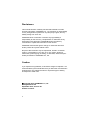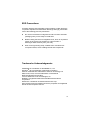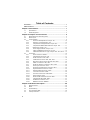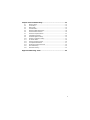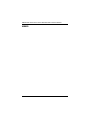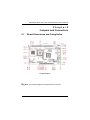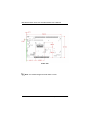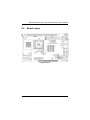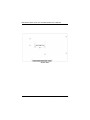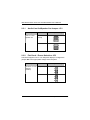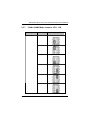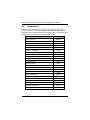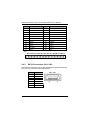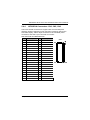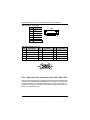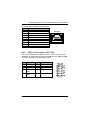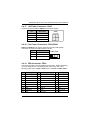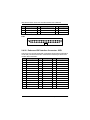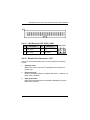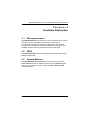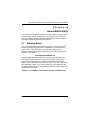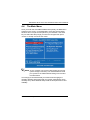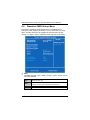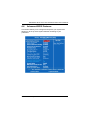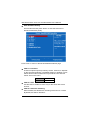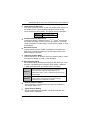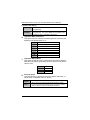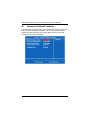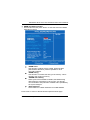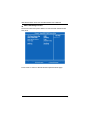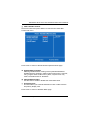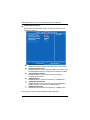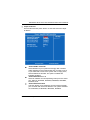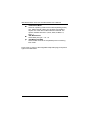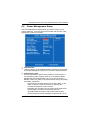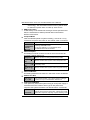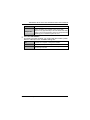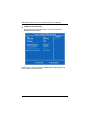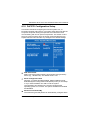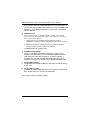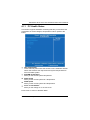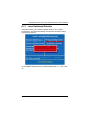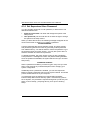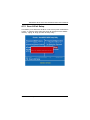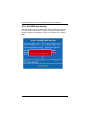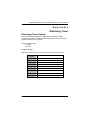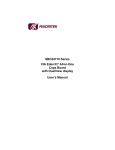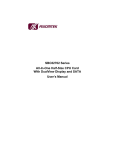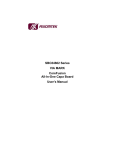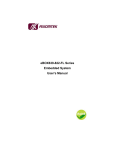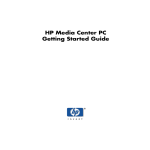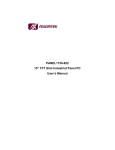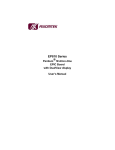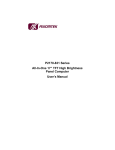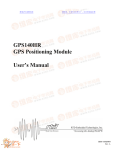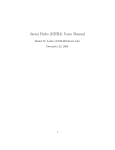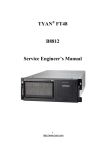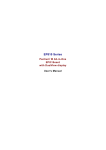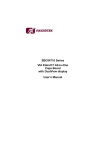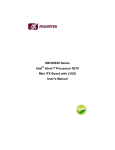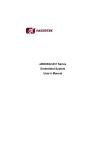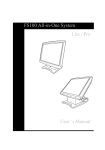Download SBC82700 Series All-In-One Half-Size CPU Card With
Transcript
SBC82700 Series All-In-One Half-Size CPU Card With DualView Display and SATA User’s Manual Disclaimers This manual has been carefully checked and believed to contain accurate information. AXIOMTEK Co., Ltd. assumes no responsibility for any infringements of patents or any third party’s rights, and any liability arising from such use. AXIOMTEK does not warrant or assume any legal liability or responsibility for the accuracy, completeness or usefulness of any information in this document. AXIOMTEK does not make any commitment to update the information in this manual. AXIOMTEK reserves the right to change or revise this document and/or product at any time without notice. No part of this document may be reproduced, stored in a retrieval system, or transmitted, in any form or by any means, electronic, mechanical, photocopying, recording, or otherwise, without the prior written permission of AXIOMTEK Co., Ltd. Caution If you replace wrong batteries, it causes the danger of explosion. It is recommended by the manufacturer that you follow the manufacturer’s instructions to only replace the same or equivalent type of battery, and dispose of used ones. ©Copyright 2007 AXIOMTEK Co., Ltd. All Rights Reserved September 2007, Version A1 Printed in Taiwan ii ESD Precautions Computer boards have integrated circuits sensitive to static electricity. To prevent chipsets from electrostatic discharge damage, please take care of the following jobs with precautions: Do not remove boards or integrated circuits from their anti-static packaging until you are ready to install them. Before holding the board or integrated circuit, touch an unpainted portion of the system unit chassis for a few seconds. It discharges static electricity from your body. Wear a wrist-grounding strap, available from most electronic component stores, when handling boards and components. Trademarks Acknowledgments AXIOMTEK is a trademark of AXIOMTEK Co., Ltd. ® Windows XP is a trademark of Microsoft Corporation. Phoenix & AWARD are trademarks of Phoenix Technology Ltd. IBM, PC/AT, PS/2, VGA are trademarks of International Business Machines Corporation. VIA is a trademark of VIA Technologies, Inc. Realtek is a registered trademark of Realtek Semiconductor Corporation. Winbond is a trademark of Winbond Electronics Corp. Other brand names and trademarks are the properties and registered brands of their respective owners. iii Table of Contents Disclaimers ........................................................................................................... ii ESD Precautions ................................................................................................. iii Chapter 1 Introduction .................................................................... 1 1.1 1.2 Specifications .......................................................................................... 2 Utilities Supported ................................................................................... 3 Chapter 2 Jumpers and Connectors ............................................. 5 2.1 2.2 2.3 Board Dimensions and Fixing Holes ....................................................... 5 Board Layout ........................................................................................... 7 Jumper Settings ...................................................................................... 9 2.3.1 Audio Line Out/Speaker Out Jumper: JP1................................ 10 2.3.2 Flat Panel 1 Power Selection: JP3 ........................................... 10 2.3.3 CompactFlash Voltage Selection Jumper: JP5 ........................ 11 2.3.4 CompactFlash Master/Slave Selection Jumper: JP6................ 11 2.3.5 CMOS Clear Jumper: JP7 ......................................................... 12 2.3.6 Power Supply Selection Jumper: JP13..................................... 12 2.3.7 COM1~COM2 Mode Jumpers: JP11, JP8................................ 13 2.3.8 COM2 Mode Selection for Type Jumpers: JP9, JP12, JP10 .... 15 2.4 Connectors ............................................................................................ 16 2.4.1 Audio Connector: AUDIO1........................................................ 17 2.4.2 CompactFlash Connector: CF1 ................................................ 17 2.4.3 SATA Connectors: CN1, CN2................................................... 18 2.4.4 LVDS/VGA Connectors: CN3, CN5, CN8................................. 19 2.4.5 Ethernet RJ-45 Connectors with LED: CN4, CN6 .................... 20 2.4.6 USB1~4 Connectors: CN7, CN9............................................... 21 2.4.7 Serial Port Interface Connectors: CN10, CN11 ........................ 22 2.4.8 Power Input Connector: CN12 .................................................. 22 2.4.9 Keyboard and PS/2 Mouse Connector: CN14 .......................... 23 2.4.10 Keyboard External Connector: CN15........................................ 23 2.4.11 Flat Panel Bezel Connector: CN16........................................... 24 2.4.17 12V Power Connector: CN25 ................................................... 25 2.4.18 Fan Power Connectors: FAN1/FAN2........................................ 25 2.4.19 FDD Connector: FDD1 ............................................................. 25 2.4.20 Enhanced IDE Interface Connector: IDE1 ................................ 26 2.4.21 LAN External LED: CN26, CN27 .............................................. 27 2.4.22 Parallel Port Connector: LPT1 .................................................. 27 2.4.23 SMBUS Connector: SMBUS1................................................... 28 Chapter 3 Hardware Description.................................................. 29 3.1 3.2 3.3 3.4 3.5 iv Microprocessors .................................................................................... 29 BIOS...................................................................................................... 29 System Memory..................................................................................... 29 I/O Port Address Map............................................................................ 30 Interrupt Controller ................................................................................ 31 Chapter 4 Award BIOS Utility ....................................................... 33 4.1 4.2 4.3 4.4 4.5 4.6 4.7 4.8 4.9 4.10 4.11 4.12 4.13 4.14 4.15 4.16 Entering Setup....................................................................................... 33 Control Keys .......................................................................................... 34 Getting Help .......................................................................................... 34 The Main Menu ..................................................................................... 35 Standard CMOS Setup Menu................................................................ 36 Advanced BIOS Features...................................................................... 39 Advanced Chipset Features .................................................................. 44 Integrated Peripherals ........................................................................... 48 Power Management Setup .................................................................... 53 PnP/PCI Configuration Setup................................................................ 57 PC HeaIth Status................................................................................... 59 Frequency/Voltage Control.................................................................... 60 Load Optimized Defaults ....................................................................... 61 Set Supervisor/User Password ............................................................. 62 Save & Exit Setup ................................................................................. 63 Exit Without Saving ............................................................................... 64 Appendix Watchdog Timer ........................................................... 65 v MEMO vi SBC82700 Series All-In-One Half-Size Board User’s Manual Chapter 1 Introduction SBC82700 is a PCI Half-Size board with low power fanless VIA C7 V4 CPUs and integrated chipsets VIA CN700 + VT8237R PLUS that support DualView, Dual Fast Ethernet, CRT and LVDS display. To simplify the system integration, it has unique embedded features on super I/Os, Graphics with DualView, LCD (CRT & LVDS), Ethernet (Gigabit & Fast), solid state disk, all on a single board. Its two serial ports (1 x RS-232, 1 x RS-232/422/485) with +5V power capability and simple automation control are exclusive designs to adopt an extensive array of PC peripherals. Designed for the professional embedded developers, the VIA C7 embedded board SBC82700 is virtually ultimate one-step solution for embedded system applications. In addition, built-in Watchdog Timer enhances the system reliability that makes this board eminent above all others. Introduction 1 SBC82700 Series All-In-One Half-Size Board User’s Manual 1.1 Specifications z CPU: low power fanless VIA C7 V4 CPUs z System Chipset: VIA CN700 + VT8237R PLUS z CPU FSB Frequency: 400/533MHz z BIOS Phoenix-Award BIOS, Y2K compliant 4Mbit Flash, DMI, Plug and Play PXE Ethernet Boot ROM “Load Optimized Default” to backup customized Setting in the BIOS flash chip to prevent from CMOS battery fail z System Memory 1 x 240-pin DDR2-DIMM sockets Maximum to 1GB DDR2 memory z Onboard IDE 1* PATA-133 with 40-pin box-header PATA-100 as PIO Mode 0-4, DMA Mode 0-2 and Ultra DMA/33/66/100/133 1 channel of SATA-150 with IDE mode supported z Compact Flash Socket One Compact Flash Type II Socket z Onboard Multi-I/O One floppy port One SPP/EPP/ECP parallel port Two 16550 UARTs compatible serial ports with +5V power output in pin 1 or pin 9 via jumper setting 1 x RS-232 (box header) 1x RS-232/422/485 Graphics UMA with maximum up to 64MB memory Supports LVDS (dual channel 24-bit support via VT1636) LCD via 40-pin connector 1 * CRT connector z 2 Introduction SBC82700 Series All-In-One Half-Size Board User’s Manual z Expansion Interface 32-bit PCI golden figures with PICMG compliant z USB Interface Four USB in compliance with USB Spec. Rev. 2.0 z Watchdog Timer 0~255 seconds; up to 255 levels z Ethernet 2 * 10/100Base-T RTL8100C (co-layout Gigabit RTL8110SC) with RPL/PXE Boot ROM integrated with LED pin header out z Audio AC'97 Audio via VIA VT1612A with 10-pin 2.0 pitch boxheader with amplify feature z Power Management z ACPI (Advanced Configuration and Power Interface) /APM Form Factor Half-Size form factor NOTE: All specifications and images are subject to change without notice. 1.2 z z z z Utilities Supported Chipset Driver VGA Driver LAN Driver Audio Driver Introduction 3 SBC82700 Series All-In-One Half-Size Board User’s Manual MEMO 4 Introduction SBC82700 Series All-In-One Half-Size Board User’s Manual Chapter 2 Jumpers and Connectors 2.1 Board Dimensions and Fixing Holes Component Side Note: The Limited Height of Component Side is 30 mm. Jumpers and Connectors 5 SBC82700 Series All-In-One Half-Size Board User’s Manual Solder Side Note: The Limited Height of Solder Side is 9 mm. 6 Jumpers and Connectors SBC82700 Series All-In-One Half-Size Board User’s Manual 2.2 Board Layout Component Side Jumpers and Connectors 7 SBC82700 Series All-In-One Half-Size Board User’s Manual Solder Side 8 Jumpers and Connectors SBC82700 Series All-In-One Half-Size Board User’s Manual 2.3 Jumper Settings Proper jumer settings configure the SBC82700 to meet your application purpose. We are herewith listing a summary table of all jumpers and default settings for onboard devices, respectively. Here is a list of jumper settings: Jumper Default Setting Jumper Setting JP1 Audio Line Out/Speaker Out: Line Out JP3 Flat Panel 1 Power Selection: 3.3V Short 2-3 JP5 JP6 Compact Flash Voltage Selection: 3.3V Compact Flash Master/Slave: Master Short 1-3, 2-4 Short 2-3 Open JP7 Clear CMOS Setting: Normal Short 1-2 JP8 COM2 Mode Select CN11 Pin 1: DCD Short 7-9 CN11 Pin 8: RI Short 8-10 JP9 COM2 Mode Select: RS-232 Short 3-5, 4-6 JP10 COM2 Mode Select: RS-232 Short 1-2 JP11 COM1 Mode Select CN10 Pin 1: DCD Short 7-9 CN10 Pin 8: RI Short 8-10 JP12 COM2 Mode Select: RS-232 JP13 Short 3-5, 4-6 Power Supply Selection: ATX power Short 2-3 supply Jumpers and Connectors 9 SBC82700 Series All-In-One Half-Size Board User’s Manual 2.3.1 Audio Line Out/Speaker Out Jumper: JP1 Description Audio Line Out/ Speaker Out 2.3.2 Function Jumper Setting Audio Line Out (Default) JP1 Speaker Out JP1 Flat Panel 1 Power Selection: JP3 The board supports 3.3V or +5V flat panel displays. Configure the jumper JP3 to the appropriate voltage of the flat panel. Description Function Flat Panel 1 Power 3.3V (Default) Selection (VDDM1) 5V 10 Jumper Setting JP3 JP3 Jumpers and Connectors SBC82700 Series All-In-One Half-Size Board User’s Manual 2.3.3 CompactFlash Voltage Selection Jumper: JP5 This jumper is to select the voltage for LVDS interface. Description Function CompactFlash 5V Voltage Selection JP5 3.3V (Default) 2.3.4 Jumper Setting JP5 CompactFlash Master/Slave Selection Jumper: JP6 Use this jumper to set Master/Slave Compact Flash interface. Description CompactFlash Master/Slave Selection Function Jumper Setting Master JP6 Slave (Default) JP6 Jumpers and Connectors 11 SBC82700 Series All-In-One Half-Size Board User’s Manual 2.3.5 CMOS Clear Jumper: JP7 You may need to use this jumper is to clear the CMOS memory if incorrect settings in the Setup Utility. Description CMOS Clear 2.3.6 Function Jumper Setting Normal (Default) JP7 Clear CMOS JP7 Power Supply Selection Jumper: JP13 This jumper let you select either the AT or ATX power supply. Description Power Supply Selection 12 Function Jumper Setting ATX POWER (Default) JP13 AT POWER JP13 Jumpers and Connectors SBC82700 Series All-In-One Half-Size Board User’s Manual 2.3.7 COM1~COM2 Mode Jumpers: JP11, JP8 Description COM1 (CN10) Function Jumper Setting Pin 1=5V JP11 Pin 1=12V JP11 *Pin 1=DCD JP11 Pin 9=5V JP11 Pin 9=12V JP11 *Pin 9=RI JP11 Jumpers and Connectors 13 SBC82700 Series All-In-One Half-Size Board User’s Manual Description COM2 (CN11) Function Jumper Setting Pin 1=5V JP8 Pin 1=12V JP8 *Pin 1=DCD JP8 Pin 8=5V JP8 Pin 8=12V JP8 *Pin 8=RI JP8 -- End of COM1~COM2 Mode Jumpers (JP11& JP8) Tables -- 14 Jumpers and Connectors SBC82700 Series All-In-One Half-Size Board User’s Manual 2.3.8 COM2 Mode Selection for Type Jumpers: JP9, JP12, JP10 These jumpers select the COM2 port’s communication mode to operate RS-232 or RS-422/485. Description Function COM2 Jumper Setting RS-232 (Default) JP10 JP9 JP12 RS-422 JP10 JP9 JP12 RS-485 JP10 JP9 JP12 Jumpers and Connectors 15 SBC82700 Series All-In-One Half-Size Board User’s Manual 2.4 Connectors Connectors connect the CPU card with other parts of the system. Loose or improper connection might cause problems. Make sure all connectors are properly and firmly connected. Here is a summary table shows you all connectors on the SBC82700 Series. Connectors Audio Connector Compact Flash Connector SATA Connectors AUDIO1 CF1 CN1, CN2 1’ST LVDS Connector CN3 LVDS Inverter Connector CN5 VGA CRT Connector CN8 Ethernet Connectors CN4, CN6 USB Connectors CN7, CN9 Com1 Connector CN10 Com2 Connector CN11 Power Connector CN12 ACPI Connector CN13 Keyboard and Mouse Connector CN14 Keyboard External Connector CN15 Flat Panel Bezel Connector CN16 12V Power Connector DDR2 DIMM Socket FAN Power connectors CN25 DIMM1 FAN1, FAN2 F.D.D Connector FDD1 IDE Connector IDE1 LAN External LED Connectors 16 Label CN26, CN27 LPT Port Connector LPT1 SMBUS Connector SMBUS1 Jumpers and Connectors SBC82700 Series All-In-One Half-Size Board User’s Manual 2.4.1 Audio Connector: AUDIO1 AUDIO1 is a 10-pin connector to support the audio interface. Pin 1 3 5 7 9 2.4.2 Description MIC-IN Line In L Line In R Audio Out L Audio Out R AUDIO1 Pin Description 2 4 6 8 10 GND GND GND GND GND CompactFlash Connector: CF1 It is equipped with a CompactFlash disk type-II socket on the solder side to support an IDE interface CompactFlash disk card with DMA mode supported. The socket itself is especially designed to avoid incorrect installation of the CompactFlash disk card. When installing or removing the CompactFlash disk card, please make sure that the system power is off. The CompactFlash disk card is defaulted as the C: or D: disk drive in your PC system. Pin Description Pin Description 1 GND 26 CD1- 2 Data 3 27 Data 11 3 Data 4 28 Data 12 4 Data 5 29 Data 13 5 Data 6 30 Data 14 6 Data 7 31 Data 15 7 CS0# 32 CS1# 8 Address 10 33 VS1# 9 ATASEL 34 IORD# 10 Address 9 35 IOWR# 11 Address 8 36 WE# 12 Address 7 37 INTR 13 VCC 38 VCC 14 Address 6 39 CSEL# Jumpers and Connectors 17 SBC82700 Series All-In-One Half-Size Board User’s Manual Pin Description Pin Description 15 Address 5 40 VS2# 16 Address 4 41 RESET# 17 Address 3 42 IORDY# 18 Address 2 43 DMAREQ 19 Address 1 44 DMAACK- 20 Address 0 45 DASP# 21 Data 0 46 PDIAG# 22 Data 1 47 Data 8 23 Data 2 48 Data 9 24 IOCS16# 49 Data 10 25 CD2# 50 GND CF1 2.4.3 SATA Connectors: CN1, CN2 These SATA connectors are for high-speed SATA interface ports and they can be connected to hard disk devices. PIN 1 2 3 4 5 6 7 18 Description CN1, CN2 GND SATA_TX+ SATA_TXGND RXRX+ GND Jumpers and Connectors SBC82700 Series All-In-One Half-Size Board User’s Manual 2.4.4 LVDS/VGA Connectors: CN3, CN5, CN8 There are several connectors to support CRT VGA and flat panel displays. CN8 is a standard 15-pin connector commonly used for the CRT VGA display, CN3 a 40pin connector for the LVDS flat panel connection, and CN5 a 7pin connector for inverter. CN3: Connector for LVDS Flat Panel Pin Description Pin Description 1 VCCM 2 VCCM 3 VCCM 4 VCCM 5 VCCM 6 VCCM 7 N.C. 8 N.C. 9 GND 10 GND 11 Channel B D3- 12 Channel B D0- 13 Channel B D3+ 14 Channel B D0+ 15 GND 16 GND 17 Channel B CLK- 18 Channel B D1- 19 Channel B CLK+ 20 Channel B D1+ 21 GND 22 GND 23 Channel A D0- 24 Channel B D2- 25 Channel A D0+ 26 Channel B D2+ 27 GND 28 GND 29 Channel A D1- 30 Channel A D3- 31 Channel A D1+ 32 Channel A D3+ 33 GND 34 GND 35 Channel A D2- 36 Channel A CLK- 37 Channel A D2+ 38 Channel A CLK+ 39 GND 40 GND Jumpers and Connectors CN3 19 SBC82700 Series All-In-One Half-Size Board User’s Manual CN5: Connector for Inverter Pin 1 2 3 4 5 6 7 Description CN5 12V 12V 5V ENAB GND GND GND CN8: VGA [DB-15] Connector Pin 1 Description Red Pin 2 Description Green Pin 3 Description Blue 4 N/A 5 GND 6 AGND 7 AGND 8 AGND 9 N/A 10 GND 11 N/A 12 DDC DAT 13 Horizontal Sync 14 Vertical Sync 15 DDC CLK CN8 2.4.5 Ethernet RJ-45 Connectors with LED: CN4, CN6 The board is equipped with a high performance Plug and Play Ethernet interface fully compliant with the IEEE 802.3 standard. To connect the board to 10-Base-T or 100-Base-T hub, just plug one end of cable to the Ethernet connector and connect the other end (phone jack) to a 10Base-T or 100-Base-T hub. 20 Jumpers and Connectors SBC82700 Series All-In-One Half-Size Board User’s Manual RJ-45 Connector with LED Pin Assignment Pin Description 1 2 3 4 5 6 7 8 A B 2.4.6 Tx+ (Data transmission positive) Tx- (Data transmission negative) Rx+(Data reception positive) RJ-1(For 100 base T-Only) RJ-1(For 100 base T-Only) Rx- (Data reception negative) RJ-1(For 100 base T-Only) RJ-1(For 100 base T-Only) Active LED 100 LAN LED CN4, CN6 USB1~4 Connectors: CN7, CN9 The Universal Serial Bus (USB) connectors on the board are for the installation of peripherals supporting the USB interface. CN7 and CN9 are 10-pin standard onboard USB connectors. Pin 1 3 5 7 9 Description VCC D0D0+ Ground (GND) Ground (GND) Pin Description 2 4 6 8 VCC D1D1+ Ground (GND) 10 Ground (GND) Jumpers and Connectors CN7, CN9 21 SBC82700 Series All-In-One Half-Size Board User’s Manual 2.4.7 Serial Port Interface Connectors: CN10, CN11 COM Port Connectors: CN10, CN11 The RS-232 pin assignment is listed on the following table. Pin Description Pin Description 1 Data Carrier Detect (DCD) 2 Data Set Ready (DSR) 3 Receive Data (RXD) 4 Request to Send (RTS) 5 Transmit Data (TXD) 6 Clear to Send (CTS) 7 Data Terminal Ready (DTR) 8 Ring Indicator (RI) 9 Ground (GND) 10 NC 2.4.8 CN10, CN11 Power Input Connector: CN12 Use this connector to connect standard power supply +12V & +5V inputs. This card runs in full functions only with 5V only input power. 12V input power is required for LCD interface only. 22 Pin Description 1 +5V 2 GND 3 +12V 4 +5VSB 5 GND 6 +5V CN12 Jumpers and Connectors SBC82700 Series All-In-One Half-Size Board User’s Manual 2.4.9 Keyboard and PS/2 Mouse Connector: CN14 The board supports a keyboard and Mouse interface. Connector CN14 is a DIN connector for PS/2 keyboard Connection VIA “Y” Cable. Pin 1 2 3 4 5 6 Description CN14 Keyboard Data Mouse Data GND VCC Keyboard Clock Mouse Clock 2.4.10 Keyboard External Connector: CN15 The board provides a keyboard (CN15) interface with one 5-pin connector. Pin Description 1 Data 2 NC 3 GND 4 VCC 5 CLK Jumpers and Connectors CN15 23 SBC82700 Series All-In-One Half-Size Board User’s Manual 2.4.11 Flat Panel Bezel Connector: CN16 Power LED This 3-pin connector named as Pin 1 and Pin 5 connect the system power LED indicator to such a switch on the case. Pin 1 is assigned as +, and Pin 5 as -. The Power LED lights up when the system is powered ON. External Speaker and Internal Buzzer Connector Pin 2, 4, 6 and 8 can be connected to the case-mounted speaker unit or internal buzzer. While connecting the CPU card to an internal buzzer, please short pins 2-4; while connecting to an external speaker, you need to set pins 2-4 to Open and connect the speaker cable to pin 8 (+) and pin 2 (-). ATX Power On/Off Button This 2-pin connector named as Pin 9 and 10 connect the front panel’s ATX power button to the CPU card, which allows users to control ATX power supply to be power on/off. System Reset Switch Pin 11 and 12 can be connected to the case-mounted reset switch that reboots your computer, not turns OFF the power switch. It is a better way to reboot your system for a longer life of the system’s power supply. HDD Activity LED This connection is linked to hard drive activity LED on the control panel. LED flashes when HDD is being accessed. Pin 13 and 14 connect the hard disk drive to the front panel HDD LED, Pin 13 assigned as -, and Pin 14 as +. 24 Jumpers and Connectors SBC82700 Series All-In-One Half-Size Board User’s Manual 2.4.17 12V Power Connector: CN25 Connect the power cable to CN25 for ATX power supply. Pin Description 1 GND 2 GND 3 +12V 4 +12V CN25 2.4.18 Fan Power Connectors: FAN1/FAN2 FAN1 and FAN2 are fan power connectors for CPU and System. These fan connectors provide power to the fan. Pin 1 2 3 Description FAN1, FAN2 GND +12V Sensor 1 2 3 2.4.19 FDD Connector: FDD1 The board provides a 34-pin header type connector, FDD1, supporting up to two floppy drives. The floppy drives may be any one of the following types: 5.25" 360KB/1.2MB and 3.5" 720KB/1.44MB/2.88MB. Pin Description Pin Description Pin Description 1 GND 2 Reduce write current 3 GND 4 N/C 5 GND 6 N/C 7 GND 8 Index # 9 GND 10 Motor enable A # 11 GND 12 Drive select B # 13 GND 14 Drive select A # 15 GND 16 Motor enable B # 17 GND 18 Direction # 19 GND 20 STEP # 21 GND 22 Write data # 23 GND 24 Write gate # 25 GND 26 Track 0# 27 GND Jumpers and Connectors 25 SBC82700 Series All-In-One Half-Size Board User’s Manual Pin Description Pin Description Pin Description 28 Write protect # 29 GND 30 Read data # 31 GND 32 Side 1 select # 33 GND 34 Disk change # FDD1 2.4.20 Enhanced IDE Interface Connector: IDE1 There is a PCI bus enhanced IDE controller that supports master/slave mode and post write transaction mechanisms with 64-byte buffer and master data transaction. Pin 1 4 Description Reset # Data 8 Pin 2 5 Description GND Data 6 Pin 3 6 Description Data 7 Data 9 7 Data 5 8 Data 10 9 Data 4 10 Data 11 11 Data 3 12 Data 12 13 Data 2 14 Data 13 15 Data 1 16 Data 14 17 Data 0 18 Data 15 19 GND 20 No connector 21 No connector 22 GND 23 IOW # 24 GND 25 IOR # 26 GND 27 IOCHRDY 28 No connector 29 No connector 30 GND-Default 31 Interrupt 32 No connector 33 SA1 34 No connector 35 SA0 36 SA2 37 HDC CS0 # 38 HDC CSI # 39 HDD Active # 40 GND 26 Jumpers and Connectors SBC82700 Series All-In-One Half-Size Board User’s Manual IDE1 2.4.21 LAN External LED: CN26, CN27 Pin Description Pin 1 LAN_ACT- 2 3 LAN_LINK- 4 Description CN26, CN27 3.3V LAN_LINK+ 2.4.22 Parallel Port Connector: LPT1 There is a multi-mode parallel port LPT1 that supports the following modes: 1. Standard mode: IBM PC/XT, PC/AT and PS/2™ compatible with bi-directional parallel port 2. Enhanced mode: Enhance parallel port (EPP) compatible with EPP 1.7 and EPP 1.9 (IEEE 1284 compliant) 3. High speed mode: Microsoft and Hewlett Packard extended capabilities port (ECP) IEEE 1284 compliant Jumpers and Connectors 27 SBC82700 Series All-In-One Half-Size Board User’s Manual Here is a list of LPT1 pin assignment: Pin Description Pin Description 1 Strobe# 2 Auto Form Feed# 3 Data 0 4 Error# 5 Data 1 6 Initialize# 7 Data 2 8 9 Data 3 11 1 2 3 4 5 6 Printer Select In# 7 9 8 10 10 GND 11 12 Data 4 12 GND 13 Data 5 14 GND 13 15 14 16 15 Data 6 16 GND 17 Data 7 18 GND 17 19 18 20 19 Acknowledge# 20 GND 21 22 23 25 24 26 21 Busy 22 GND 23 Paper Empty# 24 GND 25 Printer Select 26 NC 2.4.23 SMBUS Connector: SMBUS1 Connector SMBUS1 is for SMBUS interface support. Pin 28 Description 1 SMBUS DATA 2 SMBUS CLK 3 GND SMBUS1 Jumpers and Connectors SBC82700 Series All-In-One Half-Size Board User’s Manual Chapter 3 Hardware Description 3.1 Microprocessors The SBC82700 Series supports VIA C7 V4 architecture CPUs, which make your system operated under Windows XP and Linux environments. The system performance depends on the onboard microprocessor. Make sure all correct settings are arranged for your installed microprocessor to prevent the CPU from damages. 3.2 BIOS The SBC82700 Series uses Award Plug and Play BIOS with a single 4Mbit Flash EPROM. 3.3 System Memory The SBC82700 Series industrial CPU card supports one 240-pin DDR2 DIMM socket for a maximum memory of 1GB DDR2 SDRAM. The memory module can come in sizes of 64MB, 128MB, 256MB, 512MB and 1GB. Hardware Description 29 SBC82700 Series All-In-One Half-Size Board User’s Manual 3.4 I/O Port Address Map There are total 1KB port addresses available for assignment to other devices via I/O expansion cards. Address 000-01F 020-03F 040-05F 060-06F 070-07F 080-09F 0A0-0BF 0C0-0DF 0F0 0F1 0F8-0FF 1F0-1F8 250-25F 300-31F 380-38F 3A0-3AF 3B0-3BF 3C0-3CF 3D0-3DF 3F8-3FF 3E8-3EF 2F8-2FF 2E8-2EF 3F0-3FF 30 Devices DMA controller #1 Interrupt controller #1 Timer Keyboard controller Real time clock, NMI DMA page register Interrupt controller #2 DMA controller #2 Clear math coprocessor busy signal Reset math coprocessor Math processor Fixed disk controller HR I/O Prototype card SDLC #2 SDLC #1 MDA video card (including LPT1) EGA card CGA card Serial port #1 (COM1) Serial port #3 (COM3) Serial port #2 (COM2) Serial port #4 (COM4) Super I/O Hardware Description SBC82700 Series All-In-One Half-Size Board User’s Manual 3.5 Interrupt Controller The SBC82700 Series is a 100% PC compatible control board. It consists of 16 interrupt request lines, and four out of them can be programmable. The mapping list of the 16 interrupt request lines is shown as the following table. IRQ IRQ0 IRQ1 IRQ2 IRQ3 IRQ4 IRQ5 IRQ7 IRQ8 IRQ9 IRQ10 IRQ11 IRQ12 IRQ13 IRQ14 IRQ15 Parity check error System timer output Keyboard Interrupt rerouting from IRQ8 through IRQ15 Serial port #2 Serial port #1 PCI Device Share Parallel port #1 Real time clock ACPI Controller Serial port #3 Serial port #4 PS/2 Mouse Math coprocessor Primary IDE channel — Hardware Description 31 SBC82700 Series All-In-One Half-Size Board User’s Manual MEMO 32 Hardware Description SBC82700 Series All-In-One Half-Size Board User’s Manual Chapter 4 Award BIOS Utility The Phoenix-Award BIOS provides users with a built-in Setup program to modify basic system configuration. All configured parameters are stored in a battery-backed-up RAM (CMOS RAM) to save the Setup information whenever the power is turned off. 4.1 Entering Setup There are two ways to enter the Setup program. You may either turn ON the computer and press <Del> immediately, or press the <Del> and/or <Ctrl>, <Alt>, and <Esc> keys simultaneously when the following message appears at the bottom of the screen during POST (Power on Self Test). TO ENTER SETUP PRESS DEL KEY If the message disappears before you respond and you still want to enter Setup, please restart the system to try it again. Turning the system power OFF and ON, pressing the “RESET” button on the system case or simultaneously pressing <Ctrl>, <Alt>, and <Del> keys can restart the system. If you do not press keys at the right time and the system doesn’t boot, an error message will pop out to prompt you the following information: PRESS <F1> TO CONTINUE, <CTRL-ALT-ESC> OR <DEL> TO ENTER SETUP Award BIOS Utility 33 SBC82700 Series All-In-One Half-Size Board User’s Manual 4.2 Control Keys Up arrow Move cursor to the previous item Down arrow Left arrow Right arrow Move cursor to the next item Move cursor to the item on the left hand Move to the item in the right hand Main Menu -- Quit and delete changes into CMOS Status Page Setup Menu and Option Page Setup Menu -- Exit current page and return to Main Menu Increase the numeric value or make changes Decrease the numeric value or make changes Esc key PgUp/“+” key PgDn/“−“ key F1 key (Shift) F2 key F3 key F4 key F5 key F6 key F7 key F8 key F9 key F10 key 4.3 z z General help, only for Status Page Setup Menu and Option Page Setup Menu Change color from total 16 colors. F2 to select color forward, (Shift) F2 to select color backward Reserved Reserved Restore the previous CMOS value from CMOS, only for Option Page Setup Menu Load the default CMOS value from BIOS default table, only for Option Page Setup Menu Load the Setup default, only for Option Page Setup Menu Reserved Reserved Save all the CMOS changes, only for Main Menu Getting Help Main Menu The online description of the highlighted setup function is displayed at the bottom of the screen. Status Page Setup Menu/Option Page Setup Menu Press <F1> to pop out a small Help window that provides the description of using appropriate keys and possible selections for highlighted items. Press <F1> or <Esc> to exit the Help Window. 34 Award BIOS Utility SBC82700 Series All-In-One Half-Size Board User’s Manual 4.4 The Main Menu Once you enter the Award BIOS CMOS Setup Utility, the Main Menu appears on the screen. In the Main Menu, there are several Setup functions and a couple of Exit options for your selection. Use arrow keys to select the Setup Page you intend to configure then press <Enter> to accept or enter its sub-menu. NOTE: If your computer can not boot after making and saving system changes with Setup, the Award BIOS will reset your system to the CMOS default settings via its built-in override feature. It is strongly recommended that you should avoid changing the chipset’s defaults. Both Award and your system manufacturer have carefully set up these defaults that provide the best performance and reliability. Award BIOS Utility 35 SBC82700 Series All-In-One Half-Size Board User’s Manual 4.5 Standard CMOS Setup Menu The items in Standard CMOS Setup Menu are divided into 10 categories. Each category includes no, one or more than one setup items. Use the arrow keys to highlight the item and then use the <PgUp> or <PgDn> keys to select the value you want in each item. z Date The date format is <day>, <date> <month> <year>. Press <F3> to show the calendar. day date month year 36 The day of week, from Sun to Sat, determined by the BIOS, is read only The date, from 1 to 31 (or the maximum allowed in the month), can key in the numerical / function key The month, Jan through Dec. The year, depends on the year of BIOS Award BIOS Utility SBC82700 Series All-In-One Half-Size Board User’s Manual z z Time The time format is <hour> <minute> <second> accepting either functions key or numerical key. The time is calculated based on the 24-hour military-time clock. For example, 1 p.m. is 13:00:00. IDE Channel 0 Master/IDE Channel 0 Slave/IDE Channel 1 Master/IDE Channel 1 Salve These items identify the types of each IDE channel installed in the computer. There are 45 predefined types (Type 1 to Type 45) and 2 user’s definable types (Type User) for Enhanced IDE BIOS. Press <PgUp>/<+> or <PgDn>/<−> to select a numbered hard disk type, or directly type the number and press <Enter>. Please be noted your drive’s specifications must match the drive table. The hard disk will not work properly if you enter improper information. If your hard disk drive type does not match or is not listed, you can use Type User to manually define your own drive type. If selecting Type User, you will be asked to enter related information in the following items. Directly key in the information and press <Enter>. This information should be provided in the documentation from your hard disk vendor or the system manufacturer. If the HDD interface controller supports ESDI, select “Type 1”. If the HDD interface controller supports SCSI, select “None”. If the HDD interface controller supports CD-ROM, select “None”. CYLS. HEADS PRECOMP number of cylinders LANDZONE number of heads SECTORS write precom MODE landing zone number of sectors HDD access mode If there is no hard disk drive installed, select NONE and press <Enter>. z Halt On This field determines whether the system will halt if an error is detected during power up. No errors The system boot will halt on any error detected. (default) All errors Whenever the BIOS detect a non-fatal error, the system will stop and you will be prompted. Award BIOS Utility 37 SBC82700 Series All-In-One Half-Size Board User’s Manual All, But Keyboard The system boot will not stop for a keyboard error; it will stop for all other errors. All, But Diskette The system boot will not stop for a disk error; it will stop for all other errors. All, But Disk/Key The system boot will not stop for a keyboard or disk error; it will stop for all other errors. Press <Esc> to return to the Main Menu page. 38 Award BIOS Utility SBC82700 Series All-In-One Half-Size Board User’s Manual 4.6 Advanced BIOS Features This section allows you to configure and improve your system and allows you to set up some system features according to your preference. Award BIOS Utility 39 SBC82700 Series All-In-One Half-Size Board User’s Manual z Hard Disk Boot Priority Scroll to this item and press <Enter> to view the sub menu to decide the disk boot priority. Press <Esc> to return to the Advanced BIOS Features page. z CPU L1 & L2 Cache These two options speed up memory access. However, it depends on the CPU/chipset design. The default setting is “Enabled”. CPUs without built-in internal cache will not provide the “CPU Internal Cache” item on the menu. Enabled Disabled Enable cache Disable cache z CPU L3 Cache Use this item to enable L3 cache only for the CPUs with such a function. z CPU L2 Cache ECC Checking When enabled, this allows ECC checking of the CPU’s L2 cache. By default, this field is “Enabled”. 40 Award BIOS Utility SBC82700 Series All-In-One Half-Size Board User’s Manual z Quick Power On Self Test This option speeds up Power on Self Test (POST) after you turn on the system power. If set as Enabled, BIOS will shorten or skip some check items during POST. The default setting is “Enabled”. Enabled Disabled Enable Quick POST Normal POST z First/Second/Third Boot Device These items allow the selection of the 1st, 2nd, and 3rd devices that the system will search for during its boot-up sequence. The wide range of selection includes Floppy, LS120, ZIP100, HDD0~3, SCSI, and CDROM. z Boot Other Device This item allows users to enable or disable the boot device not listed in the First/Second/Third boot devices option above. The default setting is “Enabled”. z Onboard Lan Boot ROM This item allows you to decide to boot from whether LAN1 or LAN2. The options available are LAN1, LAN2, Disabled. z Boot Up Floppy Seek During POST, BIOS will determine the floppy disk drive type, 40 or 80 tracks. The 360Kb type is 40 tracks while 720Kb, 1.2MB and 1.44MB are all 80 tracks. The default value is “Enabled”. Enabled BIOS searches for floppy disk drive to determine if it is 40 or 80 tracks. Please be noted BIOS can not differentiate 720K, 1.2M or 1.44M drive type as they all are 80 tracks. Disabled BIOS will not search for the type of floppy disk drive by track number. There will be no warning message displayed if the installed drive is 360K. z Boot Up NumLock Status Set the the Num Lock status when the system is powered on. The default value is “On”. z Typematic Rate Setting This item determines the typematic rate of the keyboard. The default value is “Disabled”. Award BIOS Utility 41 SBC82700 Series All-In-One Half-Size Board User’s Manual Typematic Rate Setting Enabled Disabled z Enable typematic rate and typematic delay programming. Disable typematic rate and typematic delay programming. The system BIOS will use default value of these 2 items, controlled by keyboard. Typematic Rate (Chars/Sec) This option refers to character numbers typed per second by the keyboard. The default value is “6”. 6 8 10 12 15 20 24 30 z 6 characters per second 8 characters per second 10 characters per second 12 characters per second 15 characters per second 20 characters per second 24 characters per second 30 characters per second Typematic Delay (Msec) This option defines how many milliseconds must elapse before a held-down key begins generating repeat characters. The default value is “250”. 250 500 750 1000 z 250 msec 500 msec 750 msec 1000 msec Security Option This item allows you to limit access to the system and Setup, or just to Setup. The default value is “Setup”. System Setup 42 If a wrong password is entered at the prompt, the system will not boot, the access to Setup will be denied, either. If a wrong password is entered at the prompt, the system will boot, but the access to Setup will be denied. Award BIOS Utility SBC82700 Series All-In-One Half-Size Board User’s Manual NOTE: To disable the security, select PASSWORD SETTING at Main Menu and then you will be asked to enter a password. Do not type anything, just press <Enter> and it will disable the security. Once the security is disabled, the system will boot and you can enter Setup freely. z MPS Version Control For OS This item specifies the version of the Multiprocessor Specification (MPS). Version 1.4 has extended configuration tables to improve support for multiple PCI bus configurations and provide future expandability. z Video BIOS Shadow Enable this parameter to turn on BIOS ROM shadowing for the block of memory normally used for standard VGA video ROM code. z Small Logo(EPA) Show If enabled, the EPA logo will appear during system booting up; if disabled, the EPA logo will not appear. Press <Esc> to return to the Main Menu page. Award BIOS Utility 43 SBC82700 Series All-In-One Half-Size Board User’s Manual 4.7 Advanced Chipset Features Since the features in this section are related to the chipset on the CPU board and are completely optimized, you are not recommended to change the default settings in this setup table unless you are well oriented with the chipset features. 44 Award BIOS Utility SBC82700 Series All-In-One Half-Size Board User’s Manual z DRAM Clock/Drive Control Scroll to this item and press <Enter> to view the sub menu DRAM Clock/Drive Control. ¾ ¾ ¾ ¾ DRAM Clock Use this item to adjust memory speed. Option By SPD (Serial Detect Presence) makes it possible to do an automatic selection. DRAM Timing Use this item to increase the timing of the memory. This is related to the cooling of memory. SDRAM CAS Latency When synchronous DRAM is installed, the DRAM timing determines the CAS latency’s clock cycles. It is strongly recommended to keep this item at default value specified by the system designer. Bank Interleave Select 2-Bank or 4-Bank interleave for 64-Mb SDRAM. Press <Esc> to return to the Advanced Chipset Features page. Award BIOS Utility 45 SBC82700 Series All-In-One Half-Size Board User’s Manual z AGP & P2P Bridge Control Scroll to this item and press <Enter> to view the AGP & P2P Control sub menu. Press <Esc> to return to the Advanced Chipset Features page. 46 Award BIOS Utility SBC82700 Series All-In-One Half-Size Board User’s Manual z CPU & PCI Bus Control Scroll to this item and press <Enter> to view the CPU & PCI Bus Control sub menu. Press <Esc> to return to the Advanced Chipset Features page. z System BIOS Cacheable Selecting Enabled allows caching of the system BIOS ROM at F0000h-FFFFFh, resulting in better system performance. However, if any program writes to this memory area, a system error may result. The default value is “Disabled”. z Video RAM Cacheable Use this item to enable or disable the video RAM cache. z Init Display First This item allows you to decide whether PCI Slot or AGP to be the first primary display card. Press <Esc> to return to the Main Menu page. Award BIOS Utility 47 SBC82700 Series All-In-One Half-Size Board User’s Manual 4.8 Integrated Peripherals This section allows you to configure your SuperIO Device, IDE Function and Onboard Device. z VIA OnChip IDE Device Scroll to this item and press <Enter> to view the sub menu VIA OnChip IDE Device. 48 Award BIOS Utility SBC82700 Series All-In-One Half-Size Board User’s Manual ¾ OnChip SATA Enable this item to set the SATA channel to IDE Mode. ¾ ¾ ¾ ¾ ¾ ¾ IDE DMA transfer access Automatic data transfer between system memory and IDE device with minimum CPU intervention. This improves data throughput and frees CPU to perform other tasks. OnChip IDE Channel 0/1 The board supports two channel of ordinary IDE interface. Select “Enabled” to activate each channel separately. IDE Prefetch Mode Selecting “Enabled” reduces latency between each drive read/write cycle, but may cause instability in IDE subsystems that cannot support such fast performance. If you are getting disk drive errors, try setting this value to Disabled. This field does not appear when the Internal PCI/IDE field, above, is Disabled. Primary/Seondary Master/Slave PIO The four IDE PIO (Programmed Input/Output) fields let you set a PIO mode (0-4) for each of the four IDE devices that the onboard IDE interface supports. Modes 0 to 4 provide successively increased performance. In Auto mode, the system automatically determines the best mode for each device. Primary/Secondary Master/Slave UDMA Select the mode of operation for the IDE drive. Ultra DMA33/66/100/133 implementation is possible only if your IDE hard drive supports it and the operating environment includes a DMA driver. If your hard drive and your system software both support Ultra DMA-33/66/100/133, select Auto to enable UDMA mode by BIOS. IDE HDD Block Mode Block mode is also called block transfer, multiple commands, or multiple sector read/write. If your IDE hard drive supports block mode (most new drives do), select Enabled for automatic detection of the optimal number of block read/writes per sector the drive can support. Press <Esc> to return to the Integrated Peripherals page. Award BIOS Utility 49 SBC82700 Series All-In-One Half-Size Board User’s Manual z VIA OnChip PCI Device Scroll to this item and press <Enter> to view the sub menu VIA OnChip PCI Device. ¾ ¾ ¾ ¾ ¾ ¾ VIA-3058 AC97 Audio Set this item Auto to enable VIA-3058 AC97 Audio chipset. OnChip USB Controller Enable this item if you are using the USB in the system. You should disable this item if a higher-level controller is added. OnChip EHCI Controller Enable this item if you are using the EHCI (USB2.0) controller in the system. USB Emulation Enable this item to boot the hard drive by a USB device. USB Keyboard Support Enable this item if the system has a Universal Serial Bus (USB) controller, and you have a USB keyboard. USB Mouse Support Enable this item to boot the hard drive by a USB mouse. Press <Esc> to return to the Integrated Peripherals page. 50 Award BIOS Utility SBC82700 Series All-In-One Half-Size Board User’s Manual z Super IO Device Scroll to this item and press <Enter> to view the sub menu Super IO Device. ¾ ¾ ¾ Onboard FDC Controller Select Enabled if your system has a floppy disk controller (FDC) installed on the system board and you wish to use it. If you install and-in FDC or the system has no floppy drive, select Disabled in this field. The options available are Enabled, Disabled. Onboard Serial Port 1 / 2 Select an address and corresponding interrupt for the serial port. Options: 3F8/IRQ4, 2E8/IRQ3, 3E8/IRQ4, 2F8/IRQ3, Disabled, Auto. Onboard Paralellel Port This item allows you to determine access onboard parallel port controller with which I/O address. The options available are 378H/IRQ7, 278H/IRQ5, 3BC/IRQ7, Disabled. Award BIOS Utility 51 SBC82700 Series All-In-One Half-Size Board User’s Manual ¾ ¾ ¾ Parallel Port Mode Select an operating mode for the onboard parallel (printer) port. Select Normal unless your hardware and software require one of the other modes offered in this field. The options available are EPP1.9, ECP, SPP, ECPEPP1.7, EPP1.7. EPP Mode Select Select EPP port type 1.7 or 1.9. ECP Mode Use DMA Select a DMA channel for the parallel port for use during ECP mode. Press <Esc> to return to the Integrated Peripherals page, and press it again to the Main Menu. 52 Award BIOS Utility SBC82700 Series All-In-One Half-Size Board User’s Manual 4.9 Power Management Setup The Power Management Setup allows you to save energy of your system effectively. It will shut down the hard disk and turn OFF video display after a period of inactivity. z ACPI Function This item allows you to enable/disable the Advanced Configuration and Power Management (ACPI). The function is always Enabled. z ACPI Suspend Type This item specifies the power saving modes for ACPI function. If your operating system supports ACPI, such as Windows 98SE, Windows ME and Windows 2000, you can choose to enter the Standby mode in S1 (POS) or S3 (STR) fashion through the setting of this field. Options are: [S1(POS)] The S1 sleep mode is a low power state. In this state, no system context is lost (CPU or chipset) and hardware maintains all system context. [S3(STR)] The S3 sleep mode is a lower power state where the information of system configuration and open applications/files is saved to main memory that remains powered while most other hardware components turn off to Award BIOS Utility 53 SBC82700 Series All-In-One Half-Size Board User’s Manual z z save energy. The information stored in memory will be used to restore the system when a “wake up” event occurs. HDD Power Down If HDD activity is not detected for the length of time specified in this field, the hard disk drive will be powered down while all other devices remain active. Suspend Mode After the selected period of system inactivity (1 minute to 1 hour), all devices except the CPU shut off. The default value is “Disabled”. Disabled 1/2/4/6/8/10/2 0/30/40 Min/1 Hr z System will never enter SUSPEND mode Defines the continuous idle time before the system entering SUSPEND mode. If any item defined in (J) is enabled & active, SUSPEND timer will be reloaded Video Off Option This setting is used to control the mode in which the monitor will shut down. Setting options are: Always On Monitor remains on during power-saving modes. Suspend Æ Off Monitor blanked when system enters Suspend mode. Susp, StbyÆ Off Monitor blanked when system enters either Suspend or Standby mode. All Modes Æ Off Monitor blanked when system enters any power saving. z Video Off Method This setting determines the manner in which the monitor is blanked. z Modem Use IRQ 3, 4, 5, 7, 9, 10, 11, NA z For external modem, 3 or 4 will be used for card type modem. It is up to card definition. Default is 3. Soft-Off by PWRBTN This option only works with systems using an ATX power supply. It also allows the user to define which type of soft power OFF sequence the system will follow. The default value is “Instant-Off”. Instant-Off 54 This option follows the conventional manner systems perform when power is turned OFF. Instant-Off is a soft power OFF sequence requiring only the switching of the Award BIOS Utility SBC82700 Series All-In-One Half-Size Board User’s Manual Delay 4 Sec. z power supply button to OFF Upon turning OFF system from the power switch, this option will delay the complete system power OFF sequence by approximately 4 seconds. Within this delay period, system will temporarily enter into Suspend Mode enabling you to restart the system at once. Ac Loss Auto Restart This setting specifies whether your system will reboot after a power failure or interrupt occurs. Available settings are: Off Leaves the computer in the power off state. On Leaves the computer in the power on state. Former-sts Restores the system to the status before power failure or interrupt occurred. Award BIOS Utility 55 SBC82700 Series All-In-One Half-Size Board User’s Manual z IRQ/Event Activity Detect Scroll to this item and press <Enter> to view the sub menu IRQ/Event Activity Detect. Press <Esc> to return to the Power Management Setup page, and press it again to the Main Menu. 56 Award BIOS Utility SBC82700 Series All-In-One Half-Size Board User’s Manual 4.10 PnP/PCI Configuration Setup This section describes configuring the PCI bus system. PCI, or Personal Computer Interconnect, is a system which allows I/O devices to operate at speeds nearing the speed the CPU itself uses when communicating with its own special components. This section covers some very technical items and it is strongly recommended that only experienced users should make any changes to the default settings. z PNP OS Installed Select Yes if the system operating environment is Plug-and-Play aware (e.g., Windows 95). The default value is “No”. z Reset Configuration Data Normally, you leave this field Disabled. Select Enabled to reset Extended System Configuration Data (ESCD) when you exit Setup or if you have installed a new add-on and the system reconfiguration has caused such a serious conflict that the operating system can not boot. The options available are Enabled and Disabled. z Resources Controlled By The Award Plug and Play BIOS can automatically configure all the Award BIOS Utility 57 SBC82700 Series All-In-One Half-Size Board User’s Manual boot and Plug and Play-compatible devices. If you select Auto, all the interrupt request (IRQ), DMA assignment, and Used DMA fields disappear, as the BIOS automatically assigns them. The default value is “Manual”. z IRQ Resources When resources are controlled manually, assign each system interrupt as one of the following types, depending on the type of device using the interrupt: 1. Legacy ISA Devices compliant with the original PC AT bus specification, requiring a specific interrupt (such as IRQ4 for serial port 1). 2. PCI/ISA PnP Devices compliant with the Plug and Play standard, whether designed for PCI or ISA bus architecture. The default value is “PCI/ISA PnP”. z PCI/VGA Palette Snoop Some non-standard VGA display cards may not show colors properly. This item allows you to set whether MPEG ISA/VESA VGA Cards can work with PCI/VGA or not. When enabled, a PCI/VGA can work with a MPEG ISA/VESA VGA card; when disabled, a PCI/VGA cannot work with a MPEG ISA/VESA Card. z Assign IRQ For VGA The Enabled item allows the BIOS to auto-route an IRQ for use by a VGA card. z Assign IRQ For USB It enables or disables IRQ allocation for the USB (Universal Serial Bus). Enable this if you are using a USB device. Press <Esc> to return to the Main Menu. 58 Award BIOS Utility SBC82700 Series All-In-One Half-Size Board User’s Manual 4.11 PC HeaIth Status This section supports hardware monitering that lets you monitor those parameters for critical voltages, temperatures and fan speed of the board. z CPU Temperature These read-only items show the functions of the hardware thermal sensor that monitors the chip blocks and system temperatures to ensure a stable system. z SYSTEM Temperature Show you the current system temperature. z FAN1 Speed Show you the current system fan1 temperature. z FAN2 Speed Show you the current system fan2 temperature. z Vcore +3.3V/+5V/2.5V Show you the voltage of +3.3V/+5V/+2.5V. Press <Esc> to return to the Main Menu. Award BIOS Utility 59 SBC82700 Series All-In-One Half-Size Board User’s Manual 4.12 Frequency/Voltage Control This section is to control the CPU frequency and Supply Voltage, DIMM OverVoltage and AGP voltage. z CPU Clock Ratio Use this item to select a multiplier to set the CPU frequency. z Auto Detect PCI Clk The enabled item can automatically disable the clock source for a PCI slot which does not have a module in it, reducing EMI (ElectroMagnetic Interference). z Spread Spectrum If spread spectrum is enabled, EMI (ElectroMagnetic Interference) generated by the system can be significantly reduced. z CPU Clock This item enables you to increment the CPU’s clock generator at 1MHz step. This works together with CPU Clock Ratio (above) to set the CPU operating frequency. Press <Esc> to return to the Main Menu. 60 Award BIOS Utility SBC82700 Series All-In-One Half-Size Board User’s Manual 4.13 Load Optimized Defaults This option allows you to load the default values to your system configuration. These default settings are optimal and enable all high performance features. To load SETUP defaults value to CMOS SRAM, enter “Y”. If not, enter “N”. Award BIOS Utility 61 SBC82700 Series All-In-One Half-Size Board User’s Manual 4.14 Set Supervisor/User Password You can set either supervisor or user password, or both of then. The differences between are: 1. Supervisor password: can enter and change the options of the setup menus. 2. User password: just can enter but do not have the right to change the options of the setup menus. When you select this function, the following message will appear at the center of the screen to assist you in creating a password. ENTER PASSWORD: Type the password with eight characters at most, and press <Enter>. The password typed will now clear any previously entered password from CMOS memory. You will be asked to confirm the password. Type the password again and press <Enter>. You may also press <Esc> to abort the selection and not enter a password. To disable password, just press <Enter> when you are prompted to enter password. A message will confirm the password being disabled. Once the password is disabled, the system will boot and you can enter Setup freely. PASSWORD DISABLED. When a password is enabled, you have to type it every time you enter Setup. This prevents any unauthorized person from changing your system configuration. Additionally when a password is enabled, you can also require the BIOS to request a password every time the system reboots. This would prevent unauthorized use of your computer. You determine when the password is required within the BIOS Features Setup Menu and its Security option. If the Security option is set to “System”, the password is required during boot up and entry into Setup. If set as “Setup”, prompting will only occur prior to entering Setup. 62 Award BIOS Utility SBC82700 Series All-In-One Half-Size Board User’s Manual 4.15 Save & Exit Setup This allows you to determine whether or not to accept the modifications. Typing “Y” quits the setup utility and saves all changes into the CMOS memory. Typing “N” brigs you back to Setup utility. Award BIOS Utility 63 SBC82700 Series All-In-One Half-Size Board User’s Manual 4.16 Exit Without Saving Select this option to exit the Setup utility without saving the changes you have made in this session. Typing “Y” will quit the Setup utility without saving the modifications. Typing “N” will return you to Setup utility. 64 Award BIOS Utility SBC82700 Series All-In-One Half-Size Board User’s Manual Appendix Watchdog Timer Watchdog Timer Setting The watchdog timer makes the system auto-reset while it stops working for a period. The integrated watchdog timer can be set up as system reset mode by program. Timeout Value Range 1 to 255 Second Program Sample Watchdog timer sets up as system reset with 5 second of timeout. 2E, 87 2E, 87 2E, 07 2F, 08 Logical Device 8 2E, 29 Set WDT Funtion Enable 2F, 20 2E, 30 Activate WDT 2F, 01 2E, F4 Set Value 2F, 05 Set 5 second of timeout Watchdog Timer 65 SBC82700 Series All-In-One Half-Size Board User’s Manual Using the Watchdog Function Start ↓ Un-Lock WDT: O 2E 87; Un-lock super I/O O 2E 87; Un-lock super I/O ↓ Select Logic device: O 2E 07 O 2F 08 ↓ Set WDT Funtion: O 2E 29 O 2F 20 ↓ Activate WDT: ↓ Set base timer: 255 ↓ WDT counting ↓ Re-set timer: ↓ IF No re-set timer IF to disable WDT 66 O 2E 30 O 2F 01 O 2E F4 O 2F M; M=00, 01, 02…FF (Hex), Value=0 to O 2E F4 O 2F M; M=00, 01, 02…FF : WDT time-out, generate RESET O 2E 30 O 2F 00; Can be disable at any time Watchdog Timer