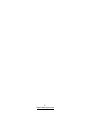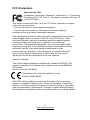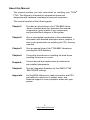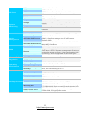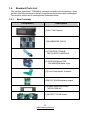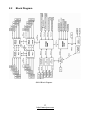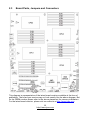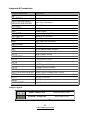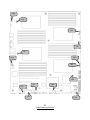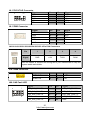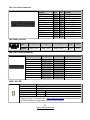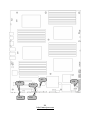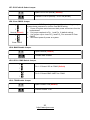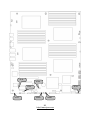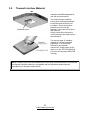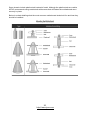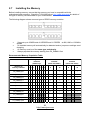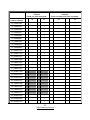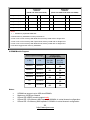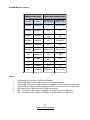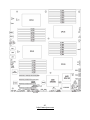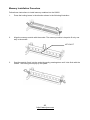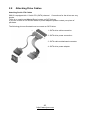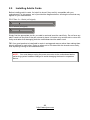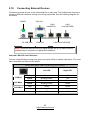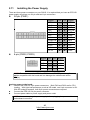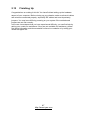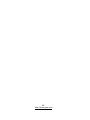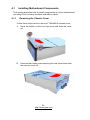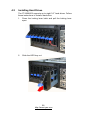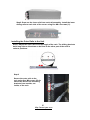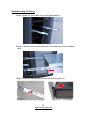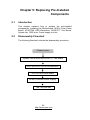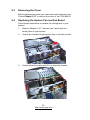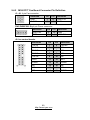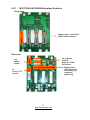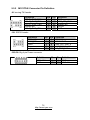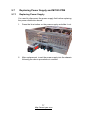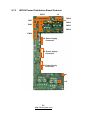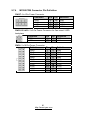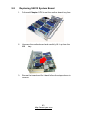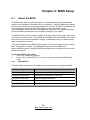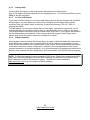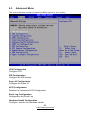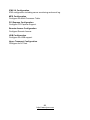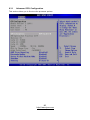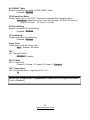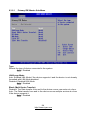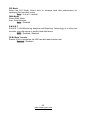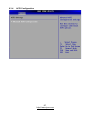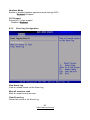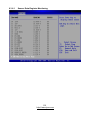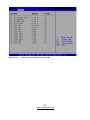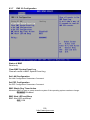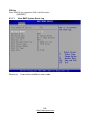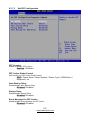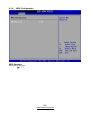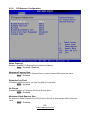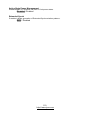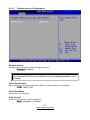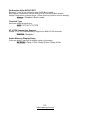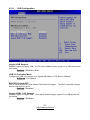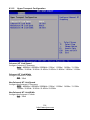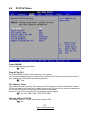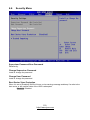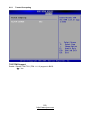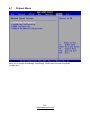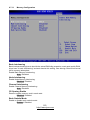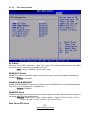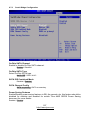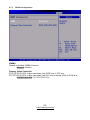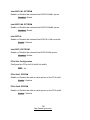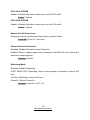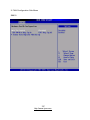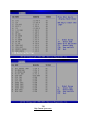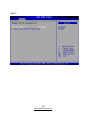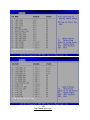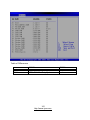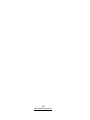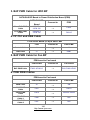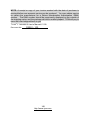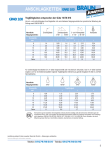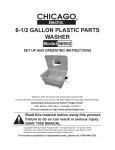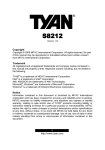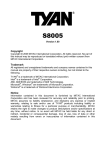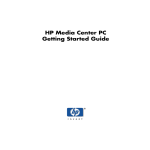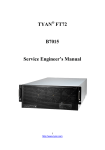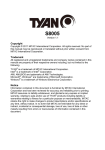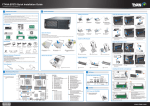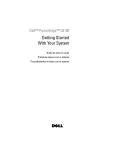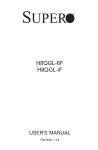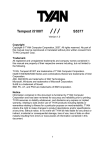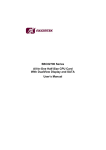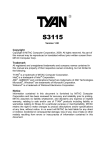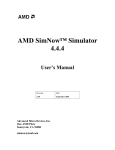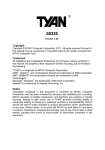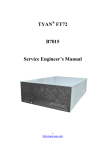Download TYAN FT48 B8812 Service Engineer`s Manual
Transcript
TYAN® FT48 B8812 Service Engineer’s Manual 1 http://www.tyan.com 2 http://www.tyan.com PREFACE Copyright This publication, including all photographs, illustrations, and software, is protected under international copyright laws, with all rights reserved. Neither this manual, nor any material contained herein, may be reproduced without written consent of manufacturer. ® Copyright 2010 MiTAC International Corporation. All rights reserved. TYAN is a registered trademark of MiTAC International Corporation. Version 1.00 Disclaimer Information contained in this document is furnished by MiTAC Computer Corporation and has been reviewed for accuracy and reliability prior to printing. ® TYAN assumes no liability whatsoever, and disclaims any express or implied ® warranty, relating to sale and/or use of TYAN products including liability or ® warranties relating to fitness for a particular purpose or merchantability. TYAN retains the right to make changes to produce descriptions and/or specifications ® at any time, without notice. In no event will TYAN be held liable for any direct or indirect, incidental or consequential damage, loss of use, loss of data or other malady resulting from errors or inaccuracies of information contained in this document. Trademark Recognition All registered and unregistered trademarks and company names contain- -ed in this manual are property of their respective owners including, but not limited to the following. TYAN® is a trademark of MiTAC Computer Corporation ® ® Intel is a trademark of Intel Corporation. AMI®, AMIBIOS® and combinations thereof are trademarks of AMI Technologies. Microsoft®, Windows® are trademarks of Microsoft Corporation. ® Winbond is a trademark of Winbond Electronics Corporation. 3 http://www.tyan.com FCC Declaration Notice for the USA Compliance Information Statement (Declaration of Conformity Procedure) DoC FCC Part 15: This device complies with part 15 of the FCC Rules This device complies with Part 15 of the FCC Rules. Operation is subject to the following conditions: ·This device must not cause harmful interference. ·This device must accept any interference received, including interference that may cause undesirable operation. This equipment has been tested and found to comply with the limits for a Class A digital device, pursuant to Part 15 of the FCC Rules. These limits are designed to provide reasonable protection against harmful interference when the equipment is operated in a commercial environment. This equipment generates, uses, and can radiate radio frequency energy and, if not installed and used in accordance with the instruction manual, may cause harmful interference to radio communications. Operation of this equipment in a residential area is likely to cause harmful interference in which case the user will be required to correct the interference at his own expense. Notice for Canada This Class A digital apparatus complies with Canadian ICES-003. Cet appareil numérique de la Classe A est conforme à la norme NMB-003 du Canada. Notice for Europe (CE Mark) This product is in conformity with the Council Directive 2004/108/EC.. CAUTION: Lithium battery included with this board. Do not puncture, mutilate, or dispose of battery in fire. There will be danger of explosion if battery is incorrectly replaced. Replace only with the same or equivalent type recommended by manufacturer. Dispose of used battery according to manufacturer instructions and in accordance with your local regulations. 4 http://www.tyan.com About this Manual This manual provides you with instructions on installing your TYAN FT48. This Manual is intended for experienced users and integrators with hardware knowledge of personal computers. This manual consists of the following parts: Chapter1: Provides an introduction to the FT48-B8812 bare-bones, standard parts list, describes the external components, gives a table of key components, and provides block diagram of the system. Chapter2: Give a compeleted introduction to the motherboard information with detailed description about jumpers, It also covers procedures on installing the CPU, memory modules. Chapter3: Give an general idea of the FT48-B8812 barebone including the LED definition. Chapter4: Covers the procedures on installing the hard drives, installing the server on a rack. Chapter5: Covers removal and replacement procedures for pre-installed components. Chapter6: Give an integrated illustration for the S8812/ FT48 -B8812 BIOS settings. Appendix: List the BIOS differences, cable connection and FRU part tables for reference of system setup, and technical support in case a problem arises with your system. 5 http://www.tyan.com ® SAFETY INFORMATION Before installing and using FT48-B8812, take note of the following precautions: ·Read all instructions carefully. ·Do not place the unit on an unstable surface, cart, or stand. ·Do not block the slots and opening on the unit, which are provided for ventilation. · Only use the power source indicated on the marking label. If you are not sure, contact the power company. ·The unit uses a three-wire ground cable, which is equipped with a third pin to ground the unit and prevent electric shock. Do not defeat the pur-pose of this pin. If you outlet does not support this kind of plug, contact your electrician to replace your obsolete outlet. ·Do not place anything on the power cord. Place the power cord where it will not be in the way of foot traffic. ·Follow all warnings and cautions in this manual and on the unit case. ·Do not push objects in the ventilation slots as they may touch high volta-ge components and result in shock and damage to the components. ·When replacing parts, ensure that you use parts specified by the manuf-acturer. ·When service or repairs have been done, perform routine safety checks to verify that the system is operating correctly. ·Avoid using the system near water, in direct sunlight, or near a heating device. ·Cover the unit when not in use. 6 http://www.tyan.com Table of Contents Chapter 1: Overview......................................................................... 9 1.1 About the TYAN FT48-B8812 .................................................. 9 1.2 Product Models......................................................................... 9 1.3 Features ................................................................................. 10 1.4 Standard Parts List ................................................................. 12 1.4.1 Box Contents ................................................................... 12 1.4.2 Accessories ..................................................................... 13 Chapter 2: Board Installation ........................................................ 15 2.1 Board Image ........................................................................... 16 2.2 Block Diagram ........................................................................ 17 2.3 Board Parts, Jumpers and Connectors .................................. 18 2.4 Installing the Processor and Heat sink ................................... 30 2.5 Thermal Interface Material...................................................... 33 2.6 Tips on Installing Motherboard in Chassis ............................. 34 2.7 Installing the Memory ............................................................. 36 2.8 Attaching Drive Cables ........................................................... 43 2.9 Installing Add-In Cards ........................................................... 44 2.10 Connecting External Devices ................................................. 45 2.11 Installing the Power Supply .................................................... 46 2.12 Finishing Up ........................................................................... 47 Chapter 3: About the Barebone .................................................... 49 3.1.1 System Front View ............................................................ 49 3.1.2 System Rear View............................................................. 50 3.1.3 LED Definitions.................................................................. 50 3.1.4 Internal View...................................................................... 52 Chapter 4: Setting Up..................................................................... 53 4.0.1 Before you Begin............................................................... 53 4.0.2 Work Area.......................................................................... 53 4.0.3 Tools.................................................................................. 53 4.0.4 Precautions ....................................................................... 54 4.1 Installing Motherboard Components ...................................... 55 4.1.1 Removing the Chassis Cover............................................ 55 4.1.2 Installing the PCI-E Cards ................................................. 56 4.2 Installing Hard Drives ............................................................. 58 4.3 Rack Mounting........................................................................ 60 4.3.1 Installing the Server in a Rack .......................................... 60 4.4 Opening the Chassis Front Bezel........................................... 63 Chapter 5: Replacing Pre-Installed Components ........................ 65 5.1 Introduction............................................................................. 65 7 http://www.tyan.com 5.2 Disassembly Flowchart........................................................... 65 5.3 Removing the Cover............................................................... 66 5.4 Replacing the System Fan and Fan Board ............................ 66 5.4.1 M1801F77 Fan Board Features ...................................... 68 5.4.2 M1801F77 Fan Board Connector Pin Definition ............. 69 5.5 Replacing M1237F48 SATA/SAS Backplane......................... 70 5.5.1 M1237F48 SATA/SAS Backplane Features.................... 71 5.6 Replacing the Front Panel Control Board............................. 73 5.6.1 M1018 LED Control Board Features ............................... 75 5.6.2 M1018 LED Control Board Connector Pin Definition ...... 76 5.7 Replacing Power Supply and M7025 PDB ........................... 77 5.7.1 Replacing Power Supply ................................................. 77 5.7.2 Replacing M7025 Power Distribution Board.................... 78 5.7.3 M7025 Power Distribution Board Features ..................... 80 5.7.4 M7025 PDB Connector Pin Definition............................. 81 5.8 Replacing S8812 System Board........................................... 83 Chapter 6: BIOS Setup................................................................... 85 6.1 About the BIOS....................................................................... 85 6.2 Main Menu .............................................................................. 87 6.3 Advanced Menu...................................................................... 88 6.4 PCI/PnP Menu...................................................................... 115 6.5 Boot Menu ............................................................................ 117 6.6 Security Menu....................................................................... 119 6.7 Chipset Menu ....................................................................... 121 6.8 Exit Menu.............................................................................. 132 Appendix I: BIOS Differences ..................................................... 135 Appendix II: Cable Connection Tables ....................................... 143 Appendix III: FRU Parts Table ..................................................... 145 Appendix IV: Technical Support ................................................. 147 8 http://www.tyan.com Chapter 1: Overview 1.1 About the TYAN FT48-B8812 ® Congratulations on your purchase of the TYAN FT48-B8812, a highly optimized rack-mountable 4U barebone system. FT48-B8812F48W8HR is designed to support AMD 45nm 8-Core/12-Core Opteron 6100 Series processors and up to 256GB of 800, 1066 and 1333MHz UNB or REG/ECC DDR3 memory. There are also 16 channels with 32 DDR3 DIMMs, providing a rich feature set and incredible performance. Leveraging advanced ® technology from AMD , FT48-B8812 server system is capable of offering scalable 32 and 64-bit computing, high-bandwidth memory design, and lightning-fast PCI-E Gen2 bus implementation. FT48-B8812 not only enpowers your company in today’s demanding IT environment but also offers a smooth path for future application usage.FT48-B8812 uses rack-mountable 4U chassis featuring a robust structure and a solid mechanical enclosure. All of this provides FT48-B8812 the power and flexibility to meet the needs of nearly any server application. 1.2 Product Models Model HDD Bays FT48-B8812F48W8HR (4) 3.5" Hot-Swap HDD Bays; Extra (8) hot-swap trays available 9 http://www.tyan.com Power supply ERP1U hot-swap / (2+1) 1.3 Features TYAN FT48B8812 (B8812F48W8HR) Form Factor Chassis Model Dimension (D x W x H) Motherboard Board Dimension Gross Weight Buttons LEDs I/O Ports Type / Q'ty Supported HDD Interface 4U Rackmount/Tower FT48 27.5" x 16.8" x 6.9" (700 x 427 x 176mm) S8812WGM3NR MEB, 13"x16.2" (330x411mm) 50 kg (1) PWR / (1) RST / (1) NMI / (1) ID (1) PWR / (1) HDD / (2) LAN / (1) ID / (1) Warning (2) USB ports 3.5" Hot-Swap / (8) / (3) 5.25" device bays System Cooling Configuration FAN (6) 12cm fans Power Supply Type Efficiency Redundancy Input Range Frequency Output Watts System Front Panel External Drive Bay Processor Chipset Memory Expansion Slots LAN Graphic SAS 3.0Gb/s / SATA-II 3.0Gb/s ERP1U PFC 2+1 Full-range AC(100-240V) 60 Hertz 1,540W (2 x 770W) AMD 45nm 8-Core/12-Core Opteron 6100 Series Supported CPU Series Processors (Magny-Cours) / (4) HT3; 12MB L3 per socket Socket Type / Q'ty G34 / (4) Average CPU Power Up to 80W (ACP) wattage System Bus Up to 6.4 GT/s Hyper-Transport link support Chipset AMD SR5690 + SP5100 Super I/O Winbond W83627DHG Supported DIMM Qty (32) DIMM slots DIMM Type / Speed U/RDDR3 & LV RDDR3, 800/1066/1333 MHz Capacity Up to 256GB Memory channel 4 Channels per CPU Memory voltage 1.5V (2) PCI-E Gen.2 x8 slots(open-end) / (1) PCI-E Gen.2 PCI-E x16 slot (w/ x16 or x8 link) / (1) PCI-E Gen.2 x8 slot (open-end, / x0 or x8 link) Port Q'ty (3) Controller Intel 82574L / Intel 82576EB Connector type D-Sub 15-pin Resolution 1600x1200@60Hz Chipset Aspeed AST2050 10 http://www.tyan.com USB COM PS/2 VGA RJ-45 Chipset (4) ports (2 at front, 2 at rear) (1) DB-9 COM port I/O Ports (1) PS/2 connector (for Keyboard and Mouse) (1) D-Sub 15-pin port (3) ports Winbond W83795G Monitors voltage for CPU, memory, chipset & power Voltage supply System Temperature Monitors temperature for CPU & system environment Monitoring Fan fail LED indicator / Over temperature warning LED indicator Others Chassis intrusion detection / Watchdog timer support Onboard Chipset Onboard Aspeed AST2050 IPMI 2.0 compliant baseboard management controller Server AST2050 IPMI Feature (BMC) / Supports storage over IP and remote Management platform-flash 24-bit high quality video compression / Dual 10/100 AST2050 iKVM Feature Mb/s MAC interfaces Brand / ROM size AMI / 4MB Plug and Play (PnP) /PCI2.3 /WfM2.0 /SMBIOS2.3 BIOS /PXE boot / ACPI 2.0 power management /Power on Feature mode after power recovery / User-configurable H/W monitoring / Auto-configurable of hard disk types Operating System OS supported list Please refer to our OS supported list. FCC (DoC) Class A Regulation CE (DoC) Yes Operating Temp. 10° C ~ 35° C (50° F~ 95° F) Operating Non-operating Temp. - 40° C ~ 70° C (-40° F ~ 158° F) Environment In/Non-operating 90%, non-condensing at 35° C Humidity RoHS RoHS 6/6 Complaint Yes Barebone (1) FT48B8812 Barebone Manual (1) User's manual Installation CD (1) TYAN installation CD Heatsink / Cooler (4) G34 CPU heatsinks Package Contains Rail kit (1) CRAL-0070, sliding rail kit for KFT48 (1) CRBK-0021, Rack mounting handle bracket, right / Mounting Ear (1) CRBK-0020, Rack mounting handle bracket, left (3) CCBL-0310, US type power cords / (3) Cable Power Cord CCBL-0300, EU type power cords 11 http://www.tyan.com 1.4 Standard Parts List This section describes FT48-B8812 package contents and accessories. Open the box carefully and ensure that all components are present and undamaged. The product should arrive packaged as illustrated below. 1.4.1 Box Contents Component Description (1)4U FT48 Chassis (1)MAINBOARD, S8812 (3)770W,DPS-770AB B DELTA,EPR1U-MODULE (6)120X120X38mm FAN 12V/4800RPM/Delta 4-pin (1)Front Panel board, Antrada (2)M1237 SAS Backplane board (1)Power distribution board M7025-PDB-HE (1)M1801F77-FAN board 12 http://www.tyan.com 1.4.2 Accessories If any items are missing or appear damaged, contact your retailer or browse to TYAN’s website for service: http://www.tyan.com ® The web site also provides information of other TYAN products, as well as FAQs, compatibility lists, BIOS settings, etc. Rail Kit ® 1 x TYAN Motherboard Drive CD 4 x Heatsinks HDD Screws Power Cables Left to right: Europe, US 2 x GPU PWR CABLE 2*4Pin Barebone Manual 2 x Rail with Bracket Mounting Ears & Screw Sack 13 http://www.tyan.com 14 http://www.tyan.com Chapter 2: Board Installation You are now ready to install your motherboard. How to install our products right… the first time The first thing you should do is reading this user’s manual. It contains important information that will make configuration and setup much easier. Here are some precautions you should take when installing your motherboard: (1) (2) (3) (4) (5) Ground yourself properly before removing your motherboard from the antistatic bag. Unplug the power from your computer power supply and then touch a safely grounded object to release static charge (i.e. power supply case). For the safest conditions, MiTAC recommends wearing a static safety wrist strap. Hold the motherboard by its edges and do not touch the bottom of the board, or flex the board in any way. Avoid touching the motherboard components, IC chips, connectors, memory modules, and leads. Place the motherboard on a grounded antistatic surface or on the antistatic bag that the board was shipped in. Inspect the board for damage. The following pages include details on how to install your motherboard into your chassis, as well as installing the processor, memory, disk drives and cables. NOTE: Do not apply power to the board if it has been damaged. 15 http://www.tyan.com 2.1 Board Image This picture is representative of the latest board revision available at the time of publishing. The board you receive may not look exactly like the above picture. 16 http://www.tyan.com 2.2 Block Diagram S8812 Block Diagram 17 http://www.tyan.com 2.3 Board Parts, Jumpers and Connectors This diagram is representative of the latest board revision available at the time of publishing. The board you receive may not look exactly like the above diagram. But for the DIMM number please refer to the above placement for memory installation. For the latest board revision, please visit our web site at http://www.tyan.com. 18 http://www.tyan.com Jumpers & Connectors Jumper/Connector Function J6 J8 (COM2) J9/J10/J14/J15/J21/ J22/J23/J24/J25/J55 J17/J19 J18 (IPMB) J40 J41 (USB) J50 (SATA) J64 (FP) J66 J88 (PSMI) J89 JP7 JP8 JP10 JP11/JP12 JP13 JP14 JP15 JP16 JP19 JP21/JP22/JP25/JP26 JP24 JP27 LED1 USB1/USB2 CPLD JTAG Connector COM2 Header 4-pin Fan Connectors Mini SAS Connector IPMB Connector Power Switch Vertical (Type A) USB Connector Serial ATA Connector Front Panel Connector SAS Fault LED Connector PSMI Connector Fan TACH Connector PCI-E x8/x16 Select Jumper Clear CMOS Jumper BMC Disable Jumper COM2 Switch Jumper TPM Disable Jumper COM Power Select Jumper WDT Trigger NMI Jumper Chassis Intrusion Header VGA Disable Jumper DDR3 VDDIO Voltage Select Jumper LAN2 LED Connector ID LED Connector ID LED USB Front Panel Header Jumper Legend OPEN - Jumper OFF Without jumper cover CLOSED - Jumper ON With jumper cover 19 http://www.tyan.com J24 J10 J14 J15 J9 J23 J55 J21 J25 J6 J66 J8 J18 J22 20 http://www.tyan.com J6: CPLD JTAG Connector 2 10 1 9 Signal TCK TDO TMS NC TDI Pin 1 3 5 7 9 Pin 2 4 6 8 10 Signal GND V3DU NC KEY GND Signal Pin Pin Signal DCD 1 2 DSR RXD 3 4 RTS TXD 5 6 CTS DTR 7 8 RI GND 9 10 NC J8: COM2 Connector J9/J10/J14/J15/J21/J22/J23/J24/J25/J55: 4-Pin FAN Connectors Pin 1 2 3 4 Signal GND +12V TACH PWM Use this header to connect the cooling fan to your motherboard to keep the system stable and reliable. J18: IPMB Connector Signal Pin Pin Signal IPMB DATA 1 2 GND IPMB CLK 3 4 NC Signal Pin Pin Signal LED_SAS_FAULT-0 1 2 LED_SAS_FAULT-1 LED_SAS_FAULT-2 3 4 LED_SAS_FAULT-3 LED_SAS_FAULT-4 5 6 LED_SAS_FAULT-5 KEY 7 8 LED_SAS_FAULT-7 LED_SAS_FAULT-6 9 10 GND J66: SAS Fault LED 9 10 1 2 21 http://www.tyan.com LED1 J88 J89 J64 22 http://www.tyan.com J64: Front Panel Connector Signal Pin Pin Signal PWR_LED+ KEY Power LED HD LED+ HD LED Power SW GND Reset SW GND ID SW TEMP Sensor NMI 1 3 5 7 9 11 13 15 17 19 21 23 2 4 6 8 10 12 14 16 18 20 22 24 FP_PWR IDLED+ IDLEDWARN_LEDPSU_ALERTLAN1_LED+ LAN1_LEDSDA SCL INTRUDER_L LAN2_LED+ LAN2_LED- J88: PSMI Connector Pin Signal 1 2 3 4 5 SMB_SCLK SMB_SDAT SMB_ALERT_L GND VCC3 Signal Pin Pin Signal Taco 1 Taco 2 Taco 3 Taco 4 Taco 5 GND PWM2 Taco 11 Taco 12 NC 1 3 5 7 9 11 13 15 17 19 2 4 6 8 10 12 14 16 18 20 Taco 6 Taco 7 Taco 8 Taco 9 Taco 10 KEY PWM1 NC NC PWM3 J89: Fan TACH Connector LED1: ID LED + _ Pin Signal + P3V3_AUX ID_SW_L State Color Description On Blue System identified Off Off System not identified NOTE: IPMI can activate ID LED from remote site. Please visit the TYAN Web Site at http://www.tyan.com to download the latest AST2050 Software Configuration Guide for IPMI settings. 23 http://www.tyan.com JP7 JP8 JP13 JP12 JP10 JP11 24 http://www.tyan.com JP7: PCI-E x8/x16 Select Jumper Open: PCI-E x16 (slot #4) (Default) Closed: PCI-E x8 (slot #4) + PCI-E x8 (slot #3) JP8: Clear CMOS Jumper 1 3 Normal (Default) 1 3 You can reset CMOS by using this jumper if you have forgotten your system/setup password or need to clear BIOS setting. 1. Power off system and disconnect both power connectors from the motherboard. 2. Put jumper cap back to Pin_1 and Pin_2 (default setting). 3. Use jumper cap to close Pin_2 and Pin_3 for seconds to Clear CMOS. 4. Reconnect power & power on system. Clear CMOS JP10: BMC Disable Jumper Open: Normal (Default) Closed: BMC Disable JP11/JP12: COM2 Switch Jumper 3 1 Pin 1-2 Closed: SIO to COM2 (Default) 3 Pin 2-3 Closed: BMC UART2 to COM2 1 JP13: TPM Disable Jumper Open: Enable TPM (Default) Closed: Disable TPM 25 http://www.tyan.com JP19 JP24 JP14 JP15 JP16 USB1 USB2 26 http://www.tyan.com JP14: COM Power Select Jumper 1 3 1 3 Pin 1-2 Closed: VCC (Default) Pin 2-3 Closed: V5SB JP15: WDT Trigger NMI Jumper Open: WDT Reset System (Default) Closed: WDT Trigger NMI JP16: Chassis Intrusion Header Use this header to trigger the system chassis intrusion alarm. JP19: VGA Disable Jumper Open: Enable VGA (Default) Closed: Disable VGA JP24: LAN3 LED Header 1 Pin 1 2 Signal LAN3 LED+ LAN3 LED- USB1/USB2: USB Front Panel Connector Signal VCC USB0USB0+ GND KEY Pin 1 3 5 7 9 27 http://www.tyan.com Pin 2 4 6 8 10 Signal VCC USB1USB1+ GND NC JP25 JP26 JP21 JP22 JP27 28 http://www.tyan.com JP21/JP22/JP25/JP26: DDR3 VDDIO Voltage Select Jumper Open: Support regular 1.5V DDR3 memory (Default) Closed: Support for Low Voltage 1.35V DDR3 memory JP27: ID LED Connector 1 Pin 1 2 29 http://www.tyan.com Signal ID LED+ GND 2.4 Installing the Processor and Heat sink ® The S8812 supported AMD processors are listed in section 1.3 Features on Page 10 . Check our website at http://www.tyan.com for latest processor support. NOTE: MiTAC is not liable for damage as a result of operating an unsupported configuration. Processor Installation (G34 1944-pin Socket for AMD CPU) Follow the steps below to install the processors and heat sinks. Please note that the illustrations are based on a G34 1944-pin Socket which may be look exactly like the motherboard you purchased. Therefore, the illustrations should be held for your reference only. 1. Locate the CPU socket. 2. Pull the CPU lever slightly away from the socket and then push it to a fully open position. 30 http://www.tyan.com 3. Lift the socket cover to a fully open position. 4. Take off the CPU protection cap. 5. Place the CPU in the CPU socket. 31 http://www.tyan.com 6. Close the socket cover and press the CPU socket lever down to lock the CPU in place. 7. Repeat the same procedures to install the other CPUs. Heat sink Installation After installing the processor, you should proceed to install the heat sink. The CPU heat sink will ensure that the processor do not overheat and continue to operate at maximum performance for as long as you own them. The overheated processor is dangerous to the motherboard. For the safest method of installation and information on choosing the appropriate heat sink, ® ® website: using heat sinks validated by AMD . Please refer to the AMD http://www.amd.com The following diagram illustrates how to install heat sink onto the CPU of S8812. 8. Place the heat sink on top of the CPU and secure it to the motherboard with 2 screws. 9. 10. Connect the heat sink Fan cable to the CPU0 FAN connector J55. Repeat the same procedures to install the other heat sinks (CPU1 Fan: J9, CPU2 Fan: J10, CPU3 Fan: J14). 32 http://www.tyan.com 2.5 Thermal Interface Material There are two types of thermal interface materials designed for use with the processors. The most common material comes as a small pad attached to the heat sink at the time of purchase. There should be a protective cover over the material. Take care not to touch this material. Simply remove the protective cover and place the heat sink on the processor. The second type of interface material is usually packaged separately. It is commonly referred to as ‘thermal compound’. Simply apply a thin layer on to the CPU lid (applying too much will actually reduce the cooling). NOTE: Always check with the manufacturer of the heat sink & processor to ensure that the thermal interface material is compatible with the processor and meets the manufacturer’s warranty requirements. 33 http://www.tyan.com 2.6 Tips on Installing Motherboard in Chassis Before installing your motherboard, make sure your chassis has the necessary motherboard support studs installed. These studs are usually metal and are gold in color. Usually, the chassis manufacturer will pre-install the support studs. If you are unsure of stud placement, simply lay the motherboard inside the chassis and align the screw holes of the motherboard to the studs inside the case. If there are any studs missing, you will know right away since the motherboard will not be able to be securely installed. 34 http://www.tyan.com Some chassis include plastic studs instead of metal. Although the plastic studs are usable, MiTAC recommends using metal studs with screws that will fasten the motherboard more securely in place. Below is a chart detailing what the most common motherboard studs look like and how they should be installed. 35 http://www.tyan.com 2.7 Installing the Memory Before installing memory, ensure that the memory you have is compatible with the motherboard and processor. Check the TYAN Web site at http://www.tyan.com for details of the type of memory recommended for your motherboard. The following diagram shows common types of DDR3 memory modules. Supports up to 256GB total of U/RDDR3 and LV RDDR3 at 800,1066 or 1333MHz speeds All installed memory will automatically be detected and no jumpers or settings need changing All memory must be of the same type and density Always populate the memory starting from P0_DIMMA1 first Recommended Memory Population Table Single CPU Installed (CPU0 only) Quantity of memory installed 1 1 1 1 2 2 4 8 8 16 √ √ √ √ √ P0_DIMM(1)D0 √ P0_DIMM(2)D1 √ √ √ √ P0_DIMM(4)C1 √ √ √ √ P0_DIMM(6)B1 √ √ √ √ √ √ √ √ √ √ √ √ √ √ √ √ √ √ √ √ √ √ √ P1_DIMM(9)D0 P1_DIMM(10)D1 16 √ √ √ P0_DIMM(7)A0 8 √ √ P0_DIMM(5)B0 Dual CPU installed (CPU0 and CPU3) √ √ P0_DIMM(3)C0 P0_DIMM(8)A1 Dual CPU installed (CPU0 and CPU1) √ √ √ P1_DIMM(11)C0 36 http://www.tyan.com √ Single CPU Installed (CPU0 only) Quantity of memory installed 1 1 1 1 2 2 4 8 P1_DIMM(12)C1 Dual CPU installed (CPU0 and CPU1) 8 16 √ √ Dual CPU installed (CPU0 and CPU3) 8 16 √ P1_DIMM(13)B0 √ P1_DIMM(14)B1 √ √ P1_DIMM(15)A0 √ P1_DIMM(16)A1 √ P2_DIMM(17)D0 P2_DIMM(18)D1 P2_DIMM(19)C0 P2_DIMM(20)C1 P2_DIMM(21)B0 P2_DIMM(22)B1 P2_DIMM(23)A0 P2_DIMM(24)A1 √ P3_DIMM(25)D0 √ P3_DIMM(26)D1 √ √ P3_DIMM(27)C0 √ P3_DIMM(28)C1 √ √ P3_DIMM(29)B0 √ P3_DIMM(30)B1 √ √ P3_DIMM(31)A0 √ P3_DIMM(32)A1 NOTE: 1. √ indicates a populated DIMM slot. 2. Paired memory installation for Max performance. 3. One or two or four menorys with Dual CPUs,memory install refer to Single CPU. 4. One or two or four menorys with Triple CPUs,memory install refer to Single CPU. 5. One or two or four menorys with Quad CPUs,memory install refer to Single CPU. 6. We don't suggest other memory installation. 37 http://www.tyan.com √ Triple CPU installed (CPU0 and CPU1 and CPU3) Quantity of memory installed 12 24 √ √ √ √ √ √ √ √ √ √ √ √ √ √ √ √ √ √ √ √ √ √ √ √ √ √ √ √ √ √ √ √ √ P2_DIMM(18)D1 √ √ P2_DIMM(19)C0 P2_DIMM(20)C1 √ √ √ √ √ P2_DIMM(21)B0 P2_DIMM(22)B1 √ P2_DIMM(23)A0 P2_DIMM(24)A1 √ √ √ √ √ P3_DIMM(25)D0 P3_DIMM(27)C0 √ √ P2_DIMM(17)D0 P3_DIMM(26)D1 √ √ √ P1_DIMM(15)A0 P1_DIMM(16)A1 √ √ P1_DIMM(13)B0 P1_DIMM(14)B1 √ √ P1_DIMM(11)C0 P1_DIMM(12)C1 √ √ P1_DIMM(9)D0 P1_DIMM(10)D1 √ √ P0_DIMM(7)A0 P0_DIMM(8)A1 √ √ P0_DIMM(5)B0 P0_DIMM(6)B1 32 √ P0_DIMM(3)C0 P0_DIMM(4)C1 16 √ P0_DIMM(1)D0 P0_DIMM(2)D1 Quad CPU installed (CPU0 and CPU1 and CPU2 and CPU3) √ √ √ 38 http://www.tyan.com √ √ Triple CPU installed (CPU0 and CPU1 and CPU3) √ P3_DIMM(28)C1 Quad CPU installed (CPU0 and CPU1 and CPU2 and CPU3) √ √ √ P3_DIMM(29)B0 √ P3_DIMM(30)B1 √ √ √ √ P3_DIMM(31)A0 √ P3_DIMM(32)A1 √ √ √ √ √ √ NOTE: 1. √ indicates a populated DIMM slot. 2. Paired memory installation for Max performance. 3. One or two or four menorys with Dual CPUs,memory install refer to Single CPU. 4. One or two or four menorys with Triple CPUs,memory install refer to Single CPU. 5. One or two or four menorys with Quad CPUs,memory install refer to Single CPU. 6. We don't suggest other memory installation. U-DIMM Module Support DDR3 Speed/Voltage 1.35v 1.5v 800MHz 800MHz 800MHz 800MHz 1066MHz 1066MHz 1066MHz 1066MHz n/a 1333MHz n/a 1333MHz DDR3 Rank Configuration DIMM0 DIMM1 (A0, B0, (A1, B1, C0, D0) C1, D1) SR and DR SR and SR and DR DR SR and DR SR and SR and DR DR SR and DR SR and SR and DR DR Notes: UDIMM can support up to 4GB sized DIMM’s Maximum of 8GB per channel SR and DR UDDR3 module support only SR and DR 1.35v Memory MAX speed of 1066MHz in a dual channel configuration SR and DR 1.5v Memory MAX speed of 1333MHz in a dual channel configuration 39 http://www.tyan.com R-DIMM Module Support DDR3 Speed/Voltage DDR3 Rank Configuration 1.35v 1.5v DIMM0 (A0, B0, C0, D0) DIMM1 (A1, B1, C1, D1) 800MHz 800MHz n/a SR and DR 800MHz 800MHz n/a QR 800MHz 800MHz SR, DR and QR SR, DR and QR 1066MHz 1066MHz n/a SR and DR 1066MHz 1066MHz n/a QR 1066MHz 1066MHz SR and DR SR and DR n/a 1066MHz QR SR, DR and QR n/a 1066MHz SR, DR and QR QR n/a 1333MHz n/a SR and DR n/a 1333MHz n/a QR n/a 1333MHz SR and DR SR and DR Notes: RDIMM can support up to 16GB sized DIMM’s SR and DR Memory has a MAX amount of 16GB per channel SR and DR 1.35v Memory MAX speed of 1066MHz in a dual channel configuration SR and DR 1.5v Memory MAX speed of 1333MHz in a dual channel configuration QR Memory has a MAX amount of 32GB per channel QR 1.35v Memory MAX speed of 800MHz in a dual channel configuration QR 1.5v Memory MAX speed of 1066MHz in a dual channel configuration 40 http://www.tyan.com 41 http://www.tyan.com Memory Installation Procedure Follow these instructions to install memory modules into the S8812. 1. Press the locking levers in the direction shown in the following illustration. 2. Align the memory module with the socket. The memory module is keyed to fit only one way in the socket. KEY SLOT 3. Seat the module firmly into the socket by gently pressing down until it sits flush with the socket. The locking levers pop up into place. 42 http://www.tyan.com 2.8 Attaching Drive Cables Attaching Serial ATA Cables S8812 is equipped with 1 Serial ATA (SATA) channel. Connections for the drives are very simple. There is no need to set Master/Slave jumpers on SATA drives. If you are in need of SATA/SAS cables or power adapters please contact your place of purchase. The following pictures illustrate how to connect an SATA drive. 1. SATA drive cable connection 2. SATA drive power connection 3. SATA cable motherboard connector 4. SATA drive power adapter 43 http://www.tyan.com 2.9 Installing Add-In Cards Before installing add-in cards, it’s helpful to know if they are fully compatible with your motherboard. For this reason, we’ve provided the diagrams below, showing the slots that may appear on your motherboard. PCI-E Gen. 2 x 16 slot (x16 signal) PCI-E x8 slot (x8 signal) Simply find the appropriate slot for your add-in card and insert the card firmly. Do not force any add-in cards into any slots if they do not seat in place. It is better to try another slot or return the faulty card rather than damaging both the motherboard and the add-in card. TIP: It’s a good practice to install add-in cards in a staggered manner rather than making them directly adjacent to each other. Doing so allows air to circulate within the chassis more easily, thus improving cooling for all installed devices. NOTE: You must always unplug the power connector to the motherboard before performing system hardware changes to avoid damaging the board or expansion device. 44 http://www.tyan.com 2.10 Connecting External Devices Connecting external devices to the motherboard is an easy task. The motherboard supports a number of different interfaces through connecting peripherals. See the following diagrams for the details. KB/MS VGA Port LAN3 (Intel82574) 2 X USB ports COM Port LAN1 (Intel 82576EB) LAN2 (Intel 82576EB) NOTE: Peripheral devices can be plugged straight into any of these ports but software may be required to complete the installation. Onboard LAN LED Color Definition The two onboard Ethernet ports have green and yellow LEDs to indicate LAN status. The chart below illustrates the different LED states. 10/100/1000 Mbps LAN Link/Activity LED Scheme Left LED 10 Mbps 100 Mbps 1000 Mbps Right LED Link Green Off Active Blinking Green Off Link Green Green Active Blinking Green Green Link Green Yellow Active Blinking Green Yellow Off Off No Link 45 http://www.tyan.com 2.11 Installing the Power Supply There are three power connectors on your S8812. It is required that you have an EPS12V power supply which has one 24-pin and two 8-pin connectors. 24-pin (PWR1) Signal Pin Pin Signal +3.3V 1 13 +3.3V +3.3V 2 14 -12V GND 3 15 GND +5V 4 16 PS_ON GND 5 17 GND +5V 6 18 GND +12V 7 19 GND Power OK 8 20 RES 5VSB 9 21 +5V +12V 10 22 +5V +12V 11 23 +5V +3.3V 12 24 GND 8-pin (PWR2, PWR3) Signal Pin Pin Signal GND 1 5 +12V GND 2 6 +12V GND 3 7 +12V GND 4 8 +12V NOTE: Please be aware that ATX 2.x, ATX12V and ATXGES power supplies may not be compatible with the board and can damage the motherboard and/or CPU(s). Applying power to the board: Connect the EPS12V 8-pin power connectors. Both PW2 and PW3 are for CPU loading. With light load processors, such as HE model, one 8-pin connector is OK. With SE model processors, both 8-pin power connectors are required. Connect the EPS/12V 24-pin power connector. Connect power cable to power supply and power outlet. NOTE: You must unplug the power supply before plugging the power cables to motherboard connectors. 46 http://www.tyan.com 2.12 Finishing Up Congratulations on making it this far! You have finished setting up the hardware aspect of your computer. Before closing up your chassis, make sure that all cables and wires are connected properly, especially IDE cables and most importantly, jumpers. You may have difficulty powering on your system if the motherboard jumpers are not set correctly. In the rare circumstance that you have experienced difficulty, you can find help by asking your vendor for assistance. If they are not available for assistance, please find setup information and documentation online at our website or by calling your vendor’s support line. 47 http://www.tyan.com 48 http://www.tyan.com Chapter 3: About the Barebone The following views show you the product. 3.1.1 System Front View The front bezel LED control panel Hot-swap HDD Bays 3 * 5.25 inch device bays ID LED NMI Button LAN2 LED LAN1 LED HDD LED Reset Button USB Ports Warning LED Power Button Power LED 49 http://www.tyan.com ID Button 3.1.2 System Rear View Thumb Screw for top cover Thumb Screw for MB Tray KB/ MS USB Ports VGA and COM Ports 3.1.3 Power Supply LAN3(L)/LAN2(M)/LAN1(R) Expansion slots LED Definitions Front Panel LED Power LED ID LED LAN1/LAN2 Activity HDD LED Warning LED ID LED LED ID LED State Green Blue Green Green (Blinking) Amber (Blinking) Green Red State On Off Color Blue Off Description Power on ID LED Link Activity Activity Normal Status System Failed.fan, voltage, thermal Failed. Description System identified System not identified Note: Press ID button when the system is AC (Alternating Current) on, then ID LED will show the system is identified with emitting blue light. Users from remote site could also activate ID LED by input a few commands in IPMI, detailed software support please visit http://www.tyan.com for lastest AST2050 user guide. 50 http://www.tyan.com HDD LED State Activity LED Fault LED Description On Off Drive present,no activity Green (Blinking) Off Drive present,with activity Off Red Red (Blinking 4 Hz) Red (Blinking 1 Hz) HDD Fail Blink Blink Identify Rebuild Rear I/O The three onboard Ethernet ports have green and yellow LEDs to indicate LAN status. The rear I/O LED Please refer to Chapter 2.10 Connecting External Devices Onboard LAN LED Color Definition on page 45. 51 http://www.tyan.com 3.1.4 Internal View ⑤ ④ ③ ② ① ① ② ③ ④ ⑤ (8) HDD trays with (2) M1237F48 SAS backplane (Pre-installed) M1018 Front Panel Board and (3) 5.25 inch media bays System Fan Module (6) 12038 hot-swap fan as pre-installed System Main Board (4) Expansion slots 52 http://www.tyan.com Chapter 4: Setting Up 4.0.1 Before you Begin This chapter explains how to install the CPUs, CPU heatsinks, memory modules, and hard drives. Instructions on inserting add on cards are also given. 4.0.2 Work Area Make sure you have a stable, clean working environment. Dust and dirt can get into components and cause malfunctions. Use containers to keep small components separated. Putting all small components in separate containers prevents them from becoming lost. Adequate lighting and proper tools can prevent you from accidentally damaging the internal components. 4.0.3 Tools The following procedures require only a few tools, including the following: A cross head (Phillips) screwdriver A grounding strap or an anti-static pad Most of the electrical and mechanical connections can be disconne-cted with your hands. It is recommended that you do not use pliers to remove connectors as it may damage the soft metal or plastic parts of the connectors. 53 http://www.tyan.com 4.0.4 Precautions Components and electronic circuit boards can be damaged by discharges of static electricity. Working on a system that is connected to a power supply can be extremely dangerous. Follow the guidelines below to avoid damage to FT48-B8812 or injury to yourself. Ground yourself properly before removing the top cover of the system. Unplug the power from the power supply and then touch a safely grounded object to release static charge (i.e. power supply case). If available, wear a grounded wrist strap. Alternatively, discharge any static electricity by touching the bare metal chassis of the unit case, or the bare metal body of any other grounded appliance. Avoid touching motherboard components, IC chips, connectors, memory modules, and leads. The motherboard is pre-installed in the system. When removing the motherboard, always place it on a grounded anti-static surface until you are ready to reinstall it. Hold electronic circuit boards by the edges only. Do not touch the components on the board unless it is necessary to do so. Do not flex or stress circuit boards. Leave all components inside the static-proof packaging that they ship with until they are ready for installation. After replacing optional devices, make sure all screws, springs, or other small parts are in place and are not left loose inside the case. Metallic parts or metal flakes can cause electrical shorts. Note: All connectors are keyed to only attach one way. All use the correct screw size as indicated in the procedures. 54 http://www.tyan.com 4.1 Installing Motherboard Components This section describes how to install components on to the motherboard, including CPUs, memory modules and add on cards. 4.1.1 Removing the Chassis Cover Follow these instructions to remove FT48-B8812 chassis cover. 1. Press the button on the front top cover and slide the cover off. 2. Unscrew the thumb screw securing the rear cover then slide the rear top cover off. 55 http://www.tyan.com Note: Installing the CPU and heatsink ,please refer to Chapter 2.4. Installing the Memory,please refer to Chapter 2.7. 4.1.2 Installing the PCI-E Cards FT48-B8812 has four PCI-E expansion slots. Slot1 and Slot2 has x8 PCI-E signal for each slot.Slot3,Slot4 share one x16 PCI-E signal. Slot3 has higher-priority, if Slot 3 has installed PCI-E Card, Slot3 will share Slot4 PCI-E signal, both of them were x8 PCI-E signal For detail information, please see follow PCI-E Configuration table. PCI‐E Slot 3 (x8) PCI‐E Slot 4 (x16) JP7 Card Inner Card Inner Status Signal Signal Install X8 X X8 X Not NC X X16 Open Install Not X8 X X8 Close Install Those PCI-E Slot can support GPU (Graphic Processing Unit) card, SAS card, Ethernet card and etc . Follow these instructions was the example to install expansion GPU cards. 1. Locate the expansion slot on the motherboard, unscrew the bracket from the slot you want to use. 56 http://www.tyan.com 2. Take the brackets out from the slot, insert the card into the slot and secure it with the screws you removed from the bracket. 3. Connect the cables between the expansion card and the power distribution board, the connectors you use should match with the slot you add the card with, one GPU power cable (CCBL-1100) was designed for supporting two GPU cards(each 8 pin power connector per GPU card). 57 http://www.tyan.com 4.2 Installing Hard Drives The FT48-B8812 supports up to eight 3.5” hard drives. Follow these instructions to install a hard drive. 1. Press the locking lever latch and pull the locking lever open. 2. Slide the HDD tray out. 58 http://www.tyan.com 3. Place a hard drive into the HDD tray. 4. Turn over the HDD unit and secure the HDD using 4 HDD screws. 5. Reinsert the HDD tray into the chassis and press the locking lever to secure the tray. 59 http://www.tyan.com 4.3 Rack Mounting After installing the necessary components, FT48-B8812 can be mounted in a rack using the supplied rack mounting kit. Rack mounting kit Rail with Bracket x 2 Mounting Ears x 2 Screw Sack x 1 4.3.1 Installing the Server in a Rack Follow these instructions to mount the FT48-B8812 into an industry standard 19” rack. Note: Before mounting FT48-B8812 in a rack, be sure that all internal components have been installed and the unit has been fully tested. Maintenance can be performed on the unit while in a rack but it is preferable to install the device in a fully operational condition. Screw Sack Including: A: Bracket for M6 screw--10 pcs B: M 6--10 pcs A C: M 4-L5--16 pcs B C Installing the Inner Rails to the Unit Step1: Screw the mounting ears to each side of the FT48-B8812 as shown using three M4-L5 screws (C) from the supplied screws kit. 60 http://www.tyan.com Step2: Draw out the inner rails from each rail assembly. Install the inner sliding rails to each side of the server using five M4-L5 screws (C). Installing the Outer Rails to the Unit Step1: Adjust the outer rails to fit the length of the rack. The sliding brackets have long slits to allow them to be fixed to the other part of the rails in various positions. Step2: Secure the outer rails to the rack using four M6 screws (B) for each side. Secure the mounting brackets from outside, not inside, of the rack. 61 http://www.tyan.com Rack Mounting the Server Step1: Draw out the middle rail to the latch position. Step2: Lift the unit and then insert the inner slide rails into the middle rails. Step3: Press the latch key and push the whole system in. 62 http://www.tyan.com Step4: Secure the mounting ears of the unit to the rack using two small brackets (A) and M6 screws (B). 4.4 Opening the Chassis Front Bezel 1. Insert the front bezel key (packed in a bag in the accessory box) and rotate the key 90 degrees counterclockwise to unlock the front bezel. 2. Open the front bezel. 63 http://www.tyan.com 64 http://www.tyan.com Chapter 5: Replacing Pre-Installed Components 5.1 Introduction This chapter explains how to replace the pre-installed components, including the Motherboard, M1018 Front Panel Board, M1237F48 HDD Backplane, M1801F77 Fan Board, System fan, ODD drive, Power supply unit etc. 5.2 Disassembly Flowchart The following flowchart outlines the disassembly procedure. Chassis cover System Fan Module and M1801F77 Fan Board HDD and M1237F48 HDD Backplane M1018 Front Panel Board M7025 PDB and Power Supply MB Tray and MB 65 http://www.tyan.com 5.3 Removing the Cover Before replacing any parts you must remove the chassis cover. Follow Chapter 2.1.1 to remove the cover of the FT48-B8812. 5.4 Replacing the System Fan and Fan Board Follow these instructions to replace the cooling fans in your system. 1. Refer to Chapter 1.6.7 “internal view” and locate the cooling fans in your system. 2. Unplug the installed single system fans in the fan module. 3. Unscrew the fan holder and lift it up from the chassis. 66 http://www.tyan.com 4. Unplug the cables connected to the fan board and turn over the fan holder. 5. Remove the 10 screws and disassemble the fan board from the fan holder. 6. Renew the fan board if it is necessary and assemble the fan module back follow the steps above in reverse. 67 http://www.tyan.com 5.4.1 M1801F77 Fan Board Features J1 J4 PW1 PW2 PW3 J2 J5 J8 J3 J6 68 http://www.tyan.com 5.4.2 M1801F77 Fan Board Connector Pin Definition J1~J6: 4 pin Fan connector Definition GND CLOCK Pin 1 3 Pin 2 4 Definition VDD+12V PWM PW1/PW2/PW3: Big 4 pin Power connector Definition VDD+12V GND Pin 1 3 Pin 2 4 Definition GND VCC+5V J8: fan control header Definition Pin Pin TACH1 1 2 TACH6 TACH2 3 4 NC TACH3 5 6 NC TACH4 7 8 NC TACH5 9 10 NC GND 11 12 KEY PWM1 13 14 PWM2 NC 15 16 NC NC 17 18 NC NC 19 20 PWM3 69 http://www.tyan.com Definition 5.5 Replacing M1237F48 SATA/SAS Backplane To replace the SAS/SATA backplane, you need to remove all the fans and the fan holder first. Refer to the steps given in Chapter 3.4, then, follow these instructions to replace SATA/SAS backplane. 1. Remove the HDD trays corresponding to the SAS/SATA backplane to be replaced from the FT48-B8812. 2. Disconnect all cables from the M1237F48 to be replaced and remove the screw securing it. 3. Renew the backplane and secure it following the steps above in reverse. 70 http://www.tyan.com 5.5.1 M1237F48 SATA/SAS Backplane Features Front view: Right to Left : J1/J2/J4/J5 29 Pin SAS Connector Rear view: Up to Down: J36/J35 Big 4 pin Power Connector J18 SGPIO header Right to Left: J15/J16/J17/J13 Secondary port connector (SAS Only) J6 burning FW header 71 http://www.tyan.com 5.5.2 M1237F48 Connector Pin Definition J6: burning FW header Definition CPLD_JTAG_TCK CPLD_JTAG_TDO CPLD_JTAG_TMS dummy pin CPLD_JTAG_TDI Pin 1 3 5 7 9 Pin 2 4 6 8 10 Definition GND VDD_3P3_RUN dummy pin key pin GND J18: SGPIO header Definition FPIO_SCL FPIO_SDA GND Key pin dummy pin Pin 1 3 5 7 9 Pin 2 4 6 8 10 Definition SDATAIN SDATAOUT SAS_SIO_END_A SAS_SIO_CLK_A HD_ERR_LED J35/J36: Big 4 pin Power connector Definition VDD+12V GND Pin 1 3 72 http://www.tyan.com Pin 2 4 Definition GND VCC+5V 5.6 Replacing the Front Panel Control Board Follow these instructions to replace the M1018 LED control board. 1. Disconnect the power cable and data cable from M1018. 2. Push aside the latch and slide the LED control board unit out of the chassis. 73 http://www.tyan.com 3. Remove three screws securing the LED control board to the bracket. 4. Lift the LED control board free from the chassis. After replacement, insert the unit into the chassis following the above procedures in reverse. 74 http://www.tyan.com 5.6.1 1 2 3 4 5 6 7 M1018 LED Control Board Features Power Switch Reset Switch NMI Switch ID LED LAN2 LED LAN1 LED HDD LED 8 9 10 11 12 J2 J1 Warning LED Power LED ID Switch USB 2 USB 1 2x14 pin header 2x5 pin USB header 75 http://www.tyan.com 5.6.2 M1018 LED Control Board Connector Pin Definition J1: 2x5 pin USB header Definition Pin Pin Definition VCC+5V 1 2 VCC+5V USB1- 3 4 USB0- USB1+ 5 6 USB0+ GND 7 8 GND Key 9 10 GND J2: 2x14 pin header Definition HD_LED+ RESET+ Power LED+ WLED+ Reserved EXT INT V5SB Power SW+ LAN1 LED+ LAN2 LED+ Reserved ID LED-IN+ ID SW+ KEY Pin 1 3 5 7 9 11 13 15 17 19 21 23 25 27 Pin 2 4 6 8 10 12 14 16 18 20 22 24 26 28 76 http://www.tyan.com Definition HD_LEDRESETPower LEDWLEDReserved Voltages Reserved Power SWLAN1 LED+ LAN2 LED+ Reserved ID LED-INID SWReserved 5.7 Replacing Power Supply and M7025 PDB 5.7.1 Replacing Power Supply You need to disconnect the power supply first before replacing the power distribution board. 1. Press the blue button on the power supply and slide it out. 2. After replacement, insert the power supply into the chassis following the above procedures in reverse. 77 http://www.tyan.com 5.7.2 Replacing M7025 Power Distribution Board 1. Disconnect the cables on the M7025 PDB and motherboard. Power cables, SAS cable, front panel cable: 2. Thumb the screw securing the motherboard tray, pull down the bar. 3. Slide the motherboard tray out carefully. 78 http://www.tyan.com 4. Disconnect the cables on the PDB. 5. Locate the 12 screws on the PDB, then you can renew the board and fix it back follow the steps above in reverse. 79 http://www.tyan.com 5.7.3 M7025 Power Distribution Board Features PW17 J2 PW12 PW7 PW13 PW6 PW15 PW14 PW16 J6: Power Supply Connector J5: Power Supply Connector J4: Power Supply Connector J9 J10 80 http://www.tyan.com 5.7.4 M7025 PDB Connector Pin Definition PW6/7: 2×4 Pin Power Connector Definition GND GND +12V +12V Pin 1 3 5 7 Pin 2 4 6 8 Definition GND GND +12V +12V PW12/13/14/15: 2×2 Pin Power Connector for Fan board / HDD backplane Definition GND +12V PW16: 2×10 Pin Power Connector Definition GND GND GND GND GND +12V +12V +12V +12V +12V Pin 1 3 Pin 2 4 Definition GND +5V Pin 1 3 5 7 9 11 13 15 17 19 Pin 2 4 6 8 10 12 14 16 18 20 Definition GND GND GND GND GND +12V +12V +12V +12V +12V 81 http://www.tyan.com PW17: 2×12 Pin Power Connector Definition Pin 1 +3.3V 3 GND 5 GND Pin 2 4 6 GND 7 8 5VSB +12V +3.3V GND GND GND +5V +5V 9 11 13 15 17 19 21 23 10 12 14 16 18 20 22 24 Definition +3.3V +5V +5V PWR Good +12V +3.3V -12V PS_ON GND Reset +5V GND J2: PSMI Header Pin 1 2 3 4 5 Definition SMBCLK SMBDAT SMB_ALERT GND VDD3.3V J9: Pin Definition 1 GND 2 5VSB 3 RSVD Note: Connect pin1-pin2 for PSU 2+0 or 2+1; Connect pin2-pin3 for PSU 1+0 or 1+1; Default: connect pin1-pin2 for PSU 2+0 or 2+1. J10: Pin Definition 1 RSVD 2 PSON_EN 3 GND Default: Connect J10 pin1-pin2 82 http://www.tyan.com 5.8 Replacing S8812 System Board 1. Followed Chapter 3.7.2 to set the mother board tray free. 2. Unscrew the motherboard and carefully lift it up from the MB tray. 3. Renew the board and fix it back follow the steps above in reverse. 83 http://www.tyan.com 84 http://www.tyan.com Chapter 6: BIOS Setup 6.1 About the BIOS The BIOS is the basic input/output system, the firmware on the motherboard that enables your hardware to interface with your software. The BIOS determines what a computer can do without accessing programs from a disk. The BIOS contains all the code required to control the keyboard, display screen, disk drives, serial communications, and a number of miscellaneous functions. This chapter describes the various BIOS settings that can be used to configure your system. The BIOS section of this manual is subject to change without notice and is provided for reference purposes only. The settings and configurations of the BIOS are current at the time of print and are subject to change, and therefore may not match exactly what is displayed on screen. This section describes the BIOS setup program. The setup program lets you modify basic configuration settings. The settings are then stored in a dedicated, battery-backed memory (called NVRAM) that retains the information even when the power is turned off. To start the BIOS setup utility: 1. Turn on or reboot your system. 2. Press <Del> during POST (F4 on remote console) to start the BIOS setup utility. 6.1.1 Setup Basics The table below shows how to navigate in the setup program using the keyboard. Key Function Tab Moves from one selection to the next Left/Right Arrow Keys Changes from one menu to the next Up/Down Arrow Keys Moves between selections Enter Opens highlighted section PgUp/PgDn Keys Changes settings. 85 http://www.tyan.com 6.1.2 Getting Help Pressing [F1] will display a small help window that describes the appropriate keys to use and the possible selections for the highlighted item. To exit the Help Window, press [ESC] or the [F1] key again. 6.1.3 In Case of Problems If you have trouble booting your computer after making and saving the changes with the BIOS setup program, you can restart the computer by holding the power button down until the computer shuts off (usually within 4 seconds); resetting by pressing CTRL-ALT-DEL; or clearing the CMOS. The best advice is to only alter settings that you thoroughly understand. In particular, do not change settings in the Chipset section unless you are absolutely sure of what you are doing. The Chipset defaults have been carefully chosen either by MiTAC or your system manufacturer for best performance and reliability. Even a seemingly small change to the Chipset setup options may cause the system to become unstable or unusable. 6.1.4 Setup Variations Not all systems have the same BIOS setup layout or options. While the basic look and function of the BIOS setup remains more or less the same for most systems, the appearance of your Setup screen may differ from the charts shown in this section. Each system design and chipset combination requires a custom configuration. In addition, the final appearance of the Setup program depends on the system designer. Your system designer may decide that certain items should not be available for user configuration, and remove them from the BIOS setup program. NOTE: The following pages provide the details of BIOS menu. Please be noticed that the BIOS menu are continually changing due to the BIOS updating. The BIOS menu provided are the most updated ones when this manual is written. Please visit TYAN’s website at http://www.tyan.com for the information of BIOS updating. 86 http://www.tyan.com 6.2 Main Menu In this section, you can alter general features such as the date and time. Note that the options listed below are for options that can directly be changed within the Main Setup screen. AMIBIOS It displays the core number, date of BIOS build and the version of BIOS. Processor This displays the CPU information. System Memory This displays the amount of system memory present on the system. System Time / Date setup System Time: Adjusts the system clock. HH (24 hours format): MM (Minutes): SS (Seconds) System Date: Adjusts the system date. MM (Months): DD (Days): YYYY (Years) 87 http://www.tyan.com 6.3 Advanced Menu This section facilitates configuring advanced BIOS options for your system. CPU Configuration Configure CPU. IDE Configuration Configure the IDE devices. Super IO Configuration Configure the Super IO. ACPI Configuration Selection for Advanced ACPI Configuration. Event Log Configuration Configuration the Event Log. Hardware Health Configuration Configure / monitor the Hardware Health. 88 http://www.tyan.com IPMI 2.0 Configuration IPMI configuration including server monitoring and event log. MPS Configuration Configure the Multi-Processor Table. PCI Express Configuration Configure PCI Express Support. Remote Access Configuration Configure Remote Access. USB Configuration Configure the USB support. Hyper Transport Configuration Configure the HT link. 89 http://www.tyan.com 6.3.1 Advanced CPU Configuration This section allows you to fine-tune the processor options. 90 http://www.tyan.com GART Error Reporting This option should remain disabled for normal operation. The driver developer may enable it for the purpose of testing. Disabled / Enabled Microcode Update Enable/disable the CPU Microcode update. Disabled / Enabled Secure Virtual Machine Mode Enable/disable the CPU secure virtual machine mode (SVM). Disabled / Enabled PowerNow Enable/disable the generation of ACPI_PPC, _PSS, and _PCT objects. Disabled / Enabled PowerCap The option can decide the highest performance P-state in OS. P-state 0 / P-state 1 / P-state 2 / P-state 3 / P-state 4 91 http://www.tyan.com ACPI SRAT Table Enable or disable the building of ACPI SRAT Table. Disabled / Enabled CPU DownCore Mode Disable some Core in the CPU. Cold reset is needed after changing option. Auto Mode / Maximum Core Level / No Leveling / 2 Cores / 4 Cores / 6 Cores / 8 Cores / 10 Cores / 12 Cores CPU Prefetching Enable or disable CPU prefetching. Disabled / Enabled IO Prefetching Enable or disable IO prefetching. Disabled / Enabled Probe Filter Initialization mode for Probe Filter. Auto / Disable / MP Mode HTC HW Thermal Control. Disabled / Enabled HTC P-State HTC P-State limit. P-state 0 / P-state 1 / P-state 2 / P-state 3 / P-state 4 HTC Temperature HTC limit Temperature, range from 52 to 115. 70 NOTE: HTC P-State & HTC Temperature is hidden and will be appear when HTC is set to [Enabled]. 92 http://www.tyan.com 6.3.2 Advanced IDE Configuration Onboard PCI IDE Controller Disabled: disables the integrated IDE Controller Primary: enables only the Primary IDE Controller Secondary: enables only the Secondary IDE Controller Both: enables both IDE Controller Disabled / Primary / Secondary / Both Hard Disk Write Protect Disable/Enable device write protection. This will be effective only if device is accessed through BIOS. Disabled / Enabled IDE Detect Time Out (Sec) Select the time out value for detecting ATA/ATAPI device(s). 0~35 (at 5 interval) ATA(PI) 80Pin Cable Detection Select the mechanism for detecting 80Pin ATA(PI) Cable. Host & Device / Host / Device 93 http://www.tyan.com 6.3.2.1 Primary IDE Master Sub-Menu Type Selects the type of device connected to the system. Auto / Disabled LBA/Large Mode Auto: Enabled LBA Mode if the device supports it and the device is not already formatted with LBA Mode disabled. Disabled: Disabled LBA Mode. Auto / Disabled Block (Multi-Sector Transfer) Disabled: The Data transfer from and to the device occurs one sector at a time. Auto: The Data transfer from and to the device occurs multiple sectors at a time if the device supports it. Auto / Disabled 94 http://www.tyan.com PIO Mode Select the PIO Mode. Select Auto to enhance hard disk performance by optimizing the hard disk timing. Auto / 0~4 (at 1 interval) DMA Mode Select DMA Mode. Auto: Auto detected. Auto / Disabled S.M.A.R.T S.M.A.R.T (Self-Monitoring Analysis and Reporting Technology) is a utility that monitors your disk status to predict hard disk failure. Auto / Disabled / Enabled 32-Bit Data Transfer Enable 32-bit to maximize the IDE hard disk data transfer rate. Enabled / Disabled 95 http://www.tyan.com 6.3.3 Super I/O Configuration Serial Port1 Address Allow BIOS to configure Serial Port1 Base Address. Disabled / 3F8/IRQ4 / 3E8/IRQ4 96 http://www.tyan.com 6.3.4 ACPI Configuration 97 http://www.tyan.com 6.3.4.1 Advanced ACPI Configuration ACPI Version Features Set this value to allow or prevent the system to be complaint with the ACPI 2.0 specification. ACPI 3.0 / ACPI 2.0 / ACPI 1.0 ACPI APIC Support This option allows you to define whether or not to enable APIC features. Enabled / Disabled AMI OEMB Table Set this value to allow the ACPI BIOS to add a pointer to an OEMB table in the Root System Description Table (RSDT) table. Enabled / Disabled NOTE: OEMB table is used to pass POST data to the AMI code during ACPI O/S operations. 98 http://www.tyan.com Headless Mode Enable or disable Headless operation mode through ACPI. Disabled / Enabled C1E Support Enhanced C1 state support. Disabled / Enabled 6.3.5 Event Log Configuration View Event Log View all unread events on the Event Log. Mark all events as read Mark all unread events as read. Clear Event Log Discard all events in the Event Log. 99 http://www.tyan.com 6.3.6 Hardware Health Configuration Auto Fan Control Select Smart FAN mode: - Disabled: - Enabled: fan speed up as temperature goes up Disabled / Enabled CPU FAN Min Duty Cycle This item allows you to set minimum PWM Duty Cycle. 30% Duty Cycle / 50% / 40% / 0% NOTE: This item is hidden and will appear when Auto FAN Power Control is set to [Enabled]. 100 http://www.tyan.com 6.3.6.1 Sensor Data Register Monitoring 101 http://www.tyan.com Read only. It can not be modified in user mode. 102 http://www.tyan.com 6.3.7 IPMI 2.0 Configuration Status of BMC Read only. Clear BMC System Event Log Clear all events in BMC System Event Log. Set LAN Configuration Set LAN Configuration Parameters Command. Set PEF Configuration Set PEF Configuration Parameters Command. BMC Watch Dog Timer Action Allows the BMC to reset or power down the system if the operating system crashes or hangs. Disabled / Enabled BMC Alert LED and Beep BMC Alert LED and Beep. OFF / ON 103 http://www.tyan.com FW Key Enter IPMI FW Key upgrade to IPMI or iKVM function. [0000000] 6.3.7.1 View BMC System Event Log Read only. It can not be modified in user mode. 104 http://www.tyan.com 6.3.7.2 Read only. Set LAN Configuration It can not be modified in user mode. 105 http://www.tyan.com 6.3.7.2.1 Setup LAN Configuration IP Address Source Select IPMI IP Address Source. STATIC / DHCP NOTE: IP Address and Subnet Mask appear when IP Address Source is set to [STATIC]. IP Address / Subnet Mask Read only. It can not be modified in user mode. Save LAN Configuration After setup LAN Configuration, select Save LAN Configuration and click [OK] to enable changes. 106 http://www.tyan.com 6.3.7.3 Set PEF Configuration PEF Support Enable or disable PEF support. Enabled / Disabled PEF Action Global Control Select action for PEF Action Global Control. Alert / Power Down / Reset System / Power Cycle / OEM Action / Diagnostic. Int. Alert Startup Delay Enable/disable Alert Startup Delay. Disabled / Enabled Startup Delay Enable/disable Startup Delay. Disabled / Enabled Event Message For PEF Action Enable/disable Event Message for PEF Action. Disabled / Enabled 107 http://www.tyan.com 6.3.8 MPS Configuration MPS Revision Select MPS Revision. 1.4 / 1.1 108 http://www.tyan.com 6.3.9 PCI-Express Configuration Relax Ordering Enables / Disables PCI Express Device Relaxed Ordering. Auto / Disabled / Enabled Maximum Payload Size Set Maximum Payload of PCI Express Device or allow System BIOS select the value. Auto / Disabled Extended Tag Field If Enabled, allows Device to use 8-bit Tag field as a requester. Auto / Disabled No Snoop Enables/Disables PCI Express Device No Snoop option. Auto / Disabled Maximum Read Request Size Set Maximum Read Request Size of PCI Express Device or allow System BIOS select the value. Auto / Disabled 109 http://www.tyan.com Active State Power Management Enable/disable PCI Express L0s AND L1 link power states. Disabled / Enabled Extended Synch If enabled, allows generation of Extended Synchronization patterns. Auto / Disabled 110 http://www.tyan.com 6.3.10 Remote Access Configuration Remote Access Enables remote access to system through serial port. Disabled / Enabled NOTE: The following BIOS items are available only when Remote Access is set to [Enabled]. Serial Port Number Select Serial Port for cosole redirection. Make sure the selected port is enabled. COM1 / BMC VUR Serial Port Mode Select Serial Port settings. Flow Control Select Flow Control for console redirection. None / Hardware / Software 111 http://www.tyan.com Redirection After BIOS POST Disabled: Turns off the redirection after POST Boot Loader. Boot Loader: Redirection is active during POST and during Boot Loader. Always: Redirection is always active. (Some Oss may not work if set to Always) Always / Disabled / Boot Loader Terminal Type Select the target terminal type. ANSI / VT100 / VT-UTF8 VT-UTF8 Combo Key Support Enable VT-UFT8 Combination Key Support for ANSI/VT100 terminals. Enabled / Disabled Sredir Memory Display Delay Gives the delay in seconds to display memory information. No Delay / Delay 1 Sec / Delay 2 Sec / Delay 4 Sec 112 http://www.tyan.com 6.3.11 USB Configuration Legacy USB Support Enables support for legacy USB. connected. AUTO option disables legacy support if no USB devices are Enabled / Disabled / Auto USB 2.0 Controller Mode Configure the USB 2.0 controller in Hi Speed (480 Mbps) or Full Speed (12Mbps). Hi Speed / Full Speed BIOS EHCI Hand-OFF This is a work around for OSes without EHCI hand-off support. should claim by EHCI driver. The EHCI ownership change Enabled / Disabled Legacy USB1.1 HC Support Enables support for legacy USB. connected. Auto option disables legacy support if no USB devices are Enabled / Disabled 113 http://www.tyan.com 6.3.12 Hyper Transport Configuration Coherent HT Link Speed Configure Coherent HT frequency. Auto / 400MHz / 600MHz / 800MHz / 1GHz / 1.2GHz / 1.4GHz / 1.6 GHz 1.8GHz / 2.0GHz / 2.2GHz / 2.4GHz / 2.6GHz / 2.8GHz / 3.0GHz / 3.2GHz Coherent HT Link Width Configure Coherent HT Width 8bit / 16bit NonCoherent HT Link Speed Configure NonCoherent HT frequency. Auto / 400MHz / 600MHz / 800MHz / 1GHz / 1.2GHz / 1.4GHz / 1.6 GHz 1.8GHz / 2.0GHz / 2.2GHz / 2.4GHz / 2.6GHz NonCoherent HT Link Width Configure NonCoherent HT Width 8bit / 16bit 114 http://www.tyan.com 6.4 PCI/PnP Menu Clear NVRAM Clear NVRAM during system Boot. No / Yes Plug & Play O/S No: lets the BIOS configure all the devices in the system. Yes: lets the operating system configure Plug and Play (PnP) devices not required for boot if your system has a Plug and Play operating system. No / Yes PCI Latency Timer This setting controls how many PCI clocks each PCI device can hold the bus before another PCI device takes over. When set to higher values, every PCI device can conduct transactions for a longer time and thus improve the effective PCI bandwidth. Values in units of PCI clocks for PCI device latency timer register 64 / 32 / 96 / 128 / 160 / 192 / 224 / 248 Allocate IRQ to PCI VGA Yes: assigns IRQ to PCI VGA card if card requests IRQ. Yes / No 115 http://www.tyan.com Palette Snooping This is the default setting and should not be changed unless the VGA card manufacturer requires Palette Snooping to be Enabled. Enabled: informs the PCI devices that an ISA graphics device is installed in the system so the card will function correctly. Disabled / Enabled PCI IDE Bus Master Enabled: BIOS uses PCI bus mastering for reading / writing to IDE drives. Enabled / Disabled Offboard PCI/ISA IDE Card Some PCI IDE cards may require this to be set to the PCI slot number that is holding the card. Auto: Works for most PCI IDE cards. Auto / PCI Slot 1 / PCI Slot 2 / PCI Slot 3 / PCI Slot 4/ PCI Slot 5 / PCI Slot 6 116 http://www.tyan.com 6.5 Boot Menu Quick Boot This option allows user bypass BIOS self test during POST. Enabled / Disabled Quiet Boot Disabled: displays normal POST messages. Enabled: displays OEM log instead of POST messages. Disabled / Enabled Add On ROM Display Mode Allows user to force BIOS/Option ROM of add-on cards to be displayed during quiet boot. Force BIOS / Keep Current Boot Up Num-Lock Selects Power-on state for Numlock. On / Off PS/2 Mouse Support Select support for PS/2 Mouse. Auto / Enabled / Disabled 117 http://www.tyan.com Wait for ‘F1’ If Error Waits for F1 key to be present if error occurs. Enabled / Disabled Hit ‘DEL’ Message Display Displays “Press DEL to run Setup in POST”. Enabled / Disabled Interrupt 19 Capture Enabled: allows option ROMs to trap interrupt 19. Enabled / Disabled 118 http://www.tyan.com 6.6 Security Menu Supervisor Password/User Password Read only. Change Supervisor Password Install or change the password. Change User Password Install or change the password. Boot Sector Virus Protection When it is set to [Enabled], BIOS will issue a virus warning message and beep if a write to the boot sector or the partition table of the HDD is attempted. Disabled / Enabled 119 http://www.tyan.com 6.6.1 Trusted Computing TCG/TPM Support Enable / Disable TPM TCG (TPM 1.1/1.2) support in BIOS. No / Yes 120 http://www.tyan.com 6.7 Chipset Menu Allow you to change NorthBridge, SouthBridge, RD890 and Onboard Peripherals Configuration. 121 http://www.tyan.com 6.7.1 North Bridge Configuration Memory Timing Parameters To select which node’s timing parameters to display. CPU Node 0 / CPU Node 1 122 http://www.tyan.com 6.7.1.1 Memory Configuration Bank Interleaving Bank Interleave setting has to do with the actual RAM chip properties, most good quality RAM chips have "4-bank interleaving" and work best at this setting. Inter-leaving controls how actual hits to memory takes place. Enable Bank Memory Interleaving. Auto / Disabled Node Interleaving Enable Node Memory Interleaving. Disabled / Enabled Channel Interleaving Enable Channel Memory Interleaving. Auto / Disabled CS Sparing Enable Reserve a spare memory rank in each node. Disabled / Enabled Bank Swizzle Mode Enable or disable bank swizzle mode. Enabled / Disabled 123 http://www.tyan.com 6.7.1.2 ECC Configuration ECC Mode Select the level of ECC protection. Note: The “Super” ECC mode dynamically sets the DRAM scrub rate so all of memory is scrubbed in 8 hours. Basic / Super / Disabled / Good / Max / User DRAM ECC Enable DRAM ECC allows hardware to report and correct memory errors automatically maintaining system integrity. Enabled / Disabled DRAM SCRUB REDIRECT DRAM SCRUB REDIRECT allows the system to correct DRAM ECC errors immediately when they occur, even if background scrubbing is on. Enabled / Disabled DRAM BG Scrub DRAM scrubbing corrects memory errors so later reads are correct. Doing this while memory is not being used improves performance. Disabled / 40ns / 80ns / 160ns / 320ns / 640ns / 1.28us / 2.56us / 5.12us / 10.2us / 20.5us / 41.0us / 81.9us / 163.8us / 327.7us / 655.4us Data Cache BG Scrub 124 http://www.tyan.com Allows the L1 Data Cache ram to be corrected while idle. Disabled / 40ns / 80ns / 160ns / 320ns / 640ns / 1.28us / 2.56us / 5.12us / 10.2us / 20.5us / 41.0us / 81.9us / 163.8us / 327.7us / 655.4us L2 Cache BG Scrub Allows the L2 Data Cache ram to be corrected while idle. Disabled / 40ns / 80ns / 160ns / 320ns / 640ns / 1.28us / 2.56us / 5.12us / 10.2us / 20.5us / 41.0us / 81.9us / 163.8us / 327.7us / 655.4us L3 Cache BG Scrub Allows the L3 Data Cache ram to be corrected while idle. Disabled / 40ns / 80ns / 160ns / 320ns / 640ns / 1.28us / 2.56us / 5.12us / 10.2us / 20.5us / 41.0us / 81.9us / 163.8us / 327.7us / 655.4us ECC Symbol Size ECC Symbol Size. Auto / x4 / x8 125 http://www.tyan.com 6.7.1.3 DRAM Timing Configuration DRAM Timing Config Select the DRAM Frequency programming method. If Auto, the DRAM speed will be based on SPDs. If Limit, the DRAM speed will not exceed the specified value. If Manual, the DRAM speed specified will be programmed by users. Auto / Manual / Limit 126 http://www.tyan.com 6.7.2 South Bridge Configuration OnChip SATA Channel Enable or disable OnChip SATA channel. Enabled / Disabled OnChip SATA Type Select OnChip SATA type. Native IDE / RAID / AHCI SATA IDE Combined Mode Disabled / Enabled PATA Channel Config SATA as primary / SATA as seondary Power Saving Features Enable/Disable power saving features in SB. As general rule, this feature should be disabled for desktop and enabled for mobile. See AMD SB700 Power Saving document for more details. Enabled / Disabled 127 http://www.tyan.com 6.7.3 RD890 Configuration IOMMU Disable or Enable IOMMU function. Disabled / Enabled Primary Video Controller PCIE GFX-PCI GFX: Video card scan from PCIE bus to PCI bus. PCI GFX-PCIE GFX: Video card scan from PCI bus (onboard VGA) to PCIE bus. PCIE GFX-PCI GFX / PCI GFX-PCIE GFX 128 http://www.tyan.com 6.7.4 Onboard Peripherals Configuration LSI SAS 2008 Enable or Disable the onboard LSI SAS controller. Enable / Disabled LSI SAS 2008 OPTROM Enable or Disable the onboard LSI SAS controller oprom. Enable / Disabled Intel 82576 Enable or Disable the onboard Intel 82576 LAN controller. Enable / Disabled 129 http://www.tyan.com Intel 82576 #1 OPTROM Enable or Disable the onboard Intel 82576 LAN#1 oprom. Disabled / Enable Intel 82576 #2 OPTROM Enable or Disable the onboard Intel 82576 LAN#2 oprom. Disabled / Enable Intel 82574L Enable or Disable the onboard Intel 82574L LAN controller. Enable / Disabled Intel 82574 OPTROM Enable or Disable the onboard Intel 82574 LAN oprom. Disabled / Enable PCIe Slot Configuration Configure the PCIe slot3 & slot4 link width. Auto / 16x PCIe Slot1 OPROM Enable or Disable the add-on card oprom on the PCIe slot1. Enable / Disabled PCIe Slot2 OPROM Enable or Disable the add-on card oprom on the PCIe slot2. Enable / Disabled 130 http://www.tyan.com PCIe Slot3 OPROM Enable or Disable the add-on card oprom on the PCIe slot3. Enable / Disabled PCIe Slot4 OPROM Enable or Disable the add-on card oprom on the PCIe slot4. Enable / Disabled Restore On AC Power Loss Configure how the system board responds to a power failure. Power Off / Power On / Last State Chassis Intrusion Detection Disabled: Disable Chassis Intrusion Detection. Enabled: When a chassis open event is detected, the BIOS will record the event and issue a warning beep. Disabled / Enabled Watchdog Mode Disabled: Disable Watchdog POST: BIOS POST Watchdog, timer counting starts at PowerOn, stops at OS boot OS: Boot Watchdog, starts at OS boot PowerOn: Start at PowerOn Disabled / PowerOn / POST / OS 131 http://www.tyan.com 6.8 Exit Menu Save Changes and Exit Use this option to exit setup utility and re-boot. All new selections you have made are stored into CMOS. System will use the new settings to boot up. Discard Changes and Exit Use this option to exit setup utility and re-boot. All new selections you have made are not stored into CMOS. System will use the old settings to boot up. Discard Changes Use this option to restore all new setup values that you have made but not saved into CMOS. 132 http://www.tyan.com Load Optimal Defaults Use this option to load default performance setup values. Use this option when system CMOS values have been corrupted or modified incorrectly. Load Failsafe Defaults Use this option to load all default failsafe setup values. Use this option when troubleshooting. 133 http://www.tyan.com 134 http://www.tyan.com Appendix I: BIOS Differences The BIOS of B8812 is similar to S8812 while there are some differences in menus. The following table displays those differences in details.For a complete review of S8812 BIOS,please refer to Chapter 6 BIOS Setup. 1. BIOS Version information S8812: 135 http://www.tyan.com B8812: 136 http://www.tyan.com 2. FAN Configuration Sub-Menu S8812: 137 http://www.tyan.com 138 http://www.tyan.com B8812: 139 http://www.tyan.com 140 http://www.tyan.com Table of Differences Version FAN B8812 V0.13a CPU FAN Min Duty Cycle 141 http://www.tyan.com S8812 V0.16 / 142 http://www.tyan.com Appendix II: Cable Connection Tables 1. Fan Ctrl Cable Fan board to S8812 MB Fan board Connect to S8812 MB J8 → J89 2. Mini-SAS Cable SATA/SAS Backplane (BP) Board to S8812 MB Cable Mini-SAS Cable-1 Mini-SAS Cable-2 SATA/SAS BP Connect to S8812 MB HDD BP-1 J15 (1) → J17 HDD BP-1 J16 (2) → J17 HDD BP-1 J17 (3) → J17 HDD BP-1 J13 (4) → J17 HDD BP-1 J18 (SB) → J17 HDD BP-2 J15 (1) → J19 HDD BP-2 J16 (2) → J19 HDD BP-2 J17 (3) → J19 HDD BP-2 J13 (4) → J19 HDD BP-2 J18 (SB) → J19 Board 143 http://www.tyan.com 3. B4P PWR Cable for HDD BP SATA/SAS BP Board to Power Distribution Board (PDB) SATA/SAS BP Board Connect to PDB Short B4P PWR Cable HDD BP-1 J35 & J36 → PW14 Long B4P PWR Cable HDD BP-2 J35 & J36 → PWJ15 4. FP Ctrl and USB Cable Front Panel Board (FPB) to S8812 MB FPB Connect to S8812 MB Control Cable J2 J64 USB Cable J1 → → USB1 5. B4P PWR Cable for Fan BP PDB board to Fan board B4P PWR Cable PDB board Connect to Fan board PW12 & PWJ13 → PW1,PW2 & PW3 6. PDB PWR Cables PDB board to Fan board PDB board Connect to S8812 MB PSMI Cable J2 → J88 2X12P PWR Cable PW1 → PWR1 2X10P PWR Cable PW16 → PWR2 & PWR3 GPU PWR Cable-1 PW6 → N/A GPU PWR Cable-2 PW7 → N/A 144 http://www.tyan.com Appendix III: FRU Parts Table FT48-B8812 FRU Parts Item Model Number Part Number Chassis Unit CCHA-0410 432790900001 1 4U FT48 CHASSIS S8812WGM3NR 412794600002 1 MAIN BOARD, Motherboard Picture Quantity Description 3.5" HDD Tray CHDT-0130 340746600039 8 3.5'' External HDD Tray PSU Kit CPSU-0580 541379460001 1 770W, Power Supply, Delta DPS-770CB B *6 FAN Kit CFAN-0410 541379090002 2 FRU;FAN ASSY, FAN *3 with top/base cover and lock 1x M1237 HDD backplane board Storage Kit CSTK-0100 541179460101 2 1x Mini-SAS cable (to S8812 MB) 1x power cable (for backplane) 4x 3.5” hot-swap HDD trays Heat Sink & Cooler CHSK-0520 343794600002 4 1944-LONG-2U-CPU-HEATSINK,Z7 UM409001,102.2X74X49.1MM Rail ASSY CRAL-0070 340746600010 1 26" RAIL ASSY CCBL-0317 332810000397 3 PWR Cord; US,125V,18AWGX3C,L:1800MM CCBL-0300 332810000281 3 PWR Cord; EU,250V,H05VV-FX3C,10A,0.75MM Power Cord 145 http://www.tyan.com 146 http://www.tyan.com Appendix IV: Technical Support If a problem arises with your system, you should first turn to your dealer for direct support. Your system has most likely been configured or designed by them and they should have the best idea of what hardware and software your system contains. Hence, they should be of the most assistance for you. Furthermore, if you purchased your system from a dealer near you, take the system to them directly to have it serviced instead of attempting to do so yourself (which can have expensive consequences). If these options are not available for you then TYAN Computer Corporation can help. Besides designing innovative and quality products for over a decade, Tyan has continuously offered customers service beyond their expectations. TYAN's website (www.tyan.com) provides easy-to-access resources such as in-depth Linux Online Support sections with downloadable Linux drivers and comprehensive compatibility reports for chassis, memory and much more. With all these convenient resources just a few keystrokes away, users can easily find the latest software and operating system components to keep their systems running as powerful and productive as possible. TYAN also ranks high for its commitment to fast and friendly customer support through email. By offering plenty of options for users, TYAN serves multiple market segments with the industry's most competitive services to support them. "TYAN's tech support is some of the most impressive we've seen, with great response time and exceptional organization in general" - Anandtech.com You can contact TYAN Technical Support by using our Online Support System: http://12.230.196.231/helpstar/hsPages/login.aspx?ReturnUrl=%2fhelpstar %2fhsPages%2fDefault.aspx Help Resources: 1. See the beep codes section of this manual. 2. See the TYAN website for FAQ’s, bulletins, driver updates, and other information: http://www.tyan.com 3. Contact your dealer for help BEFORE calling TYAN. 4. Check the TYAN user group: alt.comp.periphs.mainboard.TYAN Returning Merchandise for Service During the warranty period, contact your distributor or system vendor FIRST for any product problems. This warranty only covers normal customer use and does not cover damages incurred during shipping or failure due to the alteration, misuse, abuse, or improper maintenance of products. 147 http://www.tyan.com NOTE: A receipt or copy of your invoice marked with the date of purchase is required before any warranty service can be rendered. You may obtain service by calling the manufacturer for a Return Merchandise Authorization (RMA) number. The RMA number should be prominently displayed on the outside of the shipping carton and the package should be mailed prepaid. TYAN will pay to have the board shipped back to you TYAN® FT48-B8812 User’s Manual V1.00 Document No.: D2091 - 100 148 http://www.tyan.com