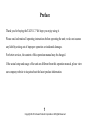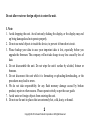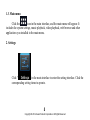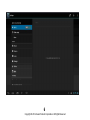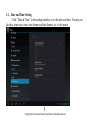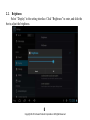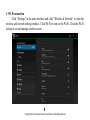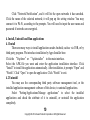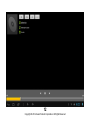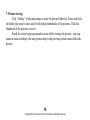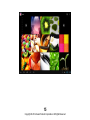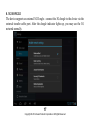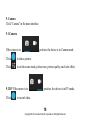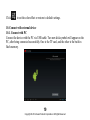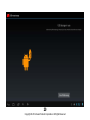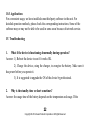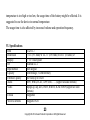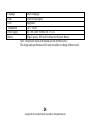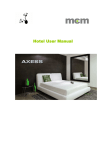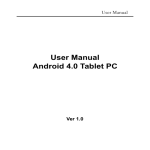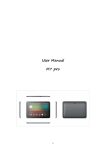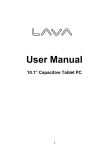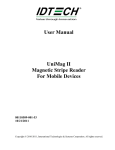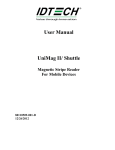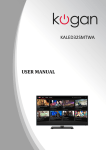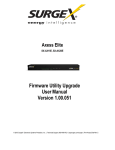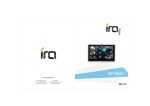Download Click Here to the User Manual (English)
Transcript
Preface Thank you for buying the TA2511-7. We hope you enjoy using it. Please read and retain all operating instructions before operating the unit; we do not assume any liability arising out of improper operation or incidental damages. For better services, the content of this operation manual may be changed. If the actual setup and usage of the unit are different from this operation manual, please view our company website to inquire about the latest product information. 1 Copyright © 2014 Axess Products Corporation. All Rights Reserved Do not allow water or foreign objects to enter the unit. I. Note: 1. Avoid dropping the unit. Avoid seriously shaking the display, or the display may end up being damaged and not operate properly. 2. Do not use metal objects to touch the device, to prevent it from short circuit. 3. Please backup your data in case your important data is lost, especially before you upgrade the firmware. The company will not take charge in any loss caused by loss of data. 4. Do not disassemble the unit. Do not wipe the unit’s surface by alcohol, thinner or benzene. 5. Do not disconnect the unit while it is formatting or uploading/downloading, or the procedures may lead to errors. 6. We do not take responsibility for any flash memory damage caused by broken product, repair or other reasons. Please operate strictly as per the user guide. 7. Avoid water or foreign objects from entering the unit. 8. Do not use the unit in places that are extremely hot, cold, dusty, or humid. 2 Copyright © 2014 Axess Products Corporation. All Rights Reserved 9. Specifications are subject to change and improvement without notice II. Introduction of cover: 1. 2. 3. 4. 5. 6. 7. 8. 9. 10. Power on/off Earphone Jack Micro USB interface DC charger interface HDMI Front Camera Reset SD card interface Back Camera Loudspeaker 3 Copyright © 2014 Axess Products Corporation. All Rights Reserved III. Operation Instruction 1. Basic Operation 1.1. Power on/Power off Power on: Press and hold the power switch for 5 seconds; the unit displays the start-up logo and enters the working mode. Power off: Press and hold the power switch for 3 seconds to turn the unit off. Sleep: While the device is at working status, press the power switch, and it will enter the sleep mode, turning the screen off. Press the power switch again, and it will shift to normal mode. You may use this function whenever you temporarily are not using the device to save power. 1.2. Charging When the device prompts low battery, please charge it by the provided charger. Note: To improve the longevity of the battery, you may charge for another 15 minutes after it prompts the battery is full. 4 Copyright © 2014 Axess Products Corporation. All Rights Reserved 1.3. Main menu Click the icon in the main interface, and the main menu will appear. It includes the system settings, music playback, video playback, web browser and other applications you installed in the main menu. 2. Settings Click “ ” in the main interface to enter the setting interface. Click the corresponding setting items to operate. 5 Copyright © 2014 Axess Products Corporation. All Rights Reserved 6 Copyright © 2014 Axess Products Corporation. All Rights Reserved 2.1.Date and Time Setting Click “Date & Time” in the setting interface to set the date and time. You may set the date, time zone, time, time format and date format, etc. in the menu. 7 Copyright © 2014 Axess Products Corporation. All Rights Reserved 2.2. Brightness Select “Display” in the setting interface. Click “Brightness” to enter, and slide the bar to adjust the brightness. 8 Copyright © 2014 Axess Products Corporation. All Rights Reserved 3. Wi-Fi connection Click “Settings” in the main interface and click “Wireless & Network” to enter the wireless and network setting interface. Click Wi-Fi to turn on the Wi-Fi. Click the Wi-Fi setting to set and manage wireless access. 9 Copyright © 2014 Axess Products Corporation. All Rights Reserved Click “Network Notification”, and it will list the open networks it has searched. Click the name of the selected network; it will pop up the setting window. You may connect it to Wi-Fi, according to the prompts. You will need to input the user name and password if networks are encrypted. 4. Install, Uninstall and Run applications 4.1 Install There are many ways to install applications under Android, such as via USB, or by third party program. We introduce installation by Apps Installer here. Click the “Explorer”or “Apkinstaller” in the main interface. Select the APK file you want and enter the application installation interface. Click “Install” to install the application automatically. After installation, it prompts “Open” and “Finish”. Click “Open” to open the application. Click “Finish” to exit. 4.2 Uninstall You may use the corresponding third party software management tool, or the installed application management software of this device, to uninstall applications. Select “Setting/Applications/Manage applications” to select the installed applications and check the attribute of it to uninstall, or uninstall the application completely. 10 Copyright © 2014 Axess Products Corporation. All Rights Reserved 5. Connect to internet 5.1. After connecting with Wi-Fi, open the browser and input the web address. You can then browse the web. 5.2. Click the icon to enter the bookmark to view the browse history. Click the web page you want to open it. To save a bookmark for the web page, you may click “add” to save it. to enter and click 6. Audio and video playback 6.1. Audio playback Click “Music” in the main menu to enter the audio playback interface. It lists the audio files in the device, and you may click the file name to play it. In the audio playing interface, click the icons to play/pause/increase volume/decrease volume/FF/REW…. 11 Copyright © 2014 Axess Products Corporation. All Rights Reserved 12 Copyright © 2014 Axess Products Corporation. All Rights Reserved 6.2. Video Playback Click “Video” in the main menu to enter the video playback interface. It lists the video files in the device, and you may click the file name to play it. In the video playing interface, touch the screen to pop-up the operation icons and click the icons to play/pause/increase volume/decrease volume/skip to next file/skip to previous file…. 13 Copyright © 2014 Axess Products Corporation. All Rights Reserved 7. Picture viewing Click “Gallery” in the main menu to enter the picture folder list. Select and click the folder you want to enter, and it will display thumbnails of the pictures. Click the thumbnail of the picture to view it. Touch the screen’s pop-up operation icons while viewing the picture - you may zoom in/zoom out/skip to the next picture/skip to the previous picture/rotate/delete the picture… 14 Copyright © 2014 Axess Products Corporation. All Rights Reserved 15 Copyright © 2014 Axess Products Corporation. All Rights Reserved 16 Copyright © 2014 Axess Products Corporation. All Rights Reserved 8. 3G DONGLE The device supports an external 3G Dongle - connect the 3G dongle to the device via the external transfer cable port. After the dongle indicator lights up, you may use the 3G network normally. 17 Copyright © 2014 Axess Products Corporation. All Rights Reserved 9. Camera Click “Camera” in the main interface. 9.1 Camera If the cursor is in position, the device is in Camera mode. Click to take a picture. Click to set the scene mode, picture size, picture quality, and color effect. 9.2 DV If the cursor is in Click position, the device is in DV mode. to record video. 18 Copyright © 2014 Axess Products Corporation. All Rights Reserved Click to set the color effect or restore to default settings. 10. Connect with external device 10.1. Connect with PC Connect the device with the PC via USB cable. Two new disk symbols will appear on the PC, after being connected successfully. One is the TF card, and the other is the built-in flash memory. 19 Copyright © 2014 Axess Products Corporation. All Rights Reserved 20 Copyright © 2014 Axess Products Corporation. All Rights Reserved 10.2. Use of OTG and USB host This unit supports the movable device with FAT32 format, such as U disk and MP3. Connect the movable device to the unit. (Note: Only OTG could support USB mouse and keyboard; USB HOST only supports USB2.0 High Speed Device) 21 Copyright © 2014 Axess Products Corporation. All Rights Reserved 10.3. Applications For convenient usage, we have installed some third party software in the unit. For detailed operation methods, please check the corresponding instructions. Some of the software may or may not be able to be used in some areas because of network service. IV. Troubleshooting 1. What if the device is functioning abnormally during operation? Answer: 1). Reboot the device to see if it works OK. 2). Charge the device, using the charger, to energize the battery. Make sure it has power before you operate it. 3). It is suggested to upgrade the OS of the device by professional. 2. Why is the standby time so short sometimes? Answer: the usage time of the battery depends on the temperature and usage. If the 22 Copyright © 2014 Axess Products Corporation. All Rights Reserved temperature is too high or too low, the usage time of the battery might be effected. It is suggested to use the device in normal temperature. The usage time is also affected by increased volume and operation frequency. VI. Specifications Item Dimension Display OS Input method Capacity External Capacity Audio Video E-book TA2511-7 7.54” (191.5mm) W x 4.31” (109.5mm) H x 0.4” (10.2mm) D 7” TFT touch panel Android 4.2.2 Soft Keypad 4GB Storage, 512MB Memory SD Card, up to 32GB MP3, WMA, FLAC, APP, OGG…….(support all audio formats) mpeg4-sp, asp, divx, WMV, RMVB, H.264/1080P (support all video formats) Supported Wireless network Supports Wi-Fi 23 Copyright © 2014 Axess Products Corporation. All Rights Reserved Language USB OTG Temperature Power supply Battery Multi-Language USB2.0 High-Speed Supported -20℃ to 60℃ AC 100~240V 50/60Hz; DC 5V/2A High-Capacity 2800 mAh Lithium Ion Polymer Battery Note: The pictures listed in the manual are for reference only! The design and specifications of the unit are subject to change without notice. 24 Copyright © 2014 Axess Products Corporation. All Rights Reserved 25 Copyright © 2014 Axess Products Corporation. All Rights Reserved