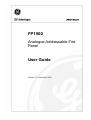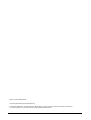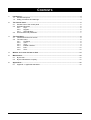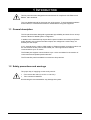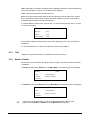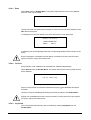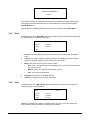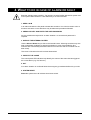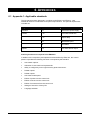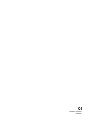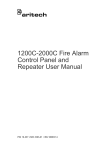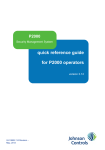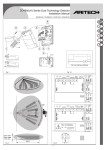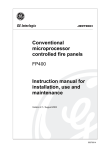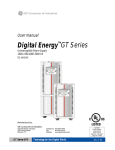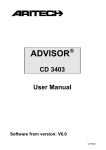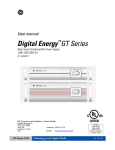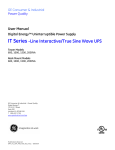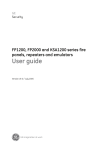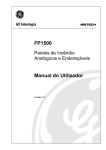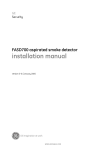Download FP1500 User Guide
Transcript
FP1500 Analogue Addressable Fire Panel User Guide Version 2.1 / November 2003 Aritech is a GE Interlogix brand. http://www.geindustrial.com/ge-interlogix/emea © 2003 GE Interlogix B.V.. All rights reserved. GE Interlogix B.V. grants the right to reprint this manual for internal use only. GE Interlogix B.V. reserves the right to change information without notice. 2 FP1500 User Guide CONTENTS 1 Introduction............................................................................................................................................ 4 1.1 General description ....................................................................................................................... 4 1.2 Safety precautions and warnings.................................................................................................. 4 2 The Control Panel.................................................................................................................................. 5 2.1 General view of the control panel ................................................................................................. 5 2.2 Keyboard functions ....................................................................................................................... 6 2.2.1 Keys ............................................................................................................................... 6 2.2.2 Keypad........................................................................................................................... 6 2.2.3 LED indicators ............................................................................................................... 6 2.3 Access levels and passwords ....................................................................................................... 7 3 The User Menu....................................................................................................................................... 8 3.1 Introduction and menu access ...................................................................................................... 8 3.2 The main menu ............................................................................................................................. 8 3.2.1 Configure ....................................................................................................................... 8 3.2.2 Test ................................................................................................................................ 8 3.2.3 Time ............................................................................................................................... 9 3.2.4 Enable / Disable............................................................................................................. 9 3.2.5 Print.............................................................................................................................. 12 3.2.6 View ............................................................................................................................. 12 4 What to do in case of alarm or fault .................................................................................................. 14 5 Maintenance......................................................................................................................................... 15 5.1 By the user .................................................................................................................................. 15 5.2 By the maintenance company..................................................................................................... 15 6 Appendices .......................................................................................................................................... 16 6.1 Appendix 1: Applicable standards............................................................................................... 16 3 FP1500 User Guide 1 INTRODUCTION This fire panel has been designed and manufactured in compliance with EN54-2 and EN54-4 1997 standards. This is a detailed manual for the proper use of the system. To avoid potential problems and accidents, it is advised that manual is studied before using this equipment. 1.1 General description This fire panel has been designed to guarantee high reliability and ease of use. Its loop structure allows for flexible system configuration. In addition to the standard loop outputs the fire panel includes: two serial ports (RS232 and/or RS485); two monitored sounder outputs; two voltage-free contact relays; an auxiliary 24 VDC output. A PC, external printer, modem, GSM modem or Ethernet network connection module can be connected to the fire panel via the RS232 port. This supports short-distance communications up to 15 metres. The RS485 port supports communications up to 1.2 km and allows for the creation of connected fire and repeater panels networks. The FP1500 fire panel is available in one and two loop versions. 1.2 Safety precautions and warnings The proper way of supplying current to the panel is: • First connect the mains (110 VAC or 230 VAC). • Then connect the batteries. Not following this recommendation may damage the system. 4 FP1500 User Guide 2 THE CONTROL PANEL 2.1 General view of the control panel 1. 2. 3. 4. 5. 6. 7. 8. 9. 10. 11. 12. 13. 5 LCD Navigation and enter ( ) keys Alphanumeric keypad Exit menu key Change key Language card slots Earth Fault LED Relays Disabled LED Sounder Delay LED Sounder Fault / Disabled LED System Fault LED Supply Fault LED Out of Service LED 14. 15. 16. 17. 18. 19. 20. 21. 22. 23. 24. 25. Silence Buzzer key / LED Sounders Silence key / LED Evacuation key / LED Reset key Sounders On key / LED Test LED Disabled LED Fault LED Fire LED Supply On LED Fault / Disabled / Test zone LED Fire zone LED FP1500 User Guide 2.2 Keyboard functions 2.2.1 Keys The main keys in the control panel are: 2.2.2 Key Description Sounders On Activates all sounders. Sounders Silence Silences all sounders. Silence Buzzer Silences the internal buzzer while an incident or fault is investigated. Reset Resets the system. Evacuation Sets the system to alarm status releasing all sounders and any other programmed events through the relay outputs. Keypad Use the alphanumeric keypad to: 2.2.3 • Enter text and numbers. • Select menu options using the * key. • Cancel an operation and exit the current menu using the # key. • Confirm an entry using the key. • Navigate alarm faults in the display using the up / down arrow keys. • Navigate numeric fields using the left / right arrow keys. LED indicators The main LED indicators in the control panel are: 6 Key Description Supply On Mains power is ON. Fire An alarm has been detected and is indicated in the corresponding zone LED. Fault A general fault has been detected. Disabled An output or device has been disconnected making the installation incomplete. Full protection cannot be guaranteed. Test Highlights that a test is being performed at a certain part of the installation. Supply Fault The fire panel is not properly powered due to either a mains shutdown or a battery problem. FP1500 User Guide Sounder Fault / Disabled One (or more) of the sounder outputs has a problem or is disabled. System fault There is a malfunction in the fire panel. Relays disabled A relay output has been disabled. The fire panel is not able to release any safety device in the event of a potential risk situation. Sounder Delay The fire panel has detected a fire but has not activated the sounders or relays as a time delay has been programmed. Earth Fault There is a current leakage. Cable runs must be checked. Silence Buzzer The internal buzzer has been silenced. Out of Service The fire panel does not work. 2.3 Access levels and passwords Following EN54 standard (1997), part 2, the fire panel has different access levels as a security measure. The configuration and control menus can be accessed only if the appropriate password is entered. Level 1: All the panel indications are operational, but only visual control of the fire panel is allowed to verify that everything is working properly. The controls are blocked. No password is required to access this level. Level 2: This level is reserved for the person or persons responsible for controlling the proper operation of the fire system. Up to 10 different passwords can be defined by the installer. The user can access the panel controls and switch on and off zones and adjust the time and the date, but cannot make changes in the configuration. There are two additional access level reserved for the installation specialist and the manufacturer. 7 FP1500 User Guide 3 THE USER MENU 3.1 Introduction and menu access " Instructions in this section refer to access level 2. See section 2.3 Access levels and passwords. The LCD has 4 lines of information of 40 characters each. The menu is structured in the following way: 1 [MAIN MENU] 1. Configure 2 3 [# Exit] 4. Enable 2. Test 5. Disable 3. Time 6. Print 7. View 1. Menu title; 2. Menu options; 3. Use the # key to exit the current menu. When set-up of the system is complete and all devices configured, the control panel displays the following message: *** *** ALL CONNECTED DEVICES ARE AT NORMAL STATUS 00/00/0000 00:00 To access the user menu press and enter your password. Once the password has been entered the Main Menu is displayed. 3.2 The main menu [MAIN MENU] 3.2.1 [# Exit] 1. Configure 4. Enable 2. Test 5. Disable 3. Time 6. Print 7. View Configure The Configure option is not available to standard users. Configuration may only be performed by qualified personnel. 3.2.2 Test Allows tests on the panel LED indicators and display. From the Main Menu select Test. The following options appear: 8 FP1500 User Guide LED: If selected the message Checking LEDs is displayed and the fire panel switches the panel LED indicators on one by one to verify all work properly. LCD: If selected the system tests the panel LCD. Zone: This option tests outputs (alarms) without requiring a manual reset of the system. When selected the system asks if outputs should be released. If yes the outputs will be activated briefly and then silenced automatically. It is also possible to select which zones to test. To check the outputs from zone 1 to zone 10 enter the following: Zone test From Zone : [001] To Zone : [010] Release Outputs : [YES] The Test LED indicator will be lit and a test screen displayed in the LCD until the test is completed. To cancel all tests and / or return to the previous menu press the # key. 3.2.3 Time Updates the system time setting. The default time format is 24 hour. 3.2.4 Enable / Disable Zones, devices, the keyboard, the delay mode and relays / sounders may all be enabled or disabled. To Enable an item select Enable from the Main Menu. The following menu is displayed: [ENABLE] [# Exit] 1. Zone 4. Delayed Mode 2. Devices 5. Relay / Sounders 3. Keyboard To Disable an item select Disable from the Main Menu. The following menu is displayed: [DISABLE] [# Exit] 1. Zone 4. Delayed Mode 2. Devices 5. Relay / Sounders 3. Keyboard " 9 The following procedures apply to both enabling and disabling features of the system. Choose Enable or Disable from the Main Menu as required. FP1500 User Guide 3.2.4.1 Zone Select Zone from the Disable Menu. The system will ask which zone is to be disabled . Enter the zone to be modified. Disable zone number : [001] The fire panel will activate the internal buzzer to confirm a zone has been disabled. Press to silence the buzzer. A message will confirm the details of the event and the time it was performed. Incidence : 1 of 1 at 00 :00 **ZONE DISABLED** Panel: 1 Zone: 1 A disabled zone will be highlighted with the corresponding Disabled LED indicator on the panel. Devices assigned to a disabled zone will not be controlled by the fire panel but output signals (sounders, relays) will remain active. 3.2.4.2 Devices Every element of the installation can be enabled or disabled independently. Select Devices from the Disable Menu. The system will ask for the loop number and the device address. Loop : [01] Address : [001] Enter the loop number and the device address and press . The Disabled LED will be activated. The device may be enabled again following the same procedure in the Enable Menu. Signals from a disabled device will not be processed by the fire panel but output signals (sounders, relays) will remain active. 3.2.4.3 Keyboard The control panel keyboard may also be disabled by selecting Keyboard from the Disable Menu. 10 FP1500 User Guide To re-activate the keyboard a level 2 access password must be entered (see section 2.3 Access levels and passwords). 3.2.4.4 Delayed mode A time delay can be programmed in any zone for daylight hours or for a specified period of the day. It may only be programmed in access level 3 (i.e. by the installer) but can be disabled and enabled as required from access level 2. Delay modes allow the user to verify the cause of the alarm before outputs (relays and sounders) are activated. When this option is enabled the corresponding LEDs of the front panel are switched on. When the fire panel detects a fire and a delay has been programmed only the fire panel internal buzzer is activated. Through the LCD display and corresponding LEDs, the system informs the operator about the device that originated the alarm and that the system is in the first phase of a delayed alarm. By pressing the Silence Buzzer key, the system moves into the second delayed alarm phase, normally programmed to be long enough to allow confirmation of the cause of the alarm and apply the appropriate corrective actions. If the Silence Buzzer key is NOT pressed, the system moves into the confirmed alarm mode. The fire panel must be Reset before the programmed delay for phase 2 has expired, else the confirmed alarm will be triggered. " Manual call points always trigger a confirmed alarm situation as no delay is allowed. When Delayed Mode is selected, the system asks for the number of days that this delay mode should be active. Using the * key enter the required number. Once activated, the Delayed Mode LED is switched on. " To enable the delay mode permanently, enter 200 days. 3.2.4.5 Relay / Sounders This option is useful to check the system without releasing the sounders and outputs. Select Relay / Sounders from the Disable Menu and select the item to be disabled from the following screen. 1. Sounders [Enabled] 2. Relays [Enabled] An access level password is requested to complete this option and a confirmation screen details the event. 11 FP1500 User Guide Event: 1 of 1 at 00:00 **RELAYS DISABLED** Panel: 1 If sounders or relays are disabled the fire panel will activate its internal buzzer to warn that outputs have been disconnected. The internal buzzer can be silenced using the Silence Buzzer key. Outputs may be enabled again following the same procedure in the Enable Menu. 3.2.5 Print The Print option in the Main Menu allows the operator to print system information using an external printer connected to the panel. [PRINT] [# Exit] 1. Devices 4. Disabled 2. History 5. Options 3. Mode 3.2.6 • Devices: Print the status of devices connected to a loop and the text assigned to each. • History: The system records a history of events. It is possible to print all of these events or only part of them (e.g. the events of the last week). • Mode: The printer may be in one of three modes: • Auto: This is the default and recommended mode. A short report is printed for every system event. • Manual: Prints only when the user decides to print. • OFF: The printer is switched off. • Disabled: Print a list of all disabled devices. • Options: To select the port used by the printer. View The View option in the Main Menu allows the operator to check the current status of selected devices in the installation. [VIEW] [# Exit] 1. Devices 4. Outputs 2. History 5. Disabled 3. Faults 6. Events Device: This displays the status of a single device on a loop. The loop number and device address must be entered to view the device details. 12 FP1500 User Guide Loop: [01] Zone: [01] Address: [001] Type: Analogue value: Zone: Point: History: Allows the operator to view the list of events that the system has recorded. Navigate using the left / right keys on the keyboard. Faults: View current faults in the system. Outputs: View the status of sounders and relays. Use Enter or to jump from one output to the next. Details available: • If an output is enabled or disabled (ON/OFF). • If an alarm event (event 1) has occurred. • If an alarm event has occurred after a delay (event 2). " Relay Status Event 1 Event 2 1 ON 000 000 If the Sounders Silence key has been pressed before checking outputs all sounders will be shown as OFF. Disabled: Allows the operator to view zones and devices that have been disabled. There are two options: • Zones: to check disabled zones either partially or completely. • Devices: to check disabled detectors across the installation. Events: View all events recorded by the system. Each event is identified with a number (from 1 to 999). 13 FP1500 User Guide 4 WHAT TO DO IN CASE OF ALARM OR FAULT Read the following steps carefully. The operator must be familiar with the fire system and control panel LED indicators to react effectively to an alarm situation. 1. KEEP CALM In an alarm situation the fire panel activates the sounders. It is critical to remain calm at this time so that the correct decisions may be taken and procedures followed. 2. PRESS ANY KEY AND ENTER THE USER PASSWORD Any key enables the keyboard in an alarm situation. An access level password is required. 3. SILENCE THE INTERNAL BUZZER Use the Silence Buzzer key to silence the internal buzzer. Silencing sounders may also help create better conditions to assess the situation in case of a possible fire (the sounders are automatically reactivated after a few moments if the fire condition has not been reset). The cause of the alarm has still not been determined. 4. IDENTIFY THE CAUSE The control panel LED indicators help identify the cause of the event that has triggered the current alarm (e.g. fire, fault etc). 5. ACT If an alarm situation is confirmed follow the emergency procedures defined for your site. 6. SYSTEM RESET Reset the system when all incidents have been solved. 14 FP1500 User Guide 5 MAINTENANCE Maintenance measures recommended in EN54-14 and any other applicable local authority laws and requirements must be followed. 5.1 By the user Daily: The control panel must indicate normal functioning. Any faults must be noted down in the register and the maintenance company called. Check that any previously registered faults have been fixed. Monthly: As a minimum, a manual call point or detector must be activated to test the control panel and the alarm devices connected to it. It is recommended to test a different zone every month. Any malfunction should be written down in the register, taking corrective measures as soon as possible. Batteries: The batteries must be replaced periodically as recommended by the manufacturer. The useful life of the battery is 4 years. Avoid the total discharge of the batteries. Cleaning: The exterior of the control panel should be cleaned with a damp cloth. Do not use solvents or liquids. 5.2 By the maintenance company Quarterly: • Check the entries in the on-site register and the records of the control panel, implementing the appropriate corrective actions as required. • Check all the battery connections and the voltage. • In each zone, check the fire alarms, faults and auxiliary functions of the control and signalling equipment. • Check the control and signalling equipment to determine a possible increase in humidity or any other type of deterioration. • Check if there has been any structural alteration that may affect the functioning of the detectors, manual call points or sounders. • Any defect must be noted down in the on site register and the corrective actions taken as soon as possible. Annually: 15 • Put the control panel in “Test” and check the configuration of the system. Verify that all the detectors and manual call points work according to the manufacturer’s recommendations and programmed configuration. • Visually inspect all the equipment connections and make sure they are safely fastened, that they have not been damaged and that they are appropriately protected. • Examine and test all batteries. • Any defect must be noted down in the on site register and corrective action taken as soon as possible. FP1500 User Guide 6 APPENDICES 6.1 Appendix 1: Applicable standards This fire panel has been designed in compliance with EN54-2 and EN54-4: 1997 standards. EN54-2 includes basic and optional requirements. The optional requirements included are: Subject Section Name Indication 8.4 Total loss of power supply Controls 7.12 Coincidence detection 7.11 Output delay 9.5 Disconnection of an addressable point 10 Test status 7.8 Fire alarm device output Outputs Auxiliary functions not required in the EN54-2/4 In addition to the compulsory and optional functions defined by EN54-2/4, this control panel incorporates the following functions not required by the standard. 16 • Auto-search options. • Allocation of 10 access level 2 passwords. • Ability to configure by zone: logical events, general events etc. • RS485 outputs. • RS232 outputs. • Auto-search serial ports. • Edition of points from the control unit. • Edition of zones from the control unit. • Edition of manoeuvre from the control unit. • Storage of events in a history file. • Language selection. FP1500 User Guide ISO9001 Certified 1046244