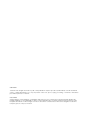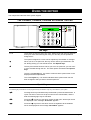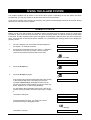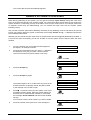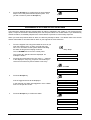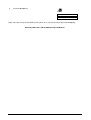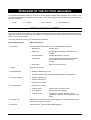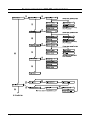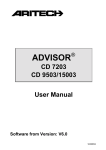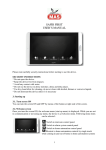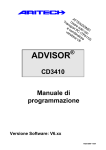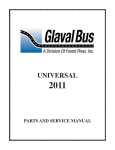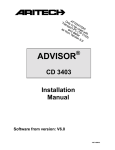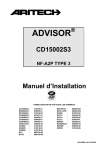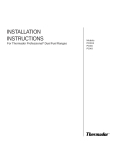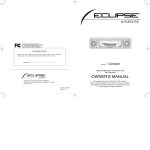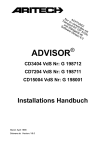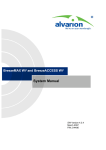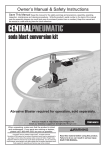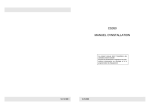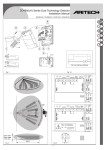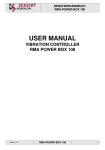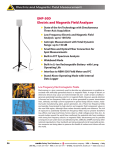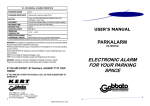Download User Manual CD3403
Transcript
ADVISOR CD 3403 User Manual Software from version: V6.0 142715999-1 COPYRIGHT SLC BV 1996. All rights reserved. No part of this publication may be reproduced, transmitted, stored in a retrieval system, or transmitted in any form, or by any means - electronic, photocopying, recording, or otherwise - without the prior written permission of SLC BV. DISCLAIMER SLC BV makes no representations or warranties with respect to the contents hereof and specifically disclaim any implied warranties of merchantability or fitness for any particular purpose. Further SLC BV reserve the right to revise this publication and to make changes from time to time in the contents hereof without the obligation of SLC BV to notify any person of any such revision. CONTENTS INTRODUCTION ..................................................................................................................................................... 4 USING THE KEYPAD .............................................................................................................................................. 5 The CD3008, CD3009, CD3048 & CD3049 keypad...................................................................................... 5 The display ..................................................................................................................................................... 6 The LEDs........................................................................................................................................................ 6 USING THE ALARM SYSTEM ................................................................................................................................... 7 Arming a system............................................................................................................................................. 7 Arming a system with open zones .................................................................................................................. 8 Disarming a system ........................................................................................................................................ 9 Disarming a system after an alarm............................................................................................................... 10 UPLOADING AND DOWNLOADING IN THE CD34..................................................................................................... 12 OVERVIEW OF THE OPTIONS AVAILABLE .............................................................................................................. 13 Option list for the CD34 ................................................................................................................................ 13 Flowchart of the CD3403 User Options...................................................................................................... 14 User Manual for CD3403 Page 3 INTRODUCTION Thank you for choosing an ARITECH security system. When properly maintained, the system will provide years of reliable operation. This manual explains how to use the ARITECH CD34 series for every day use. There is a more detailed manual available for managers which explains how to carry out a wider range of operations. The CD34 is a burglar alarm system which can detect an (attempted) break-in using connected detectors, magnetic contacts, etc., generating an alarm. The manual uses symbols to show when you must enter information into the keypad, and when the system emits a beep. Examples of these symbols are shown below: code + Beeeep You need to enter information into the keypad. What you have to enter is on the right of the symbol. In this example you should enter your code and then press the Accept key ( ). The buzzer on a key switch or keypad emits a long beep. Short beeps can also be emitted - this is indicated with the text ‘Beep Beep’. Your system has been programmed with one or two entrance times and one exit time. These are pre-set amounts of time that let you enter and leave the premises through specific routes without activating an alarm. Be sure you know which routes you can use to leave and enter the premises. Entrance time: _________________ seconds Exit time: _________________ seconds Second entrance time: _________________ seconds Page 4 User Manual for CD3403 USING THE KEYPAD This chapter describes the alarm system keypad. THE CD3008, CD3009, CD3048 & CD3049 KEYPAD The keys 0-9 These keys are used to enter your code. Always begin with zero (0) and then enter your code. After entering the code, you can carry out the operations assigned to it. The options assigned to a code can be adjusted by the installer or manager. When you are in an option list, this key can be used to go backwards in the list. During arming you can exclude zones. See Special keys. This key has several functions. When you are in an option list, you can use it to move forward through the list. The other options are listed under Special keys. This key is the Accept key. It is used to confirm that the option shown in the display should be implemented. X This is the Reject key. It is used to indicate that the option shown has not been changed or that you want to exit the option list. Special keys The following key combinations can be programmed by the installer. They may not be active in your system. Pressing these keys simultaneously will activate a personnel attack alarm. A report can then be sent over the phone lines to the central station, and the bells and flashing light may be activated. Press the ‘ ' key twice to see which zones are still open. All the open zones are displayed or the message ‘All Closed’ appears. Press the ‘ ‘ key twice to see which zones are inhibited. All the inhibited zones are displayed or the message ‘No Inhibits’ appears. User Manual for CD3403 Page 5 THE DISPLAY The display is the link between you and the security system. The text messages displayed show where and when faults or alarms have occurred. The display can also show a list of operations from which you can select. Examples of the messages which can appear include: TUE 23 APR 07.40 The date and time are always displayed, regardless if the system is armed or not. You can ask the installer to replace it with another message, if you want. Arm Menu If you press Accept ( ), you enter an option list. This option list can be used to determine the method used arm the system. System Arming The system is being armed. Leave the secured area now. System Armed The system is armed. Not all the messages may appear on your display: it depends how the system has been programmed. It can show you only the messages you want to see, or those you are authorised to see. THE LEDS There are three coloured LEDs (light emiting diodes) on the keypad that let you quickly see if there is a problem. Green LED Power The mains power is on. If it has not been illuminated for a hour and a power cut is not apparent, contact your installer. Yellow LED Trouble If the yellow LED is on, there is a problem in the panel. The type of problem is shown in the display. Contact your installer. Problems that may occur include: ♦ ♦ ♦ ♦ Battery fault Fuse fault Line fault (if a dialler is connected) RKP fault (problem with keypads) ♦ EEPROM fault (problem in the system) When such a problem occurs the keypad buzzer or bells are activated, if programmed to do so by your installer. The buzzer/bells are reset (turned off) when you enter your code. Red LED Alarm The alarm is activated. The bells, keypad buzzers and flashing light may also be active. If a dialler is connected, the alarm is reported to the central station. When you enter your code, the system disarms, the bells and the flashing light are switched off, and the central station receives the report that the alarm has been deactivated. The red LED will also illuminate if you disturb an alarm zone during the exit period, and the internal sounder will be activated. Page 6 User Manual for CD3403 USING THE ALARM SYSTEM This chapter explains how to switch on and off an alarm system. Depending on how the system has been programmed, you may not need to do all the steps shown in the instructions. If you enter the wrong code 10 times consecutively, the system is automatically locked for 90 seconds. During this time you cannot access the system. ARMING A SYSTEM Before you can arm, that is switch on, the alarm system, all intrusion zones must be secure. If a zone in the premises is ‘open,’ that is its doors, windows, etc. are not properly closed, you will not be able to set the alarm in that zone, and the message ‘Open zones’ will appear on the display. It will also show you which zone(s) are open. You must then check that the doors, windows, etc. protected by the zone(s) shown on the display are properly closed. 1. Go to the keypad. The current date and time appear on the display. An example is shown. 2. Press the key 0 and then enter your code. A ‘*’ appears in the display for every key you press. Use the 0 key to cancel an incorrect entry and to start a new entry. TUE 23 APR 07.39 Enter Code 0 + code Enter Code **** Arm Menu 3. Press the Accept key. Normal Set 4. Press the Accept key again. If the system cannot be armed because there are zone(s) in the premises which are not properly secured, the message ‘Open Zone(s)’ will appear and a list of the zone(s) not closed. Press the 0 key to quit and check the doors, windows, etc. of the zone(s) identified. Normal Set For information about excluding open zones, refer to the section ‘Arming a system which has open zones’ on page 8. The alarm is being set. System Arming System OK The buzzer begins to beep. You must now exit the protected area by the designated route. Leave now Beeeep The alarm is now set. User Manual for CD3403 System Armed Page 7 The current date and time automatically appears. TUE 23 APR 07.40 ARMING A SYSTEM WITH OPEN ZONES When arming (switching on) the system, you may get the message ‘Open Zone(s)’ along with a list of the zones in the premises that have not yet been closed. You should close these zones and then retry arming the system. However, occasionally you may not be able to close an open zone because, for example, a door lock or magnetic contact may be malfunctioning. You can exclude this open zone from the system (called inhibiting a zone). Only use this exclusion option when absolutely necessary as any inhibiting of zones will reduce the security level of your system. When the system is disarmed, the message ‘Events in Log...’ is displayed and the the zones inhibited will be listed. Although you can exclude an open zone when the tamper alarm has been triggered (identified by the letter ‘T’ in front of the open zone listed), you will not be able to arm the system until the tamper alarm has been rectified. 1. Go to the keypad. The current date and time appear on the display. An example is shown. TUE 23 APR 08.21 2. Press the key 0 and then enter your code. A ‘*’ appears in the display for every key you press. Use the 0 key to cancel an incorrect entry and to restart a new entry. Enter Code 0 + code Enter Code **** Arm Menu 3. Press the Accept key. Normal Set 4. Press the Accept key again. Normal Set 5. The system begins to arm. If it discovers any zones in the premises that are not properly closed, they will be listed. Open Zone(s) In this example, zone 2 ‘Hall’ is open. 02 Hall Press to exclude a zone from the system. One of two messages will then appear. Either the system will tell you that there are no zones already inhibited, or it will show the message ‘Zones Inhibited’ and then list the inhibited zone(s). You can then enter the zone numberv you want to inhibit. 6. Inhibit Zone ___ Press the number of the open zone, in this example ‘2.’ 2 Inhibit Zone 2 Page 8 User Manual for CD3403 The system then confirms which zone you have excluded. 02 Hall If the message ‘Inhib. Not Poss’ is displayed, you cannot inhibit the zone entered. Is Inhibited If another zone is open, it will be listed and you must again press and the zone number to inhibit it. The system will then list all the inhibited zones. If you want to uninhibit a zone, enter the number of the inhibited zone. The message ‘Unihibiting...’ appears, followed by the name of the zone. The list of inhibited zones then reappears. If the message ‘No Inhibits’ appears, there are no inhibited zones. 7. Press the Accept key to arm the system. The system will arm automatically even if you do not press the accept key. The alarm is being set. System Arming The buzzer begins to beep. You must now exit the protected area by the designated exit route. Leave now Beeeep The alarm is now set. System Armed The current date and time will automatically appear. TUE 23 APR 08.22 DISARMING A SYSTEM If you enter the premises when the system is armed, the buzzer will begin to beep (if programmed) with an intermittent tone to indicate that the entry period has begun. As long as this beeping continues, you can disarm (switch off) the system with your code without activating an alarm. You must not enter other areas of the system during the beeping. If you do, a siren will sound and a full alarm condition may occur. The entry period (length of time of the beeping) is programmed by the installer. 1. 2. Go to the keypad. The entry period starts as soon as you open the entrance door, or when you enter the entry zone. You can switch off the system without activating the alarm as long as the beeping continues. Beep Beep The current day, date and time are displayed. An example is shown. TUE 23 APR 07.39 Press the key 0 and then enter your code. A ‘*’ appears in the display for every key you press. Use the 0 key to cancel an incorrect entry and to restart a new entry. Enter Code 0 + code Enter Code **** Disarm? 3. Press the Accept key. User Manual for CD3403 Page 9 Finished? 4. Press the Accept key to confirm that you have finished. Steps 3 and 4 may be automated by the system. If so, you will not have to press the Accept key. TUE 23 APR 07.40 DISARMING A SYSTEM AFTER AN ALARM The bell and the flashing light are activated when an alarm is triggered in the system. If your system has the option, a report of the event is automatically sent over the phone lines to a central station. If you inadvertently activate an alarm, immediately telephone the central station to prevent an unnecessary response. When you enter the premises after an alarm, the bell may already be silent.. This allows there to be several alarms. Remember to record the fault or alarm in your logbook for future reference. 1. 2. Go to the keypad. The entry period starts as soon as you open the entrance door, or when you enter the entry zone. You can switch off the system without activating the alarm as long as the beeping continues. The red ALARM LED is lit on the control panel. Beep Beep The current day, date and time are displayed. An example is shown. TUE 23 APR 07.39 Press the key 0 and then enter your code. A ‘*’ appears in the display for every key you press. Use the 0 key to cancel an incorrect entry and to restart a new entry. Enter Code 0 + code Enter Code **** Disarm? 3. Press the Accept key. A list of triggered zones will be displayed. Events in Log... In this example, the alarm was triggered in zone 4 ‘Back Door’ on 23 April at 5.20 am. 04 Alarm 04 Back Door 23 APR 05.20 4. Press the Accept key to confirm the alarm. System Disarmed TUE 23 APR 07.40 Finished? Page 10 User Manual for CD3403 5. Press the Accept key. System Disarmed TUE 23 APR 07.41 Steps 3 & 5 above may be automated by the system. If so, you will not have to press the Accept key. RECORD THE FAULT OR ALARM IN YOUR LOGBOOK ! User Manual for CD3403 Page 11 UPLOADING AND DOWNLOADING IN THE CD34 The CD34 has the option of controlling, modifying and programming the alarm system remotely by the installer. With the use of a modem messages can be sent from the control panel to a personal computer (PC), called uploading, and from a PC to the control panel, called down loading. Uploading and downloading is therefore a quick and handy aid to easily discovering and solving problems. A connection can be established in the following ways: 1. The installer dials in to your alarm system. The dialler will then accept and check whether the connection can be established. The dialler hangs up and then calls the installer back. This ensures that nobody other that the installer can gain access. When the connection has been established ‘OK’ appears in the display. 2. By entering a up/down (U/D) load code. This is a code which you can enter when the display is showing the time and date. If the code is correct, ‘OK’ appears in the display and the dialler then calls your installer and establishes a connection. When the connection has been established ‘U/D in Progress’ appears in the display. You can no longer control your system from that moment until the time and date reappear in the display. Page 12 User Manual for CD3403 OVERVIEW OF THE OPTIONS AVAILABLE The following flowchart provides an overview of all the options available from the CD34 alarm system. It also shows the keypad keys you need to press in order to arrive at the options. The symbols used to represent the keys are as follows: Accept X Reject ↓ Move forward ↑ Move backward OPTION LIST FOR THE CD34 There are six main menu options in this system. Depending on how the system has been programmed, your code may not give you access to all of the options. If you want to access more options than you currently are able to, contact your installer. The menu options let you carry out the following operations: Name of menu option What it lets you do 1. Arm Menu The sub-options allow you to carry out the following operations: • Normal Set Set the alarm • Partguard Set the alarm with zones excluded by the installer • Set (No Buzzer) Set the alarm with no exit time • Forced Arm Set the alarm with all open zones inhibited, except exit/entry zone(s) and access zone(s) • User menu Return to previous menu 2. Inhibit Exclude zone area(s) 3. Chime/Bell Test Enable or disable the chime Confirm that the buzzer and internal/external bells are operationa Display engineers log Change current time Change current date Change own code(s) Change codes Change own or all other codes User Options Change the user attributes Code count 99 Program the number of times code 8 (temporary code) can be used (maximum 99 times) 4. E. Log/Time/Date 5. Change Codes 6. Operator Log Detailed list of activations and system operations. This log will be cleared each time the system is armed 0. Finished? Exit the system. Time and date display appears. User Manual for CD3403 Page 13 FLOWCHART OF THE CD3403 USER OPTIONS Page 14 User Manual for CD3403 User Manual for CD3403 Page 15 Page 16 User Manual for CD3403