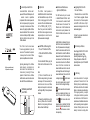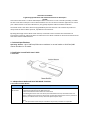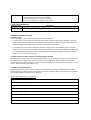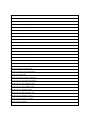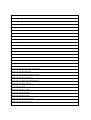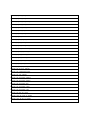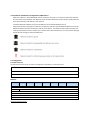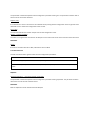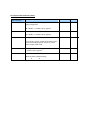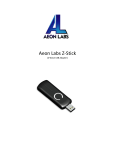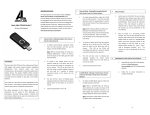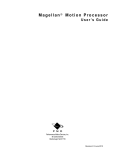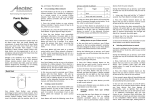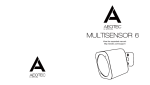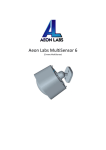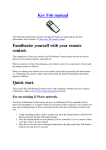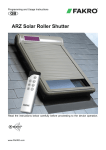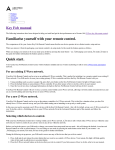Download Aeotec by Aeon Labs Z-Stick . Familiarize yourself with your Z
Transcript
Aeotec by Aeon Labs Z-Stick . Aeon Labs Z-Stick Gen5 is a selfpowered Z-Wave® USB adapter with network creation capabilities (independent from external power and host microprocessor). By being able to remotely include/remove Z-Wave devices, this greatly simplifies Z-Wave network installation. When connected to a host controller (via USB), it enables the host controller to take part in the Z-Wave Network. The Z-Stick Gen5 is also device firmware upgradeable by the end consumer. This enables the product to always have the latest Z-Wave protocol, capabilities and commands. View the expanded manual: http://aeotec.com/support By taking advantage of the Z-Wave mesh network, commands can be routed to their destination via intermediary “listening” Z-Wave products. Products that are Z-Wave certified can be used and communicate with other Z-Wave certified devices. Familiarize yourself with your Z-Stick . Quick start. The Z-Stick Gen5 operates in SerialAPI-Mode. Both Inclusion-Mode and Removal-Mode require that the Z-Stick to be plugged into the USB connector of the host. Software drivers for the “ZW050x_USB_VCP_PC_ Driver” may need to be installed for the Z-Stick to be recognized on some computers(drivers can be found at http://www.aeotec.com/support). SerialAPI-Mode: Allowing a Host Processor To Take Control of the Z-Stick and Take Part in the Z-Wave Network To initiate SerialAPI-Mode, plug the Z-Stick into the USB connector of the host. Note: 1). While in SerialAPI-mode, the Z-Stick is always listening (it is awake and always in RX receive mode) for instructions and acts as a Z-Wave adapter and responds to commands sent through USB by the host processor software. 2). Pressing the Action Button will not have any effect while in SerialAPIMode. But short pressing the Reset Button will reset the USB port. Action Button Reset Button Installation and Maintenance Application (IMA) feature. The IMA feature only can be used in Serial API-Mode for Z-Stick Gen5, it can measure the network health for each device in the network. The different colour of LED indicates the communication quality between the Z-Stick Controller and devices in the network. Install the IMA tool software first (note: the IMA tool can be downloaded from here: http://www.aeotec.com/support). Select the node device and then click the IMA test button to start the IMA test between the Central Controller and the node devices. Your IMA tool client will receive the test result via the different colour of LED icon to indicate the network health level and its colour will be changed follow with the change of network health level. If the color of LED is changed to green , which means the current network quality is good. If the color of LED is changed to orange , which means the current network quality is acceptable but latency can occur. If the color of LED is changed to red , which means the current network quality is insufficient. If the IMA tool return a , which means the current network is critical because a node is not responding. Upgrading the Z-Stick with the Latest Software. 1. Download the Aeon Labs Z-Stick Gen5 firmware upgrade software that contains the firmware update and UART to USB driver at http:// www.aeotec.com/support and run the downloaded program. 2. Follow the on screen instructions to complete installation. Technical specifications. Power Supply: USB DC 4.75V to 5.25V. Max Operating Current: 100mA. Operating Temperature: 0 C to 50 C . Storage Temperature: -20 C to 70 C . Operating Distance: Up to1310 feet/400 metres outdoors. Warranty. Aeon Labs warrants to the original purchaser of Products that for the Warranty Period (as defined below), the Products will be free from material defects in materials and workmanship. The foregoing warranty is subject to the proper installation, operation and maintenance of the Products in accordance with installation instructions and the operating manual supplied to Customer. Warranty claims must be made by Customer in writing within thirty (30) days of the manifestation of a problem. Aeon Labs' sole obligation under the foregoing warranty is, at Aeon Labs' option, to repair, replace or correct any such defect that was present at the time of delivery, or to remove the Products and to refund the purchase price to Customer. The "Warranty Period" begins on the date the Products is delivered and continues for 12 months. Any repairs under this warranty must be conducted by an authorized Aeon Labs service representative and under Aeon Labs' RMA policy. Any repairs conducted by unauthorized persons shall void this warranty. Excluded from the warranty are problems due to accidents, acts of God, civil or military authority, civil disturbance, war, strikes, fires, other catastrophes, misuse, misapplication, storage damage, negligence, electrical power problems, or modification to the Products or its components. Aeon Labs does not authorize any person or party to assume or create for it any other obligation or liability in connection with the Products except as set forth herein. Aeon Labs will pass on to Customer all manufacturers’ Material warranties to the extent that they are transferable, but will not independently warrant any Material. Customer must prepay shipping and transportation charges for returned Products, and insure the shipment or accept the risk of loss or damage during such shipment and transportation. Aeon Labs will ship the repaired or replacement products to Customer freight prepaid. Customer shall indemnify, defend, and hold Aeon Labs and Aeon Labs' affiliates, shareholders, directors, officers, employees, contractors, agents and other representatives harmless from all demands, claims, actions, causes of action, proceedings, suits, assessments, losses, damages, liabilities, settlements, judgments, fines, penalties, interest, costs and expenses (including fees and disbursements of counsel) of every kind (i) based upon personal injury or death or injury to property to the extent any of the foregoing is proximately caused either by a defective product (including strict liability in tort) or by the negligent or willful acts or omissions of Customer or its officers, employees, subcontractors or agents, and/or (ii) arising from or relating to any actual or alleged infringement or misappropriation of any patent, trademark, mask work, copyright, trade secret or any actual or alleged violation of any other intellectual property rights arising from or in connection with the products, except to the extent that such infringement exists as a result of Aeon Labs' manufacturing processes. IN NO EVENT SHALL AEON LABS BE LIABLE FOR ANY INDIRECT, INCIDENTAL, PUNITIVE, SPECIAL OR CONSEQUENTIAL DAMAGES, OR DAMAGES FOR LOSS OF PROFITS, REVENUE, OR USE INCURRED BY CUSTOMER OR ANY THIRD PARTY, WHETHER IN AN ACTION IN CONTRACT, OR TORT, OR OTHERWISE EVEN IF ADVISED OF THE POSSIBILITY OF SUCH DAMAGES. AEON LABS' LIABILITY AND CUSTOMER'S EXCLUSIVE REMEDY FOR ANY CAUSE OF ACTION ARISING IN CONNECTION WITH THIS AGREEMENT OR THE SALE OR USE OF THE PRODUCTS, WHETHER BASED ON NEGLIGENCE, STRICT LIABILITY, BREACH OF WARRANTY, BREACH OF AGREEMENT, OR EQUITABLE PRINCIPLES, IS EXPRESSLY LIMITED TO, AT AEON LABS' OPTION, REPLACEMENT OF, OR REPAYMENT OF THE PURCHASE PRICE FOR THAT PORTION OF PRODUCTS WITH RESPECT TO WHICH DAMAGES ARE CLAIMED. ALL CLAIMS OF ANY KIND ARISING IN CONNECTION WITH THIS AGREEMENT OR THE SALE OR USE OF PRODUCTS SHALL BE DEEMED WAIVED UNLESS MADE IN WRITING WITHIN THIRTY (30) DAYS FROM AEON LABS'S DELIVERY, OR THE DATE FIXED FOR DELIVERY IN THE EVENT OF NONDELIVERY. THE INDEMNITY AND WARRANTY IN ABOVE ARE EXCLUSIVE AND IN LIEU OF ALL OTHER INDEMNITIES OR WARRANTIES, WHETHER EXPRESS OR IMPLIED, INCLUDING THE IMPLIED WARRANTIES OF MERCHANTABILITY AND FITNESS FOR A PARTICULAR PURPOSE. FCC NOTICE (for USA) THE MANUFACTURER IS NOT RESPONSIBLE FOR ANY RADIO OR TV INTERFERENCE CAUSED BY UNAUTHORIZED MODIFICATIONS TO THIS EQUIPMENT. SUCH MODIFICATIONS COULD VOID THE USER’S AUTHORITY TO OPERATE THE EQUIPMENT. STORE INDOORS WHEN NOT IN USE. SUITABLE FOR DRY LOCATIONS. DO NOT IMMERSE IN WATER. NOT FOR USE WHERE DIRECTLY EXPOSED TO WATER. This device complies with Part 15 of the FCC Rules. Operation is subject to the following two conditions: 1 This device may not cause harmful interference, and 2 This device must accept any interference received, including interference that may cause undesired operation. This equipment has been tested and found to comply with the limits for a Class B digital device, pursuant to part 15 of the FCC Rules. These limits are designed to provide reasonable protection a g a i n s t h a r m f u l interference in a residential installation. This equipment generates, uses and can radiate radio frequency energy and, if not installed and used in accordance with the instructions, may cause harmful interference to radio communications. However, there is no guarantee that interference will not occur in a particular installation. If this equipment does cause harmful interference to radio or television reception, which can be determined by turning the equipment off and on, the user is encouraged to try to correct the interference by one or more of the following measures: Reorient or relocate the receiving antenna. Increase the separation between the equipment and receiver. Connect the equipment into an outlet on a circuit different from that to which the receiver is connected. Consul the dealer or an experienced radio/TV technician for help. Warning Do not dispose of electrical appliances as unsorted municipal waste, use separate collection facilities. Contact your local government for information regarding the collection systems available. Certifications (regional): Z-Wave and Z-Wave Plus are registered trademarks of Sigma Designs and its subsidiaries in the United States and other countries Version:501009000001-AA www.aeotec.com Aeon Labs Z-Stick Gen5 Engineering Specifications and Advanced Functions for Developers (V1.00) Aeon Labs Z-Stick Gen5 is a Z-Wave USB adapter. When it connects to a host controller (via USB), it enables the host controller to take part in the Z-Wave Network. You can use the PC Controller application to control your Z-Wave devices via its Serial API function, this greatly simplifies Z-Wave network installation. The Z-Stick Gen5 is also device firmware upgradeable by the end consumer. This enables the product to always have the latest Z-Wave protocol, capabilities and commands. By taking advantage of the Z-Wave mesh network, commands can be routed to their destination via intermediary “listening” Z-Wave products. Products that are Z-Wave certified can be used and communicate with other Z-Wave certified devices. 1. Technical Specifications Operating distance: Up to 500 feet/150 metres outdoors in normal mode or 1310 feet/400 metres outdoors in PA mode. 2. Familiarize Yourself with Your Z-Stick 2.1 Interface 3. Independence Mode and Serial API-Mode Functions 3.1 Function of Action Button Button action Press and hold 20 seconds Description Reset Z-Stick to factory Default: 1. Unplug the Z-Stick from the USB connector. 2. Press and hold the Action Button for 20 seconds. 3. If holding time more than one second, the LED will become red, then blink faster and faster. If holding time more than 20 seconds, the LED will become blue and stay solid for 2 seconds, it indicates reset success, otherwise please repeat step 2. Note: 1. This procedure should only be used when the primary controller is inoperable. 2. Reset Z-Stick to factory default Settings will: 1, exclude the Z-Stick from the Z-Wave network; 2, remove all Node ids that the Z-Stick included. 3, restore the configuration settings to the default. 3.2 Function of Reset Button Button action Click one time Description Reset the USB port. 4. Special Functions of Z-Stick 4.1 Factory reset You can through one of the following ways to perform this function: 1. At some stage, you may wish to reset all of your Z-Stick’s settings to their factory defaults. To do this, press and hold the Reset Button for 20 seconds and then release it. The Z-Stick will now be reset to its original settings, and the blue LED will solid for 2 seconds as confirmation. 2. The Z-Stick also can be reset to the factory defaults settings via the host software (e.g. PC Controller Application). To do this, the host software must take control of the Z-Stick USB adapter while the Z-Stick is in SerialAPI-Mode. Please consult the instruction manual of the host software to perform a network reset (i.e. factory reset on the Z-Stick). 4.2 Add a Z-Stick to another Z-Stick/a pre-existing Z-Wave network. This function also must be done through the host software (e.g. PC Controller Application, etc) which takes control of the Z-Stick USB adapter while the Z-Stick is in SerialAPI-Mode. Please consult the instruction manual of the host software to add the Z-Stick to another Z-Stick/a pre-existing Z-Wave network (i.e. “Learn”, “Sync”, “Add as Secondary Controller”, etc.). 4.3 Function of SerialAPI-Mode Plug the Z-Stick into the USB connector of the host, the Z-Stick will initiate SerialAPI-Mode, it is always listening (awake and always in RX receive mode) and acts as a Z-Wave adapter and responds to commands sent through USB by the host processor software. The list supported functions of SerialAPI: Functions: SUPPORT_GET_ROUTING_TABLE_LINE SUPPORT_LOCK_ROUTE_RESPONSE SUPPORT_MEMORY_GET_BUFFER SUPPORT_MEMORY_GET_BYTE SUPPORT_MEMORY_GET_ID SUPPORT_MEMORY_PUT_BUFFER SUPPORT_MEMORY_PUT_BYTE SUPPORT_NVM_GET_ID SUPPORT_NVM_EXT_READ_LONG_BUFFER SUPPORT_NVM_EXT_READ_LONG_BYTE SUPPORT_NVM_EXT_WRITE_LONG_BUFFER SUPPORT_NVM_EXT_WRITE_LONG_BYTE SUPPORT_PWR_CLK_PD SUPPORT_PWR_CLK_PUP SUPPORT_PWR_SELECT_CLK SUPPORT_PWR_SETSTOPMODE SUPPORT_STORE_HOMEID SUPPORT_STORE_NODEINFO SUPPORT_ZW_ADD_NODE_TO_NETWORK SUPPORT_ZW_AES_ECB SUPPORT_ZW_ARE_NODES_NEIGHBOURS SUPPORT_ZW_ASSIGN_RETURN_ROUTE SUPPORT_ZW_ASSIGN_SUC_RETURN_ROUTE SUPPORT_ZW_CONTROLLER_CHANGE SUPPORT_ZW_CREATE_NEW_PRIMARY SUPPORT_ZW_DELETE_RETURN_ROUTE SUPPORT_ZW_DELETE_SUC_RETURN_ROUTE SUPPORT_ZW_ENABLE_SUC SUPPORT_ZW_EXPLORE_REQUEST_INCLUSION SUPPORT_ZW_GET_CONTROLLER_CAPABILITIES SUPPORT_ZW_GET_LAST_WORKING_ROUTE SUPPORT_ZW_SET_LAST_WORKING_ROUTE SUPPORT_ZW_GET_NEIGHBOR_COUNT SUPPORT_ZW_GET_NODE_PROTOCOL_INFO SUPPORT_ZW_GET_PROTOCOL_STATUS SUPPORT_ZW_GET_PROTOCOL_VERSION SUPPORT_ZW_GET_RANDOM SUPPORT_ZW_GET_ROUTING_MAX SUPPORT_ZW_GET_SUC_NODE_ID SUPPORT_ZW_GET_VERSION SUPPORT_ZW_GET_VIRTUAL_NODES SUPPORT_ZW_IS_FAILED_NODE_ID SUPPORT_ZW_IS_NODE_WITHIN_DIRECT_RANGE SUPPORT_ZW_IS_PRIMARY_CTRL SUPPORT_ZW_IS_VIRTUAL_NODE SUPPORT_ZW_IS_WUT_KICKED SUPPORT_ZW_NEW_CONTROLLER SUPPORT_ZW_RANDOM SUPPORT_ZW_REDISCOVERY_NEEDED SUPPORT_ZW_REMOVE_FAILED_NODE_ID SUPPORT_ZW_REMOVE_NODE_FROM_NETWORK SUPPORT_ZW_REPLACE_FAILED_NODE SUPPORT_ZW_REPLICATION_COMMAND_COMPLETE SUPPORT_ZW_REPLICATION_SEND_DATA SUPPORT_ZW_REQUEST_NETWORK_UPDATE SUPPORT_ZW_REQUEST_NEW_ROUTE_DESTINATIONS SUPPORT_ZW_REQUEST_NODE_INFO SUPPORT_ZW_REQUEST_NODE_NEIGHBOR_UPDATE SUPPORT_ZW_RF_POWER_LEVEL_GET SUPPORT_ZW_RF_POWER_LEVEL_REDISCOVERY_SET SUPPORT_ZW_RF_POWER_LEVEL_SET SUPPORT_ZW_SEND_DATA SUPPORT_ZW_SEND_DATA_ABORT SUPPORT_ZW_SEND_DATA_BRIDGE SUPPORT_ZW_SEND_DATA_META SUPPORT_ZW_SEND_DATA_META_BRIDGE SUPPORT_ZW_SEND_DATA_META_MR SUPPORT_ZW_SEND_DATA_MR SUPPORT_ZW_SEND_DATA_MULTI SUPPORT_ZW_SEND_DATA_MULTI_BRIDGE SUPPORT_ZW_SEND_NODE_INFORMATION SUPPORT_ZW_SEND_SLAVE_DATA SUPPORT_ZW_SEND_SUC_ID SUPPORT_ZW_SEND_TEST_FRAME SUPPORT_ZW_SET_DEFAULT SUPPORT_ZW_SET_EXT_INT_LEVEL SUPPORT_ZW_SET_LEARN_MODE SUPPORT_ZW_SET_LEARN_NODE_STATE SUPPORT_ZW_SET_PROMISCUOUS_MODE SUPPORT_ZW_SET_RF_RECEIVE_MODE SUPPORT_ZW_SET_ROUTING_INFO SUPPORT_ZW_SET_ROUTING_MAX SUPPORT_ZW_SET_SLAVE_LEARN_MODE SUPPORT_ZW_SET_SLEEP_MODE SUPPORT_ZW_SET_SUC_NODE_ID SUPPORT_ZW_SET_WUT_TIMEOUT SUPPORT_ZW_SUPPORT9600_ONLY SUPPORT_ZW_TYPE_LIBRARY SUPPORT_ZW_WATCHDOG_DISABLE SUPPORT_ZW_WATCHDOG_ENABLE SUPPORT_ZW_WATCHDOG_KICK SUPPORT_ZW_WATCHDOG_START SUPPORT_ZW_WATCHDOG_STOP SUPPORT_ZW_NVR_GET_VALUE SUPPORT_FUNC_ID_CLEAR_TX_TIMERS SUPPORT_FUNC_ID_GET_TX_TIMERS 4.4 Installation and Maintenance Application (IMA) feature When the Z-Stick is in Serial API-Mode and acts a primary controller, it can measure the network health for each device in the network. The different colour of LED indicates the communication quality between the Z-Stick Controller and devices in the network. Install the IMA tool software first (note: the IMA tool can be downloaded from here: http://www.aeotec.com/support). Select the node device and then click the IMA test button to start the IMA test between the Central Controller and the node devices. Your IMA tool client will receive the test result and use different colour of LED icon to indicate the network health level, its colour will be changed follow with the change of network health level. 4.5 Configuration 4.4.1 Set Command The Set Command used to set the value of configuration parameter(s), command format: Serial API: (refer to the below form) HOST->ZW: REQ | 0xf2 | Parameter Number | size | Value ZW->HOST: RES | 0xf2 | RetVal REQUEST: 7 6 Default Parameter Number (8 bits) 5 4 3 Command = 0xF2 Parameter Number Size Value 1(MSB) Value 2 ……… Value n(LSB) 2 1 0 The parameter number field specifies which configuration parameter is being set. The parameter numbers refer to the form at the end of the document. Default (1 bit) If the default bit is set to 1 the device is set to default factory setting and the configuration values is ignored. If the default bit is set to 0 then the configuration values is used. Size (7 bits) The size field indicates the number of bytes used for the configuration value. Value 1 … Value N (variable) The value is a unsigned field. The field can be 16 bytes in size. Please refer to the form at the end of the document. RESPONSE: RetVal : If the set is successful will return TRUE, otherwise it returns FALSE 4.4.2 Get Command This Get Command used to get the values of some configuration parameters. Serial API: HOST->ZW: REQ | 0xf3 | Parameter Number 1 | ……… | Parameter Number N ZW->HOST: RES | 0xf3 | Parameter Number 1 | size 1 | Value | ……… | Parameter Number N | size N | Value REQUEST: Parameter Number 1 ... Parameter Number N (variable) The parameter number field specifies which configuration parameter is being requested. The parameter numbers refer to the form at the end of the document. RESPONSE: Refer to explanation under the Set Command Request. Parameter Number Definitions (8 bit): Parameter Number (Hex / Decimal) 0x51 (81) Description Default Value Size When the USB power supply, the LED indicator light configuration 1 1 0 1 10 1 (0 =disable, 1 = enable, other= ignore) 0xF2 (242) Security network enabled (0 =disable, 1 = enable, other= ignore) 0xDC (220) Configuration of the RF power level 1~10, other= ignore. A total of 10 levels, level 1 as the weak output power, and so on, 10 for most output power level. 0xFC (252) Enable/disable Lock Configuration (0 =disable, 1 = enable, other= ignore). 0 1 0xFF (255) Value=0 Default=1 Size=1 N/A 1 、 、 Reset to factory default setting