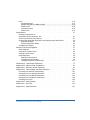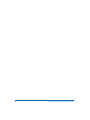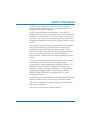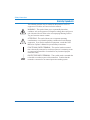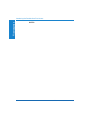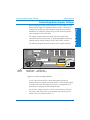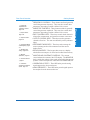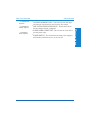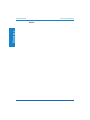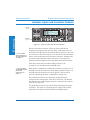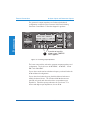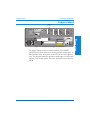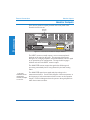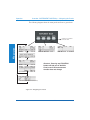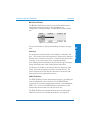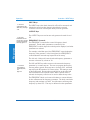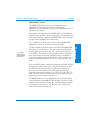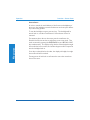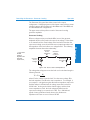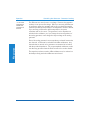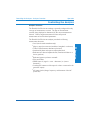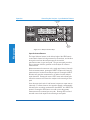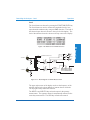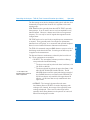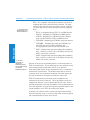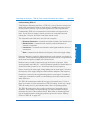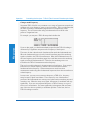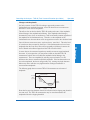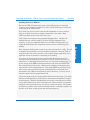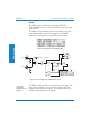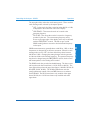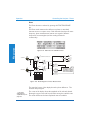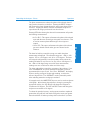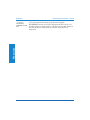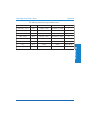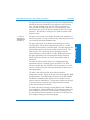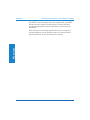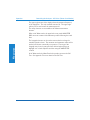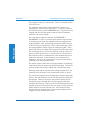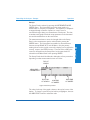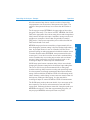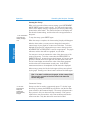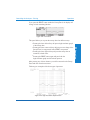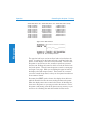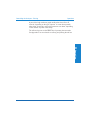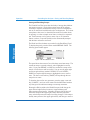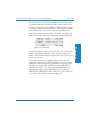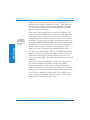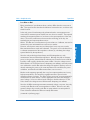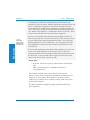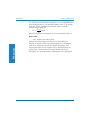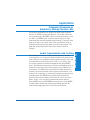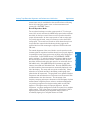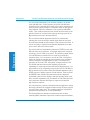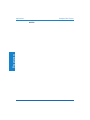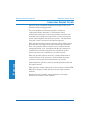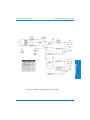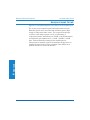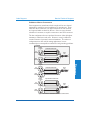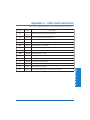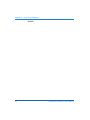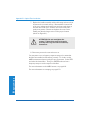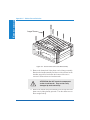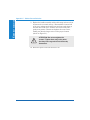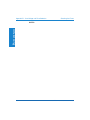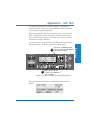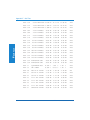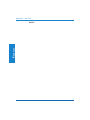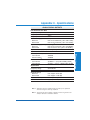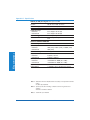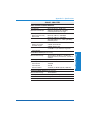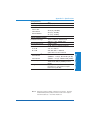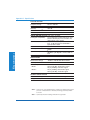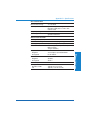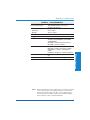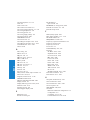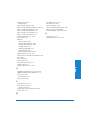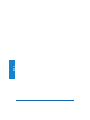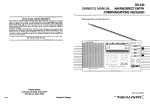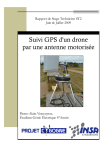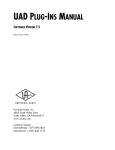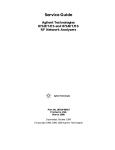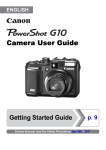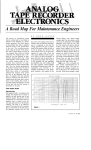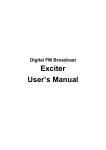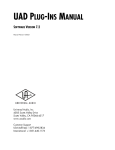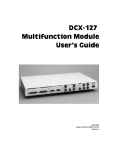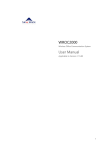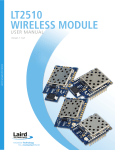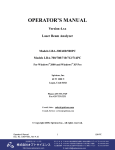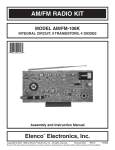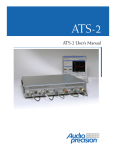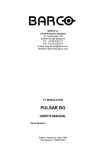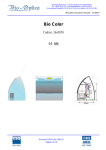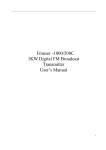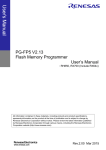Download 4 - Advanced Audio
Transcript
User’s Manual Portable One Plus Access Portable One Plus Access User’s Manual Version 2 June 2001 Audio Precision Portable One Plus Access User’s Manual Copyright © 1998, 2001 by Audio Precision, Inc. All rights reserved. No part of this document may be reproduced or transmitted in any form or by any means, electronic or mechanical, including photocopying, recording, or by any information storage and retrieval system, without permission in writing from the publisher. Audio Precision®, System One®, System One + DSP, System Two, FASTTEST®, APWIN, Portable One®, Access and Dual Domain® are trademarks or registered trademarks of Audio Precision, Inc. This mark signifies that the product conforms to all applicable requirements of the European Community. A Declaration of Conformance is included with the user information that describes the specifications used to demonstrate conformity. Published by: ® Printed in the United States of America Audio Precision Part # 8211.0029 Audio Precision, Inc. PO Box 2209 Beaverton, Oregon 97075-2209 U.S. Toll Free: 1-800-231-7350 Tel: 503-627-0832 Fax: 503-641-8906 email: [email protected] Web: audioprecision.com CONTENTS Safety Information . . . . . . . . . . . . . . Introduction to this Manual . . . . . . . . . Introducing the Portable One Plus Access . Getting Started . . . . . . . . . . . . . . . . Front Cover and Tilt Bail . . . . . . . . . Connecting Mains Supply Voltage . . . . Front Panel Overview . . . . . . . . . . . Rear Panel Overview . . . . . . . . . . . . Options Label . . . . . . . . . . . . . . . . Typical Connections . . . . . . . . . . . . External Connections . . . . . . . . . . . . Concepts and Terminology . . . . . . . . Balanced vs. Unbalanced . . . . . . . . . . . . . . . . . . . . . . . . . . . . . . . . . . . . . . . . . . . . . . . . . . . . . . . . . . . . . . . . . . . . . . . . . . . . . . . . . . . . . . . . . . . . . . . . . . . . . . . . . . . . . . . . . . . . . . . . . . . . . . . . . . . . . . . . . . . . . . . . . . . . . . . . . . . . . . Analyzer Inputs and Generator Outputs . . . . . . . . . . . . Trigger Output . . . . . . . . . . . . . . . . . . . . . . . . . . Monitor Outputs . . . . . . . . . . . . . . . . . . . . . . . . . Printer Port . . . . . . . . . . . . . . . . . . . . . . . . . . . GPIB Interface . . . . . . . . . . . . . . . . . . . . . . . . . . Operation . . . . . . . . . . . . . . . . . . . . . . . . . . . . . Overview . . . . . . . . . . . . . . . . . . . . . . . . . . . . . CONTRAST Knob . . . . . . . . . . . . . . . . . . . . . . . INSTRUMENT MODE Keys – Navigating the Panels . . . . . RECALL/SAVE Key . . . . . . . . . . . . . . . . . . . . . . . Soft Keys . . . . . . . . . . . . . . . . . . . . . . . . . . . Portable One Plus Access User's Manual . . . . . . . . . . . . . . . . . . . . . . . . . . . . . . . . . . . . . . . . . . . . . . . . . . . . . . . . . . . . . . . . . . . . . . . . . . . . . . . . . . . . . . . . . . . . . . . . . . . . . . . . . . . . . . . . . . . . vii . ix 1-1 2-1 2-1 2-3 2-4 2-6 2-8 2-9 3-1 3-1 3-1 . . . . . . . . . . . . . . . . . . . . . . . . . . . . . . . . . . . . . . . . . . . . . . . . . . . . . . . . . . . . . . . . . . . . . . . . . . . . . . 3-2 . 3-5 . 3-6 . 3-7 . 3-8 . 4-1 . 4-1 . 4-1 . 4-1 . 4-5 . 4-5 iii FUNCTION Keys . . . INPUT Keys . . . . . OUTPUT Keys . . . . FREQUENCY Controls AMPLITUDE Controls dBr Zero Key . . . . MONITOR Operation Setup Panel . . . . . Screen Saver . . . . iv . . . . . . . . . . . . . . . . . . . . . . . . . . . . . . . . . . . . . . . . . . . . . . . . . . . . . . . . . . . . . . . . . . . . . . . . . . . . . . . . . . . . . . . . . . . . . . . . . . . . . . . . . . . . . . . . . . . . . . . . . . . . . . . . . . . . . . . . . . . . . . . . . . . . . . . . . . . . . . . . . . . . . . . . . . . . . . . . . . . . . . . . . . . . . . . . . . . . . . . . . . . . . . . . . . . . . . . . . . . . . . . . . . . . . . . . . . . . . . . . . . . . . . . . . . . . . . . . . . . . . . . . . . . . . 4-5 4-6 4-6 4-6 4-7 4-8 4-8 4-8 4-10 Controlling the Generator Generator Overview . Generator Controls . . Generator Loading . . . . . . . . . . . . . . . . . . . . . . . . . . . . . . . . . . . . . . . . . . . . . . . . . . . . . . . . . . . . . . . . . . . . . . . . . . . . . . . . . . . . . . . . . . . . . . . . . . . . . . . . . . . . . . . . . . 4-11 4-11 4-12 4-13 Controlling the Analyzer . . . . . . . . . . . . . . . Analyzer Overview . . . . . . . . . . . . . . . . Input Selection Buttons . . . . . . . . . . . . . FUNCTION Keys . . . . . . . . . . . . . . . . . . FUNCTION Descriptions . . . . . . . . . . . . . . Amplitude . . . . . . . . . . . . . . . . . . . . . Noise . . . . . . . . . . . . . . . . . . . . . . . . Level . . . . . . . . . . . . . . . . . . . . . . . . THD+N (Total Harmonic Distortion plus Noise) SPECIAL SECTION: Understanding THD+N . . . . What Signal is Dominant? . . . . . . . . . . Selecting Bandwidth . . . . . . . . . . . . . Changes with Frequency . . . . . . . . . . Changes with Amplitude . . . . . . . . . . THD+N at 100% (or 0 dB) . . . . . . . . . . Isolating Sources of THD+N . . . . . . . . . SINAD . . . . . . . . . . . . . . . . . . . . . . . Phase . . . . . . . . . . . . . . . . . . . . . . . IMD . . . . . . . . . . . . . . . . . . . . . . . . . Ratio . . . . . . . . . . . . . . . . . . . . . . . . W+F (Wow and Flutter) . . . . . . . . . . . . . XTALK (Crosstalk) . . . . . . . . . . . . . . . . . AC Mains (Power Line Monitor) . . . . . . . . . Gen Load . . . . . . . . . . . . . . . . . . . . . Bargraphs . . . . . . . . . . . . . . . . . . . . . Sweeps . . . . . . . . . . . . . . . . . . . . . . External Sweeps . . . . . . . . . . . . . . . . . Printing . . . . . . . . . . . . . . . . . . . . . . Saving and Recalling Setups . . . . . . . . . . . Printing Saved Data . . . . . . . . . . . . . . . . . . . . . . . . . . . . . . . . . . . . . . . . . . . . . . . . . . . . . . . . . . . . . . . . . . . . . . . . . . . . . . . . . . . . . . . . . . . . . . . . . . . . . . . . . . . . . . . . . . . . . . . . . . . . . . . . . . . . . . . . . . . . . . . . . . . . . . . . . . . . . . . . . . . . . . . . . . . . . . . . . . . . . . . . . . . . . . . . . . . . . . . . . . . . . . . . . . . . . . . . . . . . . . . . . . . . . . . . . . . . . . . . . . . . . . . . . . . . . . . . . . . . . . . . . . . . . . . . . . . . . . . . . . . . . . . . . . . . . . . . . . . . . . . . . . . . . . . . . . . . . . . . . . . . . . . . . . . . . . . . . . . . . . . . . . . . . . . . . . . . . . . . . . . . . . . . . . . . . . . . . . . . . . . . . . . . . . . . . . . . . . . . . . . . . . . . . . . . . . . . . . . . . . . . . . . . . . . . . . . 4-15 4-15 4-16 4-17 4-17 4-18 4-21 4-23 4-25 4-29 4-31 4-31 4-34 4-35 4-36 4-37 4-38 4-40 4-43 4-45 4-48 4-51 4-53 4-55 4-57 4-59 4-63 4-63 4-68 4-70 Portable One Plus Access User's Manual Units . . . . . . . . . . . . . . . . . . Amplitude units . . . . . . . . . . SPECIAL SECTION: Is it dBm or dBu? Power units . . . . . . . . . . . . Frequency units . . . . . . . . . . Phase units . . . . . . . . . . . . . . . . . . . . . . . . . . . . . . . . . . . . . . . . . . . . . . . . . . . . . . . . . . . . . . . . . . . . . . . . . . . . . . . . . . . . . . . . . . . . . . . . . . . . . . . . . . . . . . . . . . . . . . . . . . . . . . . . . . . . . . . . . . . . . . . . . 4-71 4-71 4-73 4-74 4-75 4-76 Applications . . . . . . . . . . . . . . . . . . . . . . . . . . . . . . Frequency Response of Amplifiers, Mixing Consoles, Etc. . . . . . . . . . . . . . . . . . . . Audio Transmission Link Testing . . . . . . . . . . . . . . . . . . . Analog Tape Recorder Alignment and Performance Verification Reproduce Mode . . . . . . . . . . . . . . . . . . . . . . . . . Record-Reproduce Mode . . . . . . . . . . . . . . . . . . . . . . . . . . . 5-1 . . . . . . . . . . . . . . . . . . . . . . . . . . . . . . Compact Disc Players . . . . . . . . Detailed Technical Diagrams . . . . . Block Diagram . . . . . . . . . . . . Generator Output Circuit . . . . . . Analyzer Input Circuit . . . . . . . . Cable Diagrams . . . . . . . . . . . . Balanced Connections . . . . . Unbalanced Connections . . . . Unbalanced Stereo Connections . . . . . . . . . . . . . . . . . . . . . . . . . . . . . . . . . . . . . . . . . . . . . . 5-5 . 6-1 . 6-1 . 6-4 . 6-6 . 6-8 . 6-8 . 6-9 . 6-11 . . . . . . . . . . . . . . . . . . . . . . . . . . . . . . . . . . . . . . . . . . . . . . . . . . . . . . . . . . . . . . . . . . . . . . . . . . . . . . . . . . . . . . . . . . . . . . . . . . . . . . . . . . . . . . . . . . . . . . . . . . . . . . . . . . . . . . . . . . . . . . . . . . . . . . . . 5-1 5-1 5-2 5-2 5-3 Appendix A - Units Quick Reference . . . . . . . . . . . . . . . . . . . . . . . 7-1 Appendix B - Option Filter Installation . . . . . . . . . . . . . . . . . . . . . . 8-1 Appendix C - Monitor Source Selection . . . . . . . . . . . . . . . . . . . . . 9-1 Appendix D - Line Voltage and Fuse Selection . . . . . . . . . Checking the Selected Line Voltage . . . . . . . . . . . . . . . Changing the Line Voltage Selection . . . . . . . . . . . . . . Checking the Fuse Block Orientation . . . . . . . . . . . . . . Changing the Fuse Block Orientation . . . . . . . . . . . . . . Checking the Fuses . . . . . . . . . . . . . . . . . . . . . . . . Appendix E - Filter Shapes . . . . . . . . . . . . . . . . . . . . . Appendix F - Self Test . . . . . . . . . . . . . . . . . . . . . . . Appendix G - Specifications . . . . . . . . . . . . . . . . . . . . Portable One Plus Access User's Manual . . . . . . . . . . . . . . . . . . . . . . . . . . . . . . . . . . . . . . . . . . . . . . . . . . . . . . . . . . . . . . . . . . . . . . . . 10-1 10-1 10-2 10-3 10-4 10-5 11-1 12-1 13-1 v vi Portable One Plus Access User's Manual Safety Information Do NOT service or repair this product unless properly qualified. Servicing should be performed only by a qualified technician or an authorized Audio Precision distributor. Do NOT defeat the safety ground connection. This product is designed to operate only from a 50/60 Hz AC power source (250 Vrms maximum) with an approved three-conductor power cord and safety grounding. Loss of the protective grounding connection can result in electrical shock hazard from the accessible conductive surfaces of this product. For continued fire hazard protection, fuses should be replaced ONLY with the exact value and type indicated on the rear panel of the instrument and discussed on page 10-5 of this manual. The AC voltage selector also must be set to the same voltage as the nominal power source voltage (100, 120, 230, or 240 Vrms) with the appropriate fuses. Different fuses are required depending on the line voltage. The International Electrotechnical Commission (IEC 1010-1) requires that measuring circuit terminals used for voltage or current measurement be marked to indicate their Installation Category. The Installation Category is defined by IEC 664 and is based on the amplitude of transient or impulse voltage that can be expected from the AC power distribution network. This product is classified as INSTALLATION CATEGORY II, abbreviated “CAT II” on the instrument front panel. Do NOT substitute parts or make any modifications without the written approval of Audio Precision. Doing so may create safety hazards. This product contains lithium batteries. Dispose only in accordance with applicable regulations. This product is for indoor use - pollution degree 2. Portable One Plus Access User's Manual vii Safety Information Safety Symbols The following symbols may be marked on the panels or covers of equipment or modules, and are used in this manual: WARNING! - This symbol alerts you to a potentially hazardous condition, such as the presence of dangerous voltage that could pose a risk of electrical shock. Refer to the accompanying Warning Label or Tag, and exercise extreme caution. ATTENTION! - This symbol alerts you to important operating considerations or a potential operating condition that could damage equipment. If you see this marked on equipment, consult the User’s Manual or Operator’s Manual for precautionary instructions. FUNCTIONAL EARTH TERMINAL - This symbol marks a terminal that is electrically connected to a reference point of a measuring circuit or output and is intended to be earthed for any functional purpose other than safety. PROTECTIVE EARTH TERMINAL - This symbol marks a terminal that is bonded to conductive parts of the instrument. Confirm that this terminal is connected to an external protective earthing system. viii Portable One Plus Access User's Manual Introduction to this Manual This is the primary operator’s manual for the Portable One Plus Access. It describes all of the instrument’s features and functionality. Audio Precision makes every effort to make the instrument simple and easy to use. However, some background in audio testing may be necessary in order to understand all aspects of this manual and the functionality of the Portable One Plus Access. & This symbol is used throughout this manual to direct you to more information on related topics. The first chapter is a basic introduction to the instrument and this manual. It includes a section on symbols which are used for your safety and the table of contents. The second chapter explains how to set up the instrument. This is the place to start if you want to get up and running right away. The third chapter discusses the external connections to the Portable One Plus Access. You will want to read this section for instructions on connecting to the device-under-test, printers, oscilloscopes, or other equipment. The fourth chapter is about operating the instrument. It describes the buttons and knobs, the information shown on the display, and how to control every aspect of the instrument. The fifth chapter is about applying the Portable One Plus Access to specific real-world situations. If you are involved in any of the situations listed in this chapter, you may find some useful hints. The sixth chapter contains technical diagrams of the internals of the instrument. While not necessary to operate the Portable One Plus Access, these diagrams may allow advanced users to apply it more intelligently and understand its limitations. Appendixes include a quick reference to available units, instructions on changing the option filters, audible monitor source and AC mains voltage, instructions for running the instrument’s self test, and complete instrument specifications. Portable One Plus Access User's Manual ix Introduction to this Manual x Portable One Plus Access User's Manual Figure 1-1. Portable One Plus Access The Audio Precision Portable One Plus Access is a comprehensive two-channel analog audio test instrument. It features the following measurement functions: . Level (two channels simultaneously) . Noise or signal-to-noise ratio (wideband, weighted, or selective) . THD+N (total harmonic distortion plus noise) . Interchannel phase or phase shift through a device . SMPTE/DIN intermodulation distortion (optional) . Real-time two-channel amplitude ratio (interchannel balance or device gain/loss) . Real-time frequency-selective crosstalk . Wow and Flutter . SINAD (ratio of {signal + noise + distortion} to {noise + distortion}) . Loading (AC resistance of the input of a device connected to the generator output) . AC mains check (voltage, frequency, and distortion of the AC power line) Portable One Plus Access User's Manual 1-1 1 Introduction Introducing the Portable One Plus Access Introducing the Portable One Plus Access 1 Introduction The Portable One Plus Access can sweep most of these measurements across a user-specified frequency or amplitude range and display a graph of the results. The graph top and bottom values may be set by the user, even after a sweep, with the data dynamically re-scaling. After sweeping, a cursor may be used to provide numeric readout of any point on the graph. Measurements may also be displayed on an analog-style bargraph with a user-selectable range. The Portable One Plus Access is capable of generating low-distortion sine and square waveforms, plus an intermodulation distortion test signal (with purchase of intermodulation distortion option). Measurements may be displayed in a wide variety of units, including the following: . Volts . dBm (with a user-specified impedance reference) . dBu . dBV . dBr (dB relative to a stored measured value) . dBg (dB relative to the present generator output amplitude) . Watts (with a user-specified impedance reference) . Hz/kHz . % or dB for relative measurements The chosen units are remembered for each measurement function, so when you return to that function, the same units will be automatically displayed. The following band-limiting and noise-weighting filters are provided: . Standard 22 Hz-22 kHz audio bandpass . 30 kHz and 80 kHz lowpass . 400 Hz highpass . Tunable 1/3 octave bandpass . A-weighting (ANSI/IEC-A) . CCIR weighting . Sockets for two optional filters, selectable from a wide variety 1-2 Portable One Plus Access User's Manual Introducing the Portable One Plus Access Printer support is provided, allowing printout of high-resolution graphs, fast screen dumps, numerical data from sweeps or self-test, and printout of bargraph displays. Signals within the audible range can be monitored using the built-in loudspeaker or with user-supplied headphones. An external volume control is provided. Up to 30 complete panel setups can be stored in internal memory so that common test setups can be easily recalled. This memory persists even when the unit is unplugged. In addition, test setups can be stored with a set of data, so that field test results can be saved for later analysis or printing. All measurements, settings, and graphs are displayed on a sharp, clear, backlighted liquid crystal display. The Portable One Plus Access can be purchased with or without the ‘P1-IMD’ option, which allows generation and analysis of Intermodulation Distortion test signals. The Portable One Plus Access may also be purchased with the ‘EURZ’ option, which replaces the 150 Ω generator output impedance with 200 Ω, which is more common in European broadcast applications. Another option is ‘P1DD-488’, which provides GPIB capabilities for connection to computer-controlled automation systems. Other options include a soft carrying case and optional filters for specific band-limiting or weighting applications. & For more information on the Options Label, see page 2-8. Any installed options are listed on the Options Label on the rear panel. Portable One Plus Access User's Manual 1-3 1 Introduction The selected filter for each measurement function is remembered, so that next time you use that function the same filter will be selected. Introducing the Portable One Plus Access 1 Introduction NOTES: 1-4 Portable One Plus Access User's Manual Getting Started Front Cover and Tilt Bail Cover Release Buttons Figure 2-1. Cover Release Buttons Notice that on the inside of the cover are simplified operation instructions for use as a quick reminder of common feature usage. Portable One Plus Access User's Manual 2-1 2 Getting Started The two square blue buttons on top of the instrument are releases for the protective front cover. Press these buttons (as shown in the following figure), and then pivot the cover down to a horizontal position and slide it into the storage slot below the front panel . Getting Started Front Cover and Tilt Bail 2 Setting Up The tilt bail is used to elevate the front of the instrument for more comfortable viewing. It is located on the bottom of the instrument, near the front. Normally it will be latched into its storage position. To use it, pivot it out toward the front panel and rest the instrument on it, as shown in the following figure: Tilt Bail Figure 2-2. Tilt Bail 2-2 Portable One Plus Access User's Manual Connecting Mains Supply Voltage Getting Started Connecting Mains Supply Voltage The supply voltage indicator is located on the rear panel of the instrument next to the power plug. A small white plastic indicator tip identifies the line voltage setting as 100V, 120V, 230V, or 240 V. The following diagram shows the location of the voltage indicators: 5Vpp MAX 5Vpp MAX R PORTABLE ONE INPUT ANALYZER ANALOG MONITORS UNBAL DIGITAL BAL REFERENCE INPUT SUPPLY VOLTAGE: 100/120/230/240 VAC I O FUSE 100/120 VAC MAXIMUM POWER: 60 VA 230/240 VAC 500mA T/SB 250V 250mA T/SB 250V Manufactured in Beaverton, Oregon, USA POWER SWITCH POWER CORD CONNECTOR OPTICAL INSTRUMENT RESET To restore factory default instrument settings, hold dBr button and turn on mains power switch. This product is protected by one or more of the following patents: 4,614,914; 4,563,652; 4,631,522; 5,089,981; 5,136,267; 5,265,201; 5,247,458; 5,420,516; 5,336,989. Other patent applications pending. OPTICAL BAL DIGITAL OUTPUT GPIB To set instrument GPIB address, use utility menu under PANELS selection on front panel. ADDRESS FUSE REPLACEMENT DATA SUPPLY VOLTAGE FREQUENCY: 50/60 Hz. 100 V 120 V 230 V 240 V UNBAL TRIGGER SIGNALS DIGITAL INPUT PORTABLE ONE PLUS Audio Measurement System Installed Options: IEEE-488 INTERFACE SH1, AH1, T6, TE0, L4, LE0, SR1, RL1, PP0, DC1, DT1, C0, E1 P1-IMD Intermod. Distortion P1P-488 GPIB Inter. EGZ Euro. Impedances Special Aux 1: Opt'l Filters: Aux 2: Date of manufacture Code PARALLEL PRINTER LINE VOLTAGE INDICATOR HOLES Figure 2-3. Location of Voltage Indicators In one of the holes should be a small white plastic indicator tip showing which line voltage is currently selected. If the selected voltage is not the same as the line voltage in your area, see Appendix D for instructions on changing the line voltage selection. Once the line voltage selection is correct, connect the line cord from the power outlet to the power cord connector and move the power switch to the ‘On’ position (marked ‘1’). Portable One Plus Access User's Manual 2-3 2 Getting Started Before plugging the unit in for the first time, it is a good idea to verify that the power supply line voltage selection is correct. The units are configured at the factory for the expected voltage at their intended destination, so usually the voltage will be correct unless the unit has been transported into another area. Getting Started Front Panel Overview Front Panel Overview LCD DISPLAY 2 Setting Up SOFT KEYS dBr KEY FUNCTION KEYS FREQUENCY CONTROLS dBr ZERO dBr ZERO ANALYZER INPUTS A ANALYZER INPUTS 350 Vpk MAX FUNCTION B ! FREQUENCY AMPL NOISE LEVEL THD+N SINAD PHASE INC IMD RATIO DEC W+F XTALK .. -10 AC MAINS CHECK GEN LOAD x10 CAT II PORTABLE ONE PLUS PORTABLE ONE PLUS AMPLITUDE INPUT A GENERATOR OUTPUTS A B GEN +10dB B INC GENERATOR OUTPUTS MONITOR CONTRAST RECALL SAVE INSTRUMENT MODE PANELS BARGRAPH SWEEP PRINT OUTPUT A MUTE DEC B -10dB MONITOR AND CONTRAST CONTROLS RECALL/SAVE KEY INSTRUMENT OUTPUT MODE KEYS CONTROL KEYS INPUT CONTROL KEYS AMPLITUDE CONTROLS Figure 2-4. Front Panel Overview . SOFT KEYS - These six keys have a variety of purposes & CONTRAST control - page 4-1. . & Screen saverpage 4-10. & dBr and other units- page 4-71. . & Saving and recalling setups page 4-62. . & FUNCTION KEYS page 4-17. 2-4 depending on what is displayed on the screen. In most cases, the upper buttons change display units and the lower buttons change parameters shown just above each button on the display. LCD DISPLAY - This is where all readings, graphs, and operating parameters are displayed. It also shows the current functions of the lower soft keys. The display contrast is controlled by the CONTRAST control. If no buttons are pressed for two hours, the ‘screen saver’ will be invoked, and the display will darken to preserve the useful lifetime of the display. Touching any key will turn it on again. dBr KEY - This key is used to set the dBr reference for measurement to the current measured value. When saving and recalling setups, it provides some additional soft key functions. FUNCTION KEYS - These keys select the measurement to be performed by the analyzer. Portable One Plus Access User's Manual Front Panel Overview Getting Started . FREQUENCY CONTROLS - These buttons and knob generally & Input control page 4-16. & Output control page 4-12. & Instrument Mode and Navigating - page 4-1. & Recalling and Saving - page 4-62. & Monitor Operation - page 4-8. & Contrast control - page 4-1. & Generator Outputs and Analyzer Inputs - page 3-2. . . . control the generator frequency. They may also control other parameters, depending on what is shown on the screen. AMPLITUDE CONTROLS - These buttons and knob generally control the generator amplitude. They may also control other parameters, depending on what is shown on the screen. INPUT CONTROL KEYS - These keys control which channel is selected for measurement, and generator monitor connections. OUTPUT CONTROL KEYS - These keys turn the generator channels off and on. The state is indicated by nearby indicator lights. . INSTRUMENT MODE KEYS - These keys select among the . . major operating modes of the instrument and the current display mode. RECALL/SAVE KEY - This key provides access to a display which allows test setups to be saved and recalled from memory. MONITOR AND CONTRAST CONTROLS - The contrast control adjusts the contrast of the LCD display. The MONITOR knob controls the volume of the signal monitored by the internal speaker or stereo headphones connected to the MONITOR jack. . GENERATOR OUTPUTS - These XLR jacks provide analog signal output to the device-under-test. . ANALYZER INPUTS - These XLR jacks provide signal inputs to the analyzer from the device-under-test. Portable One Plus Access User's Manual 2-5 2 Getting Started & Generator amplitude and frequency control page 4-12. Getting Started Rear Panel Overview Rear Panel Overview 2 Setting Up SERIAL NUMBER LABEL MONITOR OUTPUTS DIGITAL EXPANSION AREA TRIGGER OUTPUT 5Vpp MAX 5Vpp MAX R PORTABLE ONE INPUT ANALYZER ANALOG MONITORS UNBAL DIGITAL OPTICAL BAL REFERENCE INPUT SUPPLY VOLTAGE: 100/120/230/240 VAC I O Manufactured in Beaverton, Oregon, USA POWER SWITCH FUSE 100/120 VAC MAXIMUM POWER: 60 VA 230/240 VAC 500mA T/SB 250V 250mA T/SB 250V DIGITAL INPUT PORTABLE ONE PLUS OPTIONS LABEL Audio Measurement System Installed Options: IEEE-488 INTERFACE INSTRUMENT RESET To restore factory default instrument settings, hold dBr button and turn on mains power switch. This product is protected by one or more of the following patents: 4,614,914; 4,563,652; 4,631,522; 5,089,981; 5,136,267; 5,265,201; 5,247,458; 5,420,516; 5,336,989. Other patent applications pending. POWER LINE FUSE CORD VOLTAGE REPLACEMENT CONNECTOR INDICATOR DATA HOLES OPTICAL BAL DIGITAL OUTPUT GPIB To set instrument GPIB address, use utility menu under PANELS selection on front panel. ADDRESS FUSE REPLACEMENT DATA SUPPLY VOLTAGE FREQUENCY: 50/60 Hz. 100 V 120 V 230 V 240 V UNBAL TRIGGER SIGNALS SH1, AH1, T6, TE0, L4, LE0, SR1, RL1, PP0, DC1, DT1, C0, E1 P1-IMD Intermod. Distortion P1P-488 GPIB Inter. EGZ Euro. Impedances Special Aux 1: Opt'l Filters: Aux 2: Date of manufacture Code PARALLEL PRINTER PRINTER CONNECTOR GPIB CONNECTOR (OPTIONAL) Figure 2-5. Rear Panel Overview & Monitor Outputs - page 3-6. & Trigger Output page 3-5. . SERIAL NUMBER LABEL - This label shows the serial number of the Portable One Plus Access . MONITOR OUTPUTS - These connectors provide monitor . outputs of the signal at the INPUT and after processing for the READING. TRIGGER OUTPUT - This connector provides output for the purpose of triggering an external oscilloscope. The signal is synchronized to the generator output. . DIGITAL EXPANSION AREA - These connector holes are & Options Label page 2-8. & GPIB Connector page 3-8. & Connecting Printers - page 3-7. 2-6 . . . provided to facilitate future upgrade to Portable One Dual Domain. OPTIONS LABEL - This label provides details about the optional accessories installed in the Portable One Plus Access. GPIB CONNECTOR - This connector allows the unit to be connected to a GPIB instrument controller. It only exists if the GPIB option is installed. PRINTER CONNECTOR - This connector provides output to drive a standard PC-compatible parallel ink-jet, dot matrix, or laser printer. Portable One Plus Access User's Manual Rear Panel Overview & Checking Fuses page 10-5. & Checking Line Voltage - page 2-3. . FUSE REPLACEMENT DATA - This section shows what type and rating of fuses should be used for every line voltage. . LINE VOLTAGE INDICATOR HOLES - These holes indicate the line voltage currently configured. . POWER CORD CONNECTOR - This connects to a line cord to provide power input. . POWER SWITCH - This switch turns the main power supply to the Portable One Plus Access on (1) and off (0). Portable One Plus Access User's Manual 2-7 2 Getting Started & Connecting Power - page 2-3. Getting Started Getting Started Options Label Options Label 2 Setting Up The Options Label specifies any options that are installed in your Portable One Plus Access. It is located in the bottom right corner of the rear panel. PORTABLE ONE PLUS Audio Measurement System IMD Option Installed GPIB Option Installed Installed Options: P1-IMD Intermod. Distortion P1P-488 GPIB Interface EGZ European Impedances EURZ Option Installed Special Aux 1: Other Unique Characteristics Installed Option Filters Optional Filters: Aux 2: Date of Manufacture Date of manufacture Code Figure 2-6. Options Label The options label is filled out by the manufacturing technician when configuring the instrument for the customer. If the P1-IMD, P1DD-488, or EGZ options are installed, an X will be placed in the appropriate box. If option filters are installed, the type of filter will be marked in the appropriate Optional Filters box. The date of original manufacture will be written in the appropriate box. If there are any other unique characteristics of the unit, codes will be placed in the ‘Special’ box. These may be special modifications or requirements from certain upgrade combinations. 2-8 Portable One Plus Access User's Manual Typical Connections Getting Started Typical Connections FUNCTION 2 Getting Started dBr ZERO FREQUENCY ANALOG dBr ZERO ANALYZER INPUTS A 350 Vpk MAX FUNCTION B ! FREQUENCY AMPL NOISE LEVEL x10 THD+N SINAD PHASE INC IMD RATIO DEC W+F XTALK .. -10 AC MAINS CHECK GEN LOAD CAT II PORTABLE ONE PLUS AMPLITUDE INPUT A GENERATOR OUTPUTS A B GEN +10dB B INC MONITOR CONTRAST RECALL SAVE INSTRUMENT MODE PANELS BARGRAPH SWEEP PRINT OUTPUT A MUTE DEC B -10dB FRONT PANEL Left Channel Analog Input Right Channel Analog Input Left Channel Analog Output Right Channel Analog Output DEVICE UNDER TEST Figure 2-7. Typical Connections to Device-Under-Test Portable One Plus Access User's Manual 2-9 Getting Started Typical Connections 2 Setting Up NOTES: 2-10 Portable One Plus Access User's Manual External Connections How a device is set up for testing depends on the type and function of the device. Concepts and Terminology Balanced vs. Unbalanced Unbalanced connections only require two wires: one to carry the signal and one to carry the ground. Balanced connections require three wires: two to carry the signal and one to carry the ground. Balanced connections are generally used in professional applications because of their higher immunity to interference and noise. Unbalanced connections are generally used in consumer applications because they are less expensive. The most common unbalanced connectors are the RCA (or ‘phono’) connector, the BNC connector, and the 1/4" Phone connector. The most common balanced connector is the 3-pin XLR connector. XLR connections are almost always balanced, although sometimes the XLR connector can be used in balanced or unbalanced configurations, as in the Portable One Plus Access. Portable One Plus Access User's Manual 3-1 3 Connecting A major division exists between balanced and unbalanced connections. Most consumer devices uses unbalanced connections. Most professional devices use balanced connections. External Connections Analyzer Inputs and Generator Outputs Analyzer Inputs and Generator Outputs dBr ZERO ANALYZER INPUTS dBr ZERO ANALYZER INPUTS A 350 Vpk MAX FUNCTION B ! FREQUENCY AMPL NOISE LEVEL x10 THD+N SINAD PHASE INC IMD RATIO DEC W+F XTALK .. -10 AC MAINS CHECK GEN LOAD CAT II PORTABLE ONE PLUS PORTABLE ONE PLUS AMPLITUDE INPUT A GENERATOR OUTPUTS A B GEN +10dB B INC 3 Connecting GENERATOR OUTPUTS MONITOR CONTRAST RECALL SAVE INSTRUMENT MODE PANELS BARGRAPH SWEEP PRINT OUTPUT A MUTE DEC B -10dB Figure 3-1. Analyzer Inputs and Generator Outputs & For a detailed technical diagram of the analog generator, see page 6-5 . Electrical connections between a device-under-test and the test instrument are typically made with test cables. Analog test cables for the Portable One Plus Access should have XLR connectors on one end for connection to the test instrument. The other end of the cables must have a connector appropriate for the device-under-test. Adapters may be used to adapt a standard cable to the device or test instrument. Suitable cables and adapters may be purchased from Audio Precision. If the device-under-test uses balanced XLR connectors, the connections can be made directly with XLR cables. & For more detail and diagrams showing proper cable construction, see page 6-8 . When cables or adapters for unbalanced connectors are used, pin 2 of the XLR connector should connect to the signal conductor and pin 3 of the XLR connector should connect to the ground. Also be sure to select an unbalanced generator configuration (see page 3-4). The Portable One Plus Access’s Generator Outputs should be connected to the analog inputs of the device-under-test. The Portable One Plus Access’s Analyzer Inputs should be connected to the outputs of the device-under-test. For single channel devices, use only the Channel A input and output connectors. For stereo (or 2-channel) devices, Channel A is usually used for the Left channel and Channel B for the Right channel. 3-2 Portable One Plus Access User's Manual Analyzer Inputs and Generator Outputs External Connections To simplify connection, analog test cables are often marked with the following color code: . Left in: Blue (sometimes black is used instead) . Left out: Yellow . Right in: Red . Right out: Green Press the 'LEVEL' button. This will select the LEVEL measurement function. 1 dBr ZERO FUNCTION FREQUENCY ANALOG dBr ZERO ANALYZER INPUTS A 350 Vpk MAX FUNCTION B ! FREQUENCY AMPL NOISE LEVEL x10 THD+N SINAD PHASE INC IMD RATIO DEC W+F XTALK .. -10 AC MAINS CHECK GEN LOAD CAT II PORTABLE PLUS PORTABLEONE ONE PLUS AMPLITUDE INPUT A GENERATOR OUTPUTS A B GEN +10dB B INC MONITOR CONTRAST RECALL SAVE INSTRUMENT MODE PANELS BARGRAPH SWEEP PRINT OUTPUT A MUTE DEC B -10dB 2 If you do not see this screen, press 'PANELS' until it appears. Figure 3-2. Selecting input impedance The lower center soft key controls the termination of the channel A input. The lower right soft key controls the termination of the channel B input. Each input can be selected as ‘HiZ’ or ‘LoZ’. The HiZ selection provides input terminations near 100 kΩ. The LoZ selection provides input terminations of 600 Ω. In most cases, you will want to use HiZ terminations. The main exception is when you are working with equipment that requires 600 Ω terminations. Check your device’s output specifications to see if a termination of 600 Ω is required. Portable One Plus Access User's Manual 3-3 3 Connecting When you connect your device-under-test, it is a good idea to select the proper input and output impedances and the balanced/unbalanced configuration for the generator. The input impedances are controlled by the Main Panel in Level function. Follow this diagram to get there: External Connections Analyzer Inputs and Generator Outputs The generator’s output impedance and balanced/unbalanced configuration is selected on the Generator Only Panel in Analog Generator Control Mode. Follow this diagram to get there: dBr ZERO FUNCTION FREQUENCY ANALOG dBr ZERO ANALYZER INPUTS A 350 Vpk MAX FUNCTION B ! FREQUENCY AMPL NOISE LEVEL x10 THD+N SINAD PHASE INC IMD RATIO DEC W+F XTALK .. -10 AC MAINS CHECK GEN LOAD 3 Connecting CAT II PORTABLE ONE PLUS PORTABLE ONE PLUS AMPLITUDE INPUT A GENERATOR OUTPUTS A B GEN +10dB B INC MONITOR CONTRAST RECALL SAVE INSTRUMENT MODE PANELS BARGRAPH SWEEP PRINT OUTPUT A MUTE DEC B -10dB 1 If you do not see this screen, press 'PANELS' until it appears. Figure 3-3. Selecting output impedance The lower center soft key selects the generator output impedance and configuration. The choices are ‘40 Ω UNBAL’, ‘40 Ω BAL’, ‘150 Ω BAL’ and ‘600 Ω BAL’. If your device-under-test has unbalanced inputs, you should select the 40 Ω unbalanced configuration. If your device has balanced inputs, the 40 Ω balanced selection is usually the desired choice. The 150 Ω and 600 Ω selections are generally only used with devices that have an equivalent input impedance. Check the input specifications for your device. For devices with higher input impedances, choose 40 Ω. 3-4 Portable One Plus Access User's Manual Trigger Output External Connections Trigger Output TRIGGER OUTPUT 5Vpp MAX 5Vpp MAX R PORTABLE ONE INPUT ANALYZER ANALOG MONITORS UNBAL DIGITAL BAL REFERENCE INPUT SUPPLY VOLTAGE: 100/120/230/240 VAC FUSE 100/120 VAC MAXIMUM POWER: 60 VA 230/240 VAC 500mA T/SB 250V 250mA T/SB 250V Manufactured in Beaverton, Oregon, USA INSTRUMENT RESET To restore factory default instrument settings, hold dBr button and turn on mains power switch. This product is protected by one or more of the following patents: 4,614,914; 4,563,652; 4,631,522; 5,089,981; 5,136,267; 5,265,201; 5,247,458; 5,420,516; 5,336,989. Other patent applications pending. OPTICAL BAL DIGITAL INPUT PORTABLE ONE PLUS Audio Measurement System Installed Options: P1-IMD Intermod. Distortion P1P-488 GPIB Inter. EGZ Euro. Impedances IEEE-488 INTERFACE SH1, AH1, T6, TE0, L4, LE0, SR1, RL1, PP0, DC1, DT1, C0, E1 Special Aux 1: Opt'l Filters: Aux 2: Date of manufacture Code PARALLEL PRINTER Figure 3-4. Rear Panel with Trigger Output Marked The trigger output provides a constant amplitude 1.0 Volt RMS sinewave that is synchronized to the analog generator output signal. In IMD generator mode, the signal is synchronous to the lower-frequency tone. It is intended primarily to provide a stable trigger for oscilloscope displays of the monitor signals. The source impedance for this signal is 680 Ω. Portable One Plus Access User's Manual 3-5 3 Connecting I O OPTICAL DIGITAL OUTPUT GPIB To set instrument GPIB address, use utility menu under PANELS selection on front panel. ADDRESS FUSE REPLACEMENT DATA SUPPLY VOLTAGE FREQUENCY: 50/60 Hz. 100 V 120 V 230 V 240 V UNBAL TRIGGER SIGNALS External Connections Monitor Outputs Monitor Outputs There are two monitor outputs provided on the rear panel of the Portable One Plus Access. MONITOR OUTPUTS 5Vpp MAX 5Vpp MAX R PORTABLE ONE INPUT ANALYZER ANALOG 3 Connecting MONITORS UNBAL DIGITAL BAL REFERENCE INPUT SUPPLY VOLTAGE: 100/120/230/240 VAC I O Manufactured in Beaverton, Oregon, USA OPTICAL FUSE 100/120 VAC MAXIMUM POWER: 60 VA 230/240 VAC 500mA T/SB 250V 250mA T/SB 250V OPTICAL BAL DIGITAL OUTPUT DIGITAL INPUT PORTABLE ONE PLUS GPIB To set instrument GPIB address, use utility menu under PANELS selection on front panel. ADDRESS FUSE REPLACEMENT DATA SUPPLY VOLTAGE FREQUENCY: 50/60 Hz. 100 V 120 V 230 V 240 V UNBAL TRIGGER SIGNALS Audio Measurement System Installed Options: INSTRUMENT RESET To restore factory default instrument settings, hold dBr button and turn on mains power switch. This product is protected by one or more of the following patents: 4,614,914; 4,563,652; 4,631,522; 5,089,981; 5,136,267; 5,265,201; 5,247,458; 5,420,516; 5,336,989. Other patent applications pending. P1-IMD Intermod. Distortion P1P-488 GPIB Inter. EGZ Euro. Impedances IEEE-488 INTERFACE SH1, AH1, T6, TE0, L4, LE0, SR1, RL1, PP0, DC1, DT1, C0, E1 Special Aux 1: Opt'l Filters: Aux 2: Date of manufacture Code PARALLEL PRINTER Figure 3-5. Rear Panel with Monitor Outputs Marked The INPUT monitor normally outputs a near-constant-amplitude duplicate of the signal on the input. The input signal first passes through a set of ranging amplifiers, which automatically scale the signal to an optimal range for measurement. The signal after ranging is buffered and sent to the INPUT monitor output. The ANALYZER monitor outputs the signal after all filtering and processing, immediately before being detected by the final reading meter. & For more information on the measurement functions, see pages 4-17 to 4-62 . 3-6 The ANALYZER signal varies significantly depending on the measurement function. See the block diagram of the measurement, at the beginning of each measurement function section in the Operation chapter. Each block diagram shows the points in the signal path from which the monitors are taken. Portable One Plus Access User's Manual Printer Port External Connections Printer Port The Portable One Plus Access is equipped with a parallel printer port for connection to a printer. The printer can then be used to print hi-resolution graphs or numerical data from a sweep, and any screen data may be captured and printed. 5Vpp MAX 5Vpp MAX R PORTABLE ONE INPUT ANALYZER ANALOG MONITORS UNBAL DIGITAL I O GPIB To set instrument GPIB address, use utility menu under PANELS selection on front panel. ADDRESS FUSE REPLACEMENT DATA SUPPLY VOLTAGE FUSE FREQUENCY: 50/60 Hz. 100/120 VAC MAXIMUM POWER: 60 VA 230/240 VAC 500mA T/SB 250V 250mA T/SB 250V 100 V 120 V 230 V 240 V Manufactured in Beaverton, Oregon, USA OPTICAL OPTICAL BAL DIGITAL OUTPUT 3 Connecting BAL REFERENCE INPUT SUPPLY VOLTAGE: 100/120/230/240 VAC UNBAL TRIGGER SIGNALS DIGITAL INPUT PORTABLE ONE PLUS Audio Measurement System Installed Options: IEEE-488 INTERFACE INSTRUMENT RESET To restore factory default instrument settings, hold dBr button and turn on mains power switch. This product is protected by one or more of the following patents: 4,614,914; 4,563,652; 4,631,522; 5,089,981; 5,136,267; 5,265,201; 5,247,458; 5,420,516; 5,336,989. Other patent applications pending. SH1, AH1, T6, TE0, L4, LE0, SR1, RL1, PP0, DC1, DT1, C0, E1 P1-IMD Intermod. Distortion P1P-488 GPIB Inter. EGZ Euro. Impedances Special Aux 1: Opt'l Filters: Aux 2: Date of manufacture Code PARALLEL PRINTER PRINTER CONNECTOR Figure 3-6. Rear Panel with Printer Port Marked Most laser, ink-jet, and dot matrix printers are supported. The printer connector is a female DB-25. Most printers are sold with an interface cable with this type of connector. If your printer is not equipped with an interface cable that can connect directly to the parallel port, it probably has either a male DB-25 connector or a Centronics connector on it. An adapter cable must be obtained to connect the printer to the Portable One Plus Access. These adapter cables are very standard and are available from any store that sells computer accessories. When you connect your printer, you will want to select the data format for printer output, depending on what type of printer you have. This selection is made on the Setup Panel. For more information on printer data formats and printing, see page 4-63. Portable One Plus Access User's Manual 3-7 External Connections GPIB Interface GPIB Interface The Portable One Plus Access can be purchased with the P1P-488 option, which provides a GPIB interface (also called IEEE-488) for connection to a host computer. The host computer can then control the instrument for a variety of automated applications. 5Vpp MAX 5Vpp MAX R 3 Connecting PORTABLE ONE INPUT ANALYZER ANALOG MONITORS UNBAL DIGITAL OPTICAL BAL REFERENCE INPUT SUPPLY VOLTAGE: 100/120/230/240 VAC I O FUSE 100/120 VAC MAXIMUM POWER: 60 VA 230/240 VAC 500mA T/SB 250V 250mA T/SB 250V Manufactured in Beaverton, Oregon, USA OPTICAL BAL DIGITAL OUTPUT GPIB To set instrument GPIB address, use utility menu under PANELS selection on front panel. ADDRESS FUSE REPLACEMENT DATA SUPPLY VOLTAGE FREQUENCY: 50/60 Hz. 100 V 120 V 230 V 240 V UNBAL TRIGGER SIGNALS DIGITAL INPUT PORTABLE ONE PLUS Audio Measurement System Installed Options: INSTRUMENT RESET To restore factory default instrument settings, hold dBr button and turn on mains power switch. This product is protected by one or more of the following patents: 4,614,914; 4,563,652; 4,631,522; 5,089,981; 5,136,267; 5,265,201; 5,247,458; 5,420,516; 5,336,989. Other patent applications pending. IEEE-488 INTERFACE SH1, AH1, T6, TE0, L4, LE0, SR1, RL1, PP0, DC1, DT1, C0, E1 P1-IMD Intermod. Distortion P1P-488 GPIB Inter. EGZ Euro. Impedances Special Aux 1: Opt'l Filters: Aux 2: Date of manufacture Code PARALLEL PRINTER GPIB CONNECTOR (OPTIONAL) Figure 3-7. Rear Panel with GPIB Interface Connector Marked The computer must be equipped with appropriate GPIB controller hardware (available on a plug-in card) and GPIB control software. Connection from the host computer to the Portable One Plus Access requires a standard GPIB cable. These same cables may also be used to connect to other devices in a GPIB chain. For more information on using GPIB, see the Portable One GPIB Programmer’s Reference Manual provided with the P1P-488 option. 3-8 Portable One Plus Access User's Manual Operation Overview The front panel controls can be divided into the following groups: SOFT KEYS dBr KEY FUNCTION KEYS FREQUENCY CONTROLS dBr ZERO dBr ZERO ANALYZER INPUTS A FUNCTION 350 Vpk MAX B ! FREQUENCY AMPL NOISE LEVEL x10 THD+N SINAD PHASE INC IMD RATIO DEC W+F XTALK .. -10 AC MAINS CHECK GEN LOAD CAT II PORTABLE PLUS PORTABLEONE ONE PLUS AMPLITUDE GENERATOR OUTPUTS A B GEN +10dB B INC MONITOR CONTRAST RECALL SAVE INSTRUMENT MODE PANELS BARGRAPH SWEEP PRINT OUTPUT A MUTE DEC B -10dB MONITOR CONTROLS CONTRAST KNOB RECALL/SAVE KEY INSTRUMENT OUTPUT MODE KEYS CONTROL KEYS INPUT CONTROL KEYS AMPLITUDE CONTROLS Figure 4-1. Front Panel Key Groups CONTRAST Knob The CONTRAST Knob adjusts the brightness and viewing angle of the liquid crystal display. If you are having trouble reading the display, adjust this knob until the letters and numbers are easily distinguishable from the background. The display can also be inverted so that the background is dark and the characters are light. This adjustment is made on the Setup panel.. See page 4-8. INSTRUMENT MODE Keys – Navigating the Panels The INSTRUMENT MODE keys select major instrument operational and display modes. The display can show any one of seven different panels, selectable by these keys. Portable One Plus Access User's Manual 4-1 4 Operation INPUT A Operation Overview : INSTRUMENT MODE Keys – Navigating the Panels The following diagram shows the main panels and how to get to them: 4 Operation DEPENDS ON CURRENTLY SELECTED PANEL MAIN PANEL BARGRAPH PANEL SWEEP PANEL GEN ONLY PANEL ANLR ONLY PANEL Shortcut: Pressing any FUNCTION button will take you to the Main Panel, even if the measurement function does not change. SETUP PANEL GPIB PANEL (IF P1DD-488 OPTION INSTALLED) Figure 4-2. Navigating the Panels 4-2 Portable One Plus Access User's Manual Overview : INSTRUMENT MODE Keys – Navigating the Panels Operation When the instrument is first powered on, it defaults to the Main panel. The Main panel looks like this: ANALYZER SECTION GENERATOR SECTION SOFT KEY SECTION Figure 4-3. Sections of the Main Panel The PANELS key provides access to the Main panel, as well as the Generator Only panel, the Analyzer Only panel, and the Setup panel. Usually the first press of the PANELS key will take you to the Main panel, and subsequent presses of the PANELS key will cycle through the other panels, returning you to the Main panel after all the other panels have been seen. The BARGRAPH key provides access to the Bargraph panel, which looks like this: Figure 4-4. Bargraph Panel This panel has up to three real-time readings at the top like the Main panel. The generator and soft key areas have been replaced with a horizontal bargraph. This bargraph shows a real-time analog-like display of a selected reading. See page 4-57 for more discussion of the Bargraph panel. Portable One Plus Access User's Manual 4-3 4 Operation Along the top is the Analyzer section, which usually shows one, two, or three real-time readings. Across the middle is the Generator section, which shows the operating parameters of the generator. The bottom section is for the soft keys, which change function depending on various instrument conditions. Operation Overview : INSTRUMENT MODE Keys – Navigating the Panels The SWEEP key provides access to the Sweep panel, which looks like this: Figure 4-5. Sweep Panel 4 Operation The Sweep panel is used for stepping through a range of frequencies or amplitudes, taking a reading at each step. A graph is generated from the readings, with the swept parameter on the horizontal axis and the reading on the vertical axis. See page 4-59 for more on sweeps. The operation of the PRINT key depends on what panel is currently on the screen. If the PRINT key is pressed while the Sweep panel is displayed, the display will change to the Print panel, which looks like this: Figure 4-6. Print Panel The Print panel provides a number of features relating to printing of the sweep data. This panel will allow you to print the data as a graph, an exact image of the Sweep Panel (a ‘screen dump’), or a table of data. It also allows line feed and form feed control of the printer. If any panel besides the Sweep Panel is displayed, pressing PRINT will result in an immediate printout of the data on the display. The type of printout will depend on which panel is currently displayed. For more information on printing and the Print panel, see page 4-63. 4-4 Portable One Plus Access User's Manual Overview : RECALL/SAVE Key Operation RECALL/SAVE Key The RECALL/SAVE key provides access to the Recall/Save panel, which allows storage and recall of up to 30 different test configurations, including test data. The Recall/Save panel looks like this: Figure 4-7. Recall/Save Panel Soft Keys The six keys around the perimeter of the display are called the ‘Soft keys’. The function of these keys depends on what panel is displayed. Directly above or below the key will be a word indicating the function of the key, or the current value of the controlled parameter. On the Main panel and the Analyzer Only Panel, the upper Soft keys change the display units of the reading directly below them. The functions controlled by the Soft keys also may depend on other factors, such as the measurement function currently selected. The specific functions of the Soft keys are discussed in conjunction with each panel and each measurement function. FUNCTION Keys The FUNCTION keys set the measurement function by controlling the internal configuration of the instrument. Each FUNCTION key corresponds to a particular measurement function, such as Amplitude, THD+N, etc. A few of the FUNCTION keys will invoke a second measurement function with a second press of the key. The FUNCTION keys and measurement functions are discussed in detail in the section on Controlling the Analyzer. See page 4-15. Portable One Plus Access User's Manual 4-5 4 Operation For more information on Saving and Recalling test setups, see page 4-62. Operation Overview : INPUT Keys INPUT Keys & For more information on the INPUT keys, see page 4-16. The INPUT keys select which channel (A or B) will be measured, and whether the input from that channel comes from the external connectors or from an internal path directly from the generator. OUTPUT Keys 4 Operation & For more information on the OUTPUT keys, see the section on Generator Controls, page 4-12. The OUTPUT keys are used to turn each generator channel On and Off. FREQUENCY Controls The FREQUENCY controls allow control of frequency-based parameters. Exactly which parameter is controlled by the FREQUENCY controls depends on which panel is displayed, and what parameters are selected. For example, in the Main panel, the FREQUENCY controls adjust the frequency of the generator. In the Sweep panel, the FREQUENCY controls adjust the start and stop frequencies of the sweep. The x10 and ÷10 keys will cause the selected frequency parameter to increase or decrease by a factor of 10. & For more information on the Setup panel, see page 4-8. The INC and DEC keys will increment or decrement the frequency parameter by a certain step size. The user can program the step size, choosing either a specific linear step size or choosing ‘ISO’, which will step among the ISO-standard 1/3 octave values. This setting is made on the Setup panel. Pressing the top right Soft key in this panel will select between ISO and a specific value. When a specific value is selected, the frequency controls can be used to adjust the step value. The FREQUENCY knob can be turned clockwise or counterclockwise for fine adjustment of the frequency parameter. The knob controls the frequency with resolution of 0.04%. One full rotation will change the frequency by about 15%. This may be different for other parameters. 4-6 Portable One Plus Access User's Manual Overview : AMPLITUDE Controls Operation AMPLITUDE Controls The AMPLITUDE controls allow control of amplitude-based parameters. Exactly which parameter is controlled by the AMPLITUDE controls depends on which panel is displayed, and what parameters are selected. For example, in the Main panel, the AMPLITUDE controls adjust the amplitude of the generator. In the Sweep panel, if an amplitude-based measurement function is selected, the AMPLITUDE controls adjust the top and bottom amplitude values of the sweep. The +10 dB and –10 dB keys will cause the selected AMPLITUDE parameter to increase or decrease by a factor of 10 dB. If the 1.00 dB/ISO option is selected, the behavior of the INC and DEC keys depends on the selected units. If the units are decibels, the INC and DEC keys will adjust the value by 1 dB steps. If the units are linear, the keys will adjust the value in ISO steps. ISO standard amplitude steps go in the sequence 1.00, 1.25, 1.60, 2.00, 2.50, 3.15, 4.00, 5.00, 6.30, 8.00, 10.00. These same steps are used with other powers of 10 to give values of 10.0, 12.5, etc. The AMPLITUDE knob can be turned clockwise or counterclockwise for fine adjustment of the AMPLITUDE parameter. The knob controls amplitude with resolution of 0.0065 dB. One full rotation will change the amplitude by about 36% or 2.7 dB. This may be different for other parameters besides amplitude. Portable One Plus Access User's Manual 4-7 4 Operation & For more information on the Setup panel, see page 4-8. The INC and DEC keys will increment or decrement the AMPLITUDE parameter by a certain step size. The user can program the step size, choosing either a specific linear step size, a specific decibel step size, or ‘1.00 dB/ISO’. This setting is made on the Setup panel. Pressing the lower right Soft key in this panel will select between 1.00 dB/ISO, a specific volt value, and a specific decibel value. When a specific value is selected, the AMPLITUDE controls can be used to adjust the step value. Operation & For more information on dBr and the reference value, see the section on Units, page Overview : dBr Zero Key dBr Zero Key The dBr Zero key is used to set the internal dBr reference value to the value of the current measurement. MONITOR Operation The Portable One Plus Access has a built-in monitor for audible monitoring of signals, either with stereo headphones or through a built-in speaker. 4 Operation To use stereo headphones, plug them into the MONITOR jack. To use monophonic headphones, a special stereo-to-mono headphone adapter must be used. When headphones are connected, the internal speaker is disabled. The MONITOR Knob controls the amplitude of the headphones or the internal monitor speaker. Normally the speaker or headphones will monitor the input signal, so the signal heard will be the same as the signal at the input. There is a jumper inside the instrument which allows this to be changed so that the monitor follows the measured signal, after being processed for the reading. To make this change, see Appendix C. Setup Panel The Setup panel is available by several presses on the PANELS key. It provides access to several parameters relating to the general operation of the instrument. The Setup panel looks like this: Figure 4-8. Setup Panel On the Setup panel are controls for the type of printer output, the date and time, display inversion, and the step sizes used by the INC and DEC keys. 4-8 Portable One Plus Access User's Manual Overview : Setup Panel & For more information on selecting the printer mode and printing, see page 4-63. Operation The upper left soft key controls the print mode. The proper print mode to select depends on the type of printer connected to the port. The two options are ‘PCL Graph’ and ‘IBM Graph’. The upper center section of the display shows the real-time clock. The date is shown on top, in the order year-month-day. The time is shown on bottom, in 24-hour format as Hours:Minutes:Seconds. To set the date or time, press the upper center soft key. The year will be highlighted. The year can be changed using the FREQUENCY controls. The INC and DEC keys will change the year in increments of 1 year. The x10 and ÷10 keys will change the year in increments of 10 years. The FREQUENCY knob may also be used. The lower center soft key controls the display inversion. Inverting the display causes the letters to appear white, with a blue background, instead of blue against a white background. & For more information on the use of INC and DEC controls, see pages 4-6 The upper right and lower right sections of the display, and the upper right and lower right soft keys, control the step sizes used by the FREQUENCY and AMPLITUDE INC and DEC keys. Portable One Plus Access User's Manual 4-9 4 Operation When the year is set correctly, press the upper center soft key again. The month will be highlighted, and can be set in a similar fashion. The day, hour, minute, and second can be set with subsequent presses of the soft key. The clock will restart as soon as the soft key is pressed with the seconds highlighted. Operation Overview : Screen Saver Screen Saver In order to extend the useful lifetime of the fluorescent backlighting of the screen, the backlight is turned off whenever two hours pass without any button being pressed. To turn the backlight on again, press any key. The backlight will be turned back on, and the normal function of that button will not be executed. 4 Operation For situations where the two hour time period is insufficient, the Portable One Plus Access has an eight hour screen saver mode. This mode is entered by pressing the BARGRAPH key and RECALL/SAVE key simultaneously. The display will go dark to acknowledge that eight hour mode has been invoked, and another keypress will be required to turn the backlight back on. If one key is released before the other, the display will relight, but eight hour mode will still be invoked. Turning power off and back on will return the unit to the normal two hour screen saver. 4-10 Portable One Plus Access User's Manual Controlling the Generator : Generator Overview Operation Controlling the Generator Generator Overview The Portable One Plus Access generator can generate sine waves from 10 Hz to 120 kHz, with amplitudes from zero up to around 26 Vrms Balanced or 13 Vrms Unbalanced. It can also generate square waves from 20 Hz to 30 kHz with amplitudes from zero to around 34.4 Vpp Balanced or 17.2 Vpp Unbalanced. With the optional intermodulation generation and analysis hardware, it can generate dual-tone intermodulation distortion signals. Portable One Plus Access User's Manual 4-11 4 Operation It can operate in any of four different output balance and impedance combinations: 40 Ω unbalanced, 40 Ω balanced, 150 Ω balanced, and 600 Ω balanced. Operation Controlling the Generator : Generator Controls Generator Controls dBr ZERO dBr ZERO ANALYZER INPUTS A 350 Vpk MAX FUNCTION FREQUENCY AMPL NOISE B ! LEVEL THD+N SINAD x10 PHASE INC IMD RATIO DEC W+F XTALK AC MAINS CHECK GEN LOAD FREQUENCY CONTROLS CAT II PORTABLE ONE PLUS PORTABLE ONE PLUS INPUT A GENERATOR OUTPUTS .. -10 AMPLITUDE A B GEN +10dB AMPLITUDE CONTROLS B INC MONITOR CONTRAST RECALL SAVE INSTRUMENT MODE PANELS BARGRAPH SWEEP PRINT OUTPUT A MUTE DEC B -10dB MUTE AND ON/OFF CONTROLS 4 Operation Figure 4-9. Generator Controls The A and B On/Off buttons turn the A and B channels of signal generation on and off. The yellow lights for each channel indicate whether that channel is providing output. If the light is on, then the channel is enabled. The On/Off function affects the internal generator-monitor path as well as the external generator outputs. The MUTE key will immediately disconnect both channels of output. A second press of the MUTE key will turn on any channels of output that were turned on before MUTE was initially pressed. & For more information on Frequency and Amplitude controls, see page 4-6. & For instructions on navigating to a specific panel, see page 4-1. In most cases, the Amplitude controls will control the amplitude of both channels of the analog output signal and the Frequency controls will control the frequency of both channels of the analog output signal. In some analyzer situations, other parameters may be connected to these knobs when viewing the Main Panel. However, the knobs always control the generator amplitude and frequency when you are viewing the Generator Only panel. The generator operates no matter which panel you are viewing. The generator section of the panel on the Main Panel or Generator Only Panel will display the current amplitude, frequency, and waveform shape. The waveform shape is controlled by the upper left soft key on the Generator Only panel. Waveform shapes of sine, square, and IMD (if IMD option is installed) are available with subsequent presses of the soft key. 4-12 Portable One Plus Access User's Manual Controlling the Generator : Generator Loading Operation The Generator Only panel also allows control of the output configuration. Subsequent presses of the bottom center soft key permit selection between 40 Ω Unbalanced, 40 Ω Balanced, 150 Ω Balanced, and 600 Ω Balanced configurations. The upper center soft key allows control of the units for analog generator amplitude. Generator Loading & For a more detailed technical diagram of the Generator output circuit, Generator Source Impedance (Rs) Generator Source Vs Voltage Generator Output Connector DUT'S Load Resistance (Rl) Vl Figure 4-10. Source and Load Impedances The voltage that will appear across the load can be calculated using the following formula: Vl = Vs • Rl Rl + Rs where Vl is the voltage across the load, Vs is the source voltage, Rl is the load impedance, and Rs is the source impedance. For example, if you output a 1 volt signal using the 40 Ω source impedance and load it with the analyzer’s 100 kΩ load, the voltage across the load will be 0.9996 volts. As long as the load is 4 kΩ or higher, and the 40 Ω source impedance is used, the load voltage will differ from the open-circuit voltage by no more than 0.1 dB. For a 100 kΩ load, typical of many professional audio devices, the 40 Ω source impedance will cause an error of about 0.05 dB. Portable One Plus Access User's Manual 4-13 4 Operation When a voltage unit (any unit besides dBm) is used, the generator amplitude shown on the panel is the open-circuit voltage. Unless there is no external load, the actual voltage at the load will be less than the open-circuit voltage, since the selected source (output) impedance and the impedance of the load will act as a voltage divider. The following simplified schematic shows this relationship: Operation & For a more information on the dBm unit, see pages 4-73 and 4-74. Controlling the Generator : Generator Loading The dBm unit is a unit of power, not voltage. However, the generator is always set in open-circuit voltage. When you are using the dBm unit for generator output, the generator will be set to a voltage that would cause the specified power (in dBm) to be dissipated in a load of 600 Ω. If you are using a load with a different impedance, the power calculation will not be correct. The generator’s source impedance is included in the calculation, so if you change the source impedance of the analog generator, it will change the output voltage of the analog generator. 4 Operation Part of the analog generator’s source impedance is shared between the two channels, so this must be included in the dBm calculations. Any channels that are turned on for generation are assumed to be loaded with the specified impedance. For proper amplitude calibration, make sure that any generator channels which are turned on are also loaded. The impedance reference used in dBm calculations can be selected on the Analyzer Only panel when dBm units are selected. 4-14 Portable One Plus Access User's Manual Controlling the Analyzer : Analyzer Overview Operation Controlling the Analyzer Analyzer Overview The Portable One Plus Access analyzer is generally configured for only one type of measurement at a time. The type of measurement currently being displayed is determined by the current measurement function. Often a single measurement function will provide measurement of several related parameters. The Portable One Plus Access analyzer provides the following measurement functions: power line) Portable One Plus Access User's Manual 4-15 4 Operation . Level (two channels simultaneously) . Noise or signal-to-noise ratio (wideband, weighted, or selective) . THD+N (total harmonic distortion plus noise) . Interchannel phase and input-to-output phase shift . Real-time two-channel amplitude ratio (interchannel balance or device gain/loss) . Real-time frequency-selective crosstalk . Wow and Flutter . SINAD (ratio of {signal + noise + distortion} to {noise + distortion}) . Loading (AC resistance of the input of a device connected to the generator output) . AC mains check (voltage, frequency, and distortion of the AC Operation Controlling the Analyzer : Input Selection Buttons FUNCTION KEYS dBr ZERO dBr ZERO ANALYZER INPUTS A 350 Vpk MAX FUNCTION B ! FREQUENCY AMPL NOISE LEVEL x10 THD+N SINAD PHASE INC IMD RATIO DEC W+F XTALK .. -10 AC MAINS CHECK GEN LOAD CAT II PORTABLE PLUS PORTABLEONE ONE PLUS AMPLITUDE INPUT A GENERATOR OUTPUTS A B GEN +10dB B INC MONITOR CONTRAST RECALL SAVE INSTRUMENT MODE PANELS BARGRAPH SWEEP PRINT OUTPUT A MUTE DEC B -10dB 4 Operation INPUT CONTROL KEYS Figure 4-11. Analyzer Control Keys Input Selection Buttons The Input Selection buttons (to the left and right of the GEN button) control which channel is being measured by the analyzer, and whether the signal comes from the analyzer inputs or the internal generator-monitor (or gen-mon) path. The gen-mon path provides a direct connection from the generator to the analyzer for reference measurements. Most measurement functions use only a single signal source (channel). For these measurements, pressing the INPUT A button will cause the measurement to be taken from analyzer input A. Pressing the INPUT B button will cause the measurement to be taken from the analyzer input channel B. Pressing the center ‘GEN’ button after selecting the channel to measure will connect the analyzer to the internal gen-mon path. Some functions (such as the Level function) require two input sources (channels). For these functions, the opposite channel is automatically selected for the secondary measurement when INPUT A or INPUT B is pressed. Pressing the GEN button once will connect the primary measurement to the internal gen-mon path. Pressing GEN a second time will connect both inputs to the internal gen-mon paths. 4-16 Portable One Plus Access User's Manual Controlling the Analyzer : FUNCTION Keys Operation When the internal gen-mon paths are used, the front panel generator outputs are still connected to the generator. Signal may still exist on the output connectors, and the analyzer measurement may be affected by loading or interference on the generator output connectors. FUNCTION Keys The FUNCTION keys (marked on Figure 4-11) select the particular measurement to be obtained and displayed. This affects both the displayed measurement and the internal configuration of the instrument. Pressing any function key will configure the instrument for that measurement function and display the results of the measurement. FUNCTION Descriptions The following sections describe in detail each measurement function. The Main Panel is shown in that measurement function, as well as a block diagram of the measurement performed. Portable One Plus Access User's Manual 4-17 4 Operation Some FUNCTION buttons choose two different measurement functions. The first measurement is selected by the first press on the FUNCTION button, and the second is selected with a second press. Operation Controlling the Analyzer : Amplitude Amplitude The Amplitude function is selected by pressing the FUNCTION AMPL/NOISE key. It provides a measurement of the amplitude of an analog signal. 4 Operation Figure 4-12. Main Panel in AMPL Function INPUT MONITOR B GENERATOR MONITORS A CHANNEL A INTERNAL JUMPER SPEAKER/ HEADPHONE INPUT TERMINATION READING MONITOR BAND PASS FILTER INPUT RANGING BANDWIDTH LIMITING FILTERS PRIMARY READING DETECTOR WEIGHTING FILTERS CHANNEL B INPUT TERMINATION FREQUENCY COUNTER LCD DISPLAY Figure 4-13. Block Diagram of Amplitude Measurement & For a more detailed discussion of units, see page 4-71. & For more information on amplitude units, see page 4-71. 4-18 Only one channel can be measured at a time. Pressing either the INPUT A or INPUT B key will select which channel to measure. Pressing the GEN key after selecting the channel will measure the gen-mon signal on that channel. The amplitude can be measured in units of V, dBV, dBu, dBm, dBr, dBg, or W. The units are selected by the upper left soft key. The upper right corner of the display shows the measured frequency of the input signal, or the frequency of the bandpass filter if the SELECTIVE filter is chosen. Portable One Plus Access User's Manual Controlling the Analyzer : Amplitude Operation The amplitude is measured using true RMS detection except in a few of the filtering modes described below. Several types of filters may also be applied to the amplitude measurement. The type of filter is selected by the lower left soft key. Three types of filters are available: . UN-WTD – The ‘unweighted’ selection provides no filtering except selectable bandwidth-limiting: . The lower center soft key selects the lower band limit (<10 Hz, 22 Hz or 400 Hz). . The lower right soft key selects the upper band limit (>300 & The shapes of the bandwidth-limiting filters are shown in Appendix E. . SELECTIVE – This selection provides a tunable bandpass filter. . & For more information on sweeps, see page 4-59. The filter has a bandwidth of 1/3 octave. No other filtering is provided. The top right corner of the display shows the filter center frequency, which can be adjusted with the FREQUENCY controls. The SELECTIVE filter can be used to create spectrum-analysis sweeps. In this type of measurement, a narrow bandpass is swept across a range of frequencies, taking an amplitude measurement at each step. WTD – The ‘weighted’ selection allows selection of a variety of weighting filters with a selectable lower band limit. The lower center soft key selects the lower band limit (<10 Hz or 400 Hz). The lower right soft key selects among the following weighting filters: ANSI/IEC-A – A-weighting filter per IEC 179, true RMS detector CCIR-1k – Weighting per CCIR-468, true RMS detector CCIR-2k – Weighting per CCIR-468, but with 0 dB gain point at 2 kHz rather that 1 kHz, true RMS detector . . . . CCIR-QPK – Weighting per CCIR-468, quasi-peak detector Portable One Plus Access User's Manual 4-19 4 Operation kHz, 22 kHz, 22 kHz-QPK, 30 kHz, 80 kHz). The 22 kHz-QPK selection uses the quasi-peak detector instead of the true RMS detector in accordance with CCIR-468. The 22 Hz lower limit is only available if the upper limit is 22 kHz; the <10 Hz lower limit is only available with other upper limits. Operation Controlling the Analyzer : Amplitude . CCIR-ARM – Weighting filter shape per CCIR-468, but with . 4 Operation . 0 dB gain point at 2 kHz rather that 1 kHz, average-responding detector per Dolby Bulletin 19/4 AUX1 – Weighted with optional weighting filter installed in slot 1. If there is no filter in slot 1, the display will read ‘NO AUX1’ and no filter is selected. AUX2 – Weighted with optional weighting filter installed in slot 2. If there is no filter in slot 2, the display will read ‘NO AUX2’ and no filter is selected. 4-20 Portable One Plus Access User's Manual Controlling the Analyzer : Noise Operation Noise The Noise function is selected by pressing the FUNCTION AMPL/NOISE key twice, or only once if the function was already ‘Amplitude’. The Noise function is virtually identical to the Amplitude function, except that the each reading displayed is actually the average of the last eight readings. This provides more stable readings under noisy conditions. INPUT MONITOR B GENERATOR MONITORS A CHANNEL A INTERNAL JUMPER SPEAKER/ HEADPHONE INPUT TERMINATION READING MONITOR BAND PASS FILTER INPUT RANGING BANDWIDTH LIMITING FILTERS PRIMARY READING DETECTOR WEIGHTING FILTERS CHANNEL B INPUT TERMINATION LCD DISPLAY Figure 4-15. Block Diagram of NOISE Measurement When entering Noise mode, the generator is automatically turned off, since noise tests are usually taken without signal present. However, the generator can be manually turned on if necessary. In addition to the units listed for the Amplitude function, the top left soft key can be used to select the ‘dB’ unit. If this unit is selected, a Portable One Plus Access User's Manual 4-21 4 Operation Figure 4-14. Main Panel in NOISE Function Operation Controlling the Analyzer : Noise special signal-to-noise ratio mode is invoked. This mode turns the generator on and off at regular intervals, making a level measurement in each state. The displayed result is the difference in dB between the two measurements, which is the signal-to-noise ratio (also called S/N or SNR). This automatic mode can be particularly convenient when making adjustments to a device-under-test to maximize signal-to-noise ratio. 4 Operation Each measurement function remembers its settings, so returning to that function will invoke the same filter and detector options. Operating convenience for many users is enhanced by setting up Noise and Amplitude functions with different filter and detector selections so that noise can be measured to two different standards simply by pressing the AMPL/NOISE button twice. 4-22 Portable One Plus Access User's Manual Controlling the Analyzer : Level Operation Level The Level function is selected by pressing the FUNCTION LEVEL key. The Level function is used to measure the amplitude (level) of two input channels simultaneously, using true RMS detection. The level of the selected input channel is shown in the top left of the display. The level of the alternate channel is shown in the top center of the display. Figure 4-16. Main Panel in LEVEL Function INTERNAL JUMPER SPEAKER/ HEADPHONE CHANNEL A READING MONITOR INPUT TERMINATION PRIMARY READING DETECTOR INPUT RANGING SECONDARY READING DETECTOR CHANNEL B INPUT RANGING FREQUENCY COUNTER LCD DISPLAY INPUT TERMINATION Figure 4-17. Block Diagram of LEVEL Measurement The upper right section of the display can show the frequency of the selected channel or the phase difference between the two channels. The top right soft key makes this selection. The INPUT A and INPUT B keys select the input for the primary measurement. The opposite channel is automatically selected for the secondary measurement. The GEN key will select the internal Portable One Plus Access User's Manual 4-23 4 Operation INPUT MONITOR B GENERATOR MONITORS A Operation Controlling the Analyzer : Level generator monitor (gen-mon) path for the primary measurement. A second press of the GEN key will select the gen-mon path for both the primary and secondary measurements. 4 Operation & For a more detailed discussion of units, see page 4-71. The top center and top left soft keys can be used to select the units for the level measurement. Either soft key changes the units for both measurements. The bottom center soft key allows selection of high-impedance (around 100 kΩ) or low-impedance (600 Ω) input termination for analyzer channel A. The bottom right soft key allows the same selection for analyzer channel B. The Level function provides the best amplitude accuracy of which the Portable One Plus Access is capable, as long as the measured signal is above about 10 mV. The Amplitude function provides wider dynamic range, but at reduced accuracy. & For more information on bargraphs, see page 4-57. & For more information on sweeps, see page 4-59. 4-24 When in Level function, the bargraph panel provides a dual bargraph showing the level of both channels. Similarly, the sweep panel will measure both channels simultaneously, showing the selected channel as a solid line and the alternate channel as a dotted line. Cursor measurements will display the results for both channels. Portable One Plus Access User's Manual Controlling the Analyzer : THD+N (Total Harmonic Distortion plus Noise) Operation THD+N (Total Harmonic Distortion plus Noise) The THD+N function is selected by pressing the FUNCTION THD+N/SINAD button. & For more information on THD+N measurement, see the special section on The THD+N function uses a notch (bandreject) filter to eliminate the fundamental frequency, and then measures the amplitude of signal remaining. The remaining signal will contain the distortion products of the original tone and the noise present in the signal. Figure 4-18. Main Panel in THD+N Function INPUT MONITOR INTERNAL JUMPER SPEAKER/ HEADPHONE B GENERATOR MONITORS A CHANNEL A READING MONITOR INPUT TERMINATION NOTCH FILTER BANDWIDTH LIMITING FILTERS INPUT RANGING PRIMARY READING DETECTOR WEIGHTING FILTERS CHANNEL B INPUT TERMINATION AVERAGING FREQUENCY COUNTER SECONDARY READING DETECTOR LCD DISPLAY Figure 4-19. Block Diagram of THD+N Measurement Portable One Plus Access User's Manual 4-25 4 Operation This measurement is known as Total Harmonic Distortion plus Noise, or THD+N. It is almost always displayed as the ratio of the distortion and noise to the original signal before filtering, in units of % or dB. Two voltmeters are used in this measurement - one to measure the signal before filtering and another to measure the filtered signal. Operation & For a more detailed discussion of units, see page 4-71. Controlling the Analyzer : THD+N (Total Harmonic Distortion plus Noise) The THD+N reading is shown on the top left of the display. The top left soft key selects the units for the measurement. If any units besides % or dB are selected, the measurement only shows the amplitude of the signal after filtering. The amplitude of the original signal (before filtering) is shown in the top center of the display. The top center soft key is used to select the displayed units. The top right corner of the display shows the current frequency. The value displayed depends on the notch steering mode, which is selected by top right soft key. This controls the center frequency of the tunable notch filter. Three notch steering modes are available: 4 Operation . AUTO-TUNE – This causes the notch to be tuned to the . . incoming frequency, as read by the frequency counter. The display will show the current frequency counter reading. GEN-TRACK – This causes the notch to be tuned to the generator frequency. FIX-TUNE – This causes the notch to be tuned to a frequency specified by the user. The current tuning frequency will be shown on the upper right of the display, and it may be adjusted with the FREQUENCY controls. This will not give a valid THD+N reading unless it is tuned to the fundamental frequency on the input. The AUTO-TUNE mode will automatically tune to an incoming frequency. This is useful when making THD+N measurements on signals generated by the device-under-test or at a remote location. When running generator (internal) frequency sweeps, the notch will automatically tune to the generator frequency, as in GEN-TRACK mode. Proper operation of AUTO-TUNE requires that the original signal has sufficient amplitude for frequency counting and not too much distortion. The signal amplitude must be greater than about 10 mV within the audio band (20 Hz - 22 kHz) and greater than about 20 mV outside the audio band. If the signal amplitude is too low, tuning operation will cease and the display will read ‘Low’. The THD must also be less than about 10% THD+N. 4-26 Portable One Plus Access User's Manual Controlling the Analyzer : THD+N (Total Harmonic Distortion plus Noise) Operation The filter tuning circuit also has hardware nulling which will slow down dramatically for inputs below about 25 mV, regardless of the notch steering mode. GEN-TRACK mode is generally faster than AUTO-TUNE, especially during sweeps. It can be used to tune to very low-amplitude or very distorted signals. However, it always tunes to the current generator frequency, so it can only be used on signals that originate from the local generator. FIX-TUNE mode can be used if only a single-frequency measurement is required. This is generally used to test single-tone quantization distortion from a CD player, or in conjunction with optional bandpass filters for second and third harmonic distortion measurements. The filter and detector combination is selected by the lower left soft key. Three configurations are available: . UN-WTD – The ‘unweighted’ selection provides no filtering except selectable bandwidth-limiting: . The lower center soft key selects the lower band limit (<10 Hz, 22 Hz or 400 Hz). . The lower right soft key selects the upper band limit (>300 & The shapes of the bandwidth-limiting filters are shown in Appendix E. kHz, 22 kHz, 22 kHz-QPK, 30 kHz, 80 kHz). The 22 kHz-QPK selection uses the quasi-peak detector instead of the true RMS detector in accordance with CCIR-468. The 22 Hz lower limit is only available if the upper limit is 22 kHz; the <10 Hz lower limit is only available with other upper limits. . AVERAGE - The ‘Average’ selection allows the same band-limiting filters as UN-WTD. Instead of displaying each reading as it is obtained, the average of the eight most recent readings is displayed. This is used to reduce digit bobble, especially when testing distortion in the presence of noise and flutter from analog tape recorders. Portable One Plus Access User's Manual 4-27 4 Operation The THD+N is measured using true RMS detection except in a few of the filtering modes described below. Several types of filters may also be applied to the measurement. Operation Controlling the Analyzer : THD+N (Total Harmonic Distortion plus Noise) . WTD – The ‘weighted’ selection allows selection of a variety of & The shapes of the weighting filters are shown in Appendix E. weighting filters with a selectable lower band limit. The lower center soft key selects the lower band limit (<10 Hz or 400 Hz). The lower right soft key selects among the following weighting filters: IEC-A – A-weighting filter per IEC 179, true RMS detector CCIR-1k – Weighting per CCIR-468, true RMS detector CCIR-2k – Weighting per CCIR-468, but with 0 dB gain point at 2 kHz rather that 1 kHz, true RMS detector CCIR-QPK – Weighting per CCIR-468, quasi-peak detector CCIR-ARM – Weighting filter shape per CCIR-468, but with 0 dB gain point at 2 kHz rather that 1 kHz, average-responding detector per Dolby Bulletin 19/4 AUX1 – Weighted with optional weighting filter installed in slot 1. If there is no filter in slot 1, the display will read ‘NO AUX1’ and no filter is selected. AUX2 – Weighted with optional weighting filter installed in slot 2. If there is no filter in slot 2, the display will read ‘NO AUX2’ and no filter is selected. . . . . . 4 Operation . . & For more information on selection of band-limiting filters, see the special section on Selecting Bandwidth, page 4-31. Selection of the proper band-limiting filters is of critical importance in THD+N measurements. The dominant signal is often wideband noise when measuring high-quality audio devices, so the specified band-limiting filter must be used if measurements are to correspond to manufacturer’s specifications. The 80 kHz lowpass filter is the most commonly used, since it eliminates wideband noise while passing the 2nd and 3rd harmonics of frequencies within the audio band. THD+N measurements are normally made at amplitudes near maximum for the device-under-test. This is generally the worst-case amplitude for distortion, and it minimizes the effect of noise, which is generally independent of the signal amplitude. If the fundamental tone is at a low amplitude, the noise will be greater amplitude relative to the overall amplitude, so the THD+N reading will be higher. In addition, the voltmeter used to measure the signal before filtering has limited dynamic range, so accuracy suffers when measuring signals with a fundamental tone below about 10 mV. 4-28 Portable One Plus Access User's Manual Controlling the Analyzer : THD+N (Total Harmonic Distortion plus Noise) Operation Understanding THD+N Total Harmonic Distortion plus Noise, or THD+N, is one of the most common and widely used measurements made on audio devices. Virtually every type of device used to produce, transmit, or process audio signals has a THD+N specification. Fundamentally, THD+N is a measurement of sound that is not supposed to be there. If your device is creating a sound, you want it to create that sound and nothing else. However, all devices create other sounds as well. The unwanted sounds break down into four basic categories: Harmonic distortion is caused by slight imperfections in the creation or recreation of the sound. These imperfections generally cause unwanted sounds to be generated at whole-number frequency multiples of the desired sound. Random noise is created by almost every type of electronic component. Noise sounds generally sound like ‘ffff...’ and are generated regardless of whether there is a desired sound being created or not. Some noise exists at every frequency. Hum is created by the main supply voltage leaking into the audio signal. It exists at the frequency of the supply voltage and whole-number multiples of this frequency. Interference is caused by other signals leaking into the sound signal. Crosstalk is a certain type of interference caused by sound leaking in from other audio channels within the device. The THD+N measurement includes all four types of unwanted sound. If any of these are excessive, it will be noticeable in a THD+N reading. In this way, a single THD+N reading can be a good indication that a device is operating properly. The THD+N reading alone does not tell you which type of unwanted sound is dominant. If the reading is unexpectedly high, you may need further testing to determine the source of the unwanted sound. More detail on determining which type of unwanted sound is causing the problem is given in the section ‘Isolating Sources of THD+N’ on page 4-37. Portable One Plus Access User's Manual 4-29 4 Operation . Harmonic Distortion - unwanted sound that is related to the desired sound. . Random Noise - unwanted sound caused by random fluctuations in electronic components. . Interference - unwanted sound related to other signals within the device or environment. . Hum - unwanted sound related to the frequency of the main supply voltage. Operation Controlling the Analyzer : THD+N (Total Harmonic Distortion plus Noise) To make a THD+N measurement, we begin by having the device create or reproduce a single sinewave called the ‘fundamental tone’, which represents the desired sound. Some of the unwanted sounds will also be created, so the frequency spectrum may look like this: Interference Hum Fundamental Tone Distortion +0 -20 -40 -60 d B V -80 -100 -120 -140 20 50 100 200 500 1k 2k 5k 10k 20k Hz 4 Operation Noise The signal is measured with a voltmeter at this point. The measurement will be dominated by the amplitude of the fundamental tone, since it is at a high amplitude relative to the unwanted signals. The signal is then run through a narrow bandreject filter to eliminate the fundamental tone. The spectrum then looks like this: Fundamental Tone Greatly Reduced +0 -20 -40 d B V -60 -80 -100 -120 -140 20 50 100 200 500 1k 2k 5k 10k 20k Hz The fundamental tone has been reduced to a level where it will be insignificant. The filtered signal is then measured with another voltmeter, and the reading is presented as a ratio of the two voltmeter readings. Notice that the final measurement is ‘wideband’. It measures the total of all the noise sources within the frequency range of interest. It is not specific to the frequency of the fundamental tone. While some devices may create more or less harmonic distortion for different fundamental frequencies, the other sources of unwanted sound will contribute to the reading no matter what fundamental frequency is used. 4-30 Portable One Plus Access User's Manual Controlling the Analyzer : THD+N (Total Harmonic Distortion plus Noise) Operation Surprises and Pitfalls in THD+N Measurements What Signal is Dominant? While all types of unwanted sounds are included in the THD+N measurement, they may not all contribute to the overall reading. Like all voltmeter readings on signals that include several frequency components, the highest-amplitude components will dominate the reading. Often THD+N tests will be used in conjunction with noise-only tests to be certain that a problem is not hiding underneath a more significant contributor. The section ‘Isolating Sources of THD+N’ (page 4-37) explains some strategies for determining which unwanted signal is dominating the reading. Selecting Bandwidth Selection of a bandwidth-limiting filter is often of critical importance in THD+N measurements. This is mainly for two reasons: . Noise exists at every frequency. The wider the bandwidth of the measurement, the more noise is included. . Limiting the bandwidth can eliminate other components, which you may or may not want included in the measurement. The amount of noise included in the measurement will be directly related to the bandwidth. If you are more concerned with distortion and interference products than noise, it is wise to set the upper band limit to allow the highest component of interest but reject noise above that frequency. Most mechanisms that create harmonic distortion concentrate most of the distortion in the second and third multiples (harmonics) of the fundamental. Therefore, for most devices it is reasonable to limit the bandwidth to around four times the highest fundamental frequency of interest. Portable One Plus Access User's Manual 4-31 4 Operation When comparing two individual signal components such as interference tones or distortion products, the limit is commonly considered to be 10 dB. If one component is 10 dB above the other, only the higher component will be significant to an amplitude reading. However, when there are many lower components, the combination may become significant. For example, random noise can be a significant contribution to a THD+N measurement even though its amplitude at any particular frequency is well below other products. Since noise exists at every frequency, and each frequency has a tiny effect on the overall reading, the combination of all the noise may be quite significant. Operation Controlling the Analyzer : THD+N (Total Harmonic Distortion plus Noise) It is most common to limit the bandwidth to 80 kHz, since this will reject high-frequency noise while passing the second and third harmonics of signals up to 22 kHz, the top of the audible frequency range. You may want to limit the lower band limit to remove hum from the measurement. Using the 400 Hz highpass filter will eliminate the hum products while passing all fundamentals, interference, distortion products, and noise above 400 Hz. Following is an example of the use of various bandwidth-limiting filters. The spectrum of the original signal may look like this: +20 +0 -20 d B r A -40 -60 -80 4 Operation -100 -120 -140 20 50 100 200 500 1k 2k 5k 10k 20k 50k 100k 200k 300k Hz After the bandpass filter eliminates the 1 kHz fundamental tone, we are left with the following: +20 +0 -20 d B r A -40 -60 -80 -100 -120 -140 20 50 100 200 500 1k 2k 5k 10k 20k 50k 100k 200k 300k Hz This signal contains contributions from harmonic distortion (at 2 kHz, 3 kHz, and 4 kHz), an interfering tone (at 490 Hz), random noise, and 60 Hz hum. The THD+N measurement includes all of these, and reads 0.229 %. If we use the 400 Hz bandpass filter to eliminate the hum, the spectrum of the signal then looks like this: +20 +0 -20 d B r A -40 -60 -80 -100 -120 -140 20 50 100 200 500 1k 2k 5k 10k 20k 50k 100k 200k 300k Hz The THD+N now measures 0.185 %. From this, we can determine that the hum product was contributing 0.044 % to the THD+N reading. 4-32 Portable One Plus Access User's Manual Controlling the Analyzer : THD+N (Total Harmonic Distortion plus Noise) Operation Next, we can invoke the 22 kHz lowpass filter to eliminate the high-frequency noise. The spectrum now looks like this: +20 +0 -20 d B r -40 -60 -80 A -100 -120 -140 20 50 100 200 500 1k 2k 5k 10k 20k 50k 100k 200k 300k Hz The THD+N still measures 0.185 %. From this, we can determine that (in this particular case) the high-frequency noise did not make a significant contribution to the measurement. It is dominated by the distortion and interference tones. +20 +0 -20 d B r A -40 -60 -80 -100 -120 -140 20 50 100 200 500 1k 2k 5k 10k 20k 50k 100k 200k 300k Hz This measurement is dominated by the high-frequency noise, although the distortion products (at 2 kHz, 3 kHz and 4 kHz) are probably contributing. Next, we can invoke the 22 kHz lowpass filter. The spectrum then looks like this: +20 +0 -20 d B r A -40 -60 -80 -100 -120 -140 20 50 100 200 500 1k 2k 5k 10k 20k 50k 100k 200k 300k Hz The high-frequency noise has been eliminated, and the measurement is now dominated by the distortion products. The THD+N now measures 0.0390 %, which is precisely the theoretical THD for these distortion products. The contribution of the remaining noise (between 400 Hz and 22 kHz) is negligible. Portable One Plus Access User's Manual 4-33 4 Operation Following is the spectrum of a different THD+N measurement. This one comes from a device that generates a significant amount of high-frequency noise. The THD+N measures 0.057 % with a lower band limit of 400 Hz and a high band limit of >300 kHz. The spectrum is shown after the bandreject filtering, which has removed the 1 kHz fundamental. Operation Controlling the Analyzer : THD+N (Total Harmonic Distortion plus Noise) Changes with Frequency Sometimes THD+N will be very consistent over a range of frequencies except that it will ‘drop out’ at one frequency, giving a very low reading. This is an indication that the THD+N reading is dominated by significant hum or interference at that frequency. This is common when using a fundamental at 50 or 60 Hz in the presence of significant hum. For example, you may see a THD+N sweep that looks like this: 4 Operation If you see this graph, you should immediately suspect that the THD+N reading is dominated by a significant component at the frequency of the dropout. The reason for this is that the notch (bandreject) filter tracks the fundamental tone. When the fundamental tone is far away from the interfering signal, the interfering signal is included in the THD+N measurement. When the fundamental tone is at the same frequency as the interfering signal, the notch filter removes the interfering signal as well as the fundamental tone. Therefore, the interfering tone is not included in the THD+N measurement at that frequency. This can be a useful technique for locating a source of interference. If you suspect interference at a certain frequency, make a THD+N measurement with the fundamental at that frequency. If this measurement is much lower than measurements made using other fundamental frequencies, then there is interference at that frequency. In some cases, you may see an erroneous dropout in a THD+N vs. frequency sweep because of phase cancellation. This is caused by one of the distortion products of the fundamental tone arriving out-of-phase with an interfering tone and canceling it out. When the sweep is run again, the amount of cancellation will vary significantly. If you see an unexpected dropout in a THD+N sweep, it is a good idea to run it several times. If it varies significantly (or disappears) with successive runs of the test, then it is probably a cancellation problem. In this case, the low THD+N reading is incorrect. 4-34 Portable One Plus Access User's Manual Controlling the Analyzer : THD+N (Total Harmonic Distortion plus Noise) Operation Changes with Amplitude It is fairly common for the THD+N reading to apparently increase as the fundamental tone amplitude decreases, even if the device does not create more distortion or noise at lower amplitudes. This effect is due to the fact that the THD+N reading is the ratio of the amplitude before filtering to the amplitude after filtering. If the amplitude after filtering is dominated by noise, hum, or interference, it will be essentially constant regardless of the amplitude of the fundamental tone. Therefore, as the amplitude of the fundamental tone decreases there will be an apparent increase in the calculated ratio. 4 Operation Since all devices create some noise, any device has a ‘noise floor’. This is the level of noise that is always created by the device. If the fundamental tone has a lower amplitude than the noise floor, there will be essentially no difference between the level of filtered and unfiltered signals and the THD+N will be 100%. In some devices, the unwanted signals may actually increase as signal amplitude decreases. If you suspect this, you may want to make an absolute THD+N measurement, which does not include the amplitude before filtering in the measurement. This is accomplished by selecting any unit besides % or dB. All devices also have a maximum allowable amplitude. If the fundamental tone is above this amplitude, the device will generally ‘clip’, creating very high distortion. Almost any device will show very high distortion readings at maximum or near-maximum amplitude. The following graph shows common THD+N characteristics as a function of amplitude: Fundamental has reached noise floor 100% (0 dB) THD+N (Log Scale) THD+N is dominated by noise Clipping threshold THD+N is dominated by distortion lower Amplitude (Log Scale) higher Note that for some low-distortion devices, the flat area before clipping may shrink or not exist at all. The THD+N measurement may be noise-dominated at all amplitudes below the clipping threshold. Portable One Plus Access User's Manual 4-35 Operation Controlling the Analyzer : THD+N (Total Harmonic Distortion plus Noise) THD+N at 100% (or 0 dB) If the THD+N reads 100% (or 0 dB), the amplitude of signal is the same before and after the filter. Even if a device is creating a huge amount of distortion or interference, the THD+N should be less than 100% because the signal before the filter should include the fundamental, whereas the signal after the filter should not. If the amplitude of the fundamental tone is below the noise floor, then both amplitude measurements (before and after the notch filter) will be dominated by noise. The amplitudes will be the same, and the THD+N will read around 100%. 4 Operation Another common reason for a reading of 100% THD+N is that the notch filter is not correctly tuned to the fundamental frequency. In this case, the signals before and after the filter will be dominated by the fundamental tone, and the filter will be removing nothing except a tiny, insignificant piece of the noise floor. If your distortion reading is 100%, check the filter tuning mode. AUTO-TUNE should tune correctly as long as there is sufficient signal amplitude for a valid frequency reading. FIX-TUNE will give 100% readings unless the filter is tuned to the frequency of the incoming fundamental tone. GEN-TRACK will give 100% readings if the frequency of the incoming fundamental tone is different from the generator frequency. 4-36 Portable One Plus Access User's Manual Controlling the Analyzer : THD+N (Total Harmonic Distortion plus Noise) Operation Isolating Sources of THD+N Because the THD+N reading may contain several different types of unwanted sounds, it may sometimes be helpful to be able to isolate which types of sounds are contributing to the measurement. First, check your device to make certain that the amplitudes are correct and that there are no other sound sources making contributions to the output. Many THD+N problems are the result of this sort of error. Then limit the low-frequencies using the 400 Hz highpass filter. This filter will eliminate the hum, which is usually at 50 Hz or 60 Hz and multiples of this frequency. If you see a significant difference in the THD+N reading when you engage the 400 Hz filter, then a significant amount of hum is contributing to the reading. If you have run the two previous tests, and found that the dominant source of unwanted sound is neither hum nor distortion, it must be either random noise or interference. To distinguish between these two, run a spectrum-analysis sweep. To do this, change to the AMPL measurement function and choose the SELECTIVE filter using the bottom left soft key. Make sure the analyzer is observing the input signal and turn off the fundamental tone. Then press SWEEP to pull up the sweep panel, set the upper and lower frequency limits (preferably to same limits as the bandwidth of your THD+N measurement), and run the sweep. You may need to adjust the upper and lower graph limits as well. Choose the largest number of points available (150) and run the sweep. This sweep will tune the bandpass filter to each frequency and measure the amplitude of signal at that frequency. While the bandpass filter is too wide for extremely precise results, it may still reveal the source of the unwanted sound. Wherever there is a significant interference source (including hum), you will see a peak in the graph. If the signal is dominated by random noise, it will be essentially smooth. It may slope gently in one direction or the other, usually upward with increasing frequency. Portable One Plus Access User's Manual 4-37 4 Operation Next, change the reading units to volts (or any other unit besides % or dB). This will reconfigure the instrument to read only the filtered amplitude. Check the THD+N reading and then turn off the generator. If the reading changes significantly, then a significant amount of distortion is contributing to the reading. Operation Controlling the Analyzer : SINAD SINAD The SINAD function is selected by pressing the FUNCTION THD+N/SINAD key twice, or only once if THD+N mode has already been selected. 4 Operation The SINAD function is similar to THD+N except that the sign of the result (always in dB) is reversed. For example, a 12 dB SINAD measurement corresponds to a –12 dB THD+N measurement. Figure 4-20. Main Panel in SINAD Function INPUT MONITOR INTERNAL JUMPER SPEAKER/ HEADPHONE B GENERATOR MONITORS A CHANNEL A READING MONITOR INPUT TERMINATION NOTCH FILTER BANDWIDTH LIMITING FILTERS INPUT RANGING PRIMARY READING DETECTOR WEIGHTING FILTERS CHANNEL B INPUT TERMINATION AVERAGING FREQUENCY COUNTER SECONDARY READING DETECTOR LCD DISPLAY Figure 4-21. Block Diagram of SINAD Measurement & For more information on amplitude units, see page 4-71. 4-38 The SINAD reading is shown in the top left corner of the display. The units cannot be changed. The top center of the display shows the amplitude of the signal before filtering. The amplitude units may be selected by pressing the top center soft key. Portable One Plus Access User's Manual Controlling the Analyzer : SINAD Operation The top right soft key selects the notch steering mode. There are three notch steering modes, selected by subsequent presses: . OFF – In this mode, the filter is tuned to either 400 Hz or 1 kHz, as displayed in the bottom left corner of the display. . GEN-TRACK – This causes the notch to be tuned to the generator frequency. . FIX-TUNE – This causes the notch to be tuned to a frequency specified by the user. The current tuning frequency will by shown on the upper right of the display, and it may be adjusted with the FREQUENCY controls. This will not give a valid SINAD reading unless it is tuned to the fundamental frequency on the input. The SINAD mode also provides bandwidth limiting. The lower center soft key selects the lower band limit (<10 Hz, 22 Hz or 400 Hz). The lower right soft key selects the upper band limit (>300 kHz, 22 kHz, 22 kHz-QPK, 30 kHz, 80 kHz). The 22 kHz-QPK selection uses the quasi-peak detector instead of the true RMS detector in accordance with CCIR-468. The 22 Hz lower limit is only available if the upper limit is 22 kHz; the <10 Hz lower limit is only available with other upper limits. Portable One Plus Access User's Manual 4-39 4 Operation SINAD measurements are generally taken at 400 Hz or 1 kHz, so these frequencies are designed to be the most convenient. When the notch steering mode is set to ‘OFF’, the lower left soft key selects between 400 Hz and 1 kHz. Changing this setting changes both the generator and the notch filter to the selected frequency. The generator frequency may then be changed using the FREQUENCY controls, but the notch will remain parked, so the reading will be invalid. Operation Controlling the Analyzer : Phase Phase The Phase function is selected by pressing the FUNCTION PHASE key. 4 Operation The Phase mode measures the difference in phase (or time shift) between two sine or square waves. Both channels must have the same frequency; phase measurements between two signals of different frequencies are meaningless (and the reading will wander continuously). Figure 4-22. Main Panel in PHASE Function INPUT MONITOR B GENERATOR MONITORS A INTERNAL JUMPER CHANNEL A SPEAKER/ HEADPHONE MEASURED CHANNEL INPUT TERMINATION READING MONITOR INPUT RANGING MONITOR PHASE DETECTOR REF REFERENCE CHANNEL CHANNEL B VALID COMBINATIONS: INPUT TERMINATION INPUT RANGING PRIMARY READING DETECTOR LCD DISPLAY MEASURED CHANNEL REFERENCE CHANNEL MONITOR INPUT A INPUT B INPUT B INPUT A GEN-MON A GEN-MON A GEN-MON A GEN-MON B GEN-MON A INPUT B INPUT A INPUT B GEN-MON B GEN-MON B GEN-MON B GEN-MON A GEN-MON B FREQUENCY COUNTER INPUT A Figure 4-23. Block Diagram of Phase Measurement The upper left corner of the display shows the phase difference. The units are always degrees. & For more information on amplitude units, see page 4-71. 4-40 The center of the display shows the amplitude of the selected channel. Pressing the upper center soft key will select among the available units. The usual absolute and relative amplitude units are available. Portable One Plus Access User's Manual Controlling the Analyzer : Phase Operation The phase measurement is always the phase of the selected channel, using another channel as a reference. Pressing the INPUT A button will measure the phase of input channel A, using input channel B as a reference. Pressing the INPUT B button will measure the phase of input channel B, using input channel A as the reference. Pressing GEN after selecting the channel for measurement will provide the following measurements: . A-G or B-G – This option will measure the phase of the selected . The lower left soft key controls the range over which the phase measurement is displayed. The allowable ranges are +180 to –180 degrees, -270 to +90 degrees, and –90 to +270 degrees. The latter two ranges should generally be used for polarity checks, where the reading will either be very close to 0 or very close to 180 degrees. If the +180 to -180 degree range is used for these measurements, readings near zero could read on either end of the range. The lower right soft key controls the averaging of the readings. If it is set to ‘NOAVERAGE’, the phase readings are updated at a rate of approximately three per second. If it is set to ‘AVERAGE’, the display shows a running average of the last eight readings, to reduce the effects of digit bobble. The ‘AVERAGE’ mode is particularly useful when adjusting azimuth in analog tape machines. In bargraph mode, the AMPLITUDE keys are used to set the endpoints of the graph. After selecting the endpoint to change by pressing the appropriate soft key, the ±10 dB keys will change the endpoint in increments of 90 degrees. The INC and DEC buttons will change the endpoint in increments of 10 degrees. To obtain the specified accuracy, analog inputs must have amplitude greater than about 20 mV and must have signal-to-noise ratio greater than about 40 dB. If either input drops below about 8 mV (or below Portable One Plus Access User's Manual 4-41 4 Operation input with the same channel gen-mon path as a reference. This is used to measure phase shift through a device (input to output). GA or GB – This option will measure the phase of the selected gen-mon channel with the other gen-mon channel as the reference. Operation 10% of the selected fixed input range when the bargraph HOLDRANGE function is used) the display will show the word ‘Low’, and there will be no phase reading. If the S/N ratio in either channel is less than 40 dB, the reading may be unstable, especially at low frequencies. 4 Operation & For more information on HOLDRANGE, see page 4-58. Controlling the Analyzer : Phase 4-42 Portable One Plus Access User's Manual Controlling the Analyzer : IMD Operation IMD The IMD measurement function is selected by pressing the FUNCTION IMD button. It is only available if the Intermodulation Distortion Option is installed. The Portable One Plus Access can be purchased with or without this option, or the option can be added at a later time. Figure 4-24. Main Panel in IMD Function B A INPUT MONITOR GENERATOR MONITORS INTERNAL JUMPER CHANNEL A INPUT TERMINATION IMD DEMODULATOR/ FILTER PRIMARY READING DETECTOR SPEAKER/ HEADPHONE READING MONITOR INPUT RANGING SECONDARY READING DETECTOR LCD DISPLAY CHANNEL B INPUT TERMINATION Figure 4-25. Block Diagram of IMD Measurement Portable One Plus Access User's Manual 4-43 4 Operation The IMD measurement conforms to the SMPTE and DIN testing standards. These standards call for a low-frequency tone to be mixed with a high-frequency tone at a 4:1 amplitude ratio. The signal is then sent through the device-under-test. Next the low-frequency tone is filtered out and the high-frequency tone is sent through an AM demodulator. After bandwidth-liming to 700 Hz, the demodulated signal is measured. This is the intermodulation distortion. It is measured as a percentage or dB difference between the amplitudes of the high-frequency tone and the demodulated remainder. Operation & For more information on amplitude units, see page 4-71. Controlling the Analyzer : IMD The upper left corner of the display shows the IMD reading. The units may be selected from % or dB by pressing the top left soft key. The upper center of the display shows the amplitude of the signal before filtering. Pressing the top center soft key selects the units. 4 Operation The IMD generator waveform is automatically selected when entering IMD measurement function. You may then change the generator waveform if desired, but this will result in an invalid IMD reading. When exiting the IMD measurement function, the generator waveform is changed back to sine. & For more information on navigating among the panels, see page 4-1. The generator amplitude can be adjusted using the AMPLITUDE controls from the Main Panel, but changing the tone frequencies requires the Generator Only Panel. Press the INSTRUMENT MODE PANELS button several times, until you reach this panel: Figure 4-26. Generator Only Panel with IMD Selected The generator IMD tones can be changed from this panel. The two generated tones are shown in the area of the panel where the generator frequency is normally shown. The low-frequency tone is shown on the left, separated by a slash from the high-frequency tone. To change the low-frequency tone, press the lower right soft key. This will select among 50 Hz, 60 Hz, 70 Hz and 250 Hz tones. To change the high-frequency tone, press the upper right soft key. This will select between 7 kHz and 8 kHz tones. Frequency sweeps are not available in IMD mode since the standards define a fixed set of frequencies. Amplitude sweeps are supported. Although the SMPTE standard calls for a signal with a 60 Hz lower tone and a 7 kHz upper tone, experience suggests that the lower tone should not be a multiple of the line frequency, which in many areas is 60 Hz. Under the DIN standard, a 250 Hz lower tone with an 8 kHz upper tone is a better choice. 4-44 Portable One Plus Access User's Manual Controlling the Analyzer : Ratio Operation Ratio The Ratio measurement function is selected by pressing the FUNCTION RATIO key. The Ratio measurement measures the RMS amplitude of two inputs and computes the ratio between them. If both channels are connected to a stereo signal, then Ratio measures the stereo balance. If one channel is connected to the output of a device, and the other channel to the gen-mon path of the same signal, then Ratio measures the voltage gain or loss through the device. 4 Operation Figure 4-27. Main Panel in RATIO Function B A INPUT MONITOR GENERATOR MONITORS INTERNAL JUMPER CHANNEL A INPUT TERMINATION SPEAKER/ HEADPHONE READING MONITOR PRIMARY READING DETECTOR INPUT RANGING RATIO (X/Y) PROCESSING LCD DISPLAY SECONDARY READING DETECTOR CHANNEL B INPUT RANGING INPUT TERMINATION FREQUENCY COUNTER Figure 4-28. Block Diagram of RATIO Measurement The result is shown in the upper left corner of the display. The upper left soft key is used to select the units for display. The units available are dB and X/Y. The dB selection will compute the amplitude of the selected channel relative to the reference channel. The X/Y selection Portable One Plus Access User's Manual 4-45 Operation Controlling the Analyzer : Ratio will display the amplitude of the selected channel divided by the amplitude of the reference channel. & For more information on amplitude units, see page 4-71. The upper center section of the display shows the amplitude of the reference channel. The upper center soft key selects the display units. The usual set of relative and absolute units are available. The upper right section of the display can show the frequency of the reference channel or the phase of the selected channel relative to the reference channel. Frequency is displayed in Hz and phase in degrees, in the range of –180 to +180 degrees. 4 Operation Pressing INPUT A or INPUT B will select the chosen channel for measurement, with the other input channel as the reference. Pressing GEN will use the gen-mon signal for the same channel as the reference. The lower left soft key is used to optimize the use of the meters. There are two meters used for a ratio measurement, and one of the two loses accuracy below about 8 mV. Therefore, it is necessary to restrict one of the two measured amplitudes to values above 8 mV. You can choose which amplitude is restricted to higher values using the lower left soft key. If the display reads ‘MODE 1’, then the channel used for the denominator value (the ‘downstairs’ value in the fraction) should not be less than 8 mV. If the display reads ‘MODE 2’, then the channel used for the numerator value (the ‘upstairs’ value in the fraction) should not be less than 8 mV. MODE 1 is the same as older Portables which did not have this feature. If both measurements are well above 8 mV, then the MODE setting does not matter. If both are below 8 mV, the reading will not be valid. If the restricted meter reads below 8 mV, the display will read ‘Low’. A table summarizing this information is shown on the following page. 4-46 Portable One Plus Access User's Manual Controlling the Analyzer : Ratio Operation The following table shows proper Mode choices: Ratio Numerator Denominator Mode Attenuation, Ch. A A/G A Input, <8mV Generator A, >8mV 1 Gain, Ch. A A/G A Input, >8mV Generator A, <8mV 2 Attenuation, Ch. B B/G B Input, <8mV Generator B, >8mV 1 Gain, Ch. B B/G B Input, >8mV Generator B, <8mV 2 Channel Balance A/B A Input, >8mV B Input, >8mV Either Mode Channel Balance B/A B Input, >8mV A Input, >8mV Either Mode Any Any >8mV >8mV Either Mode Any Any <8mV <8mV Invalid Portable One Plus Access User's Manual 4 Operation Measurement 4-47 Operation Controlling the Analyzer : W+F (Wow and Flutter) W+F (Wow and Flutter) The W+F (Wow and Flutter) measurement function is selected by pressing the FUNCTION W+F key. The W+F function is used to measure wow and flutter (speed variations) in analog tape recorders and turntables. The W+F measurement supports the IEC (DIN), NAB, and JIS standards. 4 Operation Figure 4-29. Main Panel in W+F Function INPUT MONITOR B GENERATOR A MONITORS INTERNAL JUMPER CHANNEL A INPUT TERMINATION WOW AND FLUTTER DISCRIMINATOR SPEAKER/ HEADPHONE READING MONITOR WEIGHTING FILTER INPUT RANGING READING DETECTOR (IEC/NAB/JIS) PEAK/2-SIGMA PROCESSOR LCD DISPLAY SECONDARY READING DETECTOR CHANNEL B INPUT TERMINATION FREQUENCY COUNTER Figure 4-30. Block Diagram of Wow and Flutter Measurement Wow and flutter is measured by playing a 3 kHz or 3.15 kHz reference tone on the device-under-test. The reference tone is usually pre-recorded on a device with minimal wow and flutter. The output is then sent to the Portable One Plus Access for analysis. The instrument determines the amount of speed fluctuation and the amount of speed error. 4-48 Portable One Plus Access User's Manual Controlling the Analyzer : W+F (Wow and Flutter) Operation The upper left corner of the display shows the wow and flutter reading, which is the amount of fluctuation in the frequency of the incoming tone. The only available unit is percent. If the input frequency is below 2.8 kHz, the display will read ‘Lo Fr’ (low frequency). If the input frequency is above 3.35 kHz, the display will read ‘Hi Fr’ (high frequency). No valid W+F readings can be obtained outside of this frequency range. & For more information on amplitude units, see page 4-71. The upper center section of the display shows the level (amplitude) of the incoming signal. The upper center soft key selects among the usual set of absolute and relative amplitude units. The lower left soft key allows selection of a weighting filter that approximates the ear’s sensitivity to wow and flutter. The ‘WTD’ selection uses this filter; the ‘UN-WTD’ selection bypasses it, for a flat response. All the major wow and flutter standards recommend use of this weighting filter. The lower center soft key selects the standard to which the measurement is made. Presses of the key will cycle through IEC, NAB, and JIS standards. The DIN standard is identical to the IEC standard. The different standards require different test tone frequencies and detector response characteristics. The generator frequency is changed to the tone frequency required by the selected standard, and the proper detector response is selected. The lower right soft key selects the reading display mode. PEAK and 2σ are supported. Selecting PEAK will give the maximum value of the wow and flutter over about a 1/3 second interval. Selecting 2σ will give the maximum value exceeded no more than 5% of the time (the second-highest reading of a 20-reading group). Portable One Plus Access User's Manual 4-49 4 Operation The upper right section of the display shows the frequency of the incoming signal. This should be approximately 3 kHz or 3.15 kHz, depending on the frequency of the test signal. The upper right soft key permits measurement of the percent deviation from the ideal. The units change to ‘∆%’ and the top part of the display shows the reference frequency, either 3 kHz or 3.1 kHz. Additional presses on the upper right soft key will cycle through the absolute frequency display and percent deviation for each of the available reference frequencies. Operation Controlling the Analyzer : W+F (Wow and Flutter) The INPUT A button will select input A for measurement. The INPUT B button will select input B for measurement. Pressing GEN after selecting the measurement channel will select the gen-mon path for that channel. 4 Operation Wow and flutter of 3-head tape machines should not be measured during simultaneous record-reproduce mode, since this will result in spectral nulls which can give erroneously low readings. 4-50 Portable One Plus Access User's Manual Controlling the Analyzer : XTALK (Crosstalk) Operation XTALK (Crosstalk) The XTALK measurement function is selected by pressing the FUNCTION XTALK key. The Crosstalk measurement function measures the amount of signal that passes from a driven channel (or channels) to a non-driven channel. On a stereo device, this is also referred to as the ‘stereo separation’. A bandpass filter is used to tune only the driven frequency; this rejects the effects of wideband noise on the measurement. INPUT MONITOR INTERNAL JUMPER SPEAKER/ HEADPHONE CHANNEL A INPUT TERMINATION READING MONITOR NON-DRIVEN CHANNEL TUNED BANDPASS FILTER PRIMARY READING DETECTOR INPUT RANGING DRIVEN CHANNEL CHANNEL B SECONDARY READING DETECTOR INPUT RANGING LCD DISPLAY FREQUENCY COUNTER INPUT TERMINATION Figure 4-32. Block Diagram of Crosstalk Measurement In Crosstalk measurement function, the selected channel is always the non-driven channel, and it is from this channel that the main measurement is taken. The alternate channel is the driven channel, and its amplitude is measured for comparison to the non-driven Portable One Plus Access User's Manual 4-51 4 Operation Figure 4-31. Main Panel in XTALK Function Operation Controlling the Analyzer : XTALK (Crosstalk) channel. The frequency of the driven channel is also measured to determine the proper frequency for the bandpass filter. The upper left section of the display shows the crosstalk reading, which is the amplitude of the non-driven channel. The upper left soft key selects the display units. The usual absolute and relative amplitude units are available, plus ‘dB’, which displays the amplitude difference, in decibels, between the driven channel and the non-driven channel. & For more information on amplitude units, see page 4-71. The upper center section of the display shows the amplitude of the alternate channel. Pressing the upper center soft key selects among the usual absolute and relative amplitude units. 4 Operation The upper right section of the display shows the frequency of the alternate (driven) channel. This frequency is used to tune the bandpass filter. The upper right soft key turns the reading on or off. Pressing the INPUT A button will select input A for the main (non-driven) channel, and input B for the alternate (driven) channel. It will also turn generator channel B on and channel A off. Pressing the INPUT B button will select input B for the main (non-driven) channel, and input A for the alternate (driven) channel. It will also turn generator channel A on and channel B off. Gen-mon is not provided in the XTALK function. The signal on the driven channel must be at least 8 mV and the THD less than about 10% for proper functioning of the frequency counter for bandpass tuning. If it is not, both the XTALK reading and the frequency reading will read ‘Low’. No fixed filters are available. 4-52 Portable One Plus Access User's Manual Controlling the Analyzer : AC Mains (Power Line Monitor) Operation AC Mains (Power Line Monitor) The AC Mains measurement function is selected by pressing the FUNCTION AC MAINS key. The AC Mains mode monitors the power supply line to the Portable One Plus Access. Figure 4-33. Main Panel in AC MAINS Function INTERNAL JUMPER SPEAKER/ HEADPHONE READING MONITOR POWER ENTRY MODULE DIVIDER NETWORK NOTCH FILTER PRIMARY READING DETECTOR INPUT RANGING FREQUENCY COUNTER SECONDARY READING DETECTOR LCD DISPLAY Figure 4-34. Block Diagram of AC Mains Measurement The upper left section of the display shows the RMS voltage of the supply line. The only available units are Volts. The upper left soft key has no effect. The upper center section of the display shows the THD+N (Total Harmonic Distortion plus Noise) of the supply line, with 20 kHz bandwidth limiting. The only available units are percent. The upper center soft key can be used to turn the measurement off. Portable One Plus Access User's Manual 4-53 4 Operation INPUT MONITOR Operation Controlling the Analyzer : AC Mains (Power Line Monitor) The upper right section of the display shows the measured frequency of the supply line. The only available units are Hz. The upper right soft key can be used to turn the measurement off. The sweep function is not available in AC Mains measurement function. When in AC Mains mode, the signal at the rear panel ANALYZER BNC connector consists of the distortion products following the notch filter. 4 Operation The bargraph function can be used to monitor the line voltage for extended periods of time. The minimum and maximum values will be tracked, and shown numerically on a printout. The range of the bargraph may be set by using the lower left and right soft keys to highlight one or both endpoints and then using the AMPLITUDE controls. In AC Mains mode, the Main Panel also provides access to the Self Test. See Appendix F for more detail on the Self Test. 4-54 Portable One Plus Access User's Manual Controlling the Analyzer : Gen Load Operation Gen Load The Gen Load (Device Input Impedance) measurement function is available by pressing the FUNCTION GEN LOAD key. The Gen Load function is used to measure the input impedance of a device-under-test. It does this by generating a signal through the internal 600 Ω source impedance of the generator. Then, the voltage at the output is measured. The input impedance of the device-under-test can then be calculated as a voltage divider. 4 Operation Figure 4-35. Main Panel in GEN LOAD Function DUT'S LOAD RESISTANCE CHANNEL A A GENERATOR OUTPUTS B 600 ANALOG GENERATOR INPUT MONITOR INTERNAL JUMPER DUT'S LOAD RESISTANCE CHANNEL B SPEAKER/ HEADPHONE READING MONITOR FREQUENCY COUNTER INPUT RANGING PRIMARY READING DETECTOR LCD DISPLAY Figure 4-36. Block Diagram of Generator Loading Measurement The upper left section of the display shows the measured input impedance in ohms. No other units are available, and the upper left soft key has no effect. The upper right section of the display shows the measured frequency of the signal. The only available unit is Hz, but the upper right soft key can be used to turn the reading off. Portable One Plus Access User's Manual 4-55 Operation Controlling the Analyzer : Gen Load Because of the nature of the calculation, only one channel can be used at a time. Pressing either the INPUT A or OUTPUT A button will enable the A channel, turning on the generator channel A, turning off the generator channel B, and enabling the analyzer channel A. Pressing either the INPUT B or OUTPUT B button will enable the B channel, turning on the generator channel B, turning off the generator channel A, and enabling the analyzer channel B. The INPUT GEN button has no effect in the Gen Load function. 4 Operation ATTENTION: Upon entering the Gen Load measurement function, the generator is automatically set to 200 mV amplitude and the output turned on, so be sure that the device can handle this voltage before connecting it and selecting the Gen Load function. After entering Gen Load measurement function, the amplitude can be changed using the AMPLITUDE controls and the frequency can be changed using the FREQUENCY controls. The measuring technique is quite accurate at low device input impedances, and less sensitive at high impedances. The upper limit of the measurement’s accuracy is about 20 kΩ, so greater impedances are only displayed as ‘>20k OHM’. The sweep mode can be used to sweep the measurement over a range of frequencies to obtain a graph of the impedance vs. frequency. One common use of this is in measuring loudspeaker impedance curves. The voltage divider calculations rely on the assumption that the input impedance of the device-under-test is purely resistive. If it is very reactive, significant errors can result. If the impedance curve shows very sharp peaks or dips, one should suspect that the load is very reactive. 4-56 Portable One Plus Access User's Manual Controlling the Analyzer : Bargraphs Operation Bargraphs The Bargraph Panel is selected by pressing the INSTRUMENT MODE BARGRAPH key. On the Bargraph Panel, the generator and lower soft key sections of the display are replaced with a horizontal bargraph. The bargraph shows the primary measurement in an analog-type display, with indicators for the minimum and maximum values. The measurement displayed depends on the current measurement function, selected by the FUNCTION keys. Some measurement functions provide two simultaneous bargraphs. MINIMUM OBSERVED VALUE MAXIMUM OBSERVED VALUE CURRENT OBSERVED VALUE 4 Operation BOTTOM END OF GRAPH TOP END OF GRAPH Figure 4-37. Bargraph Screen in Level Function The upper section of the display, which shows one, two or three real-time numerical readings, is not affected. The upper soft keys also retain the functions they performed in the Main Panel, as described in the section for each measurement function. The lower soft keys take on new functions in bargraph mode, so it may be necessary to go to the Main Panel, Generator Only Panel, or Analyzer Only Panel to set some options. The AMPLITUDE and FREQUENCY controls maintain their functions except when setting bargraph endpoints. The upper and lower endpoints of the bargraph range are shown on the lower left and right of the display. They are set using the lower left and right soft keys and the AMPLITUDE controls. First, the endpoint to change must be highlighted by pressing the corresponding soft key. If desired, both may be highlighted for simultaneous adjustment. When the desired endpoint or endpoints are highlighted, the AMPLITUDE controls adjust the value. The step size of the INC/DEC and ±10dB buttons depends on the measurement function selected. Portable One Plus Access User's Manual 4-57 Operation Controlling the Analyzer : Bargraphs The bargraph is always on a linear scale. There is a tick mark at each 10% of the scale. The maximum and minimum values measured are shown as an expanded part of the scale (see Figure 4-37). To reset the maximum and minimum values, press the BARGRAPH key. The printout from a bargraph will also show the specific numerical values of maximum, minimum, and current readings. 4 Operation The center soft key allows the selection of AUTORANGE or HOLDRANGE. In order to obtain the wide dynamic range necessary for measuring audio levels, the amplitude meters are equipped with ranging amplifiers, which automatically prescale the signal so that it is in the best range for measurement. This is called autoranging. When the ranging amplifiers change ranges, the reading may glitch. These glitches can destroy the validity of the maximum and minimum values. The autoranging may be turned off (holdrange mode) to avoid these glitches, and the range will stay as currently selected. The penalty to this is that there will be a maximum limit to the amplitude that can be measured in this range, and the resolution may be limited at low amplitudes. As long as the reading doesn’t vary much after entering holdrange mode, the range will be ideal. The speaker output is taken after the ranging amplifiers, so Holdrange mode will also keep the speaker signal from autoranging. This may be useful for audible monitoring of signals with a wide dynamic range. Holdrange mode will be maintained after exiting bargraph mode, but autorange will be selected if a new measurement function is chosen. The units for the bargraph can be changed by pressing the upper right soft key. This will change the units of both the numerical reading and the bargraph. However, the units of the numerical reading may be changed by going to the Main Panel and changing the units there (using the same soft key). When you return to the Bargraph Panel, the bargraph units will be the same as they were before, but the numerical display will show the newly selected units. The Portable One Plus Access remembers separate units for each numerical display and the bargraph for each measurement function. 4-58 Portable One Plus Access User's Manual Controlling the Analyzer : Sweeps Operation Sweeps The Sweep Panel is selected by pressing the INSTRUMENT MODE SWEEP button. The Sweep Panel is used to create graphs of a measurement vs. frequency or amplitude. The frequency or amplitude is stepped through a number of points (or ‘swept’) across a user-defined range, taking one measurement at each point. The data is simultaneously graphed with the swept parameter on the horizontal axis and the measurement on the vertical axis. The Sweep Panel should look like this, although it will vary somewhat depending on what measurement function is in effect: TOP OF GRAPH MEASURED PARAMETER BOTTOM OF GRAPH LOW END OF SWEEP HIGH END OF SWEEP Figure 4-38. Sweep Panel The value for the top of the graph is shown in the top left corner of the display. To change it, press the top left soft key to highlight it, then use the AMPLITUDE controls to adjust the value. Portable One Plus Access User's Manual 4-59 4 Operation The measurement function cannot be changed while in the Sweep Panel, so the measurement must be selected before pressing the SWEEP button. The Sweep Panel is available for all measurement functions except SINAD, W+F and AC Mains. Only the primary reading (the one in the top left corner of the display) can be graphed in a sweep, except in the LEVEL function. The units of the reading also cannot be changed from the Sweep Panel, so the units should be selected from the Main Panel before pressing SWEEP. Operation Controlling the Analyzer : Sweeps The value for the bottom of the graph is shown in the lower left corner of the display. To change it, press the lower left soft key to highlight it, then use the AMPLITUDE controls to adjust the value. Both the top and bottom values of the graph can be highlighted for simultaneous adjustment. 4 Operation The starting and ending values for the swept parameter are shown at the lower center and lower right of the display. They can also be adjusted by highlighting them and adjusting the AMPLITUDE or FREQUENCY controls, depending upon whether the swept parameter is amplitude or frequency. To change the swept parameter (amplitude or frequency), highlight one of the endpoints and then press one of the INC/DEC or ±10dB buttons for the parameter you want to sweep. For example, if you want to sweep amplitude instead of frequency, highlight the sweep start frequency and press one of the AMPLITUDE buttons to sweep amplitude. The units will change to the base amplitude unit, and you may adjust the starting and ending amplitudes. The horizontal calibration and step choices will always be logarithmic unless the ratio of upper limit to lower limit is 3:1 or less, or if the lower endpoint is zero. In either of these cases it will be linear. The vertical calibration will be linear for any decibel units (that is, one dB occupies the same vertical span anywhere on the graph), and for phase measurements. For non-decibel measurements, the calibration will be logarithmic unless the value for the graph bottom is chosen as zero, in which case it will be linear. The upper center soft key is used to select the number of steps in the sweep. The normally available choices are 3, 5, 10, 15, 30, 75, or 150 steps, or EXTERNAL. Amplitude sweeps also have a 2 dB choice, which will step the generator 2 dB for each point. Frequency sweeps also have a 1/3 OCT choice, which will step to all the ISO-standard 1/3 octave values between the start and end points. Data will always be taken at the end points, whether or not they are ISO-standard values. Sweeps of LEVEL do not have the 150 step choice due to memory limitations. External sweeps are a special type of sweep in which the Portable One Plus Access generator does not perform the stimulus changes – they come directly from the device-under-test, usually from a test tape or CD. These special sweeps are discussed in detail on page 4-63. 4-60 Portable One Plus Access User's Manual Controlling the Analyzer : Sweeps Operation All of the numerical step choices count the number of steps of the swept parameter, not the number of data points on the graph. The number of data points will always be one more than the number of steps. For all step types except EXTERNAL, the upper right soft key selects the speed of the sweep. The choices are FAST, MEDIUM, and SLOW. FAST is the appropriate choice when testing devices without significant delay between the input and output. Amplifiers, mixing consoles, and equalizers are examples of devices that can generally be tested in FAST mode. If the input-to-output delay is more than about 200 ms, FAST mode should not be used. SLOW sweep speed inserts a minimum delay of three seconds after changing the generator setting before the analyzer begins taking data. This can be used for very slow transmission links or analog tape recorders with long delays between recording and reproducing heads. It is also important for external measurements that require automatic tuning of the tunable filter (XTALK and THD+N in autotuning mode) before obtaining a valid reading, because extra time must be taken for the frequency reading and filter tuning. It is also intended for recording test tapes for external XTALK and THD+N measurements. The SLOW setting is always the most reliable; if you are unsure of the time required by your device and measurement, start with SLOW sweep speed. Assuming the data is reasonable, bump the speed up to MEDIUM and compare. If the data is approximately the same, you may step up to MEDIUM, and may also want to try FAST. Portable One Plus Access User's Manual 4-61 4 Operation MEDIUM sweep speed inserts a time delay of approximately 0.9 sec after changing the generator setting, before the analyzer begins taking data. Its principal intent is for use on a Portable One Plus Access generator feeding an audio transmission link while the analyzer section of another Portable makes EXTERNAL sweep measurements at the receiving end. It can also be used for devices with a moderate delay, such as a satellite relay or an analog tape recorder with a moderate amount of delay between the record and reproduce heads, or for recording test tapes for external response measurements. Operation Controlling the Analyzer : Sweeps Starting the Sweep & For information on printing your sweeps, see page 4-63. When you have made all the necessary settings, press INSTRUMENT MODE SWEEP again to start the sweep. You will see the upper right section of the display change to a graph and you will see points being plotted as the data is taken. The center left section of the display will also show the latest reading, and the value of the swept parameter at that point. To stop the sweep, press SWEEP again. When the sweep is complete, the ‘latest reading’ display will disappear. 4 Operation After the data is taken, you may want to change the horizontal or vertical range of your graph for a better view of the data. To do this, highlight the endpoint or endpoints that you want to change and use the AMPLITUDE or FREQUENCY controls, as appropriate. The graph will resize, and the data will be re-graphed, as you adjust. You may use a cursor to examine the value of the data at any of the points in the sweep. To do this, rotate either the FREQUENCY or AMPLITUDE knob. A vertical cursor should appear, and as you rotate the knob it should move left or right from one data point to the next. The left center display area shows the value of the swept parameter and the value of the measurement at each point. In the LEVEL measurement function, the amplitude of both channels is displayed. After running a sweep, the labels for the upper soft keys are replaced by the graph. Pressing one of these buttons will show the labels again. Hint: If no data is visible on the graph, let the sweep finish. Then use the cursors to find the value of the data and rescale the graph. Continuous Sweeps & For more information on saving and recalling test setups and data, see page 4-62 Sweeps can also be made to continuously repeat. To do this, begin the sweep by pressing the SWEEP key and hold it until the first data point is shown in the numerical display. The sweep will repeat until a key is pressed. Only one data set is kept in memory. Each point is replaced as a new point is taken, so the data set always includes the most recent data. Only this data will be saved and recalled. Portable One Plus Access User's Manual Controlling the Analyzer : External Sweeps Operation External Sweeps External sweeps are a special type of sweep in which the Portable One Plus Access generator does not perform the stimulus changes – they come directly from the device-under-test, usually from a test tape, test CD, or remotely located sweep source. The analyzer expects an externally-applied sinewave signal to change either upwards or downwards in frequency or amplitude. The signal may change in discrete steps or in a continuous ‘glide’. If a gliding-frequency tone is used, it must change no faster than five seconds per octave (50 seconds for a 20 Hz – 20 kHz sweep). Printing The Portable One Plus Access has the ability to print directly to a printer connected to the external printer port located on the rear panel of the instrument. The Portable One Plus Access can print a text output of the current settings and readings, exact images (or ‘screen dumps) of some screens, and tabular, hi-resolution, or ‘screen dump’ printouts from sweep data. The printer must be compatible with either the Epson/IBM dot-matrix/ink jet standard or the PCL ink jet/laser jet standard. Before doing any printing, the correct output format for your printer must be selected. This selection takes place on the Setup panel. To get to the Setup Panel, press the PANELS key until you see this screen: Figure 4-39. Setup Panel The upper left soft key selects the type of printer output. The choices are ‘IBM GRAPH’ and ‘PCL GRAPH’. Portable One Plus Access User's Manual 4-63 4 Operation The Portable One Plus Access will take readings from a number of points during the sweep and plot them on the graph at the measured amplitude or frequency. Operation Controlling the Analyzer : Printing The IBM GRAPH setting supports Epson and Epson-compatible ink jet printers, Canon ink jet printers, and common dot-matrix printers. The PCL GRAPH setting supports all Hewlett-Packard ink jet and laser printers, and most other laser printers. Some laser printers will require you to select a Hewlett-Packard compatible mode on the printer. Almost all common parallel printers are compatible with one print mode or the other. After selecting the printer type and connecting the printer, you may press the INSTRUMENT MODE PRINT button to print the data on the screen. The display colors will invert momentarily while the screen dump takes place. The exact type of printout depends on the currently selected panel. 4 Operation If you press PRINT while viewing the Main Panel, the Generator Only Panel, or the Analyzer Only Panel, the printout will be a two-line text output of the current readings and generator settings, like this: A:THD+N Ap GA LEVEL GA AUTO-TUNE UN-WTD 0.0007% 0.990 999.58 Hz GEN:SINE V <10 Hz - 80 kHz 1.000 V 1.000 kHz Figure 4-40. Text Printer Output of Current Measurement The printout will be the same no matter which of the above panels is displayed. If you press print from the Setup Panel, the Status Bits Panel, the Bargraph Panel, or the Recall/Save Panel, the printout will be an exact graphical image (or ‘screen dump’) of the current display. For example, the following figure shows a printout from the Setup Panel: Figure 4-41. Screen Dump of Setup Panel 4-64 Portable One Plus Access User's Manual Controlling the Analyzer : Printing Operation If you press the PRINT button within the Sweep Panel, the display will change to look something like this: Figure 4-42. Print Panel This panel allows you to print the sweep data four different ways: high-resolution graph and the tabular printout. After pressing any of these buttons, you will be returned to the Sweep Panel with the normal menu items. Following are examples of the three types of printouts: Figure 4-43. High-Resolution Graph Printout Portable One Plus Access User's Manual 4-65 4 Operation . Pressing the lower left soft key will print a high-resolution graph of the sweep data. . Pressing the lower center soft key will print a screen dump of the Sweep Panel, as it appeared before PRINT was pressed. . Pressing the lower right soft key will print the sweep data in numerical, tabular form. . Pressing the PRINT button again will print both the Operation Controlling the Analyzer : Printing AGEN FREQ THD+N GA 20.000 Hz 0.0008% 25.000 Hz 0.0010% 31.500 Hz 0.0010% 40.000 Hz 0.0010% 50.000 Hz 0.0012% 63.000 Hz 0.0011% 80.000 Hz 0.0010% 100.00 Hz 0.0010% 125.00 Hz 0.0010% 160.00 Hz 0.0010% 200.00 Hz 0.0010% AGEN FREQ THD+N GA AGEN FREQ THD+N GA Ap 250.00 Hz 0.0010% 3.1500kHz 0.0012% 315.00 Hz 0.0010% 4.0000kHz 0.0011% 400.00 Hz 0.0009% 5.0000kHz 0.0012% 500.00 Hz 0.0009% 6.3000kHz 0.0012% 630.00 Hz 0.0009% 8.0000kHz 0.0012% 800.00 Hz 0.0009% 10.000kHz 0.0012% 1.0000kHz 0.0010% 12.500kHz 0.0013% 1.2500kHz 0.0010% 16.000kHz 0.0012% 1.6000kHz 0.0010% 20.000kHz 0.0014% 2.0000kHz 0.0010% 2.5000kHz 0.0012% 4 Operation Figure 4-44. Table Printout Figure 4-45. Screen Dump Printout The upper left soft key is used to send line feeds or form feeds to the printer. A quick press on the button will send a single line feed to the printer, and the display colors will invert momentarily. This will cause the printer to move down one line, usually to separate one printout from the next. Holding the button for about a second will send a form feed to the printer. This will cause the printer to eject the current page and begin a new page. While you are holding the upper left soft key, the display colors will remain inverted. These actions do not return you to the normal Sweep Panel, so they can be repeated several times in succession if desired. No matter what PRINT mode is chosen, the display colors will invert while the Portable One Plus Access is sending the data to the printer. When the display returns to its normal color scheme, all the data has been sent to the printer, so you may proceed to the next test. Even if the printer is still printing, it has all the data in its own memory, so you are safe to do something else with the Portable One Plus Access. 4-66 Portable One Plus Access User's Manual Controlling the Analyzer : Printing Operation A print of the high-resolution graph usually takes about 30 to 45 seconds, depending on the type of printer. A screen dump usually takes about 10 seconds, and a table printout is even faster, depending on the number of points in the sweep. The self test does not use the PRINT key for printing the test results. See Appendix F for more details on running and printing the self test. 4 Operation Portable One Plus Access User's Manual 4-67 Operation Controlling the Analyzer : Saving and Recalling Setups Saving and Recalling Setups The Portable One Plus Access has the facility of storing thirty different test setups in memory. Each of these setups stores all the settings necessary to repeat a measurement exactly, so that a commonly-run test can be stored and recalled with only a few keypresses. The current sweep data is also stored, so that field test results can be taken home for printing, or so that a sample set of data is on hand for a repeated test. Each test setup can be given a name of up to 15 characters (letters, numbers, or special symbols) and is automatically stamped with the date and time it was saved. 4 Operation The Recall and Save facilities are provided by the Recall/Save Panel. To display this panel, press the button marked RECALL SAVE. The following panel should appear: Figure 4-46. Recall/Save Panel This panel shows the names of five of the thirty stored test setups. The central test setup is currently selected, and is highlighted in inverse video. If you press RECALL or SAVE, this is where the setup will be stored, or from where it will be recalled. You can use the upper right and lower right soft keys (marked ‘SCROLL UP’ and ‘SCROLL DOWN’) to step through the setups to highlight the one to recall or store. The lower center soft key (‘PAGE’) will step through the test setups five at a time. To abandon the recall or save operation, press the upper center soft key (‘CANCEL’), and you will be returned to the Main Panel without any changes to the instrument settings or test setup memories. Pressing the dBr key while in the Recall/Save panel will change the upper left and right soft key functions to support deleting and write-protecting saved setups. Normally, the upper left soft key will delete the setup and the upper right soft key will write-protect the setup, which will prevent the setup from being changed. If the setup is already write-protected, the upper right soft key will change to remove 4-68 Portable One Plus Access User's Manual Controlling the Analyzer : Saving and Recalling Setups Operation the write-protection. If the setup has already been deleted, the upper left soft key will change to undelete the setup, restoring it to the menu. To recall a saved setup, use the PAGE and SCROLL keys to highlight the setup to recall and then press RECALL. The setup will be recalled, all the settings made, and you will be returned to the Main Panel. To save the current instrument settings, press SAVE. The display will show the Save panel, which will look approximately like this example: You may now assign a name to your saved setup. The current name, which is generated automatically, is shown across the center of the display. The first fifteen characters comprise the name, followed by the current date and time. Notice that one character is highlighted with reversed colors. By default, the first character should be highlighted. You may move the highlight to a different character using the lower left and lower center soft keys or by using the INC and DEC keys in the AMPLITUDE or FREQUENCY sections. You may change the highlighted character using the upper right and lower right soft keys or by twisting the AMPLITUDE or FREQUENCY knob. Using the +10 dB, -10 dB, x10, and ÷10 keys will change the character by steps of 16. Portable One Plus Access User's Manual 4-69 4 Operation Figure 4-47. Save Panel Operation Controlling the Analyzer : Printing Saved Data Upper and lower case letters are available, as well as numbers and a few special-purpose symbols. The following characters are available, in the order in which they are shown: Figure 4-48. Characters Available for Naming Setups 4 Operation When you have set the name as desired, press the upper center soft key (‘SAVE’) to save the setup. If you decide not to save the setup, press the upper left soft key (‘CANCEL’). Either choice will return you to the Main Panel. Printing Saved Data When you save a setup, the data from the last sweep is also saved. This allows you to take data at a remote location and then print it later. To print data that has been saved, recall the setup using the steps shown on the previous pages. Then press SWEEP, and the graph will be shown on the display along with the saved data. DO NOT press the SWEEP key again, or the sweep will be repeated and the data destroyed. The data will still be saved in the setup, but you will need to recall the setup again to return to the saved data. Pressing the PRINT key will display the Print Panel, which will allow you to print the saved data in several different ways. Before printing, the proper print mode must be selected, depending on the type of printer you are using. For information on setting the print mode and the different types of printer output, see the section on Printing, starting on page 4-63. 4-70 Portable One Plus Access User's Manual Units : Amplitude units Operation Units The Portable One Plus Access supports a full set of industry-standard units. & For a Quick Reference to Units, see Appendix A. Amplitude units another The amplitude units are available when measuring an analog amplitude with a voltmeter and when setting generator amplitude. V (Volts) is the most common, and is measured in RMS unless another detector is specified. Vp is the peak instantaneous voltage reached by the waveform each cycle. For a sine wave (the only waveform for which Vp is supported), the value of Vp is 1.414 times V. All of the dB-based units use decibel calculations. The decibel is a relative unit, which means that a reference is always required. If a reading is 0 dB, then the measured amplitude is the same as the reference amplitude. If the reading is positive dB, then the measured amplitude is larger than the reference amplitude. If the reading is negative dB, then the measured amplitude is smaller than the reference amplitude. The decibel reading is calculated from the measured amplitude using the following formula: dB = 20 • log FVI H Vr K where V is the measured amplitude and Vr is the reference amplitude. Portable One Plus Access User's Manual 4-71 4 Operation . V (Volts) – Basic unit of amplitude . Vp – Peak voltage . dB – Relative decibels of two voltage measurements; depends on measurement function . dBV – Decibels relative to 1.000 Volt . dBu – Decibels relative to 0.7746 Volt . dBr – Decibels relative to user-settable voltage value (gain or loss) . dBg – Decibels relative to present generator amplitude . % - Relative percentage of two voltage measurements; depends on measurement function . X/Y – Pure number resulting from dividing one voltage by Operation Units : Amplitude units For the dBV and dBu units, the reference is a predefined value. For the dBr unit, the reference is specified by the user. For the dBg unit, the reference is always the current generator amplitude. For the dB unit, the reference is another measured amplitude, which depends upon the measurement function. 4 Operation & For more information on moving among the panels, see page 4-1. There are two ways to set the reference value for the dBr unit. The first is to press the dBr ZERO button, located near the top right corner of the display. This will set the dBr reference value to the current amplitude of the main measurement (shown in the top left section of the display). The second way is to go to the Analyzer Only panel (by pressing INSTRUMENT MODE PANELS several times) and then select the dBr unit for the main measurement. The current value of the 0 dBr (the reference value) will be shown across the center of the display, and it may be changed using the AMPLITUDE controls. The dB unit is available in Ratio, THD+N, and SINAD measurement functions. All of these modes have an implied reference for the main measurement, which is the secondary measurement shown in the upper center of the display. This is the reference value used for the dB calculation. The % unit can be used for amplitude or frequency measurements. The % unit for amplitude is available in THD+N and SINAD measurement functions. It also uses the secondary measurement, shown in the upper center of the display, for a reference. It calculates what percent the main measurement is of the secondary measurement. The X/Y unit is available only in Ratio mode. The reading is a raw result of dividing one amplitude reading by another. This is usually used for gain or attenuation through a device. 4-72 Portable One Plus Access User's Manual Units : Amplitude units Operation Is it dBm or dBu? Many manufacturers’ specifications show a value in dBm when the correct unit is dBu. This special section describes the difference between the two, and when each should be used. In the early years of broadcasting and professional audio, most equipment was connected for maximum power transfer from one device to another. This required matching the output impedance of one device to the input impedance of the next device. Due to the transformer and vacuum tube technology of the day, the standard input and output impedances were 600 Ω. The dBm unit, a measurement of power relative to 1 milliwatt, was used to measure the power transmitted from one device to another. Since the early technology almost always used 600 Ω impedances, early measurement devices assumed this impedance. Although they did not measure power, as long as they assumed that the voltmeter was connected across a 600 Ω load they could correctly calculate the power in dBm. Since the voltage across a 600 Ω resistor is 0.7764 Volts when it is dissipating one milliwatt, most early meters were calibrated to read 0 dBm when this voltage was applied. But they were not directly measuring the power; if the circuit impedance was not 600 Ω, the power calculation, and therefore the dBm measurement, was not correct. Modern audio equipment generally has a very low output impedance and a very high input impedance. This transfers a negligible amount of power but the maximum amount of voltage. The dBm, being a power unit, is not appropriate for measurements on these devices. A more appropriate unit is the dBu, which is a unit of voltage. In fact, it is defined as the voltage in decibels relative to 0.7764 Volts, which is the voltage across a 600 Ω resistor dissipating one milliwatt. Since the old dBm-measuring instruments measured voltage, not power, they only correctly read dBm when the circuit impedance is 600 Ω. However, since they measure voltage, they correctly read dBu no matter what the circuit impedance. Those old meters calibrated in dBm are actually dBu meters. (continued on following page) Portable One Plus Access User's Manual 4-73 4 Operation However, actual power meters are (and always have been) very rare in audio. Most measurements are made with voltmeters. The power can be calculated from a voltmeter measurement if the impedance is known (by calculating the voltage squared divided by the impedance). Operation Units : Power units Unfortunately, the dBm unit is still mistakenly used when the circuit impedance is well over 600 Ω. Modern equipment manufacturers may ask that a +4 dBm signal be applied to a device for calibration when the circuit impedance is 10 kΩ, which would result in a signal amplitude of 5 Volts. This may be so large as to overload the input circuitry, causing it to clip. What is really desired is a +4 dBu signal, which is 1.22 Volts. This is a much more reasonable level for modern audio equipment. 4 Operation & For information about the Gen Load function, see page 4-55. So how can you tell which specifications are truly dBm and which are dBu? As a general rule, you should read ‘dBm’ as ‘dBu’ unless you know you are working with equipment terminated in 600 Ω. If you are using 600 Ω equipment, you can use dBm units. You can easily measure the input impedance of a device using the Portable One Plus Access’s Gen Load function. If you are testing equipment terminated in high impedances, or if you are unsure of the input impedance of the device, it is best to select the minimum impedance for the Portable One Plus Access generator and use the dBu units. In most cases this will be correct, and even in the worst case this will only be off by a fraction of a dB. Power units . W (watts) – Basic unit of power; assumes 8 Ω (or user-settable) load . dBm – Decibels relative to 1 milliwatt into 600 Ω (or user-settable) load The Portable One Plus Access cannot directly measure power. However, power can be calculated from amplitude and impedance (or resistance), so if the value of the impedance is provided, a power reading can be obtained from a voltmeter reading. Both of the power units use this technique. The Watts calculation is simply the voltage squared divided by the given impedance. 4-74 Portable One Plus Access User's Manual Units : Frequency units & For information about dBm and dBu units, see page 4-73. Operation The calculation of dBm is slightly more complicated, according to the following formula: dBm = 10 • log( V2 R ) Pr where V is the measured voltage, R is the programmable impedance, and Pr is 1 milliwatt. The log calculation is to the base 10. & For information on moving among the panels, see page 4-1. The impedance used for Watt calculations is remembered separately from the impedance used for dBm calculations. To set the impedance references, go to the Analyzer Only Panel and select dBm or W for the main measurement units using the upper left soft key. Then the reference impedance for the selected unit will be shown across the center of the display and the AMPLITUDE controls may be used to change it. 4 Operation Frequency units . Hz – hertz, basic unit of frequency (1/sec) . % - Percentage variation in frequency . ∆% - Percentage deviation from ideal frequency Hertz (abbreviated Hz) is the basic unit of frequency. It is a count of the number of cycles a waveform goes through in a second. It is the reciprocal of the number of seconds required for one cycle of a waveform. The % (percent) unit is used in the Wow and Flutter measurement function to measure the variation in frequency. The Wow and Flutter detector measures the frequency variation and reduces it to a number in Hertz, according to the selected detector and statistical choices. This variation is then calculated as a percentage of the 3 kHz or 3.15 kHz intended frequency using the following formula: D % = abs • 100 F where D is the frequency deviation and F is the intended frequency. F I H K Portable One Plus Access User's Manual 4-75 Operation Units : Phase units The ∆% unit is used to measure a frequency as a percentage difference from another frequency. It is calculated similarly to the %, except that it uses the difference between the measured frequency and the reference for the numerator: ∆% = F − Fr • 100 Fr where Fr is the reference frequency and F is the measured frequency. Phase units . deg – degrees, basic unit of phase 4 Operation Degrees (abbreviated deg) is the basic unit of phase difference between two signals. Phase is generally measured on a 360-degree scale, where 0 degrees means the two signals are in phase, 180 degrees means they are out of phase, and by 360 degrees they are back in phase. However, the scale may be shifted to span any 360-degree area, generally between –360 degrees and +360 degrees. 4-76 Portable One Plus Access User's Manual Applications Frequency Response of Amplifiers, Mixing Consoles, Etc. For response measurements on most two-channel audio electronics devices, use LEVEL function with dBr units. Set the dBr reference to zero by pressing the “dBr ZERO” button at a midband frequency such as 1 kHz. Use SWEEP mode, set for the desired frequency range horizontally and expected amplitude range vertically. If portions of the graph go off the top or bottom of the screen, wait until the sweep is complete and then change the graph top and/or bottom values. The graph will dynamically re-draw as the top or bottom values are changed. Audio Transmission Link Testing Portable One Plus Access User's Manual 5-1 5 Applications To test end-to-end response, THD+N versus frequency, crosstalk versus frequency, etc., requires Portable One Plus Access units at both ends of the link, or a compatible sweeping generator at the “send” end and a Portable One Plus Access at the “receive” end. At the “send” end, set the generator to the desired amplitude and select SWEEP mode. Select the desired frequency resolution and SLOW speed for a dwell time of several seconds at each frequency step if THD+N is to be measured. The MED sweep speed should be sufficiently slow for frequency response and phase versus frequency measurements. The generator can be placed in a continuously-repeating sweeping function by holding down the SWEEP button until the first measurement appears in the numerical display at the left of the “send” unit screen. At the “receive” end, choose the measurement function desired. Select SWEEP mode and EXTERNAL sweep function. Press SWEEP and the analyzer should start acquiring and plotting data from the continuously-stepping generator at the other end of the link. Applications Analog Tape Recorder Alignment and Performance Verification Analog Tape Recorder Alignment and Performance Verification Reproduce Mode LEVEL function with dBu units, with phase displayed in the upper right display, is most convenient for most adjustments of the reproduce section of analog tape recorders. If there is any doubt which tone is being played on the reference tape, the phase display may be temporarily changed to frequency. Bargraph display mode is also desirable for most adjustments. The reproduce level controls of both channels may be set for the specified line level output while playing the reference fluxivity section of a reference tape. 5 Applications The reproduce head azimuth may then be adjusted while playing a high-frequency section of the reference tape (typically 8 kHz to 16 kHz). Azimuth should be adjusted first for a maximum amplitude indication on both channels, then finally for an average zero degrees phase shift between the channels. To obtain a bargraph display of phase, it will be necessary to select PHASE function (-180/+180 degrees) rather than measuring phase in LEVEL function. AVERAGE phase display mode is preferable to reduce the visible bobble of phase measurements at high frequencies. The reproduce treble level (equalization) controls of both channels are then set to produce flat response at a high frequency, typically 10 kHz-14 kHz. Many reference tapes, especially at the lower tape speeds, have the frequency response tones recorded at a level lower than the reference fluxivity level. In such a case, it is convenient to change the LEVEL units from dBu to dBr and press the “dBr ZERO” button to establish the zero dBr reference while playing the mid-band reference frequency (usually 1 kHz) of the frequency response section of tones. Then, at the chosen high-frequency tone, the treble level controls may be set for a zero dBr display. For a final check of the reproduce frequency response, select EXTERNAL mode in SWEEP mode. EXTERNAL mode will follow an increasing-frequency or decreasing-frequency sequence of tones on the reference tape while ignoring any voice announcements between tones. If dBr units are used, the mid-frequency (usually 1 kHz) 5-2 Portable One Plus Access User's Manual Analog Tape Recorder Alignment and Performance Verification Applications measurement may be established as the zero dBr reference following the test by locating the graphic cursor on this measurement and pressing the “dBr ZERO” button. Record-Reproduce Mode For most three-head tape recorders at tape speeds of 7.5 inches per second (19 cm/sec) and faster, the MED sweep speed selects sufficient time delay for the tape to travel from record to reproduce heads for proper measurements. At slower tape speeds or with recorders with very widely-spaced heads, it may be necessary to select the SLOW sweep speed. The record level controls on both channels may be set for specified line output level while driving the line inputs at the specified line level and measuring the outputs in LEVEL mode with dBu units. Portable One Plus Access User's Manual 5-3 5 Applications For azimuth alignment of the record head in record-reproduce mode (assuming that the reproduce head has already been properly aligned), a repeating three-step (four-point) sweep of phase versus frequency is recommended. Select PHASE function, NO-AVERAGE, SWEEP mode, resolution “3", with the sweep lower frequency limit at about 1 kHz and the upper limit at about 15 kHz. Select the FAST speed if time delay between heads at the tape speed in use is less than about 200 milliseconds. Select MEDIUM speed for situations with delay between about 200 and 500 milliseconds. Press the SWEEP button and hold it until the first measurement is numerically displayed at the left of the display. The sweep will now repeat continuously. Slowly adjust the record head azimuth for the flattest possible graph (zero phase shift at all frequencies). The graph will curve upwards at higher frequencies with misadjustment in one direction and downwards with misadjustment in the other direction. The advantage of the frequency-sweeping technique is elimination of the ambiguity of phase measurements at high frequencies, where a moderate misalignment can produce an apparent zero degree reading which is really 360 degrees or 720 degrees away from proper alignment. At lower frequencies, very large misalignment would be required for a complete phase rotation. Thus, a flat phase-vs-frequency graph from 1 kHz to high frequencies indicates proper alignment with no chance of accidentally aligning for a complete rotation at 15 kHz. Applications Analog Tape Recorder Alignment and Performance Verification For record bias adjustments by the overbias technique, use LEVEL mode with dBr units. Set the generator to 10 kHz at 20 dB below normal line level. Start with the recorder bias control at minimum and slowly increase it while looking for a maximum output on the channel being adjusted. When the maximum is found, press the dBr ZERO button. Then, further increase the bias until the level decreases by the specified amount of overbias for the tape type and tape speed in use. Repeat this process for the alternate channel. The record head azimuth alignment should be re-checked after adjusting bias, since the effective azimuth angle depends both upon the mechanical azimuth and the amount of bias current in the head. It may be necessary to repeat bias and azimuth adjustments more than once to arrive at the final correct values. 5 Applications For record treble level (equalization) adjustment, LEVEL function with dBr units is the most convenient. A bargraph display with end points of perhaps +5 and -5 dBr is convenient. The generator output should be set 20 dB below normal line level to avoid any possible tape saturation effects. It is convenient to use the x10 and ÷10 frequency buttons to instantly change the generator frequency from a midband reference frequency to a high-frequency value. For example, the generator can be set to 1 kHz, then quickly changed between 1 kHz and 10 kHz with these buttons while adjusting record treble equalization for equal output at the midband and high frequency. It is also possible to set up a repeating 3-step sweep from 15 or 20 kHz to 1 kHz as described above under record head azimuth adjustment, but in LEVEL function to display response of both channels. Press and hold the SWEEP button until the first measurement point is displayed numerically at the left of the display to start the repeating sweep cycle. Now, the treble equalization may be adjusted on both channels for the best compromise between flat frequency response and extended high-frequency response. For a final frequency response verification following alignment, change the sweep parameters for a higher-resolution sweep (30 step is typical) across the entire audio band. The resulting graph may be printed for permanent documentation of recorder performance. For k3 (third harmonic) distortion measurements such as when measuring MOL (maximum output level), install an optional bandpass 5-4 Portable One Plus Access User's Manual Compact Disc Players Applications filter in one of the auxiliary filter sockets. With a 1 kHz fundamental frequency, for example, a 3 kHz filter (FBP-3000) will be used. Select THD+N function with WTD response and the optional filter selected. The THD+N indication is then 3rd harmonic distortion if the generator frequency is 1 kHz. Compact Disc Players All tests of CD players must be made while playing specially-recorded test discs carrying the proper signals. THD+N versus frequency of CD players is measured in SWEEP EXTERNAL mode and THD+N function, using a series of full amplitude test tracks at different frequencies. The analyzer automatically selects AUTO-TUNE mode so that the THD+N notch filter is steered by the frequency counter. The 22 Hz-22 kHz bandpass filters should be used in this application. Each channel of the CD player must be tested separately, since THD+N function measures only one channel at a time. Portable One Plus Access User's Manual 5-5 5 Applications Frequency response is preferably measured while playing a track with a sweep tone across the entire band. Many test discs have a sweep of about 50 seconds duration across the audio band which is suitable for Portable One Plus Access. LEVEL function with dBr units should be selected. Select SWEEP mode, and further select EXTERNAL mode with the top center soft key and GLIDE with the top right soft key. Play a mid-band (typically 1 kHz or 997 Hz) reference track (often such a signal is recorded at the beginning of the sweep track) and press the “dBr ZERO” button to set the reference. Then, press the SWEEP button to start measurements and start the CD player. Portable One Plus Access will acquire and plot measurements across the audio band. If the following track has a mid-band signal such as 1 kHz, the reversal in direction of frequency change will automatically terminate the test. Alternately, the test may be terminated by pressing the SWEEP button again when the numeric display at the left of the graph or the CD player display indicates that the sweep track is finished. If a test CD with sweep tone is not available, a series of tracks at different frequencies and fixed amplitude may be used. Applications Compact Disc Players 5 Applications NOTES: 5-6 Portable One Plus Access User's Manual Detailed Technical Diagrams This chapter contains several diagrams to assist your understanding of how the Portable One Plus Access accomplishes its measurement tasks. While knowledge of the internal circuitry is not required for operation of the instrument, it may be more intelligently applied, and its limitations may be better understood by referring to these diagrams. Block Diagram Figure 6-1 is a simplified block diagram of the Portable One Plus Access. The generator consists of a sinewave and squarewave generator transformer-coupled to the output connectors. When the P1-IMD option is present, a second sinewave oscillator is added. Its output is summed with the main oscillator to provide the necessary two-tone signal. With the IMD waveform selected, the rear panel Analog Trigger output carries the lower-frequency tone of the IMD tone pair for oscilloscope triggering. The principal meter consists of a switchable and tunable bandpass or bandreject filter, additional amplification, built-in high-pass and low-pass filters, built-in CCIR and A-weighting filters, and two sockets for optional filters. The bandreject is used in THD+N and SINAD functions. The bandpass filter is used in the SELECTIVE modes of the AMPLITUDE and NOISE functions and in the XTALK function. The output of either the principal meter or the wow and flutter discriminator feeds the primary reading detector. The primary detector, depending on the measurement function and setup parameters of that function, may have true RMS, average, or quasi-peak response. The primary reading is normally displayed in the upper-left corner of the display on the Main panel or Analyzer Only panel and graphed with solid lines in sweeps of all functions except PHASE. Portable One Plus Access User's Manual 6-1 6 Diagrams The analog analyzer consists of two identical wide-range autoranging preamplifiers, a principal meter with filters, a secondary meter, a wow and flutter discriminator, and phase and frequency meters. Detailed Technical Diagrams Block Diagram WOW & FLUTTER DISCRIMINATOR MEASUREMENT AMPLIFIER CHANNEL A ANALYZER INPUTS BAND PASS BAND REJECT FILTER INPUT TERMINATION GEN-MON SWITCHING INPUT PREAMP and ATTENUATOR WEIGHTING FILTERS PRIMARY READING DETECTOR PHASE/FREQ COMPARATORS SECONDARY READING DETECTOR CHANNEL B INPUT TERMINATION Cut Jumper if IMD Option Installed MICROPROCESSOR LCD DISPLAY INTERMOD DEMODULATOR INTERMODULATION DISTORTION OPTION INPUT MONITOR IMD HF TONE GENERATOR INTERNAL JUMPER SPEAKER/ HEADPHONE READING MONITOR 6 Diagrams ANALOG TRIGGER OUTPUT SOURCE IMPEDANCE CHANNEL A SIGNAL SUMMATION OUTPUT ATTENUATOR BACK TERMINATION GENERATOR OUTPUTS MAIN OSCILLATOR SQUARE WAVE GENERATOR OUTPUT AMPLIFIER BALANCING TRANSFORMER SOURCE IMPEDANCE CHANNEL B BACK TERMINATION Figure 6-1. Instrument Block Diagram 6-2 Portable One Plus Access User's Manual Block Diagram Detailed Technical Diagrams In LEVEL function the filters, additional amplification, and selectable detectors are excluded from the principal meter circuit so that both meters become identical. The secondary meter and reading detector have no selectable filters, less gain than the primary meter (10 mV minimum signal for fully-specified performance), and true RMS response only. The measurement of the secondary reading detector is usually displayed in the upper center section of the display. It generally shows the level of the input signal before processing, and its reading may be used to calculate some relative readings such as THD+N when % or dB units are selected. The AC MAINS function works by measuring the input line voltage through very large resistors connected directly at the power mains input connector. The signal monitored by the loudspeaker or headphones is normally picked off at the selected input channel, following input ranging but preceding any filtering. An internal jumper may be changed to move the pickoff point to the end of the principal meter, following all filtering. 6 Diagrams Portable One Plus Access User's Manual 6-3 Detailed Technical Diagrams Generator Output Circuit Generator Output Circuit Figure 6-2 shows a simplified diagram of the output circuitry of the Portable One Plus analog generator. The power amplifier is transformer-coupled to a balanced, compensated resistive attenuator. This attenuator and an electronically-variable gain control in the generator circuit are both controlled by the instrument microprocessor in order to provide the specific output amplitude selected by the operator. The transformer center-tap is not dc-connected to the instrument ground. When the 40 Ω unbalanced mode is selected, signal is taken between the transformer center-tap and the high terminal of the transformer. Pin 2 of the generator XLR connectors is hot in unbalanced mode, working against Pin 3 low. An additional 20 Ω source resistance is switched in series with the high terminal in unbalanced mode to preserve the same source impedance as in balanced mode. When the generator output is turned off, a floating 40 Ω resistor is connected in place of the generator to back-terminate the output connector so that proper noise measurements can be made. 6 Diagrams Output impedance selection is made by switching buildout resistors at the output connector. When generator monitor inputs are used, the connection (labeled GEN MON in the diagram) is made directly across the output connector terminals. Note that the power amplifier, output transformer, and output attenuator are common to both channels. 6-4 Portable One Plus Access User's Manual Generator Output Circuit Detailed Technical Diagrams 6 Diagrams Figure 6-2. Simplified Analog Generator Output Circuit Portable One Plus Access User's Manual 6-5 Detailed Technical Diagrams Analyzer Input Circuit Analyzer Input Circuit Figure 6-3 is a simplified diagram of one channel of the analyzer input. 6 Diagrams The circuit is a true instrument-grade differential (balanced) input. Both sides (pins 2 and 3) are loaded with 100 kΩ to ground, high enough to bridge most audio circuits. The net gain from the input connector to the analyzer proper is set by a combination of compensated resistive attenuators (zero, 20 dB, or 40 dB attenuation) and switchable-gain amplifiers (zero, +10 dB, +20 dB or +30 dB gain). Both the attenuator setting and the amplifier gain are microprocessor-controlled as part of the automatic ranging circuit, to maintain the signal level fed to the remainder of the analyzer at an optimum level for low noise and distortion. 6-6 Portable One Plus Access User's Manual Analyzer Input Circuit Detailed Technical Diagrams 6 Diagrams Figure 6-3. Simplified Analog Analyzer Input Circuit Portable One Plus Access User's Manual 6-7 Detailed Technical Diagrams Cable Diagrams Cable Diagrams Connecting the Portable One Plus Access to a device-under-test may require construction of special cables. This section describes proper wiring of cable connections and gives examples of cables for common connector applications. In some cases, adapters may be used to adapt one connector type to another, but the electrical connections should follow the examples shown in this section. Balanced Connections Balanced connections are almost always made with standard XLR-to-XLR cables. These cables may be purchased from Audio Precision and are available from many other sources. The following diagram shows proper electrical connections for balanced connectors. XLR Male or Female 2 Conductor shielded cable To Signal + 1 To Signal - 2 3 To Ground 6 Diagrams Examples: XLR Male or Female 1 2 Conductor shielded cable 2 XLR Male or Female 1 3 2 3 XLR Male or Female 2 Conductor shielded cable 1/4" Phone Plug (Balanced) Tip 1 Sleeve Ring 2 3 Note: Some balanced phone jacks may require different pin connections. Check the specifications for your device-under-test for proper configuration. Figure 6-4. Balanced Cable Connections 6-8 Portable One Plus Access User's Manual Cable Diagrams Detailed Technical Diagrams Unbalanced Connections Many devices use unbalanced connectors, such as the RCA (phono) connector, the BNC, or the 1/4" Phone jack. When connecting an unbalanced device, it is recommended that 2-conductor shielded cable be used. This offers higher immunity to noise and interference than single-conductor cable. The following diagram shows the preferred cable connections. XLR Male or Female 2 Conductor shielded cable To Signal Conductor 1 To Ground 2 3 Shield not connected this end Examples: XLR Male or Female 1 2 Conductor shielded cable RCA/Phono Plug 2 3 XLR Male or Female 2 Conductor shielded cable 6 Diagrams Shield not connected this end 1/4" Phone Plug Tip 1 Sleeve 2 3 Shield not connected this end XLR Male or Female 1 2 Conductor shielded cable BNC Connector 2 3 Shield not connected this end Figure 6-5. Preferred Unbalanced Cable Connections Portable One Plus Access User's Manual 6-9 Detailed Technical Diagrams Cable Diagrams In some cases, it may be necessary to use single-conductor cable to adapt to unbalanced devices. This may be because a single-conductor cable is already molded to the desired unbalanced connector or because single-conductor cable is already installed in the testing environment. These cables are considerably more susceptible to interference and grounding problems than the 2-conductor cables shown on the previous page. The 2-conductor arrangements should be used whenever possible. Single Conductor shielded cable XLR Male or Female To Signal Conductor 1 To Ground 2 3 Examples: Single Conductor shielded cable XLR Male or Female 6 Diagrams 1 RCA/Phono Plug 2 3 XLR Male or Female Single Conductor shielded cable 1/4" Phone Plug Tip 1 Sleeve 2 3 XLR Male or Female 1 Single Conductor shielded cable BNC Connector 2 3 Figure 6-6. Unbalanced Connections Using Single-Conductor Cable 6-10 Portable One Plus Access User's Manual Cable Diagrams Detailed Technical Diagrams Unbalanced Stereo Connections Some equipment is manufactured with a single jack for two-channel transmission, usually for stereo headphones or microphones. These jacks have three conductors; one signal conductor for each channel, and a ground which is shared by the two. Since it is a two-channel unbalanced connection, it requires connection to two XLR connectors. The first configuration shown is preferred because it offers the highest immunity to interference and noise. However, it may be difficult to construct because of practical connector limitations. The other two configurations are also valid for testing applications, but are considerably more susceptible to interference and grounding problems. Preferred: XLR Male or Female Left Channel 1 2-conductor shielded cable 2 Stereo Plug 3 Tip Sleeve Ring Right Channel 1 2 3 Left Channel 1 2 2 Conductor shielded cable 6 Diagrams XLR Male or Female Stereo Plug Tip 3 Sleeve Ring Right Channel 1 2 3 XLR Male or Female Left Channel 1 Single conductor shielded cable 2 Stereo Plug 3 Tip Sleeve Ring Right Channel 1 2 3 Figure 6-7. Stereo Unbalanced Cable Connections Portable One Plus Access User's Manual 6-11 Detailed Technical Diagrams Cable Diagrams 6 Diagrams NOTES: 6-12 Portable One Plus Access User's Manual Appendix A - Units Quick Reference For a more complete discussion of the available units, see page 4-71. Unit Type Description % Amplitude/ Relative percentage of two measurements Frequency ∆% Frequency Percent deviation from ideal frequency dB Amplitude Relative decibels between two measurements dBg Amplitude Decibels relative to present generator amplitude dBm Power dBr Amplitude Decibels relative to a preset reference dBu Amplitude Decibels relative to 0.7746 Volts dBV Amplitude Decibels relative to 1 Volt deg Phase Hz Frequency Basic unit of frequency; count of cycles per second V Amplitude Volts; Basic unit of amplitude Vp Amplitude Peak Voltage W Power X/Y Amplitude Decibels relative to 1 milliwatt Basic unit of phase Watts; Basic unit of power Portable One Plus Access User's Manual A Units Reference Pure number resulting from division of two numbers A-1 Appendix A - Units Quick Reference NOTES: A-2 Portable One Plus Access User's Manual Appendix B - Option Filter Installation Optional filters can be purchased with the Portable One Plus Access, or they can be purchased later. If you purchase option filters after your instrument was originally delivered, you will need to install them yourself. The Portable One Plus Access has slots for two optional filters. WARNING - There are dangerous voltages inside the case. It is also possible to damage the instrument if proper techniques are not used. Always refer all servicing to qualified personnel. To add or replace optional filters, follow this procedure: Portable One Plus Access User's Manual B-1 B Option Filters 1. Disconnect the Portable One Plus Access from the AC Mains supply and place it, top down, on a table or bench. Make sure the the front panel cover is in the open position (so that the front panel is visible). 2. Using a Phillips (cross-head) screwdriver, remove the seven screws recessed into deep holes in the bottom of the instrument. These screws are shown on Figure 8-1. Do not remove the screws that attach the rear feet or the four small screws holding the tilt bail assembly in place. Note that the screw nearest the handle is longer than the others; it must be replaced in its original location during reassembly. Appendix B - Option Filter Installation Longer Screw Figure B-1. Screws Removed for Case Disassembly B Option Filters 3. Remove the bottom half of the plastic case by lifting it vertically. Note that the handle assembly and the two wire anchors for the shoulder strap will be freed when the bottom of the case is removed. Remove them and set them aside. 4. Remove the chassis and panel assembly from the top half of the plastic case by lifting directly upwards. Turn the chassis over so that it is right-side-up. The two sockets for option filters are located near the right rear corner of the main circuit board. They are labeled FILTER1 and FILTER2 on the circuit board. Remove any filters to be replaced and add any filters to be installed. Plug in the filters in the orientation shown in Figure 8-2. B-2 Portable One Plus Access User's Manual Appendix B - Option Filter Installation RE AR OF UN R IG H T SI D E IT Option Filter Socket 2 (AUX2) Option Filter Socket 1 (AUX1) Figure B-2. Location and Orientation of Option Filters Portable One Plus Access User's Manual B-3 B Option Filters 5. If you also want to change the monitor source setting (see Appendix C), you may want to do it now while the case is open. 6. Turn the chassis assembly over and reassemble it into the inverted case top. Make sure that the front and rear panel edges go into their slots in the case. Appendix B - Option Filter Installation 7. Replace the handle assembly and shoulder strap anchors to their locations in the inverted case top. Reassemble the bottom half of the case, making sure that the front and rear panel edges go into their slots in the case. Slide the case down evenly and gently to its position. Reinsert and tighten the seven screws, making sure that the longer screw is in the proper location (shown on Figure 8-1). ATTENTION: Do not overtighten the screws! Tighten them only to the point that they feel snug and will not loosen by themselves. 8. Reconnect power to the unit and turn it on. You may want to run a frequency-response sweep to be certain that the filters are installed and functioning correctly. To do this, use the AMPL measurement function with gen-mon connections. Select WTD and select the desired filter. Then go to SWEEP mode and run a frequency sweep to see the response of the filter. For more information on the AMPL function, see page 4-18. B Option Filters For more information on sweeping, see page 4-59. B-4 Portable One Plus Access User's Manual The Portable One Plus Access has built-in monitor circuitry to allow you to audibly monitor the signal being analyzed. You can hear the sound either from the built-in speaker or through stereo headphones connected to the MONITOR jack on the front panel. The monitor signal is normally connected to monitor the input signal. The signal is taken from the measurement path immediately after the input ranging, so the signal has a fairly constant amplitude. This is the same signal output by the rear panel ‘INPUT’ monitor. Optionally, the monitor signal can be taken from the end of the measurement chain, after all processing and filtering, directly before the final measurement detector. This is the same signal output by the rear panel ‘ANALYZER’ monitor. Changing from one monitor source to the other requires moving a resistor inside the Portable One Plus Access. This requires the ability to solder and to remove soldered components. WARNING - There are dangerous voltages inside the case. It is also possible to damage the instrument if proper techniques are not used. Always refer all servicing to qualified personnel. To make this change, follow this procedure: 1. Disconnect the Portable One Plus Access from the AC Mains supply and place it, top down, on a table or bench. Make sure the the front panel cover is in the open position (so that the front panel is visible). 2. Using a Phillips (cross-head) screwdriver, remove the seven screws recessed into deep holes in the bottom of the instrument. These screws are shown on Figure 9-1. Do not remove the screws that attach the rear feet or the four small screws holding the tilt bail assembly in place. Note that the screw nearest the handle is longer than the others; it must be replaced in its original location during reassembly. Portable One Plus Access User's Manual C-1 C Monitor Selection Appendix C - Monitor Source Selection C Monitor Selection Appendix C - Monitor Source Selection Longer Screw Figure C-1. Screws Removed for Case Disassembly 3. Remove the bottom half of the plastic case by lifting it vertically. Note that the handle assembly and the two wire anchors for the shoulder strap will be freed when the bottom of the case is removed. Remove them and set them aside. ATTENTION: Do NOT touch the components on the circuit boards. They can be easily damaged by static electricity. 4. Remove the chassis and panel assembly from the top half of the plastic case by lifting directly upwards. Turn the chassis over so that it is right-side-up. C-2 Portable One Plus Access User's Manual Appendix C - Monitor Source Selection RE AR OF UN IT D SI T H IG R Speaker Monitors Analyzer E Speaker Monitors Input Figure C-2. Monitor Selection Resistor Positions 7. If you want to add or replace an option filter as well, you may want to do it now, while you have the unit open. See Appendix B for instructions on changing option filters. 8. Turn the chassis assembly over and reassemble it into the inverted case top. Make sure that the front and rear panel edges go into their slots in the case. Portable One Plus Access User's Manual C-3 C Monitor Selection 5. Locate the monitor selection resistor as shown in the following figure. Remove the resistor and reinstall it in the desired position. Solder into place. C Monitor Selection Appendix C - Monitor Source Selection 9. Replace the handle assembly and shoulder strap anchors to their locations in the inverted case top. Reassemble the bottom half of the case, making sure that the front and rear panel edges go into their slots in the case. Slide the case down evenly and gently to its position. Reinsert and tighten the seven screws, making sure that the longer screw is in the proper location (shown on Figure 9-1). ATTENTION: Do not overtighten the screws! Tighten them only to the point that they feel snug and will not loosen by themselves. 10. Reconnect power to the unit and turn it on. C-4 Portable One Plus Access User's Manual Appendix D - Line Voltage and Fuse Selection Checking the Selected Line Voltage The supply voltage indicator is located on the rear panel of the instrument next to the power plug. A small white plastic indicator tip identifies the line voltage setting as 100V, 120V, 230V, or 240 V. The following diagram shows the location of the voltage indicators: 5Vpp MAX 5Vpp MAX R PORTABLE ONE INPUT ANALYZER ANALOG MONITORS UNBAL DIGITAL BAL REFERENCE INPUT SUPPLY VOLTAGE: 100/120/230/240 VAC I O Manufactured in Beaverton, Oregon, USA POWER SWITCH Figure D-1. POWER CORD CONNECTOR OPTICAL FUSE REPLACEMENT DATA SUPPLY VOLTAGE FUSE FREQUENCY: 50/60 Hz. 100/120 VAC 230/240 VAC 500mA T/SB 250V 250mA T/SB 250V INSTRUMENT RESET To restore factory default instrument settings, hold dBr button and turn on mains power switch. This product is protected by one or more of the following patents: 4,614,914; 4,563,652; 4,631,522; 5,089,981; 5,136,267; 5,265,201; 5,247,458; 5,420,516; 5,336,989. Other patent applications pending. OPTICAL BAL DIGITAL OUTPUT GPIB To set instrument GPIB address, use utility menu under PANELS selection on front panel. ADDRESS MAXIMUM POWER: 60 VA 100 V 120 V 230 V 240 V UNBAL TRIGGER SIGNALS DIGITAL INPUT PORTABLE ONE PLUS Audio Measurement System Installed Options: IEEE-488 INTERFACE SH1, AH1, T6, TE0, L4, LE0, SR1, RL1, PP0, DC1, DT1, C0, E1 P1-IMD Intermod. Distortion P1P-488 GPIB Inter. EGZ Euro. Impedances Special Aux 1: Opt'l Filters: Aux 2: Date of manufacture Code PARALLEL PRINTER LINE VOLTAGE INDICATOR HOLES Rear Panel Showing AC Mains-Related Components In one of the holes should be a small white plastic indicator tip showing which line voltage is currently selected. If the selected voltage is not the same as the desired line voltage, continue with the next section. Portable One Plus Access User's Manual D-1 D Line and Fuses The Portable One Plus Access is configured at the factory for the line voltage at its intended destination, so usually the voltage will be correct unless the unit has been transported into another area. This appendix describes the procedure for changing the voltage setting, which may be necessary under some circumstances. Appendix D - Line Voltage and Fuse Selection Changing the Line Voltage Selection Changing the Line Voltage Selection To change the line voltage selection, proceed as follows: D Line and Fuses 1. Remove the cover by inserting a small blade screwdriver (or similar tool) into the Removal notch (shown on the following figure) and prying gently. Housing Voltage selector card Indicator pin Removal notch Fuse block Cover Figure D-2. Exploded Diagram of Power Entry Module 2. Pull the Voltage selector card straight out of the housing using needlenose pliers. Do not pull on the indicator pin. 3. Orient the selector card so that the desired input voltage is readable along the bottom of the card. Then orient the indicator pin to point upward, with the plastic indicator pin assembly seated in one of the notches on the edge of the board. The voltage selector card and indicator pin should now be in one of the positions shown on the following figure. D-2 Portable One Plus Access User's Manual Checking the Fuse Block Orientation Appendix D - Line Voltage and Fuse Selection Voltage Selector Card Orientations 90° 120V 90° 230V 90° D Line and Fuses 100V 240V Figure D-3. Proper Orientations for Selector Card 4. Slide the selector card back into the housing, with the printed side of the card facing to the left and the selector pin pointing outward. 5. Be sure to check the fuse ratings and fuse block orientation before connecting power to the unit. Checking the Fuse Block Orientation Attached to the rear of the Cover (shown on Figure 10-2) is the fuse block. The fuse block can have two orientations. One orientation is for the 100 V and 120 V settings, and the other is for the 230 V and 240 V settings. You can tell which arrangement is selected by looking at the back of the Cover. If you see two fuses, the fuse block is in the 230/240 V orientation. If you see only one fuse, and a metal jumper bar, the fuse block is in the 100/120 V orientation. These orientations are shown on Figure 10-5 (page 10-5). If the fuse block is in the correct orientation for the selected voltage, skip forward to the section on Checking the Fuses (page 10-5). If not, continue with the next section, “Changing the Fuse Block Orientation.” Portable One Plus Access User's Manual D-3 Appendix D - Line Voltage and Fuse Selection Changing the Fuse Block Orientation Changing the Fuse Block Orientation D Line and Fuses To change the fuse block orientation (for use when changing from 100/120 V line voltage to 230/240V line voltage or vice-versa): 1. If the Cover is not already removed from the instrument, remove it by inserting a small blade screwdriver (or similar tool) into the Removal notch (shown on Figure 10-2) and prying gently. 2. On the back of the cover, loosen the Phillips (cross-head) screw two full turns. Then remove the Fuse Block by sliding it up, then away from the screw and lifting it from the Support Pedestal at the other end. Refer to the following figure: Fuse Fuse Block Screw Screw Pedestal Fuse Block fits into notch Support Pedestal Cover Figure D-4. Insertion/Removal of Fuse Block 3. Invert the Fuse Block and reassemble it. Make sure the the Fuse Block fits into the notch on the Support Pedestal. Also be sure that the cutaway on the Fuse Block fits around the top section of the Screw Pedestal. The Fuse Block should sit flat, parallel to the Cover. Tighten the screw. Figure 10-5 shows the two fuse block orientations. 4. Check the fuses as instructed in the next section. D-4 Portable One Plus Access User's Manual Checking the Fuses Appendix D - Line Voltage and Fuse Selection Fuses Jumper bar Fuse Fuse block Jumper bar Cover Cover 100/120 V Orientation 230/240 V Orientation Figure D-5. Fuse Block Orientations Checking the Fuses Whenever the line voltage is changed, the fuses should be checked to make certain that their values are correct. To check the fuses, follow these steps: 1. If the Cover (see Figure 10-2) is not already removed from the instrument, remove it by inserting a small blade screwdriver (or similar tool) into the Removal notch (shown on Figure 10-2) and prying gently. 2. On the back of the Cover you should see the Fuse Block. If it is set for the 100 V or 120 V configuration, you should see one fuse. If it is set for the 230 V or 240 V configuration, you should see two fuses. 3. Check the fuse values. For 100 V or 120 V line voltages, a single 500 mA (1/2 Amp) 250 Volt slow-blow fuse should be used. For 230 V or 240 V line voltages, two 250 mA (1/4 Amp) 250 Volt slow-blow fuses should be used. The fuse ratings for each line voltage are also shown on the rear panel of the instrument. 4. Replace fuses if necessary. Replace Cover, making sure that indicator tip is inserted in correct indicator hole for the selected line voltage (see Figure 10-1 for location of indicator holes). Portable One Plus Access User's Manual D-5 D Line and Fuses Fuse block Appendix D - Line Voltage and Fuse Selection Checking the Fuses D Line and Fuses NOTES: D-6 Portable One Plus Access User's Manual Appendix E - Filter Shapes This appendix shows the shapes of the filters built into the Portable One Plus Access. A number of other filter shapes are available as option filters. E Filter Shapes +10 +0 -10 d B r -20 -30 -40 10 20 50 100 200 500 1k 2k 5k 10k 20k 50k 100k 200k Hz Shapes of Bandwidth Limiting Filters - 22 Hz Highpass, 400 Hz Highpass, 22 kHz Lowpass, 30 kHz Lowpass, 80 kHz Lowpass. Portable One Plus Access User's Manual E-1 Appendix E - Filter Shapes CCIR-468-4 E Filter Shapes DOLBY Shape of CCIR Filter - CCIR-468-4 has the 0 dB point at 1 kHz, while the Dolby curve has the 0 dB point at 2 kHz. Shape of A-weighting Filter. E-2 Portable One Plus Access User's Manual Appendix F - Self Test The Portable One Plus Access has the capability of performing a functional self test. This can be run periodically to make certain that your instrument is operating properly. Before running the self test, let the instrument warm up for at least an hour. The Portable One Plus Access only performs to specifications after a sufficient warm-up period, and some of the tests may fail if the instrument is not fully warmed up. To run the self test, you must first go to the Main Panel and select the AC Mains function. To do this, perform the following steps: dBr ZERO FUNCTION FREQUENCY ANALOG dBr ZERO ANALYZER INPUTS A 350 Vpk MAX FUNCTION B ! FREQUENCY AMPL NOISE LEVEL x10 THD+N SINAD PHASE INC IMD RATIO DEC W+F XTALK .. -10 AC MAINS CHECK GEN LOAD CAT II PORTABLE PLUS PORTABLEONE ONE PLUS AMPLITUDE INPUT A GENERATOR OUTPUTS A B GEN +10dB B INC MONITOR CONTRAST RECALL SAVE INSTRUMENT MODE PANELS BARGRAPH SWEEP PRINT OUTPUT A MUTE DEC B -10dB If you do not see this screen, press 'PANELS' until it appears. Figure F-1. Steps to the Main Panel in AC Mains Function 2 Then press the lower left soft key, and the following panel should appear: Figure F-2. Self Test Panel Portable One Plus Access User's Manual F-1 F Self Test 1 Press the 'AC MAINS' button. This will select the AC MAINS measurement mode. Appendix F - Self Test The upper right corner of the display shows the current firmware version. This is the version of the internal program that runs the Portable One Plus Access, and applies to all features, not just the self test. ATTENTION! Always disconnect all cables from the generator outputs before running the self test. Connections to the generator outputs may cause the self test to fail, and may damage the device-under-test. F Self Test The lower left soft key will run the self test. Once the self test begins, the center section of the display (where the generator parameters are normally displayed) will show the number and name of the test being run. The upper center section of the display will show ‘RUNNING’ to indicate that the self test is in progress. If an error is encountered, the self test will pause. The upper center section of the display will show ‘ERROR’ and the value of the data that caused the failure. You may want to write this data down so that you may provide it to support personnel. If you have a printer connected, you may want to press ‘PRINT’ instead, to print the entire display. The lower left soft key will change to ‘CONTINUE’. When you are done observing the failure, you may press this key to continue with the self test. Alternatively, you may press the lower right soft key (‘QUIT’) to stop the self test. Pressing QUIT at any time will return you immediately to the Main Panel. When the self test is finished, you will be returned to the Self Test panel. The upper center section of the display will read ‘COMPLETE’ and the generator section of the display will show ‘PASSED’ or ‘FAILED’ depending on the results of the test. F-2 Portable One Plus Access User's Manual Appendix F - Self Test The lower center soft key (‘PRINT’) will run the self test and simultaneously send the output to the printer. This runs very much the same as a normal self test except that if an error is encountered, it will not wait for you to press a key before continuing. Following is a sample printer output from a self test. Audio Precision Portable One Plus Access Self Test Version 3.00 Test Number and Description, Low Limit,Measured, High Limit, P/F 100 Hz FREQUENCY 99.500 Hz 99.938 Hz 100.50 Hz PASS TEST 1.1 1 kHz FREQUENCY 995.00 Hz 999.58 Hz 1.0050kHz PASS TEST 1.2 10 kHz FREQUENCY 9.9500kHz 10.000kHz 10.050kHz PASS TEST 1.3 100 kHz FREQUENCY 99.500kHz 100.01kHz 100.50kHz PASS TEST 2.0A 26.0 V AMPLITUDE 25.480 V 25.977 V 26.520 V PASS TEST 2.0B 26.0 V AMPLITUDE 25.480 V 25.984 V 26.520 V PASS TEST 2.1A 15.0 V AMPLITUDE 14.700 V 14.975 V 15.300 V PASS TEST 2.1B 15.0 V AMPLITUDE 14.700 V 14.974 V 15.300 V PASS TEST 2.2A 5.0 V AMPLITUDE 4.900 V 4.988 V 5.100 V PASS TEST 2.2B 5.0 V AMPLITUDE 4.900 V 4.988 V 5.100 V PASS TEST 2.3A 2.0 V AMPLITUDE 1.960 V 1.995 V 2.040 V PASS TEST 2.3B 2.0 V AMPLITUDE 1.960 V 1.994 V 2.040 V PASS TEST 2.4A 1.5 V AMPLITUDE 1.470 V 1.495 V 1.530 V PASS TEST 2.4B 1.5 V AMPLITUDE 1.470 V 1.495 V 1.530 V PASS TEST 2.5A 500 mV AMPLITUDE 490.0 mV 498.8 mV 510.0 mV PASS TEST 2.5B 500 mV AMPLITUDE 490.0 mV 498.8 mV 510.0 mV PASS TEST 2.6A 200 mV AMPLITUDE 196.0 mV 199.3 mV 204.0 mV PASS TEST 2.6B 200 mV AMPLITUDE 196.0 mV 199.3 mV 204.0 mV PASS TEST 2.7A 150 mV AMPLITUDE 147.0 mV 149.5 mV 153.0 mV PASS TEST 2.7B 150 mV AMPLITUDE 147.0 mV 149.5 mV 153.0 mV PASS TEST 2.8A 50 mV AMPLITUDE 49.00 mV 49.76 mV 51.00 mV PASS Portable One Plus Access User's Manual F-3 F Self Test TEST 1.0 F Self Test Appendix F - Self Test F-4 TEST 2.8B 50 mV AMPLITUDE 49.00 mV 49.73 mV 51.00 mV PASS TEST 2.9A 10 mV AMPLITUDE 9.800 mV 9.986 mV 10.20 mV PASS TEST 2.9B 10 mV AMPLITUDE 9.800 mV 9.981 mV 10.20 mV PASS TEST 3.0A 10 Hz FLATNESS -0.20 dB -0.02 dB 0.20 dB PASS TEST 3.0B 10 Hz FLATNESS -0.20 dB -0.04 dB 0.20 dB PASS TEST 3.1A 20 Hz FLATNESS -0.05 dB 0.01 dB 0.05 dB PASS TEST 3.1B 20 Hz FLATNESS -0.05 dB 0.00 dB 0.05 dB PASS TEST 3.2A 20 kHz FLATNESS -0.05 dB 0.01 dB 0.05 dB PASS TEST 3.2B 20 kHz FLATNESS -0.05 dB 0.00 dB 0.05 dB PASS TEST 3.3A 50 kHz FLATNESS -0.20 dB 0.01 dB 0.20 dB PASS TEST 3.3B 50 kHz FLATNESS -0.20 dB 0.01 dB 0.20 dB PASS TEST 3.4A 100 kHz FLATNESS -0.50 dB -0.01 dB 0.50 dB PASS TEST 3.4B 100 kHz FLATNESS -0.50 dB 0.02 dB 0.50 dB PASS TEST 3.5A 120 kHz FLATNESS -0.50 dB 0.01 dB 0.50 dB PASS TEST 3.5B 120 kHz FLATNESS -0.50 dB 0.06 dB 0.50 dB PASS TEST 3.6A ATTENUATOR COMP -0.05 dB -0.02 dB 0.05 dB PASS TEST 3.6B ATTENUATOR COMP -0.05 dB -0.02 dB 0.05 dB PASS TEST 3.7 SQUAREWAVE RESP 0.980 % 1.00 % 1.02 % PASS TEST 3.8 IMD SIGNAL 0.980 % 0.999 % 1.02 % PASS TEST 4.0 400 Hz HP FILTER -3.70 dB -3.04 dB -2.40 dB PAS TEST 4.1 80 kHz LP FILTER -3.70 dB -3.31 dB -2.40 dB PASS TEST 4.2 30 kHz LP FILTER -3.70 dB -3.25 dB -2.40 dB PASS TEST 4.3 22-22 kHz FILTER -6.00 dB -1.58 dB 0.00 dB PASS TEST 4.4 22-22 kHz FILTER -0.50 dB -0.25 dB 0.50 dB PASS TEST 4.5 22-22 kHz FILTER -0.50 dB -0.08 dB 0.50 dB PASS TEST 4.6 22-22 kHz FILTER -6.00 dB -4.41 dB 0.00 dB PASS TEST 4.7 SELECTIVE FILTER -0.50 dB 0.01 dB 0.50 dB PASS Portable One Plus Access User's Manual Appendix F - Self Test TEST 4.8 SELECTIVE FILTER -18.20dB -17.58dB -17.20dB PASS TEST 5.0 A-WEIGHT FILTER -20.10dB -19.06dB -18.10dB PASS TEST 5.1 A-WEIGHT FILTER -0.20 dB -0.02 dB 0.20 dB PASS TEST 5.2 A-WEIGHT FILTER -6.50 dB -2.58 dB -0.50 dB PASS TEST 5.3 CCIR WTG FILTER -20.80dB -19.87dB -18.80dB PASS TEST 5.4 CCIR WTG FILTER -0.20 dB -0.06 dB 0.20 dB PASS TEST 5.5 CCIR WTG FILTER 11.70dB 12.13dB 12.70dB PASS TEST 5.6 CCIR WTG FILTER -1.20 dB -0.29 dB 1.20 dB PASS TEST 5.7 QPK DETECTOR -0.20 dB 0.07 dB 0.20 dB PASS TEST 5.8 AVG DETECTOR -0.20 dB -0.08 dB 0.20 dB PASS 20 Hz THD+N 0.0000% 0.0011% 0.0025% PASS TEST 6.1A 1 kHz THD+N 0.0000% 0.0011% 0.0025% PASS TEST 6.2A 20 kHz THD+N 0.0000% 0.0013% 0.0025% PASS TEST 6.3A 50 kHz THD+N 0.0000% 0.0024% 0.0100% PASS TEST 6.4B 20 Hz THD+N 0.0000% 0.0011% 0.0025% PASS TEST 6.5B 1 kHz THD+N 0.0000% 0.0010% 0.0025% PASS TEST 6.6B 20 kHz THD+N 0.0000% 0.0013% 0.0025% PASS TEST 6.7B 50 kHz THD+N 0.0000% 0.0024% 0.0100% PASS 0.0010% 0.0025% PASS TEST 6.8 IMD RESIDUAL 0.0000% TEST 7.0A RESIDUAL NOISE 0.000 V 1.131 uV 1.500 uV PASS TEST 7.1B RESIDUAL NOISE 0.000 V 1.115 uV 1.500 uV PASS TEST 8.0 20 Hz PHASE -2.0 deg 0.0 deg 2.0 deg PASS TEST 8.1 1 kHz PHASE -2.0 deg 0.0 deg 2.0 deg PASS TEST 8.2 20 kHz PHASE -2.0 deg -0.2 deg 2.0 deg PASS TEST 9.0 WOW AND FLUTTER 0.950 % 1.002 % 1.050 % PASS Passed Self Test Portable One Plus Access User's Manual F-5 F Self Test TEST 6.0A Appendix F - Self Test F Self Test NOTES: F-6 Portable One Plus Access User's Manual Appendix G - Specifications ANALOG SIGNAL OUTPUTS Low Distortion Sine Wave Square Wave Frequency Range Frequency Accuracy Amplitude Range1 Balanced Unbalanced Amplitude Accuracy Rise/fall time 20 Hz-30 kHz Same as Sinewave 0.71 mVpp to 34.73 Vpp 0.71 mVpp to 17.36 Vpp ±0.3 dB [±3.5 %] at 400 Hz Typically 2.5 - 3.0 µsec Note 1 Calibration with other amplitude units is based upon an equivalent sinewave having the same Vpp amplitude. Note 2 System specification including contributions from both generator and analyzer. Generator load must be ≥600 Ω. Portable One Plus Access User's Manual G-1 G Specifications Frequency Range 10 Hz to 120 kHz Frequency Accuracy ±0.5% Frequency Resolution 0.02% Amplitude Range (20 Hz - 30 kHz)1 Balanced 0.25 mV to 25.00 Vrms [-70 to +30.17 dBu] 0.25 mV to 12.50 Vrms [-70 to +24.16 dBu] Unbalanced Amplitude Range (full frequency range)1 Balanced 0.25 mV to 12.28 Vrms [-70 to +24.00 dBu] Unbalanced 0.25 mV to 6.14 Vrms [-70 to +18.00 dBu] Amplitude Accuracy (1kHz) ±0.2dB [±2.3%] Amplitude Resolution 0.01 dB Flatness (1 kHz ref) 10 Hz-20 kHz ±0.05 dB 20 kHz-120 kHz ±0.30 dB Residual THD+N2 25 Hz-20 kHz ≤(0.0025% + 3 µV), 80 kHz BW [-92 dB] 10 Hz-50 kHz ≤(0.010% + 10 µV), >300 kHz BW [-80 dB] Appendix G - Specifications SMPTE (or DIN) Test Signals with option “P1-IMD” LF Tone HF Tone Range Mix Ratio Amplitude Range1 Balanced Unbalanced Amplitude Accuracy Residual IMD2 50, 60, 70, or 250; all ±1.0% 7 kHz or 8 kHz (±1%) 4:1 (LF:HF) 0.71 mVpp to 70.71 Vpp 0.71 mVpp to 35.35 Vpp ±0.3dB [±3.5%] 0.0015% [-96.5 dB], 60+7 kHz or 250+8 kHz OUTPUT CHARACTERISTICS G Specifications Source Configuration Source Impedances Balanced Unbalanced Max Float Voltage Output Current Limit Balanced Unbalanced Max Output Power Balanced Unbalanced Output Related Crosstalk (10Hz-20kHz) G-2 Selectable balanced or unbalanced 40Ω (±2Ω), 150Ω3 (±2Ω), or 600Ω (±2Ω) 40Ω (±2Ω) 42 Vpp Typically >75 mA Typically >150 mA +29.6 dBm into 600Ω (Rs = 40Ω) +23.6 dBm into 600Ω (Rs = 40Ω) ≤-110 dB or 10 µV, whichever is greater Note 1 Calibration with other amplitude units is based upon an equivalent sinewave having the same Vpp amplitude. Note 2 System specification including contributions from both generator and analyzer. Generator load must be ≥600 Ω. Note 3 200 Ω with option “EURZ”. Portable One Plus Access User's Manual Appendix G - Specifications ANALOG ANALYZER ANALOG INPUT CHARACTERISTICS Input Ranges Maximum Rated Input Input Impedance Balanced (each side) Unbalanced Terminations CMRR 80mV-2.5V ranges 8V-250V ranges Input Related Crosstalk 80 mV to 250 V in 10 dB steps 350 Vpk, 140 Vrms (dc to 20 kHz); overload protected in all ranges Nominally 100 kΩ // 150-200pF Nominally 100 kΩ // 150-200pF Selectable 600 Ω ±1%; 1 Watt [+30 dBm] maximum power ≥70 dB, 50 Hz-20 kHz ≥50 dB, 50 Hz-1 kHz ≤-120 dB or 1 µV, whichever is greater 10 Hz-20 kHz Measurement Range Accuracy (1 kHz) Flatness (1 kHz ref) 20 Hz-20 kHz 10 Hz-50 kHz 50 kHz-120 kHz 10 mV-140 V [-38 dBu to + 45 dBu] for specified accuracy and flatness, useable to <100 µV ±0.1 dB + 100 µV ±0.05 dB ±0.2 dB ±0.50 dB (-3 dB BW typically >300 kHz) Frequency Meter Related (both channels) Measurement Range Accuracy Resolution Minimum Input Portable One Plus Access User's Manual 10 Hz-200 kHz ±0.01% [±100 PPM] 5 digits 25 mV G-3 G Specifications Level Meter Related (both channels) Appendix G - Specifications Phase Measurement Related Measurement Ranges Accuracy 20 Hz-20 kHz 10 kHz-50 kHz Resolution Minimum Input ±180, +90/-270, or -90/+270 deg ±2.0 deg ±5.0 deg 0.1 deg 25 mV, both inputs Wideband Amplitude/Noise Function G Specifications Measurement Range Accuracy (1 kHz) Flatness (1 kHz ref) 20 Hz-20 kHz 10 Hz-50 kHz 50 kHz-120 kHz Bandwidth Limiting Filters LF -3 dB HF -3 dB Weighting filters Optional Filters Detection Residual Noise 22 Hz-22 kHz BW A-weighted CCIR-QPk <1 µV to 140 Vrms [-118 dBu to + 45 dBu] ±0.2 dB [±2.3 %] unweighted ±0.05 dB ±0.2 dB ±0.5 dB (-3 dB BW typically >300 kHz) <10 Hz, 400 Hz ±5% (3-pole) 22 kHz ±5% (5-pole)4, 30 kHz ±5% (3-pole), 80 kHz ±5% (3-pole), or >300 kHz ANSI-IEC “A” per IEC 179 CCIR-QPK per CCIR Rec 468 CCIR-ARM per Dolby Bulletin 19/4 CCIR-1k (rms, 0 dB at 1 kHz) CCIR-2k (rms, 0 dB at 2 kHz) up to 2 (Aux 1 and Aux 2) RMS (τ = 60 ms), AVG, QPk per CCIR Rec 468, ≤1.5 µV [-114 dBu] ≤1.0 µV [-118 dBu] ≤5.0 µV [-104 dBu] Bandpass Amplitude Function Tuning Range (fo) Note 4 G-4 20 Hz to 120 kHz Combined with 22 Hz highpass per CCIR Rec 468. Portable One Plus Access User's Manual Appendix G - Specifications Tuning Accuracy Bandpass Response Accuracy (at fo) Residual Noise 10 Hz-5 kHz 5 kHz-20 kHz 20 kHz-200 kHz ±2% Q=5 (2-pole) ±0.3 dB, 20 Hz to 120 kHz ≤0.25 µV [-130 dBu] ≤0.5 µV [-124 dBu] ≤1.5 µV [-114 dBu] THD+N / SINAD Function Fundamental Range Measurement Range Accuracy Measurement Bandwidth LF -3 dB HF -3 dB 10 Hz-50 kHz Minimum Input Nulling Time Note 5 <10, 22 or 400 Hz 22K, 30k, 80k, or >300 kHz; option filters are also functional ≤(0.0025% + 3.0 µV), 80 kHz BW [-92 dB] ≤(0.010% + 10 µV), >300 kHz BW [-80 dB] 25 mV for specified accuracy in AUTO TUNE mode, 800 µV [-60 dBu] in other modes. Typically 2-3 seconds above 25 Hz, Increases in a “1/V” fashion for inputs below 25 mV [-30 dBu] System specification including contribution from generator. Generator residual THD may limit system performance below 25 Hz if output is >20.0 Vrms balanced, or 10.0 Vrms unbalanced. Portable One Plus Access User's Manual G-5 G Specifications Residual THD+N5 25 Hz-20 kHz 10 Hz to 100 kHz, THD+N mode 400 Hz or 1 kHz, SINAD mode <0.001%-100% ±1 dB, 20 Hz to 120 kHz harmonics Appendix G - Specifications Crosstalk Function Frequency Range Measurement Range Accuracy6 Residual Crosstalk6 10 Hz to 120 kHz -140 dB to 0 dB ±0.5 dB Minimum Input 25 mV for reference channel ≤-120 dB at 20 kHz, Rs = 600Ω SMPTE (DIN) IMD Function with option “P1-IMD” Test Signal Compatibility IMD Measured Measurement Range Accuracy Any combination of 40 to 250 Hz (LF) and 3 kHz to 20 kHz (HF) tones, mixed in any ratio from 0:1 to 8:1 (LF:HF) Amplitude modulation products of the HF tone. -3 dB measurement bandwidth is typically 20Hz-750Hz <0.0025%-20% ±1 dB per SMPTE RP-120-1983, DIN 45403 G Specifications Residual IMD (Vin ≥200mV)7≤0.0025% [-92 dB], 60 + 7 kHz or 250 + 8 kHz Minimum Input 100 mV Ratio Function Measurement Range Accuracy Minimum Input Mode 1 Mode 2 -80 dB to +100 dB, 0.01 dB resolution ±0.1 dB, 20 Hz-20 kHz 10 mV [-38 dBu], denominator signal 10 µV [-98 dBu], numerator signal 10 µV [-98 dBu], denominator signal 10 mV [-38 dBu], numerator signal AC Mains Check Function Measurement Range Voltage Accuracy G-6 0.85 to 1.10 of nominal setting ±1 % Note 6 Uses the 1/3 octave bandpass filter to enhance the measured range in the presence of wideband noise. Alternate (interfering) channel input must be ≥5 mV. Note 7 System specification including contribution from generator. Portable One Plus Access User's Manual Appendix G - Specifications Gen Load Function Measurement Range Accuracy Frequency Range Test Voltage <1 Ω to 20 kΩ ±[5 % + 0.5 Ω] for readings <1 kΩ Degrades rapidly above 1 kΩ or with reactive loads 20 Hz to 20 kHz 200 mV default. Usable from 10 mV to generator maximum Wow & Flutter Function Test Signal Compatibility Measurement Range Accuracy (4 Hz) Detection Modes Unweighted Minimum Input Settling Time IEC/DIN or NAB JIS Portable One Plus Access User's Manual 4 Hz bandpass per IEC/DIN/NAB 0.5 Hz-200 Hz G Specifications Response Selections Weighted Unweighted Residual W+F Weighted 2.80 kHz to 3.35 kHz <0.005% to 3% (single range) ±(5% of reading + 0.002%) IEC/DIN (quasi-peak per IEC-386), NAB (average), JIS (per JIS 5551) ≤0.005% ≤0.01% 25 mV Typically 3 to 6 seconds Typically 15 to 20 seconds G-7 Appendix G - Specifications AUXILIARY SIGNALS Analog Sync Output Input Monitor Reading Monitor LSTTL compatible signal that is intended to be used as a trigger for stable oscilloscope displays. Buffered version of the analog or digital input signal. Amplitude is typically 0 to 2.83 Vpp. Buffered version of the analog or digital analyzer output signal after all filtering and gain stages. Amplitude is typically 0 to 2.83 Vpp. AUDIO MONITOR Typically 1 Watt G Specifications Power Output G-8 Portable One Plus Access User's Manual Appendix G - Specifications GENERAL / ENVIRONMENTAL Power Requirements Temperature Range Operating Storage Humidity Altitude EMC8 Safety Weight Note 8 0°C to +40°C -20°C to +60°C 80% RH to at least +40°C (non-condensing) Up to 2000 meters Complies with FCC subpart J - Class B Complies with 89/336/EEC, 92/31/EEC, and 93/68/EEC. EN 50081-1 (1992) Emissions Class B EN 50082-1 (1992) Immunity Complies with 73/23/EEC and 93/68/EEC EN61010-1 (1993) - IEC 1010-1 (1990) + Amendment 1 (1992) + Amendment 2 (1995) Installation Category II - Pollution Degree 2 16.5 x 6.0 x 13.6 inches [41.9 x 15.2 x 34.5 cm] Approximately 20 lbs [9.1 kg] Emission and Immunity levels are influenced by the shielding performance of the connecting cables. The shielding performance of the cable will depend on the internal design of the cable, connector quality, and the assembly methods used. EMC compliance was evaluated using Audio Precision XLR type cables, part number CAB-AES. Portable One Plus Access User's Manual G-9 G Specifications Dimensions 100/120/230/240 Vac (-10%/+6%), 50–60 Hz, 60 VA max Appendix G - Specifications G Specifications NOTES: G-10 Portable One Plus Access User's Manual INDEX ! % unit 4-71, 4-75, 7-1 +10 dB key 4-7 -10 dB key 4-7 x10 key 4-6 1.00 dB/ISO 4-7 2-sigma 4-49 3-head tape recorder testing 5-3 20k OHM 4-56 A Portable One Plus Access User's Manual B Index A-B (phase measurement) 4-41 A-G (phase measurement) 4-41 A-weighting filter shape (graph) 11-2 AC Mains function 4-53 - 4-54 AC supply voltage setting 2-3 Adjusting the display 4-1 Alignment tape recorder 5-2 Amplifier response measurements 5-1 AMPLITUDE Controls 4-7 Amplitude function 4-18 - 4-20 Amplitude sweeps 4-60 Analyzer Controlling 4-15 - 4-70 Overview 4-15 Analyzer inputs 3-2 - 3-4 Circuit diagram 6-6 - 6-7 Termination 3-3 Analyzer Only panel 4-2 Analyzer section of Main Panel 4-3 Audible monitoring 4-8 AUTO-TUNE 4-26 AUTORANGE 4-58 AUX1 4-20, 4-28 AUX2 4-20, 4-28 AVERAGE 4-41 Azimuth adjustments tape recorder 4-41, 5-2 - 5-3 BAL (Balanced configuration) 3-4 BARGRAPH key 4-3, 4-57 Bargraph panel 4-3, 4-57 Bargraphs 4-57 - 4-58 Bias adjustments tape recorder 5-4 Block diagrams 6-1 - 6-3 Brightness 4-1 Broadcast transmission testing 5-1 C Capabilities 1-1 CCIR filter shape (graph) 11-2 CD player measurements 5-5 Changing IMD tones 4-44 Checking fuses 10-5 Checking supply voltage setting 2-3 Index-1 Circuit descriptions 6-1 - 6-3 Clock 4-9 Code version 2-8 Color code for test cables 3-3 Connecting external devices 3-1 - 3-8 Connecting headphones 4-8 Connecting printers 3-7 Connecting supply voltage 2-3 Continuous sweeps 4-62 CONTRAST Knob 4-1 Control overview 4-1 Controlling the analyzer 4-15 - 4-70 Controlling the generator 4-11 - 4-14 Crosstalk function 4-51 - 4-52 Cursors 4-62 D Index Date, setting 4-9 dB unit 4-71, 7-1 dBg unit 4-71, 7-1 dBm unit 4-73 - 4-74, 7-1 dBm vs. dBu 4-73 dBr key 4-68 dBr unit 4-71, 7-1 dBu unit 4-71, 4-73, 7-1 dBV unit 4-71, 7-1 DEC key 4-6 Decibels 4-71 deg unit 4-76, 7-1 Delay between heads, tape recorders 5-3 Delta-% unit 4-75, 7-1 Diagrams, Technical 6-1 - 6-12 DIN IMD standard 4-43 DIN wow-and-flutter standard 4-48 Display contrast 4-1 Display darkening (screen saver) 4-10 Distortion 4-25 - 4-37 Divide-by-ten key 4-6 Dual bargraph display 4-24 E EGZ option 2-8 End-to-end testing 5-1 Index-2 EQ adjustments tape recorder 5-2 EXTERNAL (on sweep panel) 4-60 External connections 3-1 - 3-8 External sweeps 4-63 F FAST (sweep speed) 4-61 Filter shapes (graphs) 11-1 - 11-2 FIX-TUNE 4-26, 4-39 FREQUENCY Controls 4-6 Frequency response measurements 5-1 Frequency sweeps 4-60 Frequency units 4-75 Front cover 2-1 FUNCTION Keys 4-5, 4-17 Functions AC Mains 4-53 - 4-54 Amplitude 4-18 - 4-20 Gen Load 4-55 - 4-56 IMD 4-43 - 4-44 Level 4-23 - 4-24 Noise 4-21 - 4-22 Phase 4-40 - 4-42 Ratio 4-45 - 4-47 SINAD 4-38 - 4-39 THD+N 4-25 - 4-37 W+F 4-47 XTALK (Crosstalk) 4-51 - 4-52 Fuse block orientation 10-3 Fuse selection 10-1 - 10-6 G GA (phase measurement) 4-41 Gain measurement 4-45 Gen Load function 4-55 - 4-56 Gen-mon path 4-16 GEN-TRACK 4-26, 4-39 Generator Balanced/unbalanced configuration 3-4 Configuration 3-3 Controlling 4-11 - 4-14 Load measurement 4-55 - 4-56 Portable One Plus Access User's Manual Loading 4-13 - 4-14 Output connections 3-2 - 3-4 Output impedance 3-4 Overview 4-11 Generator monitor 4-16 Generator output circuit 6-4 - 6-5 Generator section of Main Panel 4-3 GPIB Interface 3-8 Graphing 4-59 - 4-62 H Headphone connection 4-8 High-resolution printouts 4-65 Sample 4-66 Highpass filter shapes 11-1 HiZ 3-3 HOLDRANGE 4-58 Hum 4-29 Hz unit 4-75, 7-1 I J JIS wow-and-flutter standard 4-48 L Portable One Plus Access User's Manual M Main Panel 4-3 MEDIUM (sweep speed) 4-61 MOL measurements 5-4 MONITOR Operation 4-8 Holding range 4-58 Selecting signal source 9-1 - 9-4 Monitor outputs 3-6 Holding range 4-58 Monitoring the audio signal 4-8 N NAB wow-and-flutter standard 4-48 Navigating the Panels 4-1 - 4-4 NOAVERAGE 4-41 Noise 4-29 Noise Function 4-21 - 4-22 Index IBM GRAPH (printer setting) 4-63 IEC wow-and-flutter standard 4-48 IEEE-488 Interface (GPIB) 3-8 IMD Function 4-43 - 4-44 IMD tones, changing 4-44 INC key 4-6 Input circuit, analyzer 6-6 - 6-7 Input impedance measurement 4-55 - 4-56 INPUT Keys 4-6 Input Monitor output 3-6 Input selection buttons 4-16 Inputs Analyzer 3-2 - 3-4 Installing option filters 8-1 - 8-4 INSTRUMENT MODE Keys 4-1 - 4-4 Interference 4-29 Introduction 1-1 - 1-4 ISO standard amplitude steps 4-7 Level function 4-23 - 4-24 Line voltage setting Changing 10-1 - 10-6 Link testing 5-1 Loading, generator 4-13 - 4-14 Loss measurement 4-45 Low display 4-52 Lowpass filter shapes 11-1 LoZ 3-3 O Option filters Installing 8-1 - 8-4 Selecting 4-20, 4-28 Which do I have? 2-8 Options EGZ (European Impedances) 2-8 Filters 2-8 P1-IMD 2-8 P1DD-488 (GPIB) 2-8 Options label 2-6, 2-8 Output circuit, generator 6-4 - 6-5 Output configuration 4-13 OUTPUT Keys 4-6 Outputs Index-3 Recall/Save panel 4-5, 4-68 Recalling and Saving Setups 4-68 Printing saved data 4-70 Reference tape frequency response 5-2 Repeating (continuous) sweeps 4-62 Response, tape recorder 5-2 Generator 3-2 - 3-4 Headphone monitor 4-8 Monitor 3-6 Trigger 3-5 Index P P1-IMD option 2-8 P1DD-488 option 2-8 Panels Analyzer Only 4-2 Bargraph 4-3 Main 4-3 Navigating 4-2 Print 4-4, 4-65 Recall/Save 4-5, 4-68 Setup 4-8 - 4-9, 4-63 Sweep 4-4 PCL GRAPH (printer setting) 4-63 PEAK 4-49 Phase function 4-40 - 4-42 Phase measurement channel selection 4-41 Phase units 4-76 Power line monitoring 4-53 - 4-54 Power switch 2-3 PRINT key 4-4, 4-64 Print panel 4-4, 4-65 Print samples High resolution 4-66 Screen dump 4-65 Table sweep 4-66 Printer configuration 4-9 Printer port 3-7 Printing 4-63 - 4-67 Speed 4-66 Printing saved data 4-70 S Save panel 4-69 Saving and recalling setups 4-68 Printing saved data 4-70 Screen dump 4-4, 4-63 - 4-64 Sample 4-65 Screen saver 4-10 Selecting waveforms 4-12 SELECTIVE 4-19, 4-27 Self test 12-1 - 12-6 Printing 12-3 Serial number 2-6 Setting the clock 4-9 Setting up 2-1 - 2-10 Setup Panel 4-8 - 4-9, 4-63 Setups, saving and recalling 4-68 SINAD function 4-38 - 4-39 SLOW (sweep speed) 4-61 SMPTE standard (IMD) 4-43 Soft keys 2-4 Speaker monitor 4-8 Holding range 4-58 Specifications 13-1 - 13-10 Starting sweeps 4-62 Stereo balance measurement 4-45 Stereo separation measurement 4-51 Stopping sweeps 4-62 Supply voltage indicators 2-3 Sweep cursors 4-62 SWEEP key 4-4, 4-59, 4-62 Sweep panel 4-4, 4-59 - 4-62 Sweep speed, tape recorder testing 5-3 Sweeping 4-59 - 4-62 Symbols available for setup names 4-70 R Random noise 4-29 Ratio function 4-45 - 4-47 Reading Monitor output 3-6 Real-time clock 4-9 Rear panel overview 2-6 - 2-7 RECALL/SAVE Key 4-5, 4-68 Index-4 T Portable One Plus Access User's Manual Table printouts 4-65 Sample 4-66 Tape recorder alignment 5-2 Tape recorder azimuth adjustments 5-2 - 5-3 Tape recorder bias adjustments 5-4 Tape recorder EQ adjustments 5-2 Tape recorder inter-head delay 5-3 Tape recorder measurements 5-2 Technical diagrams 6-1 - 6-12 Terminations 3-3 THD+N 100 % reading 4-36 Changes with amplitude 4-35 Changes with frequency 4-34 Isolating sources 4-37 Selecting bandwidth 4-31 Understanding 4-29 What signal is dominant? 4-31 THD+N Function 4-25 - 4-37 Third harmonic distortion measurements 5-4 Tilt bail 2-2 Time, setting 4-9 Times-10 key 4-6 Transmission link testing 5-1 Trigger output 3-5 Typical connections 2-9 - 2-10 W (Watts) unit 4-74, 7-1 W+F Function 4-47 Waveform shape 4-12 Wow and Flutter Measurement 4-47 Write-protecting setups 4-68 WTD (weighted) 4-19, 4-28, 4-49 X X/Y unit 4-71, 7-1 XTALK Function 4-51 - 4-52 Index U UN-WTD (Unweighted) 4-19, 4-27, 4-49 UNBAL (Unbalanced configuration) 3-4 Units 4-71 - 4-76 Quick reference 7-1 Using cursors 4-62 V V (Volts) unit 4-71, 7-1 Voice announcements reference tape 5-2 Voltage gain or loss measurement 4-45 Vp unit 4-71, 7-1 W Portable One Plus Access User's Manual Index-5 Index Index-6 Portable One Plus Access User's Manual