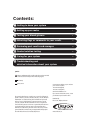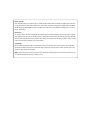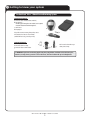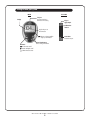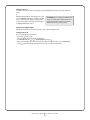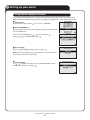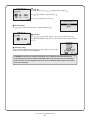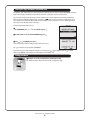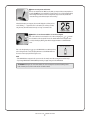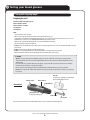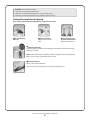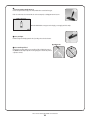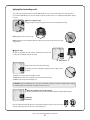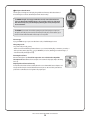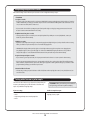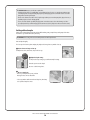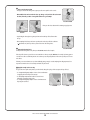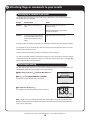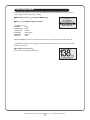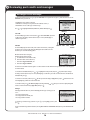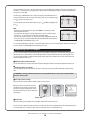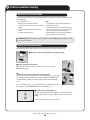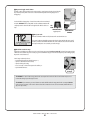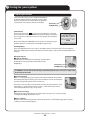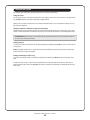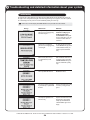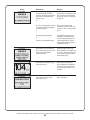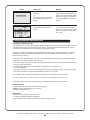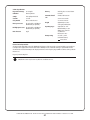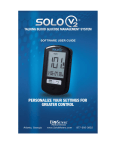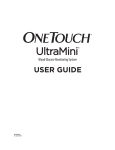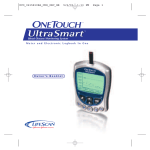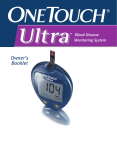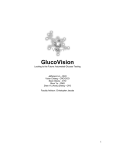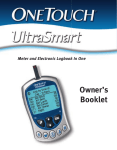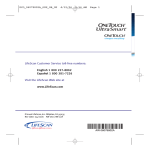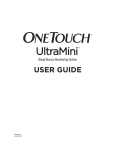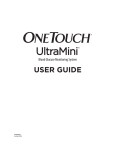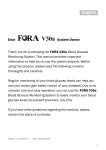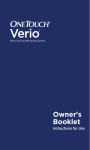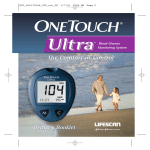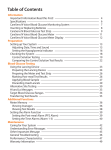Download OneTouch Ultra®2 Owner`s Booklet(BY)
Transcript
Blood Glucose Monitoring System USER GUIDE Replaces Owner’s Booklet AW 06650001A Rev. date: 07/2009 Contents: Getting to know your system 1 Setting up your meter 4 Testing your blood glucose 8 Attaching flags or comments to your results 16 Reviewing past results and averages 18 Control solution testing 20 Caring for your system 22 8 Troubleshooting and detailed information about your system 24 Symbols Cautions and Warnings: Refer to safety-related notes in this User Guide and inserts that came with your meter and testing supplies. Low battery Direct current The system described herein is covered by one or more of the following U.S. patents: 5,708,247, 5,951,836, 6,241,862, 6,284,125, 7,112,265, D522,656 and D542,681. Use of the monitoring device included herein is protected under one or more of the following U.S. patents: 6,413,410, 6,733,655, 7,250,105, 7,468,125. Purchase of this device does not act to grant a use license under these patents. Such a license is granted only when the device is used with OneTouch® Ultra® Test Strips. No test strip supplier other than LifeScan is authorized to grant such a license. The accuracy of results generated with LifeScan meters using test strips manufactured by anyone other than LifeScan has not been evaluated by LifeScan. As your partner in diabetes care, we welcome you to contact us anytime. 1 800 227-8862 (English) 1 800 381-7726 (Español) www.OneTouchDiabetes.com If you cannot reach Customer Service, contact your health care professional for advice. Version G Distributed by: LifeScan, Inc., Milpitas, CA 95035 © 2009 LifeScan, Inc. Before you begin Before using this product to test your blood glucose, carefully read this User Guide and the inserts that come with the OneTouch® Ultra® Test Strips and OneTouch® Ultra® Control Solution. Take note of warnings and cautions throughout this User Guide, which are identified with . Many people find it helpful to practice the test with control solution before testing with blood for the first time. See Section 6, Control solution testing. Intended use The OneTouch® Ultra® 2 Blood Glucose Monitoring System is intended to be used for the quantitative measurement of glucose (sugar) in fresh capillary whole blood. The OneTouch® Ultra® 2 System is intended for use outside the body (in vitro diagnostic use) by people with diabetes at home and by health care professionals in a clinical setting as an aid to monitor the effectiveness of diabetes control. It should not be used for the diagnosis of diabetes or for testing newborns. Test principle Glucose in the blood sample mixes with special chemicals in the test strip and a small electric current is produced. The strength of this current changes with the amount of glucose in the blood sample. Your meter measures the current, calculates your blood glucose level, displays the result, and stores it in its memory. NOTE: If you have any questions about your OneTouch® Ultra® 2 Blood Glucose Monitoring System, contact LifeScan Customer Service at 1 800 227-8862 (available 24 hours a day, seven days a week). Getting to know your system The OneTouch® Ultra® 2 Blood Glucose Monitoring System INCLUDED WITH YOUR KIT: a. OneTouch® Ultra® 2 Meter (batteries included) b. Lancing Device If another type of lancing device was included, see the separate instructions that came with that lancing device. c. Sterile Lancet d. Carrying Case a c If any of these items are missing from your kit, contact LifeScan Customer Service at 1 800 227-8862 (available 24 hours a day, seven days a week). AVAILABLE SEPARATELY: e. Clear Cap f. OneTouch® Ultra® Test Strips g. OneTouch® Ultra® Control Solution d b e g f Ask for control solution where you obtain your test strips. WARNING: Keep the meter and testing supplies away from young children. Small items such as the battery door, batteries, test strips, lancets, protective covers on the lancets, and control solution vial cap are choking hazards. GETTING TO KNOW YOUR SYSTEM 1 Getting to know your system METER TEST STRIP Test port Insert test strip here to turn meter on for testing Display Edge to apply sample Confirmation window mg/dL is the pre-set unit of measure Indicates selection available using up or down button OK button Turns the meter on/off Turns the backlight on/off Confirms menu selections Up and down buttons Select or change information GETTING TO KNOW YOUR SYSTEM 2 Contact bars Insert into test port Turning your meter on To perform a test, insert a test strip as far as it will go. The meter will briefly perform system checks, then the display will turn on. or, With the meter turned off, press and hold for two seconds CAUTION: If you see any light areas within the black to access MAIN MENU. Check that the screen shows solid black start-up screen, there may be a problem with the meter. for two seconds. If it does, the display is working properly. If Contact LifeScan Customer Service at 1 800 227-8862 the meter does not power on, try changing the meter battery. (available 24 hours a day, seven days a week). See Replacing the batteries in Section 7. Using the meter display backlight When the meter is already on, press and hold for two seconds to turn the backlight on or off. Turning your meter off There are several ways to turn your meter off: • Press and hold for five seconds. • Your meter will turn off by itself if left alone for two minutes. • Go to MAIN MENU and press or to highlight METER OFF, then press . • Before or after completing a test, remove the test strip. If you advance from the test result screen to the MAIN MENU by pressing , removing the test strip will not turn the meter off. Use one of the three methods above. GETTING TO KNOW YOUR SYSTEM 3 2 Setting up your meter Setting the meter language, date and time You can change many of the settings that came pre-set with your meter. Before using your meter for the first time or if you change the meter battery, you should check and update these settings. Make sure you complete steps 1 through 8 below to ensure your desired settings are saved. Turn the meter on With the meter turned off, press and hold for two seconds to access MAIN MENU. Get to the LANGUAGE screen When using the meter for the first time, or after changing the meter battery, you will automatically start in the LANGUAGE screen. In other cases, from the MAIN MENU, press or to select SET UP and press Then, press or to select METER SETTINGS and press . Choose a language Now press or to highlight the language of your choice and press . . NOTE: If you select the wrong language, press and hold for five seconds to turn the meter off. Then, turn the meter back on and re-start from step 1. Set the date format Press or to highlight the date format—choose month first (MM-DD-YYYY) or day first (DD-MM-YYYY). To confirm your selection, press . SETTING UP YOUR METER 4 Set the date In the DATE SET UP screen, press or to change the first value and press Press or to change the second value and press Press or to change the year and press Set the time format Press or to select the time format you prefer—AM/PM or 24 HR, and press . . . . Set the time Press or to set the hour and press . Press If you selected the AM/PM time format, press or press . 8 Confirm your settings The choice YES will be highlighted at the bottom of the screen. If your settings are correct, press confirm and save the settings and return to the MAIN MENU. or to set the minutes and press . to select AM or PM. To confirm your selection, to WARNING: The unit of measure mg/dL must be displayed here. If your display shows mmol/L rather than mg/dL, contact LifeScan Customer Service at 1 800 227-8862 (available 24 hours a day, seven days a week). You cannot change the unit of measure. Use of the wrong unit of measure may cause you to misinterpret your blood glucose level, and may lead to incorrect treatment. SETTING UP YOUR METER 5 Turning the flags/comments feature off or on Your OneTouch® Ultra® 2 Meter allows you to attach optional notes to any blood glucose test result. See Section 4 Attaching flags or comments to your results for the types of meal flags and comments you can attach to a result, and the reasons for using this feature. If you do not wish to track separate result averages for before and after meals, nor attach comments to any test result, you may turn this on the test result screen after you complete a blood glucose feature off. If you turn off the flags/comments feature, you will not see test. You will be able to review the ALL RESULTS AVG screen, but not before - or after-meal averages. See Section 5, Reviewing past results and averages, for more information about result averages. To turn the flags/comments feature off or on: 1 From MAIN MENU, press or to select SET UP and press 2 From the SET UP screen, select FLAGS/COMMENTS and press 3 Press or to highlight your response Select YES if you wish to change the setting, or NO if you wish to leave it as it is. Press to confirm your selection and return to MAIN MENU. If you want to cancel your settings and start the settings process over again, press or to highlight NO and press returned to the LANGUAGE screen. Note that none of the settings you entered will be saved. Coding your meter Check the code on the test strip vial before inserting the test strip Code numbers are used to calibrate your meter with the test strips you are using. SETTING UP YOUR METER 6 . You will be 2 Insert a test strip to turn on the meter Remove a test strip from its vial. With clean, dry hands, you may touch the test strip anywhere on its surface. Do Not bend, cut or modify the test strips in any way. Use each test strip immediately after removing it from the vial. Insert the test strip into the test port as shown, with the three contact bars facing you. Push the test strip in as far as it will go. After the black start-up screen appears, the meter will display the code from your last test. If a flashing “– –” appears instead of a code number, such as when you are first using the meter, follow the instructions in step 3 to change to a numerical code. 3 Match the code on the meter with the code on the test strip vial If the code on the meter does not match the code on the test strip vial, press or to match the code number on the test strip vial. The new code number will flash on the display for three seconds, then briefly stop flashing, after which the display will advance to the APPLY BLOOD screen. If the codes already match, press to go to the APPLY BLOOD screen. When you do not make a change after five seconds, the display will advance to the APPLY BLOOD screen. The meter is now ready to perform a blood glucose test. NOTE: • If the APPLY BLOOD screen appears before you are sure the codes match, remove the test strip, and re-start from step 1. • If you change APPLY BLOOD to APPLY CONTROL by mistake, press to change it back to APPLY BLOOD. CAUTION: Matching the code on the meter and the code on the test strip vial is essential to obtaining accurate results. Each time you test, check to make sure the code numbers match. SETTING UP YOUR METER 7 3 Testing your blood glucose Testing with a fingertip sample Preparing for a test Have these things ready when you test: OneTouch® Ultra® 2 Meter OneTouch® Ultra® Test Strips Lancing device Sterile lancets NOTE: • Use only OneTouch® Ultra® Test Strips. • Make sure your meter and test strips are about the same temperature before you test. • Testing must be done within the operating temperature range (43–111°F). For the most accurate results, try to test as close to room temperature (68–77°F) as you can (see Detailed information about your system in Section 8). • Tightly close the cap on the vial immediately after use to avoid contamination and damage. • Store unused test strips only in their original vial. • Do Not open the test strip vial until you are ready to remove a test strip and perform a test. Use the test strip immediately after removing it from the vial. • Do Not return the used test strip to the vial after performing a test. • Do Not re-use a test strip that had blood or control solution applied to it. Test strips are for single use only. • Write the discard date (6 months after first opening the vial) on the vial label when you first open it. CAUTION: • Do Not use your test strips if your vial is damaged or left open to air. This could lead to error messages or inaccurate results. Contact LifeScan Customer Service at 1 800 227-8862 (available 24 hours a day, seven days a week) immediately if the test strip vial is damaged. • If you cannot test due to a problem with your testing supplies, contact your health care professional. Failure to test could delay treatment decisions and lead to a serious medical condition. • The test strip vial contains drying agents that are harmful if inhaled or swallowed and may cause skin or eye irritation. • Do Not use test strips after the expiration date (printed on the vial) or the discard date, whichever comes first, or your results may be inaccurate. Cocking control Clear cap (for alternate site sampling) See Testing with a forearm or palm sample in Section 3. Release button Depth indicator LANCING DEVICE Protective cover Lancing device cap (for fingertip sampling) Sterile lancet Lancet point If the lancing device shown here is not included with your kit, see the user instructions for that lancing device. TESTING YOUR BLOOD GLUCOSE 8 CAUTION: To reduce the chance of infection: • Never share a lancet or a lancing device with anyone. • Always use a new, sterile lancet each time you test – lancets are for single use only. • Always keep your meter and lancing device clean (see Caring for your system in Section 7). Getting a blood sample from the fingertip Before testing, wash your hands thoroughly with warm, soapy water. Rinse and dry. Snap off the lancing device cap Insert a sterile lancet Firmly push the lancet into the holder. 3 Twist off the protective cover and save it for later use Replace the lancing device cap. 4 Adjust the depth setting Twist the lancing device cap until the desired setting appears. Smaller numbers are for shallower punctures, which may be less painful. NOTE: A shallower puncture may be less painful. Try a shallower setting first and increase the depth until you find the one deep enough to get a sufficient blood drop for testing. 5 Cock the lancing device Slide the cocking control back until it clicks. If it does not click, that’s okay. It may have been cocked when you inserted the lancet. TESTING YOUR BLOOD GLUCOSE 9 6 Insert a test strip to turn the meter on Insert a test strip into the test strip port as shown, with the three contact bars facing you. If the code on the meter does not match the code on the test strip vial, see Coding your meter in Section 2. When the APPLY BLOOD screen appears on the display, you can apply your blood sample. 7 Lance your finger Hold the lancing device firmly against the side of your finger. Press the release button. Approximate size 8 Get a round drop of blood Gently squeeze your finger until you get a round drop of blood. If the blood smears or runs, Do Not use that sample. Wipe the area and gently squeeze another drop of blood or puncture a new site. TESTING YOUR BLOOD GLUCOSE 10 Applying blood and reading results Once you have a blood sample and your meter shows the APPLY BLOOD screen, you are ready to obtain a blood glucose result. If your meter does not show the APPLY BLOOD screen, remove the unused test strip and re-start the test process. See Getting a blood sample from the fingertip in Section 3. Prepare to apply the sample Keeping your finger extended and steady, move the meter and test strip toward the blood drop. Fingertip Do Not apply blood on the top of the test strip. Do Not hold the meter and test strip underneath the blood drop. This may cause blood to run into the test port and damage the meter. Apply the sample Line up the test strip with the blood drop so that the narrow channel on the edge of the test strip is almost touching the edge of the blood drop. Narrow channel Gently touch the channel to the edge of the blood drop. Be careful not to push the test strip against your fingertip or the test strip may not fill completely. • Do Not smear or scrape the drop of blood with the test strip. • Do Not apply more blood to the test strip after you have moved the drop of blood away. • Do Not move the test strip in the meter during a test. CAUTION: You may get an ERROR 5 message or an inaccurate result if the blood sample does not fill the confirmation window completely. See Troubleshooting in Section 8. Discard the test strip and re-start the test process. Wait for the confirmation window to fill completely The blood drop will be drawn into the narrow channel and the confirmation window should fill completely. Confirmation window full When the confirmation window is full, this means you have applied enough blood. Now you can move the test strip away from the blood drop and wait for the meter to count down from 5 to 1. TESTING YOUR BLOOD GLUCOSE 11 Full Not full Read your result on the meter Your blood glucose level appears on the display, along with the unit of measure, and the date and time of the test. Blood glucose results are automatically stored in the meter’s memory. WARNING: If mg/dL does not appear with the test result, contact LifeScan Customer Service at 1 800 227-8862 (available 24 hours a day, seven days a week). Use of the wrong unit of measure may cause you to misinterpret your blood glucose level, and may lead to incorrect treatment. (Example) CAUTION: If you test at the low end of the operating range (43°F) and your glucose is high (over 180 mg/dL), the reading on your meter may be lower than your actual glucose. In this situation, repeat the test in a warmer environment with a new test strip as soon as possible. Error messages If you get an ERROR message on your screen rather than a result, see Troubleshooting in Section 8. After getting a result Once you have read your result, you may: • Attach notes to this result if the flags/comments feature is on, see Section 4, Attaching flags or comments to your results, or • Review your meter memory by pressing to go to MAIN MENU, see Section 5, Reviewing past results and averages, or • Turn the meter off by removing the test strip. Removing the used lancet Remove the lancing device cap. Place the lancet protective cover on a hard surface and push the lancet tip into the cover. Remove the lancet and place it in a container for sharp objects. Replace the lancing device cap. Disposing of the used lancet and test strip It is important to discard the used lancet carefully after each use to avoid unintended lancet stick injuries. Used test strips and lancets may be considered biohazardous waste in your area. Be sure to follow your health care professional’s recommendations or local regulations for proper disposal. TESTING YOUR BLOOD GLUCOSE 12 Interpreting unexpected test results Refer to the following cautions whenever your test results are lower or higher than what you expect. CAUTION: Low glucose results • If your test result is lower than 70 mg/dL or is shown as LOW GLUCOSE, it may mean hypoglycemia (low blood glucose). Treat this condition immediately, according to your health care professional’s recommendations. Although this result could be due to a test error, it is safer to treat first, then do another test. • I f you test at the low end of the operating range (43°F) and your blood glucose is high, you may get an inaccurate low result. Re-test in a warmer environment with a new test strip. Dehydration and low glucose results • You may get false low glucose results if you are severely dehydrated. If you think you are severely dehydrated, contact your health care professional immediately. High glucose results • If your test result is higher than 180 mg/dL, it may mean hyperglycemia (high blood glucose) and you should consider re-testing. Talk to your health care professional if you are concerned about hyperglycemia. • H IGH GLUCOSE is displayed when your blood glucose level is higher than 600 mg/dL. You may have severe hyperglycemia (very high blood glucose). Re-test your blood glucose. If the result is HIGH GLUCOSE again, this indicates a severe problem with your blood glucose control. Obtain and follow instructions from your health care professional immediately. Repeated unexpected glucose results • If you continue to get unexpected results, check your system with control solution. See Section 6, Control solution testing. • If you are experiencing symptoms that are not consistent with your blood glucose results and you have followed all instructions in this User Guide, call your health care professional. Never ignore symptoms or make significant changes to your diabetes control program without speaking to your health care professional. Unusual red blood cell count • A hematocrit (percentage of your blood that is red blood cells) that is either very high (above 55%) or very low (below 30%) can cause false results. Testing with a forearm or palm sample The OneTouch® Ultra® 2 Meter lets you obtain a blood sample from your forearm or palm. Getting a drop of blood from these “alternate sites” may be less painful than a fingertip sample. If you are testing: CAUTION: Talk to your health care professional before you begin using your forearm or palm for sampling. Use blood sample from your: Before or more than two hours after: • a meal • a rapid-acting insulin injection or insulin pump bolus • exercise Fingertip, forearm, or palm TESTING YOUR BLOOD GLUCOSE 13 CAUTION: Do Not test on your forearm or palm when: • You think your blood glucose is rapidly falling, such as within two hours of exercise or a rapid-acting insulin injection or insulin pump bolus. Testing with a fingertip sample may identify hypoglycemia or an insulin reaction sooner than testing with a forearm or palm sample. • It has been less than two hours after a meal, a rapid-acting insulin injection or insulin pump bolus, physical exercise, or you think your glucose level is changing rapidly. • You are concerned about the possibility of hypoglycemia or an insulin reaction, such as when driving a car. This is especially important if you suffer from hypoglycemia unawareness (lack of symptoms to indicate an insulin reaction). Getting a blood sample Getting a blood sample from your forearm or palm is different than getting a sample from your fingertips. Follow these instructions to get a sufficient blood drop for testing. CAUTION: Before testing, make sure to wash the puncture site with soap and water. Rinse and dry thoroughly. The clear cap is for forearm or palm sampling only. Replace the lancing device cap with the clear cap. Insert a lancet and snap on clear cap Carefully insert a new, sterile lancet. Snap on the clear cap. 2 Adjust the depth setting You may need a deeper setting to get a sufficient sample for testing. Twist the cap to increase the depth. Be sure to cock the lancing device. 3 Choose a sample site • Choose a spot away from bone, veins, and hair. Massage the site to increase blood flow. • S elect a spot with no visible veins and avoid deep lines, which may cause your blood sample to smear. Forearm TESTING YOUR BLOOD GLUCOSE 14 Palm 4 Lance your forearm or palm • Firmly press and hold the lancing device against your forearm or palm for a few seconds. • Wait until the skin surface under the clear cap changes color (as blood collects beneath the skin). This tells you there is enough blood flow for a good sample. Forearm or Palm • Then press the release button while continuing to apply pressure. Forearm Palm • K eep holding the lancing device against your skin until a round drop of blood forms under the cap. •W hen sampling blood from your forearm or palm, make sure the drop of blood is sufficient ( approximate size) before you release pressure and remove the lancing device. 5 Remove the lancing device Carefully lift the lancing device away from your skin. Do Not smear the blood sample. Forearm or Palm If the drop of blood runs or spreads due to contact with hair or a line in your palm, Do Not use the sample. Try lancing again in a smoother area. Choose a different puncture site each time you test. Repeated punctures in the same spot may cause soreness and calluses. If bruising occurs at an alternate site or you have difficulty getting a sample, consider sampling from a fingertip instead. You may want to review the choice of sites with your health care professional. 6 Apply the sample to the test strip Keep your forearm or palm steady and use your other hand to bring the top edge of the test strip to the drop of blood. • S ee Testing with a fingertip sample in Section 3 for more information on applying the blood sample to the test strip. • See Interpreting unexpected test results in Section 3 for more information on unexpected test results. • See Testing with a fingertip sample in Section 3 for information on disposing the used lancet. Forearm TESTING YOUR BLOOD GLUCOSE 15 Palm 4 Attaching flags or comments to your results Attaching flags or comments to your results Your OneTouch® Ultra® 2 Meter allows you to attach optional notes to any blood glucose test result. There are two kinds of notes and different reasons to apply them. Note type Recommendation Benefit Meal Flag A dd a meal flag to every blood glucose result. Allows you to link the effects of food to your blood glucose result. Provides you with separate averages for beforemeal and after-meal tests. Comment S elect an appropriate comment whenever you test under conditions that you or your health care professional feel are worth noting. Helps track possible reasons for test results. We suggest you talk to your health care professional to see how meal flags and comments may help you manage your diabetes. You can attach these notes just after a blood glucose test before you remove your used test strip from your meter. You can also modify notes when reviewing a past result. You will not be able to add a meal flag or comment to a result marked as a control solution test. You can choose not to attach a meal flag or comment after a blood glucose test. If you do not want to use this feature at all, you can turn it off so the meter will not prompt you to add notes or to select a type of result average to review. See Turning the flags/ comments feature off or on in Section 2 for instructions. Add or change a meal flag If the flags/comments feature is turned on, the up arrow at the bottom right corner of the result screen will flash when a result is first displayed to remind you to enter a meal flag. To add or change a meal flag: While viewing a result, press to display the MEAL FLAG screen Press or to highlight BEFORE MEAL or AFTER MEAL If you decide not to assign a flag to this result, select NO FLAG. To confirm your selection, press The meal flag you chose will appear above the result on the result screen. NOTE: Testing after a meal can show how the food you ate affects your blood glucose. These results can be flagged as AFTER MEAL and are usually obtained two hours after the start of the meal. Your health care professional may suggest another time period or other use for this feature. ATTACHING FLAGS OR COMMENTS TO YOUR RESULTS 16 Add or change a comment The down arrow at the bottom right corner of the result screen will flash after you enter a meal flag for a new result to remind you to consider entering a comment. To add or change a comment: 1 While viewing a result, press 2 Press or to display the COMMENT screen to highlight an appropriate comment The available choices are: NO COMMENT STRESS NOT ENOUGH FOOD ILLNESS TOO MUCH FOOD FEEL HYPO MILD EXERCISE MENSES (period) HARD EXERCISE VACATION MEDICATION OTHER Highlight NO COMMENT if you decide not to add a comment, or if you want to erase a previously entered comment from the result. Use OTHER when the available choices do not apply. You may want to write down what OTHER means to you so you can discuss it with your health care professional. 3 To confirm your selection, press The comment you chose will appear below the result. ATTACHING FLAGS OR COMMENTS TO YOUR RESULTS 17 5 Reviewing past results and averages Reviewing past results and averages If you have just completed a test, press MAIN MENU screen you can choose: to get to the MAIN MENU screen. If your meter is off, press and hold to turn it on. From the • LAST RESULT to view your most recent result, • ALL RESULTS to review up to 500 of your most recent results four at a time, or • RESULT AVG to select one of three types of result averages. Press or to highlight LAST RESULT, ALL RESULTS, or RESULT AVG and press . Meal Flag Last result The meter will display your most recent result. Press to return to MAIN MENU. If you wish to add or change a meal flag or comment for this result, see Section 4, Attaching flags or comments to your results. Comment Date All results The meter will display four results at a time, in the order the tests were done, starting with the most recent. For each test result, the meter will display the date and time of the test. Results may also contain the following symbols: Time Unit of measure HI if the result was above 600 mg/dL, LO if the result was below 20 mg/dL, * if a comment has been chosen for the result, C if the result is from a control solution test, – if the result is flagged BEFORE MEAL, and + if the result is flagged AFTER MEAL. The meter stores a maximum of 500 blood glucose or control solution test results. When the memory is full, the oldest result is dropped as the newest is added. To view details of an individual result, press or to highlight the result you want, then press . If you wish to add or change a meal flag or comment for this result, see Section 4, Attaching flags or comments to your results. To return to the list of all results from an individual result, press . To view more recent results, continue to press after the top result on the display is highlighted. If you press result is highlighted, you will see the oldest stored results. To view older results, press after MENU is highlighted. Pressing and holding results. To return to the main menu, highlight MENU, then press . or when the most recent allows you to move more quickly through the Averages If the flags/comments feature is on, the meter will display the three types of averages you can access: • the average of all test results, • the average of before-meal results, and • the average of after-meal results. To select the type of result average you want to see, press press . or to highlight your choice, then If you have turned the flags/comments feature off, selecting RESULT AVG from the MAIN MENU will lead directly to the ALL RESULTS AVG screen. REVIEWING PAST RESULTS AND AVERAGES 18 The meter will display each of your 7-, 14-, and 30-day averages. The top of the display shows which type of average you are looking at. For each of the 7-, 14-, and 30-day periods leading up to the current date, the meter will display the number of results obtained (NUM) and the average of those results (AVG). In result averages, a HIGH GLUCOSE result is counted as 600 mg/dL, and a LOW GLUCOSE result as 20 mg/dL. Control solution results are not part of your averages. From any screen showing averages, press to go back to the previous screen. To return to the main menu from the RESULT AVG screen, press press . until MENU is highlighted, then NOTE: • Result averages provide information from past results. Do Not use result averages to make immediate treatment decisions. • If you change your date setting, your averages may change too. The meter calculates averages based on the 7-, 14-, and 30-day periods ending on the current date setting. • If you do not have results in the past 7-, 14-, and 30-day periods, the NUM and AVG columns will show 0. Also, if you do not use the meal flag feature, then the NUM and AVG columns will show 0 on the BEFORE MEAL and AFTER MEAL average screens. To see averages for different parts of the day or over a different number of days, you can use OneTouch® Diabetes Management Software and your home computer. See Downloading results to a computer in this section. Downloading results to a computer You can use your meter with OneTouch® Diabetes Management Software (DMS) for storing your records and to help you spot patterns for planning meals, exercise, and medication. OneTouch® DMS puts information downloaded from the meter into charts and graphs. If you are a current OneTouch® DMS user, additional software updates may be required for use with the OneTouch® Ultra® 2 Meter. Please visit www.OneTouchDiabetesSoftware.com. 1 Obtain the required software and cable For order information and to learn more about OneTouch® Diabetes Management Software, visit www.OneTouchDiabetesSoftware.com. 2 Install the software on a computer Follow the installation instructions provided with the Software. If using a OneTouch® Interface Cable (USB format), install the software driver. WARNING: To avoid a possible shock, Do Not insert a test strip when the meter is connected to a computer with the OneTouch® Interface Cable. 3 Get ready to transfer readings Connect the OneTouch® Interface Cable to the COM or USB port on your computer. Make sure the meter is turned off. If you insert the cable while the meter is already on, the meter will not respond to computer commands. Then connect the other end of the OneTouch® Interface Cable to the meter data port. Interface Cable 4 Transfer data Follow the instructions provided with the OneTouch® DMS to download the results from the meter. Once the command to start the download is sent from the computer to the meter, the meter display will show “PC” indicating that the meter is in communication mode. You will not be able to perform a test when the meter is in communication mode. REVIEWING PAST RESULTS AND AVERAGES 19 6 Control solution testing When to test with control solution OneTouch® Ultra® Control Solution contains a known amount of glucose and is used to check that the meter and the test strips are working properly. • D o a control solution test: – whenever you open a new vial of test strips. –if you suspect the meter and test strips are not working properly. – if you have had repeated unexpected blood glucose results. – if you drop or damage the meter. NOTE: • Use only OneTouch® Ultra® Control Solution with your OneTouch® Ultra® 2 Meter. • Control solution tests must be done at room temperature (68–77°F). Make sure your meter, test strips, and control solution are at room temperature before testing. • Write the discard date (3 months after first opening the vial) on the vial label when you first open it. CAUTION: Do Not swallow control solution; it is not for human consumption. Do Not apply control solution to the skin or eyes as it may cause irritation. How to test with control solution Start with the meter off. If you have turned the meter on to change settings or review past results, turn it off. Check the code on the test strip vial before inserting the test strip Insert a test strip to turn on the meter Make sure the three contact bars are facing you. Push the test strip in as far as it will go. Do Not bend the test strip. Match the code on the meter with the code on the test strip vial If the code on the meter does not match the code on the test strip vial, press or to match the code number on the test strip vial. The new code number will flash on the display for three seconds, then briefly stop flashing, after which the display will advance to the APPLY BLOOD screen. If the codes already match, press to go to the APPLY BLOOD screen. When you do not make a change after five seconds, the display will advance to the APPLY BLOOD screen. Mark the test as a control solution test Press to change APPLY BLOOD to APPLY CONTROL. You must mark the test before you apply control solution. Once you have completed the test, you cannot change the marking. The meter is now ready to perform a control solution test. CONTROL SOLUTION TESTING 20 Prepare and apply control solution Shake the control solution vial before each test. Remove the cap and squeeze the vial to discard the first drop. Then wipe the tip with a clean tissue or cloth. Hold the vial upside down and gently squeeze a hanging drop. Touch and hold the hanging drop of control solution where the narrow channel meets the TOP EDGE of the test strip. Make sure the confirmation window fills completely. Control solution should not be applied to the flat face of the test TOP EDGE strip. NARROW CHANNEL Apply Drop Here CONFIRMATION WINDOW Read your result When the confirmation window is full, the meter will count down from 5 to 1. Your control solution result will then appear on the display, along with the date, time, unit of measure, and the words CONTROL SOLUTION. The control solution results can be viewed in the list of past results, but are not counted in your result averages. Check if the result is in range Compare the result displayed on the meter to the control solution range printed on the test strip vial. Each vial of test strips may have a different control solution range. If the results you get are not within this range, the meter and test strips may not be working properly. Repeat the control solution test. Out-of-range results may be due to: • not following the instructions detailed in steps 1–7, • expired or contaminated control solution, • expired or damaged test strip, • use of a test strip or control solution past its discard date, or • a problem with the meter. 100–135 mg/dL (Example) CAUTION: The control solution range printed on the test strip vial is for OneTouch® Ultra® Control Solution only. It is not a recommended range for your blood glucose level. CAUTION: If you continue to get control solution test results that fall outside the range printed on the test strip vial, Do Not use the meter, the test strips, or the control solution. Contact LifeScan Customer Service at 1 800 227-8862 (available 24 hours a day, seven days a week). CONTROL SOLUTION TESTING 21 7 Caring for your system Replacing the batteries Your OneTouch® Ultra® 2 Meter uses two 3.0 Volt CR 2032 lithium batteries (or equivalent). Replacement batteries can be found in most stores where batteries are sold. Your meter comes with two batteries already installed– one that powers the meter only and one that powers the backlight. Meter battery Backlight battery Low meter battery The meter shows a battery icon ( ) in the upper right corner of the display or a low battery message to indicate the condition of the meter battery only. When the battery icon first appears, there is enough power for a minimum of 100 more tests. You should replace the meter battery as soon as possible. When your meter displays the LOW BATTERY screen message, there is not enough battery power remaining to perform a test. You must install a new battery before using your meter. Low backlight battery Replace the backlight battery when you can no longer see the backlight coming on. There will not be any icon on the meter display to indicate a low backlight battery. Note that the meter will provide accurate blood glucose results even when the backlight battery needs to be replaced. Replacing the batteries Remove the old battery Start with the meter off. Open the battery door and pull up on the battery ribbon. The white ribbon is for the meter battery, and the black ribbon is for the backlight battery. Meter battery Backlight battery WARNING: To avoid a possible shock, Do Not change either battery while the meter is connected to a computer with the OneTouch® Interface Cable. Insert the new battery With the “+” side facing up toward you, place the battery in the compartment within the fold of the ribbon. Push the battery until it snaps into the battery clasp. Insert the two battery door tabs into the matching holes on the meter, and push down until you hear the door click into place. If the meter does not power on after you have replaced the meter battery, check that the battery is correctly installed with the “+” side up. If the meter still does not power on, contact LifeScan Customer Service at 1 800 227-8862 (available 24 hours a day, seven days a week). Check your meter settings Removing the meter battery will not affect your stored results. However, you may need to re-set your meter settings. See Setting the meter language, date and time in Section 2. Dispose of batteries This product contains a lithium ion battery, which contains perchlorate materials—special handling may apply. Dispose of batteries according to your local environmental regulations. CARING FOR YOUR SYSTEM 22 Caring for your system Your OneTouch® Ultra® 2 Blood Glucose Monitoring System does not need any special maintenance. Storing your system Store your meter, test strips, control solution and other items in your carrying case after each use. Store each item in a cool, dry place below 86°F, but Do Not refrigerate. Keep all items away from direct sunlight and heat. Tightly close the cap on the test strip vial and/or control solution vial immediately after use to avoid contamination or damage. Store test strips only in their original vial. Checking for expiration or damage to test strips and control solution Expiration dates for test strips and control solutions are printed on their vial labels. When you first open a new vial of test strips or control solution, record the discard date on the label. Refer to the test strip or control solution vial for instructions on determining the discard date. CAUTION: Do Not use the test strips or control solution after the expiration date printed on the vial or the discard date, whichever comes first, or your results may be inaccurate. Cleaning your meter To clean your meter, wipe the outside with a soft cloth dampened with water and mild detergent. Do Not use alcohol or another solvent to clean your meter. Do Not get any liquids, dirt, dust, blood, or control solution inside the meter through the test port or the data port. Never spray cleaning solution on the meter or immerse it in any liquid. Cleaning your lancing device and clear cap To clean these items, wipe them with a soft cloth dampened with water and mild detergent. Do Not immerse the lancing device in any liquid. To disinfect these items, prepare a solution of one part household bleach to ten parts water. Wipe the lancing device with a soft cloth dampened with this solution. Immerse the caps only in this solution for 30 minutes. After disinfecting, rinse briefly with water and allow both to air dry. CARING FOR YOUR SYSTEM 23 8 Troubleshooting and detailed information about your system Troubleshooting The OneTouch® Ultra® 2 Meter displays messages when there are problems with the test strip, with the meter, or when your blood glucose levels are higher than 600 mg/dL or lower than 20 mg/dL. Messages do not appear in all cases when a problem has occurred. Improper use may cause an inaccurate result without producing an error message. In this Section, screens that display ”SEE OWNER'S BOOKLET“ means you should refer to this User Guide. Message What it means What to do You may have a very low blood glucose level (severe hypoglycemia), lower than 20 mg/dL. This may require immediate treatment according to your health care professional’s recommendations. Although this message could be due to a test error, it is safer to treat first and then do another test. You may have a very high blood glucose level (severe hyperglycemia), over 600 mg/dL. Re-check your glucose level. If the result is HIGH GLUCOSE again, obtain and follow instructions from your health care professional without delay. Meter is too hot (above 111°F) or too cold (below 43°F) to work correctly. Wait a few minutes and insert a new test strip. If you do not get another TEMPERATURE ERROR message, the meter is now within the operating range. There is a problem with the meter. Do Not use the meter. Error message could be caused either by a used test strip or a problem with the meter. Repeat the test with a new test strip; see Section 3, Testing your blood glucose. The sample was applied before the meter was ready. Repeat the test with a new test strip. Apply a blood or control solution sample only after APPLY BLOOD or APPLY CONTROL appears on the display. TROUBLESHOOTING AND DETAILED INFORMATION ABOUT YOUR SYSTEM 24 Message What it means What to do One of the following may apply: You may have high glucose and have tested in an environment near the low end of the system’s operating temperature range (43–111°F). or, If you tested in a cool environment, repeat the test in a warmer environment with a new test strip; see Section 3, Testing your blood glucose. There may be a problem with the test strip. For example, it may have been damaged or moved during testing. or, If you tested in a normal or warm environment, repeat the test with a new test strip; see Section 3, Testing your blood glucose. The sample was improperly applied. or, If you applied the sample incorrectly, review pages on blood application (see Section 3, Testing your blood glucose) or control solution testing (see Section 6, Control solution testing) and repeat the test with a new test strip. There may be a problem with the meter. The meter has detected a problem with the test strip. Possible causes are test strip damage or an incompletely filled confirmation window. Repeat the test with a new test strip. Refer to information on blood application (see Section 3, Testing your blood glucose) or control solution testing (see Section 6, Control solution testing). Meter battery is low but still has enough power to perform a test. When the battery icon first appears, there is enough power for a minimum of 100 more tests. Test results will still be accurate, but replace the battery as soon as possible. Meter battery does not have enough power to perform a test. Replace meter battery. TROUBLESHOOTING AND DETAILED INFORMATION ABOUT YOUR SYSTEM 25 Message What it means What to do No result in memory, such as the first time use of the meter or, your meter was unable to recall this result. This result will not be included in result averages. You can still perform a blood glucose test and get an accurate result. Contact LifeScan Customer Service at 1 800 227-8862 (available 24 hours a day, seven days a week) to report this occurrence, unless this is your first use of the meter. Your meter was unable to recall this result. This result will not be included in result averages. You can still perform a blood glucose test and get an accurate result, but contact LifeScan Customer Service at 1 800 227-8862 (available 24 hours a day, seven days a week) to report this occurrence. Detailed information about your system Comparing meter and laboratory results Test results with the OneTouch® Ultra® 2 Meter are plasma-calibrated. This helps you and your health care professional to compare your meter results with laboratory tests. If you have been using another type of meter—one that provides whole blood-calibrated results—you may notice that your test results with the OneTouch® Ultra® 2 Meter are approximately 12% higher. OneTouch® Ultra® 2 Meter test results and laboratory test results both are expressed in plasma-equivalent units. However, your meter result may differ from your laboratory result due to normal variation. Meter results can be affected by factors and conditions that do not affect laboratory results in the same way. Your OneTouch® Ultra® 2 Meter glucose value is considered accurate when it is within ±20% of the laboratory measurement. There are some specific situations that could cause a difference of more than ±20%: • You have eaten recently. The blood glucose level from blood obtained from a fingertip can be up to 70 mg/dL higher than blood drawn from a vein (venous sample) used for a lab test.1 • Your hematocrit (percentage of your blood that is red blood cells) is high (above 55%) or low (below 30%). • You are severely dehydrated. • You tested at a temperature near the low end of the operating range (43°F) and you get a high glucose result (i.e., greater than 180 mg/dL). In this situation, repeat the test in a warmer environment with a new test strip as soon as possible. For accuracy and precision data and for important information on limitations, see the insert that comes with your test strips. 1. Sacks, D.B.: “Carbohydrates.” Burtis, C.A., and Ashwood, E.R. (ed.), Tietz Textbook of Clinical Chemistry. Philadelphia: W.B. Saunders Company (1994), 959. To maximize your chances of an accurate comparison between meter and laboratory results, follow a few basic guidelines: Before going to the lab • Perform a control solution test to make sure the meter is working properly. • Do Not eat for at least eight hours before you test your blood. • Take your meter with you to the lab. While at the lab • Conduct your meter test within 15 minutes of the lab test. • Use only fresh, capillary blood obtained from the fingertip. • Follow all instructions in this User Guide for performing a blood glucose test with your meter. TROUBLESHOOTING AND DETAILED INFORMATION ABOUT YOUR SYSTEM 26 Technical specifications Reported result range 20–600 mg/dL Calibration Plasma-equivalent Sample Fresh capillary whole blood Test time 5 seconds Assay method Glucose oxidase biosensor Meter power source One replaceable 3.0 Volt CR 2032 lithium battery (or equivalent) Backlight power source One replaceable 3.0 Volt CR 2032 lithium battery (or equivalent) Unit of measure Memory 500 blood glucose or control solution test results Automatic shutoff 2 minutes after last action Size 3.12 x 2.25 x 0.90 inches or 7.92 x 5.72 x 2.29 cm Weight Approximately 1.5 ounces or 42.5 grams, with batteries Operating ranges Temperature: 43–111°F Relative humidity: 10–90% Altitude: up to 10,000 feet or 3,048 meters Hematocrit: 30–55% Battery ratings 2 x 3.0 V d.c., 60 mA (2 x CR 2032 batteries) direct current mg/dL Electrical and safety standards This meter complies with CISPR 11: 2003, Class B (Radiated Only). Emissions of the energy used are low and not likely to cause interference in nearby electronic equipment. The meter has been tested for immunity to Level 3 electrostatic discharge as specified in IEC 61000-4-2. This meter has been tested for immunity to radio frequency interference over the frequency range 80 MHz to 2.5 GHz at 3 V/m as specified in IEC 61000-4-3. Degree of protection rating: IP32 C US CAN/CSA C22.2 61010-1:04, UL 61010-1:04, IEC 61010-1 and IEC 61010-2-101. TROUBLESHOOTING AND DETAILED INFORMATION ABOUT YOUR SYSTEM 27