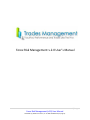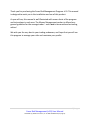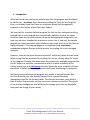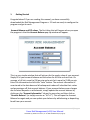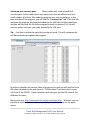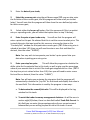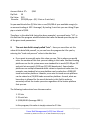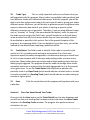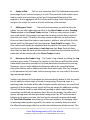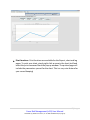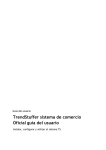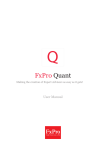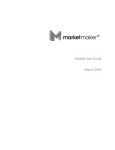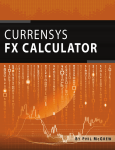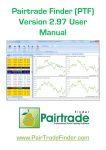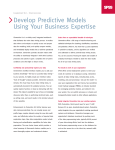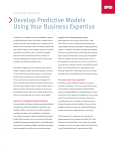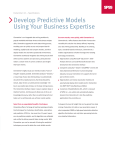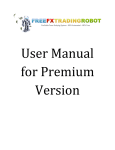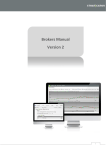Download Forex Risk Management v.2.0 User`s Manual
Transcript
Forex Risk Management v.2.0 User’s Manual 1|Page Forex Risk Management (v2.0) User Manual COPYRIGHT (C) 2009 EthosTraders, Inc. ALL RIGHTS RESERVED (see page 19) Thank you for purchasing the Forex Risk Management Program v2.0. This manual is designed to assist you in the installation and use of this product. As you will see, this manual is well illustrated with screen shots of the program and instructions in each area. The Money Management section is offered as a general guideline for the average trader… and is not to be considered as trading advice! We wish you the very best in your trading endeavors, and hope that you will use this program to manage your risks and maximize your profits. 2|Page Forex Risk Management (v2.0) User Manual COPYRIGHT (C) 2009 EthosTraders, Inc. ALL RIGHTS RESERVED (see page 19) 1. Introduction What we should have said on our website was that this program was developed by traders for… ourselves. If you have been trading the Forex for any length of time, you already know that there are no decent money/risk management programs in the market tailored for Forex traders. We searched for a custom-tailored program like this for days and weeks until we realized that no such program was commercially available. As such, we spent countless hours and no small amount of money developing this program for our own use; we never intended for anyone else to ever use it, and very few people (besides our clients and some select students) were even privy to the fact that we had developed it. This program began as a complicated and proprietary spreadsheet program that we used to monitor the trading risk in our managed accounts. However, some of our more advanced students* and other traders that we know (after seeing how we monitored the trading risks for our clients) asked for copies of this program. Knowing that there were no commercially available programs like this for traders to purchase, we decided to offer it to other members of the trading community at a ridiculously low price (given the many hundreds of hours, thousands of dollars and licensing fees we have spent developing this program). We have intentionally kept this program very simple to use and master. But… don’t be fooled by our user-friendly format; this is a powerful money management tool for the serious trader. The statistics are brutal, most traders blow out their first accounts and few move on to become successful. This simple to use money management tool will help you manage your risks and hopefully keep you from losing all your money. 3|Page Forex Risk Management (v2.0) User Manual COPYRIGHT (C) 2009 EthosTraders, Inc. ALL RIGHTS RESERVED (see page 19) 1. Getting Started Congratulations!! If you are reading this manual, you have successfully downloaded the Risk Management Program v. 2.0 and are ready to configure the program and get to work. Account Balance and PIP values. The first thing that will happen when you open the program is that the Account Balance pop-up window will appear. This is a very simple window that will ask you for the equity value of your account. Simply fill in your account balance and the values for full lots and mini lots. On average, a full lot is equal to $10 per pip and a mini lot is equal to $1.00 per pip. Enter this information and click the “save” button. The account information is now stored in the data base and all subsequent trades will calculate their ratios and percentages off that account balance. If your account balance ever changes due to future deposits or withdrawals, simply update the account balance by clicking on the “Account Information” tab on the menu bar and then click on “Account Balance” (or simply execute an “ALT+C”). This will open the Account Balance box again and you can update your balance by withdrawing or depositing funds from your account. 4|Page Forex Risk Management (v2.0) User Manual COPYRIGHT (C) 2009 EthosTraders, Inc. ALL RIGHTS RESERVED (see page 19) Setting up your currency pairs. Many traders only trade a handful of currency pairs. Some traders trade very exotic pairs that are offered only by a small number of brokers. We made this program very easy to configure. In the main window of the program, you will find the “Currency Pair” tab. Click that tab and open the window. We have preloaded this list with most of the traded pairs and you will find that the Pip Value assigned to each is a generic $10. You will need to update each pair you trade, especially the YEN pairs. Tip: Feel free to delete the pairs that you do not trade. This will customize the pull down menus throughout the program. In order to calculate the current value of any given Yen pair you will need to find a PIP value calculator on the web (search: “PIP calculator”) and enter the current Ask Price of the USDJPY. These calculators will then give you the PIP value of the different Yen pairs. We use this one: http://www.goforex.net/pip-calculator.htm. Whether you use this site or another site, we recommend that you book mark the site for quick access. 5|Page Forex Risk Management (v2.0) User Manual COPYRIGHT (C) 2009 EthosTraders, Inc. ALL RIGHTS RESERVED (see page 19) Section I. Entering a trade. Entering a trade in this program is really simple. All you need to do is access the Enter Trade Details window and input the details of your trade. You can access this window two different ways: o execute an ALT+E o Click the Trade Details item in the window menu bar and then select the Enter Trade Details option. This is a window that you will be using often. It is here that you will be inputting the information of each new trade, and where you will return to close each trade. The data fields are rather self explanatory. 6|Page Forex Risk Management (v2.0) User Manual COPYRIGHT (C) 2009 EthosTraders, Inc. ALL RIGHTS RESERVED (see page 19) 1. Enter the date of your trade; 2. Select the currency pair using the pull down menu (TIP: you can also enter the fist letter of the currency pair, and the program will auto scroll you to that letter). You will note that the program will then show the user-defined pip value for that currency pair; 3. Select either the buy or sell option. Don’t be concerned if this is a market entry or a pending order, you will select that option later in step 11 below); 4. Enter the price at your trade entry. You will see that the program will enter a price for this pair. Be advised that this is not the current market price. This is simply the price that was input for this currency at an earlier time on the “Currency Pair” window for that particular currency pair. (TIP: If the entry price is valued at less than 1.00, then you will need to enter a zero first and then the decimal, then the value: “0.8906”). Note: You may wish to incorporate your broker’s price spread into your data when inputting your entry price. 5. Enter your stop loss price. This will allow the program to calculate the dollar value for the potential loss in this trade, as well as give you the percentage value of your account that is at risk if the trade gets stopped out for a loss. (TIP: If the stop loss price is valued at less than 1.00, then you will need to enter a zero first and then a decimal, then the value: “0.8906”) Note: You will note upon entering the stop price that the program will automatically calculate the “pip risk” for that trade and display that value in the next field. This information is used by the program in two ways: a. To determine the reward/risk ratio. This will be displayed in the Log window for this trade. b. To assist the trader in money management decisions. As will be seen in section eight (8) below, there is a data field called Trade Risk Percent. In this field you can enter the percentage value of your current account balance that you are willing to place at risk in this trade. As most 7|Page Forex Risk Management (v2.0) User Manual COPYRIGHT (C) 2009 EthosTraders, Inc. ALL RIGHTS RESERVED (see page 19) experienced traders know, you don’t want your money management to determine your trade parameters as to the stops and limits placed in your trade; rather, your money management should determine your trade size based upon your trading system’s trade parameters. It is important to make your trades based upon your trading system’ rules… and then adjust your trade size to meet your money management requirements. As such, it is best to allow your trading system to determine where you place your stoploss (stop) or your take profit (limit); all you have to do is tell the program how much (in percentage terms) you are willing to lose in this trade, and the program will tell you what your trade size should be in lot size) and then you enter your trade in your trading platform accordingly. 6. The Exit Price and Exit Date is filled in after the trade has closed. (TIP: If the exit price is valued at less than 1.00, then you will need to enter a zero and decimal, then the value: “0.8906”). You will receive an error message if you only attempt to enter the price or the date. You must enter both in order to close the trade. 7. Enter your limit price (your “take profit” price). Some traders do not use limits as a part of their trading system. This is not a critical value. However, this program uses that information to allow the trader to easily see the reward/risk ratio in the trade log of the program (the trade log icon is found at the end column in the Open Trades and Pending Trades windows). If you do not use a limit in your trade the program will generate an “N/A” in certain areas where trade values and calculations would otherwise be displayed. 8. Trade Risk Percent. As discussed in the note in section five (5) above, this field allows the trader to tell the program how much loss is acceptable based upon a given percentage of the current account balance. By way of example, if your account balance is $25,000 and you are willing to risk 1% in a particular trade, the dollar amount that you are prepared to lose in this trade would be $250. The program derives your trade size as follows: Initial Account Balance: $25,000 8|Page Forex Risk Management (v2.0) User Manual COPYRIGHT (C) 2009 EthosTraders, Inc. ALL RIGHTS RESERVED (see page 19) Account Risk at 1%: $250 Pip Risk: 50 Pip Value: $10 Formula: $250/50 pips = $5 (.5 lots or 5 mini lots) So you would trade five (5) Mini Lots or use $50,000 of your available margin (in an account trading at 100:1 leverage). By trading 5 mini lots you are risking $5 per pip or a total of $250. Therefore, in this data field (using the above example), you would enter “1.0” in this field and the program would calculate the trade size based upon the pip risk of the given trade parameters. 9. The next data field is simply called “Lots”. Here you can either set this value of this data field yourself, or you can have the program do it for you by entering the “trade risk percent” value in the data box. a. If you want to manually enter this value you can. This is where you would enter the number of lots that you are trading in this trade. Standard trading platforms use the lot system were one standard lot is worth $10.00 per PIP and mini lots are worth $1.00 per PIP (USD based pairs). Some broker platforms use multiple thousand dollar values to represent trade sizes. For example, one standard lot on one platform can be valued as a $100,000 trade on another platform. Likewise, a one mini lot trade on one platform can be valued as a $10,000 trade on another platform. As such, what we have done is allowed for the use of decimals in this field in order to accurately reflect the trades you enter regardless of the broker platform that you use. The following trade entries have the same value: 1. 2.5 lots 2. 25 mini lots 3. $250,000.00 (leverage 100:1) In this program, this value is simply entered as 2.5 lots. 9|Page Forex Risk Management (v2.0) User Manual COPYRIGHT (C) 2009 EthosTraders, Inc. ALL RIGHTS RESERVED (see page 19) 10. Trade Type. This is a really important and very nice feature that you will appreciate with this program. Many traders use multiple trading methods and have different trades with individual trade names. With this program, you will be able to sort data and generate reports for each type of trade by giving your trades different names. Moreover, you will be able to generate reports using these trade names to determine how each of your trades is working in general and on different currencies pairs in particular. Therefore, if you are using different trades, such as “intraday” or “Swing” (the more detailed the better), enter the name of the trade you are using in this field. Later, you will be able to use the pull down arrow to select from the list of various trades that you have previously entered. Be as detailed as possible in this section. One of the powerful aspects of this program is the reporting ability. If you are detailed in your data entry, you will be amazed at how detailed your reporting capabilities will be. 11. Trade Status. This field is used to identify if the trade is currently in the market or if it is a pending trade waiting to be executed. One of the most important aspects to money management is to determine what your overall level of risk is to your account with all the open and pending trades you have at any given time. Many traders have open trades and multiple pending trades that are waiting to get triggered. This program allows the trader to manage these trades separately and to see at a glance what the total aggregated risk is to the account at any given time. To use the Trade Status field simply select whether this particular trade is an Open Trade (which would indicate a market order or a trade currently executed) or a Pending Trade (which would indicate an order waiting to execute at a given price). 12. Save. trade data. Section II. Click the save button and the program will populates with your Once You Have Entered Your Trade… Once you click the Save button on the Trade Details box, the box disappears and you will see that your trading data has been entered into either the Open Trades window or the Pending Trades window. The program then performs various calculations for you. 10 | P a g e Forex Risk Management (v2.0) User Manual COPYRIGHT (C) 2009 EthosTraders, Inc. ALL RIGHTS RESERVED (see page 19) 1. Risk Allocation. Always found at the top of every window is the Risk Allocation display. These boxes give you consistently updated information as to the current amount of risk that you have in the market, as well as the amount of risk that could be introduced to the market if pending (working) orders are triggered. a. The Open Trades Risk Allocation box displays the percentage of your Account equity that you could lose if all the open trades you currently have in the market hit their stop loss. 11 | P a g e Forex Risk Management (v2.0) User Manual COPYRIGHT (C) 2009 EthosTraders, Inc. ALL RIGHTS RESERVED (see page 19) b. Likewise, the Pending Trades Risk Allocation box displays the percentage of your Account equity that you could lose if all the Pending Trades, that you currently have waiting to trigger, are executed and ultimately hit their stop loss. c. The Total Risk Allocation box displays the total percentage of your Account equity that you could lose if all the Open trades and all the Pending Trades hit their stop loss. These are extremely important values that change: With the entry of each new trade; When you edit the parameters (stops or limits) of existing trades; or, When you close out a trade. Tip: For example, if you are well into profits in a particular trade, you could move your stop to protect a certain level of profits while at the same time allowing the trade to continue. By moving your stop (just click the edit icon for that particular trade and enter another stop price) you will lower your overall risk in the market and free up some margin for additional trades. 2. Pip Risk. Based upon the data you entered in the Trade Details box, the program calculates how many Pips are between your entry price and your stop loss price. (Note: Remember, you will need to incorporate your broker’s price spread into your data when inputting your entry price.) 3. Margin. The margin field will calculate how much of a margin you are using in this trade as compared to your account balance. For example, if your account balance is $100,000.00 and your trade size is 2.5 lots, the Margin field will tell you that you are using a 2.5% margin on this trade. 4. Potential Loss. The Potential Loss field simply calculates the dollar value of your loss should this particular trade close at your stop loss price level. 5. Potential Profit. The Potential Profit field simply calculates the dollar value of your gain should this particular trade close at your limit price level. As stated above, if you did not set a limit (“take profit”) value in the Trade Details box, this field will generate an “N/A” value in this field. 12 | P a g e Forex Risk Management (v2.0) User Manual COPYRIGHT (C) 2009 EthosTraders, Inc. ALL RIGHTS RESERVED (see page 19) 6. Equity at Risk. This is a very important field. This field determines what percentage of your account’s equity is at risk if this particular trade reaches your stop loss price level and closes at that level. One powerful function of this program is that it aggregates all of the Open and Pending Trade’s Equity at Risk and gives the trader the totals in the box at the top of the window. 7. Editing your Trade. There will be times when you wish to edit your trades. You can edit trades that are either in the Open Trades window, Pending Trades window or the Closed Trades window. There are many reasons to edit your trade details. One reason is to input the exit price and exit date in order to close out your trade. This will be the most common edit that you will perform. Once you have closed the trade on your broker’s platform, you will click the Edit button (with the little pencil icon) and open the Trade Details box again. This time, the box will already be populated with the data for this trade. All you will need to do is enter the exit price and exit date and click Save. Once you have done that, the box will close and the trade will vanish from the window and all the trade data will be transferred to the Closed Trades window. 8. How to use the Trader’s Log. The Trader’s Log is found by clicking the Log icon for a given trade. This opens the Log box. In this box you will find that all the trade details previously entered for this trade have been transferred to your log. Moreover, you can enter additional information about the reasoning behind taking the trade as well as additional details about each trade. Also, any changes to the parameters of your trade, such as moving stops, etc. are noted in the trade log (see example below). Another nice feature of this program (as discussed briefly above) is that the trader has the ability to adjust stops as a trade is progressing. By moving stops in a maturing trade, the trader will be able to protect profits and lower the overall risk exposure to the trading account (which will free up margin for additional trading). This will allow the trader to add additional pending or open trades without exceeding a predefined risk exposure limit. By way of example, if a trader has a money management rule that precludes having more than 10% of the account balance at risk at any one time, this level can be constantly monitored through the Total Risk Allocation box at the top of the main window. By managing stops in maturing trades (protecting profits) the trader can instantly determine what the effect of protecting profits has on the total risk allocation of the account. This 13 | P a g e Forex Risk Management (v2.0) User Manual COPYRIGHT (C) 2009 EthosTraders, Inc. ALL RIGHTS RESERVED (see page 19) is a powerful analytical feature of this program and we have further refined the analytical aspect by separating out the Open and Pending trades so that the trader can have as much information as possible in real time. 9. Partially Closing a Trade. There are times when a trader will take partial profits in a winning trade in order to bank a percentage of the gains while remaining partially in the trade. In order to reflect this in the program, the trader need only do the following: Edit the initial trade by changing the initial lot size (Margin) to the amount that was closed out as well as the price level at close. Then open the log and describe the partial close of the position and discuss how much of the position was left open as well as describing the reasoning behind the partial close; 2. Enter a new trade with the remaining position as if it were a separate trade, with the entry, stop (this is certainly important if you changed your stop on the original trade to protect remaining profits at a certain level) and new limit (if any). Then enter a log note in this new trade explaining that this trade is actually the continuation of the prior trade after taking partial profits; 3. Repeat step number two if you remove profits in more stages. 4. Close out the final trade and update log in that trade to the extent you wish as to the overall trade. This method requires an extra step or two, but also gives the trader the very best and most accurate assessment of the overall trade as it occurred; just remember to make a clear record in the log entries of each of the trades associated with the overall trade. When examining the closed trades for this time period at a later date it will be evident that there were two or more trades in the same currency pair, in the same direction, with the same initial entry point. A trader can then quickly realize that this was one trade where partial profits were taken along the way. Recording trades in this manner most accurately reflects the trades in the broker’s platform. 14 | P a g e Forex Risk Management (v2.0) User Manual COPYRIGHT (C) 2009 EthosTraders, Inc. ALL RIGHTS RESERVED (see page 19) 10. Closed Trades. The Closed Trades window allows the trader to examine and review prior trades. The trade data is captured in this field and the trade log is readily accessible for the trader to review. This is another nice feature that allows the trader to review the results of each trade and revisit the logs. The more detailed information that the trader enters into the logs will result in a more detailed and unemotional review of trading methods. Objective reflection is one of a trader’s greatest tools for improvement. Therefore, be detailed in your log entries. o Sorting features. Note that there are extensive sorting features at the bottom of the box. The user-defined sorting function allows the trader to examine all closed trades by date range of opened or closed trades. The trader can further define the sort by trade type and currency pairs. This is a powerful analytical tool for the trader. 15 | P a g e Forex Risk Management (v2.0) User Manual COPYRIGHT (C) 2009 EthosTraders, Inc. ALL RIGHTS RESERVED (see page 19) Using the Reporting Feature. The Report window allows the trader to gather analytical data with a variety of sorting features. This simply means that the trader can sort through the data and generate reports using date ranges, currency pair selection, and trade type selection. This versatile reporting function allows the trader to “drill down” and generate highly detailed reports. For example, if a trader wanted to know how a particular trade performed on the CADJPY during a particular time period, the answer would take one second to calculate and display. Of course, the trader could also just get the results of all the trades taken on all currency pairs during a particular period. Charting your performance. Much like the Report feature, the Chart feature of this program allows the trader to select a date range of trades as well as select individual currency pairs or all pairs traded during a given date range. Once the desired parameters are selected, the trader simply needs to click the “Refresh” button and the desired chart is generated. 16 | P a g e Forex Risk Management (v2.0) User Manual COPYRIGHT (C) 2009 EthosTraders, Inc. ALL RIGHTS RESERVED (see page 19) Print functions. Print functions are available for the Report, chart and log pages. To print your chart, simply right click an area in the chart itself and select the print command from the pop up window. The printed page will include the parameters you set for the chart. This is a very nice feature for your record keeping! 17 | P a g e Forex Risk Management (v2.0) User Manual COPYRIGHT (C) 2009 EthosTraders, Inc. ALL RIGHTS RESERVED (see page 19) Money Management in Forex Trading Here are some basic concepts to keep in mind: 1. Reward/ Risk ratio As a good rule of thumb you will want to take trades that have a 2:1 ratio or better. 2. Know when (and when not) to trade If you are particularly good at spotting trends, then trade in trending markets. Likewise, if you are more comfortable in ranging markets then seek to trade in those situations. Trade your personality; don’t fight it. Trade your strengths; not your weaknesses. 3. Know where to place your limits. Identify the position for your limits before you enter a trade and take your profits. Don’t worry about leaving some money on the table for the other guy. There will always be another trade, take your profits from your trades and wait for the next set up offered by the market. In our trading model we will rarely set limits. We teach a more accurate and in depth method of flowing with the market and allowing the market to tell you where to take your profits in real time. A trend may last for days, weeks or months for many thousands of pips. This can equate to double and triple digit percentage gains in your account. If you took your profits in the first 10% of the move you would miss out on the other 90% potential. 4. Protect Your Profits. By using the method described above you must have a plan to protect your profit. If you are going to let a trade run for a long period of time it is imperative to make sure you protect your profits in case of a sudden move in the opposite direction. One key thing to understand in trading is that trends do not change very often. Therefore don’t be in such a hurry to get out of a good trade especially when you are up. Simply protect your profits by using trailing stops. 5. Know where to place your stop losses. Identify the position for your stop losses before you enter a trade. This is extremely important. You never want to enter a position without first identifying your max risk if that position moves against you. 18 | P a g e Forex Risk Management (v2.0) User Manual COPYRIGHT (C) 2009 EthosTraders, Inc. ALL RIGHTS RESERVED (see page 19) 6. Stick with your stop losses. Often, it’s tempting to adjust stop loss positions once the market starts to move against you. But, stop losses are there to protect your investments, so place them and leave them alone. You can always re-enter the market. There will always be another opportunity. 7. Leverage. Leverage is having the ability to control a large amount of money using none or very little of your own money and borrowing the rest. For example, in the Forex market, you can control $100,000 with a $1,000 deposit. Leverage is expressed in ratios. Your leverage is therefore 100:1. Leverage is a very powerful tool but both old and new traders use it to destroy their trading capital simply because they take too lightly its destructive force or sometimes ignore it altogether. The number one reason experienced traders succeed is because their accounts are properly capitalized. Therefore, while learning technical analysis, fundamental analysis, building a system, and trading psychology is extremely important, the biggest factor on whether you succeed as a forex trader is making sure you capitalize your account sufficiently and trade that capital with proper (meaning low) leverage. High leverage is a favorite selling point for many forex brokers. Yes, they pitch that you can make a huge killing using huge leverage, but also know that you could easily lose all your money by trading huge leverage as well. In most instances, your broker is the entity taking the opposite position on your trades. Since brokers know that most traders lose their money, they are happy to increase your trading leverage in order to take your money that much faster. Don’t let them! Many brokers want you to trade with a short-term mindset. They want you to trade as much as possible as often as possible. It’s the way they make money. One or two pips are important to them. The more you trade the more they make on the spread. It’s not in their best interest to tell you to let your trades run longer than the same day. When you start to make more pips than you lose consistently, then, and only then, should you unleash the power of leverage. Remember, Forex trading is a business. It is your job. Approach the currency market with respect and it will show you respect, in return. Also remember that not entering a questionable trade is a good trading decision. Take only the trades that the market sets up within your trading system. Don’t trade hunches, and stick to your trading rules as it relates to how much risk you use on particular 19 | P a g e Forex Risk Management (v2.0) User Manual COPYRIGHT (C) 2009 EthosTraders, Inc. ALL RIGHTS RESERVED (see page 19) trades based upon the reasonable probability that the system has for winning trades. In closing, find a great trading system, follow the rules closely, be realistic in your expectations… and you won’t be disappointed. EthosTraders, Inc. reserves all rights under international and USA Copyright laws to the content of its websites, its Forex Risk Management v1.0 and v.2.0 programs, including all programming codes, as well as this very cool user manual. COPYRIGHT (C) 2009 EthosTraders, Inc. ALL RIGHTS RESERVED. 20 | P a g e Forex Risk Management (v2.0) User Manual COPYRIGHT (C) 2009 EthosTraders, Inc. ALL RIGHTS RESERVED (see page 19)