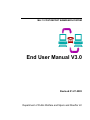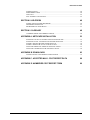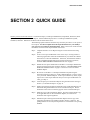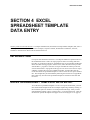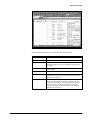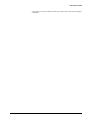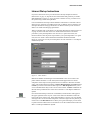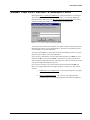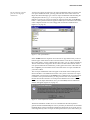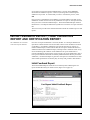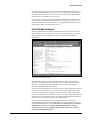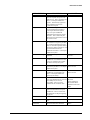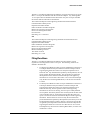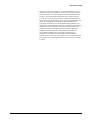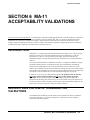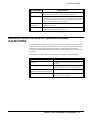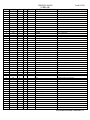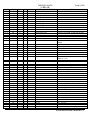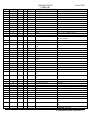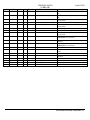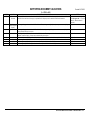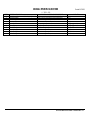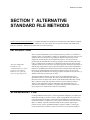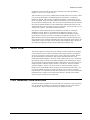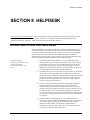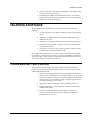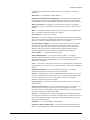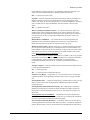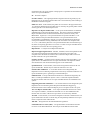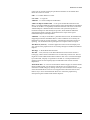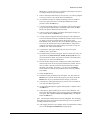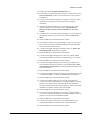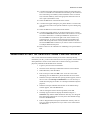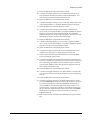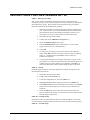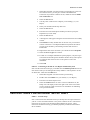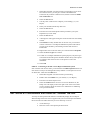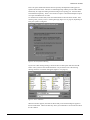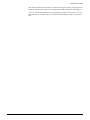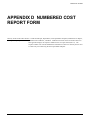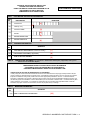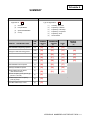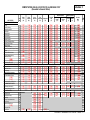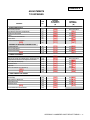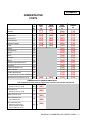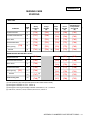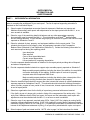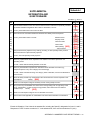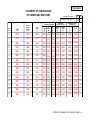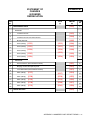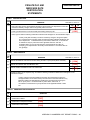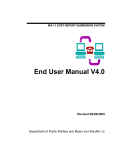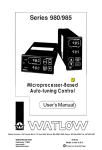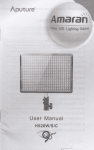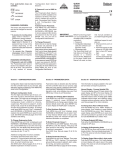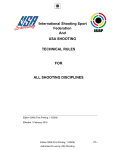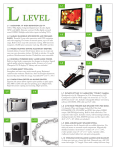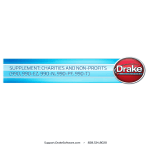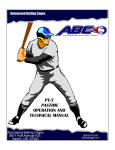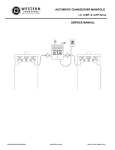Download End User Manual V3.0 - MA
Transcript
MA-11 COST REPORT SUBMISSION SYSTEM
End User Manual V3.0
Revised 01-27-2003
Department of Public Welfare and Myers and Stauffer LC
Revised 01-27-2003
Contents
SECTION 1 INTRODUCTION
1
ABOUT THIS MANUAL.......................................................................................................................1
HOW THIS MANUAL IS ORGANIZED ...........................................................................................1
CONVENTIONS USED IN THIS MANUAL....................................................................................2
SECTION 2 QUICK GUIDE
3
SECTION 3 OVERVIEW
4
REPORTING REQUIREMENTS .........................................................................................................4
MA-11 COST REPORT SUBMISSION SYSTEM WEB SITE......................................................4
COST REPORT STANDARD FILE ....................................................................................................5
MA-11 ACCEPTABILITY PROCESS ................................................................................................5
SECTION 4 EXCEL SPREADSHEET TEMPLATE DATA ENTRY
7
INTRODUCTION....................................................................................................................................7
EXCEL SPREADSHEET TEMPLATE DATA ENTRY..................................................................7
SECTION 5 SUBMISSION AND ACCEPTABILITY PROCESS
11
ESTABLISHING THE WEB SITE CONNECTION.......................................................................11
Internet Instructions................................................................................................................11
Intranet Dial-up Instructions.................................................................................................12
WEB SITE OPTIONS ...........................................................................................................................13
Terminating the Communication Connection....................................................................14
SUBMITTING COST REPORT STANDARD FILES ...................................................................15
INITIAL FEEDBACK REPORT, FINAL VALIDATION REPORT AND CERTIFICATION
REPORT ...................................................................................................................................................18
Initial Feedback Report..........................................................................................................18
Final Validation Report .........................................................................................................19
Interpreting Initial Feedback Report and Final Validation Report .................................20
Certification Report ................................................................................................................23
Amending Submitted Data ....................................................................................................24
ACCEPTABILITY PROCESS ............................................................................................................24
Filing Deadlines ......................................................................................................................26
SECTION 6 MA-11 ACCEPTABILITY VALIDATIONS
28
INTRODUCTION..................................................................................................................................28
INSTRUCTIONS FOR USE OF STANDARD FILE VALIDATIONS ......................................28
INSTRUCTIONS FOR USE OF SUPPORTING DOCUMENT VALIDATIONS ...................29
INSTRUCTIONS FOR USE OF MANUAL REVIEW VALIDATIONS ...................................30
SECTION 7 ALTERNATIVE STANDARD FILE METHODS
44
Contents • i
Revised 01-27-2003
INTRODUCTION ..................................................................................................................................44
SPREADSHEET FILE ..........................................................................................................................44
TEXT FILE..............................................................................................................................................45
FILE NAMING CONVENTION.........................................................................................................45
SECTION 8 HELPDESK
46
MYERS AND STAUFFER HELPDESK ..........................................................................................46
HELPDESK ASSISTANCE.................................................................................................................47
PROBLEMS NOT SUPPORT ED .......................................................................................................47
SECTION 9 GLOSSARY
48
COMMON TERMS AND ABBREVIATIONS................................................................................48
APPENDIX A NETSCAPE INSTALLATION
53
WINDOWS 3.X SET UP INSTRUCTIONS FOR NETSCAPE....................................................53
WINDOWS 95 SET UP INSTRUCTIONS FOR NETSCAPE......................................................56
INSTRUCTIONS FOR FREE VERSION SET UP..........................................................................59
INSTRUCTIONS FOR ACCOUNT SETUP ONLY .......................................................................60
NETSCAPE PERSONAL EDITION OPTIONAL SETUP ............................................................61
NETSCAPE COMMUNICATOR OPTIONAL SETUP .................................................................62
APPENDIX B DOWNLOADS
63
DOWNLOADING COST REPORT UPDATE FILES ...................................................................63
APPENDIX C ACCEPTED MA-11 COST REPORT DATA
66
APPENDIX D NUMBERED COST REPORT FORM
69
Contents • ii
Revised 01-27-2003
SECTION 1 INTRODUCTION
Glossary Terms Used In This Section: Certification Report, Cost Report Standard File, Department, Department of
Public Welfare, Download, Excel Spreadsheet Template, MA, MA-11 Cost Report Submission System, Netscape
Navigator, NF, Sequence Number, Standard File Validations, Validation, Web Site. Definitions for these terms are
found in Section 9.
ABOUT THIS MANUAL
This manual provides information and instructions pertaining to the MA-11 Cost
Report Submission System for the electronic filing of cost reports by NFs. This
system enables you to connect electronically to the submission web site, transmit
cost report standard files and receive feedback via the system. This manual is
intended for use as a reference and learning tool for the MA-11 Cost Report
Submission System.
HOW THIS MANUAL IS ORGANIZED
This user’s manual is organized into nine sections and four appendices:
•
Section 1, Introduction, provides general information about this
manual, its organization and document conventions.
•
Section 2, Quick Guide, lists the steps that must be completed for a cost
report to be accepted by the Department of Public Welfare (the
Department).
•
Section 3, Overview, introduces the MA-11 Cost Report Submission
System.
•
Section 4, Excel Spreadsheet Template Data Entry, describes how to
data enter cost report information into the Excel spreadsheet template.
•
Section 5, Submission and Acceptability Process, describes the three
basic system functions, which include establishing the web site
connection, submitting cost report standard files and retrieving and
interpreting the validation and Certification reports. This section also
provides procedures for completing the acceptability process.
•
Section 6, MA-11 Acceptability Validations, describes the validations
for the cost report fields, the supporting documents and the manual
review process.
SECTION 1 INTRODUCTION • 1
Revised 01-27-2003
•
Section 7, Alternative Standard File Methods, describes how to create a
cost report standard file for users that choose not to use the Excel
spreadsheet template.
•
Section 8, Helpdesk, describes how to contact the Myers and Stauffer
helpdesk for support.
•
Section 9, Glossary, defines some commons terms that are used in this
manual.
•
Appendix A, Netscape Installation, provides some general Netscape
installation and configuration instructions to assist you in establishing
access to the system.
•
Appendix B, Downloads, contains instructions for downloading cost
report update files.
•
•
Appendix C, Accepted MA-11 Cost Report Data, describes how to
download cost report data that has been accepted by the Department for
any provider.
Appendix D, Numbered Cost Report Form, contains a cost report that
ties each data entry field to a sequence number in the cost report
Standard File validations.
CONVENTIONS USED IN THIS MANUAL
This manual uses the following conventions:
Bold – Identifies words, characters or commands that a user types in a window or
key strokes.
Underlined – Identifies the "title" of a link to another window.
Italics – Identifies directory, path, file or field names or book titles.
Point – Move the mouse until the tip of the mouse pointer rests on what you want to
choose on the window (such as in a field or on specified text).
Click – Press and release the left mouse button without moving the mouse to select
an item or execute a desired activity (such as going to another window).
Double Click – Click the left mouse button twice in rapid succession to select a file
or execute an activity.
Icons – Icons for specific software functions are used where applicable and available
(e.g., the Netscape Navigator icon).
SECTION 1 INTRODUCTION • 2
Revised 01-27-2003
SECTION 2 QUICK GUIDE
Glossary Terms Used In This Section: Certification Report, Cost Report Standard File, Department, Download, Excel
Spreadsheet Template, Final Validation Report, Initial Feedback Report, MA-11 Cost Report Submission System,
Validation, Web Site. Definitions for these terms are found in Section 9.
The following Quick Guide lists all of the steps necessary for a MA-11 cost report to
be accepted. You must complete all of the steps listed below for your facility's
cost report to be accepted by the Department. Refer to the section of this end user
manual that is listed in each step for further instructions.
Step 1: Complete the MA-11 Cost Report using the correct forms for the filing
period.
Step 2: Create a cost report standard file in one of two ways. If using an MA-11
software program that creates the standard file for you, follow the software
instructions to create the standard file . Otherwise, download the standard
Excel spreadsheet template following instructions starting in Section 4,
"EXCEL SPREADSHEET TEMPLATE DATA E" on page 7.
Step 3: Submit the cost report standard file to the MA-11 Cost Report Submission
System using the instructions starting in Section 5, "ESTABLISHING THE
WEB SITE CONNECTION" on page 11 and wait to receive the Initial
Feedback Report.
Step 4: Re-connect to the MA-11 Cost Report Submission System using the
instructions starting in Section 5, "Final Validation Report" on page 19 and
view your Final Validation Report. If the report indicates any errors, repeat
steps 2 and 3. If the report indicates that your cost report standard file was
valid, go to Step 5.
Step 5: View and print your Certification Report using the instructions starting in
Section 5, "Certification Report" on page 23.
Step 6: Gather all supporting documents indicated on the Certification Report and
label them using the document title on the Certification Report. Put the
documents in the order in which they appear on the Certification Report.
Step 7: Make one copy of the Certification Report. Sign the original and the copy
in all applicable areas on the Certification Report, for a total of two
documents with original signatures.
Step 8: Mail both copies of the signed Certification Report and one copy of all
supporting documents to the address located in Section 5, Page 26. The
package must be received by the Department on or before the cost reporting
deadline.
SECTION 2 QUICK GUIDE • 3
Revised 01-27-2003
SECTION 3 OVERVIEW
Glossary Terms Used In This Section: Additional Supporting Documents, Browser, Certification Report, Cost Report
Standard File, Department, Dial Up Connection, Dialer, Download, Excel Spreadsheet Template, Guest, Internet,
Internet Explorer, Internet Service Provider, MA, MA-11 Cost Report Submission System, Manual Review Validations,
Medical Assistance, Nursing Facility, Spreadsheet File, Standard File Validations, Text File, User Name, Validation,
Web Browser, Web Site. Definitions for these terms are found in Section 9.
REPORTING REQUIREMENTS
The MA-11 is the Financial and Statistical Report for Nursing Facilities and Services
under the Medical Assistance (MA) Program (referred to in this end user manual as
the cost report). Each MA provider reports on either a January 1 through December
31 or July 1 through June 30 period, as designated by the nursing facility. The
reporting period may only be changed in the event of the sale of the nursing facility
to a new owner. The annual reporting process requires the filing of the cost report
within 120 days following the June 30 or December 31 period. No extensions are
granted except upon evidence of fraud or a breakdown in the Department's
administrative process.
If the cost report is timely filed but is unacceptable, the provider is notified of the
corrections needed. Corrections must be made and all supporting documents must be
received by the Department by the correction deadline as described in Section 5,
"Filing Deadlines" on page 26.
MA-11 COST REPORT SUBMISSION SYSTEM WEB SITE
The process of submitting and validating cost report data has been automated by the
development of a web site, the MA-11 Cost Report Submission System. This web
site performs edits on the submitted data, provides feedback on the results of the
validations process and acts as a repository for facility cost report data submitted by
the facility or their cost report preparer.
Internet Explorer can be used
in place of Netscape as a
browser when submitting cost
report standard files.
However, instructions for
Internet Explorer are not
provided with this manual.
The MA-11 Cost Report Submission System may be accessed using one of two
methods. For users that have access to the Internet, the facility may transmit a cost
report standard file using a web browser to access and to login to the Internet web
site. If a user does not have an Internet service provider, the web site may be
accessed directly using a dial-up connection and web browser. Either method of
access to the MA-11 Cost Report Submission System is acceptable.
SECTION 3 OVERVIEW • 4
Revised 01-27-2003
To submit a cost report standard file, the user is issued a User Name and password
by the Department. These User Names and passwords are facility-specific and allow
a provider to submit cost report standard files and access validation reports only for
that facility. They do not allow the facility to submit cost report standard files or
access validation reports for any other facility. For facilities using an accountant's or
other third party services for the submission process, the facility must provide their
User Name and password information to that party.
In addition to providing the ability to electronically submit the cost report standard
file, the MA-11 Cost Report Submission System web site is also accessible to the
general public in order to download or view informational documents and accepted
cost report data. To access and use the area of the MA-11 Cost Report Submission
System web site that is accessible to the general public, a User Name and a password
is requested by the system if using the dial up connection method of access. Follow
the instructions beginning in Section 5, " ESTABLISHING THE WEB SITE
CONNECTION" on page 11 to initially access the web site. The User Name for the
dialer window is Guest; leave the password field blank. When accessing the system
through the Internet, you do not need a User Name and password to access the public
area of the MA-11 Cost Report Submission System.
COST REPORT STANDARD FILE
The Department has specified a standard file format to be used when submitting cost
report data to the MA-11 Cost Report Submission System. Data submitted in any
other format will be rejected by the system. The cost report standard file format is
best described as a column of data with each row or record containing the response
to each question or data item on the MA-11 cost report schedules.
If you are using the Excel
spreadsheet template option,
see Appendix B for
instructions on obtaining the
spreadsheet template and
Section 4 for data entry
instructions.
The facility may submit either of two types of cost report standard files; a
spreadsheet file or a text file. For the spreadsheet option, an Excel spreadsheet
template is available for download into either Excel or Lotus and is set up in the
standard format. The facility data enters the cost report information directly into this
template and submits the file. Many cost report preparers have incorporated this
template into their existing programs, negating the need to re-data enter information
into the template. Alternatively, cost report preparers may incorporate a standard text
file format into their existing programs. Instructions for creating a text file are
included in "TEXT FILE" on page 45.
The Excel spreadsheet template is not a program or tool to be used by a provider in
completing the cost report and does not contain any formulas to aid in calculating
totals or any edits to ascertain accuracy or completeness of the cost report. The
template also does not contain worksheets that resemble the paper cost report
schedules. It is assumed that facilities already have a program or procedures in place
for completing the cost report. The Excel spreadsheet template does not interfere
with, or replace, these existing programs or procedures, but simply allows the results
of a completed cost report to be submitted in a manner that is common for all
providers.
MA-11 ACCEPTABILITY PROCESS
Do not mail a paper copy of
the MA-11 cost report
schedules to the Department.
Acceptability of the MA-11 is judged at three levels. The first level is the validation
of the data submitted in the standard file format to the MA-11 Cost Report
Submission System. Once received at the web site, the cost report standard file is
analyzed for inconsistencies and a report is generated for the provider. The analysis
is based on the Standard File validations beginning on page 28. Once all the
SECTION 3 OVERVIEW • 5
Revised 01-27-2003
Standard File validations are met, the file is “valid” and the system produces a
Certification Report for download by the provider, which delineates additional
supporting documents required to be mailed with two copies of the signed
Certification Report to the Department. These documents are then reviewed by the
Department and must pass the Supporting Document and Manual Review
validations, which are the second and third levels of acceptability. The Supporting
Document and Manual Review validations begin on page 29. In order for the MA-11
to be accepted, all three validation types must be met. The submission of the
supporting documents and the signature process is described in Section 6,
INTRODUCTION on page 28.
SECTION 3 OVERVIEW • 6
Revised 01-27-2003
SECTION 4 EXCEL
SPREADSHEET TEMPLATE
DATA ENTRY
Glossary Terms Used In This Section: Cost Report Standard File, Download, Excel Spreadsheet Template, MA, MA-11
Cost Report Submission System, Numbered Cost Report, Sequence Number, Standard File Validations, Text File,
Validation. Definitions for these terms are found in Section 9.
INTRODUCTION
Cost report data submitted to the MA-11 Cost Report Submission System must be in
the standard file format. Some cost report preparers and/or accounting firms that
have MA-11 preparation software or spreadsheets have incorporated the standard file
format into their existing program. In these cases, follow the instructions provided
with the MA-11 program to create the cost report standard file and skip to the next
section of this manual. If programs of this type are not used to create the cost report
schedules, complete the cost report schedules manually, and then data enter the
results into the Excel spreadsheet template in order to create the cost report standard
file. This template may be downloaded by following the instructions in Appendix B.
Direct data entry into the Excel spreadsheet template is estimated to take less than
two hours.
EXCEL SPREADSHEET TEMPLATE DATA ENTRY
To use the Excel spreadsheet template to create a cost report standard file, you must
first download the template from the Cost Report Update Page found by clicking on
the Downloads option on the MA-11 Cost Report Welcome Page. After you have
downloaded the template, open it in either Lotus 1-2-3 or Microsoft Excel. After the
file has been opened, the template will appear on the screen (Figure 4-1 on page 8).
SECTION 4 EXCEL SPREADSHEET TEMPLATE DATA ENTRY • 7
Revised 01-27-2003
Figure 4-1 MA-11 Spreadsheet Template
The following table describes the columns that make up the template.
COLUMN NAME
DESCRIPTION
DATA V3.0
Enter data that you wish to transmit into this column.
SEQ
The sequence number that is assigned to each field on the
sequentially numbered cost report schedules in Appendix D of
this manual.
SCH+LINE+COLUMN
The schedule, line and column location of the field on the cost
report schedule.
DESCRIPTION
The full name of the field on the cost report schedule.
VALIDATION
The computer validation that is used to determine if the value
submitted for a field is valid. These are taken from the MA-11
Standard File Validations.
MAX LENGTH
The maximum number of characters that will be stored by the
MA-11 Cost Report Submission System when the cost report
standard file is transmitted. Although an unlimited number of
characters may be entered into the template field, only the
number of characters specified will be saved. The remaining
characters will be ignored.
SECTION 4 EXCEL SPREADSHEET TEMPLATE DATA ENTRY • 8
Revised 01-27-2003
COLUMN NAME
FIELD TYPE
DESCRIPTION
The type of field which the data submitted within the text file
will be converted to by the submission system prior to validating
the data. Options are Character, Date and Numeric. Specific
rules that apply to the text file for each field type are as follows:
Character: Do not use hyphens or parentheses for phone
numbers, social security numbers or tax ID numbers. When an
MA-11 cost report date item field type is "Character," the item
will be validated in the format in which it is submitted, such as
MM/DD/YYYY, M-DD-YY or MM/YY.
Date: In the text file, all fields with field type "Date" must be in
the format MM/DD/YYYY.
Numeric: In the text file, do not use hyphens, dollar signs or
percent signs.
To start data entry into the template, move the cursor to Column A, Line 2. Leave
row 1 as "DATA V3.0." Enter the desired information into the field using the
sequentially numbered cost report schedules in Appendix D as a guide. In general,
the data is sequentially entered from the cost report forms starting at the top of the
first column to the bottom of the first column, then moving to the next column of the
cost report schedules. Use the Enter key or down arrow key to move the cursor from
field to field. Be very careful to enter information into the correct field.
The numbers contained in the SEQ column do not match the row numbers on the
spreadsheet. To make data entry less confusing, you may remove the row and
column headers on an Excel spreadsheet by:
1.
Select the TOOLS main menu option.
2.
Select the OPTIONS option from the TOOLS sub-menu.
3.
Select the View tab.
4.
In the Windows Options section, remove the checkmark from the Row
& Column Headers selection.
5.
Select the OK button.
You may remove the row and column headers on a Lotus spreadsheet by:
1.
Select the SHEET main menu option.
2.
Select the SHEET PROPERTIES option from the SHEET sub-menu.
3.
Select the View tab.
4.
Remove the checkmark from the Sheet Frame selection.
5.
Close the Sheet Properties window.
All fields, except for those that are to be left blank, have to be data entered into the
temp late, including total fields. No fields are calculated. If you use formulas to
calculate totals during data entry, you must convert the formulas to values prior to
submitting the template. If the template is submitted with formulas in Column A
DATA V3.0, the file may not be valid.
Any special data entry instructions for a field are contained in the MA-11
Instructions and Schedules that was published in the MA Bulletin. Refer to these
instructions for guidance when data entering the cost report information into the
template.
Be sure to save each template created for a cost report period with a different name.
If using Lotus, the file must be saved as version .WK4 or lower. Lotus files with a
SECTION 4 EXCEL SPREADSHEET TEMPLATE DATA ENTRY • 9
Revised 01-27-2003
.123 extension can not be validated. Data entry will be easier if the original template
is left blank.
SECTION 4 EXCEL SPREADSHEET TEMPLATE DATA ENTRY • 10
Revised 01-27-2003
SECTION 5 SUBMISSION AND
ACCEPTABILITY PROCESS
Glossary Terms Used In This Section: 1187 Regulation, Additional Supporting Documents, Assigned File Name,
Bookmark, Browser, Certification Report, Certification Report Package, Cost Report Standard File, Department,
Department of Public Welfare, Dialer, Direct Dial-Up, Download, Final Validation Report, Guest, Initial Feedback
Report, Internet, Internet Explorer, Internet Service Provider, Intranet, Invalid Cost Report Standard File, Login ID, MA11 Cost Report Submission System, Manual Review Validations, Medical Assistance, Modem, Netscape Navigator, PC,
Public Use Area, Rejected Cost Report Standard File, Required Supporting Document, Sequence Number, Standard File
Validations, Submission ID, Test Cost Report Standard File, Text File, Uniform Resource Locator, URL, User Name,
Valid Cost Report Standard File, Validation, Web Browser, Web Site. Definitions for these terms are found in Section
9.
ESTABLISHING THE WEB SITE CONNECTION
Internet Explorer can be used
in place of Netscape as a
browser when submitting cost
report standard files.
However, instructions for
Internet Explorer are not
provided with this manual.
In order to connect to the MA-11 Cost Report Submission System, you must first
ensure that a web browser has been correctly installed. Installation instructions
should have been provided by the respective vendors; however, some coordination
with your system or network administrator may be required. All of the PC
equipment, including the modem, should be turned on before you access Netscape.
There are two methods of establishing a connection with the MA-11 Cost Report
Submission System: an Internet connection or an Intranet dial-up connection.
Internet Instructions
If you are able to connect to the Internet, you may connect to the system using the
address:
http://www.pama11.com
Once you have connected to the system, continue to follow the instructions under
"WEB SITE OPTIONS" on page 13. You can configure Netscape so that you do not
have to type in the address each time you wish to connect to the system by creating a
bookmark. Appendix A contains instructions on creating a Netscape bookmark.
If you do not have Internet access, you must follow the instructions for the Intranet
dial-up connection below.
SECTION 5 SUBMISSION AND ACCEPTABILITY PROCESS • 11
Revised 01-27-2003
Intranet Dial-up Instructions
If you have an Internet service provider and have already completed "Internet
Instructions" on page 11, skip this section of the manual and go directly to "WEB
SITE OPTIONS" on page 13. If you do not have Internet access, you must access
the system using a direct dial-up method.
Correct installation and setup of all the hardware and software is essential to direct
dial-up access. Appendix A includes instructions, in addition to those found in your
Netscape manual, for setting up the Dialer icon. Refer to both if you do not have a
dialer icon visible when bringing up Windows.
When you double click on the dialer icon, the Dialer Window will appear (Figure 5-1
on page 12). Point and click on the User Name field and enter the User Name
provided to you by the Department. You can tab to, or point and click on, the
Password field to enter the password provided to you by the Department. For guest
users, the User Name is Guest and the Password field should be left blank.
However, guest users can only access the public use area of the MA-11 Cost Report
Submission System.
Figure 5-1. Dialer Window
Both Phone Number and Dialing From should default to the correct entries. The
phone number should be 717-541-5806 (which should appear after successful
completion of the setup in Netscape Internet Access Edition or Windows 95 dialer
setup). This window has three buttons: Connect, Dial Properties and Cancel. Select
Cancel if you wish to terminate the dial-in process. Dial Properties allows you to
correct information that may not be correct on this window. Connect establishes the
Intranet dial-up communication connection to the MA-11 Cost Report Submission
System.
Minimized Dialer
Once the Intranet dial-up connection is established, a small window will appear in
the upper right hand corner of your screen or the dialer will minimize itself to the
lower right corner of the screen. If the dialer minimizes, you may view it by double
clicking on the icon of two linked computers in the lower right. The only button you
need to note is the Disconnect button. When you log off of Netscape you will need
to point and click on Disconnect to discontinue or exit the communication link to the
MA-11 Cost Report Submission System.
SECTION 5 SUBMISSION AND ACCEPTABILITY PROCESS • 12
Revised 01-27-2003
Netscape Navigator.lnk
Depending on your system configuration, you will automatically access Netscape or
return to the Windows screen. If you return to Windows, double click on the
Netscape Navigator icon. The Netscape window will appear (Figure 5-2 on page 13).
Figure 5-2. Netscape Window
There are a variety of configuration options you have when installing the requisite
software on your system. The Netscape window has a single data entry field:
Location or Go To. You must point and click on the field in order to type in the
Uniform Resource Locator (URL). The URL for the MA-11 Cost Report Submission
System is the following:
http://111.111.111.111
Once you press Enter, Netscape will look for the specified URL. There are
configuration options within Netscape that can make accessing the MA-11 Cost
Report Submission System easier; in other words, you can configure it so you do not
have to type in the URL each time you access Netscape. Appendix A contains
instructions on setting the location to default to the MA-11 Cost Report Welcome
Page or creating a Netscape bookmark.
WEB SITE OPTIONS
The Department retains the
right to limit the amount of
time that you are connected to
the MA-11 Cost Report
Submission System during a
single session. If necessary,
time limits will be imposed at
a later date.
Once you have connected to the system through the Internet or when Netscape finds
the specified URL through the Intranet dial-up connection, the MA-11 Cost Report
Welcome Page will appear (Figure 5-3 on page 14).
SECTION 5 SUBMISSION AND ACCEPTABILITY PROCESS • 13
Revised 01-27-2003
Figure 5-3. MA-11 Cost Report Welcome Page
There are five options available to you from this page. They include:
•
MA-11 Cost Report Submissions – accesses the MA-11 Cost Report
Main Menu. This option is only available to facilities with a non-guest
User Name and password.
•
Accepted MA-11 Cost Reports – contains the individual cost report
data that have been accepted for each facility. Refer to Appendix C for
instructions on how to download this data. This option is for public
use.
•
Bulletins – contains news from the Department and the Myers and
Stauffer helpdesk. This option is for public use.
•
Downloads – contains files that may be downloaded and viewed or
printed. These files contain information on the MA-11 end user
manual and the standard spreadsheet template. Refer to Appendix B
for instructions on how to download these files. This option is for
public use.
•
Points of Contact – provides a list of contacts (names, addresses, phone
numbers and E-mail addresses, as applicable). This option is for public
use.
Additional options may become available in the future. You may point and click on
the underlined text option to go to the desired window.
Terminating the Communication Connection
When you wish to exit the communication link to the MA-11 Cost Report
Submission System and you are using an Internet connection, simply exit Netscape
(select Exit from the File menu or double click on the small box at the top left corner
of the window) or select another address to view. If you are using an Intranet dial-up
connection, exit Netscape (select Exit from the File menu or double click on the
small box at the top left corner of the window) and point and click on the Disconnect
button on the dialer window.
SECTION 5 SUBMISSION AND ACCEPTABILITY PROCESS • 14
Revised 01-27-2003
SUBMITTING COST REPORT STANDARD FILES
Selecting the MA-11 Cost Report Submissions option from the MA-11 Cost Report
Welcome Page allows you access to the primary MA-11 Cost Report Submission
System functions. When you select MA-11 Cost Report Submissions, a User Name
and Password Required window will appear (Figure 5-4 on page 15).
Figure 5-4. User Name and Password Required Window
You must point and click in the first field, User Name, to begin entering the required
information provided to you by the Department. The Guest User Name may not be
used to submit cost report standard files.
You may use the Tab key or point and click in the second field, password, to type in
the password provided to you by the Department.
Once you have entered both a valid User Name and password, press Enter or point
and click on OK. You may select Cancel if you do not wish to proceed. The User
Name and Password Required window will appear only when you initially access the
cost report standard file submission process.
Once you have entered a correct User Name and password and selected OK, the
MA-11 Cost Report Main Menu will appear (Figure 5-5 on page 16). This window
includes:
•
Submit MA-11 Cost Report Data – accesses the window for cost report
standard file data submissions.
•
Receive Validation Reports – allows you to view and print Initial
Feedback Reports, Final Validation Reports and Certification Reports.
SECTION 5 SUBMISSION AND ACCEPTABILITY PROCESS • 15
Revised 01-27-2003
Figure 5-5. MA-11 Cost Report Main Menu
To submit your cost report standard file, point and clic k on Submit MA-11 Cost
Report Data on the MA-11 Cost Report Main Menu. The MA-11 File Submission
window includes instructions and information about submitting cost report standard
files and a data entry field for the name of the cost report standard file (Figure 5-6 on
page 16).
Figure 5-6. MA-11 File Submission Window
SECTION 5 SUBMISSION AND ACCEPTABILITY PROCESS • 16
Revised 01-27-2003
Be sure and save your file
prior to selecting it for
submission.
You have two options for entering a cost report standard file name. If you know the
cost report standard file name, you may point and click on the Name of the Cost
Report File field and simply type in the cost report standard file name including the
complete path to the file (e.g., C :\Cost Report\myfile.xxx). The recommended
method is to browse or review lists of files by pointing and clicking on the Browse
button. A File Upload window will appear to enable you to select from a list of files
on the computer hard drive or from a floppy disk inserted into a different drive
(Figure 5-7 on page 17).
Figure 5-7. File Upload Window
Select All Files from the dropdown list in the Files of Type field so that you do not
limit the types of files shown in the list. Ensure that the correct drive is selected in
the Look In: field (c: for the computer hard drive and a: or b: for a floppy disk drive).
The list of file names will appear in the area above the File Name field. To select a
cost report standard file for submission, you may point and click on a file name and
then on Open or point and double click on the name of the cost report standard file
you wish to submit.
The cost report standard file name will appear in the Name of the Cost Report File
field on the MA-11 File Submission window. Once you have selected a cost report
standard file, point and click on the Send button to submit the file. If you decide not
to submit a cost report standard file, you may point and click on the words main
menu at the bottom of the MA-11 Cost Report File Submission screen to return to
the MA-11 Cost Report Main Menu. Once you select Send, a Send Confirmation
window will appear (Figure 5-8 on page 17).
Figure 5-8. Send Confirmation Window
The Send Confirmation window serves as a reminder that the time required to
generate the Initial Feedback Report will vary and that you should wait for the Initial
Feedback Report (which will indicate whether the submission was received) prior to
continuing with any other cost report or Netscape functions. If, for some reason, you
SECTION 5 SUBMISSION AND ACCEPTABILITY PROCESS • 17
Revised 01-27-2003
do not wish to wait for the Initial Feedback Report, you may choose Cancel to
discontinue the submission process. However, selecting Cancel will disrupt the
submission of your file . To confirm that you want to continue the process, select
OK.
Once you have confirmed the send command, you should remain at the MA-11 File
Submission window and not execute any additional cost report or Netscape functions
until you receive an Initial Feedback Report. The Initial Feedback Report indicates
that the MA-11 Cost Report Submission System has received the cost report standard
file.
The next section provides more detailed information about the validation process and
reports.
INITIAL FEEDBACK REPORT, FINAL VALIDATION
REPORT AND CERTIFICATION REPORT
The validations are itemized
in Section 6 of this manual.
Once the cost report standard file is received, the MA-11 Cost Report Submission
System will validate the file structure and data content. These validations are based
on the MA-11 Acceptability Validations. The system generates two reports; an
Initial Feedback Report, which indicates that the cost report standard file has been
submitted and the Final Validation Report, which provides a detailed account of any
errors found during the validation of the submitted cost report standard file or
provides information concerning the rejection of the cost report standard file. After a
cost report standard file has been successfully submitted and all data has passed the
validations, a Certification Report is generated. All reports are formatted as text files
with column specifications so that they may be easily read, printed or downloaded.
Initial Feedback Report
The Initial Feedback Report should be received shortly after submitting the cost
report standard file while you remain on-line (Figure 5-9 on page 18).
Figure 5-9 Initial Feedback Report
SECTION 5 SUBMISSION AND ACCEPTABILITY PROCESS • 18
Revised 01-27-2003
The time it takes to generate and return the Initial Feedback Report may depend on
the modem speed and system activity; however, you should remain on the MA-11
File Submission window until you receive the report. The Initial Feedback Report
will indicate that your submission was received.
Once you have received and reviewed the Initial Feedback Report, you may choose
to return to the cost report standard file submission process (i.e., the MA-11 Cost
Report File Submission screen) or the MA-11 Cost Report Main Menu by pointing
and clicking on either of the underlined options.
Final Validation Report
The Final Validation Report will be generated after the submission of a cost report
standard file (Figure 5-10 on page 19). The report is created after the MA-11 Cost
Report Submission System performs the MA-11 Acceptability Standard File
Validations.
Figure 5-10 Final Validation Report
The actual time it takes to generate the Final Validation Report may depend on
system activity; therefore, it is not necessary for you to remain on-line to wait for
this report. You may terminate the communication connection following the
instructions presented earlier in this manual.
If the cost report standard file was rejected, this will be clearly indicated in the detail
section. You will need to make corrections to the cost report standard file, save the
corrected file and resubmit it. Examples of rejection criteria include corrupted file
structure, invalid facility identification or incorrect cost report begin and end periods.
In these cases, no data will be extracted. Your Final Validation Report will indicate
the rejection error(s) and no further validation will take place.
If the cost report standard file is not rejected, the detail section of the Final
Validation Report indicates the type and number of errors encountered in the cost
report standard file that was sent. You may choose to exit the MA-11 Cost Report
Submission System after receiving the Initial Feedback Report verifying
acceptance of the cost report standard file and come back at a later time to
access the Final Validation Repor t.
SECTION 5 SUBMISSION AND ACCEPTABILITY PROCESS • 19
Revised 01-27-2003
Final Validation Reports are accessed from the MA-11 Cost Report Main Menu.
Simply point and click on Receive Validation Reports. If you have initiated a new
session, you will access the MA-11 Cost Report Welcome Page and select MA-11
Cost Report Submissions. The User Name and Password Required window will
appear for you to complete. If you are continuing an ongoing session and have
already completed a user log in, the Validation Report Listing window will appear
after you select Receive Validation Reports (Figure 5-11 on page 20).
Figure 5-11 Validation Report Listing Window
This window lists all reports beginning with the most recently generated report. The
reports are identified by the Assigned File Name followed by "FINAL" for Final
Validation Reports, "init" for Initial Feedback Reports and "CERT" for Certification
Reports. In order to access a report, simply point and click on the underlined file
name. When you are done, point and click on main menu at the bottom of the
window to return to the MA-11 Cost Report Main Menu.
If you would like to save a report from this screen, point and click your right mouse
button on a specific underlined report title and then select Save Link As from the
pop-up menu.
If your computer or the computer designated for cost report submissions is connected
to a printer, you can select Print from the Netscape File menu to print a copy of the
Final Validation Report. You may also select Save As from the Netscape File menu
and save the report to a floppy disk or your hard drive. It is recommended that a copy
of all Final Validation Reports be printed for reference in troubleshooting errors.
Interpreting Initial Feedback Report and Final
Validation Report
The Initial Feedback Report and the Final Validation Report follow the same format.
Each report begins with a header that displays general information. The Final
Validation Report header is followed by a report detail section that describes each
error encountered in the cost report standard file. The items on each line are tab
delimited. The format of the validation reports are as follows:
SECTION 5 SUBMISSION AND ACCEPTABILITY PROCESS • 20
Revised 01-27-2003
COST REPORT INITIAL FEEDBACK REPORT
Login ID
MAXXXXXXXX
Current Facility Name
XXXXXXXXXXXXXXXXXXXXXXXXXXXXXX
Assigned File Name
MAXXXXXXXX-yyyymmdd-hhmmss
Submission ID
XXXX
Batch Submission Type Excel File, Lotus File or Text File
Report Date/Time
mm/dd/yyyy hh:mm:ss
Submission Date/Time
mm/dd/yyyy hh:mm:ss
Status
Submission Received
————————————————————————————————————————————————
COST REPORT FINAL VALIDATION REPORT
Login ID
MAXXXXXXXX
Current Facility Name
XXXXXXXXXXXXXXXXXXXXXXXXXXXXXX
Cost Report Period
mm/dd/yyyy – mm/dd/yyyy
Validations Version
3.0
Assigned Audit Number XXXXXXXX-XX-yyyy
Assigned File Name
MAXXXXXXXX-yyyymmdd-hhmmss
Submission ID
XXXX
Production/Test Status
Production or Test
Report Date/Time
mm/dd/yyyy hh:mm:ss
Submission Date/Time
mm/dd/yyyy hh:mm:ss
Status
Submission Received/Invalid or Submission Received/Valid
————————————————————————————————————————————————
Sequence #
XXX
Field
xxxxxx
Description
xxxxxxxxxxxxxxx
Invalid Data
xxxxxxxxxxxxxxx
Error(s)
xxxxxxxxxxxxxxxxxxxxxxxxxxxxxxxxxxxxxxxxxxxxx
————————————————————————————————————————————————
REPORT FIELD
DESCRIPTION
VALUES
Login ID
A unique identifier for the facility
Alphanumeric
submitting the cost report standard
file. This identifier is assigned by the
Department.
Current Facility Name
The name of the facility for which
the cost report standard file is being
submitted.
Text
Cost Report Period
The period of time covered by the
cost report standard file.
Date
Validations Version
The data specifications version that
the MA-11 Cost Report Submission
System is using for the Cost Report
Period.
Current Version Number
SECTION 5 SUBMISSION AND ACCEPTABILITY PROCESS • 21
Revised 01-27-2003
REPORT FIELD
DESCRIPTION
VALUES
Assigned Audit Number
The identifier that will be used to
Numeric
track an accepted cost report in the
audit process. This is assigned by the
MA-11 Cost Report Submission
System. This field only appears on
Final Validation Reports and
Certification Reports.
Assigned File Name
The file name assigned to the cost
Alphanumeric
report standard file by the MA-11
Cost Report Submission System.
Each cost report standard file
submitted will be assigned a unique
file name. This is the Facility ID
followed by the Date and the Time to
the nearest second.
Submission ID
A unique identification number for
Integer
this submission assigned by the MA11 Cost Report Submission System.
This is a statewide sequential number
tracking the number and order of cost
report standard files that are
submitted to the MA-11 Cost Report
Submission System.
Batch Submission Type
The type of cost report standard file
submitted.
Excel File, Lotus File or
Text File
Production/Test Status
Indication of whether the cost report
standard file was submitted as a test
or if it is a production file in which
the data is stored by the system.
Production or Test
Report Date/Time
The date and time the report was
generated by the MA-11 Cost Report
Submission System.
Date and Time to the
nearest second
Submission Date/Time
The date and time the cost report
standard file was uploaded to the
MA-11 Cost Report Submission
System by the facility.
Date and Time to the
nearest second
Status
Indication of whether the submitted
cost report standard file was received
successfully and, if received
successfully, if the cost report
standard file was invalid or valid.
Initial: Submission
Received
Sequence #
The cost report sequence number of
each error found in the cost report
standard file. These correlate with
the numbered Cost Report beginning
on page 69.
Numeric
Field
The code for the field in error.
Form Location Code
Description
A text description of the field in
error.
Text
Invalid Data
The actual data value submitted.
Varies
Final: Submission
Received/Invalid or
Submission Received/
Valid
SECTION 5 SUBMISSION AND ACCEPTABILITY PROCESS • 22
Revised 01-27-2003
REPORT FIELD
Error(s)
DESCRIPTION
Text information about the error(s)
that were encountered for the
corresponding field. If the cost
report standard file was rejected, the
report will clearly state FILE
REJECTED and provide the reasons
for the rejection.
VALUES
Text
The error messages that can appear in the detail section of the Final Validation
Report are contained in Section 6 of this manual. Any errors that appear on the
validation reports must be corrected for the cost report standard file to be valid.
Certification Report
If no errors are found in a submitted cost report standard file, the Final Validation
Report will state this finding and prompt the facility to print the Certification Report
(see Figure 5-12 on page 23).
Figure 5-12 Certification Report
The Certification Report will be produced only for cost report standard files that
have a status of Received/Valid on the Final Validation Report or that the
Department has deemed to be valid. The report will provide the necessary signature
areas for the administrator and list all supporting documents that are required,
according to the responses in the cost report standard file, for the cost report to be
acceptable. For instance, all Certification Reports will have a Trial Balance as a
Required Supporting Document. However, only Certification Reports for cost report
standard files that indicate a Medicare rate on Schedule MA-58 will require a
supporting document that ties to this rate.
Certification Reports are accessed from the MA-11 Cost Report Main Menu. Simply
point and click on Receive Validation Reports. If you have initiated a new session,
you will access the MA-11 Cost Report Welcome Page and select MA-11 Cost
SECTION 5 SUBMISSION AND ACCEPTABILITY PROCESS • 23
Revised 01-27-2003
Report Submissions. The User Name and Password Required window will appear for
you to complete. If you are continuing an ongoing session and have already
completed a user log in, move to the MA-11 Cost Report Main Menu and select the
option. The Validation Report Listing window will appear after you select Receive
Validation Reports (Figure 5-11 on page 20).
This window lists all reports beginning with the most recently generated report. The
reports are identified by the Assigned File Name followed by "FINAL" for Final
Validation Reports, "init" for Initial Feedback Reports and "CERT" for Certification
Reports. In order to access a report, simply point and click on the underlined file
name. When you are done, you can point and click on main menu at the bottom of
the window to return to the MA-11 Cost Report Main Menu.
The Certification Report must be printed since it must be completed and mailed to
the Department.
Amending Submitted Data
Immediately following the submission of a valid cost report standard file, no
more cost report standard files for that cost report period will be validated.
Cost report standard files submitted after a valid status has been obtained will be
rejected. If the facility discovers an error in a valid cost report standard file, the
correction may be forwarded by mail to the Department along with the Certification
Report and the supporting documents. The corrected information will be
incorporated into the audit process. If the provider discovers an error on the
Certification Report or supporting documents after they are mailed to the
Department, an "amended" Certification Report or supporting documents will only
be accepted by the Department if the supporting document and manual review
process has not begun. If this process has begun, the "amended" Certification Report
and supporting documents will be returned to the provider. The "amended"
Certification Report and supporting documents may be maintained at the facility and
should be given to the auditor for consideration at the time of audit.
ACCEPTABILITY PROCESS
The signed Certification
Report and all supporting
documents are required to be
received by the Department
and must pass all Supporting
Document and Manual
Review validations for a cost
report to be acceptable.
Submitting a valid cost report standard file is only part of the filing process. To
complete the process, the facility administrator and the person who prepared the cost
report, if applicable, must sign all areas of the Certification Report and mail the
Certification Report and all the indicated supporting documents to the Department.
The Department must receive this package by the due date. Two copies of the
signed Certification Report and one copy of the supporting documents is required.
The Department will verify the supporting documents’ authenticity by comparison
with the accompanying Certification Report. The Department will also verify
original signatures. If the Certification Report and supporting documents pass all
Supporting Document and Manual Review validations, the cost report is accepted. If
the appropriate supporting documents have not been submitted or fully completed, if
the signatures are not complete or are not original or if only one Certification Report
is received, the Department will return the Certification Report Package and the cost
report will be unacceptable.
The Certification Report consists of five areas plus the report header information.
While all sections will appear on every Certification Report, not all sections will
require action by the facility. The sections that require action are based on the data
submitted in the cost report standard file. These items are described in the following
table.
SECTION 5 SUBMISSION AND ACCEPTABILITY PROCESS • 24
Revised 01-27-2003
SECTION
Do not mark NA for any
supporting document in
the Required Supporting
Documents area. This
will result in rejection of
your cost report. If you
are unsure why a
document was required,
contact the Myers and
Stauffer helpdesk.
DESCRIPTION
FACILITY ACTION
Header
This is general information
No action is required.
for the cost report standard
file that was submitted. This
header will match the header
of the Final Validation
Report generated for the cost
report standard file.
Administrator/Preparer
Signature
This is the Part III
Certification Statement area
of the Certification Schedule
of the cost report concerning
the accuracy of the data.
This will appear on all
Certification Reports.
The facility officer or
administrator must complete
this section. The preparer
must sign, when applicable.
Signatures must be originals
on both copies.
Private Pay Rate Signature
In cost report standard files
that indicate that the answer
to Schedule MA-58, Line 1a
is No, this section will be
active. If the cost report
standard file indicates that
the answer to Schedule MA58, Line 1a is Yes, this
section will indicate NO
SIGNATURE REQUIRED.
If an active signature block
appears in this section, the
facility officer or
administrator must complete
this section. If this section is
marked NO SIGNATURE
REQUIRED, no action is
required.
Medicare Rate Signature
In cost report standard files
where the answer to
Schedule MA-58, Line 2a is
not blank or zero, this
section will be active. If the
cost report standard file
indicates that the answer to
Schedule MA-58, Line 2a is
blank or zero, this section
will indicate NO
SIGNATURE REQUIRED.
If an active signature block
appears in this section, the
facility officer or
administrator must complete
this section. If this section is
marked NO SIGNATURE
REQUIRED, no action is
required.
Required Supporting
Documents
This section lists all
supporting documents
necessary to support the cost
report standard file that was
submitted to the M A-11 Cost
Report Submission System.
The provider is reminded to
label all supporting
documents.
All of the supporting
documents listed in this
section must be submitted
with the Certification
Report. Only one copy of
these supporting documents
should be mailed. Label all
supporting documents that
are sent with the
Certification Report.
Additional Supporting
Documents
This section lists other
supporting documents that
may be submitted by the
provider, but the data within
the cost report standard file
cannot be used to indicate if
the provider should be
submitting the document.
The provider should use a
check mark to indicate those
items that are submitted with
the Certification Report and
complete the blank lines
with a description of any
other documents that the
provider might wish to mail
to support the cost report
standard file. Only one copy
of these supporting
documents should be mailed.
SECTION 5 SUBMISSION AND ACCEPTABILITY PROCESS • 25
Revised 01-27-2003
The MA-11 Cost Report Submission System does not require that a hard copy of the
MA-11 cost report be submitted with the Certification Report. Any hardcopy MA11 cost reports that are submitted will be discarded. Only the cost report standard
file will be used for audit and rate calculations.
The Certification Report and all supporting documents should be mailed to:
Commonwealth of Pennsylvania
Department of Public Welfare
Office of Medical Assistance Programs
Bureau of Long Term Care Programs
Division of Nursing Home Rates
P.O. Box 2675
Harrisburg, PA 17105-2675
OR
The Certification Report and all supporting documents should be delivered to:
Commonwealth of Pennsylvania
Department of Public Welfare
Office of Medical Assistance Programs
Bureau of Long Term Care Programs
Division of Nursing Home Rates
Bertolino Building, 6th Floor
1401 North 7th Street
Harrisburg, PA 17102
Filing Deadlines
The MA-11 Cost Report Submission System will not alter Chapter 1187.80
regulations concerning failure to file a cost report. The following situations are
defined to illustrate this.
1.
If a facility has submitted a valid cost report standard file to the MA-11
Cost Report Submission System and the Certification Report and all
supporting documents have been received by the Department on or
before the 120th day and deemed acceptable by the Department, the cost
report is timely filed and acceptable. The receipt date recognized by
the Department is the date the Certification Report and supporting
documents are received at P.O. Box 2675 or are received and stamped
in by the Division of Nursing Home Rates, as of the close of business
at 5 P.M.
2.
If a facility has submitted a valid cost report standard file to the MA-11
Cost Report Submission System and the Certification Report and
supporting documents have been received by the Department on or
before the 120th day, but the signatures and/or some supporting
documents are incorrect or missing, the cost report is timely filed but
not acceptable. The facility has the latter of 30 days from the date of the
"not acceptable" letter or 30 days following the due date of the cost
report to correct and return the Certification Report and all supporting
documents. If these items are not received by the end of that time
period and deemed acceptable by the Department, the facility's rate will
be adjusted downward according to Chapter 1187.80. The receipt date
recognized by the Department is the date the Certification Report and
supporting documents are received at P.O. Box 2675 or are received
and stamped in by the Division of Nursing Home Rates, as of the close
of business at 5 P.M.
SECTION 5 SUBMISSION AND ACCEPTABILITY PROCESS • 26
Revised 01-27-2003
3.
When a provider fails to submit any cost report standard file, only a
rejected cost report standard file(s) or only a test cost report standard
file(s) to the MA-11 Cost Report Submission System within the first
120 days, the rate will be adjusted downward according to Chapter
1187.80. The reduced rate period stops on the date the Certification
Report and supporting documents are received by the Department, but
only after verifying that an acceptable Certification Report and
supporting documents were received and deemed acceptable by the
Department. If the Certification Report is incomplete or all supporting
documents weren't submitted or acceptable, the reduced rate is not
lifted until all steps are completed (valid cost report standard file,
complete Certification Report and all supporting documents are
received and acceptable). The receipt date recognized by the
Department is the date the Certification Report and supporting
documents are received at P.O. Box 2675 or are received and stamped
in by the Division of Nursing Home Rates, as of the close of business
at 5 P.M.
SECTION 5 SUBMISSION AND ACCEPTABILITY PROCESS • 27
Revised 01-27-2003
SECTION 6 MA-11
ACCEPTABILITY VALIDATIONS
Glossary Terms Used In This Section: 1187 Regulation, Additional Supporting Documents, Certification Report, Certification
Report Package, Cost Report Standard File, Department, Internet, Intranet, MA, MA-11 Cost Report Submission System,
Manual Review Validations, Numbered Cost Report, Nursing Facility, Password and Connectivity Document, Provider
Number, Required Supporting Document, Sequence Number, Standard File Validations, Supporting Document Validations,
Validation, Web Site. Definitions for these terms are found in Section 9.
INTRODUCTION
Subchapter F., Cost Reporting and Audit Requirements of Chapter 1187, requires nursing
facilities to report costs to the MA Program by filing an acceptable MA-11 with the
Department. For MA-11 cost reports with years ending 12/31/2001 and after, the
Department obtains cost report data electronically via submission to an Internet/Intranet
web site.
As cost report standard files are submitted to the MA-11 Cost Report Submission System,
the fields included in the file are validated as a first step in determining acceptability.
Instructions for submitting the cost report standard file are found in Section 5 of this
manual. The validations for the cost report fields are included in this section of the manual.
The validations for the manual review of the Certification Report and the list of supporting
documents are also included in this section of the manual beginning on page 28.
In order for a cost report to be determined acceptable, all validations must be met and
two copies of the Certification Report and one copy of all required supporting
documents (makes up the Certification Report Package) must be received by the
Department by the filing date referenced at §1187.73 for annual cost reports and §1187.75
for final cost reports. These validations and processes will be required for all full year and
partial year cost reports with years ending 12/31/2001 and after.
INSTRUCTIONS FOR USE OF STANDARD FILE
VALIDATIONS
The Standard File Validations provide details for each element used in the acceptability
processing of the MA-11 cost report standard file. A description of each element is
contained in the following table.
SECTION 6 MA-11 ACCEPTABILITY VALIDATIONS • 28
Revised 01-27-2003
Column Name
Description
SEQUENCE #
Each data element is identified with a sequence number. This
determines the order that the data must be placed within the standard
file and is displayed in the numbered cost report form in Appendix
D.
SCHEDULE
The cost report schedule on which the data element is found.
LINE
The line number on which the data element is found on each cost
report schedule.
COLUMN
The column name on which the data element is found on each cost
report schedule. Fields are also identified with a combination of
schedule, line and column. For example, sequence number 285 is
identified as SchC39E (Schedule C, line 39, column E).
FIELDNAME
An abbreviated description of areas of the cost report schedules that
cannot be identified solely by schedule, line and column. For
example, sequence number 1154 is identified as SchL2identify
(Identify allowance for accounts and notes receivable listed on line 2
of Schedule L).
DESCRIPTION OF COST Description of the validation or the label for columns and lines as
REPORT ELEMENT
noted on the cost report schedules.
VALIDATION
Description of the acceptable response(s) to individual items.
If the validation is exactly the same for concurrent sequence numbers, the range of
sequence numbers are listed for that validation in one row in order to consolidate this
document.
Sequence numbers 19, 30 and 38 refer to the Αavailable bed calculation." An example of
this calculation is as follows:
LINE
CHANGE
DATE
A
1a
150
1/1/2001
A
1ba
15
3/15/2001
73
A
A
A
1bb
1c
2
-3
162
58,623
7/16/2001
12/31/2001
=(73 * 150) + (123 * 165) + (169 * 162)
123
169
365
SCHEDULE
# DAYS
INSTRUCTIONS FOR USE OF SUPPORTING DOCUMENT
VALIDATIONS
The Supporting Document Validations are a list of supporting documents, schedules and
worksheets that support the data submitted in the cost report standard file. Some of the
items are required depending on the data submitted in the standard file and others must be
submitted when applicable. All possible supporting documents are included in the list.
However, only the required documents and the “when applicable” documents are listed on
the Certification Report in order to help the provider determine what must be mailed with
the Certification Report Package.
Each column in the Supporting Document Validations is described in the following table.
SECTION 6 MA-11 ACCEPTABILITY VALIDATIONS • 29
Revised 01-27-2003
COLUMN NAME
DESCRIPTION
ORDER
Each validation is identified by an Order number. This is the order that the
documents must be placed in the Certification Report Package.
LABEL
The abbreviation of the cost report schedule, column and line number to
which the document applies or an abbreviation of the document itself. The
Label must also be clearly used to mark your supporting document prior to
placing it in the Certification Report Package.
DESCRIPTION OF
DOCUMENT
The written description of the document and any qualifiers as to when it is
a required document.
TYPE
An indicator if the document is required or only must be mailed in the
Certification Report Package when applicable.
INSTRUCTIONS FOR USE OF MANUAL REVIEW
VALIDATIONS
The Manual Review Validations are a list of requirements, signatures, dates and telephone
numbers that are reviewed by the Department concerning the Certification Report Package.
In addition to passing the Standard File Validations and the Supporting Document
Validations, the Manual Review Validations must be met in order for the cost report to be
acceptable.
Each column in the Manual Review Validations is described in the following table.
COLUMN NAME
DESCRIPTION
REVIEW #
A numeric identifier of each of the manual review
processes.
CERTIFICATION REPORT AREA
A description of which of the five areas of the
Certification Report to which the validation refers.
DESCRIPTION OF THE
CERTIFICATION REPORT ELEMENT
The question to which the reviewer is responding.
VALIDATION
This indicates the response required by the manual
reviewer to pass the validation.
SECTION 6 MA-11 ACCEPTABILITY VALIDATIONS • 30
STANDARD FILE VALIDATION
Revised 01-27-2003
(1 = YES, 0 = NO)
SEQUENCE#
1
2
3
4
SCHEDULE
CERT
CERT
CERT
CERT
LINE
1a
1b
1c
1d
COLUMN
FIELDNAME
provname
pnum
DESCRIPTION OF COST REPORT ELEMENT
Facility ID
Test (T or F)
Facility name
MA number
5
6
7
8
9
10
11
CERT
CERT
CERT
CERT
CERT
CERT
SchA
1e
1f
2a
2b
2c
4a
begdate
enddate
prepsign
firmname
firmtele
intermname
approvedas
Report begin date
Report end date
Cost report prepared by
Preparer’s firm name
Firm telephone number
Name of Medicare intermediary
Approved as
12
SchA
typeorg
Type of organization
13
14
15
16
17
18
19
20
21
22
23
24
SchA
SchA
SchA
SchA
SchA
SchA
SchA
SchA
SchA
SchA
SchA
SchA
1a
1ba
1bb
1bc
1bd
1c
2
3
4
5
6
1a
A
A
A
A
A
A
A
A
A
A
A
B
25
26
27
28
29
30
31
32
33
34
35
36
37
SchA
SchA
SchA
SchA
SchA
SchA
SchA
SchA
SchA
SchA
SchA
SchA
SchA
1ba
1bb
1bc
1bd
1c
2
3
1a
1ba
1bb
1bc
1bd
1c
B
B
B
B
B
B
B
C
C
C
C
C
C
Beds available at beginning of period (Nursing Facility)
Changes in total beds during period (Nursing Facility)
Changes in total beds during period (Nursing Facility)
Changes in total beds during period (Nursing Facility)
Changes in total beds during period (Nursing Facility)
Beds available at end of period (Nursing Facility)
Bed days available for period (Nursing Facility)
Actual resident days for period (Nursing Facility)
Percent occupancy
Resident days at 90% occupancy
Total MA resident days of care
Beds available at beginning of period (Residential and
Other)
Changes in total beds during period (Residential & Other)
Changes in total beds during period (Residential & Other)
Changes in total beds during period (Residential & Other)
Changes in total beds during period (Residential & Other)
Beds available at end of period (Residential & Other)
Bed days available for period (Residential & Other)
Actual resident days for period (Residential & Other)
Beds available at beginning of period (Total)
Changes in total beds during period (Total)
Changes in total beds during period (Total)
Changes in total beds during period (Total)
Changes in total beds during period (Total)
Beds available at end of period (Total)
38
39
40
SchA
SchA
SchA
2
3
1ba
C
C
D
Bed days available for period (Total)
Actual resident days for period (Total)
Date of Change for Total Beds during period
41
SchA
1bb
D
Date of Change for Total Beds during period
42
SchA
1bc
D
Date of Change for Total Beds during period
VALIDATION
Must be valid facility ID as listed on the Password and Connectivity document.
Must = T or F
Must be name as listed on the Password and Connectivity document.
Must be the provider number as listed on the Password and Connectivity
document.
Must be valid date < CERTenddate.
Must be valid date > CERTbegdate and less than today's date.
May be blank.
May be blank.
May be blank. If CERTfirmname not blank, must be a 10-digit number.
May be blank. If MA58,2a not blank or 0, must not be blank.
Must be 1 – 4. If SchAapprovedas = 2, must be Hospital-based for case mix
rates. If SchAapprovedas = 4, must be provider type 35.
Must be 1 – 6. If SchAapprovedas = 4, must = 6. If SchAapprovedas = 1,2 or
3, must not = 6.
Must be < 1500.
Must be > -500 and < 500.
Must be > -500 and < 500.
Must be > -500 and < 500.
Must be > -500 and < 500.
Must = SchA1aA + SchA1baA + SchA1bbA + SchA1bcA + SchA1bdA.
Must be +/- 10% of [available bed calculation]. See example.
Must be <= SchA2A.
Must = SchA3A/SchA2A rounded to 4 decimals (ex., .9545)
May be blank or whole number. If not blank, must = SchA2A X .90.
Must be <= SchA3A.
Must be < 1500.
Must be > -500 and < 500.
Must be > -500 and < 500.
Must be > -500 and < 500.
Must be > -500 and < 500.
Must = SchA1aB + SchA1baB + SchA1bbB + SchA1bcB + SchA1bdB.
Must be +/- 10% of [available bed calculation]. See example.
Must be <=SchA2B.
Must = SchA1aA + SchA1aB.
Must = SchA1baA + SchA1baB.
Must = SchA1bbA + SchA1bbB.
Must = SchA1bcA + SchA1bcB .
Must = SchA1bdA + SchA1bdB.
Must = SchA1aC + SchA1baC + SchA1bbC + SchA1bcC + SchA1bdC.
Must be = SchA1cA + SchA1cB .
Must be +/- 10% of [available bed calculation]. See example.
Must = SchA3A + SchA3B.
If SchA1baA or SchA1baB not blank or 0, must be valid date >=
CERTbegdate and <= CERTenddate.
If SchA1bbA or SchA1bbB not blank or 0, must be valid date >= SchA1baD
and <= CERTenddate.
If SchA1bcA or SchA1bcB not blank or 0, must be valid date >= SchA1bbD
and <= CERTenddate.
SECTION 6 MA-11 ACCEPTABILITY VALIDATIONS • 31
STANDARD FILE VALIDATION
Revised 01-27-2003
(1 = YES, 0 = NO)
SEQUENCE#
43
SCHEDULE
SchA
LINE
1bd
COLUMN
D
FIELDNAME
44 – 55
SchB
1–12
A
Resident days of care month
56 – 67
68
69 – 80
81
SchB
SchB
SchB
SchB
1–12
13
1–12
13
B
B
C
C
Resident days of care non-MA
Resident days of care non-MA
Resident days of care MA
Resident days of care MA
82 – 93
94
95 – 106
107
SchB
SchB
SchB
SchB
1–12
13
1–12
13
D
D
E
E
Resident days of care Residential and Other
Resident days of care Residential and Other
Resident days of care total
Resident days of care total
108
109
110
111
112
113 – 131
132
133 – 139
140
141
142
143
144 – 162
163
164 – 170
171
172
173
174
175 – 193
194
195 – 201
202
203
204
205 – 211
212
213
214 – 232
233
234 – 240
241
242
243
244 – 250
SchC
SchC
SchC
SchC
SchC
SchC
SchC
SchC
SchC
SchC
SchC
SchC
SchC
SchC
SchC
SchC
SchC
SchC
SchC
SchC
SchC
SchC
SchC
SchC
SchC
SchC
SchC
SchC
SchC
SchC
SchC
SchC
SchC
SchC
SchC
18
19
26
27
37
1–19
20
21–27
28
29
30
39
1–19
20
21–27
28
29
30
39
1–19
20
21–27
28
29
30
31–37
38
39
1–19
20
21–27
28
29
30
31–37
costctr
costctr
costctr
costctr
costctr
A
A
A
A
A
A
A
B
B
B
B
B
B
B
C
C
C
C
C
C
C
C
C
D
D
D
D
D
D
D
DESCRIPTION OF COST REPORT ELEMENT
Date of Change for Total Beds during period
Cost centers
Cost centers
Cost centers
Cost centers
Cost centers
Salary cost
Salary cost
Salary cost
Salary cost
Salary cost
Salary cost
Salary cost
Fringe benefits
Fringe benefits
Fringe benefits
Fringe benefits
Fringe benefits
Fringe benefits
Fringe benefits
Other expenses
Other expenses
Other expenses
Other expenses
Other expenses
Other expenses
Other expenses
Other expenses
Other expenses
Total expenses
Total expenses
Total expenses
Total expenses
Total expenses
Total expenses
Total expenses
VALIDATION
If SchA1bdA or SchA1bdB not blank or 0, must be valid date >= SchA1bcD
and <= CERTenddate.
Must be month within CERTbegdate and CERTenddate . All months within
CERTbegdate and CERTenddate must be entered. Must not be duplicate
months. Months must be coded in numeric format.
Must be blank if column A is blank.
Line 13 must = lines 1 – 12.
Must be blank if column A is blank.
Line 13 must = lines 1 – 12. Line 13 must = SchA6A. Column B + C must =
SchA3A.
Must be blank if column A is blank.
Line 13 must = lines 1 – 12. Line 13 must = SchA3B.
Must = column B + C + D.
Must = column B + C + D. Line 13 must = lines 1 – 12. Line 13 must =
SchA3C.
If SchC18D or SchC18E not blank, must not be blank.
If SchC19D or SchC19E not blank, must not be blank.
If SchC26D or SchC26E not blank, must not be blank.
If SchC27D or SchC27E not blank, must not be blank.
If SchC37D not blank, must not be blank.
Must be whole number, blank or 0.
Lines 1 – 19 must = line 20.
Must be whole number, blank or 0.
Lines 21 – 27 must = line 28.
Must be whole number, blank or 0.
Lines 20, 28 and 29 must = line 30.
Line 30 must = line 39.
Must be whole number, blank or 0.
Lines 1 – 19 must = line 20.
Must be whole number, blank or 0.
Lines 21 – 27 must = line 28.
Must be whole number, blank or 0.
Lines 20, 28 and 29 must = line 30.
Line 30 must = line 39.
Must be whole number, blank or 0.
Lines 1 – 19 must = line 20.
Must be whole number, blank or 0.
Lines 21 – 27 must = line 28.
Must be whole number, blank or 0.
Lines 20, 28 and 29 must = line 30.
Must be whole number, blank or 0.
Lines 31 – 37 must = line 38.
Lines 30 + 38 must = line 39.
Column A + B + C must = column D.
Column A + B + C must = column D. Lines 1 – 19 must = line 20.
Column A + B + C must = column D.
Column A + B + C must = column D. Lines 21 – 27 must = line 28.
Column A + B + C must = column D.
Column A + B + C must = column D. Lines 20, 28 and 29 must = line 30.
Column C must = column D.
SECTION 6 MA-11 ACCEPTABILITY VALIDATIONS • 32
STANDARD FILE VALIDATION
Revised 01-27-2003
(1 = YES, 0 = NO)
SEQUENCE#
251
252
253 – 271
272
273 – 279
280
281
282
283 – 284
285
286 – 293
294
295 – 296
297
298 – 317
318 – 325
326 – 327
328 – 334
335
336 – 342
343
344
345
346 – 347
348 – 355
356 – 357
358 – 364
365
366 – 372
373
374
375
376 – 377
378 – 385
386 – 387
388 – 394
395 – 401
402
403 – 404
405 – 412
413 – 414
415 – 421
422 – 428
429
430 – 431
432 – 438
439
440 – 446
447
448
SCHEDULE
SchC
SchC
SchC
SchC
SchC
SchC
SchC
SchC
SchC
SchC
SchC
SchC
SchC
SchC
SchC
SchC
SchC
SchC
SchC
SchC
SchC
SchC
SchC
SchC
SchC
SchC
SchC
SchC
SchC
SchC
SchC
SchC
SchC
SchC
SchC
SchC
SchC
SchC
SchC
SchC
SchC
SchC
SchC
SchC
SchC
SchC
SchC
SchC
SchC
SchC
LINE
38
39
1–19
20
21–27
28
29
30
31–32
39
1–8
9
10–11
12
13–32
1–8
10–11
13–19
20
21–27
28
29
30
31–32
1–8
10–11
13–19
20
21–27
28
29
30
31–32
1–8
10–11
13–19
21–27
29
31–32
1–8
10–11
13–19
21–27
29
31–32
1–7
8
9–15
16
17
COLUMN
D
D
E
E
E
E
E
E
E
E
F
F
F
F
F
G
G
G
G
G
G
G
G
G
H
H
H
H
H
H
H
H
H
I
I
I
I
I
I
J
J
J
J
J
J
K
K
K
K
K
FIELDNAME
DESCRIPTION OF COST REPORT ELEMENT
Total expenses
Total expenses
Adjustments
Adjustments
Adjustments
Adjustments
Adjustments
Adjustments
Adjustments
Adjustments
Allowable cost
Allowable cost
Allowable cost
Allowable cost
Allowable cost
Nursing facility allocation dollars
Nursing facility allocation dollars
Nursing facility allocation dollars
Nursing facility allocation dollars
Nursing facility allocation dollars
Nursing facility allocation dollars
Nursing facility allocation dollars
Nursing facility allocation dollars
Nursing facility allocation dollars
Residential and other allocation dollars
Residential and other allocation dollars
Residential and other allocation dollars
Residential and other allocation dollars
Residential and other allocation dollars
Residential and other allocation dollars
Residential and other allocation dollars
Residential and other allocation dollars
Residential and other allocation dollars
Nursing facility allocation percent
Nursing facility allocation percent
Nursing facility allocation percent
Nursing facility allocation percent
Nursing facility allocation percent
Nursing facility allocation percent
Residential and other allocation percent
Residential and other allocation percent
Residential and other allocation percent
Residential and other allocation percent
Residential and other allocation percent
Residential and other allocation percent
Allocation basis
Allocation basis
Allocation basis
Allocation basis
Allocation basis
VALIDATION
Column C must = column D. Lines 31 – 37 must = line 38.
Column A + B + C = column D. Line 30 + 38 must = line 39.
Must be whole number, blank or 0.
Lines 1 – 19 must = line 20.
Must be whole number, blank or 0.
Lines 21 – 27 must = line 28.
Must be whole number, blank or 0.
Lines 20, 28 and 29 must = line 30.
Must be whole number, blank or 0.
Lines 30 – 32 must = line 39.
Column D + E must = column F.
Line 9 must = 0. Column D + E must = column F.
Column D + E must = column F.
Line 12 must = 0. Column D + E must = column F.
Column D + E must = column F.
Column F less column H must = column G.
Column F less column H must = column G.
Column F less column H must = column G.
Lines 1 – 19 must = line 20.
Column F less column H must = column G.
Lines 21 – 27 must = line 28.
Column F less column H must = column G.
Line 20 + 28 + 29 must = line 30. Must be > 0.
Column F less column H must = column G.
Must be whole number, blank or 0.
Must be whole number, blank or 0.
Must be whole number, blank or 0.
Lines 1 – 19 must = line 20.
Must be whole number, blank or 0.
Lines 21 – 27 must = line 28.
Must be whole number, blank or 0.
Line 20 + 28 + 29 must = line 30.
Must be whole number, blank or 0.
Must = 1.0000 less column J. If not blank or 0, must be rounded to 4 decimals.
Must = 1.0000 less column J. If not blank or 0, must be rounded to 4 decimals.
Must = 1.0000 less column J. If not blank or 0, must be rounded to 4 decimals.
Must = 1.0000 less column J. If not blank or 0, must be rounded to 4 decimals.
Must = 1.0000 less column J. If not blank or 0, must be rounded to 4 decimals.
Must = 1.0000 less column J. If not blank or 0, must be rounded to 4 decimals.
0 <= column J <= 1.0000. If not blank or 0, must be rounded to 4 decimals.
0 <= column J <= 1.0000. If not blank or 0, must be rounded to 4 decimals.
0 <= column J <= 1.0000. If not blank or 0, must be rounded to 4 decimals.
0 <= column J <= 1.0000. If not blank or 0, must be rounded to 4 decimals.
0 <= column J <= 1.0000. If not blank or 0, must be rounded to 4 decimals.
0 <= column J <= 1.0000. If not blank or 0, must be rounded to 4 decimals.
Must not be blank.
If column F > 0 and column I or column J is not 1.0000, must not be blank.
Must not be blank.
Must be either SQ FT or ACTUAL.
Must not be blank.
SECTION 6 MA-11 ACCEPTABILITY VALIDATIONS • 33
STANDARD FILE VALIDATION
Revised 01-27-2003
(1 = YES, 0 = NO)
SEQUENCE#
449 – 450
451 – 452
453
454 – 455
456 – 457
458
459 – 460
461 – 462
463 – 467
468
469 – 480
481
482 – 493
494
495
496 – 498
499
500
501
502
503 – 511
512
513 – 514
515 – 526
527 – 529
530
531
532
533 – 541
542 – 543
544 – 555
556 – 558
559
560
561
562
563
564 – 589
590
591 – 601
602 – 613
614
615 – 616
617 – 620
621 – 623
624 – 625
626 – 629
630
631 – 635
636
SCHEDULE
SchC
SchC
SchC
SchC
SchC
SchC
SchC
SchD
SchD
SchD
SchD
SchD
SchD
SchD
SchD
SchD
SchD
SchD
SchD
SchD
SchD
SchD
SchD
SchD
SchD
SchD
SchD
SchD
SchD
SchD
SchD
SchD
SchE
SchE
SchE
SchE
SchE
SchE
SchE
SchE
SchE
SchF
SchF
SchF
SchF
SchF
SchF
SchF
SchF
SchF
LINE
18–19
21–22
23
24–25
26–27
29
31–32
11–12
21–25
30
1–12
13
14–25
26
27
28–30
31
32
33
34
1–9
10
11–12
14–25
28–30
35a
35b
36
1–9
11–12
14–25
28–30
8
12
20
21
26
1–26
27
2 – 12
15 – 26
4
9–10
1–4
6–8
9–10
1–4
5
6–10
11
COLUMN
K
K
K
K
K
K
K
FIELDNAME
A
A
A
A
A
A
A
A
A
A
B
B
B
B
B
B
B
B
C
C
C
C
A
A
B
B
description
description
A
A
A
B
B
B
B
DESCRIPTION OF COST REPORT ELEMENT
Allocation basis
Allocation basis
Allocation basis
Allocation basis
Allocation basis
Allocation basis
Allocation basis
Revenue cost center
Revenue cost center
Revenue cost center
General ledger
General ledger
General ledger
General ledger
General ledger
General ledger
General ledger
General ledger
General ledger
General ledger
Revenues adjustments to Schedule C
Revenues adjustments to Schedule C
Revenues adjustments to Schedule C
Revenues adjustments to Schedule C
Revenues adjustments to Schedule C
Revenues adjustments to Schedule C
Revenues adjustments to Schedule C
Revenues adjustments to Schedule C
Schedule C line number
Schedule C line number
Schedule C line number
Schedule C line number
Expenses
Expenses
Expenses
Expenses
Expenses
Expense adjustments to Schedule C
Expense adjustments to Schedule C
Schedule C line number
Schedule C line number
Property, plant & equipment
Property, plant & equipment
Date acquired
Date acquired
Date acquired
Cost or other basis
Cost or other basis
Cost or other basis
Cost or other basis
VALIDATION
If column F > 0 and column I or column J is not 1.0000, must not be blank.
Must not be blank.
If column F > 0 and column I or column J is not 1.0000, must not be blank.
Must be either SQ FT or ACTUAL.
If column F > 0 and column I or column J is not 1.0000, must not be blank.
Must be TOTAL NO COST.
Must be either SQ FT or ACTUAL.
If column A or column B not blank or 0, must not be blank.
If column A or column B not blank or 0, must not be blank.
If column A or column B not blank or 0, must not be blank.
Must be whole number, blank or 0.
Lines 1 – 12 must = line 13.
Must be whole number, blank or 0.
Lines 14 – 25 must = line 26.
Lines 13 + 26 must = line 27.
Must be whole number, blank or 0.
Lines 28 – 30 must = line 31.
Line 27 less line 31 must = line 32.
Line 33 must = SchC39D.
Line 32 less line 33 must = line 34.
Must be whole number, blank or 0.
If column A not blank or 0, must not be blank or 0.
Must be whole number, blank or 0.
Must be whole number, blank or 0.
Must be whole number, blank or 0.
[Line 1 – 30] must = [line 35a].
Must be whole number, blank or 0.
Line 35a + 35b and [SchC39E] must = [line 36].
If column B not blank or 0, must not be blank.
If column B not blank or 0, must not be blank.
If column B not blank or 0, must not be blank.
If column B not blank or 0, must not be blank.
If SchE8A not blank or 0, must not be blank.
If SchE12A not blank or 0, must not be blank.
If SchE20A not blank or 0, must not be blank.
If SchE21A not blank or 0, must not be blank.
If SchE26A not blank or 0, must not be blank.
Must be whole number, blank or 0.
Lines 1 – 26 must = line 27 and must = SchD35bB .
If column A not blank or 0, must not be blank.
If column A not blank or 0, must not be blank.
If column F not blank or 0, must not be blank.
If column F not blank or 0, must not be blank.
If column B > 0, must not be blank.
If column B > 0, must not be blank.
May be blank.
Must be whole number, blank or 0.
Line 1 – 4 must = line 5.
Must be whole number, blank or 0.
Lines 5 and 6 – 10 must = line 11.
SECTION 6 MA-11 ACCEPTABILITY VALIDATIONS • 34
STANDARD FILE VALIDATION
Revised 01-27-2003
(1 = YES, 0 = NO)
SEQUENCE#
637 – 639
640
641 – 643
644 – 645
646
647 – 649
650 – 652
653 – 654
655 – 657
658 – 660
661 – 662
663 – 665
666
667 – 669
670 – 671
672
SCHEDULE
SchF
SchF
SchF
SchF
SchF
SchF
SchF
SchF
SchF
SchF
SchF
SchF
SchF
SchF
SchF
SchF
LINE
2–4
5
6–8
9–10
11
2–4
6–8
9–10
2–4
6–8
9–10
2–4
5
6–8
9–10
11
COLUMN
C
C
C
C
C
D
D
D
E
E
E
F
F
F
F
F
673 – 679
680
681
682
683
684
685
SchG
SchG
SchG
SchG
SchG
SchG
SchG
1–7
20
21
22
23
24
25
A
A
A
A
A
A
A
Salary cost
Salary cost
Total net operating cost
Administrative costs
Net operating cost less administrative costs
Limit on administrative costs
Excess administrative costs
686 – 692
693
694 – 712
713
714 – 720
721 – 732
733
734
735
736 – 740
741
742 – 746
747
748
749 – 753
754
755 – 759
760
761 – 765
766
767
768 – 772
773
774 – 778
779
SchG
SchG
SchG
SchG
SchG
SchG
SchG
SchH
SchH
SchH
SchH
SchH
SchH
SchH
SchH
SchH
SchH
SchH
SchH
SchH
SchH
SchH
SchH
SchH
SchH
1–7
20
1–19
20
1–7
8–19
20
5
11
1–5
6
7–11
12
13
1–5
6
1–5
6
7–11
12
13
1–5
6
7–11
12
B
B
C
C
D
D
D
Fringe benefits
Fringe benefits
Other expenses
Other expenses
Total expenses
Total expenses
Total expenses
Position
Position
Salary cost/fees
Salary cost/fees
Salary cost/fees
Salary cost/fees
Salary cost/fees
Fringe benefits
Fringe benefits
Hours paid
Hours paid
Hours paid
Hours paid
Hours paid
Hours worked
Hours worked
Hours worked
Hours worked
A
A
A
A
A
B
B
C
C
C
C
C
D
D
D
D
FIELDNAME
DESCRIPTION OF COST REPORT ELEMENT
Accumulated depreciation to date
Accumulated depreciation to date
Accumulated depreciation to date
Accumulated depreciation to date
Accumulated depreciation to date
Method of computing depreciation
Method of computing depreciation
Method of computing depreciation
Life or rate
Life or rate
Life or rate
Depreciation expense for period
Depreciation expense for period
Depreciation expense for period
Depreciation expense for period
Depreciation expense for period
VALIDATION
Must be <= column B. If not blank, must be whole number.
Lines 2 – 4 must = line 5.
Must be <= column B. If not blank, must be whole number.
Must be whole number, blank or 0.
Line 5 and 6 – 10 must = line 11.
If column B > 0, must not be blank.
If column B > 0, must not be blank.
May be blank.
If column B > 0, must not be blank.
If column B > 0, must not be blank.
May be blank.
If column B > 0, must not be blank. If not blank, must be whole number.
Line 2 – 4 must = line 5.
If column B > 0, must not be blank. If not blank, must be whole number.
May be blank. If not blank, must be whole number.
Line 11 must = line 5 and 6 – 10. Line 11 must be <= column B. Line 11 must
= SchC33D.
Must be whole number, blank or 0.
SchC29A must = line 20. If SchAaprovedas <> 2, lines 1 – 7 must = line 20.
SchC30F + [SchE19A] must = line 21.
SchC29F + [SchE19A] must = line 22.
Line 21 less line 22 must = line 23.
Line 23 / .88, rounded to 0 places, must = line 24.
If line 21 less line 24 < 0, then must be 0, else must = line 21 less line 24.
[SchE19A] must = [line 25].
Must be whole number, blank or 0.
SchC29B must = line 20. If SchAaprovedas <> 2, lines 1 – 7 must = line 20.
Must be whole number, blank or 0.
SchC29C must = line 20. If SchAapprovedas <>2, lines 1 – 19 must = line 20.
Column A + B + C must = column D.
Column C must = column D.
Column A + B + C and SchC29D must = column D.
If SchH5A > 0, must not be blank.
If SchH11A > 0, must not be blank.
Must be whole number, blank or 0.
Lines 1 – 5 and SchC1A must = line 6.
Must be whole number, blank or 0.
Lines 7–11 must = line 12. If line 12 not blank, must be <= SchC1C.
Line 6 + 12 + SchH6B must = line 13.
Must be whole number, blank or 0.
Lines 1 – 5 and SchC1B must = line 6.
If column A not blank, must not be blank.
Lines 1 – 5 must = line 6.
If column A not blank, must not be blank.
Lines 7 – 11 must = lin e 12.
Lines 6 + 12 must = line 13.
Must be <= to column C.
Lines 1 – 5 must = line 6.
Must be <= to column C.
Lines 7 – 11 must = line 12.
SECTION 6 MA-11 ACCEPTABILITY VALIDATIONS • 35
STANDARD FILE VALIDATION
Revised 01-27-2003
(1 = YES, 0 = NO)
SEQUENCE#
780
781 – 785
786
787 – 791
792
793
794
795
796
797 – 801
802
803
804
805
SCHEDULE
SchH
SchH
SchH
SchH
SchH
SchH
SchI
SchI
SchI
SchI
SchI
SchI
SchI
SchI
LINE
13
1–5
6
7–11
12
13
1
1a
2
2a–2e
2e
2f
3
3a
COLUMN
D
E
E
E
E
E
806
807
808
SchI
SchI
SchI
4
5
6
809
810
811
812
813
814
SchI
SchI
SchI
SchI
SchI
SchI
6
7
8
8
8a
9
815 – 821
822 – 828
829 – 835
836
837
838
SchI
SchI
SchI
SchI
SchI
SchI
10a–10g
10a–10g
10a–10g
11
12
13
839
SchI
14
840
841
842
843
844
845 – 854
855 – 864
865 – 874
875
876 – 890
891 – 905
SchI
SchI
SchI
SchI
SchI
MGT
MGT
MGT
SchJ
SchJ
SchJ
15
16
17
18
19
20a–20j
20a–20j
20a–20j
A
B
C
1–15
1–15
A
B
906 – 920
SchJ
1–15
C
921 – 935
SchJ
1–15
D
FIELDNAME
identify
identify
identify
A
B
C
SchJcompleted
DESCRIPTION OF COST REPORT ELEMENT
Hours worked
Number of FTEs or equivalents at year end
Number of FTEs or equivalents at year end
Number of FTEs or equivalents at year end
Number of FTEs or equivalents at year end
Number of FTEs or equivalents at year end
Interest/investment income offset
If Line 1 = "NO"
All costs for nonresident meals removed
Resident meals
Other (identify)
Total meals
Personal laundry expense removed
If Line 3 = "NO"
VALIDATION
Lines 6 + 12 must = line 13.
May be blank. If not blank, must be whole number.
Lines 1 – 5 must = line 6.
May be blank. If not blank, must be whole number.
Lines 7 – 11 must = line 12.
Lines 6 + 12 must = line 13.
Valid answers 0, 1 or NA.
If SchI1 = 0, must not be blank. If not blank, must be whole number.
Valid answers 0, 1 or NA.
May be blank.
If SchI2e > 0, must not be blank.
Lines 2a – 2e must = 2f. If SchI2 = 0, must be > 0.
Valid answers 0, 1 or NA.
If SchI3 = 1 or NA, must be blank or 0. If SchI3 = 0, must be >= 0. If not
blank, must be whole number.
Capital assets greater than $500 expensed
Valid answers 0, 1 or NA.
Administrative expenses in other cost centers
Valid answers 0, 1 or NA.
Facility maintains residential and other areas not reported on Valid answer 0 or 1. If SchI6identify not blank, must be 1.
cost report
Identify residential and other areas
If SchI6 = 1, must not be blank.
Total square footage of facility
Must not be blank.
Nonallowable cost centers
Valid answer 0 or 1.
Identify nonallowable cost centers
If SchI8 = 1, must not be blank.
Square footage of nonallowable cost centers
If SchI8 = 1, must not be blank.
Indirect costs for nonallowable cost centers eliminated on
Valid answers 0, 1 or NA.
Schedule E
Administrator salary
Must be whole number, blank or 0.
Administrator fringe benefit
Must be whole number, blank or 0.
Administrator contracted
Must be whole number, blank or 0.
Facility employ related parties
Valid answer 0 or 1.
Personal expenses excluded
Valid answers 0, 1 or NA.
Loans, notes or advances to officers, employes, BODs or
Valid answers 0, 1 or NA.
owners
Loans, notes or advances from officers, employes, BODs or Valid answers 0, 1 or NA.
owners
Adjustment made for expenses disallowed in prior audits? Valid answers 0, 1 or NA.
Facility a Continuing Care retirement Community
Valid answer 0 or 1.
Facility maintain life care contracts
Valid answer 0 or 1.
Facility has admission fee
Valid answer 0 or 1.
Facility maintains funded depreciation account
Valid answer 0 or 1.
Management company name
If column B not blank or column C not blank or 0, must not be blank.
Type of service (one type of service per line)
If column A not blank, must not be blank.
Currently utilized
If column A not blank, must be 0 or 1.
Is Schedule J completed?
Valid answer 0 or 1. If 0, SchE15A must = 0 or blank.
Name of owner or director
May be blank. If SchJcompleted = 0, must be blank.
Social security number
If column A not blank, must not be blank. If SchJcompleted = 0, must be
blank.
Title/function
If column A not blank, must not be blank. If SchJcompleted = 0, must be
blank.
Proprietorship, partnership, S corporation or C corporation If column A not blank, must not be blank. If not blank, must be PR, PA, S or C.
If SchJcompleted = 0, must be blank.
SECTION 6 MA-11 ACCEPTABILITY VALIDATIONS • 36
STANDARD FILE VALIDATION
Revised 01-27-2003
(1 = YES, 0 = NO)
SEQUENCE#
SCHEDULE
LINE
COLUMN
FIELDNAME
936 – 950
SchJ
1–15
E
% owned
951 – 965
SchJ
1–15
F
% profit and loss participation
966 – 980
981 – 995
SchJ
SchJ
1–15
1–15
G
H
Number of nursing facility hours worked per week
% nursing facility time worked per week
996 – 1010
SchJ
1–15
I
Compensation included in allowable cost
1011 – 1025
SchJ
1–15
J
Schedule C line number
1026
1027 – 1040
SchK
SchK
1–14
A
Is Schedule K completed?
Schedule C line number
1041 – 1054
SchK
1–14
B
Schedule C amount
1055 – 1068
1069 – 1082
1083 – 1096
1097 – 1110
1111 – 1124
1125 – 1138
SchK
SchK
SchK
SchK
SchK
SchK
1–14
1–14
1–14
1–14
1–14
1–14
C
D
E
F
G
H
Profit removed
Position, service or supply
Name of related business
EIN or SSN
Owner of related business
% ownership in nursing facility
1139 – 1152
SchK
1–14
I
% ownership in related facility
1153
SchL
1154
1155
1156 – 1160
SchL
SchL
SchL
2
3
1–5
1161
1162 – 1165
SchL
SchL
1166
1167
SchKcompleted
DESCRIPTION OF COST REPORT ELEMENT
schLcompleted
Is Schedule L completed?
identify
identify
A
Identify allowance for accounts and notes receivable
Identify inventories priced at
End of current period
6
7–10
A
A
End of current period
End of current period
SchL
SchL
11
12
A
A
End of current period
End of current period
1168
1169 – 1170
SchL
SchL
13
14–15
A
A
End of current period
End of current period
1171
1172 – 1175
SchL
SchL
16
17–20
A
A
End of current period
End of current period
1176
1177 – 1179
SchL
SchL
21
22–24
A
A
End of current period
End of current period
1180
1181 – 1186
SchL
SchL
25
26–31
A
A
End of current period
End of current period
VALIDATION
If SchJcompleted = 0, must be blank.
If column D = PR, must be 1.0000. If column A = blank, must be blank. Must
be >= 0 <= 1.0000. If not blank or 0, must be rounded to 4 decimals. If
SchJcompleted = 0, must be blank.
May be blank or >= 0 <= 1.0000. If not blank or 0, must be rounded to 4
decimals. If SchJcompleted = 0, must be blank.
If column A not blank, must <= 168. If SchJcompleted = 0, must be blank.
If column A not blank, must be >= 0 <=1.0000. If not blank or 0, must be
rounded to 4 decimals. If SchJcompleted = 0, must be blank.
If column A not blank, must be >= 0. If not blank, must be whole number. If
SchJcompleted = 0, must be blank.
If column A not blank and column I not = 0, must not be blank. If
SchJcompleted = 0, must be blank.
Valid answer 0 or 1.
Must be valid Schedule C line number or blank. If SchKcompleted = 0, must
be blank.
May be blank. If not blank, must be whole number. If SchKcompleted = 0,
must be blank.
Valid answers 0, 1 or blank. If SchKcompleted = 0, must be blank.
May be blank. If SchKcompleted = 0, must be blank.
May be blank. If SchKcompleted = 0, must be blank.
May be blank. If SchKcompleted = 0, must be blank.
May be blank. If SchKcompleted = 0, must be blank.
Valid answer blank or >= 0 <=1.0000. If not blank or 0, must be rounded to 4
decimals. If SchKcompleted = 0, must be blank.
Valid answer blank or >= 0 <=1.0000. If not blank or 0, must be rounded to 4
decimals. If SchKcompleted = 0, must be blank.
Valid answer 0 or 1.
May be blank. If SchLcompleted = 0, must be blank.
If SchL3A not blank, must not be blank. If SchLcompleted = 0, must be blank.
May be blank. If not blank, must be whole number. If SchLcompleted = 0,
must be blank.
Lines 1 – 5 must = line 6. If SchLcompleted = 0, must be blank.
May be blank. If not blank, must be whole number. If SchLcompleted = 0,
must be blank.
Lines 7 – 10 must = line 11. If SchLcompleted = 0, must be blank.
May be blank. If not blank, must be whole number. If SchLcompleted = 0,
must be blank.
Line 11 less line 12 must = line 13. If SchLcompleted = 0, must be blank.
May be blank. If not blank, must be whole number. If SchLcompleted = 0,
must be blank.
Line 6 + 13 + 14 + 15 must = line 16. If SchLcompleted = 0, must be blank.
May be blank. If not blank, must be whole number. If SchLcompleted = 0,
must be blank.
Lines 17 – 20 must = line 21. If SchLcompleted = 0, must be blank.
May be blank. If not blank, must be whole number. If SchLcompleted = 0,
must be blank.
Lines 21 – 24 must = line 25. If SchLcompleted = 0, must be blank.
May be blank. If not blank, must be whole number. If SchLcompleted = 0,
must be blank.
SECTION 6 MA-11 ACCEPTABILITY VALIDATIONS • 37
STANDARD FILE VALIDATION
Revised 01-27-2003
(1 = YES, 0 = NO)
SEQUENCE#
1187
1188
SCHEDULE
SchL
SchL
LINE
32
33
COLUMN
A
A
1189 – 1193
SchL
1–5
B
1194
1195 – 1198
SchL
SchL
6
7–10
B
B
1199
1200
SchL
SchL
11
12
B
B
1201
1202 – 1203
SchL
SchL
13
14–15
B
B
1204
1205 – 1208
SchL
SchL
16
17–20
B
B
1209
1210 – 1212
SchL
SchL
21
22–24
B
B
1213
1214 – 1219
SchL
SchL
25
26–31
B
B
1220
1221
SchL
SchL
32
33
B
B
1222 – 1226
1227 – 1231
1232 – 1236
1237 – 1241
1242
1243 – 1245
1246 – 1250
SchM
SchM
SchM
SchM
SchM
SchM
SchM
5a–5e
9a–9e
5a–5e
9a–9e
1
2–4
5a–5e
A
A
B
B
B
1251 – 1253
1254 – 1258
SchM
SchM
6–8
9a–9e
B
B
1259
1260
1261 – 1262
SchM
SchMA4
SchMA4
10
B
1–2
I
1263
SchMA4
3
I
1264 – 1266
SchMA4
4–6
I
1267
SchMA4
7
I
1268
SchMA4
8
I
1269 – 1270
SchMA4
9–10
I
FIELDNAME
DESCRIPTION OF COST REPORT ELEMENT
End of current period
End of current period
VALIDATION
Lines 26 – 30 must = line 32. If SchLcompleted = 0, must be blank.
If SchLcompleted = 1, line 33 must not be blank. Lines 25 + 32 must = line 33.
Line 33 must = line 16. If SchLcompleted = 0, must be blank.
End of prior period
May be blank. If not blank, must be whole number. If SchLcompleted = 0,
must be blank.
End of prior period
Lines 1 – 5 must = line 6. If SchLcompleted = 0, must be blank.
End of prior period
May be blank. If not blank, must be whole number. If SchLcompleted = 0,
must be blank.
End of prior period
Lines 7 – 10 must = line 11. If SchLcompleted = 0, must be blank.
End of prior period
May be blank. If not blank, must be whole number. If SchLcompleted = 0,
must be blank.
End of prior period
Line 11 less line 12 must = line 13. If SchLcompleted = 0, must be blank.
End of prior period
May be blank. If not blank, must be whole number. If SchLcompleted = 0,
must be blank.
End of prior period
Line 6 + 13 + 14 + 15 must = line 16. If SchLcompleted = 0, must be blank.
End of prior period
May be blank. If not blank, must be whole number. If SchLcompleted = 0,
must be blank.
End of prior period
Lines 17 – 20 must = line 21. If SchLcompleted = 0, must be blank.
End of prior period
May be blank. If not blank, must be whole number. If SchLcompleted = 0,
must be blank.
End of prior period
Lines 21 – 24 must = line 25. If SchLcompleted = 0, must be blank.
End of prior period
May be blank. If not blank, must be whole number. If SchLcompleted = 0,
must be blank.
End of prior period
Lines 26 – 30 must = line 32. If SchLcompleted = 0, must be blank.
End of prior period
Line 32 + 25 must = line 33. Line 33 must = line 16. If SchLcompleted = 0,
must be blank.
identify
(Other) Identify
If column A not blank, must not be blank.
identify
(Other) Identify
If column A not blank, must not be blank.
Date
May be blank. If Other (Identify) not blank, must not be blank.
Date
May be blank. If Other (Identify) not blank, must not be blank.
Amount
May be blank. If not blank, must be whole number.
Amount
May be blank. If not blank, must be whole number.
Amount
May be blank. If Other (Identify) not blank, must not be blank. If not blank,
must be whole number.
Amount
May be blank. If not blank, must be whole number.
Amount
May be blank. If Other (Identify) not blank, must not be blank. If not blank,
must be whole number.
Amount
Line 10 must = lines 1 – 5e, less lines 6 – 9e.
SchMA4completed Schedule MA-4 completed?
Valid answers NA, 1 (MA-4 completed) or 0 (separate reports).
Description, statement of revenues, expenditures & changes May be blank. If not blank, must be whole number. If SchMA4completed = 0
in fund balance
or NA, must be blank.
Description, statement of revenues, expenditures & changes Line 1 + 2 must = line 3. If SchMA4completed = 0 or NA, must be blank.
in fund balance
Description, statement of revenues, expenditures & changes May be blank. If not blank, must be whole number. If SchMA4completed = 0
in fund balance
or NA, must be blank.
Description, statement of revenues, expenditures & changes Lines 4 – 6 must = line 7. If SchMA4completed = 0 or NA, must be blank.
in fund balance
Description, statement of revenues, expenditures & changes Line 3 less line 7 must = line 8. If SchMA4completed = 0 or NA, must be
in fund balance
blank.
Description, statement of revenues, expenditures & changes If SchMa4completed = 1, must not be blank. If SchMA4completed = 0 or NA,
in fund balance
must be blank.
SECTION 6 MA-11 ACCEPTABILITY VALIDATIONS • 38
STANDARD FILE VALIDATION
Revised 01-27-2003
(1 = YES, 0 = NO)
SEQUENCE#
1271 – 1272
SCHEDULE
SchMA4
LINE
19–20
COLUMN FIELDNAME
II
desript
1273 – 1274
SchMA4
27–28
II
1275 – 1284
SchMA4
11–20
II
Resident personal funds, balance sheet at end of period
1285
1286 – 1292
SchMA4
SchMA4
21
22–28
II
II
Resident personal funds, balance sheet at end of period
Resident personal funds, balance sheet at end of period
1293
1294
1295
SchMA4
SchMA4
SchMA4
29
30
31
II
II
II
Resident personal funds, balance sheet at end of period
Resident personal funds, balance sheet at end of period
Resident personal funds, balance sheet at end of period
1296
SchMA4
32
III
Resident personal funds, compliance questions
1297
SchMA4
33
III
Resident personal funds, compliance questions
1298 – 1301
SchMA4
34–37
III
Resident personal funds, compliance questions
1302
1303
SchMA58
SchMA58
1a
1b
MA rate exceed private pay rate
Private pay rate
1304
1305
SchMA58
SchMA58
2a
2b
Medicare rate
Medicare rate effective date
1306
1307
1308
1309
SchMA58
SchMA58
SchMA58
SchMA58
2c
3a
3b
3c
Audited Medicare rate
Administrator’s Name
Administrator’s Telephone Number
Administrator’s Fax Number
desript
DESCRIPTION OF COST REPORT ELEMENT
Description, balance sheet at end of period
Description, balance sheet at end of period
VALIDATION
If Part II. > 0, must not be blank. If SchMA4completed = 0 or NA, must be
blank.
If Part II. > 0, must not be blank. If SchMA4completed = 0 or NA, must be
blank.
May be blank. If not blank, must be whole number. If SchMA4completed = 0
or NA, must be blank.
Lines 11 – 20 must = line 21. If SchMA4completed = 0 or NA, must be blank.
May be blank. If not blank, must be whole number. If SchMA4completed = 0
or NA, must be blank.
Lines 22 – 28 must = line 29. If SchMA4completed = 0 or NA, must be blank.
Must = SchMa410I. If SchMA4completed = 0 or NA, must be blank.
Line 29 + 30 must = line 31. Line 21 must = line 31. If Sch MA4completed = 0
or NA, must be blank.
If SchMa4completed = 1, must not be blank. Valid answer 0, 1 or blank. If
SchMA4completed = 0 or NA, must be blank.
If SchMa4completed = 1, must not be blank. If SchMA4completed = 0 or NA,
must be blank.
If SchMa4completed = 1, must not be blank. Valid answers 0, 1 or blank. If
SchMA4completed = 0 or NA, must be blank.
Valid answer 0 or 1.
If SchMA58,1a = 1, must be rounded to 2 decimals. If SchMA58,1a = 0, must
be blank.
May be blank. If not blank, must be rounded to 2 decimals.
May be blank. If MA58,2a > 0, must be a valid date within 5 years of the cost
report end date.
Valid answers 0, 1 or blank. If MA58,2a > 0, must not be blank.
Must not be blank.
Must be a 10-digit number.
May be blank. If not blank, must be a 10-digit number.
SECTION 6 MA-11 ACCEPTABILITY VALIDATIONS • 39
SUPPORTING DOCUMENT VALIDATIONS
Revised 01-27-2003
(1 = YES, 0 = NO)
ORDER
1
2
3
4
5
6
7
8
9
10
11
12
13
14
15
16
17
18
19
20
21
22
LABEL
Trial Balance
DESCRIPTION OF DOCUMENT
Combining detail trial balance showing all general ledger account ending balances. It must indicate the groupings of accounts to agree to the line
item totals reported on Schedules C and D.
Organization Chart Organization chart of supervisory personnel with names of personnel included. If the facility is part of a larger entity, submit a listing of the
components of the entire entity. If the entity files a Medicare Home Office cost report, this report and the intermediary audit report with
adjustments must be submitted with the MA-11, at audit or when available.
Loan Schedule Classified loan schedule to support costs submitted on either/or Schedule C, line 34 or Schedule G, line 12. It should include the name of the
lender, purpose of the loan, period of the loan, interest rate, interest expense and balance of the loan at the end of the report period.
Sch. C, line 31
Documentation to support an entry of other than blank or zero on Schedule C, line 31.
1. Include copies of the tax notices, which identify the type of tax and taxing authority, the location and description of the property, the tax
period and the tax amount.
2. Submit proof of any and all payments (even if partial payments) to the taxing authority in the form of copies of receipted bills or cancelled
checks (front and back).
3. Submit a schedule reconciling the tax notices to the amount reported on Schedule C, line 31 to include rebates and refunds of real estate
taxes and amounts paid to date.
4. Reasonable payment made in lieu of real estate taxes must be supported by proof of payment. A copy of the agreement with the taxing
authority must also be provided.
Sch. C, line 32 Schedule to support an entry of other than blank or zero on Schedule C, Line 32. Include major movable property additions and deletions
including date, description of property and proceeds from sale or disposal.
Sch. D, line 10 Schedule to support an entry of other than blank or zero on Schedule D, Line 10, Column A or B. Indicate the source, the amount and where the
related Schedule C expenses appear. Attach copies of invoices paid with the Exceptional DME Grant.
Sch. D, line 20 Schedule to support income greater than $500 reported on Schedule D, line 20. Indicate the source, the amount and where the related Schedule C
expenses appear.
Sch. D, line 21 Schedule to support income greater than $500 reported on Schedule D, line 21. Indicate the source, the amount and where the related Schedule C
expenses appear.
Sch. D, line 22 Schedule to support income greater than $500 reported on Schedule D, line 22. Indicate the source, the amount and where the related Schedule C
expenses appear.
Sch. D, line 23 Schedule to support income greater than $500 reported on Schedule D, line 23. Indicate the source, the amount and where the related Schedule C
expenses appear.
Sch. D, line 24 Schedule to support income greater than $500 reported on Schedule D, line 24. Indicate the source, the amount and where the related Schedule C
expenses appear.
Sch. D, line 25 Schedule to support income greater than $500 reported on Schedule D, line 25. Indicate the source, the amount and where the related Schedule C
expenses appear.
Sch. E, line 1
Schedule to support costs reported on Schedule E, column A, line 1.
Sch. E, line 13 Schedule to support costs reported on Schedule E, column A, line 13.
Sch. E, line 14 Schedule to support costs reported on Schedule E, column A, line 14.
Sch E, line 16 Schedule to support expenditures in excess of Exceptional DME Grant.
PPE
Schedule of additions and deletions to property, plant and equipment to support the difference in costs submitted on Schedule L, column A, line
11 and Schedule L, column B, line 11. For additions, include item description, date acquired, cost or other depreciable basis, current annual
depreciation and life and method of computing depreciation.
Sch. G, line 19 Schedule to support costs greater than $1,000 reported on Schedule G, line 19.
Sch. I, line 4
Schedule to support response of “YES” to capital assets with an acquisition cost of $500.00 or more expensed in net operating costs on Schedule
I, line 4.
Sch. I, line 5
Schedule to support response of “YES” to administrative cost allocated to other cost center on Schedule I, line 5. Show cost category, basis of
allocation and amount allocated for each line item.
Sch. I, line 11
Schedule of related parties to support response of “YES” on Schedule I, line 11. Identify the name, title, function and SSN of related employe as
well as number of hours worked per week, salaries/wages, fringe benefits and line of Schedule C on which this is recorded.
Sch. I, line 12 Schedule of specific details of personal expenses to support response of “NO” on Schedule I, line 12. Include amounts and the Schedule and line
on which this is recorded.
TYPE
Required
Required
Required if SchC34C <> 0 or blank or
if SchG12C <> 0 or blank
Required if SchC31G <> 0 or blank.
Required if SchC32G <> 0 or blank.
Required if SchD10A or SchD10B <>
0 or blank.
Required if SchD20A > 500.00.
Required if SchD21A > 500.00.
Required if SchD22A > 500.00.
Required if SchD23A > 500.00.
Required if SchD24A > 500.00.
Required if SchD25A > 500.00.
Required if SchE1A <> 0 or blank.
Required if SchE13A <> 0 or blank.
Required if SchE14A <> 0 or blank.
If applicable.
Required if Schedule L completed? =
1 and SchL11A not equal to SchL11B.
Required if SchG19C > 1000.00.
Required if SchI4 = 1.
Required if SchI5 = 1.
Required if SchI11 = 1.
Required if SchI12 = 0.
SECTION 6 MA-11 ACCEPTABILITY VALIDATIONS • 40
SUPPORTING DOCUMENT VALIDATIONS
Revised 01-27-2003
(1 = YES, 0 = NO)
ORDER
23
24
25
26
27
28
29
30
LABEL
Sch. I, line 13
DESCRIPTION OF DOCUMENT
Schedule of details of advances to officers attached to support response of “YES” on Schedule I, line 13. Identify to whom, amount and interest
during the report period.
Sch. I, line 14 Schedule of details of advances from officers to support response of “YES” on Schedule I, line 14. If these details have been included on the
Classified Loan Schedule, the supporting document for Schedule I, line 14 should state the location of these details.
Sch. K, column C Schedule to support a response of "YES" or "NO", even if zero, included in the reported costs and any adjustments to remove the profit from the
reported allowable costs. At a minimum, provide amount of profit for each completed line, even if profit has been removed, and any adjustment
that was made to remove the profit.
Financial
Facility-specific financial statements to support a response of “NO” to Schedule L Completed? Schedule F, line 11, column B less column C
Statements
must equal net book value on the financial statements. If the net book value does not agree, an explanation of the discrepancy must be submitted
with the financial statements.
Sch. L, line 30 Schedule to support other R/E account transactions on Schedule L, line 30.
31
32
Sch. M, line 6
Sch. M, line 8
Sch. MA-4,
Resident Personal
Funds
Sch. MA-4, line 6
Sch. MA-4, line 18
33
Sch. MA-4, line 19
34
Sch. MA-4, line 20
35
Sch. MA-4, line 26
36
Sch. MA-4, line 27
37
Sch. MA-4, line 28
38
Sch. MA-4, line 32
39
Sch. MA-4, line 34 Schedule to support response of “NO” submitted for Schedule MA-4, line 34.
40
Sch. MA-4, line 35 Schedule to support response of “NO” submitted for Schedule MA-4, line 35.
41
Sch. MA-4, line 36 Schedule to support response of “NO” submitted for Schedule MA-4, line 36.
42
Sch. MA-4, line 37 Schedule to support response of “NO” submitted for Schedule MA-4, line 37.
43
Sch. MA-58, line
2a
Independent
Accountant Report
Medicare
Intermediary Audit
Report
Medicare Report
44
45
46
Schedule of detailed list of assets purchased to support amount reported on Sch. M, line 6, Col. B.
Schedule of specific details of loans receivable to support amount reported on Sch. M, line 8, Col. B.
Schedule to support a response of “NO” to Schedule MA-4 Completed? The facility must attach separate and routine resident personal funds
reports completed under generally accepted accounting principles and financial statement reporting requirements.
Schedule to support expenditures in excess of $500 submitted on Schedule MA-4, line 6.
Schedule to support assets in excess of $1000 submitted on Schedule MA-4, line 18. If assets have been described elsewhere, the supporting
document for Schedule MA-4, line 18 must state the location of this description.
Schedule to support assets in excess of $1000 submitted on Schedule MA-4, line 19. If assets have been described elsewhere, the supporting
document for Schedule MA-4, line 19 must state the location of this description.
Schedule to support assets in excess of $1000 submitted on Schedule MA-4, line 20. If assets have been described elsewhere, the supporting
document for Schedule MA-4, line 20 must state the location of this description.
Schedule to support liabilities in excess of $1000 submitted on Schedule MA-4, line 26. If liabilities have been described elsewhere, the
supporting document for Schedule MA-4, line 26 must state the location of this description.
Schedule to support liabilities in excess of $1000 submitted on Schedule MA-4, line 27. If liabilities have been described elsewhere, the
supporting document for Schedule MA-4, line 27 must state the location of this description.
Schedule to support liabilities in excess of $1000 submitted on Schedule MA-4, line 28. If liabilities have been described elsewhere, the
supporting document for Schedule MA-4, line 28 must state the location of this description.
Schedule to support response of “NO” submitted for Schedule MA-4, line 32.
TYPE
Required if SchI13 = 1.
Required if SchI14 = 1.
Required if any SchK1C – SchK14C =
0 or 1.
Required if Schedule L Completed? =
0 and SchAapprovedas <> 2 or 4..
Required if SchL30A <> 0 or blank
and Schedule L Completed? = 1 and
SchAapprovedas <> 2 or 4.
Required if SchM6B <> 0 or blank.
Required if SchM8B <> 0 or blank.
Required if Schedule MA-4
Completed? = 0.
Required if SchMA4,6 > 500.00.
Required if SchMA4,18 > 1000.00.
Required if SchMA4,19 > 1000.00.
Required if SchMA4,20 > 1000.00.
Required if SchMA4,26 > 1000.00.
Required if SchMA4,27 > 1000.00.
Required if SchMA4,28 > 1000.00.
Submit an Independent Accountant Report, if applicable.
Required if Schedule MA-4
Completed? = 1 and SchMA4,32 = 0
Required if Schedule MA-4
Completed? = 1 and SchMA4,34 = 0
Required if Schedule MA-4
Completed? = 1 and SchMA4,35 = 0
Required if Schedule MA-4
Completed? = 1 and SchMA4,36 = 0
Required if Schedule MA-4
Completed? = 1 and SchMA4,37 = 0
Required if SchMA58,2a <> blank or
0.
If applicable.
Submit a Medicare Intermediary Audit Report, if applicable.
If applicable.
Submit a Medicare Report, if applicable. If not completed at time of filing, the Medicare report must be mailed when completed.
If applicable.
Schedule to support Medicare rate submitted for Schedule MA-58, Part II, line 2a. See instructions to Schedule MA-58 for the correct format.
SECTION 6 MA-11 ACCEPTABILITY VALIDATIONS • 41
SUPPORTING DOCUMENT VALIDATIONS
Revised 01-27-2003
(1 = YES, 0 = NO)
ORDER
47
48
49
50
51
52
53
54
LABEL
Financial
Statements
DESCRIPTION OF DOCUMENT
TYPE
Facility-specific financial statements, if available. Schedule F, line 11, Column B less Column C must equal the net book value on the financial Required if Schedule L Completed? =
statements. If the net book value does not agree, an explanation of the discrepancy must be submitted with the financial statements.
0 and SchAapprovedas <> 2 or 4 (See
Order#23). Otherwise submit if
applicable.
If applicable.
Submit a copy of any approvals received under 55 Pa. Code ∋∋1187.21a (relating to nursing facility exception requests-statement of policy).
Participatio n
Review Exception
Request
Replacement Beds Submit a copy of any approvals received under 55 Pa. Code 1187.113a (relating to nursing facility replacement beds-statement of policy), if not
previously submitted with a prior cost report.
Terminated Beds Submit a copy of any termination notices received under 55 Pa. Code ∋1101.77a (relating to termination for convenience and best interest of the
Department – statement of policy), if not previously submitted with a prior cost report.
Allocation Letter Letter from the Department signifying that an allocation basis other than “actual” or preprint allocation is acceptable for Schedule C, column K.
Sch. E, Col B Schedule to support more than one Schedule C Line Number for any Schedule E lines other than 1, 13 or 14.
Sch. J
Schedule to support any additional lines greater than 15 needed to complete the information for the facility.
Sch. K
Schedule to support any additional lines greater than 14 needed to complete the information for the facility.
If applicable.
If applicable.
If applicable.
If applicable.
If applicable.
If applicable.
SECTION 6 MA-11 ACCEPTABILITY VALIDATIONS • 42
MANUAL REVIEW VALIDATIONS
Revised 01-27-2003
(1 = YES, 0 = NO)
REVIEW#
1
2
3
4
5
6
7
8
9
10
CERTIFICTION REPORT AREA
Required Supporting Documents and Additional Supporting Documents
Administrator Signature
Administrator Signature
Administrator Signature
Preparer Signature
Preparer Signature
Private Pay Rate Signature
Private Pay Rate Signature
Medicare Rate Signature
Medicare Rate Signature
DESCRIPTION OF CERTIFICATION REPORT ELEMENT
Is the supplemental information labeled as indicated on the Certification Report?
Are there 2 copies with original signatures of the Certification Report?
Is the administrator’s signature date present?
Is the administrator’s telephone number present?
Is the preparer’s signature present?
Is the preparer’s signature date present?
Is the administrator’s signature present?
Is the administrator’s signature date present?
Is the administrator’s signature present?
Is the administrator’s signature date present?
VALIDATION
Must = 1.
Must = 1.
Must = 1.
Must = 1.
If CERTprepsign not blank, must = 1.
If CERTprepsign not blank, must = 1.
If MA58,1a = 0, must = 1.
If MA58,1a = 0, must = 1.
If MA58,2a > 0, must = 1.
If MA58,2a > 0, must = 1.
SECTION 6 MA-11 ACCEPTABILITY VALIDATIONS • 43
Revised 01-27-2003
SECTION 7 ALTERNATIVE
STANDARD FILE METHODS
Glossary Terms Used In This Section: Cost Report Standard File, Department, Download, Excel Spreadsheet Template,
MA-11 Cost Report Submission System, Numbered Cost Report, Rejected File, Sequence Number, Spreadsheet File,
Text File, Validation. Definitions for these terms are found in Section 9.
INTRODUCTION
Alternate standard file
methods are only
recommended for cost report
preparers who complete
numerous cost reports for
each cost reporting period.
The cost report standard file may be incorporated into a provider’s, accountant’s or
software vendor’s existing MA-11 software or spreadsheet program in order to avoid
duplicate data entry into the Excel spreadsheet template. This section provides
suggestions on how this may be accomplished. However, since the process of
incorporating the standard file into existing programs could conceivably take many
hours, it would only be cost effective to attempt this task if the cost report preparer
completes numerous cost reports for each reporting period. Otherwise, the process of
data entering completed cost report information directly into the Excel spreadsheet
template is recommended, rather than this alternative method. Direct data entry into
the Excel spreadsheet template should take less than two hours. The process of
incorporating the standard file into existing programs could take 20 or more hours, in
addition to the time spent to test for accuracy.
The alternate data file may be created in one of two standardized file types: a
spreadsheet format or a text format. This section describes both types of files for
those who wish to incorporate the creation of the standard file within their existing
MA-11software, along with suggestions on how to proceed with this endeavor.
These are only suggestions: Myers and Stauffer or the Department does not
guarantee the results since the MA-11 programs used by providers and their cost
report preparers are outside of their areas of responsibility.
SPREADSHEET FILE
For the spreadsheet format option, an Excel spreadsheet template is provided by the
Department and may be used as a pattern. Refer to Appendix B for instructions on
how to download this template. The template may be linked to an existing MA-11
workbook, whether as a separate file or as a separate worksheet within the existing
MA-11 workbook. The links would most likely be developed by beginning in
Column A, Row 2 of the spreadsheet template (sequence number 1), Facility ID.
Create a formula in this cell that “points” to the correct cell of the existing MA-11
SECTION 7 ALTERNATIVE STANDARD FILE METHODS • 44
Revised 01-27-2003
workbook. Create a formula for each of the remaining rows of the spreadsheet
template. Leave row 1 as "DATA V3.0."
After the links for each row are completed, the formulas must be converted to values
prior to saving the template and submitting the file to the MA-11 Cost Report
Submission System. This could be accomplished manually or through the use of a
macro or program. Extra care must be taken to maintain the correct required format
for each cell in the submission file. The correct format requirements may be found in
the Excel spreadsheet template or in the Standard File Validation descriptions. The
standard file may be saved as either an Excel or Lotus file. If Lotus is used, save as a
.wk4 or lower version (.123 cannot be used at this time).
Only Row A of the standard file must be submitted to the MA-11 Cost Report
Submission System. However, the submission of additional colu mns, rows or
worksheets will not lead to a rejected file, but the additional information will be
ignored by the system. If a provider is submitting a workbook to the MA-11 Cost
Report Submission System, the standard file described above must be placed as the
first worksheet in the workbook. Submitting the entire workbook, rather than just the
standard file, results in a longer wait for the user while submitting due to the size of
the workbook compared to the size of the standard file worksheet, only.
TEXT FILE
The text file option was created for use by software vendors whose MA-11 program
can be modified to create a text file from the tables used by the MA-11 program to
store cost report data. For the text file option, create a table with one field. The size
for the field should be 100 characters (the greatest maximum field size in the
standard spreadsheet template). Record 1 should contain "DATA V3.0." Following
the sequence of data in the Excel spreadsheet template or the numbered cost report
file in Appendix D, append each data item as a subsequent record in text format. For
example, record 2 would be sequence number 1, Facility ID. Record 3 would be
sequence number 2, Test (T or F), and so forth. If a data item is blank, append a
blank record as a placeholder. When completed, the table should contain only 1,310
records, the number of records to create a text file for one provider’s cost report.
Copy the table to an ASCII text file with the extension as .txt. Each record should be
terminated with a carriage return and line feed characters. Blank records should
contain only the carriage return and line feed.
FILE NAMING CONVENTION
Once the alternative standard cost report file has been created for a certain reporting
year, the file may be named in any convention created by the user or the software
creating the file. The file will be renamed by the submission system.
SECTION 7 ALTERNATIVE STANDARD FILE METHODS • 45
Revised 01-27-2003
SECTION 8 HELPDESK
Glossary Terms Used In This Section: Certification Report, Cost Report Standard File, Department, Download, Excel
Spreadsheet Template, Internet, Internet Explorer, MA, MA-11 Cost Report Submission System, Modem, NIS,
Numbered Cost Report, Validation. Definitions for these terms are found in Section 9.
MYERS AND STAUFFER HELPDESK
Myers and Stauffer is a Department consultant, contracted to administer the MA-11
Cost Report Submission System, the NIS, calculate MA Case-Mix Reimbursement
rates and provide technical support for the submission of records to the CMS MDS
2.0 Data Collection System. The Myers and Stauffer Helpdesk is available for
questions from providers and cost report preparers concerning the submission of the
cost report standard file and interpretation of the validation reports.
When contacting the
helpdesk, please indicate that
you have a question
concerning the MA-11 cost
report.
•
The phone number for the helpdesk is 717-541-5809. If the staff is
unable to answer your call directly due to heavy call volume or during
non-business hours, leave a voice mail message with your name, the
facility name or organization name and the phone number. It is also
important to indicate that the question concerns the MA-11 cost report
since the helpdesk staff also support MDS submissions.
•
The amount of space in the voice mail account is limited, so we ask that
callers only leave the minimum amount of information necessary to
identify the caller, the facility, the telephone number with area code and
extension and “MA-11 question.” This will allow as many callers as
possible to leave messages before the voice mail account is full and
will not accept any more messages.
•
The voice mail account will be checked by the helpdesk frequently
during business hours to avoid having the account become full.
However, during non-business hours when the account is not being
checked, it may become full and no longer accept any messages. If you
are unable to leave a voice mail message because the account is full,
you may choose to fax your question as described below. Messages that
are left in the voice mail account will be answered in the order that they
are received.
•
The FAX number for the helpdesk is 717-541-5802. Please be as
descriptive as possible so that the helpdesk representative may research
your question prior to calling you. When faxing a question, please
include your name and the provider name and MA number, if
applicable. The help desk will contact you as soon as possible; please
do not fax the same message multiple times.
SECTION 8 HELPDESK • 46
Revised 01-27-2003
•
The hours and days of operation for the helpdesk are Monday through
Friday from 8:30 a.m. to 4:30 p.m.
•
Periodically, the helpdesk posts bulletins on the MA-11 Cost Report
Submission System. These bulletins may be accessed by selecting the
Bulletins link on the Welcome page.
HELPDESK ASSISTANCE
The following types of problems will be supported by the Myers and Stauffer
Helpdesk.
•
Accessing the MA-11 Cost Report Submission System and navigating
the site.
•
Assistance in completing the Excel spreadsheet template using the
numbered cost report.
•
Assistance in interpreting validation reports and Certification Reports.
•
Identifying steps to be taken to complete necessary corrections in the
cost report standard file.
•
Assistance in accessing, saving or opening the files available using the
Downloads and Accepted Cost Report links.
Every effort will be made to answer the caller’s question promptly. If the helpdesk
representative is unable to answer the caller’s question, the helpdesk representative
will take the caller’s name and phone number and research the question. The caller
will be contacted when a response is determined.
PROBLEMS NOT SUPPORTED
Some problem areas will not be supported by the Myers and Stauffer Helpdesk
because they are the responsibility of other entities or are outside of the cost report
standard file submission arena.
•
Questions regarding programs that have been developed internally by
the provider or purchased for use to complete the MA-11. This includes
running the program, creating the cost report standard file, transmitting
the files and any errors within the program. Technical support must be
provided to the facility by the vendor.
•
Support for installation of hardware devices (modems, printer, etc.).
•
Support for Netscape or Internet Explorer, other than what has been
detailed in this manual.
•
Questions regarding interpretation of the MA-11 instructions or
reporting requirements. These questions should be directed to the
Department at 717-787-1171.
SECTION 8 HELPDESK • 47
Revised 01-27-2003
SECTION 9 GLOSSARY
COMMON TERMS AND ABBREVIATIONS
This manual section provides definitions of terms and abbreviations used in this
manual.
1187 Regulation – Medical Assistance Regulation, Chapter 1187 – Nursing Facility
Services; Case-Mix Reimbursement System. A specific provider regulation for
nursing facility reimbursement. This regulation may be found in the Nursing Facility
Services Handbook. Also referred to as 55 Pa.Code §1187.
Additional Supporting Documents – Exhibits, schedules, forms and explanations
that are required to be mailed to the Department, if applicable to the cost report, in
order for the cost report to be accepted. Some of these documents are listed on the
Certification Report; others may be listed on the blank lines of the Certification
Report and mailed to the Department.
Assigned File Name – The file name assigned to the cost report standard file by the
MA-11 Cost Report Submission System. Each cost report standard file submitted is
assigned a unique file name which is the Facility ID followed by the Date and the
Time to the nearest second.
Bookmark – A feature of a web browser that allows the user to save the address
(URL) of a web page so that the page can easily be revisited at a later date.
Browser – see web browser
Certification Report – A report that is placed in the provider’s directory on the
MA-11 Cost Report Submission System after the status of Submission
Received/Valid has been achieved. This report must be printed, completed and
mailed to the Department.
Certification Report Package – A bundle of documents mailed to the Department
that contains two copies of the Certification Report with original signatures and one
copy of supporting documents. The documents in this package support the data
submitted in the cost report standard file.
Contractor – An entity working under contractual agreement with the Department
to provide requested services, e.g., Myers and Stauffer LC is the contractor that
developed and manages the MA-11 Cost Report Submission System, the NIS and the
MA case-mix reimbursement calculations.
Cost Report Standard File – A standard file format to be used when submitting
cost report data to the MA-11 Cost Report Submission System. The cost report
standard file format is best described as a column of data with each row or record
SECTION 9 GLOSSARY • 48
Revised 01-27-2003
containing the response to each question or data item on the MA-11 cost report
schedules.
Department – see Department of Public Welfare
Department of Public Welfare (Department) – The Department of Public Welfare
is the Commonwealth agency designated as the single state agency responsible for
the administration of the Commonwealth’s Medical Assistance Program (§1187.2).
Dial Up Connection – The ability to connect directly to the MA-11 Cost Report
Submission System via a modem and phone line without having an Internet Service
Provider.
Dialer – A component in Windows that allows you to connect your computer to the
MA-11 Cost Report Submission System via a modem.
Direct Dial-Up – see Dial Up Connection
Download – To copy data (usually an entire file) from a main source to a peripheral
device. The term is used in this manual to describe the process of copying a file from
the MA-11 Cost Report Submission System to one's own computer.
Excel Spreadsheet Template – An Excel file that has been set up in the standard
file format and is available for download into either Excel or Lotus. The facility
enters the cost report information directly into this template and submits the file.
Many cost report preparers have incorporated this template into their existing
programs, negating the need to re-data enter information into the template.
Excel Template – see Excel Spreadsheet Template
Final Validation Report – A report generated by the MA-11 Cost Report
Submission System to display the results of the validations of the file structure and
data content of the cost report standard file. These validations are based on the
Standard File Validations.
Guest – A term used in this manual to indicate a User Name that may be used by the
general public to access certain areas or pages of the MA-11 Cost Report Submission
System.
Initial Feedback Report – A report indicating that the MA-11 Cost Report
Submission System has received the cost report standard file.
Internet – A global network connecting World Wide Web sites. There are a variety
of ways to access the Internet. Most online services, such as America Online, offer
access to some Internet services. It is also possible to gain access through a
commercial Internet Service Provider (ISP).
Internet Explorer – Microsoft’s web browser that enables the user to view World
Wide Web sites.
Internet Service Provider – A company that provides access to the Internet. For a
monthly fee, the service provider gives you a software package, User Name,
password and access phone number. Equipped with a modem, you can then log on to
the Internet and browse the World Wide Web.
Intranet – A network based on an Internet belonging to an organization, usually a
corporation, accessible only by the others with authorization. An Intranet's web sites
look and act just like any other web sites, but the firewall surrounding an Intranet
fends off unauthorized access.
Invalid File – see Invalid Cost Report Standard File
Invalid Cost Report Standard File – A cost report standard file submitted to the
MA-11 Cost Report Submission System that has not passed one or more Standard
SECTION 9 GLOSSARY • 49
Revised 01-27-2003
File Validations set forth in the MA-11 Acceptability Validations document. The
status on the Final Validation Report is Submission Received/Invalid.
ISP – see Internet Service Provider
Login ID – A number assigned by the Department and provided to each facility on
the Password and Connectivity document mailed to the NF administrator. This
number is necessary to gain entry into the MA-11 Cost Report Submission System in
order to submit the cost report standard file. The same number is also the User
Name.
MA – see Medical Assistance
MA-11 Cost Report Submission System – A web site developed by Myers and
Stauffer under contract with the Department. This web site performs edits on the
submitted data, provides feedback on the results of the validations process and acts
as a repository for facility cost report data submitted by the facility or their cost
report preparer.
Manual Review Validations – A set of edits that have been designated by the
Department to aid in obtaining completeness and accuracy of the Certification
Report and its signature areas prior to acceptance of the cost report.
Medical Assistance (MA) – Medical Assistance is a Federal and State program that
pays for specific kinds of medical care and treatment for low income families. Any
payment made to a provider for services rendered is subject to the provisions of Title
XIX of the Social Security Act and the Pennsylvania Public Welfare Code, 55 PA
Code. (Nursing Facility Services Handbook p. I-1)
Modem – An acronym for modulator-demodulator. A modem is a device or program
that enables a computer to transmit data over telephone lines. Computer information
is stored digitally, whereas information transmitted over telephone lines is
transmitted in the form of analog waves. A modem converts between these two
forms.
Netscape Navigator – Netscape communication’s web browser that enables the user
to view World Wide Web sites.
NF – see Nursing Facility
NIS – see Nursing (Facility) Information System.
Numbered Cost Report – A paper MA-11 cost report that has been overlaid with
sequential numbers used to guide the placement of data in the cost report standard
file.
Nursing Facility (NF) – A general nursing facility, hospital-based or county nursing
facility, which is licensed by the Department of Health and enrolled in the MA
Program (§1187.2).
Nursing (Facility) Information System (NIS) – The comprehensive automated
database of nursing facility, resident and fiscal information needed to operate the
Pennsylvania Case-Mix Payment System (§1187.2). The NIS stores accepted cost
report data.
Nursing Facility Services Handbook – A handbook issued by the Department's
Medical Assistance Program for providers of NF Services containing all information
necessary to participate in the Pennsylvania MA Program.
Password and Connectivity Document – A document mailed to each new facility
containing information needed to submit data to the MA-11 Cost Report Submission
System. The document is sent by certified mail to the NF administrator and must be
SECTION 9 GLOSSARY • 50
Revised 01-27-2003
forwarded to the cost report preparer if the preparer is responsible for the submission
of the cost report standard file.
PC – Personal Computer
Provider Number – The eight-digit number assigned to the nursing facility by the
Department. It can be found in the Provider Notice received shortly after enrolling in
the Medical Assistance Program.
Public Use Area – In this manual, the public use area refers to the pages of the MA11 Cost Report Submission System that may be viewed by the general public without
a facility-specific User Name and password.
Rejected Cost Report Standard File – A cost report standard file that is identified
as REJECTED on the Final Validation Report. The status on the Final Validation
Report is Submission Received/Invalid and the Error(s) listed will clearly state
REJECTED. In general, a cost report standard file is rejected if the MA-11 Cost
Report Submission System determines that the cost report standard file is not
recognizable as a spreadsheet or text file, if it cannot be determined for whom the
cost report standard file is being submitted, if the Test field is not completed with
“T” or “F”, if the Facility ID in the cost report standard file does not match the log in
ID, if the cost reporting periods are not correct or a valid cost report standard file has
already been received for the cost reporting period.
Rejected File – see Rejected Cost Report Standard File
Required Supporting Document – Exhibits, schedules, forms and explanations that
are required to be mailed to the Department in order for the cost report to be
accepted. These documents are listed on the Certification Report and are based on
the data within the cost report standard file.
Sequence Number – A number used to identify each area of the paper MA-11 cost
report that is to be submitted in the cost report standard file. The sequence number
also identifies the order in which the data appears in the standard file.
Spreadsheet File – In this manual, a term used to designate the format of the cost
report standard file. The file may be created in either Excel or Lotus.
Standard File Validations – A set of edits that have been designated by the
Department to aid in obtaining completeness and accuracy of the data within the cost
report standard file prior to generating a Certification Report.
Submission ID – A unique identification number for a submission assigned by the
MA-11 Cost Report Submission System. This is a statewide sequential number
tracking the number and order of cost report standard files that are submitted to the
system.
Supporting Document Validations – A set of edits that have been designated by the
Department to aid in obtaining all the Required and Additional Supporting
Documents listed on the Certification Report prior to acceptance of the cost report.
Test Cost Report Standard File – A cost report standard file that does not contain
'F' in sequence number 2, Certification Schedule row 1b. Data submitted in this
manner does not result in a filed cost report and is not stored in any database.
Text File – In this manual, a term used to designate an alternative format for the cost
report standard file. The file is created using each sequentially-numbered cost report
item as a separate record within the file.
Title XIX – Designation for the federal Medicaid regulations.
Uniform Resource Locator (URL) – The global address of documents and other
resources on the World Wide Web. The first part of the address indicates what
SECTION 9 GLOSSARY • 51
Revised 01-27-2003
protocol to use, and the second part specifies the IP address or the domain name
where the resource is located.
URL – see Uniform Resource Locator
User Name – see login ID
Valid File – see Valid Cost Report Standard File
Valid Cost Report Standard File – A cost report standard file submitted to the
MA-11 Cost Report Submission System that has passed all Standard File Validations
set forth in the MA-11 Acceptability Validations document. The status on the Final
Validation Report is Submission Received/Valid. The system then produces a
Certification Report for download by the provider, which delineates additional
supporting documents required to be mailed with two copies of the signed
Certification Report to the Department.
Validation – An analysis of the MA-11 performed at three levels; the Standard File,
Supporting Documents and Manual Review. These validations are created by the
Department in order to provide consistency, completeness and greater accuracy in
reporting. All validations must be passed prior to acceptance of the cost report.
Web Browser (browser)– A software application used to locate and display web
sites. The two most popular browsers are Netscape Navigator and Microsoft Internet
Explorer.
Web Page – A World Wide Web document.
Web Site – A site (location) on the World Wide Web. Each web site contains a
home page, which is the first document users see when they enter the site. The site
might also contain additional documents and files. Each site is owned and managed
by an individual, company or organization. The MA-11 Cost Report Submission
System web site was developed by Myers and Stauffer under contract with the
Department.
World Wide Web – A vast series of documents called web pages or web documents
that are linked together over the Internet. This means you can jump from one
document to another simply by clicking on hot spots. Not all Internet servers are part
of the World Wide Web. There are several applications called web browsers that
make it easy to access the World Wide Web. Two of the most popular being
Netscape Navigator and Microsoft's Internet Explorer.
SECTION 9 GLOSSARY • 52
Revised 01-27-2003
APPENDIX A NETSCAPE
INSTALLATION
Glossary Terms Used In This Section: Bookmark, Browser, Cost Report Standard File, Department, Dialer, Download,
Internet, Internet Explorer, Internet Service Provider, Intranet, Login ID, MA-11 Cost Report Submission System,
Modem, Nursing Facility, PC, URL, User Name, Web Site. Definitions for these terms are found in Section 9.
Internet Explorer can be used
in place of Netscape when
submitting cost report
standard files. However,
instructions for Internet
Explorer are not provided
with this manual.
Given the number of nursing facility users and potential variations of systems (e.g.,
stand-alone, networked, those with Internet connections, those with Netscape, those
with Internet Explorer), this version of the end user’s manual will include only very
basic instructions for setting up Netscape. For further instructions, please refer to the
Installation and Setup Guide for Netscape.
We encourage you to work with your software vendors (for Netscape, Windows and
the MA-11 software) and any system or network administrators who support your
facility to achieve the required configuration for the MA-11 Cost Report Submission
System.
WINDOWS 3.X SET UP INSTRUCTIONS FOR NETSCAPE
Note: These instructions should be used if you do not have Netscape already
installed on your PC, you do not have Internet access and you plan to use the Intranet
dial-up method to connect. These instructions are based on having your modem
physically installed.
1.
Logon to your PC and access Windows.
2.
Insert the CD for Netscape Communicator Internet Access Edition.
3.
Within Windows, select File-Run.
4.
Enter D:\setup.exe and select OK. If D:\ is not the correct letter
identifying your CD-ROM drive, please substitute the correct letter.
5.
When the Netscape Communicator opening window appears, click on
the icon next to the Netscape Communicator.
6.
When the Netscape Communicator Internet Access Edition Setup
window appears, select the Next button.
7.
After reviewing the software license agreement, select Yes.
8.
The Setup Type window will display the default setting for a
TYPICAL setup and the default destination directory of
C:\Netscape\comm. You may leave those default settings and select the
APPENDIX A NETSCAPE INSTALLATION • 53
Revised 01-27-2003
Next button. It is not necessary to install the bonus plug-ins for MA-11
Cost Report Submission System purposes.
9.
If the C:\ Netscape\comm directory does not exist, you will be prompted
to see if you want it to be created. Select the Yes button.
10. An information window is displayed regarding Video for Windows.
That is not required for MA-11 Cost Report Submission System
purposes. Select the OK button.
11. A window will display asking you to identify a name for the program
group. Netscape Communicator is the default name. Select the Next
button to accept the default name for the folder.
12. A Start Copying Files window will appear showing the settings you
have chosen. Select the Install button.
13. A setup window will appear showing the progress of the installation.
Then it will flash the Netscape Communicator folder on the screen and
go directly to the setup window showing the progress of the
ShivaRemote setup. These may take several minutes depending on the
size of your PC and the speed of your CD-ROM drive. When this is
complete a message box will appear asking if you want to set up the
modem(s) now. Select the Yes button.
14. A question box will appear asking "Do you want to set up the
modem(s) now?" Select Yes.
15. The modem setup window will appear. There is a check box next to an
option that states, Don’t detect my modem, let me specify it. If you
leave that check box blank, the system can look for your modem and
specify it for you. Select the Next button.
16. The next modem setup window will display the name of the modem
detected. The name will be as uniquely identified as possible. If more
than one name is provided, select the name which most accurately
identifies your modem. If necessary, you may select the Change
button and choose from the list provided to more accurately identify
your modem.
17. Select the Next button.
18. The final window for modem setup will appear. You may select the
Back button to go back and change any previous s ettings. Select the
Finish button if you are satisfied with the settings you selected.
19. A message box will appear asking if you want to view the readme.txt.
You may select No to bypass this.
20. An information message box appears stating setup is complete. Select
the OK button.
21. A message box appears asking if you want to restart Windows. You
must restart Windows before you can use the Netscape Communicator.
The option, Yes, I want to restart my computer now, is the default.
Select the OK button.
Note: The Netscape installation has now been completed. The remaining
instructions will set up an account for Intranet dial-up access to the MA-11
Cost Report Submission System.
22. After logging back into your computer and accessing Windows, double
click on the Netscape Communicator program group.
APPENDIX A NETSCAPE INSTALLATION • 54
Revised 01-27-2003
23. Double click on the Netscape Communicator icon.
24. The Netscape Account Setup window will open. Select the icon next to
Start Account Setup. It takes a few minutes for the entire window to
be displayed.
25. A series of six information windows will appear in succession. Select
the Next arrow at the bottom of the window after reading the
information.
26. After the information windows, an Account Setup window will be
displayed. Select the icon next to the option, I already have an
Internet account. I want to set up communicator to access my
account.
27. An Internet Service Provider window will appear. Use the scroll bar on
the right side of the list to scroll to the bottom. Select None of the
above .
28. Select the Next arrow at the bottom of the window.
29. An information window will appear telling you what you will need to
know to fill in the options on the following window. Select the Next
arrow at the bottom of the window.
30. A window will appear asking for information about you. Enter your
first and last name. Organization is optional.
31. Select the Next arrow at the bottom of the window.
32. A window will appear asking for the account access phone number.
Enter the phone number provided by the Department (717-541-5806).
33. Select the Next arrow at the bottom of the window.
34. A window will appear asking for your account login and password.
This information has been provided to you by the Department. Enter
your login name and password. You must enter the password in both
password locations.
35. Select the Next arrow at the bottom of the window.
36. A window will appear asking for your E-mail login and password. This
is not needed for MA-11 Cost Report Submission System purposes.
37. Select the Next arrow at the bottom of the window.
38. A window will appear asking for your provider’s mail and news
servers. This is not needed for MA-11 Cost Report Submission System
purposes. You may leave this information blank. The information
entered on the previous window will be displayed. You may leave that
information or delete it and leave those entries blank.
39. Select the Next arrow at the bottom of the window.
40. A window will appear asking for your provider’s domain and DNS
servers. This is not needed for MA-11 Cost Report Submission System
purposes. You may leave this information blank.
41. Select the Next arrow at the bottom of the window.
42. A window will appear showing the current modem selected. This
should be the modem you selected earlier in these instructions.
43. Select the Next arrow at the bottom of the window.
APPENDIX A NETSCAPE INSTALLATION • 55
Revised 01-27-2003
44. A window will appear asking for dialing settings for call waiting and
access to an outside line. The default for call waiting is the line doesn’t
have call waiting. If a number(s) must be dialed to access an outside
line, enter that number(s). Select the appropriate radio button next to
tone or puls e (the default is tone).
45. Select the Next arrow at the bottom of the window.
46. A window will appear asking for your phone number. You must enter
your correct area code so the system will know if you are dialing long
distance.
47. Select the Next arrow at the bottom of the window.
48. A window will appear stating you are done with the setup. You may
select the Connect Now icon at the bottom of the window to see if you
can connect to the MA-11 Cost Report Submission System now or
select the Done icon in the lower right corner of the window to try
connecting later. An icon is created in the Netscape Communicator
folder with the login ID used. You may double click that icon, then
select the Connect button whenever you want to connect to the MA-11
Cost Report Submission System.
49. Refer to Section 5 for information on submitting cost report standard
files.
WINDOWS 95 SET UP INSTRUCTIONS FOR NETSCAPE
Note: These instructions should be used if you do not have Netscape already
installed on your PC, you do not have Internet access and you plan to use the Intranet
dial-up method to connect. These instructions are based on having your modem
physically installed and the modem driver installed.
1.
Logon to your PC and access Windows.
2.
Insert the CD for Netscape Communicator Internet Access Edition.
3.
Within Windows, select Start-Run.
4.
Enter D:\setup.exe and select OK. If D:\ is not the correct letter
identifying your CD-ROM drive, please substitute the correct letter.
5.
When the Netscape Communicator opening window appears, click on
the icon next to the Netscape Communicator. It is not necessary to
install the bonus plug-ins for MA-11 Cost Report Submission System
purposes.
6.
When the Netscape Communicator Internet Access Edition Setup
window appears, select the Next button.
7.
After reviewing the software license agreement, select Yes.
8.
The Setup Type window will display the default setting for a
TYPICAL setup and the default destination directory of C:\Program
Files\Netscape\Communicator. You may leave those default settings
and select the Next button.
9.
If the C:\ Program Files\Netscape\Communicator directory does not
exist, you will be prompted to see if you want it to be created. Select
the Yes button.
APPENDIX A NETSCAPE INSTALLATION • 56
Revised 01-27-2003
10. A window will display asking you to identify a name for the program
group. Netscape Communicator is the default name. Select the Next
button to accept the default name for the folder.
11. A Start Copying Files window will appear showing the settings you
have chosen. Select the Install button.
12. A setup window will appear showing the progress of the installation.
This may take several minutes depending on the size of your PC and
the speed of your CD-ROM drive. You may need your Windows 95
CD for this step.
13. A message box will appear asking if you want to view the readme.txt.
You may select No to bypass this.
14. An information message box appears stating setup is complete. Select
the OK button.
15. A message box appears asking if you want to restart Windows. You
must restart Windows before you can use the Netscape Communicator.
The option, Yes, I want to restart my computer now, is the default.
Select the OK button.
Note: The Netscape installation has now been completed. The remaining
instructions will set up an account for Intranet dial-up access to the MA-11
Cost Report Submission System.
16. After logging back into your computer and accessing Windows, select
Start-Programs -Netscape Communicator-Netscape Account Setup.
17. You may receive a window indicating Netscape can no longer be
launched from a shortcut and asks if you want to use Netscape as your
default browser. You may select Yes or No.
18. The Netscape Account Setup window will appear. Select the icon next
to Start Account Setup. It takes a few minutes for the entire window
to be displayed.
19. A series of six information windows will appear in succession. Select
the single Next arrow at the bottom of each window after reading the
information.
20. After the information windows, an Account Setup window will be
displayed. Select the icon next to the option, I already have an
Internet account. I want to set up communicator to access my
account.
21. An Internet Service Provider window will appear. Use the scroll bar on
the right side of the list to scroll to the bottom. Select None of the
above .
22. Select the Next arrow at the bottom of the window.
23. An information window will appear telling you what you will need to
know to fill in the options on the following window. Select the Next
arrow at the bottom of the window.
24. A window will appear asking for information about you. Enter your
first and last name. Organization is optional.
25. Select the Next arrow at the bottom of the window.
26. A window will appear asking for the account access phone number.
Enter the phone number provided by the Department (717-541-5806).
APPENDIX A NETSCAPE INSTALLATION • 57
Revised 01-27-2003
27. Select the Next arrow at the bottom of the window.
28. A window will appear asking for your account login and password.
This information has been provided to you by the Department. You
must enter the password in both password locations.
29. Select the Next arrow at the bottom of the window.
30. A window will appear asking for your e-mail login and password. This
is not needed for MA-11 Cost Report Submission System purposes.
31. Select the Next arrow at the bottom of the window.
32. A window will appear asking for your provider’s mail and news
servers. This is not needed for MA-11 Cost Report Submission System
purposes. You may leave this information blank. The information
entered on the previous window will be displayed. You may leave that
information or delete it and leave those entries blank.
33. Select the Next arrow at the bottom of the window.
34. A window will appear asking for your provider’s domain and DNS
servers. This is not needed for MA-11 Cost Report Submission System
purposes. You may leave this information blank.
35. Select the Next arrow at the bottom of the window.
36. A window will appear showing the current modem selected. If your
modem was set up properly, it should show up in the list box.
37. When you have selected your modem from the list, select the Next
arrow at the bottom of the window.
38. A window will appear asking for dialing settings for call waiting and
access to an outside line. The default for call waiting is the line doesn’t
have call waiting. If a number(s) must be dialed to access an outside
line, enter that number(s). Select the appropriate radio button next to
tone or pulse (the default is tone).
39. Select the Next arrow at the bottom of the window.
40. A window will appear asking for your phone number. You must enter
your correct area code so the system will know if you are dialing long
distance.
41. Select the Next arrow at the bottom of the window.
42. A window will appear stating you are done with the setup. You may
select the Connect Now icon at the bottom of the window to see if you
can connect to the MA-11 Cost Report Submission System now or
select the Done icon in the lower right corner of the window to try
connecting later. A shortcut is created on your desktop with the login
ID used. You may double click that shortcut, then select the Connect
button whenever you want to connect to the MA-11 Cost Report
Submission System.
43. Refer to Section 5 for information on submitting cost report standard
files.
APPENDIX A NETSCAPE INSTALLATION • 58
Revised 01-27-2003
INSTRUCTIONS FOR FREE VERSION SET UP
PART I – Dial Up Networking
Note: These instructions should be used if you do not have Netscape already
installed on your PC, you do not have Internet access and you plan to use the Intranet
dial-up method to connect. These instructions are based on having your modem
physically installed and the modem driver installed.
1.
Select Start -Programs -Accessories and look for Dial Up Networking in
your Accessories list. If you downloaded Netscape from the Internet to
this workstation, Dial Up Networking should appear in this list. If it
does appear, you can proceed to the Part II of these instructions.
2.
Select Start -Settings-Control Panel.
3.
Double click on the Add/Remove Programs icon.
4.
Select the Windows Setup tab or button.
5.
Select Communications from the Components list. (A check will
appear in the box next to Communications.)
6.
Select OK.
7.
You may get a box stating you will need computer and workgroup
names. Select OK. Then enter any name you desire for the workgroup
name (i.e., Cost Report) and select Close. You may need your
Windows 95 Setup CD.
8.
A copying files message box will appear showing the progress of this
setup. When you see the message box that Dial Up Networking Setup is
complete and your system settings are reconfigured, select OK. You
must restart Windows for Dial Up Networking settings to take effect.
PART II – TCP/IP
If TCP/IP appears in the list of network components installed you may proceed to
Part III of these instructions.
1.
Select Start -Settings-Control Panel.
2.
Double click on the Network icon.
3.
Under the Configuration tab, select the Add button.
4.
Highlight Protocol from the display list and select the Add button.
5.
Select Microsoft from the list of manufacturers and then select TCP/IP
from the list of network protocols. You may need your Windows 95
Setup CD.
6.
Select the OK button on the Select Network Protocol window and
again on the Network window. You will need to restart windows for the
TCP/IP settings to take effect.
PART III – Netscape Setup
Install from a CD or download from the Internet and take all defaults. See the web
site www.netscape.com/download for instructions on how to obtain the free program.
PART IV – Account Setup
APPENDIX A NETSCAPE INSTALLATION • 59
Revised 01-27-2003
1.
Select Start -Programs -Accessories-Dial Up Networking. If you do not
have Internet access, you will get a window called Make New
Connection. If you do have Internet access, double click on the Make
New Connection icon.
2.
Select the Next button.
3.
You may enter a name for the computer you are dialing (i.e., Cost
Report).
4.
Select your modem from the drop down list.
5.
Select the Next button.
6.
Enter the area code and telephone number provided to you by the
Department (717-541-5806).
7.
Select the Next button.
8.
A message box will appear stating the connection has been successfully
created.
9.
Select Finish. You may double click on the new icon you created to
connect to the MA-11 Cost Report Submission System at this time or
you may close the Dial Up Networking windows and connect at
another time.
10. Right mouse click on the new diale r you created and select Properties.
11. Select the Server Types tab or button.
12. For MA-11 Cost Report Submission System purposes, only the Logon
to network and TCP/IP options should be checked. If any other options
are checked, click on the box next to the option to remove the
checkmark.
13. Select OK.
PART V – Connecting to the MA-11 Cost Report Submission System
Note: The first time into Netscape, you should select the Dial Properties button and
enter the area code you are dialing from and any number or code required to access
an outside line. Then select the OK button.
1.
Select Start -Programs -Accessories-Dial Up Networking.
2.
Double click on the Dialer icon you created (i.e., Cost Report).
3.
Enter the User Name and password.
4.
Select the Connect button. On newer versions of Windows 95, the
Dialup icon will display in the lower right corner of the screen while
you are connected. Refer to Section 5 for information on submitting
cost report standard files.
INSTRUCTIONS FOR ACCOUNT SETUP ONLY
PART I – Account Setup
Note: These instructions should be used if you already have Netscape installed on
your PC. It does not matter whether or not you have Internet access. Follow these
instructions if you plan to use the Intranet dial-up method to connect. These
instructions are based on having your modem physically installed and the modem
driver installed.
APPENDIX A NETSCAPE INSTALLATION • 60
Revised 01-27-2003
1.
Select Start -Programs -Accessories-Dial Up Networking. If you do not
have Internet access, you will get a window called Make New
Connection. If you do have Internet access, double click on the Make
New Connection icon.
2.
Select the Next button.
3.
You may enter a name for the computer you are dialing (i.e., Cost
Report).
4.
Select your modem from the drop down list.
5.
Select the Next button.
6.
Enter the area code and telephone number provided to you by the
Department (717-541-5806).
7.
Select the Next button.
8.
A message box will appear stating the connection has been successfully
created.
9.
Select Finish. You may double click on the new icon you created to
connect to the MA-11 Cost Report Submission System at this time or
you may close the Dial Up Networking windows and connect at
another time.
10. Right mouse click on the new dialer you created and select Properties.
11. Select the Server Types tab or button.
12. For MA-11 Cost Report Submission System purposes, only the Logon
to network and TCP/IP options should be checked. If any other options
are checked, click on the box next to the option to remove the
checkmark.
13. Select OK.
PART II – Connecting to the MA-11 Cost Report Submission System
Note: The first time into the dialer, you should select the Dial Properties button and
enter the area code you are dialing from and any number or code required to access
an outside line. Then select the OK button.
1.
Select Start -Programs -Accessories-Dial Up Networking.
2.
Double click on the Dialer icon you created (i.e., Cost Report).
3.
Enter the User Name and password.
4.
Select the Connect button. On newer versions of Windows 95, the
Dialup icon will display in the lower right corner of the screen while
you are connected. Refer to Section 5 for information on submitting
cost report standard files.
NETSCAPE PERSONAL EDITION OPTIONAL SETUP
You may set Netscape Personal Edition to automatically display the Cost Report
Welcome Page as the first screen to appear when you access Netscape and eliminate
the need to enter the URL each time you access Netscape. To do so:
1.
Access Netscape.
2.
Move the cursor to the Options pull down menu.
APPENDIX A NETSCAPE INSTALLATION • 61
Revised 01-27-2003
3.
Select General Preferences.
4.
Click on the file tab for Appearance, if necessary.
5.
In the area labeled Startup, ensure the Netscape Browser has an "x" in
the box beside it.
6.
In the field next to Browser Start With, click the Home Page Location
button and enter the URL specified in Section 5 of this manual. This
will be http://111.111.111.111.
Another option for easier access to the MA-11 Cost Report Submission System is to
use the Netscape function of establishing a "bookmark." A Netscape bookmark is a
placeholder or tag that allows you, as with a book, to go directly to a specific page
where you have been before.
1.
Access Netscape.
2.
Enter the correct URL in the Location or Go To field.
3.
Move the cursor to the Bookmarks pull down menu.
4.
Select Add a Bookmark. If you have not previously added a bookmark
this will be the first one on the list that will appear whenever you view
the Bookmarks pull down menu.
5.
Once you have established this bookmark, you can select this item by
choosing "Cost Report Welcome Page" from the Bookmark menu.
NETSCAPE COMMUNICATOR OPTIONAL SETUP
You may set Netscape Communicator to automatically display the Cost Report
Welcome Page as the first screen to appear when you access Netscape and eliminate
the need to enter the URL each time you access Netscape. To do so:
1.
Access Netscape.
2.
Move the cursor to the Edit pull down menu and select Preferences...
3.
Click on the Home Page radio button and enter the URL specified in
Section 5 of this manual in the Location box. This will be
http://111.111.111.111.
4.
Click the OK button to save changes.
Another option for easier access to the MA-11 Cost Report Submission System is to
use the Netscape function of establishing a "bookmark." A Netscape bookmark is a
placeholder or tag that allows you, as with a book, to go directly to a specific page
where you have been before.
1.
Access Netscape.
2.
Enter the correct URL in the Location or Go To field.
3.
Click the Bookmarks button on the toolbar, select File Bookmark...
and then select the folder where the bookmark should be added.
4.
Once you have established this bookmark, you can select this item by
clicking the Bookmark button on the toolbar and selecting the item
named "Cost Report Welcome Page" under the folder where you added
it.
APPENDIX A NETSCAPE INSTALLATION • 62
Revised 01-27-2003
APPENDIX B DOWNLOADS
Glossary Terms Used In This Section: Cost Report Standard File, Download, MA-11 Cost Report Submission System,
Validation. Definitions for these terms are found in Section 9.
DOWNLOADING COST REPORT UPDATE FILES
In addition to this end user manual, there are files available for download from the
MA-11 Cost Report Submission System that will be useful in creating cost report
standard files and interpreting validation reports. To download these files, connect
to the MA-11 Cost Report Welcome Page as described in this end user manual.
From the MA-11 Cost Report Welcome Page, select the Downloads link. After
Downloads has been selected, the Cost Report Update Page will appear (Figure B-1
on page 63).
Figure B-1 Cost Report Update Page
There are two options available on this page. Other downloadable items may be
available in the future.
•
MA-11 Cost Report Submission System End User Manual – includes
instructions for electronically submitting the cost report standard file,
APPENDIX B DOWNLOADS • 63
Revised 01-27-2003
MA-11 acceptability validations and completing the spreadsheet
template method of creating a cost report standard file. This document
is saved in a .pdf format and must be viewed and printed using Adobe
Acrobat Reader.
•
Excel Spreadsheet Template – includes a standard spreadsheet template
that may be opened in Lotus or Excel. This template is only used by
those facilities choosing to submit using the spreadsheet standard file
method rather than the text standard file method or facilities whose
MA-11 program does not include the creation of the cost report
standard file. Instructions for entering data into the template are
included in Section 4 of this manual.
•
Other update files may be available from time to time that will be
useful in creating cost report standard files and interpreting validation
reports.
To download one of these files, select one of the underlined options. After selecting
an option, you may receive a warning message (Figure B-2 on page 64) depending
on how your system is configured.
Figure B-2 Security Hazard Warning
If you receive this warning message, choose the Save to Disk option and select the
OK button. After you have selected the OK button or if you did not receive the
warning message, the Save As window will appear (Figure B-3 on page 65).
APPENDIX B DOWNLOADS • 64
Revised 01-27-2003
Figure B-3 Save As Window
When this window appears, the name of the file that you are downloading will
appear in the File Name field. Choose the directory where you would like to save
this file and select the Save button.
After the Save button has been selected, a status bar will appear tracking the progress
of the download. When the file has been successfully downloaded, the status bar
will disappear.
To view or use the downloaded file, use the appropriate program to open the file. It
is very important that you remember where you saved the downloaded file so that
you may find it later.
APPENDIX B DOWNLOADS • 65
Revised 01-27-2003
APPENDIX C ACCEPTED MA-11
COST REPORT DATA
Glossary Terms Used In This Section: Certification Report, Cost Report Standard File, Department, Download, MA, MA-11
Cost Report Submission System, Manual Review Validations, Validation. Definitions for these terms are found in Section 9.
Once a cost report standard file has been successfully submitted to the MA-11 Cost Report
Submission System and the Certification Report and all Supporting Document and Manual
Review validations have been met, the cost report will be deemed accepted. Once a cost
report has been accepted, it will be made available for viewing and data analysis by the
general public. The accepted cost report data files may be downloaded from the MA-11
Cost Report Submission System. To view a listing of these accepted cost reports,
download the first file listed, 00000000-AcceptedMA-11s.xls. To download these files,
connect to the MA-11 Cost Report Welcome Page as described in this end user manual.
From the MA-11 Cost Report Welcome Page, select the Accepted MA-11 Cost Reports
link. After Accepted MA-11 Cost Reports has been selected, the Accepted MA-11 Cost
Report Page will appear (Figure C-1 on page 66).
Figure C-1 Accepted MA-11 Cost Report Page
APPENDIX C ACCEPTED MA-11 COST REPORT DATA • 66
Revised 01-27-2003
Each cost report standard file that has been accepted by the Department will appear as a
separate file on this screen. The files are named beginning with the provider's MA number
followed by two digits and ending with the four-digit cost reporting year. Each file must
be downloaded separately. There is not a function in place to download multiple accepted
cost report standard files at one time.
To download one of these files, select the underlined file in the File Name column. After
selecting a file, you may receive a warning message (Figure C-2 on page 67) depending on
how your system is configured.
Figure C-2 Security Hazard Warning
If you receive this warning message, choose the Save to Disk option and select the OK
button. After you have selected the OK button or if you did not receive the warning
message, the Save As window will appear (Figure C-3 on page 67).
Figure C-3 Save As Window
When this window appears, the name of the file that you are downloading will appear in
the File Name field. Choose the directory where you would like to save this file and select
the Save button.
APPENDIX C ACCEPTED MA-11 COST REPORT DATA • 67
Revised 01-27-2003
After the Save button has been selected, a status bar will appear tracking the progress of the
download. When the file has been successfully downloaded, the status bar will disappear.
To view or use the downloaded file, use the appropriate program to open the file. It is very
important that you remember where you saved the downloaded file so that you may find it
later.
APPENDIX C ACCEPTED MA-11 COST REPORT DATA • 68
Revised 01-27-2003
APPENDIX D NUMBERED COST
REPORT FORM
Glossary Terms Used In This Section: Certification Report, Department, Excel Spreadsheet Template, Numbered Cost Report,
Nursing Facility, Sequence Number, Standard File Validations, Validation. Definitions for these terms are found in Section 9.
This appendix displays the sequence number for the cost report forms (MA-11). The
sequence number ties with the Standard File Validations in Section 6 and may also be used
as a data entry tool when using the Excel spreadsheet template.
APPENDIX D NUMBERED COST REPORT FORM • 69
FINANCIAL AND STATISTICAL REPORT FOR
NURSING FACILITIES AND SERVICES
UNDER THE MEDICAL ASSISTANCE PROGRAM OF THE
DEPARTMENT OF PUBLIC WELFARE
COMMONWEALTH OF PENNSYLVANIA
PART I.
LINE
NO.
COST REPORT AND FACILITY INFORMATION
RESPONSE
DESCRIPTION
(1a)
FACILITY ID
(1b)
TEST (T or F)
(1c)
FACILITY NAME
[3]
(1d)
MA NO.
[4]
(1e)
REPORT BEGIN DATE
[5]
(1f)
REPORT END DATE
[6]
PART II.
Certification Schedule
[1]
[2]
PREPARER INFORMATION
LINE
NO.
QUESTION
(2a)
COST REPORT PREPARED BY (If Other than Facility):
[7]
(2b)
PREPARER’S FIRM NAME (If Applicable):
[8]
(2c)
FIRM TELEPHONE NUMBER:
[9]
PART III.
CERTIFICATION STATEMENT (Facility Officer or Administrator and Preparer (if applicable) must sign this
statement on the Certification Report.)
MISREPRESENTATION OR FALSIFICATION OF ANY INFORMATION
CONTAINED IN THIS COST REPORT MAY BE PUNISHABLE BY
FINE AND/OR IMPRISONMENT UNDER STATE OR FEDERAL LAW.
CERTIFICATION BY OFFICER OR ADMINISTRATOR OF PROVIDER(S):
I hereby certify that I have read the above statement and that I have examined the accompanying Cost Report data in file (file
name), including any attached exhibits, schedules, forms, and explanations and found these to be true, accurate, and complete.
Expenses not related to nursing facility resident care have been appropriately identified or removed. I understand that this
information is submitted for the purpose of developing payment rates under the Pennsylvania Medical Assistance Program, and
that ultimate payment and satisfaction of claims will be based upon the information contained herein. I understand that any false
claims, statements, or documents, or concealment of material fact may be prosecuted under applicable federal or state law.
Declaration of preparer is based on all information of which the preparer has any knowledge.
PART IV.
MEDICARE INTERMEDIARY
LINE
NO.
(4a)
QUESTION
NAME OF MEDICARE INTERMEDIARY:
[10]
APPENDIX D NUMBERED COST REPORT FORM • 70
Schedule A
SUMMARY
PART I.
PART II.
TYPE OF FACILITY
Approved as:
[11]
TYPE OF ORGANIZATION
Type of Organization:
[12]
General
(1)
(2)
Hospital-Based
(2)
Voluntary, Non-Profit
Proprietary, Individual
(3)
Special Rehabilitation
(3)
Proprietary, Partnership
County
(4)
Proprietary, Corporation
(5)
Proprietary, Other
Governmental
(1)
(4)
(6)
PART III.
STATISTICAL DATA
LINE
NO.
NURSING
FACILITY
RESIDENTIAL
& OTHER
(A)
(B)
TOTAL
DATE OF
CHANGE
(C)
(D)
Beds available at beginning of period
(1a)
[13]
[24]
[32]
Changes in total beds during period
(1ba)
[14]
[25]
[33]
[40]
(1bb)
[15]
[26]
[34]
[41]
(1bc)
[16]
[27]
[35]
[42]
(1bd)
[17]
[28]
[36]
[43]
Beds available at end of period
(1c)
[18]
[29]
[37]
Bed days available for period
(2)
[19]
[30]
[38]
(3)
[20]
[31]
[39]
(4)
[21]
Resident days at 90% occupancy
(Line (2) X .90)
(5)
[22]
Total MA resident days of care
(6)
[23]
Actual resident days for period
(SEE INSTRUCTIONS)
Percent occupancy (Line (3)/Line (2))
(Round to 4 decimals)
APPENDIX D NUMBERED COST REPORT FORM • 71
SUMMARY OF
RESIDENT
CENSUS RECORDS
Schedule B
DAYS OF CARE
LINE
NO.
MONTH
(A)
Nursing Facility
NON MA
(B)
Nursing Facility
MA
(C)
Residential and
Other
(D)
TOTAL
LINE
NO.
(E)
(1)
[44]
[56]
[69]
[82]
[95]
(1)
(2)
[45]
[57]
[70]
[83]
[96]
(2)
(3)
[46]
[58]
[71]
[84]
[97]
(3)
(4)
[47]
[59]
[72]
[85]
[98]
(4)
(5)
[48]
[60]
[73]
[86]
[99]
(5)
(6)
[49]
[61]
[74]
[87]
[100]
(6)
(7)
[50]
[62]
[75]
[88]
[101]
(7)
(8)
[51]
[63]
[76]
[89]
[102]
(8)
(9)
[52]
[64]
[77]
[90]
[103]
(9)
(10)
[53]
[65]
[78]
[91]
[104]
(10)
(11)
[54]
[66]
[79]
[92]
[105]
(11)
(12)
[55]
[67]
[80]
[93]
[106]
(12)
(13)
TOTAL
[68]
(1)
[81]
(1)
(4)
[94]
(2)
[107]
(3)
(13)
(1) Line 13, Column B plus Line 13, Column C must agree to Schedule A,
Line 3, Column A.
(2) Line 13, Column D must agree to Schedule A, Line 3, Column B.
(3) Line 13, Column E must agree to Schedule A, Line 3, Column C.
(4) Must agree to Schedule A, Line 6.
APPENDIX D NUMBERED COST REPORT FORM • 72
Schedule C
COMPUTATION AND ALLOCATION OF ALLOWABLE COST
(Rounded to Nearest Dollar)
'#
$
(A)
(B)
(C)
(1)
(2)
(3)
(4)
(5)
(6)
(7)
(8)
(9)
(10)
(11)
(12)
(13)
(14)
(15)
(16)
(17)
(18)
(19)
(20)
[113]
[114]
[115]
[116]
[117]
[118]
[119]
[120]
[121]
[122]
[123]
[124]
[125]
[126]
[127]
[128]
[129]
[130]
[131]
[132]
[144]
[145]
[146]
[147]
[148]
[149]
[150]
[151]
[152]
[153]
[154]
[155]
[156]
[157]
[158]
[159]
[160]
[161]
[162]
[163]
[175]
[176]
[177]
[178]
[179]
[180]
[181]
[182]
[183]
[184]
[185]
[186]
[187]
[188]
[189]
[190]
[191]
[192]
[193]
[194]
##$&#%'%
(
(21)
(22)
)*
(23)
(24)
$
!
(25)
(26)
[110]
(27)
[111]
(28)
%
[133]
[134]
[135]
[136]
[137]
[138]
[139]
[140]
[164]
[165]
[166]
[167]
[168]
[169]
[170]
[171]
[141]
[142]
#$#%
!"
#
$
%
&
''!
!
%
[108]
[109]
%
(D)
ALLOCATION $
!
"
(H)
(G)
(E)
(F)
[214]
[215]
[216]
[217]
[218]
[219]
[220]
[221]
[222]
[223]
[224]
[225]
[226]
[227]
[228]
[229]
[230]
[231]
[232]
[233]
[253]
[254]
[255]
[256]
[257]
[258]
[259]
[260]
[261]
[262]
[263]
[264]
[265]
[266]
[267]
[268]
[269]
[270]
[271]
[272]
[286]
[287]
[288]
[289]
[290]
[291]
[292]
[293]
[294]
-0[295]
[296]
-0[297]
[298]
[299]
[300]
[301]
[302]
[303]
[304]
[305]
[318]
[319]
[320]
[321]
[322]
[323]
[324]
[325]
[195]
[196]
[197]
[198]
[199]
[200]
[201]
[202]
[234]
[235]
[236]
[237]
[238]
[239]
[240]
[241]
[273]
[274]
[275]
[276]
[277]
[278]
[279]
[280]
[172]
[173]
[203]
[204]
[242]
[243]
[174]
[205]
[206]
[207]
[208]
[209]
[210]
[211]
[212]
[213]
[244]
[245]
[246]
[247]
[248]
[249]
[250]
[251]
[252]
[348]
[349]
[350]
[351]
[352]
[353]
[354]
[355]
ALLOCATION %
!
"
(I)
(J)
[378]
[379]
[380]
[381]
[382]
[383]
[384]
[385]
[405]
[406]
[407]
[408]
[409]
[410]
[411]
[412]
!
(K)
'#
$
[432]
Direct Salary
[433]
Direct Salary
% Resident
Days
[434]
Direct Salary
[435]
[436]
Direct Salary
% Resident
Days
[437]
[438]
% Resident
Days
(1)
(2)
(3)
(4)
(5)
(6)
(7)
(8)
(9)
(10)
(11)
(12)
(13)
(14)
(15)
(16)
(17)
(18)
(19)
(20)
[439]
[440]
Actual Costs
Actual Costs
[441]
Actual Costs
[442]
[443]
Actual Costs
Actual Costs
[444]
Actual Costs
[445]
Actual Costs
[446]
Sq. Ft. or
Actual
[447]
Actual Costs
[448]
[326]
[327]
[356]
[357]
[386]
[387]
[413]
[414]
[328]
[329]
[330]
[331]
[332]
[333]
[334]
[335]
[358]
[359]
[360]
[361]
[362]
[363]
[364]
[365]
[388]
[389]
[390]
[391]
[392]
[393]
[394]
[415]
[416]
[417]
[418]
[419]
[420]
[421]
[306]
[307]
[308]
[309]
[310]
[311]
[312]
[313]
[336]
[337]
[338]
[339]
[340]
[341]
[342]
[343]
[366]
[367]
[368]
[369]
[370]
[371]
[372]
[373]
[395]
[396]
[397]
[398]
[399]
[400]
[401]
[422]
[423]
[424]
[425]
[426]
[427]
[428]
# Meals[451]
Served
(21)
Pounds [452]
of Laundry (22)
Sq. Ft. or
Actual (23)
[453]
Sq. Ft. or
Actual (24)
[454]
Sq. Ft. or
Actual (25)
[455]
(26)
[456]
[457]
(27)
(28)
[281]
[282]
[314]
[315]
[344]
[345]
[374]
[375]
[402]
[429]
Total NO
Cost
[458]
(29)
(30)
[283]
[284]
[316]
[317]
[346]
[347]
[376]
[377]
[403]
[404]
[430]
[431]
[459]
Sq. Ft. or
Actual
(31)
Sq. Ft. or
Actual
[460]
(32)
(33)
(34)
(35)
(36)
(37)
(38)
(39)
[449]
[450]
###$%(###)
+
,%+-
#)$*#'
(29)
(30)
.%&
/!
00!
(
1
(31)
(32)
(33)
(34)
(35)
(36)
(37)
(38)
(39)
[112]
%
%
[143]
[285]
APPENDIX D NUMBERED COST REPORT FORMS • 73
Schedule D
REVENUES AND
ADJUSTMENTS
TO REVENUES
!
"
#
#
'"
'&
[461]
[462]
$%
&
'
(
!)!
&*
+,),,
$,*
-.-/
0/..
1 2
[463]
[464]
[465]
[466]
[467]
$,
!!3$&%%'('+' 5387 -=2
+3
34
[468]
$
'!%'('+'5-6782
'$'''597:2
'!,'52
!!3;'+'3<+!'!
!!3;'+''3<+!'!
!!33<+!'!
(B)
(C)
(A)
(1)
(2)
(3)
(4)
(5)
(6)
(7)
(8)
(9)
(10)
(11)
(12)
(13)
[469]
[470]
[471]
[472]
[473]
[474]
[475]
[476]
[477]
[478]
[479]
[480]
[481]
[503]
[504]
[505]
[506]
[507]
[508]
[509]
[510]
[511]
[512]
[513]
[514]
Line
1
[533]
Line
4
[534]
Line
9
[535]
Line
10
[536]
Line
11
[537]
Line
12
[538]
Line
13
[539]
Line
14
[540]
Line
15
[541]
Attach Schedule
(14)
(15)
(16)
(17)
(18)
(19)
[482]
[483]
[484]
[485]
[486]
[487]
[515]
[516]
[517]
[518]
[519]
[520]
Line
21
[544]
(20)
(21)
(22)
(23)
(24)
(25)
(26)
(27)
[488]
[489]
[490]
[491]
[492]
[493]
[494]
[495]
[521]
[522]
[523]
[524]
[525]
[526]
[550]
[551]
[552]
[553]
[554]
[555]
(28)
(29)
(30)
(31)
(32)
(33)
(34)
(35a)
(35b)
(36)
[496]
[497]
[498]
[499]
[500]
[501]
[502]
[527]
[528]
[529]
[556]
[557]
[558]
[542]
[543]
[545]
[546]
[547]
[548]
[549]
Line
29
[530]
[531]
[532]
APPENDIX D NUMBERED COST REPORT FORMS • 74
Schedule E
ADJUSTMENTS
TO EXPENSES
(A)
(1)
(2)
(3)
(4)
(5)
(6)
(7)
(8)
[564]
[565]
[566]
[567]
[568]
[569]
[570]
[571]
(B)
>
*>#*
'
&
!
"
>
,
!()
!
[559]
!
)'
3
[560]
#
*%
34
**
*
4
%
'
!
"
>
'"3
5&2
[561]
[562]
Attach Schedule
[591]
Line[592]
21
Line[593]
31
[594]
Line[595]
29
Line[596]
29
[597]
Line 27
Line[598]
29
Line[599]
29
Line[600]
29
(9)
(10)
(11)
(12)
[572]
[573]
[574]
[575]
(13)
(14)
(15)
(16)
(17)
(18)
(19)
(20)
(21)
[576]
[577]
[578]
[579]
[580]
[581]
[582]
[583]
[584]
Attach Schedule
Attach Schedule
Line[602]
29
[603]
Line 32
Line[604]
31
Line[605]
29
Line[606]
29
(22)
(23)
(24)
(25)
(26)
(27)
[585]
[586]
[587]
[588]
[589]
[590]
Line[609]
23
[610]
Line 24
Line[611]
29
Line[612]
31
[601]
[607]
[608]
,*$
;?
3
%
'
!
"
[563]
!!3;'+''3<+!'!
[613]
APPENDIX D NUMBERED COST REPORT FORMS • 75
Schedule F
DEPRECIATION
PROPERTY, PLANT &
EQUIPMENT (1)
Date
LINE Acquired
NO.
(A)
Cost or
Other Basis
(B)
(C)
(1)
[617]
Buildings
(2)
[618]
[627]
Fixed Equipment
(3)
[619]
(4)
[620]
[614]
$
(D)
Life
or
Rate
Depreciation
Expense For
Period
(E)
(F)
[626]
Land
Other:
Accumulated Method of
Depreciation Computing
To Date
Depreciation
[637]
[647]
[655]
[628]
[638]
[648]
[656]
[664]
[629]
[639]
[649]
[657]
[665]
[630]
[640]
$
$
[663]
Subtotal
(5)
Movable Property
(6)
[621]
[631]
[641]
[650]
[658]
[667]
Other Movable (specify)
(7)
[622]
[632]
[642]
[651]
[659]
[668]
Transportation Equipment
(8)
[623]
[633]
[643]
[652]
[660]
[669]
[615]
(9)
[624]
[634]
[644]
[653]
[661]
[670]
[616]
(10)
[625]
[635]
[645]
[654]
[662]
[671]
TOTAL
(11)
$
[636]
$
[646] (2)
[666]
$
[672]
(3)
(1) Note that Schedule I requires submission of a schedule of additions and deletions since the last report period.
(2) Difference between Column B and Column C must equal amount shown on Schedule L, Line 13.
(3) Line 11, Column F must agree with amount shown on Schedule C, Line 33, Column D.
APPENDIX D NUMBERED COST REPORT FORMS • 76
Schedule G
ADMINISTRATIVE
COSTS
3
(1)
**
(2)
>
(3)
;**
(4)
*
(5)
*'
(6)
&*
(7)
3
(8)
!
)'
(9)
!
(10)
,
(11)
,
(12)
>
(13)
>
)
)
?!
"
(14)
**
(15)
3@
3
(16)
***,
(17)
3
(18)
(A)
(B)
(C)
(D)
[673]
[674]
[675]
[676]
[677]
[678]
[679]
[686]
[687]
[688]
[689]
[690]
[691]
[692]
[680]
[693]
[694]
[695]
[696]
[697]
[698]
[699]
[700]
[701]
[702]
[703]
[704]
[705]
[706]
[707]
[708]
[709]
[710]
[711]
[712]
[713]
[714]
[715]
[716]
[717]
[718]
[719]
[720]
[721]
[722]
[723]
[724]
[725]
[726]
[727]
[728]
[729]
[730]
[731]
[732]
[733]
$5,*
08...
2 (19)
!
3
5-:2
(20)
ADMINISTRATIVE ALLOWANCE COMPUTATION
This computation should be made only after all other Schedule D and Schedule E adjustments.
!
5>7.2
(21)
3
5>-:2
(22)
[682]
--*-8
(23)
[683]
3
5-79AA2
(24)
[684]
'"3
5
-B*-89
'@*
1
9
''8:92
(25)
$
$
[681]
[685]
APPENDIX D NUMBERED COST REPORT FORMS • 77
Schedule H
NURSING CARE
STAFFING
EMPLOYES
Hours
Worked
(D)
Number of Full
Time Employes
or Equivalents
at Year End
(E)
[755]
[768]
[781]
[750]
[756]
[769]
[782]
[738]
[751]
[757]
[770]
[783]
(4)
[739]
[752]
[758]
[771]
[784]
(5)
[740]
[753]
[759]
[772]
[785]
(6)
[741]
[760]
[773]
[786]
LINE
NO.
Salary
Cost/Fees
(A)
Fringe
Benefits
(B)
Registered Nurses
(1)
[736]
[749]
Licensed Practical Nurses
(2)
[737]
Nurse Aides
(3)
Orderlies/Attendants
POSITION
[734]
Other (specify)
Subtotal
(2)
[754]
Hours
Paid
(C)
(3)
(1)
REGISTRY/POOLED/CONTRACT STAFF
Registered Nurses
(7)
[742]
[761]
[774]
[787]
Licensed Practical Nurses
(8)
[743]
[762]
[775]
[788]
Nurse Aides
(9)
[744]
[763]
[776]
[789]
Orderlies/Attendants
(10)
[745]
[764]
[777]
[790]
Other (specify)
(11)
[746]
[765]
[778]
[791]
(12)
[747]
(4)
[766]
[779]
[792]
(13)
[748]
(5)
[767]
[780]
[793]
[735]
Subtotal
Total Nursing Care
(1)
(2)
(3)
(4)
(5)
FTE equals forty (40) hours per week (Round to the nearest whole number)
Must agree to Schedule C, Line 1, Column A
Must agree to Schedule C, Line 1, Column B
Must agree to fees in general ledger included on Schedule C, Line 1, Column C
Add Line 6, Column A; Line 6, Column B; and Line 12, Column A
APPENDIX D NUMBERED COST REPORT FORMS • 78
Schedule I
SUPPLEMENTAL
INFORMATION AND
QUESTIONNAIRE
PART I.
SUPPLEMENTAL INFORMATION
Certain documents and supporting schedules are required to be mailed with the Certification Report in
order to complete the acceptance of your cost report. The list of required supporting schedules is
itemized on the Certification Report.
(1)
Submit copies of independent accountant financial statements, Medicare cost reports and
Medicare intermediary audit reports with adjustments for the report period with the MA-11, or as
soon as each is available.
(2)
Submit a copy of the combining detail trial balance and any other appropriate supporting
documentation used to prepare the MA-11. This trial balance must show all general ledger
account ending balances. It must indicate the groupings of accounts to agree to the line item totals
reported on Schedules C and D.
(3)
Submit a schedule of plant, property, and equipment additions for the report period. This
schedule should account for property, plant, and equipment reported on the Comparative
Balance Sheet (Schedule L) and Depreciation (Schedule F). Include the following information for
each asset acquired during the reporting period:
Item description
Date acquired
Cost or other depreciable basis
Current annual depreciation
Life and method of computing depreciation
Provide a separate detailed schedule of deletions for the report period providing date of disposal
and sales or disposal price.
(4)
Provide a separate detailed schedule to support major movable property reported on Schedule C.
Major movable property additions including the date of the addition, the acquisition
cost and a description of the addition. Submit copies of invoices for property
acquired under the Exceptional DME Grant.
Major movable property deletions including the deletion date, a description of the
property, and any proceeds from the sale or disposal of the property.
(5)
Submit a classified loan schedule to support the other interest and interest on capital indebtedness
expense reported on Schedules G and C. This schedule should include the following information:
name of lender, purpose of loan, period of loan, interest rate, interest expense and balance of loan
at end of report period.
(6)
Submit an organization chart for the facility of supervisory personnel with names inserted.
If the facility is part of a larger entity, submit a listing of the components of the entire entity. If the
entity files a Medicare Home Office cost report, this report and the intermediary audit report with
adjustments must be submitted with the MA-11, or as soon as each is available.
(7)
Submit a copy of any approvals received under 55 Pa. Code §1187.21a (relating to nursing facility
exception requests-statement of policy), §1187.113a (relating to nursing facility replacement bedsstatement of policy) and/or 55 Pa. Code §1101.77a (relating to termination for convenience and best
interest of the Department-statement of policy), if not previously submitted with a prior cost report.
(8)
Submit copies of paid real estate tax bills. NOTE: refer to page 3 of the instructions for details.
APPENDIX D NUMBERED COST REPORT FORMS • 79
Schedule I
SUPPLEMENTAL
INFORMATION AND
QUESTIONNAIRE
Code YES as “1”; NO as “0”
LINE
NO.
PART II.
QUESTIONNAIRE
YES
(1)
Has interest/investment income from sources other than donor restricted or specifically excluded
by Medical Assistance Regulations been offset on Schedule D, Line 19?
(1a)
If “NO”, please state amount of income not offset
(2)
Have all costs for nonresident meals been deducted from dietary and food expense?
(2a)
If “NO”, please state number of meals:
[794]
$
Employe meals
(2c)
Volunteer meals
(2d)
Visitor meals
(2e)
Other (identify)
(2f)
[795]
LINE
NO.
(1)
(1a)
(2)
[796]
[797]
[798]
[799]
[800]
[801]
[803]
Resident meals
(2b)
NO
[802]
Total, all meals
(3)
Has personal laundry expense for dry cleaning, mending, or other specialty laundry services
been deducted from reported laundry expense?
(3a)
If ”NO”, state total specialty laundry expense.
(4)
Have any capital assets with an acquisition cost of $500 or more been expensed in net
operating costs?
$
(2a)
(2b)
(2c)
(2d)
(2e)
(2f)
[804]
(3)
[805]
(3a)
(4)
[806]
If “YES”, attach detail and identify Schedule C line item.
(5)
Have any administrative expenses been allocated to other allowable cost centers (e.g.,
telephone expense to any other category such as Nursing)?
(5)
[807]
If “YES”, attach a schedule showing cost category, basis of allocation, and amount allocated for
each line item.
(6)
(6)
Does the facility maintain any residential and other areas that have not been reported on this
Cost Report?
Identify: [809]
[808]
(7)
What is the total square footage of the facility used for nursing facility services?
[810]
(8)
Do you have any nonallowable cost centers in the nursing facility (such as a gift shop, snack
shop, administrator’s or other employe’s living quarters, and/or other areas not related to
resident care)?
Identify:
[812]
[811]
(8a)
What is the total square footage of the non-allowable cost centers?
[813]
(8a)
(9)
Have indirect costs applicable to nonallowable cost centers been eliminated on Schedule E?
[814]
(9)
(7)
(8)
Encode all Schedule I, Part II data in the standard file, including the "Identify" designation for lines 2, 6 and 8.
Responses of "YES" must be encoded as "1" in the standard file; "NO" must be encoded as "0" (zero).
APPENDIX D NUMBERED COST REPORT FORMS • 80
Schedule I
SUPPLEMENTAL
INFORMATION AND
QUESTIONNAIRE
Code YES as “1”; NO as “0”
LINE
NO.
PART II.
QUESTIONNAIRE - (Continued)
YES
NO
LINE
NO.
List the annual gross salaries/wages and fringe benefits and/or contracted
amounts for the report period for the following personnel:
Salary
(10a)
(10b)
(10c)
(10d)
(10e)
(10f)
(10g)
(11)
Administrator
Assistant/Associate Administrator
Chief Dietitian
Chief of Fiscal Services
Director of Housekeeping
Director of Nursing
Facility Engineer
[815]
[816]
[817]
[818]
[819]
[820]
[821]
Fringe
Benefits
Contracted
[822]
[823]
[824]
[825]
[826]
[827]
[828]
[829]
[830]
[831]
[832]
[833]
[834]
[835]
Does the facility employ any individuals who are related to the owner(s) or officers/directors?
(10a)
(10b)
(10c)
(10d)
(10e)
(10f)
(10g)
[836]
(11)
If “YES”, attach a separate schedule identifying Name, Title, Function, and SSN of related
employe as well as number of hours worked per week, salaries/wages, fringe benefits, and line
of Schedule C on which this is recorded.
(12)
Have all personal expenses been excluded from the cost report? (Examples: direct or indirect
payment for administrator’s or owners/employe’s living quarters or expenses, personal portion
of company car, trips, conventions, meals and lodging, phone, entertainment, etc.)
(12)
[837]
If “NO”, please provide specific details including amounts, Schedule, and line on which this is
recorded
(13)
Were there any loans, notes or advances to officers, employes, members of the Board of
Directors, or owners due to the facility during the report period?
[838]
(13)
If “YES”, attach a separate schedule identifying to whom, amount, and interest during report
period.
(14)
Were there any loans, notes, or advances from officers, employes, members of the Board of
Directors, or owners due from the facility during the report period?
[839]
(14)
If “YES”, identify on the schedule submitted under Schedule I, Part I, item 4.
(15)
(15)
Has an adjustment been made for those types of expenses that were disallowed in prior audits
or are otherwise nonallowable?
[840]
(16)
Is the facility a Continuing Care Retirement Community (CCRC)?
[841]
(17)
Does the facility maintain life care contracts?
[842]
(17)
(18)
Is it the formal or informal policy of the facility to require an admission fee on or before the date
of admission?
[843]
(18)
(19)
Does the facility maintain a funded depreciation account?
[844]
(19)
(16)
APPENDIX D NUMBERED COST REPORT FORMS • 81
Schedule I
SUPPLEMENTAL
INFORMATION AND
QUESTIONNAIRE
LINE
NO.
PART II.
LINE
NO.
QUESTIONNAIRE - (Continued)
List all managment companies utilized by the facility during the report period and the services
provided.
TYPE OF SERVICE PROVIDED: (code number)
(5) Therapy
(1) Housekeeping
(6) Administrative
(2) Laundry
(7) Fiscal
(3) Food Service
(8) Other (identify)
(4) Grounds
Code YES as “1”; NO as “0”
Currently
Type of
Utilized?
Service
Yes
No
(code number)
Management Company Name
(20a)
[845]
[855]
[865]
(20a)
(20b)
[846]
[856]
[866]
(20b)
(20c)
[847]
[857]
[867]
(20c)
(20d)
[848]
[858]
[868]
(20d)
(20e)
[849]
[859]
[869]
(20e)
(20f)
[850]
[860]
[870]
(20f)
(20g)
[851]
[861]
[871]
(20g)
(20h)
[852]
[862]
[872]
(20h)
(20i)
[853]
[863]
[873]
(20i)
(20j)
[854]
[864]
[874]
(20j)
Encode all Schedule I data, Part II data, in the standard file. If any row of Line 20 is a type 8 service, do not enter an 8 in Type
of Service. Instead, specifically identify the type of service in this column. Responses of “YES” must be encoded as “1” in the
standard file; “NO” must be encoded as “0” (zero).
Respond to all questions concerning your facility and cost report information.
APPENDIX D NUMBERED COST REPORT FORMS • 82
Schedule J
STATEMENT OF COMPENSATION
OF OWNERS AND DIRECTORS
Code YES as “1”; NO as “0”
SCHEDULE J COMPLETED?
!
"#
(A)
Business Organization
Social
Security
Number
(B)
(C)
Type
(D)
%
Owned
(E)
%
P&L
(F)
% Time/
# Hours/
Week
Week
(G)
(H)
Yes
No
[875]
Schedule C
$
Line #
(I)
(J)
!
"#
(1)
[876]
[891]
[906]
[921]
[936]
[951]
[966]
[981]
[996]
[1011]
(1)
(2)
[877]
[892]
[907]
[922]
[937]
[952]
[967]
[982]
[997]
[1012]
(2)
(3)
[878]
[893]
[908]
[923]
[938]
[953]
[968]
[983]
[998]
[1013]
(3)
(4)
[879]
[894]
[909]
[924]
[939]
[954]
[969]
[984]
[999]
[1014]
(4)
(5)
[880]
[895]
[910]
[925]
[940]
[955]
[970]
[985]
[1000]
[1015]
(5)
(6)
[881]
[896]
[911]
[926]
[941]
[956]
[971]
[986]
[1001]
[1016]
(6)
(7)
[882]
[897]
[912]
[927]
[942]
[957]
[972]
[987]
[1002]
[1017]
(7)
(8)
[883]
[898]
[913]
[928]
[943]
[958]
[973]
[988]
[1003]
[1018]
(8)
(9)
[884]
[899]
[914]
[929]
[944]
[959]
[974]
[989]
[1004]
[1019]
(9)
(10)
[885]
[900]
[915]
[930]
[945]
[960]
[975]
[990]
[1005]
[1020]
(10)
(11)
[886]
[901]
[916]
[931]
[946]
[961]
[976]
[991]
[1006]
[1021]
(11)
(12)
[887]
[902]
[917]
[932]
[947]
[962]
[977]
[992]
[1007]
[1022]
(12)
(13)
[888]
[903]
[918]
[933]
[948]
[963]
[978]
[993]
[1008]
[1023]
(13)
(14)
[889]
[904]
[919]
[934]
[949]
[964]
[979]
[994]
[1009]
[1024]
(14)
(15)
[890]
[905]
[920]
[935]
[950]
[965]
[980]
[995]
[1010]
[1025]
(15)
APPENDIX D NUMBERED COST REPORT FORMS • 83
Schedule K
FACILITY TRANSACTIONS
WITH RELATED PARTIES
Code YES as “1”; NO as “0”
SCHEDULE K COMPLETED?
Code YES as “1”; NO as “0”
Yes
No
[1026]
TRANSACTIONS WITH RELATED PARTIES ARE INCLUDED IN:
LINE
NO.
Schedule C
Line #
(A)
Schedule C
Amount
(B)
Profit
Removed
Yes
No
(C)
Position,
Service or
Supply
(D)
Name of Related Business
(E)
EIN
or
SSN
(F)
Owner(s)
of Related
Business
(G)
%
%
Ownership Ownership
in Nursing in Related LINE
Facility
Business
NO.
(I)
(H)
(1)
[1027]
[1041]
[1055]
[1069]
[1083]
[1097]
[1111]
[1125]
[1139]
(1)
(2)
[1028]
[1042]
[1056]
[1070]
[1084]
[1098]
[1112]
[1126]
[1140]
(2)
(3)
[1029]
[1043]
[1057]
[1071]
[1085]
[1099]
[1113]
[1127]
[1141]
(3)
(4)
[1030]
[1044]
[1058]
[1072]
[1086]
[1100]
[1114]
[1128]
[1142]
(4)
(5)
[1031]
[1045]
[1059]
[1073]
[1087]
[1101]
[1115]
[1129]
[1143]
(5)
(6)
[1032]
[1046]
[1060]
[1074]
[1088]
[1102]
[1116]
[1130]
[1144]
(6)
(7)
[1033]
[1047]
[1061]
[1075]
[1089]
[1103]
[1117]
[1131]
[1145]
(7)
(8)
[1034]
[1048]
[1062]
[1076]
[1090]
[1104]
[1118]
[1132]
[1146]
(8)
(9)
[1035]
[1049]
[1063]
[1077]
[1091]
[1105]
[1119]
[1133]
[1147]
(9)
(10)
[1036]
[1050]
[1064]
[1078]
[1092]
[1106]
[1120]
[1134]
[1148]
(10)
(11)
[1037]
[1051]
[1065]
[1079]
[1093]
[1107]
[1121]
[1135]
[1149]
(11)
(12)
[1038]
[1052]
[1066]
[1080]
[1094]
[1108]
[1122]
[1136]
[1150]
(12)
(13)
[1039]
[1053]
[1067]
[1081]
[1095]
[1109]
[1123]
[1137]
[1151]
(13)
(14)
[1040]
[1054]
[1068]
[1082]
[1096]
[1110]
[1124]
[1138]
[1152]
(14)
APPENDIX D NUMBERED COST REPORT FORMS • 84
Schedule L
COMPARATIVE
BALANCE SHEET
Code YES as “1”; NO as “0”
No
[1153]
SCHEDULE L COMPLETED?
Yes
(A)
(B)
[1154]
[1155]
(1)
(2)
(3)
(4)
(5)
(6)
[1156]
[1157]
[1158]
[1159]
[1160]
[1161]
[1189]
[1190]
[1191]
[1192]
[1193]
[1194]
!
"#
$%#
&$%"#
(7)
(8)
(9)
(10)
(11)
(12)
(13)
[1162]
[1163]
[1164]
[1165]
[1166]
[1167]
[1168]
[1195]
[1196]
[1197]
[1198]
[1199]
[1200]
[1201]
&
'
'(("(
(14)
(15)
(16)
[1169]
[1170]
[1171]
[1202]
[1203]
[1204]
$
&$
%!%)$
*)
(17)
(18)
(19)
(20)
(21)
[1172]
[1173]
[1174]
[1175]
[1176]
[1205]
[1206]
[1207]
[1208]
[1209]
+!!$
&$
'
' "(
(22)
(23)
(24)
(25)
[1177]
[1178]
[1179]
[1180]
[1210]
[1211]
[1212]
[1213]
',#$$
!
-!-."/
!!)$
$,!)
'-."
%)$
' "(&*
(26)
(27)
(28)
(29)
(30)
(31)
(32)
(33)
[1181]
[1182]
[1183]
[1184]
[1185]
[1186]
[1187]
[1188]
[1214]
[1215]
[1216]
[1217]
[1218]
[1219]
[1220]
[1221]
APPENDIX D NUMBERED COST REPORT FORMS • 85
STATEMENT OF
CHANGES
IN FUNDED
DEPRECIATION
DATE
(A)
LINE
NO.
(1)
Schedule M
BEGINNING BALANCE
AMOUNT
(B)
LINE
NO.
[1242]
(1)
INCREASE:
(2)
Investment Income
[1243]
(2)
(3)
Investment Income from interfund loans
[1244]
(3)
(4)
Monthly Deposits
[1245]
(4)
(5a)
Other (identify)
[1222]
[1232]
[1246]
(5a)
(5b)
Other (identify)
[1223]
[1233]
[1247]
(5b)
(5c)
Other (identify)
[1224]
[1234]
[1248]
(5c)
(5d)
Other (identify)
[1225]
[1235]
[1249]
(5d)
(5e)
Other (identify)
[1226]
[1236]
[1250]
(5e)
DECREASE:
(6)
Asset Purchases (attach detailed schedule)
[1251]
(6)
(7)
Mortgage or Bond Principal Payments
[1252]
(7)
(8)
Loans Receivable (attach detailed schedule)
[1253]
(8)
(9a)
Other (identify)
[1227]
[1237]
[1254]
(9a)
(9b)
Other (identify)
[1228]
[1238]
[1255]
(9b)
(9c)
Other (identify)
[1229]
[1239]
[1256]
(9c)
Other (identify)
[1230]
[1240]
[1257]
(9d)
(9e)
Other (identify)
[1231]
[1241]
[1258]
(9e)
(10)
ENDING BALANCE
[1259]
(10)
(9d)
APPENDIX D NUMBERED COST REPORT FORMS • 86
Schedule MA-4
ANNUAL FINANCIAL REPORT OF
RESIDENT PERSONAL
FUND MANAGEMENT
Code NA as “NA”; YES as “1”; NO as “0”
NA
DESCRIPTION
(1)
--
(2)
(3)
"
(4)
(5)
$0$
(6)
(7)
(8)
-"
'"
!!0 (9)
"!0
(10)
RESIDENT
PERSONAL
FUNDS
[1261]
[1262]
[1263]
[1264]
[1265]
[1266]
[1267]
[1268]
[1269]
[1270]
No
[1260]
SCHEDULE MA-4 COMPLETED? (see instructions)
Yes
RESIDENT
PERSONAL
FUNDS
DESCRIPTION
ASSETS:
(11)
(12)
$
&/ !
(13)
(14)
/ !!
(15)
(16)
(17)
(18)
(!
))*
'
-
'
[1271]
[1272]
(19)
(20)
(21)
[1275]
[1276]
[1277]
[1278]
[1279]
[1280]
[1281]
[1282]
[1283]
[1284]
[1285]
LIABILITIES:
(22)
(23)
$
/1
$
/"
(24)
(25)
$
/0$
*/"
(26)
(27)
'
(28)
(29)
(30)
(31)
[1273]
[1274]
[1286]
[1287]
[1288]
[1289]
[1290]
[1291]
[1292]
[1293]
[1294]
[1295]
Code YES as “1”; NO as “0”
QUESTIONS
YES
NO
(32)
Are individual resident personal funds in excess of $50.00 maintained in interest-bearing accounts?
[1296]
(33)
On what basis is interest allocated?
[1297]
(34)
Are accounting procedures established to assure that resident personal funds are not co-mingled
with facility funds?
[1298]
(35)
Are detailed resident personal fund ledgers available upon request?
[1299]
(36)
Are all personal funds of facility residents insured or covered by a surety bond?
[1300]
(37)
Are residents and the County Assistance Offices notified when the amount in an individual
resident’s personal account meets or exceeds MA-specified levels?
[1301]
APPENDIX D NUMBERED COST REPORT FORMS • 87
PRIVATE PAY AND
MEDICARE RATE
CERTIFICATION
STATEMENTS
Schedule MA-58
PART I. PRIVATE PAY RATE
(1a)
(1b)
QUESTION
Code YES as “1”; NO as “0”
During the report period, did the Medical Assistance rate charged to the Department exceed the
usual and customary charges made to the general public for a room?
YES
NO
[1302]
$ [1303]
.
If YES, give all-inclusive or room and board plus ancillary private pay rate.
If NO, sign and date the following certification statement that will appear on the Certification Report.
I hereby certify that the facility’s usual and customary charges to the general public
for a room during this reporting period exceeded the facility’s Medical Assistance rate
to the Department. I understand that any false claims, statements, or concealment
of material fact may be prosecuted under applicable federal or state law. I
understand that if I do not sign this statement, the Department will make any
necessary gross adjustments to the facility’s reimbursement in accordance with 62
P.S. 1406(b).
PART II.
MEDICARE RATE
QUESTION
Code YES as “1”; NO as “0”
(2a)
Indicate the Medicare rate that was in effect during the MA-11 report period (attach schedule).
(2b)
Indicate the effective date of the Medicare rate.
(2c)
$ [1304]
.
[1305]
Indicate whether the Medicare rate is an audited rate.
YES
NO
[1306]
If Medicare Rate (2a) is completed, sign and date the following certification statement that will appear on the
Certification Report.
I hereby certify that the above Medicare per diem rate was/would have been the
average Medicare rate as determined by the instructions to Schedule MA-58 for any
Medicare resident had that Medicare resident been provided services during the
MA-11 report period. I understand that any false claims, statements, or
concealment of material fact may be prosecuted under applicable federal or state
law.
PART III. ADMINISTRATOR INFORMATION
QUESTION
(3a)
Administrator’s Name:
[1307]
(3b)
Administrator’s Telephone Number:
[1308]
(3c)
Administrator’s Fax Number:
[1309]
APPENDIX D NUMBERED COST REPORT FORMS • 88