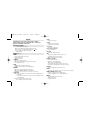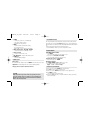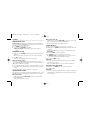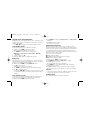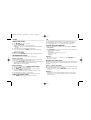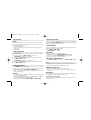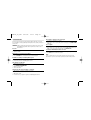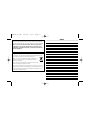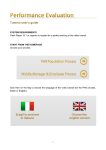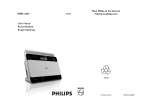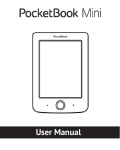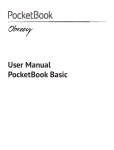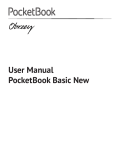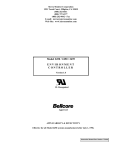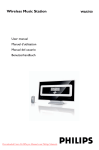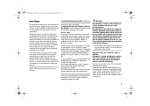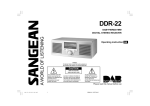Download DAB Docking Entertainment System User manual DAB Docking
Transcript
DCB310_05_CCR 6/27/08 15:33 Page 1 DAB Docking Entertainment System User manual English Register your product and get support at www.philips.com/welcome DAB Docking Entertainment System DCB310 Meet Philips at the Internet http://www.philips.com W Printed in China PDCC-JH/ZYL-0826 DCB310_05_CCR 6/27/08 15:33 1 # @ ! 0 9 Page 2 1 Important notes for users in the U.K. 2 3 4 5 Mains plug This apparatus is fitted with an approved 13 Amp plug. To change a fuse in this type of plug proceed as follows: 1. In Remove fuse cover and fuse. 2. In Fix new fuse which should be a BS1362 3 Amp, A.S.T.A. or BSI approved type. 3. In Refit the fuse cover. 6 7 8 If the fitted plug is not suitable for your socket outlets, it should be cut off and an appropriate plug fitted in its place. If the mains plug contains a fuse, this should have a value of 3 Amp. If a plug without a fuse is used, the fuse at the distribution board should not be greater than 3 Amp. Note: The severed plug must be disposed of to avoid a possible shock hazard should it be inserted into a 13 Amp socket elsewhere. % $ ^ & * ( ™ ¡ ) How to connect a plug The wires in the mains lead are coloured with the following code: blue = neutral (N), brown = live (L). As these colours may not correspond with the colour markings identifying the terminals in your plug, proceed as follows: • Connect the blue wire to the terminal marked N or coloured black. • Connect the brown wire to the terminal marked L or coloured red. • Do not connect either wire to the earth terminal in the plug, marked E (or e) or coloured green (or green and yellow). Before replacing the plug cover, make certain that the cord grip is clamped over the sheath of the lead - not simply over the two wires. Copyright in the U.K. Recording and playback of material may require consent. See Copyright Act 1956 and The Performer’s Protection Acts 1958 to 1972. DCB310_05_CCR 6/27/08 15:33 Page 3 English Congratulations on your purchase and welcome to Philips! To fully benefit from the support that Philips offers, register your product at www.philips.com/welcome. SUPPLIED ACCESSORIES – 1 X certified AC/DC 15V adapter (Brand name: PHILIPS, Model: OH-1018A1501500U-UK, Input: 100-240V ~ 50/60Hz 650mA, Output:15V 1.5A) – 4 X dock adapters for different iPod types – 1 X AUX-IN cable CONTROLS (See 1) 1 ALM 2 – activates/confirm alarm 2 time setting – displays alarm 2 time – switches off alarm 2 2 TUNING +/– FM: tunes to a radio frequency. – DAB: changes DAB stations, or navigates menu options. – iPod: navigates iPod menu. 3 PROG – FM/DAB: activates radio programming. – FM/DAB: press and hold to store a FM/DAB preset. 4 INFO/RDS – DAB: selects station information in seven types. – FM: selects RDS (Radio Data System) information. – DAB/FM: press and hold to turn on or off clock synchronizing. 5 AUTO-SCAN – DAB: in UK: press briefly to auto search and store all local DAB stations of small range. outside UK: press and hold to auto search and store all DAB stations of wide (full) range. – FM: press briefly to tune to a radio station. press and hold to program radio station. 6 VOL+/– adjusts the sound level 7 SLEEP – activates the sleep function – deactivates the sleep function 8 iPod / AUX – selects iPod or AUX mode 9 Dock connector (30 pins) – connects iPod player 0 FM / DAB – selects FM or DAB radio mode ! 2; – starts/pauses playback in the iPod dock mode – iPod/DAB: confirms a menu selection. – DAB: confirms a DAB radio selection. @ PRESET +/- 11 / 22 – adjusts clock/alarm time – FM: selects a preset FM station. – DAB: selects a preset DAB station. – selects previous/next tracks in the iPod dock mode – fast searches forward/backward in the iPod dock mode # DISPLAY – shows clock/alarm times and status of the set $ RESET – press if the set / display does not react to operation of any button % REPEAT ALARM / BRIGHTNESS CONTROL – switches off the alarm for a 9 minute period – changes the brightness of the display illumination ^ ALM 1 – activates/confirm alarm 1 time setting – displays alarm 1 time – switches off alarm 1 DCB310_05_CCR 6/27/08 15:33 Page 4 & POWER – switches the system on or to standby mode – stops active alarm for 24 hours – deactivates the sleep function * MENU – activates/confirm clock time/date setting – iPod: enters iPod menu. – DAB: enables access to advance setup options. ( (Wake-up mode) iPod • FM • DAB • BUZZER – selects alarm mode: iPod, FM, DAB or buzzer ) AUX jack (3.5 mm) – connects to external audio source ¡ FM / DAB Pigtail – improves FM / DAB reception ™ POWER jack – socket for AC/DC 15V adapter POWER SUPPLY Mains adapter 1 Connect the mains adapter to the set's POWER socket and to the power socket. Helpful hints: To avoid damage to the set, use only the adapter supplied! The type plate is located on the bottom of the set. SELF-POWERED BACK-UP The self-powered back-up conveniently allows your preset stations, alarm and clock time settings to be stored for up to 3 minutes when there is a power interruption e.g. AC power failure. The complete clock radio and backlight illumination will be switched off. If power supply returns after 3 minutes and the display shows: • clock time blinking - indicates you need to re-adjust the clock time. BASIC OPERATION SWITCHING ON THE SYSTEM • Press POWER. ™ The system will switch to the last selected source. • Press once or more FM / DAB or iPod / AUX. ™ The system will switch to the selected source. Switching the system to standby mode • In any source mode, press POWER. Illumination brightness Press REPEAT ALARM / BRIGHTNESS CONTROL once or more. • The brightness of the display can be adjusted: Bright ➟ Low ➟ Off ➟ Bright . SETTING THE CLOCK AND DATE 1. 2. 3. 4. CAUTION High voltage! Do not open.You run the risk of getting an electric shock. The machine does not contain any user-serviceable parts. Modification of the product could result in hazardous radiation of EMC or other unsafe operation. In any mode, press and hold MENU until clock digits flashes. Press 2; to select 12 Hours/ 24 Hours mode. Hold down or press PRESET +/- repeatedly to set and adjust the hours. Press MENU to confirm. ™ The clock digits for the minutes flash. 5. Repeat the steps 3 - 4 until you complete all the other settings for minutes, year, month and days. DCB310_05_CCR 6/27/08 15:33 Page 5 DAB RADIO SWITCHING ON DAB RADIO For the first time when DAB mode is switched on, the system will perform an auto scan. Then all the available DAB stations will be stored on the set, and the radio will tune to the first available station. 1. Press POWER to power on the set. 2. Press once or more FM / DAB to select DAB. ➜ "Welcome to DAB" is displayed briefly, then the radio auto tunes to a station. CHANGING DAB STATIONS 1. In DAB mode, press TUNING +/- repeatedly until your desired station name is displayed. ➜ The selected station name appears on the second line of the display. 2. Press 2; to confirm. ➜ The radio will immediately tune to the selected station. About station display symbols You may see some symbols displayed before the station names as follows: : The symbol indicates that the station is one of ten most-listened stations by you based on DAB radio's monitoring. ?: The symbol indicates that the station is not currently available, or not active. >>: This symbol indicates that the station is a primary station with secondary service. <<: This symbol indicates that the station is a secondary station. SCANNING FOR DAB STATIONS New stations and services will be regularly added in the DAB broadcast. To make new DAB stations and service available on your DAB radio, a search is needed. DAB Scanning in UK: • In DAB mode, press briefly AUTO-SCAN to perform a local search (small range) for DAB stations. ➜ This scanning may take 10 seconds. DAB Scanning outside UK: • In DAB mode, press and hold AUTO-SCAN for more than 2 seconds to perform a search of full scan (wide range) for DAB stations. ➜ This scanning will take longer than local search. STORING DAB PRESETS You can preset up to 30 DAB stations on the memory for easy access. 1. In DAB mode, press TUNING +/- repeatedly until your desired station name is displayed. • To select desired DAB station, you may also perform manual tuning. (see Manual Tune) 2. Press briefly PROG to activate programming. 3. Press PRESET +/- to allocate a number (1-30) for the preset. ➜ "PRESET X saved" is displayed briefly on the second line of the display. and the stored preset number will be displayed. 4. Press and hold PROG to confirm. Helpful hints: – If you have already saved a DAB station in that preset location, it will be overwritten by a new station. – When you store DAB stations, these do not overwrite your FM presets. SELECTING A PRESET DAB STATION 1. In DAB mode, press PRESET +/- to select a desire preset station. 2. Press 2; to confirm. Helpful hints: – If you have not yet stored a DAB station in one of the presets, "Empty preset" will be displayed. The display will revert to the previously selected station after a few seconds. DCB310_05_CCR 6/27/08 15:33 Page 6 CHANGING THE DAB STATION INFORMATION In DAB broadcasting, on the display, the first line shows a station name, and the second line shows the service information for the current station. Seven types of information are available. • Press INFO / RDS repeatedly to cycle through the display information. USING THE MENU CONTROL The menu control lets you access the DAB radio setup options. 1. In DAB mode, press MENU to enter the menu options. ➜ The first setup option "Manual tune" is displayed. 2. Press TUNING +/- to scroll up and down the menu options: Manual tune - > Autoscan local -> Autoscan full - > DRC value - > Sw version 3. To select an option, press 2; . 4. Repeat steps 2-3 if sub-option is available under one option. MANUAL TUNE By using this feature, it is possible to manually tune to a specific channel/frequency. In addition to antenna orienting for better radio reception, the optimum reception can also be obtained by using this feature. 1. In DAB mode, press MENU to display "Manual tune" option. 2. Press 2; to make a selection. ➜ Display shows a channel and its frequency. 3. Press TUNING +/- repeatedly until desired channel/frequency appears. 4. Press 2; to confirm the selection. • You may press INFO / RDS to change the service information on the display. • You may adjust the position of the antenna to obtain the optimum signal strength. LOCAL SCAN AND FULL SCAN Local scan is used to perform a small range of DAB radio search (in UK). Full scan is used to perform a wide range of DAB radio search (outside UK). 1. In DAB mode, press MENU to enter the menu options. 2. Press TUNING +/- repeatedly until ” Autoscan local“ or ”Autoscan full“ is displayed. 3. Press 2; to confirm the selection. ➜ The local or full scan starts. DYNAMIC RANGE CONTROL (DRC) DRC adds or removes a degree of compensation for the differences in the dynamic range between radio stations. For example, a station broadcasting popular music may have a high level of compensation applied since the emphasis is on a constant high listening level, whereas a station broadcasting classical music will have little or no compensation as the listener requires all of the highs and lows in the music to define the detail. There are three levels of compensation: DRC 0: No compensation applied. DRC 1: Maximum compensation applied (This is the default.). DRC1/2: Medium compensation applied. 1. In DAB mode, press MENU to enter menu options. 2. Press TUNING +/- repeatedly until "DRC value" is displayed. 3. Press 2; to enter the sub-menu. ➜ The current DRC level displays on the first line. 4. Press TUNING +/- to select a DRC value (DRC 0, DRC 1 and DRC1/2) displayed on the second line. 5. Press 2; to confirm the selection when the requied value is displayed. ➜ You should be able to hear the difference in compression immediately. Helpful hints: – The best way to determine which of these DRC value settings suits you best is to experiment with them on a variety of source material. SOFTWARE VERSION This is only provided as the version number for this product. DCB310_05_CCR 6/27/08 15:33 Page 7 FM RADIO TUNING TO RADIO STATIONS 1. Press FM / DAB once or more to select FM. 2. Press briefly AUTO-SCAN. ➜ Display shows “Searching..” during automatic tuning. ➜ After the system tunes to a station of sufficient reception, display shows its frequency. 3. Repeat step 2 if necessary until you find the desired station. • To tune to a weak station, press TUNING +/- briefly and repeatedly until an optimal reception is found. To improve reception (FM): Extend and position the FM / DAB pigtail antenna fully to obtain optimal reception. PROGRAMMING RADIO STATIONS You can store up to a total of 30 radio stations in the memory. Automatic programming Autostore automatically starts programming radio stations from preset 1. Any previous presets e.g. manually programmed will be erased. • Press and hold AUTO-SCAN for more than two seconds to activate programming. ➜ “FM Scanning...” is displayed during searching and storing. ➜ All available stations are programmed. Manual programming 1. Tune to your desired station (see TUNING TO RADIO STATIONS). 2. Press briefly PROG to activate programming. 3. Press PRESET +/- to allocate a number from 1 to 30 to this station. 4. Press and hold PROG to confirm the setting. ➜ The preset number and the frequency of the preset station are shown. 5. Repeat the above four steps to store other stations. • You can override a preset station by storing another frequency in its place. TUNING TO PRESET RADIO STATIONS • Press PRESET +/- until the desired preset station is displayed. RDS The feature RDS (Radio Data System) is a service that allows FM stations to send additional information along with the regular FM radio signal. When you are receiving an RDS station, and the station name are displayed. SWITCHING THROUGH RDS INFORMATION 1. Tune to the desired RDS radio station on the FM waveband (see Tuning to radio stations) 2. Press INFO / RDS on the remote control repeatedly to switch through the following information (if available): – Station name – Program type (for example: News, Sport, etc.) – Radio text messages – Frequency Helpful hints: – NO RT, NO PTY or NO CT is displayed if you press INFO / RDS and no RDS signal is available.. AUTOMATIC CLOCK SETTING VIA RDS When the set is on, the clock can be automatically set by a time signal broadcast together with the RDS signal. This only works if the RDS station is sending this time signal. To turn on or off clock synchronizing: When clock synchronizing is turned on, clock is synchronized with the time set by DAB or RDS, and manually set clock is overwritten. • In DAB or FM mode, press and hold INFO / RDS for around 2 seconds to turn it on or off. Helpful hints: – Some RDS radio station may be transmitting a real time clock at a minute interval. The accuracy of the transmitted time depends on the transmitting RDS radio station. DCB310_05_CCR 6/27/08 15:33 Page 8 USING THE ALARM GENERAL Two different alarm times can be set. This can be useful when you need to be woken up at a different time e.g. during the week and at the weekend, and you can set different wake-up modes: • tuner mode (FM or DAB). • buzzer mode. The gentle wake buzzer alarm increases its beep tone frequency within seconds. • iPod dock mode SETTING THE ALARM TIME Note: ALM1 / ALM2 icon is displayed when ALARM 1 / ALARM 2 is activated. 1. In any mode, press and hold ALM1 or ALM2 for two seconds. ➜ ALM1 / ALM2 icon and the hour digits flash. 2. Hold down or press PRESET +/- repeatedly to set and adjust the hours. 3. Press ALM1 or ALM2 to confirm. ➜ ALM1 / ALM2 icon and the minutes digits flash. 4. Hold down or press PRESET +/- repeatedly to set and adjust the mintues. 5. Press ALM1 or ALM2 to confirm. SETTING THE ALARM MODE 1. Press POWER to switch to standby mode. 2. Select your choice of alarm mode: either docked player (iPod), buzzer, or radio (FM or DAB) by using the iPod • FM • DAB • BUZZER slider. • At the set alarm time, the docked player or radio (FM or DAB) or buzzer will switch on automatically. Helpful hints: – If you have selected FM or DAB alarm mode, make sure you have properly tuned to a station before turning off the set. – If you have selected iPod alarm mode, make sure you have docked the compatible player, or the buzzer mode will be selected automatically. – To check the alarm time setting for ALM1 or ALM2, press ALM1 or ALM2. SWITCHING OFF THE ALARM There are three ways of switching off the alarm. Unless you cancel the alarm completely, the 24-hour ALARM RESET will be automatically selected after 59 minutes from the time your alarm first goes off. 24 HOUR ALARM RESET If you want the alarm mode to be stopped immediately but also wish to retain the same alarm setting for the following day: • Press POWER or ALM1 / ALM2. ➜ ALM1 / ALM2 icon is displayed. REPEAT ALARM This repeats your alarm call at 9 minute intervals. • During the alarm call, press REPEAT ALARM / BRIGHTNESS CONTROL. ➜ Display shows flashing ALM1 or ALM2 during a repeat alarm. • Repeat if desired (up to a maximum of 6 times). CANCELING THE ALARM COMPLETELY • Press ALM 1 or ALM 2 button once or more until ALM1 or ALM2 disappears. iPod By connecting the iPod to your DCB310, you can listen to the sound of the docked player through the powerful speakers of the system. COMPATIBLE PORTABLE PLAYER • Apple iPod models with 30-pin dock connector as follows: Nano 1st /2nd/3rd generation, iPod 5th generation (video), iPod touch and iPod classic. DOCK ADAPTERS Before plugging your player in the dock, snap the suitable dock adaptor into the dock to provide a snug fit for the player to be docked. Selecting the correct dock adaptor • 4 iPod dock adaptors are included. Each adaptor has indication to match different iPod types. DCB310_05_CCR 6/27/08 15:33 Page 9 PLAYING iPod USING DCB310 1. Snap the compatible iPod into the dock connector. 2. Press once or more iPod / AUX to select iPod mode. ➜ “iPod” is displayed. • Make sure that you have powered on Apple iPod before selecting iPod source. 3. The connected player will play automatically. CHARGING iPod BATTERY USING THE DOCK Docking your iPod, you can charge the iPod in the standby mode and power-on mode of DCB310. Notes: – To navigate iPod menu and confirm its selection via DCB310, use MENU, TUNING +/- and 2;. – By using the buttons ( 2;, 11, 22 and VOLUME) on the DCB310, the following disc playback features are available: Play/Pause, selecting next/previous track, fast forwarding/rewinding and changing volume. – The buttons ( 2;, 11, 22 and VOLUME) on the DCB310 can work only with playback of the audio contents stored on the docked player. SLEEP This set has a built-in sleep timer, which enables the radio to be automatically switched off after a set period of time. Setting and switching off SLEEP 1. In power on mode, set your timer by pressing SLEEP repeatedly until the desired timer option appears. ➜ Selections are follows (time in minute): 120=90=60=30=15=OFF=120 2. The set will turn off automatically at the selected time. 3. To cancel sleep, press either: – POWER – SLEEP once or more until SLEEP disappears from the display. RESETTING TO THE FACTORY Should your set receive external interference e.g. static electricity from carpets, thunderstorms, etc. RESET allows you to clear all previous settings and start up again. Resetting to the factory setting will delete all of the preset stations. 1. In standy mode, hold down TUNING + and PRESET + simultaneously. 2. To reset, press 2;. • To reset, you may also press the RESET hole on the bottom of the set with a ball-pen. CONNECTING AN EXTERNAL DEVICE You can listen to the sound of the connected external device through your DCB310’s speakers. 1. Press once or more iPod / AUX to select AUX mode. 2. Use the supplied AUX-IN cable to connect DCB310’s AUX jack to an AUDIO OUT or headphone jack on an external equipment (such as CD player, or VCR). MAINTENANCE & SAFETY • Install the unit near the AC outlet and where the AC power plug can be easily reached. • The apparatus shall not be exposed to dripping or splashing. • Do not expose the set to humidity, rain, sand or excessive heat caused by heating equipment or direct sunlight. • To clean your set, use a soft damp cloth or chamois leather. Do not use cleaning products, which contain benzene, thinner, etc. as these may harm the housing. • Where the MAINS plug or an appliance coupler is used as the disconnect device, the disconnet device shall remain readily operable. • Batteries (battery pack or batteries installed) shall not be exposed to excessive heat such as sunshine, fire or the like. SPECIFICATIONS Power consumption.........................................................................................24 W Output power .....................................................................................2 x 6 W RMS Set dimensions (w x h x d) ...................................................161 x 191 x 164 (mm) Set weight ...................................................................................................1.34 kg DCB310_05_CCR 6/27/08 15:33 Page 10 TROUBLESHOOTING If a fault occurs, first check the points listed below before taking the set for repair. If you are unable to remedy a problem by following these hints, consult your dealer or service centre. WARNING: Under no circumstances should you try to repair the set yourself, as this will invalidate the guarantee. Do not open the set as there is a risk of electric shock! No sound – Volume not adjusted. • Adjust the volume. Display error / no reaction to any controls – Electrical malfunction. • Press the RESET hole on the bottom of the set with a ball-pen. Intermittent crackling sound during FM reception – Weak signal. • Extend and position the FM/DAB pigtail antenna. The alarm does not function – Alarm time/ mode not set. • See SETTING THE ALARM TIME. – Volume too low for radio. • Increase the volume. The indication “No station available” is displayed. – DAB coverage is currently not available in your area. • Wait until the coverage resumes. – DAB signal is weak. • Re-locate the set, or adjust the position of FM/DAB pigtail antenna. The indication “Station off air” is displayed. – The station is currently out of service. • Wait until the service resumes. Or, perform a scan by pressing AUTO-SCAN in DAB mode. Poor reception – Signal strength is weak. • Re-locate the set, or adjust the position of the FM/DAB pigtail antenna. For DAB, you may also perform manual tuning. See Manual tune. I cannot hear the DAB station I have selected. – 2; button was not pressed after changing a station by pressing TUNING +/-. • Press 2; button to confirm the selection. Note: In case of malfunciton due to electrostatic discharge, just reset the product (Reconnection of power source may be required.) to resume normal operation. DCB310_05_CCR 6/27/08 15:33 Page 11 ENVIROMENTAL INFORMATION All unnecessary packaging material has been omitted. The packaging can be easily separated into three materials: cardboard, polystyrene and plastic. Your set consists of materials which can be recycled if disassembled by a specialized company. Please observe the local regulations regarding the disposal of packaging, dead batteries and old equipment. Disposal of your old product Your product is designed and manufactured with high quality materials and components, which can be recycled and reused. When this crossed-out wheeled bin symbol is attached to a product it means the product is covered by the European Directive 2002/96/EC. Please inform yourself about the local separate collection system for electrical and electronic products. Please act according to your local rules and do not dispose of your old products with your normal household waste. The correct disposal of your old product will help prevent potential negative consequences for the environment and human health. NOTES